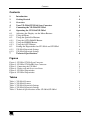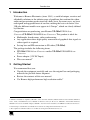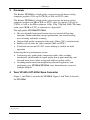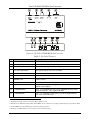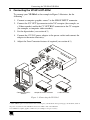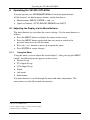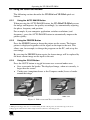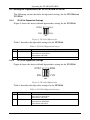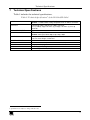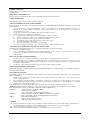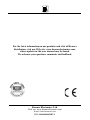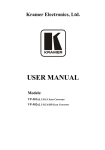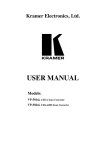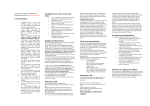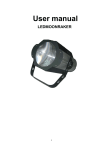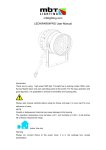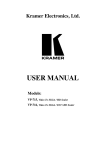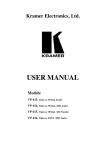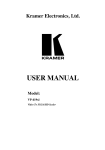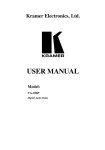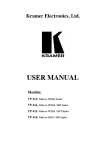Download USER MANUAL - ATS Rentals
Transcript
Kramer Electronics, Ltd. USER MANUAL Models: VP-501xl, UXGA Scan Converter VP-502xl, UXGA/HD Scan Converter Contents Contents 1 2 3 4 5 6 6.1 Introduction Getting Started Overview Your VP-501xl/VP-502xl Scan Converter Connecting the VP-501xl/VP-502xl Operating the VP-501xl/VP-502xl Adjusting the Display via the Menu Buttons 1 1 2 2 5 6 6 6.1.1 Using the Menu 6 6.2 Using the Quick-Set Buttons 7 6.2.1 6.2.2 6.2.3 Using the AUTO IMAGE Button Using the FREEZE Button Using the OS/US Button 7 7 7 6.3 Setting the Dipswitches for VP-501xl and VP-502xl 8 6.3.1 6.3.2 VP-501xl Dipswitch Settings VP-502xl Dipswitch Settings 8 8 7 Technical Specifications 9 Figures Figure 1: VP-501xl UXGA Scan Converter Figure 2: VP-502xl UXGA/HD Scan Converter Figure 3: Connecting the VP-501xl Figure 4: Under-scan and Over-scan States Figure 5: VP-501xl Dipswitches Figure 6: VP-502xl Dipswitches 3 4 5 7 8 8 Tables Table 1: VP-501xl Features Table 2: VP-502xl Features Table 3: VP-501xl Dipswitch Settings Table 4: VP-502xl Dipswitch Settings Table 5: Technical Specifications of the VP-501xl/VP-502xl 3 4 8 8 9 i Introduction 1 Introduction Welcome to Kramer Electronics (since 1981): a world of unique, creative and affordable solutions to the infinite range of problems that confront the video, audio and presentation professional on a daily basis. In recent years, we have redesigned and upgraded most of our line, making the best even better! Our 350-plus different models now appear in 8 Groups1, which are clearly defined by function. Congratulations on purchasing your Kramer VP-501xl UXGA Scan Converter/VP-502xl UXGA/HD Scan Converter. This product is ideal for: Multimedia, board rooms, video conferencing Any application where high quality conversion of graphical data signals to video signals is required Set-top box and HD conversion to SD video (VP-502xl) The package includes the following items: VP-501xl UXGA Scan Converter and/or VP-502xl UXGA/HD Scan Converter Power adapter (12V DC Input) This user manual2 2 Getting Started We recommend that you: Unpack the equipment carefully and save the original box and packaging materials for possible future shipment Review the contents of this user manual Use Kramer high performance high resolution cables3 1 GROUP 1: Distribution Amplifiers; GROUP 2: Video and Audio Switchers, Matrix Switchers and Controllers; GROUP 3: Video, Audio, VGA/XGA Processors; GROUP 4: Interfaces and Sync Processors; GROUP 5: Twisted Pair Interfaces; GROUP 6: Accessories and Rack Adapters; GROUP 7: Scan Converters and Scalers; and GROUP 8: Cables and Connectors 2 Download up-to-date Kramer user manuals from our Web site at http://www.kramerelectronics.com 3 The complete list of Kramer cables is on our Web site at http://www.kramerelectronics.com 1 Overview 3 Overview The Kramer VP-501xl is a high quality scan converter for down-scaling computer graphics (VGA up to UXGA) to PAL or NTSC video. The Kramer VP-502xl is a high quality scan converter for down-scaling computer graphics and HD to PAL or NTSC video. It supports VGA up to UXGA, as well as the HD resolutions: 480p, 576p, 720p and 1080i. The input color space (RGB or YUV) is selected via a dipswitch1. The high quality VP-501xl/VP-502xl: Has user-friendly front panel buttons for easy control of ProcAmp functions, flicker-reduction, image optimization, one-touch freezing, over-scanning and under-scanning Outputs high quality composite video and s-Video (Y/C) simultaneously Enables you to select the video standard (PAL or NTSC) Is fed from an external 12V DC source making it suitable for field operation Achieving the best performance means: Connecting only good quality connection cables, thus avoiding interference, deterioration in signal quality due to poor matching, and elevated noise levels (often associated with low quality cables) Avoiding interference from neighboring electrical appliances and positioning your VP-501xl/VP-502xl away from moisture, excessive sunlight and dust 4 Your VP-501xl/VP-502xl Scan Converter Figure 1, and Table 1 describe the VP-501xl. Figure 2 and Table 2 describe the VP-502xl. 1 See section 6.3 2 KRAMER: SIMPLE CREATIVE TECHNOLOGY Your VP-501xl/VP-502xl Scan Converter Figure 1: VP-501xl UXGA Scan Converter Table 1: VP-501xl Features 1 # 12V DC Function +12V DC connector for powering the unit 2 Y/C OUT 4P Connector Connect to the s-Video acceptor 3 CV OUT BNC Connector Connect to the composite video acceptor 4 PAL Dipswitch Select the video standard (ON for PAL, OFF for NTSC) 5 INPUT HD15F Connector Connect to the computer graphics source 6 OS LED Illuminates when the image is over-scanned1 FREEZE. LED Illuminates after the FREEZE button has been pressed and the image is frozen 7 Feature 8 MENU Button Press to enter the menu and adjust the Scan Converter features 9 ENTER / AUTO IMAGE Button2 Press ENTER to accept the settings; press AUTO IMAGE to acquire optimal screen display 10 - / FREEZE Button2 Press - to scroll down the menu; press FREEZE to freeze the video image and features. Press again to disable 11 + / OS/US Button2 Press + to scroll up the menu; press OS/US to toggle between over-scan1 and under-scan3 1 The displayed image, when set correctly, is larger than the screen 2 This button has dual functionality. When in the MENU mode, it functions according to the labeling above the button. When not in the MENU mode, the labeling below the button takes precedence 3 The image is smaller than the screen, leaving a border around the image 3 Your VP-501xl/VP-502xl Scan Converter Figure 2: VP-502xl UXGA/HD Scan Converter Table 2: VP-502xl Features # 1 12V DC Function +12V DC connector for powering the unit 2 Y/C OUT 4P Connector Connect to the s-Video acceptor 3 CV OUT BNC Connector Connect to the composite video acceptor YUV, PAL Dipswitches Select the video standard (ON for PAL, OFF for NTSC) and the color space (ON for YUV, OFF for RGB) 4 Feature 5 INPUT HD15F Connector Connect to the computer graphics or HD source 6 OS LED Lights when the image is over-scanned1 FREEZE. LED Illuminates after the FREEZE button has been pressed and the image is frozen 8 MENU Button Press to enter the menu and adjust the Scan Converter features 9 ENTER / AUTO IMAGE Button2 Press ENTER to accept settings; press AUTO IMAGE to acquire optimal screen display 10 - / FREEZE Button Press - to scroll down the menu; press FREEZE to freeze video image and features. Press again to disable 11 + / OS/US Button Press + to scroll up the menu; press OS/US to toggle between over-scan1 and under-scan3 7 1 The displayed image, when set correctly, is larger than the screen 2 This button has dual functionality. When in the MENU mode, it functions according to the labeling above the button. When not in the MENU mode, the labeling below the button takes precedence 3 The image is smaller than the screen, leaving a border around the image 4 KRAMER: SIMPLE CREATIVE TECHNOLOGY Connecting the VP-501xl/VP-502xl 5 Connecting the VP-501xl/VP-502xl To connect your VP-501xl as the example in Figure 3 illustrates, do the following1: 1. Connect a computer graphics source2 to the HD15F INPUT connector. 2. Connect the Y/C OUT 4p connector to the Y/C acceptor (for example, an s-Video recorder) and/or the CV OUT BNC connector to the CV acceptor (for example, a composite video recorder). 3. Set the dipswitches (see section 6.3) 4. Connect the 12V DC power adapter to the power socket and connect the adapter to the mains electricity. 5. Adjust the Scan Converter features if required (see section 6.1). Computer Graphics Source Composite Video Recorder s-Video Recorder Figure 3: Connecting the VP-501xl 1 Switch OFF the power on each device before connecting it to your VP-501xl. After powering up your VP-501xl, switch on the power on each device. The VP-502xl connection is similar to that of the VP-501xl 2 For VP-502xl: computer graphics or HD source (for example, a set-top box source) 5 Operating the VP-501xl/VP-502xl 6 Operating the VP-501xl/VP-502xl You can operate your VP-501xl/VP-502xl via the front panel buttons. All the buttons1 are dual-purpose buttons, which function as: Menu buttons: MENU, ENTER, + and -; or Quick-set buttons: AUTO IMAGE, FREEZE and OS/US 6.1 Adjusting the Display via the Menu Buttons The menu buttons let you adjust the screen settings. Use the menu buttons as follows: Press the MENU button to display the menu on the screen Press the MENU button again each time you want to return to the previous menu level or exit the menu Press the – or + buttons to move up or down the menu Press ENTER to accept changes 6.1.1 Using the Menu Using the menu, you can adjust the screen display2. After pressing the MENU button3, the following menu appears on the screen: Picture Set up TV Output Set up VGA Input Set up Zoom Advanced Information Use menu buttons to scroll through the menu and make adjustments. The menu times-out after 60 seconds of inactivity. 1 Except for the MENU button 2 Screen adjustments apply to both CV and Y/C displays 3 Quick-set buttons are disabled 6 KRAMER: SIMPLE CREATIVE TECHNOLOGY Operating the VP-501xl/VP-502xl 6.2 Using the Quick-Set Buttons The following sections describe the VP-501xl and VP-502xl quick-set buttons. 6.2.1 Using the AUTO IMAGE Button When pressing the AUTO IMAGE button, the VP-501xl/VP-502xl assesses the image and improves the quality accordingly, by automatically adjusting the phase, frequency and position. For example, if your computer application switches resolutions (and frequency), press the AUTO IMAGE button to automatically improve the picture quality. 6.2.2 Using the FREEZE Button Press the FREEZE button to freeze the picture on the screen. The frozen picture is displayed regardless of the signal on the input to the unit. This allows you, for example, to change the programs on the PC, and set up the next image. By pressing the FREEZE button again, the frozen image will be replaced by the most current image on the input to the unit. 6.2.3 Using the OS/US Button Press the OS/US button to toggle between over-scan and under-scan: Over-scan omits the border. The displayed image, when set correctly, is larger than the screen1 Under-scan (sometimes know as the Compress mode) leaves a border around the image2 Over-scan Under -scan Figure 4: Under-scan and Over-scan States 1 Making the data bigger and easier to read but running the risk of having some of it run off the edge of the screen 2 Image appears reduced in size with a margin around it so that none of the data gets lost 7 Operating the VP-501xl/VP-502xl 6.3 Setting the Dipswitches for VP-501xl and VP-502xl The following sections describe the dipswitch settings for the VP-501xl and VP-502xl. 6.3.1 VP-501xl Dipswitch Settings Figure 5 shows the factory default dipswitches setting for the VP-501xl. NTSC PAL N.U. 1 2 ON N.U. Figure 5: VP-501xl Dipswitches Table 3 describes the dipswitch settings for the VP-501xl. Table 3: VP-501xl Dipswitch Settings 1 DIP Function PAL/NTSC Description Determines the video standard to be used: Set to OFF to select NTSC Set to ON to select PAL 2 N.U Not Used 6.3.2 VP-502xl Dipswitch Settings Figure 6 shows the factory default dipswitches setting for the VP-502xl. NTSC PAL RGB 1 2 ON YUV Figure 6: VP-502xl Dipswitches Table 4 describes the dipswitch settings for the VP-502xl. Table 4: VP-502xl Dipswitch Settings DIP 8 1 Function PAL/NTSC Description Determines the video standard to be used: Set to OFF to select NTSC Set to ON to select PAL 2 YUV/RGB Determines the input color space to be used: Set to OFF to select RGB Set to ON to select YUV KRAMER: SIMPLE CREATIVE TECHNOLOGY Technical Specifications 7 Technical Specifications Table 5 includes the technical specifications. 1 Table 5: Technical Specifications of the VP-501xl/VP-502xl INPUTS: VP-501xl: 1 x VGA/ UXGA on an HD15F connector VP-502xl: 1 x VGA/ UXGA, analog component HD on an HD15F connector OUTPUTS: 1 composite video 1Vpp/75 on a BNC connector 1 Y/C (s-Video) 1Vpp / 75 ohms (Y), 0.3Vpp / 75 ohms (C) on a 4p connector 1Vpp VP-501xl: VGA up to UXGA VP-502xl: VGA up to UXGA; 480p, 576p, 720p, 1080i Front panel and OSD: ProcAmp video controls, Freeze, Underscan / Overscan, Auto-image, 8 color bars 12VDC, 270mA 12cm x 7.5cm x 2.5cm (4.7" x 2.95" x 0.98", W, D, H) 0.3 kg. (0.67 lbs.) approx Power supply, mounting bracket 19" rack adapters RK-T1, RK-T3 MAX. OUTPUT LEVEL: INPUT RESOLUTIONS: CONTROLS: POWER SOURCE: DIMENSIONS: WEIGHT: ACCESSORIES: OPTIONS: 1 Specifications are subject to change without notice 9 LIMITED WARRANTY Kramer Electronics (hereafter Kramer) warrants this product free from defects in material and workmanship under the following terms. HOW LONG IS THE WARRANTY Labor and parts are warranted for three years from the date of the first customer purchase. WHO IS PROTECTED? Only the first purchase customer may enforce this warranty. WHAT IS COVERED AND WHAT IS NOT COVERED Except as below, this warranty covers all defects in material or workmanship in this product. The following are not covered by the warranty: 1. 2. 3. Any product which is not distributed by Kramer, or which is not purchased from an authorized Kramer dealer. If you are uncertain as to whether a dealer is authorized, please contact Kramer at one of the agents listed in the Web site www.kramerelectronics.com. Any product, on which the serial number has been defaced, modified or removed. Damage, deterioration or malfunction resulting from: i) Accident, misuse, abuse, neglect, fire, water, lightning or other acts of nature ii) Product modification, or failure to follow instructions supplied with the product iii) Repair or attempted repair by anyone not authorized by Kramer iv) Any shipment of the product (claims must be presented to the carrier) v) Removal or installation of the product vi) Any other cause, which does not relate to a product defect vii) Cartons, equipment enclosures, cables or accessories used in conjunction with the product WHAT WE WILL PAY FOR AND WHAT WE WILL NOT PAY FOR We will pay labor and material expenses for covered items. We will not pay for the following: 1. 2. 3. Removal or installations charges. Costs of initial technical adjustments (set-up), including adjustment of user controls or programming. These costs are the responsibility of the Kramer dealer from whom the product was purchased. Shipping charges. HOW YOU CAN GET WARRANTY SERVICE 1. 2. 3. To obtain service on you product, you must take or ship it prepaid to any authorized Kramer service center. Whenever warranty service is required, the original dated invoice (or a copy) must be presented as proof of warranty coverage, and should be included in any shipment of the product. Please also include in any mailing a contact name, company, address, and a description of the problem(s). For the name of the nearest Kramer authorized service center, consult your authorized dealer. LIMITATION OF IMPLIED WARRANTIES All implied warranties, including warranties of merchantability and fitness for a particular purpose, are limited in duration to the length of this warranty. EXCLUSION OF DAMAGES The liability of Kramer for any effective products is limited to the repair or replacement of the product at our option. Kramer shall not be liable for: 1. 2. Damage to other property caused by defects in this product, damages based upon inconvenience, loss of use of the product, loss of time, commercial loss; or: Any other damages, whether incidental, consequential or otherwise. Some countries may not allow limitations on how long an implied warranty lasts and/or do not allow the exclusion or limitation of incidental or consequential damages, so the above limitations and exclusions may not apply to you. This warranty gives you specific legal rights, and you may also have other rights, which vary from place to place. NOTE: All products returned to Kramer for service must have prior approval. This may be obtained from your dealer. This equipment has been tested to determine compliance with the requirements of: EN-50081: "Electromagnetic compatibility (EMC); generic emission standard. Part 1: Residential, commercial and light industry" EN-50082: "Electromagnetic compatibility (EMC) generic immunity standard. Part 1: Residential, commercial and light industry environment". CFR-47: FCC Rules and Regulations: Part 15: “Radio frequency devices Subpart B – Unintentional radiators” CAUTION! Servicing the machines can only be done by an authorized Kramer technician. Any user who makes changes or modifications to the unit without the expressed approval of the manufacturer will void user authority to operate the equipment. Use the supplied DC power supply to feed power to the machine. Please use recommended interconnection cables to connect the machine to other components. 10 KRAMER: SIMPLE CREATIVE TECHNOLOGY For the latest information on our products and a list of Kramer distributors, visit our Web site: www.kramerelectronics.com, where updates to this user manual may be found. We welcome your questions, comments and feedback. Kramer Electronics, Ltd. Web site: www.kramerelectronics.com E-mail: [email protected] P/N: 2900-000040 REV 1