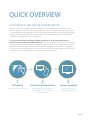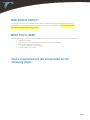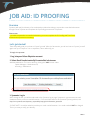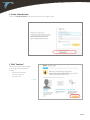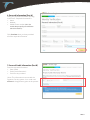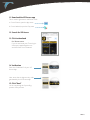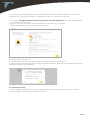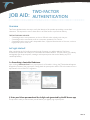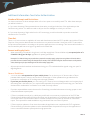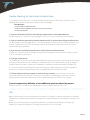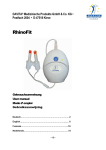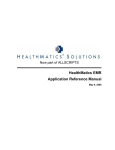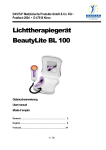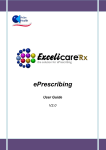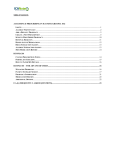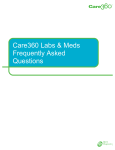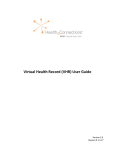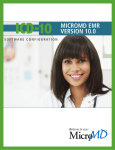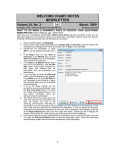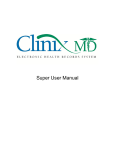Download USER MANUAL - Falcon Physician
Transcript
FALCON PHYSICIAN in partnership with SYMANTEC and SURESCRIPTS USER MANUAL ID PROOFING AND TWO-FACTOR AUTHENTICATION THROUGH FALCON PHYSICIAN Quick Overview__________________________________________ PG. ii What You’ll Need________________________________________ PG. 1 TABLE OF CONTENTS ID PROOFING Job Aid___________________________________________________ PG. 2 Additional Information__________________________________ PG. 8 TWO-FACTOR AUTHENTICATION Job Aid___________________________________________________ PG. 10 Additional Information__________________________________ PG. 11 Trouble Shooting________________________________________ PG. 12 QUICK OVERVIEW ID PROOFING & TWO-FACTOR AUTHENTICATION When it comes to e-Prescribing controlled substances, care providers have to conform to two different regulations: the DEA and the state board of pharmacy for the state in which they practice. To accommodate these regulations, Falcon Physician has partnered with SureScripts and Symantec to meet the new requirements for e-Prescribing of Controlled Substances (EPCS.) iBeta is Falcon Physician’s certifying body for EPCS compliance. This process requires ID proofing for digital signatures for all providers who wish to electronically prescribe controlled substances. Two-Factor Authentication (TFA) is the process of verifying your identity and subsequently digitally signing an electronic prescription. Once Symantec identity proofing is complete and the Customer Account Manager has activated EPCS capabilities on the account, the physician may use their Falcon account password and 6-digit code from the VIP Access app to TFA and digitally sign a controlled substance prescription. 123456 1234 56 1. ID Proofing Log into Falcon to enroll 2. Two-Factor Authentication Get verification code from your phone for two-factor authentication 3. Process Complete! You can use your verification in Falcon. Page ii WHO DOES IT EFFECT? ID proofing and Two-Factor Authentication effects all individuals who are authorized to approve prescriptions for controlled substances to be transmitted to and dispensed by a pharmacy in the states which mandate ID proofing and TFA. WHAT YOU’LL NEED: Physicians wanting to electronically prescribe a controlled substance from Falcon Physician must have: Valid DEA number A phone (iPhone or Android) which supports the VIP Access app The VIP Access phone application Successful completion of ID Proofing A credit card in your name Find a comprehensive job aid detailed on the following pages: PAGE 1 JOB AID: ID PROOFING Overview Symantec will verify the identity of an authorized provider who wishes to e-prescribe controlled substances through Falcon Physician and complete the ID proofing process and TFA process. Please note: If you wish to eprescribe a controlled substance, you must complete the ID Proofing and Two-Factor Authentication process in its entirety. Let’s get started! These steps will guide you on how to ID proof yourself. After the first session, you will not have to ID proof yourself again until your ID expires. Prior to expiration, Falcon will notify you. To begin the process: 1. Log into your Falcon Physician account 2. Select Enroll to electronically Rx controlled substances Add New Medication. This can be done by clicking the “Add” button under: Patient Manager > Medications OR; eCharting > Medications 3. Symantec Log In After clicking the link, you will be redirected to the Symantec log in page. Symantec is a government secured database used to protect trusted information. For more information on the Symantec’s privacy policies, visit: http://www.symantec.com/corporate_responsibility/topic.jsp?id=information_protection *PLEASE NOTE: You will be asked to provide your credit card information. Your credit card will NOT be charged. This is just a way to verify your identity. PAGE 2 4. Create a New Account Click the “Create Account” button at the bottom of the login screen. 5. Click “Continue” This is in the lower right to begin ID Proofing. The process will include: • Personal Information • Security Questions • Security Code PAGE 3 6. Personal Information (Part A) Verify your personal information by filling in the forms. Required information is: Name Address, Mobile Phone number (this is the number that you prefer your verification code to be texted to.) Click Continue when you have provided all of the required information. 7. Personal Credit Information (Part B) Enter the required information: Date of birth Credit Card information* Social Security number* *Note: This information is secure with the Symantec Security system. Your credit card will not be charged at any point in the process. PAGE 4 8. Security Questions Based on the information you provided, you will be asked to answer a set of questions. One of the questions asks for your mobile phone number. This number will be used to text a verification code. Click “Continue” when you’ve complete the questions. 9. Security Code Enter the security code that was texted to the mobile phone number you provided and click Verify. 10. Add VIP Number You will now have to use your mobile phone to generate a VIP number. Keep your browser open while you follow the next steps. PAGE 5 11. Download the VIP Access app This is used to generate a verification code a. For an iPhone, open the App store b. For an Android, open the Play store 12. Search for VIP Access 13. Click to download For iPhone users: If you do not know your iTunes log in: Visit https://appleid.apple.com/ and click Reset Your Password 14. Verification Enter the Credential ID of your VIP Access App. Next, enter the six-digit security code generated by the VIP Access app 15. Click “Next” You’ve completing the ID proofing portion of the process. PAGE 6 You will now be directed to the ID Proofing verification through Falcon. 16. Log in Log in using your Falcon Physician username and password. This will confirm that Falcon has received your ID Proofing status from Symantec. Click Accept & Sign In You will have five minutes from the time you land on the page to log in and confirm the ID Proofing information with Falcon. 17. Select Credential ID Once you’ve logged in, you’ll need to select the credential ID number from the list of options. This is going to be the same Credential ID number that you entered in Step 14. 18. PROCESS COMPLETE! You may now close this window and return to Falcon Physician to complete TFA. PAGE 7 After you have successfully completed the ID proofing process, you will now have the ability to manage your Symantec credentials. Here’s how: 1. Logged into Falcon, click “Add a Medication” Now select Manage credentials for electronically Rx controlled substances COMPLETE! You will now have to complete the Two-Factor Authentication process. Please see the job aid on Page 10. Additional Information about ID Proofing: ID Proofing Process in Falcon Physician 1. Falcon will notify you within 45 days prior to your DEA number expiry. 2. Symantec will notify you via e-mail within 45 days prior to your ID Proofing expiry. Troubleshooting for ID Proofing Process 1. If you are unable to prescribe controlled substances electronically after successfully completing Identity proofing with Symantec, please contact your Customer Account Manager. 2. If you don’t receive the security code via text message during Step 10, click on ‘Need to receive your code another way?” and select the option ‘Voice Call to <Your Phone Number>’ option. General Guidelines 1. Access controls for electronically prescribing controlled substances will be turned off/revoked on the same day whenever any of the following events are reported: a. Hard token (mobile phone) is reported as lost or stolen b. DEA registration expired c. DEA registration is terminated, revoked, or suspended Please note: you are expected to report any of these events promptly to you Customer Account Manager d. Practitioner leaves the practice for any reason PAGE 8 3. If your phone has been replaced (even if you keep the same phone number) you will need to re-enter your information for ID Proofing to change you Credential ID for your VIP Access app. Here’s how: a. Click on the “Manage Credentials for electronically Rx controlled substances” link in the New Medication pop up within the Falcon app b. Log in to Symantec using the e-mail and password you used when you ID Proofed c. Enter the 6-digit code you received via text on your phone d. Click “Two-Step Verfication Off” e. Check the “Also clear all my two-step verification settings” option and click “Turn Off” f. From this point you will restart the ID Proofing process with Symantec anew, and you will be allowed to enter a new phone number and Credential ID For Further Assistance: If you are experiencing difficulty or if there are questions about the process, please contact your customer account manager at: Falcon Support Desk: 866-782-1347 PAGE 9 JOB AID: TWO-FACTOR AUTHENTICATION Overview Two-Factor Authentication is a way to verify the identity of the provider prescribing a controlled substance. TFA requires the user to have two out of three factors to prove their identity: THE FACTORS MAY INCLUDE: • Something that the user possesses, such as a USB stick token, a bank card, a key etc. • Something that the user knows, such as a username, password, PIN, TAN etc • Something that the user is and is inseparable from, a physical characteristic of the user, such as a fingerprint, eye iris, voice, etc. Let’s get started! After completing the ID Proofing process through Symantec, you will be asked to Two-Factor Authenticate yourself each time you e-Prescribe a controlled substance. This will confirm your identity and digitally sign the prescription, creating a valid e-prescription that can be filled by any EPCS certified pharmacy. 1. e Prescribing a Controlled Substance Upon clicking “Save and Close” on a prescription for a Schedule II-V drug, the TFA window will appear alongside a preview of the prescription. Seeing both the prescription and the TFA at the same time is a requirement of the DEA’s EPCS regulation. 2. Enter your Falcon password and the 6-digit code generated by the VIP Access app This process is a way to authenticate yourself before you digitally sign a prescription. PAGE 10 Additional Information Two-Factor Authentication: Number of Attempts and Restrictions: You have a maximum of three attempts within a four-hour span to successfully reach TFA. After three attempts, you will be locked out. a. If you enter the wrong Falcon password more than twice, you will get locked out of the application per the DaVita security policies. You will then need to call your Account Manager to unlock your account. b. If you enter the wrong 6 digit code from the VIP Access app, you will not be able to prescribe controlled substances for 15 minutes. Time-Out: There is a 10 minute time-out applied to all users who have been activated as EPCS capable users inside of Falcon Physician. If the practice administrator has set the time-out period to less than 10 minutes, all EPCS users within this practice will be timed out according to the practice application time-out settings. Their screen will lock after 10 minutes and they will have to re-login to go back into the work flow. Amount and Supply Limits: • When prescribing a Schedule II drug, there is a 90 day supply limit. Falcon will allow only one prescription of a Schedule II drug per 90 days, regardless of quantity prescribed. Example: If a Schedule II drug was prescribed to a patient for a 30 day supply, a physician using Falcon will not be able to prescribe the same Schedule II drug for that patient for 90 days. If the Schedule II drug has become inactive on the patient’s chart, that drug may be prescribed again inside of the 90 day supply limit. • All prescriptions that have been authenticated using your TFA credentials will be signed using your specific digital signature. General Guidelines: • • You must retain sole possession of your mobile phone. Do not share your VIP Access code or Falcon password with anyone. Failure to secure the VIP Access App or Falcon password may provide basis for revocation or suspension of ID Proofing status through Symantec. If you lose your mobile phone, you must notify your Customer Account Manager within one business day of discovering that it has been lost. You may be held responsible for prescriptions issued using your Two-Factor Authentication credentials if notification is not made in a timely manner. • Physician responsibilities remain the same for ePrescribing controlled substances as issuing a paper or oral controlled substance prescription. • If Falcon is audited internally or by a third-party and found to not meet any requirement of the EPCS law, Falcon will notify all physicians that they should not use the application to e-prescribe controlled substances until further notice. This notification will occur within five days of the issuance of the audit or certification report. This report will be made available to any practitioner that uses Falcon Physician. • If Falcon requires updates to fix an issue that makes the application non-compliant with EPCS regulations, Falcon will notify you that the updates must be installed before the practitioner may use the application to issue a controlled substance prescription through eprescribe. PAGE 11 Trouble Shooting for Two-Factor Authentication: 1. If clicking “Save and Close” on a controlled substance prescription creates a pop up with any of the following errors, please contact your Customer Account Manager. Error Messages: You do not have a valid DEA number You do not have a valid EPCS service level set up on your account You are not ID Proofed 2. If you are locked out of Falcon after failing to authenticate a controlled substance: Please contact your Customer Account Manager to unlock your account and reset your password. 3. If you are unable to prescribe controlled substances for 15 minutes after failing to authenticate: You will be able to prescribe again after 15 minutes has passed. Double check your Falcon password, and that the Credential ID on your VIP Access app matches the Credential ID presented on the Two-Factor Authentication pop up window. 4. If you lose your mobile phone and cannot verify Two-Factor Authentication: Contact your Customer Account Manager to report the missing phone and to receive a temporary code until you can replace your phone. 5. If you get a new phone: The Credential ID on the VIP Access app will be different than the one that was used during the ID Proofing process. You will need to use the “Manage my Credentials” link in the “New Medication” pop up window inside of Falcon Physician to update your credential ID, otherwise you will not be able to complete TFA. 6. If you have found that prescriptions were issued using your DEA number that you have not signed or that are not consistent with prescriptions that you signed, report the incidents to Falcon. 7. If Falcon Physician does not appear to be functioning correctly, do not attempt to issue any controlled substance prescriptions. Contact your Customer Account Manager to report the issue; all physicians within the practice will have their EPCS capabilities locked until the issue is resolved. If you are experiencing difficulty or have additional questions about the process: Please contact your customer account manager at: Falcon Support Desk: 866-782-1347 FAQ: Q: If my DEA number is from state that does not require ID Proofing, but I want to eprescribe a controlled substance for a patient that will fill their prescription in a state that requires ID Proofing, do I still have to ID Proof? A: Yes, if you are ePrescribing a controlled substance for a patient that will fill their prescription at a pharmacy in a state that requires ID Proofing, you still have to ID Proof yourself. PAGE 12