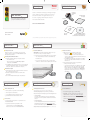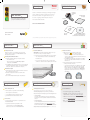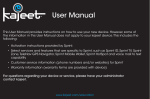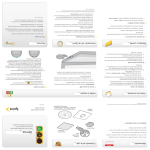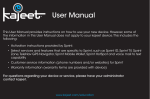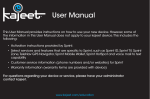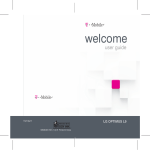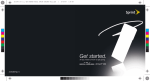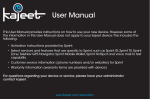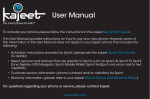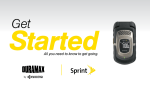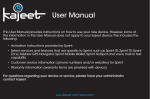Download User Manual
Transcript
User Manual This User Manual provides instructions on how to use your new device. However, some of the information in this User Manual does not apply to your kajeet device. This includes the following: • Activation instructions provided by Sprint. • Select services and features that are specific to Sprint, such as Sprint ID, Sprint TV, Sprint Zone, TeleNav GPS Navigator, Sprint Mobile Wallet, Sprint HotSpot and voice mail to text capability • Customer service information (phone numbers and/or websites) for Sprint • Warranty information (warranty terms are provided with device) For questions regarding your device or service, please have your administrator contact kajeet. www.kajeet.com/education Welcome! _ Get started _ All you need to know to get going with your Sprint 3G/4G Mobile Broadband. Sprint is committed to developing technologies that give you the ability to get what you want when you want it, faster than ever before. This guide introduces you to the basics of getting started with Sprint and your new Sprint 3G/4G USB 250U. What’s in the Box _ Your Sprint 3G/4G USB 250U Get Started Guide (this guide) Faceplate Get it on the Now Network.™ Sprint 3G/4G USB Device 250U Recycling Envelope Sprint SmartViewSM Software Installation, Important Information booklet, and Terms and Conditions CD. ©2010 Sprint. SPRINT and the logo are trademarks of Sprint. Other marks are property of their respective owners. Before You Start _ Set Up Your Account Make sure your device is set up with a service plan on your Sprint account. For assistance, call 1-866-639-9565 to speak with a Sprint representative. Install Sprint SmartView Software 1. Insert the Installation CD into your computer’s CD drive. • The CD will auto-run. • If it does not auto-run, click Start > My Computer and double-click SmartView. Install Your Device _ Insert the USB Device IMPORTANT: Insert the CD and install the software before you insert the device into your computer’s USB port. 1. With your device inserted, double-click the Sprint SmartView icon ( ) on your computer’s desktop. • Insert the device into an available USB port on your computer. • Your device is designed to activate automatically and connect to either the Sprint Mobile Broadband network (3G) or the Sprint 4G network. • If both WiMAX (4G) and Mobile (3G) networks are available, you can use the Sprint SmartView window to select which network to use. 4G 2. Launch your Web browser and go to any3G website to confirm your Internet connection. • Your computer will detect the device and automatically install the drivers. • If necessary, rotate your device up to 90 degrees either clockwise or counterclockwise to optimize your connection. 2. Click Setup to begin, and then follow the onscreen instructions to install Sprint SmartView software. (You will be prompted to restart your computer once installation is complete.) • The left indicator light shows your CDMA (3G) status (solid blue means you’re connected or within range). The right indicator light shows your WiMAX (4G) status (solid blue means you’re connected or within range). A blinking blue light in either location means the device is searching for a valid network. Attach the Faceplate 1. Remove the protective film covering from both faces of the lens (the circular portion of the device). 2. Insert the faceplate tabs into the slots as shown on the film covering. 3. Press down carefully until the faceplate snaps into place. Manage Your Account _ Activate Your Device 3G Helpful Sprint Information _ • make a payment, see your bills, enroll in online billing • check usage and account balance • see or modify the details of your Sprint service plan • get detailed instructions and download content From a Phone • For any questions about your device or your Sprint service: Dial 1-866-639-9565 • For general questions about your Sprint account: Sprint Customer Service: Dial 1-888-211-4727 Business Customer Service: Dial 1-800-927-2199 Total Equipment Protection The protection you need so you can be worry free Should anything happen to your device, you’ll have a worry-free way to ensure that you get connected again soon. • Coverage includes: Loss, theft, routine maintenance, physical or liquid damage, mechanical or electrical problems, or failure from normal wear and tear. • For more information: See the Total Equipment Protection brochure available at any participating retail location or go to sprint.com/tep for more details. To enroll within 30 days of activation, call 1-800-584-3666. Total Equipment Protection is a service provided by Asurion Protection Services, LLC, Continental Casualty Company’s (a CNA company) licensed agent for the customers of Sprint. 3G 4G Resources _ 3G Online: www.sprint.com 4G 4G For Your USB Device • This Get Started guide to get you up and running. • User Guide – View the comprehensive User Guide for the Sprint SmartView SM software online at sprint.com/support. • Software - Download the latest version of the Sprint SmartView software at sprint.com/downloads. • Web – Go to sprint.com/support to access troubleshooting and other resources. Welcome! _ Get started _ All you need to know to get going with your Sprint 3G/4G Mobile Broadband. Sprint is committed to developing technologies that give you the ability to get what you want when you want it, faster than ever before. This guide introduces you to the basics of getting started with Sprint and your new Sprint 3G/4G USB 250U. What’s in the Box _ Your Sprint 3G/4G USB 250U Get Started Guide (this guide) Faceplate Get it on the Now Network.™ Sprint 3G/4G USB Device 250U Recycling Envelope Sprint SmartViewSM Software Installation, Important Information booklet, and Terms and Conditions CD. ©2010 Sprint. SPRINT and the logo are trademarks of Sprint. Other marks are property of their respective owners. Before You Start _ Set Up Your Account Make sure your device is set up with a service plan on your Sprint account. For assistance, call 1-866-639-9565 to speak with a Sprint representative. Install Sprint SmartView Software 1. Insert the Installation CD into your computer’s CD drive. • The CD will auto-run. • If it does not auto-run, click Start > My Computer and double-click SmartView. Install Your Device _ Insert the USB Device IMPORTANT: Insert the CD and install the software before you insert the device into your computer’s USB port. 1. With your device inserted, double-click the Sprint SmartView icon ( ) on your computer’s desktop. • Insert the device into an available USB port on your computer. • Your device is designed to activate automatically and connect to either the Sprint Mobile Broadband network (3G) or the Sprint 4G network. • If both WiMAX (4G) and Mobile (3G) networks are available, you can use the Sprint SmartView window to select which network to use. 4G 2. Launch your Web browser and go to any3G website to confirm your Internet connection. • Your computer will detect the device and automatically install the drivers. • If necessary, rotate your device up to 90 degrees either clockwise or counterclockwise to optimize your connection. 2. Click Setup to begin, and then follow the onscreen instructions to install Sprint SmartView software. (You will be prompted to restart your computer once installation is complete.) • The left indicator light shows your CDMA (3G) status (solid blue means you’re connected or within range). The right indicator light shows your WiMAX (4G) status (solid blue means you’re connected or within range). A blinking blue light in either location means the device is searching for a valid network. Attach the Faceplate 1. Remove the protective film covering from both faces of the lens (the circular portion of the device). 2. Insert the faceplate tabs into the slots as shown on the film covering. 3. Press down carefully until the faceplate snaps into place. Manage Your Account _ Activate Your Device 3G Helpful Sprint Information _ • make a payment, see your bills, enroll in online billing • check usage and account balance • see or modify the details of your Sprint service plan • get detailed instructions and download content From a Phone • For any questions about your device or your Sprint service: Dial 1-866-639-9565 • For general questions about your Sprint account: Sprint Customer Service: Dial 1-888-211-4727 Business Customer Service: Dial 1-800-927-2199 Total Equipment Protection The protection you need so you can be worry free Should anything happen to your device, you’ll have a worry-free way to ensure that you get connected again soon. • Coverage includes: Loss, theft, routine maintenance, physical or liquid damage, mechanical or electrical problems, or failure from normal wear and tear. • For more information: See the Total Equipment Protection brochure available at any participating retail location or go to sprint.com/tep for more details. To enroll within 30 days of activation, call 1-800-584-3666. Total Equipment Protection is a service provided by Asurion Protection Services, LLC, Continental Casualty Company’s (a CNA company) licensed agent for the customers of Sprint. 3G 4G Resources _ 3G Online: www.sprint.com 4G 4G For Your USB Device • This Get Started guide to get you up and running. • User Guide – View the comprehensive User Guide for the Sprint SmartView SM software online at sprint.com/support. • Software - Download the latest version of the Sprint SmartView software at sprint.com/downloads. • Web – Go to sprint.com/support to access troubleshooting and other resources. Welcome! _ Get started _ All you need to know to get going with your Sprint 3G/4G Mobile Broadband. Sprint is committed to developing technologies that give you the ability to get what you want when you want it, faster than ever before. This guide introduces you to the basics of getting started with Sprint and your new Sprint 3G/4G USB 250U. What’s in the Box _ Your Sprint 3G/4G USB 250U Get Started Guide (this guide) Faceplate Get it on the Now Network.™ Sprint 3G/4G USB Device 250U Recycling Envelope Sprint SmartViewSM Software Installation, Important Information booklet, and Terms and Conditions CD. ©2010 Sprint. SPRINT and the logo are trademarks of Sprint. Other marks are property of their respective owners. Before You Start _ Set Up Your Account Make sure your device is set up with a service plan on your Sprint account. For assistance, call 1-866-639-9565 to speak with a Sprint representative. Install Sprint SmartView Software 1. Insert the Installation CD into your computer’s CD drive. • The CD will auto-run. • If it does not auto-run, click Start > My Computer and double-click SmartView. Install Your Device _ Insert the USB Device IMPORTANT: Insert the CD and install the software before you insert the device into your computer’s USB port. 1. With your device inserted, double-click the Sprint SmartView icon ( ) on your computer’s desktop. • Insert the device into an available USB port on your computer. • Your device is designed to activate automatically and connect to either the Sprint Mobile Broadband network (3G) or the Sprint 4G network. • If both WiMAX (4G) and Mobile (3G) networks are available, you can use the Sprint SmartView window to select which network to use. 4G 2. Launch your Web browser and go to any3G website to confirm your Internet connection. • Your computer will detect the device and automatically install the drivers. • If necessary, rotate your device up to 90 degrees either clockwise or counterclockwise to optimize your connection. 2. Click Setup to begin, and then follow the onscreen instructions to install Sprint SmartView software. (You will be prompted to restart your computer once installation is complete.) • The left indicator light shows your CDMA (3G) status (solid blue means you’re connected or within range). The right indicator light shows your WiMAX (4G) status (solid blue means you’re connected or within range). A blinking blue light in either location means the device is searching for a valid network. Attach the Faceplate 1. Remove the protective film covering from both faces of the lens (the circular portion of the device). 2. Insert the faceplate tabs into the slots as shown on the film covering. 3. Press down carefully until the faceplate snaps into place. Manage Your Account _ Activate Your Device 3G Helpful Sprint Information _ • make a payment, see your bills, enroll in online billing • check usage and account balance • see or modify the details of your Sprint service plan • get detailed instructions and download content From a Phone • For any questions about your device or your Sprint service: Dial 1-866-639-9565 • For general questions about your Sprint account: Sprint Customer Service: Dial 1-888-211-4727 Business Customer Service: Dial 1-800-927-2199 Total Equipment Protection The protection you need so you can be worry free Should anything happen to your device, you’ll have a worry-free way to ensure that you get connected again soon. • Coverage includes: Loss, theft, routine maintenance, physical or liquid damage, mechanical or electrical problems, or failure from normal wear and tear. • For more information: See the Total Equipment Protection brochure available at any participating retail location or go to sprint.com/tep for more details. To enroll within 30 days of activation, call 1-800-584-3666. Total Equipment Protection is a service provided by Asurion Protection Services, LLC, Continental Casualty Company’s (a CNA company) licensed agent for the customers of Sprint. 3G 4G Resources _ 3G Online: www.sprint.com 4G 4G For Your USB Device • This Get Started guide to get you up and running. • User Guide – View the comprehensive User Guide for the Sprint SmartView SM software online at sprint.com/support. • Software - Download the latest version of the Sprint SmartView software at sprint.com/downloads. • Web – Go to sprint.com/support to access troubleshooting and other resources. Welcome! _ Get started _ All you need to know to get going with your Sprint 3G/4G Mobile Broadband. Sprint is committed to developing technologies that give you the ability to get what you want when you want it, faster than ever before. This guide introduces you to the basics of getting started with Sprint and your new Sprint 3G/4G USB 250U. What’s in the Box _ Your Sprint 3G/4G USB 250U Get Started Guide (this guide) Faceplate Get it on the Now Network.™ Sprint 3G/4G USB Device 250U Recycling Envelope Sprint SmartViewSM Software Installation, Important Information booklet, and Terms and Conditions CD. ©2010 Sprint. SPRINT and the logo are trademarks of Sprint. Other marks are property of their respective owners. Before You Start _ Set Up Your Account Make sure your device is set up with a service plan on your Sprint account. For assistance, call 1-866-639-9565 to speak with a Sprint representative. Install Sprint SmartView Software 1. Insert the Installation CD into your computer’s CD drive. • The CD will auto-run. • If it does not auto-run, click Start > My Computer and double-click SmartView. Install Your Device _ Insert the USB Device IMPORTANT: Insert the CD and install the software before you insert the device into your computer’s USB port. 1. With your device inserted, double-click the Sprint SmartView icon ( ) on your computer’s desktop. • Insert the device into an available USB port on your computer. • Your device is designed to activate automatically and connect to either the Sprint Mobile Broadband network (3G) or the Sprint 4G network. • If both WiMAX (4G) and Mobile (3G) networks are available, you can use the Sprint SmartView window to select which network to use. 4G 2. Launch your Web browser and go to any3G website to confirm your Internet connection. • Your computer will detect the device and automatically install the drivers. • If necessary, rotate your device up to 90 degrees either clockwise or counterclockwise to optimize your connection. 2. Click Setup to begin, and then follow the onscreen instructions to install Sprint SmartView software. (You will be prompted to restart your computer once installation is complete.) • The left indicator light shows your CDMA (3G) status (solid blue means you’re connected or within range). The right indicator light shows your WiMAX (4G) status (solid blue means you’re connected or within range). A blinking blue light in either location means the device is searching for a valid network. Attach the Faceplate 1. Remove the protective film covering from both faces of the lens (the circular portion of the device). 2. Insert the faceplate tabs into the slots as shown on the film covering. 3. Press down carefully until the faceplate snaps into place. Manage Your Account _ Activate Your Device 3G Helpful Sprint Information _ • make a payment, see your bills, enroll in online billing • check usage and account balance • see or modify the details of your Sprint service plan • get detailed instructions and download content From a Phone • For any questions about your device or your Sprint service: Dial 1-866-639-9565 • For general questions about your Sprint account: Sprint Customer Service: Dial 1-888-211-4727 Business Customer Service: Dial 1-800-927-2199 Total Equipment Protection The protection you need so you can be worry free Should anything happen to your device, you’ll have a worry-free way to ensure that you get connected again soon. • Coverage includes: Loss, theft, routine maintenance, physical or liquid damage, mechanical or electrical problems, or failure from normal wear and tear. • For more information: See the Total Equipment Protection brochure available at any participating retail location or go to sprint.com/tep for more details. To enroll within 30 days of activation, call 1-800-584-3666. Total Equipment Protection is a service provided by Asurion Protection Services, LLC, Continental Casualty Company’s (a CNA company) licensed agent for the customers of Sprint. 3G 4G Resources _ 3G Online: www.sprint.com 4G 4G For Your USB Device • This Get Started guide to get you up and running. • User Guide – View the comprehensive User Guide for the Sprint SmartView SM software online at sprint.com/support. • Software - Download the latest version of the Sprint SmartView software at sprint.com/downloads. • Web – Go to sprint.com/support to access troubleshooting and other resources. Welcome! _ Get started _ All you need to know to get going with your Sprint 3G/4G Mobile Broadband. Sprint is committed to developing technologies that give you the ability to get what you want when you want it, faster than ever before. This guide introduces you to the basics of getting started with Sprint and your new Sprint 3G/4G USB 250U. What’s in the Box _ Your Sprint 3G/4G USB 250U Get Started Guide (this guide) Faceplate Get it on the Now Network.™ Sprint 3G/4G USB Device 250U Recycling Envelope Sprint SmartViewSM Software Installation, Important Information booklet, and Terms and Conditions CD. ©2010 Sprint. SPRINT and the logo are trademarks of Sprint. Other marks are property of their respective owners. Before You Start _ Set Up Your Account Make sure your device is set up with a service plan on your Sprint account. For assistance, call 1-866-639-9565 to speak with a Sprint representative. Install Sprint SmartView Software 1. Insert the Installation CD into your computer’s CD drive. • The CD will auto-run. • If it does not auto-run, click Start > My Computer and double-click SmartView. Install Your Device _ Insert the USB Device IMPORTANT: Insert the CD and install the software before you insert the device into your computer’s USB port. 1. With your device inserted, double-click the Sprint SmartView icon ( ) on your computer’s desktop. • Insert the device into an available USB port on your computer. • Your device is designed to activate automatically and connect to either the Sprint Mobile Broadband network (3G) or the Sprint 4G network. • If both WiMAX (4G) and Mobile (3G) networks are available, you can use the Sprint SmartView window to select which network to use. 4G 2. Launch your Web browser and go to any3G website to confirm your Internet connection. • Your computer will detect the device and automatically install the drivers. • If necessary, rotate your device up to 90 degrees either clockwise or counterclockwise to optimize your connection. 2. Click Setup to begin, and then follow the onscreen instructions to install Sprint SmartView software. (You will be prompted to restart your computer once installation is complete.) • The left indicator light shows your CDMA (3G) status (solid blue means you’re connected or within range). The right indicator light shows your WiMAX (4G) status (solid blue means you’re connected or within range). A blinking blue light in either location means the device is searching for a valid network. Attach the Faceplate 1. Remove the protective film covering from both faces of the lens (the circular portion of the device). 2. Insert the faceplate tabs into the slots as shown on the film covering. 3. Press down carefully until the faceplate snaps into place. Manage Your Account _ Activate Your Device 3G Helpful Sprint Information _ • make a payment, see your bills, enroll in online billing • check usage and account balance • see or modify the details of your Sprint service plan • get detailed instructions and download content From a Phone • For any questions about your device or your Sprint service: Dial 1-866-639-9565 • For general questions about your Sprint account: Sprint Customer Service: Dial 1-888-211-4727 Business Customer Service: Dial 1-800-927-2199 Total Equipment Protection The protection you need so you can be worry free Should anything happen to your device, you’ll have a worry-free way to ensure that you get connected again soon. • Coverage includes: Loss, theft, routine maintenance, physical or liquid damage, mechanical or electrical problems, or failure from normal wear and tear. • For more information: See the Total Equipment Protection brochure available at any participating retail location or go to sprint.com/tep for more details. To enroll within 30 days of activation, call 1-800-584-3666. Total Equipment Protection is a service provided by Asurion Protection Services, LLC, Continental Casualty Company’s (a CNA company) licensed agent for the customers of Sprint. 3G 4G Resources _ 3G Online: www.sprint.com 4G 4G For Your USB Device • This Get Started guide to get you up and running. • User Guide – View the comprehensive User Guide for the Sprint SmartView SM software online at sprint.com/support. • Software - Download the latest version of the Sprint SmartView software at sprint.com/downloads. • Web – Go to sprint.com/support to access troubleshooting and other resources. Welcome! _ Get started _ All you need to know to get going with your Sprint 3G/4G Mobile Broadband. Sprint is committed to developing technologies that give you the ability to get what you want when you want it, faster than ever before. This guide introduces you to the basics of getting started with Sprint and your new Sprint 3G/4G USB 250U. What’s in the Box _ Your Sprint 3G/4G USB 250U Get Started Guide (this guide) Faceplate Get it on the Now Network.™ Sprint 3G/4G USB Device 250U Recycling Envelope Sprint SmartViewSM Software Installation, Important Information booklet, and Terms and Conditions CD. ©2010 Sprint. SPRINT and the logo are trademarks of Sprint. Other marks are property of their respective owners. Before You Start _ Set Up Your Account Make sure your device is set up with a service plan on your Sprint account. For assistance, call 1-866-639-9565 to speak with a Sprint representative. Install Sprint SmartView Software 1. Insert the Installation CD into your computer’s CD drive. • The CD will auto-run. • If it does not auto-run, click Start > My Computer and double-click SmartView. Install Your Device _ Insert the USB Device IMPORTANT: Insert the CD and install the software before you insert the device into your computer’s USB port. 1. With your device inserted, double-click the Sprint SmartView icon ( ) on your computer’s desktop. • Insert the device into an available USB port on your computer. • Your device is designed to activate automatically and connect to either the Sprint Mobile Broadband network (3G) or the Sprint 4G network. • If both WiMAX (4G) and Mobile (3G) networks are available, you can use the Sprint SmartView window to select which network to use. 4G 2. Launch your Web browser and go to any3G website to confirm your Internet connection. • Your computer will detect the device and automatically install the drivers. • If necessary, rotate your device up to 90 degrees either clockwise or counterclockwise to optimize your connection. 2. Click Setup to begin, and then follow the onscreen instructions to install Sprint SmartView software. (You will be prompted to restart your computer once installation is complete.) • The left indicator light shows your CDMA (3G) status (solid blue means you’re connected or within range). The right indicator light shows your WiMAX (4G) status (solid blue means you’re connected or within range). A blinking blue light in either location means the device is searching for a valid network. Attach the Faceplate 1. Remove the protective film covering from both faces of the lens (the circular portion of the device). 2. Insert the faceplate tabs into the slots as shown on the film covering. 3. Press down carefully until the faceplate snaps into place. Manage Your Account _ Activate Your Device 3G Helpful Sprint Information _ • make a payment, see your bills, enroll in online billing • check usage and account balance • see or modify the details of your Sprint service plan • get detailed instructions and download content From a Phone • For any questions about your device or your Sprint service: Dial 1-866-639-9565 • For general questions about your Sprint account: Sprint Customer Service: Dial 1-888-211-4727 Business Customer Service: Dial 1-800-927-2199 Total Equipment Protection The protection you need so you can be worry free Should anything happen to your device, you’ll have a worry-free way to ensure that you get connected again soon. • Coverage includes: Loss, theft, routine maintenance, physical or liquid damage, mechanical or electrical problems, or failure from normal wear and tear. • For more information: See the Total Equipment Protection brochure available at any participating retail location or go to sprint.com/tep for more details. To enroll within 30 days of activation, call 1-800-584-3666. Total Equipment Protection is a service provided by Asurion Protection Services, LLC, Continental Casualty Company’s (a CNA company) licensed agent for the customers of Sprint. 3G 4G Resources _ 3G Online: www.sprint.com 4G 4G For Your USB Device • This Get Started guide to get you up and running. • User Guide – View the comprehensive User Guide for the Sprint SmartView SM software online at sprint.com/support. • Software - Download the latest version of the Sprint SmartView software at sprint.com/downloads. • Web – Go to sprint.com/support to access troubleshooting and other resources. Welcome! _ Get started _ All you need to know to get going with your Sprint 3G/4G Mobile Broadband. Sprint is committed to developing technologies that give you the ability to get what you want when you want it, faster than ever before. This guide introduces you to the basics of getting started with Sprint and your new Sprint 3G/4G USB 250U. What’s in the Box _ Your Sprint 3G/4G USB 250U Get Started Guide (this guide) Faceplate Get it on the Now Network.™ Sprint 3G/4G USB Device 250U Recycling Envelope Sprint SmartViewSM Software Installation, Important Information booklet, and Terms and Conditions CD. ©2010 Sprint. SPRINT and the logo are trademarks of Sprint. Other marks are property of their respective owners. Before You Start _ Set Up Your Account Make sure your device is set up with a service plan on your Sprint account. For assistance, call 1-866-639-9565 to speak with a Sprint representative. Install Sprint SmartView Software 1. Insert the Installation CD into your computer’s CD drive. • The CD will auto-run. • If it does not auto-run, click Start > My Computer and double-click SmartView. Install Your Device _ Insert the USB Device IMPORTANT: Insert the CD and install the software before you insert the device into your computer’s USB port. 1. With your device inserted, double-click the Sprint SmartView icon ( ) on your computer’s desktop. • Insert the device into an available USB port on your computer. • Your device is designed to activate automatically and connect to either the Sprint Mobile Broadband network (3G) or the Sprint 4G network. • If both WiMAX (4G) and Mobile (3G) networks are available, you can use the Sprint SmartView window to select which network to use. 4G 2. Launch your Web browser and go to any3G website to confirm your Internet connection. • Your computer will detect the device and automatically install the drivers. • If necessary, rotate your device up to 90 degrees either clockwise or counterclockwise to optimize your connection. 2. Click Setup to begin, and then follow the onscreen instructions to install Sprint SmartView software. (You will be prompted to restart your computer once installation is complete.) • The left indicator light shows your CDMA (3G) status (solid blue means you’re connected or within range). The right indicator light shows your WiMAX (4G) status (solid blue means you’re connected or within range). A blinking blue light in either location means the device is searching for a valid network. Attach the Faceplate 1. Remove the protective film covering from both faces of the lens (the circular portion of the device). 2. Insert the faceplate tabs into the slots as shown on the film covering. 3. Press down carefully until the faceplate snaps into place. Manage Your Account _ Activate Your Device 3G Helpful Sprint Information _ • make a payment, see your bills, enroll in online billing • check usage and account balance • see or modify the details of your Sprint service plan • get detailed instructions and download content From a Phone • For any questions about your device or your Sprint service: Dial 1-866-639-9565 • For general questions about your Sprint account: Sprint Customer Service: Dial 1-888-211-4727 Business Customer Service: Dial 1-800-927-2199 Total Equipment Protection The protection you need so you can be worry free Should anything happen to your device, you’ll have a worry-free way to ensure that you get connected again soon. • Coverage includes: Loss, theft, routine maintenance, physical or liquid damage, mechanical or electrical problems, or failure from normal wear and tear. • For more information: See the Total Equipment Protection brochure available at any participating retail location or go to sprint.com/tep for more details. To enroll within 30 days of activation, call 1-800-584-3666. Total Equipment Protection is a service provided by Asurion Protection Services, LLC, Continental Casualty Company’s (a CNA company) licensed agent for the customers of Sprint. 3G 4G Resources _ 3G Online: www.sprint.com 4G 4G For Your USB Device • This Get Started guide to get you up and running. • User Guide – View the comprehensive User Guide for the Sprint SmartView SM software online at sprint.com/support. • Software - Download the latest version of the Sprint SmartView software at sprint.com/downloads. • Web – Go to sprint.com/support to access troubleshooting and other resources.