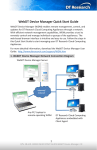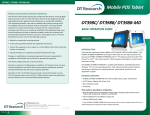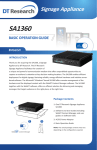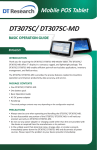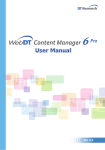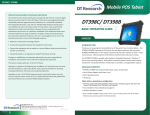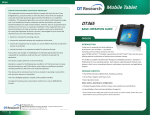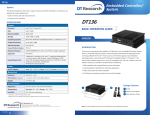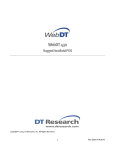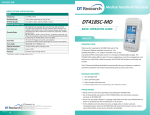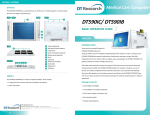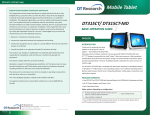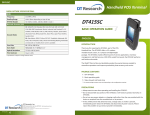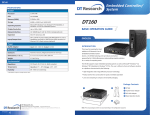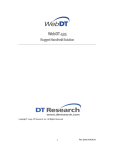Download MultiScreen Appliances
Transcript
MS800 Multi Screen Appliances SPECIFICATIONS System CPU Intel® Core™ i3, 2.93GHz; upgrade option: Intel® Core™ i5, 3.20GHz or Quad-Core™ i7, 2.8GHz Graphics Card ATI FirePro Multiview™ 2460 RAM 4GB DDR3; 8GB upgrade (optional) Storage 250GB SATA HDD Operating System Microsoft® Windows® Embedded Standard 7 Display Resolution Support up to dual 3840 x 2160 digital signage array (Max. resolution 1920 x 1080 per display) Display Connectors 4 to 8 LAN 1 Gigabit LAN Network Interface WLAN (Optional via internal PCI-Express slot or external USB) Software Compatibility Compatible with WebDT Content Manager (WCM 4.0 SP1 or above recommended) Input/Output Ports 8 mini DisplayPorts; 6 audio outputs; 10 USB 2.0 ports; 1 RJ45 connector for Ethernet; 1 IEEE 1394 port; optional WLAN (via internal PCI-Express slot or external USB) Power Power Supply 400W ATX Mechanical Enclosure Aluminum + steel Front Controls Power on/off; system reset; 2 USB ports (2.0) Front Indicators Power and HDD Dimensions (H x W x D) 88 x 427 x 391 (mm)/ 3.5 x 16.8 x 15.4 (in) Weight 8.8 kg/ 19.41 lbs Environmental Temperature Operation: 0°C - 40°C; Storage: -20°C - 60°C Humidity 5% - 95% non-condensing * Specifications subject to change without notice. MS800 BASIC OPERATION GUIDE ENGLISH INTRODUCTION Thank you for acquiring the MS800, part of the Multi Screen Appliance line by DT Research. The MS800 facilitates the creation of a unique and powerful communications medium that offers unparalleled opportunities to capture an audience’s attention at key decisionmaking locations. The DT Research Multi Screen Appliances enable efficient deployments for digital signage, with reliable hardware features and innovative server-based software. The Microsoft® Windows® Embedded Standard 7 based MS800 offers remote management of the devices and the displayed content with the WebDT Content Manager. The MS800 together with the WebDT software suite offers an effective solution for delivering and managing messages that target audiences in the right place, at the right time. 1 Package Contents 1. One MS800 Multi Screen Appliance 2. One security USB dongle 3. One power cord 4. Eight mini DP-to-DVI cables 5. One WebDT Content Manager CD 6. One image recovery DVD 7. WebDT Content Manager Quick Start Guide 8. MS800 Release Note 4.0 2 3 4 9. Basic operation guide DT Research, Inc. 2000 Concourse Drive, San Jose, CA 95131 http://www.dtresearch.com I http://signage.dtri.com Copyright © 2011, DT Research, Inc. All Rights Reserved. DT Research is registered trademark of DT Research, Inc. BOG110211MS800ENG 4 ENGLISHsignage dtri com NOTE: The actual package contents may vary depending on the configuration acquired. 5 Content Manager Software MS800 Connecting Peripherals Memory and Storage Connect the mini DP-to-DVI cables to the graphic card outputs (1) and make sure your monitors are connected the MS800 with DVI-D cables (2). Then insert the USB key to a USB port (3). After the peripherals are connected, plug the power cord into the MS800 (4) and insert the other end into a power outlet. Depending on the base software configuration, the user may need only the internal HDD of the MS800 for user’s installed software and storage. The user may also supplement storage space with USB-based peripherals such as flash disks, disk drives, etc. I/O Ports MS800 Front <1> <2> <3> <4> Connect the mini DP-to-DVI cables to the graphic card. Connect the MS800 with DVI-D cables. Insert the USB key. Connect the power cord. NOTE: DO NOT connect the power cord before connecting the USB dongle and all cables to the MS800. Powering ON and OFF The Power Button is located on the front of the MS800. To turn the MS800 on, push and release the Power Button on the front bezel. The power LED will be lit (blue), and the corresponding interface will be shown on the display monitors. To turn off the device, use the software shutdown interface provided, or unplug the appliance. In the event of system lockup, unplug or re-plug the power cable. Also, the Power Button may be used to perform a reset on the device. To do that, push and hold the Power Button for at least 4 seconds. The system will shut down and all unsaved work may be lost. Pushing on the Power Button again will restart the device. Server Installation A B C A Power/ Reset buttons B Power/ HDD indicators C USB ports E RJ45 connector F Audio jacks G Mini DisplayPorts MS800 Rear E Please install the WebDT Content Manager server software from the WebDT Content Manager CD and follow the detailed steps described in the User Manual file included in the WebDT Content Manager CD. D IEEE 1394 port F Appliance Registration After turning on the MS800 for the first time, a screen prompt is displayed for registering the player. If the screen prompt is not shown, please follow the instructions below: 1. Press and hold “Control + Shift + Space” to exit the WCM Player software. 2. Navigate to Start | All Programs | DT Research | WebDT Signage Player 3. Select Register WebDT Signage Player Again. The Player Registration screen should appear. Fill in all fields to register. The required information is marked. C C D C E F G G 4. Click OK to register and connect to the WebDT Signage Appliance Publish Server. ENGLISH 2 3 ENGLISH