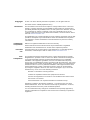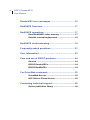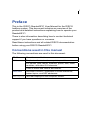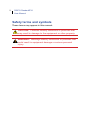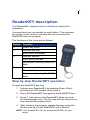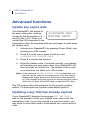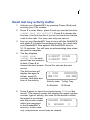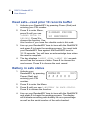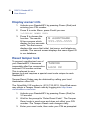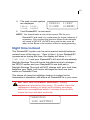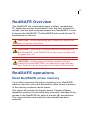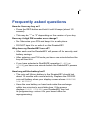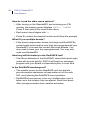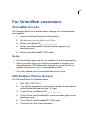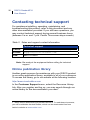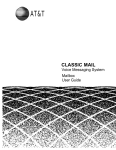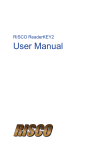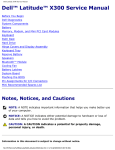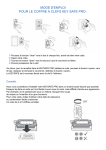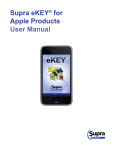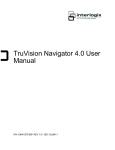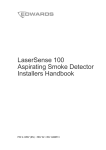Download RISCO ReaderKEY1 User Manual
Transcript
RISCO ReaderKEY1 User Manual Copyright © 2011 UTC Fire & Security Americas Corporation, Inc. All rights reserved. Document revision: v 9-23 (September 2011). Disclaimer The information in this document is subject to change without notice. UTC Fire & Security (“UTCFS”) assumes no responsibility for inaccuracies or omissions and specifically disclaims any liabilities, losses, or risks, personal or otherwise, incurred as a consequence, directly or indirectly, of the use or application of any of the contents of this document. For the latest documentation, contact UTCFS or visit us online at www.riscolockbox.com. This publication may contain examples of screen captures and reports used in daily operations. Examples may include fictitious names of individuals and companies. Any similarity to names and address of actual businesses or persons is entirely coincidental. Trademarks and patents Intended use FCC Compliance RISCO is a registered trademark of UTC Fire & Security. Other trade names used in this document may be trademarks or registered trademarks of the manufacturers or vendors of the respective products. Use this product only for the purpose it was designed for. For the latest product information, contact Supra or visit us online at www.riscolockbox.com. This equipment has been tested and found to comply with the limits for a Class B digital device, pursuant to Part 15 of the FCC Rules. These limits are designed to provide reasonable protection against harmful interference in a residential installation. This equipment generates, uses, and can radiate radio frequency energy and, if not installed and used in accordance with the instructions, may cause harmful interference to radio communications. However, there is no guarantee that interference will not occur in a particular installation. if this equipment does cause harmful interference to radio or television reception, which can be determined by turning the equipment off and on, the user is encouraged to try to correct the interference by one or more of the following measures: Reorient or relocate the receiving antenna. Increase the separation between the equipment and receiver. Connect the equipment into an outlet on a circuit different from that to which the receiver is connected. Consult the dealer or an experienced radio/TV technician for help Operation is subject to the following conditions: 1. The devices may not cause harmful interference, and 2. The devices must accept any interference received, including interference that may cause undesired operation. You are cautioned that any changes or modifications not expressly approved by the party responsible for compliance could void the user’s authority to operate the equipment iii Contents Preface��������������������������������������������������������������������������� 1 Conventions used in this manual���������������������������1 Safety terms and symbols���������������������������������������2 ReaderKEY system overview�������������������������������������� 3 ReaderKEY overview���������������������������������������������������� 4 ReaderKEY description������������������������������������������������ 5 Step by step ReaderKEY operation������������������������5 Basic functions������������������������������������������������������������� 6 Open key tray or release shackle����������������������������6 Release RediSAFE shackle�������������������������������������7 Advanced functions����������������������������������������������������� 8 Update key expire date��������������������������������������������8 Updating a key that has already expired����������������8 Read last key activity buffer������������������������������������9 Read safe—read prior 10 records buffer��������������10 Battery in safe status���������������������������������������������10 Enter new shackle code�����������������������������������������11 Display safe data����������������������������������������������������11 Display owner info��������������������������������������������������12 Reset tamper lock���������������������������������������������������12 Night time lockout��������������������������������������������������13 iv RISCO ReaderKEY1 User Manual ReaderKEY error messages�������������������������������������� 15 RediSAFE Overview��������������������������������������������������� 17 RediSAFE operations������������������������������������������������� 17 Read RediSAFE active memory����������������������������17 Shackle removal/replacement�������������������������������18 RediSAFE troubleshooting���������������������������������������� 19 Frequently asked questions�������������������������������������� 21 User Information��������������������������������������������������������� 23 Care and use of RISCO products������������������������������ 24 General��������������������������������������������������������������������24 RISCO ReaderKEYs������������������������������������������������24 RISCO RediSAFEs��������������������������������������������������24 For OrionWeb customers������������������������������������������ 25 OrionWeb Access���������������������������������������������������25 IVR 24-Hour Phone Access������������������������������������25 Contacting technical support������������������������������������ 26 Online publication library��������������������������������������26 1 Preface This is the RISCO ReaderKEY1 User Manual for the RISCO lockbox system. This document includes an overview of the product and detailed instructions explaining how to operate your ReaderKEY1. There is also information describing how to contact technical support if you have questions or concerns. Read these instructions and all related RISCO documentation before using your RISCO ReaderKEY1. Conventions used in this manual The following conventions are used in this document: Bold Menu items and buttons. Italic Emphasis of an instruction or point; special terms. File names, path names, windows, panes, tabs, fields, variables, and other GUI elements. Titles of books and various documents. Blue italic (Electronic version.) Hyperlinks to cross-references, related topics, and URL addresses. Monospace Text that displays on the computer screen. 2 RISCO ReaderKEY1 User Manual Safety terms and symbols These terms may appear in this manual: CAUTION: Cautions identify conditions or practices that may result in damage to the equipment or other property. WARNING: Warnings identify conditions or practices that could result in equipment damage or serious personal injury. 3 ReaderKEY system overview The ReaderKEY system has been designed with ease of use and reliability in mind. By following the simple guidelines set out in this manual, the system will provide you with years of reliable use. Using your ReaderKEY with a RediSAFE The ReaderKEY and RediSAFE communicate with each other by infrared light modulation. The transmitters and receivers are located behind the red oval lenses found on each unit. When using the ReaderKEY with a RediSAFE, position the ReaderKEY into the recessed area surrounding the lens before you press the final button. Hold the ReaderKEY there until you hear the Acknowledge Tone. 4 RISCO ReaderKEY1 User Manual ReaderKEY overview The primary function of the ReaderKEY is to allow access to property keys securely stored in a RediSAFE. The ReaderKEY is programmed with your REALTOR® information. This information along with the time and date is recorded by the RediSAFE each time you access a RediSAFE. In addition to opening RediSAFEs, your ReaderKEY is also capable of reading RediSAFE memory, displaying activity data and removing a RediSAFE from the property. The ReaderKEY is programmed to expire after pre-set time periods and will require re-activating. CAUTION: The ReaderKEY battery (model #CR2032) should be replaced every 12 months. Have the replacement battery on hand as the battery exchange should be accomplished within 120 seconds to ensure the continuity of the unit’s data, otherwise the ReaderKEY will have to be re-programmed by the Association. CAUTION: Do not leave your ReaderKEY in very high or low temperatures (e.g. car dashboard) as this may affect the operation. CAUTION: Do not submerse your ReaderKEY in water. 5 ReaderKEY description Your ReaderKEY requires only four buttons to execute its operations. A numeral and icon are printed on each button. The numerals are used to enter codes to activate the unit or remove the RediSAFE from the property. The functions of the icons are as follows: Button Function 0 Power key on/off 1 Release key tray Scroll menu backward 2 Release shackle Scroll menu forward Next screen (viewing RediSAFE data) 3 Open menu options Run selected menu item Next record (viewing RediSAFE data) Step by step ReaderKEY operation To open the RediSAFE key tray: 1. Activate your ReaderKEY by pressing Power (Red), entering your PIN number, then press 1. 2. Place the ReaderKEY lens against the RediSAFE lens. 3. Press 1, then remove the ReaderKEY when you hear the acknowledge tone. The key tray will now drop so you may remove the property keys. 4. After showing the property, replace the keys and push the key tray up into the RediSAFE until it latches. NOTE: Your ReaderKEY will only access RediSAFEs for your region. 6 RISCO ReaderKEY1 User Manual Basic functions Open key tray or release shackle Press the power button (Red) for 1/2 second. The owner’s initials and expire date are shown. The ReaderKEY scrolls to show current date and time, and waits for PIN to be entered. Enter your PIN. Your ReaderKEY will power off after 7 seconds with no activity. Press 1 to open the key tray, 2 to release shackle, or 3 to enter the menu. J DOE MM/DD RK.## HH:MM MM/DD HH:MM ENTER PIN PRESS: 1=KEY 2=SHK 3=MENU If you pressed 1, place the ReaderKEY lens to lens with the RediSAFE and press 1 again. The key tray should now open. KEY TRAY --> PRESS: 1 If you pressed 2, place the ReaderKEY lens to lens with the RediSAFE and press 2 again. The shackle should now release. SHACKLE --> PRESS: 2 7 Release RediSAFE shackle 1. Activate your ReaderKEY by pressing Power (Red), entering your PIN number, and pressing 2. 2. Place the ReaderKEY lens against the RediSAFE lens. 3. Press 2, then remove the ReaderKEY when you hear the acknowledge tone. 4. If the shackle code stored in your ReaderKEY does not match the shackle code programmed into the RediSAFE, the message UNAUTHORIZED REQUEST will be displayed. The shackle can be removed from the RediSAFE as follows: 1. Rotate the body of the unit until 180 degrees from its original position. 2. Pull down on the keysafe body and the unit will fall free. Be careful—each safe weighs about two pounds. 3. To replace the shackle, reverse the process. The long side of the shackle should be in the left side with the RediSAFE facing you. NOTE: The shackle code must be entered into the ReaderKEY memory prior to releasing the shackle. The shackle code is known only to the RediSAFE owner. The code should be noted and kept in a safe place. NOTE: When attaching to the property, be sure the shackle is firmly locked into place by pushing the shackle down into the body of the RediSAFE and then pulling on the body of the RediSAFE with a downward motion. The shackle should not pull out of the RediSAFE. If the shackle pulls out of the RediSAFE, repeat the process until the shackle is locked into place. 8 RISCO ReaderKEY1 User Manual Advanced functions Update key expire date Your ReaderKEY will expire on 3=UPDATE KEY the same date each cycle as chosen by the Association (i.e., EXPIRE DATE monthly, the 17th). When you contact the IVR computer or the Association office, be prepared with pen and paper to write down the Update code. 1. Activate your ReaderKEY by pressing Power (Red), and entering your PIN number. 2. Press 3 to enter menu, press 2 until you see 3=UPDATE KEY EXPIRE DATE. 3. Press 3 to choose the function. 4. Enter the Update code. If entered correctly, your display will indicate your new expire date. Your ReaderKEY will then be ready for further use. The Update code is used once and does not affect your PIN number. Note: If the message WRONG UPDATE CODE is displayed, you may be using a code for the wrong cycle. Your key always displays the expire date on the first screen when powered up. (Our newest keys only require the current month’s code if within five (5) days of the EXP date, or past the EXP date.) The IVR system offers the code due for the current cycle by default. To obtain previous Update codes select option 3. Updating a key that has already expired If your ReaderKEY displays the message KEY EXPIRED, wait for the prompt to enter your Update code, then enter the appropriate code. If your key expired in a previous month, you may need to enter that month’s code before the current month’s code. 9 Read last key activity buffer 1. Activate your ReaderKEY by pressing Power (Red) and entering your PIN number. 2. Press 3 to enter Menu, press 2 until you see the function 3=READ LAST KEY ACTIVITY. Press 3 to choose the function. Use this function if you do not have the shackle code to this safe. You may view only one record. 3. Line up your ReaderKEY lens-to-lens with the RediSAFE and press 3 to begin the reading process. You must hold your ReaderKEY lens against the RediSAFE lens for 10-15 seconds. You will hear an acknowledge tone when the read is complete. 4. The key displays 2=NEXT SCRN 2=NEXT SCRN, 3=NEXT REC as each 3=NEXT REC record has two screens of data. Press 2 to choose the next screen. Press 3 to choose the next record. The first screen will display the agent’s initials, agent ID number, and date and time of the activity. J DOE MM/DD ###### HH:MM Activity code: T=Key Tray S=Shackle R=Read 5. Press 2 again to view the second screen (SCRN) of the record. The second screen will display the agent’s phone number, type of activity, the code for the board to which the agent is a member and the record number PHONE NUMBER within the sequence X BOARD 0 in the ReaderKEY’s memory. In this case, only one previous record may be viewed. 10 RISCO ReaderKEY1 User Manual Read safe—read prior 10 records buffer 1. Activate your ReaderKEY by pressing Power (Red) and entering your PIN number. 2. Press 3 to enter Menu, 3=READ PRIOR press 2 until you see 3=READ PRIOR 10 10 RECORDS RECORDS. Press 3 to choose the function. Use this function if you have the shackle code to this safe. 3. Line up your ReaderKEY lens-to-lens with the RediSAFE and press 3 to begin the reading process. You must hold your ReaderKEY lens against the RediSAFE lens for 10-15 seconds. You will hear an acknowledge tone when the read is complete. 4. The key displays 2=NEXT SCRN, 3=NEXT REC as each record has two screens of data. Press 2 to choose the next screen. Press 3 to choose the next record. Battery in safe status 1. Activate your ReaderKEY by pressing Power (Red) and entering your PIN number. REMAIN 98% # # # # # # 2. Press 3 to enter the Menu. 3. Press 2 until you see 3=BATTERY IN SAFE STATUS. Press 3 to choose the function. 4. Line up your ReaderKEY lens-to-lens with the RediSAFE and press 3 to begin the reading process. The display will indicate remaining safe battery life as a percentage as well as the serial number of the safe checked. 11 Enter new shackle code From time to time it may be necessary to store a different shackle code in your ReaderKEY. Members of Boards or Associations which specify random shackle codes for their RediSAFEs will use this function most often. 1. Activate your ReaderKEY by pressing Power (Red) and entering your PIN number. 2. Press 3 to enter Menu, press 2 until you see 3=ENTER NEW SHACKLE CODE. 3. Press 3 to choose the function. 4. Enter the new shackle code. The key will display NEW CODE IS along with the digits entered for verification. The ReaderKEY will automatically turn off. Display safe data Display the data from the last reading taken: 1. Activate your ReaderKEY by pressing Power (Red) and entering your PIN number. 2. Press 3 to enter Menu, press 2 until you see 3=DISPLAY SAFE DATA. 3. Press 3 to display data from the previous reading. 4. The key displays 2=NEXT SCRN, 3=NEXT REC as each record has two screens of data. Press 2 to choose the next screen. Press 3 to choose the next record. 12 RISCO ReaderKEY1 User Manual Display owner info 1. Activate your ReaderKEY by pressing Power (Red) and entering your PIN number. 2. Press 3 to enter Menu, press 2 until you see 3=DISPLAY OWNER INFO. 3. Press 3 to choose the M AGENTNAME function. The results fill two screens which 555-555-5555 display for four seconds each. The first screen displays the users first initial, last name, and telephone number. The second screen displays the users Agent ID in our database. Reset tamper lock To prevent unauthorized use of TAMPER your ReaderKEY, it becomes inoperable after five consecutive LOCK UP incorrect PIN number entries. This is referred to as a tamper lock and requires a special reset code unique to each ReaderKEY. Tamper Reset Codes may be obtained by calling your local Association office IVR. The OrionWeb IVR number is: (913) 722-3212. OrionWeb users may obtain a Tamper Reset code by logging into http://www. riscolockbox.com/orion. 1. Activate your ReaderKEY by pressing Power (Red) for 1/2 second. 2. Wait for the prompt to “Enter Reset Code”. The Tamper Reset code is used once and does not affect your PIN number. The Tamper Reset code changes daily. 3. Enter your reset code, then enter your PIN as prompted. 13 4. The main screen options are displayed PRESS: 1=KEY, 2=SHK, 3=MENU. PRESS: 1=KEY 2=SHK 3=MENU 5. Your ReaderKEY is now reset. NOTE: You should make a note of the correct PIN for your ReaderKEY and keep it in a safe place for future reference if necessary. Five consecutive incorrect Reset Code attempts will cause a DEVICE LOCKED error and the key must be taken to the Board or Association office for reprogramming. Night time lockout The ReaderKEY system can be set to prevent activity between certain hours of the day (ex., 11pm to 6am). If your ReaderKEY is powered on during this time, the display will show NIGHT TIME LOCK OUT and your ReaderKEY will shut off immediately. Daylight Savings Time will cause the effective time to change— the RISCO server and your ReaderKEYs are both set to Daylight Savings Time and will NOT change with your local time, therefore your Night Lock hours will begin and end one hour earlier on Standard Time. The choice of using the nighttime lockout is subject to the Association’s discretion and affects all ReaderKEYs in your area. BATTERY REPLACEMENT WARNING: Battery replacement should be done every 12 months. Have the replacement battery on hand as the battery exchange should be accomplished within 2 minutes of removal to insure the time and date continuity. WARNING LOW BATTERY 14 RISCO ReaderKEY1 User Manual Note: Please be careful not to press any buttons once the battery has been removed since this will clear all information and result in the ReaderKEY needing to be reprogrammed. The battery door is located on the underside of the ReaderKEY near the key ring. The door is retained firmly in place purposely and will require inserting a small flat blade screwdriver in the slot to slide it open towards the key ring. A quick twisting motion will prevent gouging of the plastic near the slot. Remove the door to access the battery. The replacement battery is a coin-cell type CR2032 lithium battery. Insert the new battery with the (printed) positive (+) side up and replace the battery door. Power the key on to verify the ReaderKEY is operational. 15 ReaderKEY error messages BAD PIN TRY AGAIN: You may attempt to enter your PIN up to five consecutive times before “tamper locking” the key. CLOCK STOPPED: The ReaderKEY has detected an error with the time keeping chip. Often caused when battery power has been totally depleted, or by not exchanging the old battery within two minutes of removing the old one. See Also: BATTERY REPLACEMENT WARNING on page 13. DEVICE LOCKED: Caused by five consecutive incorrect Update or Tamper Reset codes, or UNAUTHORIZED REQUEST error messages. The key must be taken to your Board/Association office to be reset. (Our newest keys will only “device lock” on an incorrect Tamper Reset code). KEY EXPIRED: Displayed when powering on a ReaderKEY that is currently expired. The first screen will display the user name and actual expiration date. MY TIME IS INCORRECT: See CLOCK STOPPED and BATTERY REPLACEMENT WARNING on page 13. NIGHT LOCKOUT: Caused by attempting to operate the ReaderKEY during hours set as inactive by your Board/ Association. Your ReaderKEY will function normally after Night Lock ends. Keys are set to Daylight Savings Time and will cause the effective time to change during Standard Time. SAFE NOT RESPONDING: Make sure ReaderKEY is properly lined up with RediSAFE. If the safe fails to respond and key is properly lined up lens-to-lens, the safe may be in need of repair. TAMPER LOCK / LOCK UP: After five consecutive incorrect PIN entries the key tamper locks for security purposes. The tamper lock counter is reset when you have successfully entered your Reset Code AND the correct PIN code. 16 RISCO ReaderKEY1 User Manual UNAUTHORIZED BOARD: Caused by attempting to operate a RediSAFE belonging to a Board/Association outside of your area. UNAUTHORIZED REQUEST: Caused by attempting to read 10 Activities from a RediSAFE—or attempting to release the shackle of a RediSAFE—not belonging to you (or your office). Requires the shackle code stored in the key to match the shackle code programmed into the RediSAFE. (Five consecutive errors may device lock the ReaderKEY—Our newest keys will “Tamper Lock” instead). WARNING LOW BATTERY: If the battery power is low the key notifies the user. ReaderKEY batteries should be replaced annually. WRONG RESET CODE: The incorrect Tamper Reset code was entered. The reset code is valid only on the day issued. (Five consecutive errors may device lock the ReaderKEY—Our newest keys will “Tamper Lock” instead). WRONG UPDATE CODE: The incorrect Update Code was entered. The update code extends your key through the next expiration cycle and does not change your PIN code. (Five consecutive errors may Device Lock the ReaderKEY—Our newest keys will “Tamper Lock” instead). 17 RediSAFE Overview The RediSAFE will record each Agent’s initials, membership ID, telephone number, Association Code, the time and date of access, and the type of access whenever a ReaderKEY is used to access the RediSAFE. The RediSAFE will record the last 50 transactions in memory. CAUTION: Avoid positioning your RediSAFE within the area of garden sprinklers. CAUTION: Take care to ensure that the infrared lens of the ReaderKEY and RediSAFE do not become obscured by paint, dirt, etc. CAUTION: Always ensure that the shackle is firmly locked into place BEFORE you attempt to open the key tray. Failure to do so may prevent access to the keytray. RediSAFE operations Read RediSAFE active memory If you wish to examine the entire contents of your RediSAFE memory, take the unit to the Association office where a printout of the memory contents can be made. This report will include the Agent’s name, Company Name, telephone number, the time and date of access, and type of the access to the RediSAFE for each of the last fifty transactions. The report will also note each time the shackle has been removed. 18 RISCO ReaderKEY1 User Manual Shackle removal/replacement The RediSAFE shackle can be completely detached from the unit to simplify removal from the property. To remove the shackle, first follow the RediSAFE shackle release procedure provided in the section Release RediSAFE shackle on page 7. The shackle can then be removed completely from the RediSAFE as follows: 1. Rotate the body of the unit 180 degrees from its released position. 2. Pull down on the keysafe body and the unit will fall free. 3. To replace the shackle, reverse the process (longest leg first). The long side of the shackle should be in the left side with the RediSAFE facing you. NOTE: When attaching to the property, be sure the shackle is firmly locked into place by pushing the shackle down into the body of the RediSAFE and then pulling on the body of the RediSAFE with a downward motion. The shackle should not pull out of the RediSAFE. If the shackle pulls out of the RediSAFE, repeat the process until the shackle is locked into place. 19 RediSAFE troubleshooting The following procedures cover the most common problem that can occur. However, if the advice given below does not solve the problem, please take your ReaderKEY or RediSAFE to your Association office. If you cannot gain access to a RediSAFE, please check the following: 1. Ensure the PIN code you entered is correct (your ReaderKEY will display a message if the PIN is incorrect). 2. Ensure your ReaderKEY activity period has not expired (your ReaderKEY will display a message if it is). Simply power on your key and look at the second line of the first screen for your expire date. 3. Are you attempting to access a RediSAFE during the nighttime lockout period? Your ReaderKEY will display a message indicating night lock out (our newest keys also show the lockout hours). 4. Ensure that you have the ReaderKEY lens aligned with the RediSAFE lens before you press the last button. You may have to try again if key is angled up or down. 5. Wait for the acknowledge tone from the ReaderKEY before you remove the ReaderKEY from the RediSAFE. 6. Has it been longer than 12 months since you last replaced your ReaderKEY battery? If so, replace as soon as possible. 7. Is the ReaderKEY in the tamper lock mode? Your ReaderKEY will display a message. Contact the IVR computer or your Association for a Tamper Reset code. 8. When releasing the shackle, do you have the correct shackle code entered into your ReaderKEY? If not, the ReaderKEY will display UNAUTHORIZED REQUEST error message. 20 RISCO ReaderKEY1 User Manual If the key tray does not release: 1. Check that the RediSAFE lens is not obscured by dirt or paint. 2. Is the RediSAFE located within jurisdiction of an Association to which you do not belong? (ReaderKEY will display UNAUTHORIZED BOARD.) If the key tray will not close: 1. Check that the listing keys are not obstructing the key tray door. 2. Check that the RediSAFE shackle is in the closed position. 21 Frequently asked questions How do I turn my key on? • Press the RED button and hold it until it beeps (about 1/2 second). • This may be “*” or “0” depending on the version of your key. Does my 4-digit PIN number ever change? • No. Memorize your PIN and keep it in a safe place. • DO NOT tape it to or write it on the ReaderKEY. Why does my ReaderKEY turn off? • After each use the ReaderKEY will power off for security and battery savings. • After entering your PIN code you have one minute before the key will time out. • If you have selected a RediSAFE operation (1=KEY or 2=SHK) you have one minute before the ReaderKEY powers off. How long will the battery last? • The coin-cell lithium battery in the ReaderKEY should last about 12 months with normal activity. Replace the CR2032 coin-cell battery when your display screen shows WARNING LOW BATTERY. • Have the new battery on hand and make the exchange within two minutes to avoid data loss. If the screen displays CLOCK STOPPED your ReaderKEY has lost its programming—return it to your board office for reprogramming. 22 RISCO ReaderKEY1 User Manual How do I read the other menu options? • After turning on the ReaderKEY and entering your PIN number, the display screen displays PRESS: 3=MENU. Press 3, then press 2 to scroll menu items. • Each menu items begins with 3=. • Press 3 to select the desired function and follow the prompts. What if I join multiple boards? • If the board reciprocates access to listings and RediSAFEs, contact each board and be sure they have programmed your ReaderKEY to access the correct Associate Boards. You may need to have your key reprogrammed. You may only need one ReaderKEY. How long will the battery in the RediSAFE last? • The lithium batteries in the RediSAFE should last about eight years with normal activity. RISCO will begin an exchange program with your Board or Association prior to such time. Is the RediSAFE weatherproof? • The outside covers on the RediSAFE and the shackle provide weather resistance to keep water out of the safe. Still, avoid placing the RediSAFE near sprinklers. • RediSAFEs have proven to be very reliable when care is taken as to the location they are placed. Most front doors offer enough protection from weather extremes. 23 User Information ReaderKEY expiration cycle set by my Board: ______________ My Expire Day: ___________ My Board ID: _____________ My ReaderKEY Serial Number: ___________ Night Lock Hours: ______ PM to ______ AM (Daylight Savings) Night Lock Hours: ______ PM to ______ AM (Standard Time) IVR Phone Number: __________________ The IVR requires your Board ID, serial number, and PIN code to retrieve the following: • Tamper Reset codes • Update codes (and your next expiration date) • Instructions on how to reset or update your ReaderKEY The Interactive Voice Response computer will respond to touch tones generated by your phone. Certain brands of mobile phones may not generate tones recognized by the system. Please test the system with your mobile phone before attempting to access the system from the field. 24 RISCO ReaderKEY1 User Manual Care and use of RISCO products General • DO NOT share your ReaderKEY or your PIN code. MEMORIZE your PIN code. • DO update your ReaderKEY early—Update codes are available up to five (5) days prior to your expiration date. No surprises when showing a property! Provide us your e-mail address, or use our website or our IVR phone system. • DO bookmark our website: http://www.riscolockbox.com for quick access to Update codes, Tamper Reset codes, or to change your e-mail address. RISCO ReaderKEYs • DO NOT submerse your ReaderKEY in water (e.g. swimming, laundry). • DO NOT leave your ReaderKEY in extremely high or low temperatures (e.g. winter conditions; car dashboard in summer) as this may affect the operation and/or life of the ReaderKEY. • DO NOT write or otherwise affix your PIN code to the ReaderKEY. • DO NOT press the red power button on a ReaderKEY if the CR2032 battery has been removed as this will clear the programming. • DO change the CR2032 coin-cell battery when you see WARNING LOW BATTERY on the display. RISCO RediSAFEs • DO test the Key and Shackle operations before taking the safe to a property. • DO track your RediSAFE locations. Ask your board administrator. 25 For OrionWeb customers OrionWeb Access For Tamper Reset or Update codes; change of e-mail address; print reports: 1. Launch Internet Explorer web browser 2. Go to www.riscolockbox.com/Orion 3. Enter your Board ID: ____________. 4. Enter your ReaderKEY serial number (ignore any leading zeros). 5. Enter your ReaderKEY PIN code. Notes • You must allow pop-ups for our website to function properly. • Upon your first login you may be prompted to supply your e-mail address. This allows the system to e-mail your key update code prior to your next expiration date. • You may update your e-mail address at any time. IVR 24-Hour Phone Access For Tamper Reset or Update codes: 1. Dial (913) 722-3212. 2. You will be prompted to enter each piece of information noted below followed by the “#” sign. 3. Touch Tone your Board ID: __________. 4. Touch Tone your ReaderKEY serial number (ignore any leading zeros). 5. Touch Tone your ReaderKEY PIN code. 6. Choose from the menu prompts. 26 RISCO ReaderKEY1 User Manual Contacting technical support For assistance installing, operating, maintaining, and troubleshooting this product, refer to this document and any other documentation provided. If you still have questions, you may contact technical support during normal business hours (between 5 a.m. and 7 p.m. Pacific Time seven days a week). Table 2. Sales and support contact information Technical support Phone: E-mail: Fax: Toll-free: 800.929.0193 (no extension needed) [email protected] 888.761.8630 Note: Be ready at the equipment before calling for technical support. Online publication library Another great resource for assistance with your RISCO product is our online publication library, available to all of our customers. To access the library, go to our website at the following location: http://www.riscolockbox.com In the Customer Support menu, select the Resource Library link. After you register and log on, you may search through our online library for the documentation you need.1 1. Many RISCO documents are provided as PDFs. To read these documents, you will need Adobe Acrobat Reader, which can be downloaded free from Adobe’s website at www.adobe.com.