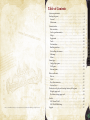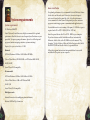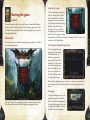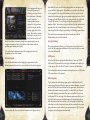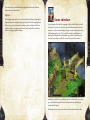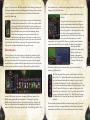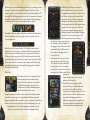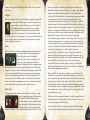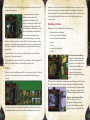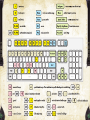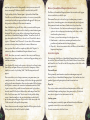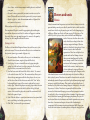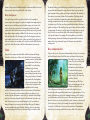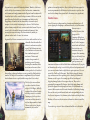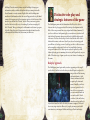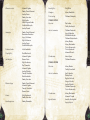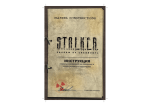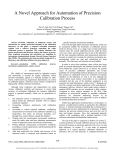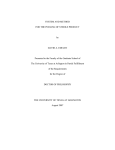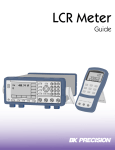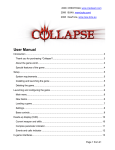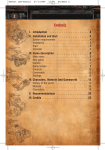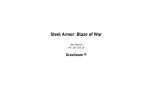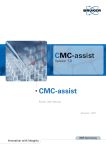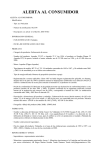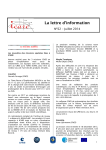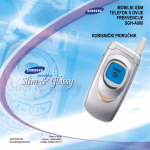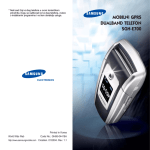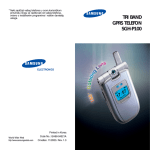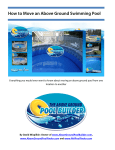Download Heroes of Annihilated Empires - User`s Manual
Transcript
Heroes of Annihilated Empires © 2006 GSC Game World, GSC World Publishing. All rights reserved. System requirements. . . . . . . . . . . . . . . . . . . . . . . . . . . . . . . . . . . . . . . . . . . 2 Starting the game . . . . . . . . . . . . . . . . . . . . . . . . . . . . . . . . . . . . . . . . . . . . . 4 General. . . . . . . . . . . . . . . . . . . . . . . . . . . . . . . . . . . . . . . . . . . . . . . . . . . . 4 Main menu. . . . . . . . . . . . . . . . . . . . . . . . . . . . . . . . . . . . . . . . . . . . . . . . . 4 Game interface. . . . . . . . . . . . . . . . . . . . . . . . . . . . . . . . . . . . . . . . . . . . . . . . 9 Hero interface . . . . . . . . . . . . . . . . . . . . . . . . . . . . . . . . . . . . . . . . . . . . . 10 Level-up enhancements. . . . . . . . . . . . . . . . . . . . . . . . . . . . . . . . . . . . . 14 Magic. . . . . . . . . . . . . . . . . . . . . . . . . . . . . . . . . . . . . . . . . . . . . . . . . . . . . 15 Equipment . . . . . . . . . . . . . . . . . . . . . . . . . . . . . . . . . . . . . . . . . . . . . . . . 18 Trade. . . . . . . . . . . . . . . . . . . . . . . . . . . . . . . . . . . . . . . . . . . . . . . . . . . . . 20 Unit interface. . . . . . . . . . . . . . . . . . . . . . . . . . . . . . . . . . . . . . . . . . . . . . 21 Building interface. . . . . . . . . . . . . . . . . . . . . . . . . . . . . . . . . . . . . . . . . . 23 Controlling the camera . . . . . . . . . . . . . . . . . . . . . . . . . . . . . . . . . . . . . 26 Minimap. . . . . . . . . . . . . . . . . . . . . . . . . . . . . . . . . . . . . . . . . . . . . . . . . . 27 Menu. . . . . . . . . . . . . . . . . . . . . . . . . . . . . . . . . . . . . . . . . . . . . . . . . . . . . 27 Game types. . . . . . . . . . . . . . . . . . . . . . . . . . . . . . . . . . . . . . . . . . . . . . . . . . 28 Single player game. . . . . . . . . . . . . . . . . . . . . . . . . . . . . . . . . . . . . . . . . . 28 LAN game. . . . . . . . . . . . . . . . . . . . . . . . . . . . . . . . . . . . . . . . . . . . . . . . . 30 Internet game. . . . . . . . . . . . . . . . . . . . . . . . . . . . . . . . . . . . . . . . . . . . . . 31 Heroes and units. . . . . . . . . . . . . . . . . . . . . . . . . . . . . . . . . . . . . . . . . . . . . 35 Heroes. . . . . . . . . . . . . . . . . . . . . . . . . . . . . . . . . . . . . . . . . . . . . . . . . . . . 35 Units . . . . . . . . . . . . . . . . . . . . . . . . . . . . . . . . . . . . . . . . . . . . . . . . . . . . . 36 Race characteristics. . . . . . . . . . . . . . . . . . . . . . . . . . . . . . . . . . . . . . . . . 37 Neutral races . . . . . . . . . . . . . . . . . . . . . . . . . . . . . . . . . . . . . . . . . . . . . . 39 Distinctive role-play and strategic features of the game. . . . . . . . . . . . 41 Roleplay approach. . . . . . . . . . . . . . . . . . . . . . . . . . . . . . . . . . . . . . . . . . 41 Real-time strategy approach. . . . . . . . . . . . . . . . . . . . . . . . . . . . . . . . . 42 Credits. . . . . . . . . . . . . . . . . . . . . . . . . . . . . . . . . . . . . . . . . . . . . . . . . . . . . . 43 GSC Game World. . . . . . . . . . . . . . . . . . . . . . . . . . . . . . . . . . . . . . . . . . 43 GSC World Publishing. . . . . . . . . . . . . . . . . . . . . . . . . . . . . . . . . . . . . . 46 Support. . . . . . . . . . . . . . . . . . . . . . . . . . . . . . . . . . . . . . . . . . . . . . . . . . . . . 47 Table of Contents Table of Contents Game installation System requirements System requirements OS: Windows 2000/XP Latest Video and Sound drivers are highly recommended for optimal performance. Find the drivers to most frequently used hardware on your game disk. To improve game performance, please close all background programs (instant messaging, antivirus, system monitoring). Required free space on hard drive: 2.5 GB Minimal: CPU: Intel Pentium 4 2GHz or AMD Athlon XP 2000+ Video: nVidia GeForce FX5200 128Mb or ATI Radeon 9000 128Mb For installation and correct running of the game, 2.5 GB of disc space is required and a CD or DVD - ROM (CD 12x / DVD 4x). Insert the game disk into the CD or DVD - ROM of your computer. If you have Autorun enabled, installation will start automatically. Otherwise, double-click on the CD-ROM icon in the menu of “My Computer”. In the collection of files and folders that opens, find the file HoAESETUP.EXE and double-click it to begin installation. Follow the program’s instructions during installation for successful installation of the game on your computer. System requirements System requirements For optimal performance, it is recommended to install the latest drivers for the video and the audio card. Drivers for the most widespread cards can be found on the game disk. Also, for better performance, it is recommended to shut down all background processes (antivirus programs, monitoring programs, communicational applications etc.). RAM: 512 MB Sound: DirectX 8.0 compatible Recommended: CPU: Intel Pentium 4 3GHz or AMD Athlon 64 3200+ Video: nVidia GeForce 6600 or ATI Radeon X800 RAM: 1 GB Sound: DirectX 8.0 compatible Multiplayer mode: Internet Connection for multiplayer game via Internet Minimal: 56K Dial-Up Connection Starting the game General Starting the game To start the game, double-click on the Heroes of Annihilated Empires shortcut on your desktop or single-click on the appropriate icon in the Start Menu. After watching the intro and the opening movie you’ll see the game’s Main Menu. Main menu From this menu you can launch a single player game, play over a LAN or even start playing online. To start a single player game leftclick the “Single player” button in the Main Menu. You will be prompted to create a new profile (See Creating/switching/deleting profiles). If a profile already exists you can start or resume the Campaign, play in Skirmish mode, load a saved game, create a new profile or load/edit an existing one. Pressing the “Back” button will return you to the Main Menu. Creating/switching/deleting profiles To start playing the single player game in Campaign or Skirmish mode you will have to create your player profile. You will be prompted to do this when you enter the single player menu. If a profile already exists you can delete it by left-clicking Edit profile in the Single player menu. Starting the game Single player game In the profile-editing menu you can choose to create a new profile, select an existing one, delete the selected profile or return to the Single player menu. Campaign You can also access the configuration options and find out more about those who made the game by left-clicking the appropriate button. To start the Campaign choose the Single player option in the Main Menu, then left-click Campaign in the Single player menu, choose the campaign and difficulty level and click OK to start the campaign. You can find more information about the campaign mode in the Campaign section of the manual Skirmish mode Left-click Skirmish mode in the Single player game menu. In the Skirmish menu select your hero’s race and class in the window opposite their difficulty levels, as well as choosing specific races and heroes that you would like to play against. Alternatively, you can leave all of this up to the computer by choosing the Random option. You can also create teams here by entering the appropriate number against each race. Select the map you would like the battle to take place on in the top right-hand corner of the screen. You can change settings like game speed, the number of lives* heroes have, victory conditions, resource amounts and game mode in the bottom left-hand corner of this screen. When you have changed all the settings to your liking, click the Begin game button. You can find more information about the Skirmish mode in the Skirmish mode section of the manual Saving/Loading The saved game menu allows you to load a previously saved game. You can do this for campaigns and skirmish by selecting the entry you want to load and clicking OK. LAN game Select the LAN Game option in the Main Menu to enter the TCP/IP LAN screen. This menu allows you to play in Skirmish mode with up to 6 other players. Press the “Back” button to return to the Main Menu. Starting the game Starting the game The Campaign will take you through the game’s plot, allowing you to get to know the inhabitants of the magic world of Aquador. Campaign missions are designed to help you learn both, the role-play and the strategic approaches to the game. The intuitive controls will make it easy for you to find your feet and you will benefit from their convenience straight away, meaning that you can complete missions and show your skills in online battles without spending ages learning how to play. You can find more detailed information about playing over a LAN in the LAN game section of the manual Internet game the selected profile. You can increase the number of AI players and set To play online select the Internet game option in the Main Menu. To create an account you will need to enter your name, username, password and the CD-key, which can be found on your game case. You can enter additional information about yourself if you wish. Click on “Register” to enter the Internet game menu. You can use more than one account on the same PC. The start page of the Internet game menu allows you to access the latest server news and information about punished players, talk on forums and in chat windows, select a language for interacting with others, see a list of registered users and those currently on a server, play and even access the results of your previous games. Up to 7 people can play in one online game simultaneously. You can find more information about playing online in the Internet Game section of the manual. Starting the game The settings menu can be accessed from the Main Menu by clicking the Options button or while playing by pressing F12 and selecting Options. Here you can set your monitor resolution, water and water reflection realism, scroll speed, game speed, music and sound effects volume as well as changing graphics settings. Game interface As you advance through the campaign or play online battles you will develop both, your hero, who has a special enhancement system and inventory, and your armies. Improving your armies will require you to build and upgrade a base. We created the interface with the aim of making it as simple and as informative as possible. Controlling your hero and your armies couldn’t be easier! If you read this manual Game interface Options carefully you will know everything you need to know before you even get started with the game! Pictures and annotations will help you understand the game. On this picture you can see the hero and a few units from the same In the top left corner the hero icon shows brief information about his health, mana and lives. This icon is always visible. The window in the bottom left-hand corner contains more detailed information about the hero and selected units. In the right-hand corner you can see the minimap, which allows you to manage your units more effectively and quickly move from one area of the map to another. Above the hero information icon in the top left corner you can see the amount of gold the hero has. The hero can use gold to purchase item in shops. You can also see the menu button in the opposite corner. Hero interface To select the hero, left-click on him or on the hero icon in the top-left corner of the screen or press ‘~’. Double-clicking the hero or pressing ‘~’ will move the camera to the hero’s position. A green circle will appear around the hero to indicate that the unit is selected. At the bottom of the screen you can see the hero interface. The window in the bottom left corner of the screen (see picture.) contains 1) the hero’s name; 2) his health shown graphically and in numbers; 3) the purple bar in the middle and the number below it, which indicate the hero’s level; 4) the blue bar on the right and the numbers below it, which show the hero’s mana; 5) the hero’s attack type and the level of his attacking skills; 6) the 10 hero’s defense stats – flashing icons during combat indicate the type of damage being dealt to the hero. You can also see a picture of the hero in this window. If you place the mouse pointer over the hero window an information window will appear with the following information about the hero: a) hero description; b) the number of lives the hero has, i.e. how many times he can be resurrected (once all the hero’s lives have been used you will fail the mission); c) health regeneration, i.e. how quickly the hero recovers hit points; d) manna regeneration which tells you how quickly the hero recovers mana; e) attack speed which indicates how many times the hero attacks per minute; f) movement speed; and g) the number of enemies killed by the hero. Game interface Game interface group. To select the hero, left-click on him or select him by pressing and holding the left mouse button and dragging the mouse pointer over him. To select a specific unit left-click it once; a double-click will select all units of the same type. The button at the top of the window allows you to access the hero’s inventory (see Inventory). This vertical panel allows you to control the hero and other units: 1) the “Go” button (M on the keyboard) makes the forces move and arrange themselves according to troop priority; 2) the Attack-move button (A or Ctrl + right-click) forces the hero to move and attack any enemies that he encounters; 3) the “Guard” button (G) allows you to make the hero protect the selected object or unit; 4) the “Stop” button (S) forces the hero to stop everything he is doing; 5) the “Hold Position” button (H) makes the hero stand in one place and defend himself if attacked. The next window contains abilities, auras and magic cards: 1) you can activate any of the hero’s unique abilities by left-clicking it (for more information see abilities) 2) you can activate any of the hero’s auras by 11 Game interface The effects of all auras, spells and abilities are described in information windows, which pop-up when you place the mouse pointer over the corresponding icon. Below the cards you can see the hero’s belt, which contains various potions. A hero can carry up to 13 potions in the belt for quick access and 36 more potions in his inventory. To use a potion, left-click on it. To throw a potion away, press and hold the right mouse button on the potion and drag it onto the map. If you want to move a potion from slot to slot or from the hero’s inventory to his belt press and hold the right mouse button on the potion and drag it to the appropriate slot on the hero’s belt or his inventory. Inventory The inventory allows you to manage the hero’s items ranging from armor and artifacts to magic spell cards and potions. You will also find detailed information about the hero’s condition and a journal containing missionrelated information in this screen. Using the inventory couldn’t be easier: just click the inventory button in the hero window or press I on your keyboard. The inventory will appear automatically when you enter a shop (see trading). The inventory window is located in the top left part of the screen allowing you to see: . Equipment carried by the hero. Equipment currently in use by the hero is located at the top of the window. Equipment that is 12 available but is not being used is placed further down. The hero can carry a total of 24 equipment items of which 14 can be in use and 10 must be kept in his backpack. Each item affects the hero’s stats (see equipment). Information about the item can be found in the information window, which appears when you place the mouse pointer over the item. You can move equipment by pressing and holding the right mouse button and dragging the item. To throw an item away press and hold the right mouse button and drag it onto the map. You can use an item by left-clicking it, which will place it in the appropriate slot. If there is already an item in the slot it will be replaced by the new item. Equipment can be bought and sold. 2 . Potions in the hero’s possession. The hero can carry a total of 49 potions, 13 of which can be placed in his belt for quick and easy access during the game. To move a potion from the hero’s inventory to his belt press and hold the right mouse button and drag the potion to the slot where you want to place it. 3 . As well as the active spell cards in the hero’s interface you can have additional cards in the hero’s spellbook, which is located in his inventory. You can sell cards and move them to the hero interface from this window. Managing spell cards is different to managing items and potions. You cannot simply take a card and drag it from the inventory into quick-access Game interface left-clicking it (for more information see auras) 3) you can keep a certain amount of cards (the exact amount will depend on the hero) on the screen for quick access while others can be taken from the inventory. To use a spell left-click the appropriate card, select the area where you want the spell to be cast and left-click once more. Right-clicking or pressing Esc will cancel the action. (for more information see magic). 13 • movement speed • firing range • view range in the fog of war Regeneration enhancements: • • • • Health regeneration speed Mana restoration speed Maximum hit points Maximum mana Enhancement points will be offered to the hero as he defeats enemies. You will be offered to enhance one of two stats or postpone enhancement until the next time and get access to the full list of enhancements. Enhancements offered to the hero will be different in the amount by which they increase a particular stat. To allow you to make a decision easily the enhancements are color-coded: green – smallest increase, purple – medium increase and red – largest increase. If you decide to postpone enhancement you will be offered a full list of stats next time, however it will only contain purple (medium) enhancements. Game interface Game interface slots. To move a card, right-click the slot containing the card you would like to replace. When you do this, the card will be replaced by the first card at the top of the inventory and 100% of the mana cost of the replaced spell will be deducted from the hero’s total mana. To sell a spell in a shop, press and hold the right mouse button and drag the card over into the shop’s inventory. 4 . The journal contains all conversations that your hero has during the mission. This can help you keep track of the quests and tasks you must complete during a mission. 5 . When you click this button in the inventory you will see detailed information about the hero: 1) his description 2) his defense stats against different types of damage 3) his health and mana regeneration 4) his attack stats and 5) his scouting radius. Level-up enhancements Your hero can enhance 13 stats: Defense enhancements: • • • • defense against piercing damage defense against crushing damage defense against chopping damage defense against magic damage Attack enhancements: • attack rate • attack power 14 Magic Anything and everything magic that once existed in our world has now been resigned to myths and legends. Modern society has spared no effort to ignore the wonders, which once filled the world. Technological development has created a massive barrier between man and magic but this was not always so. The inhabitants of Aquador were far more sensitive to nature and learned to make use of its miracles. In creating the game we have attempted to convey all the magic that filled the world of Aquador as fully and accessibly as possible. Magic was used as a weapon by warriors and wizards. It is represented in the form of magic cards in the game. Brave mages, warriors and 15 Game interface Abilities All heroes and some units have certain abilities ranging from being able to move fast to different special attacks to being able to use magic. A hero’s or unit’s ability is shown to the right of the information window (see screenshot). To use an ability right-click on it. If the ability is fast movement it will be activated for a certain period of time after which you will have to let the hero recover his energy. You can access information about a hero’s ability from the context menu, which appears when you place the mouse pointer over its icon. Auras All heroes and some units in the multiplayer game and skirmish mode have individual auras. In the Campaign your hero will acquire auras as he completes missions. An aura is a hero’s unique power to affect others. For example the undead hero Marsha de Brizak possesses the vampirism aura. When affected by this aura allied units replenish their health by doing damage to enemy forces but their defense against magic is reduced. The aura of accuracy used by Elhant, the elven ranger, increases the range and power of friendly archers but reduces their shooting speed. To use an aura, left-click on it. While an aura is activated mana restoration is slower. Some units have permanent auras. To access information about an aura’s effects place your mouse pointer over the aura icon. Spell cards In the game, magic has taken the form of spell cards. The hero can get cards for completing tasks, find them in the field of battle or buy them in shops (see trading). Spell cards can be of major help to a hero engaged in battle with enemy armies while for some heroes they are their main weapons. The effects of spells differ tremendously and as the hero’s level 16 increases his spells become more powerful. In general spells can be divided into groups according to their type: 1) damage – spells that do damage to an enemy’s health, for example, the fireball spell which creates a ball of fire that explodes dealing damage to enemy units within a certain area or the ice arrow, which hurts enemy units as well as reducing their movement and attack speed; 2) restoration – spells that restore your units’ health, increase their defense against certain types of damage or their attack, for example, the magic tree, which heals friendly warriors in its vicinity and slows down enemies (at higher levels the tree also resurrects fallen troops) or the anti-magic spell, which removes all magical effects and protects your troops against enemy magic, increasing their magic resistance; 3) summoning - spells of this type can be used to summon warriors or creatures to your aid, for example, the bone golem spell that creates a powerful golem from the bones of fallen warriors or the call of the wilderness spell that summons forest folk to assist the hero; 4) psychogenic – spells that affect the enemy psychologically, for example the statue of outrage that attracts the attention of all nearby enemy units; the enraged warriors run to the statue and attack it, ignoring all orders. Another example would be the fear spell which causes enemy warriors to become temporarily uncontrollable and flee from the spell caster in fear; 5) mixed effect – spells like celestial light that restore the health of the hero and friendly warriors while damaging undead units. Game interface rangers had unique abilities and magic auras, which will be covered in this section. Magic could also be categorized according to area and direction. For example, there are spells in the game that are applied to a certain area or in a certain direction (like the ice arrow which is handy for attacking compact groups of units). There are also spells that affect individual units and groups of units. Some spells have different effects depending on who they are cast on, for example, the polymorph spell aimed at your hero turns him into a dragon while if applied to an enemy giant it will transform him into a pig. The hero can carry an unlimited number of cards in his inventory and a certain number of active cards shown in the bottom part of the screen. Cards can be bought and sold in shops. To use a spell left-click its icon; the mouse pointer will take the shape of a circle which indicates the spell’s area or direction. Select an area or 17 properties and help the hero regenerate mana and defend against enemy magic. To access information about a spell, place your mouse pointer over the spell card. The power of spells and the area they affect depend directly on the hero’s level; the higher the level, the greater the power and area. Footwear Equipment Belts During the course of the game - be it a campaign mission, a multiplayer game or a battle - the hero will find or buy equipment. He will also receive items for completing tasks. These items will help you to improve the hero. Equipment can make your hero faster, stronger, increase his defense or health and/or mana regeneration and even give him magical abilities. Belts affect various stats. Some increase the hero’s defense while others improve his attack and others still have magical properties. Armor and artifacts Bracelets Headgear Bracelets are mostly defensive in nature but many also have magical properties. Helmets, crowns, caps, masks and just about anything else a hero can wear on his head. Headgear mainly affects defense (in particular against chopping damage) while magical headgear like the Death Mask increases magic resistance and gives the hero the vampirism aura, which allows him to recover health by dealing damage to the enemy. Some headgear may affect attack speed and mana regeneration a little. Body armor Body armor includes items worn about the torso such as chain mail, cuirasses, leather hauberks and robes. These items increase the hero’s defense more than headgear. Body armor can improve defense against various types of damage including magic. Cloaks Cloaks have a magical effect on the hero - they increase defense against magic damage and improve mana regeneration. Gloves Gloves affect primarily the hero’s attack but many also have magic 18 Footwear helps the hero increase movement speed and defense against various types of damage. Medallions Magical artifacts in the shape of medallions, necklaces and amulets have mostly magical properties, giving the hero power and endurance. Rings Game interface Game interface object on the map on which you would like to cast the spell and left-click again. To cancel the action, right-click on any part of the map. Magical artifacts in the shape of rings can have different properties and affect different stats. Weapons Weapons are a hero’s main attacking item. The type of weapon your hero uses determines the kind of damage he deals and the type of damage the hero can defend himself against using that weapon. Different weapons affect different specific attack and defense stats. For example a sword increases chopping attack and defense against various types of damage while a bow increases the range, speed and power of attacks. Potions You can find and buy many different potions and elixirs in the game, which all have different effects on the hero. Potions can be used to restore the hero’s health and mana, increase his defence and attack, make him invisible, resurrect him and do many other things. Some of 19 Trade Game interface If you are playing the campaign, the multiplayer game or in skirmish mode you will be able to buy and sell equipment and spell cards. This can be done in shops – special buildings located on the map. There are three types of shops in the game: Alchemists’ labs, where you can buy and sell potions, Masters of Artifacts, where you can buy and sell items and artifacts (weapons, equipment etc) and Libraries, where spell cards are traded. To enter a shop, select the hero and right-click on the building. If you want to buy something during a battle you should pause the game as the hero remains in the game during trading and can therefore be killed as normal. When you enter the shop you will see the hero’s and the trader’s inventories in the top left corner. To buy an item you will need to have enough gold. The hero’s gold is shown in the top left corner. Information about the item and its price can be found in the context window, which appears when you place the mouse pointer over the item in the shop’s inventory. To buy an item, left-click on it. The cost of the item will be deducted from your gold and the item will appear in the hero’s inventory. To sell an item press and hold the right mouse button and drag the item into the shop’s inventory. The gold you receive for the item will be added to your current wealth. Please note that the price of an item is much higher when you’re buying it than when you’re selling it. Unit interface When you select units you will see the following information about them in the bottom left-hand corner: . 2 . 3 . 4 . 5 . 6 . Type of unit Number Hit points Defense and attack stats Unit controls Unit auras Controls If you select a group of units consisting of different unit types general information about the group will be shown. You can control the units in the following way: Game interface the effects are temporary while others will continue to affect the hero until his death. . the “Go” button (M on the keyboard) makes all units move at the same speed and arrange themselves into groups according to troop priority, the direction of movement can be set by using the right mouse button; 2 . the Attack-move button (A) forces the units to move and attack any enemies that they encounter, the direction of movement or the object to be attacked can be set by using the right mouse button; 3 . the “Guard” button (G) allows you to make the units protect the selected object or unit. Once the button is pressed the mouse pointer will take the distinctive protection shape. Right-click on the object you want your units to guard; 4 . the “Stop” button (S) forces the units to stop everything they are doing; 5 . the “Hold Position” button (H) makes the units stand in one place and defend themselves if attacked. You can select a specific unit type from within the selected group of 20 21 Game interface Some units may have auras and abilities. These can be both permanent and temporary. To activate a temporary ability or aura select the unit and left-click on the aura/ability icon. Click the icon once more to deactivate the aura/ability. You can also form squads using units of different types and assign hotkeys to these squads. Press and hold Ctrl, select the units you wish to group into a squad and press any number from 1 to 0 on your keyboard. You can now select this squad quickly by pressing the number key you assigned it to. To select all units of a certain type, double left-click on a unit of that type or select the unit and press Z. To highlight all troops use the Ctrl + A combination. Note that peasants will not be included when you select all units in this way. Workers Workers construct buildings and collect the resources needed to develop your base; they can also be used as combat units but they make poor warriors. cannot be constructed because you lack the necessary resources or steps in the technology tree. A description of each building can be found in the context menu. To construct a building right-click it, choose an area on the map and right-click once more to order the peasants to start construction. Building interface Buildings can be divided into the following types: . 2 . 3 . 4 . 5 . 6 . 7 . unit production buildings resource production buildings race modernization buildings shops altars neutral race buildings caches Unit production buildings. Each race has buildings that produce combat units and peasants. You should start by building a Town Hall where you can create and train peasants allowing you to advance along the technology tree. Game interface units. Click on the icon of the unit type you want to select and you will be shown their position. When you select a building an interface menu will appear in the bottom left-hand corner. This menu contains information about the building, control buttons, icons representing units, which can be trained at this building and upgrade information. Select the workers. To the right of the information window you will see the buildings that the workers can construct. Buildings shown in red 22 Resource production buildings. With the exception of foodproducing buildings, resource production buildings can only be placed on resource deposits. Once 23 Game interface Game interface 24 25 Page Down. You can go back to the previous camera view by pressing Home or clicking the camera icon to the left of the minimap. Race modernisation buildings – academies. These buildings allow you to improve your race. The academy interface contains a list of all modernizations. Modernization takes time and requires resources. Minimap Shops – the hero will come across these buildings as he ventures around the map. Items and spell cards can be bought and sold here. Altars are statues encountered by the hero on the map, which allow the hero to restore his health, mana and increase his defense or attack. Neutral race buildings. These buildings are often caches where you can find items and gold. In the Skirmish mode you can also recruit neutral race troops here. Caches contain items and gold. Search buildings, trees and stones you come across carefully and you might just stumble upon one! Controlling the camera You can use the camera controls to get a better understanding of the terrain and see what’s going on in the game. The free camera mode allows you to rotate the camera 360 degrees, zoom in, zoom out and change the viewing angle. To rotate the camera, use the mouse wheel. To zoom in and out press Insert and Delete respectively. The viewing angle can be changed by pressing Page Up and 26 The minimap is located in the bottom right-hand corner of your screen. This map allows you to manage your territory effectively, coordinate the actions of your troops and move from one area of the map to another quickly and with great ease. To move to another part of the map, find it on the minimap and left-click. At the start of the game, the map is covered by the fog of war. To explore the map send a few units or the hero to explore it. The minimap will come in very handy when your forces are attacking the enemy on his territory while you are developing your base. Selected units and buildings will be encircled in white on the minimap while other troops will be shown in the color of your race. If your troops are attacked the area where the assault took place will be shown on the minimap in red. You can toggle minimap visibility by clicking the corresponding button (screenshot of the button). The buttons to the left of the minimap allow you to hide the map, switch unit messages on or off, hide/show interface windows and notify players on your team of your position. Game interface Game interface a building of this type has been constructed the peasants will begin to collect/produce the resource. Menu The menu button is located in the top right-hand corner of the screen. The menu allows you to save and load games, change settings and leave the game. You can access the menu quickly by pressing F12. 27 Single player game Game types The single player game is intended for one player and includes the Campaign – a series of missions with a common plot, and the Skirmish mode where the only objective is to defeat your enemy. To start a single player game, select the Single player option in the Main Menu. Create a new profile or select an existing one. Choose a game mode you would like to play and enjoy the game! The single player menu also allows you to load saved games. Campaign The main character in the Campaign is a young elven ranger called Elhant. In the period preceding the campaign events our hero had never faced an enemy as powerful as the undead. The elves were troubled only by orcs, gnolls and goblins and any ranger, including Elhant, could easily deal with dozens of these crude and sluggish savages on his own. However, Atlans has been enveloped in chaos as the undead have appeared on the island. To help his people Elhant will have to defeat this terrible enemy, explore the whole island, visit areas where no elf has yet set foot and fight legendary beasts and monsters. If he is to overcome all the challenges on his way to victory our hero must learn and understand much. As Elhant completes tasks he will acquire skills and gain experience. You will be able to control the hero’s development by choosing to improve the stats you see fit. If you are an attack-minded player try to improve the hero’s offensive abilities such as attack speed and power, purchase weapons that will increase his attacking stats as much as possible and don’t forget about defense against various types of damage. To fight using magic you will need lots of mana, fast mana regeneration and of course the spells themselves, which you can buy in 28 Pay attention to the dialogues at the beginning of missions and during them as these conversations will help you understand what is required of your hero. On the map you will come across many characters that are key to completing the mission or others who can offer you secondary quests for rewards and experience. These characters have a distinctive glowing exclamation mark above their heads. All your conversations will be recorded in the journal for easy access to information concerning your objectives. Secondary quests are not compulsory but they will help you to develop your hero, find many items and spell cards or even gold, which can be used to purchase them. Skirmish mode/LAN game/Internet game Game types Game types shops, receive for completing tasks and find on the battlefield. Very often a spell can be acquired by killing a shaman or another magical creature. The Skirmish mode allows you to play against the computer on a map you select or a random map. Unlike the Campaign, the Battle, LAN and Online modes do not have a plotline and the main objective is to defeat the enemy. Four races are available in the Skirmish mode. Each race has three heroes and its own unique features. The races are balanced, with each having strengths and weaknesses. At the start of the game the hero you select will appear on the map. As well as the enemies you select or your human opponents, the map contains neutral races that can be recruited or attacked in order to gain experience. You will also find shops, caches and altars on the map. You can develop your hero and attempt to destroy your enemy by using him alone. At the start of the game your hero has spell cards. How many cards the hero has depend on your settings and every hero has different cards except for one – the Rally Workers card. This spell allows you to summon peasants of your race who can help you build a base and develop along the strategic path. Once you use this card the hero will 29 Victory conditions Game types Victory conditions can be set in the Skirmish/LAN game menus. These can range from total annihilation to a score game. To win the game by total annihilation you need to kill the enemy’s peasants (if he developed a settlement) or kill the enemy hero (if the enemy adopted the roleplaying approach). You will not win if you kill the enemy hero but he still has enough peasants to continue the game. You will, however, be defeated if your race has less than three peasants left. In a score game whoever amasses the most points during a certain period wins. Points are earned by constructing buildings, training units, destroying enemy buildings and killing his units and deducted for lost units/buildings. If you play using the hero you will gain points for dealing damage to the enemy and neutral races. In Skirmish/LAN modes you can create teams. To do this, enter the number of the team you want to join in the Skirmish/LAN game menu before starting the game. A team’s objective is either the complete annihilation of the opposing team or the achievement of the highest score. The team’s score is calculated by taking the average of the scores of all the players in the team. LAN game To start a LAN game, enter the LAN game menu (see LAN Game). The maximum number of players for this game type is 7. To begin a game one of the players must start a server to which the others can connect. It is best to use the most powerful PC for the server. 30 Starting a LAN game server In Heroes of Annihilated Empires the LAN game uses TCP/IP protocol. To start your LAN game select the LAN game option in the Main Menu. In this menu, enter your name and start a new server by clicking the “Start server” button. You will now see the server screen where you can change the Skirmish mode settings. The names of other players who have connected to your server will also be displayed and you can talk to them to discuss the type of game you want to play, conditions, sides, map etc. You will be able to select a race, flag color and form teams in this menu. Once all players have chosen their settings and clicked Ready (the spider-like button) the player who is running the server should click “Start game”. Connecting to a LAN server Click on LAN game in the Main menu. Choose the server you want to connect to from the list of available servers by selecting it with a left-click and clicking “Join”. You will now see the server screen where you can discuss conditions, form teams etc and discuss these in the “Messages” window. Select a race you want to play and click “Start”. Game types be inactive for 30 minutes. You should build your settlement next to resource deposits. The initial resource amounts are set in the battle/LAN game menus. Internet game Heroes of Annihilated Empires allows up to 7 people to play in Skirmish mode on a server via the Internet. The first steps for playing online Make sure that your PC is connected to the internet. To enjoy the full opportunities offered by the Internet game mode you will need a real IP address. If you access the Internet through a LAN or use a firewall you 31 To play online click the “Internet game” option in the Main Menu. You will now see the Internet game interface. As soon as you enter this screen a window with your personal details will appear. If this is your first game you will have to fill in some information: Game types One of the fields is for your CD-key, which you receive with the game. Every CD-key is unique and is used to identify you in an Internet game. Attention! This code is your only key to playing online and accessing your Heroes of Annihilated Empires database. You will not be able to play online without this CD-key so do not lose it! You will also have to type in a “Username” and “Password” of your choice. If the username you enter is already taken you will need to enter a different one. Once you have filled in all the compulsory fields click “Register” to continue (see Heroes of Annihilated Empires Internet Server). NOTE: Every time you want to connect to the server you will have go through the connection procedure – a window will appear asking you to confirm connection: Your details will be stored on the server so that you do not have to enter them before each game. However, if you need to change any of these details you can do so by clicking “Edit”. The following window will appear: This screen allows you to change your name, your game name, your e-mail, password etc. To make changes, left-click on the appropriate field and type in the new information. Once you have entered all the changes, click Update to return to the connection confirmation window. Click Login to connect. It is possible for more than one user to play online from the same PC if they have different discs with unique Game Box #IDs. To add a new user, click “New Account” in the profile-editing screen. A window similar to the one you saw when you first loaded up the online game will appear. If you need to delete an account click “Delete account” in the profile change menu. If more than one user with a unique Game Box #ID is registered on the PC the profile used last will be loaded by default. 32 Heroes of Annihilated Empires Internet Server The Heroes of Annihilated Empires Internet Server window will appear a few seconds after you click Login. This menu allows you to choose the type of online game you want to play, start or join existing games, view information about other players, their games and much, much more. Numbers on the picture show: . News and events – the latest news and messages for players, the option to choose a language for interacting with others, a chat window and regular surveys; 2 . Forum – you can leave messages for other players here; 3 . Punishments – a subsection containing information about penalties and punishments for infringing players; 4 . Player list – this section contains a list of all Heroes of Annihilated Empires online players. Server description The start page of the Heroes of Annihilated Empires Internet Server has six sections: News and Events, Player List, Ranked Game, Normal Game and Game Records. You will see the following when you left-click on the appropriate tabs: Game types may have problems such as being unable to start your own server. All issues concerning IP addresses should be resolved with your ISP. News and Events This is primarily an information window containing messages and news for Heroes of Annihilated Empires players. You can find out about punished players and participate in forum discussions here. Player list This section contains statistical data and information on all Heroes of Annihilated Empires online players, their game rank etc. To find out more about a player click on their name in the list. Starting a game An online game is essentially a game in Skirmish mode with human opponents connected to a server via the Internet. To create a new server click Start Server. 33 When you have set these options click Create. The computer will begin to search for appropriate players taking into account their chosen race and level. A window will appear to confirm the search. Once your opponent has agreed to connect to the game by clicking Join, the computer will start the server. Game types Joining a server 34 The Heroes of Annihilated Empires Internet Server allows you to join and create servers. The icons shown here allow you to see information about servers (name, type, number of players etc). . Server information. This window allows you to see information about the server (name, expected player skill level etc) 2 . Sort by ping. You can sort available servers by ping using this option. Left-click on the tab to select a ping value. The lower the ping the better your connection to the server. 3 . Join. Find a server in the list and left-click to select it. To connect to the selected server click “Join”. The server window allows you to discuss the upcoming game with the other players, choose a race and its colour. Once all the choices are made click “Start” in the bottom right-hand corner of the screen to indicate that you are ready to play. When all the players are ready (player status is shown by an appropriate icon in the table located in the top left-hand corner of the screen) the player who created the server must click Start for the game to begin. 4 . Start. Click this button to create your own server if you cannot find one to your liking (see Starting a game above) 5 . Click “Exit” to return to the previous menu. Heroes and units Heroes As has been mentioned in previous sections, there are many races in the game including some key ones directly involved in the conflict as well as neutral ones that do not play an active part in it. In the Campaign you will play as Elhant, an elf, who will come across all of these races. You will only be able to play as these races in the Battle and Multiplayer modes. Every race has three heroes who can be divided according to their class: warriors, rangers and mages. Warriors make very hardy and strong heroes. From the start, warriors have fast health regeneration. These heroes fight in close quarters and can deal damage to more than one unit simultaneously but take more damage as well. Warriors have the most auras but their magic potential is limited. In the warrior’s interface many slots are taken up by auras and there is less room for magic spells. Rangers on the other hand are more in touch with their magic side but are less likely to affect others by auras. These heroes are mobile characters who can track and ambush enemies. Rangers are fast and agile with many using ranged weapons to attack from distance. Their attacks are faster than those of warriors but they deal far less damage. Rangers’ defense is also lower but they move a lot faster. These heroes regenerate health slower than warriors but their extended magic powers and faster mana restoration (second only to those of mages) provide an advantage. Mages have spent most of their lives learning spells and magic phenomena. They are not very fast and their attack, endurance and health regeneration are worse than those of warriors and rangers, however this disadvantage is compensated by their mana restoration and magical skills. Mages can also attack from distance by sending clusters of magical energy at their Heroes and units • Server Name – enter a server name to enable players to easily find your game. • Password – enter a password if you want to restrict access to the server. Players will have to enter this password to join your server. • Number of players – enter the maximum number of players that can connect to the server. 35 You can develop your hero regardless of his class. For example, a warrior can use more magic if you place an emphasis on improving his mana restoration and buy more spells while a mage can become a fast warrior if you direct your efforts at advancing his attack and health regeneration. In the end, however, a mage can become a more powerful mage than a warrior making it difficult for the warrior to even get close without being affected by the mage’s spells. The development system is very flexible and you have a choice of how you wish to lead your hero to victory if you choose to use him at all: every hero has the Rally Workers spell card, which allows him to build a settlement and create armies. the undead having a particularly large assortment. Unique units will act as powerful reinforcements for your warriors. These troops are mostly giant creatures such as golems, ents, dragons and others. The number of these units you can have is limited by the number of buildings, which are used to train them. Creating these units takes much longer than training a normal warrior but one of these giants can deal with dozens of regular troops. The Cryo race has a particularly extensive selection of giants at its disposal. The fourth group is special units, which are similar to unique units. However, as well as being able to fight, these troops can also be used for recon and may affect other units with auras or have other special features. For example, the elven griffin is very useful for finding enemy positions and attacking flying units while the unicorn makes elven troops extremely brave with his aura, increasing their attack power. Units Race characteristics Every race has unique units that differ in their functions and design from those of other races. Units can be divided into four main groups: peasants, warriors, unique units and special units. Workers are responsible for constructing buildings and producing resources. They can also deal minor damage to enemy troops. This group of units is extremely important as the development of your race depends on it. One of the victory conditions is the annihilation of all enemy workers. The more peasants are allocated for a certain job the faster it will go. Try to make sure that as many workers as possible are set to resource deposits and mines as your ability to construct new buildings and train other units depends directly on the amount of resources you have. Warriors are your race’s main fighting force. You can train as many of them as your resources and dwellings allow you. Training a warrior normally takes very little time, allowing you to create a large army extremely quickly. Every race has several types of warriors with You can choose one of four races in Skirmish mode. Every race is unique and has different features but all the races are balanced in their power. The might of your army or the power of your hero will depend on how you develop your settlement or advance the hero. To understand this process better you should learn more about each race. The four races are Elves, Undead, Mechanicians and The Cryo. Once you start the game as one of these races the hero you select will appear on the map. If you want to develop the hero you should explore the map and fight neutral races to gain experience. If you want to build an army click on the Summon Peasants spell. To develop your settlement you will need resources. There are six resources in the game: food, iron, wood, stone, gold and crystals. Some races do not need all the resources to develop. For example, the undead do fine without food and wood while elves do not need stone and iron. Mechanicians and Cryolytes, however, need all the resources. Each of the four races in Heroes and units Hero development 36 Heroes and units enemies. Mages have the smallest number of auras and abilities however they have more slots for spells than the other classes. 37 In general the Elves are a numerous and fast race with units that are less vulnerable than the undead but inferior to mechanicians in this regard. The Mechanicians are a race of industrious dwarves who have combined magic and mechanics. Their arsenal contains a large number of machines powered by magic. Creating these machines takes more time and resources than training undead or elf units but the resulting golems and machines are very powerful, albeit limited in number. The might of the machines is complemented by well-trained dwarf riflemen who are equally useful in ranged and close combat. The Cryolytes are a northern race whose founders, former adepts of Cold Magic, skillfully combined the wisdom of mages with the power of ice creatures. Training cryolyte forces takes some time and their armies do not have huge numbers of units. This race relies on ice dragons, mammoths, yetis and ice 38 golems as its main fighting force. Due to the large life forms required to survive in permanently cold habitats cryolytes are not as quick as other races but the damage these giants deal to the enemy is very significant. Neutral races You will come across huge numbers of monsters and neutral races. If you are playing the Campaign or in Skirmish mode, you will encounter them one way or another. However, their purpose in the Campaign differs from their use in the Skirmish mode. In the Campaign, neutral units will defend their territories and sometimes attempt to conquer others meaning that you will mostly have to fight them. You will gain experience and sometimes find items on the battlefield after such skirmishes. If you play in Skirmish mode and opt to use the Role-play hero development model you can recruit neutral units or fight them to gain experience. You can recruit Orc, Gnoll and Goblin units. They differ in strength, damage type, endurance and other qualities, given to them by chieftains and shamans, as well as price. For example, gnolls deal crushing and chopping damage thanks to the weapons they use. They are also permanently accompanied by harpies, which deal magic damage and prevent the player from using magic and auras. Goblin shamans can resurrect fallen warriors and the units themselves deal hacking damage. Orcs are the most powerful neutral units and correspondingly they are also the most expensive. Orc shamans can heal units including the hero. Heroes and units Heroes and units the game has its origins and distinctive features. Thanks to dark forces and the ability of necromancers to raise dead warriors, commanders, and shamans and simply summon undead legions from the underworld, the undead race is able to create the largest armies of all the races in the game. However, the fragile bones of mummies and skeletons, the sluggishness of zombies and the vulnerability of werewolves and vampires, create certain disadvantages for this race. The Elves have gathered many wonderful forest creatures under their banner. They are second only to the undead in terms of numbers but many of their warriors have auras and magic. The elven armies rely mainly on pikemen, archers and, of course, fast centaurs. Members of these races live in various settlements scattered around the map. To recruit troops at one of these settlements find the race’s distinctive 39 Distinctive role-play and strategic features of the game The Multiplayer game and the Skirmish mode allow you to choose between the role-play approach and the strategic development model. Both of these are presented in a very original and balanced manner. If you choose the hero development path you can advance your hero in 13 stats, find and buy magic items, use spells and establish relations with other races. You hero can develop to such a level that he will be able to defeat whole armies on his own. Should you choose the strategic path you will have to develop your race, build up your base, collect resources and accumulate combat units. Each race has a multitude of unique troops and features. All of these aspects are fused together by a wellbalanced playing process meaning that victory will depend only on your skills. Whichever type of game you choose your chances of winning are the same. Distinctive role-play and strategic features Heroes and units building. Place the mouse pointer over the building to bring up an information window, which will explain that you can negotiate with the settlement to recruit warriors. Right-click on the building and a window with information about the race will appear in the top left-hand corner of the screen, next to the inventory window. At the bottom of this window you will find the “Recruit” button. Place your mouse pointer over the button to see the cost of recruiting. If you have enough gold, click “Recruit”. Once you have paid a settlement it needs time to prepare for battle. Once this period of preparation has elapsed units from the settlement will find and attack your enemy on their own. Roleplay approach The Multiplayer game begins with your hero appearing on the map. If you decided to battle it out as the hero you should begin to explore the map, which will be teeming with neutral units - fight them to enhance stats and acquire spells, items and money. Initially, your hero is not very powerful so be sure to choose opponents you can overcome without too much trouble. Track your hero’s stats in the hero interface window and try to buy and use items that add to the stats you want to improve. The hero’s class is very important (see Heroes); if you play as a mage you should concentrate on your magical abilities and buy spell cards and magic 40 41 Real-time strategy approach If you decide to develop your race, build a settlement and train armies you should use the Rally Workers spell card given to every hero. Once the spell has been activated the hero will be sacrificed (become inactive for 30 minutes) for peasants, who can be used to build your base. Note that a hero can summon peasants at any time and the higher the hero’s level the more peasants will be summoned. The speed at which you produce resources, construct buildings and therefore train warriors depends on the number of peasants. Once the peasants have been summoned a resource panel will appear at the top of the screen. This panel displays information about the resources and units you have as well as how many peasants are currently producing each resource. When you train your first few combat units do not linger! Send them to explore and find out where your enemy is. When creating your army try to develop units of all types and combine them on the battlefield to achieve the best results. If you’re fighting a hero, powerful and fast units will come in very handy. Keep an eye on the neutral races – the enemy hero can recruit them and pay them to attack you. Credits GSC Game World CREDITS Producer Sergiy ‘-GSC-’ Grygorovich Project leader/manager Evgeniy ‘-GEC-’ Grygorovich Storyline Sergiy ‘-GSC-’ Grygorovich Ilya Novak Lead programmer Andrew Shpagin Programmers Vitaliy Listenko Sergey Krizhnovskiy Ruslan Shestopaliyk Additional programming Elena Popova Gameplay development Alexandr ‘ATG’ Chuchkevich Alexandr Vasilkonov Vladimir Ezhov Mission development tools Victor Levchenko Network and system programmer Serguei Ivantsov Mission gameplay Alex Dragon Alexey Onishenko Daniil ‘Buggy Dan’ Meranov Lead designer Dmitry Zenin ‘Paramon’ Building artists Dmitry Zenin ‘Paramon’ Andrey Zenin Mihail Zaporozchenko Alexandr Lipkan Andrey Pronuk Credits Distinctive role-play and strategic features 42 items, however in doing so make sure to remember to increase the hero’s defense as well since it is important regardless of class. If you have enough gold you can hire warriors who will find and attack your enemy on their own. The most important thing is not to hesitate – your opponent on the other side of the map is also developing his hero or building armies. You can see your rating and that of your opponent just above the minimap. 43 44 Alexandr Lipkan Dmitry Zenin ‘Paramon’ Andrey Zenin Dmitry Starostin Oleg Koreiba Mihail Zaporozchenko Nadezhda Babaryka Andrey Pronuk Animators Dmitry Zenin ‘Paramon’ Konstantin Kartashov Sergey Volchanov Olga Volchanova Andrey Zenin Nadezhda Babaryka Technical render Alex Demidenko Visual effects Pavel Markevich Alexandr Lipkan Art/Interface Roman Nesin Olga Troekurova Ilya Tolmachev Alexandr Lipkan Andrey Didenko Timofey Ursulenko Kim Demidenko Dmitry Starostin Mission design Dmitry Zenin ‘Paramon’ Alexandr Lipkan Timofey Ursulenko Roman Nesin Comics Oleg Masukevich Dmitry Starostin Sound supervisor Dmitry Kuzmenko Sound effects Uriy Pliska Composer Alexey Omelchuk Texts writing Vladimir Litvinenko VIDEO - INTRO Direction Petr Semka Vasiliy Guralevich Artists / animators Vladimir Druzenko Sergey Kuzhelniy Nadezhda Babaryka Vladimir Hvostichenko Alexey Manita Alexey Martinenko Victor Abramovsky Victor Onishenko Alexandr Kovach Visualisation Anton Ognev Vladimir Kazantsev Credits Credits Character artists VIDEO - OUTRO Direction Alexey Manita Vasility Guralevich Artists / animators Igor Podmokov Dmitry Eretic Bogdan Dubovik Grigory Lebedev Andrey Didenko Vladimir Druzenko Victor Abramovsky Visualisation Alexey Martinenko Alexandr Voznuk Special thanks Anatoliy Shestopaluk Sergey Grytsai 45 GSC World Publishing Sergiy ‘-GSC-’ Grygorovich Head of sales department Sergey Grushko Sales manager Victoria Boyko Credits MARKETING/PR Head of marketing Art-director Roman Nesin Art department Olga Troekurova Ilya Tolmachev Andrey Didenko Ivan Hivrenko Grigoriy Lebedev Roman Bordenuk Kim Demidenko Project manager Oleg Yavorsky PR department Maxim Kovalev Valentin Eltishev Evgeniy Minko Sergey Storozhenko Nikolay Volchkov Artem Pavlenko WEB development Maxim Kovalev Olga Troekurova Sergey Terluck Gennadiy Genuk Eugene Kuchma Olga Ishyna Tatyana Parfilova Support We provide the support only for users who purchased licensed version of our game. If you have any questions, apply to our technical support service at [email protected] (it’s necessary to indicate your CDkey and PC configuration). Heroes of Annihilated Empires © 2006 GSC Game World, GSC World Publishing. All rights reserved. “Heroes of Annihilated Empires”, GSC Game World, GSC World Publishing and their logos are the registered trademarks of GSC Game World. Support CEO LOCALISATION 46 Project manager Eugene Kuchma Translation Olga Ishyna Technical support Yuriy Skripal 47 Notes ................................................................. ................................................................. ................................................................. ................................................................. ................................................................. Notes ................................................................. ................................................................. ................................................................. ................................................................. ................................................................. ................................................................. ................................................................. ................................................................. ................................................................. ................................................................. ................................................................. ................................................................. ................................................................. ................................................................. ................................................................. 48