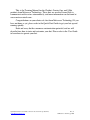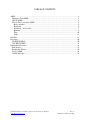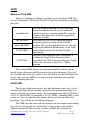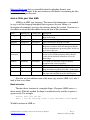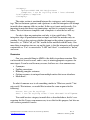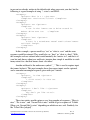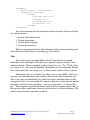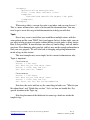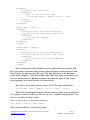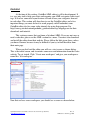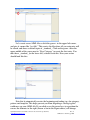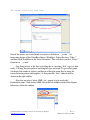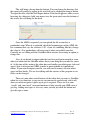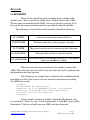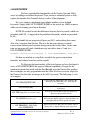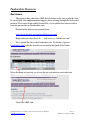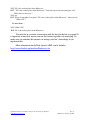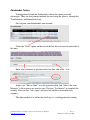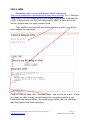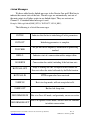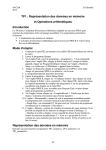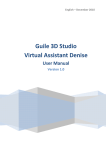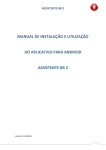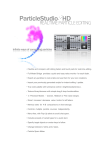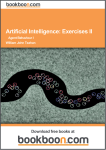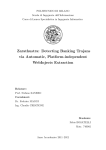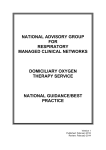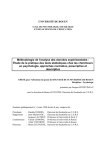Download Training Manual Chatbot, Greeter One, S-Bot
Transcript
Training Manual
Chatbot, Greeter One, S-Bot
Quick Start Guide for the Chatbot, Greeter One, and S-Bot product lines.
www.MetaverseTech.com
Rev. A
© Metaverse Technology 2006
This is the Training Manual for the Chatbot, Greeter One, and S-Bot
products from Metaverse Technology. These bots are used in Second Life to
communicate with avatars autonomously, and more information can be found at
www.metaversetech.com .
Congratulations on your choice of a bot from Metaverse Technology! If you
have not done so yet, please refer to the Quick Start Guide to get your bot up and
running quickly.
Each and every bot has enormous customization potential, and we will
describe here how to train and customize your bot. Please refer to the User Guide
to learn how to operate your bot.
Quick Start Guide for the Chatbot, Greeter One, and S-Bot product lines.
www.MetaverseTech.com
Rev. A
© Metaverse Technology 2006
TABLE OF CONTENTS
AIML .............................................................................................................................................. 4
Metaverse Tech AIML................................................................................................................ 4
ALICE AIML.............................................................................................................................. 4
How to Write your Own AIML .................................................................................................. 5
Basic structure......................................................................................................................... 5
Recursion ................................................................................................................................ 6
Wildcards * and <star/> .......................................................................................................... 7
Random ................................................................................................................................... 9
That ....................................................................................................................................... 10
Topic ..................................................................................................................................... 12
Gaitobot......................................................................................................................................... 15
Keywords ...................................................................................................................................... 20
LL:KEYWORDS...................................................................................................................... 20
LLS:KEYWORDS.................................................................................................................... 21
Pandorabots Resources ................................................................................................................. 23
Bad Answer............................................................................................................................... 23
Pandorabot Trainer.................................................................................................................... 26
FAQ to AIML ........................................................................................................................... 28
Linked Messages....................................................................................................................... 29
Quick Start Guide for the Chatbot, Greeter One, and S-Bot product lines.
www.MetaverseTech.com
Rev. A
© Metaverse Technology 2006
AIML
Metaverse Tech AIML
Metaverse Technology is happy to provide several specialized AIML files
for use in Second Life. Please refer to the User Guide for instructions on installing
these files.
secondlife.aiml
star_FB.AIML
under_FB.AIML
W_FB.AIML
X_MT.aiml
This file should be included in all bots operating
within Second Life. Not only does it contain SL
specific responses to questions about SL, it contains
responses that utilize many of the first specialized
keywords available.
These three files are the first implementation of
emotional reponse keywords for the FaceBot
modules. They are only helpful for Greeter One bots
that have the additional FaceBot body, or the S-Bot
model which automatically includes FaceBot
functionality.
This file is very important to the S-Bot model. It
includes the Google Define Integration that is
required for the S-Bot to automatically query Google
when it does not have an answer to a “What is …”
question.
They contain AIML that has been customized both for content, and for
special features discussed in the Keyword section of this documents. Please feel
free to modify these files once you have then installed in your bot. Information on
how to write your own AIML is covered later in this document and would be
useful in adapting these files.
ALICE AIML
The best part about creating these bots on Pandorabots.com is that a lot of
work has been done already. Starting a bot with award winning knowledge is as
simple as clicking on a couple of pages. We recommend using either Dr Wallace's
A.L.I.C.E - March 2002, or Annotated A.L.I.C.E. AIML - September 2003 as your
starting set. You can select the other options, but they will use an older set of
knowledge. Two of them are for different languages.
The AIML files that come with the selections are based upon award winning
bots, and you can copy the text and modify it if you are interested in adding
addition information. There are also a number of AIML files available on
Quick Start Guide for the Chatbot, Greeter One, and S-Bot product lines.
www.MetaverseTech.com
Rev. A
© Metaverse Technology 2006
MetaverseTech.com that you can add by directly uploading them to your
Pandorabots.com account. In the next section we will discuss customizing the files
to suit your own specific needs.
How to Write your Own AIML
AIML is an XML type language. That means the information is surrounded
by tags to tell the language interpreter how to process the text. Below is a
description of commonly used tags for reference during this section. You can use a
text editor or one of the other editors discussed later in this document.
Name
Category
Opening tag
<category>
Closing Tag
</category>
Pattern
Template
Think
<pattern>
<template>
<think>
</pattern>
</template>
</think>
Srai
(recursion)
<srai>
</srai>
Random
<random>
</random>
That
Star
<that>
N/A
</that>
<star/>
Person
N/A
<person/>
Description
These tags surround a complete Input and
Response section
These surround the Input to be matched
These surround the Response section.
These are used to surround a portion of the
Response section to notify the interpreter that the
enclosed information is processing data. It will not
be shown to the user.
This surrounds a portion of the response section,
and is used to tell the interpreter that it should
search for the enclosed somewhere else in its
knowledge.
Used with <li> and </li> to give a random
response from a list of responses.
Used to match what the bot said previously.
This is used to substitute information in the
Response that was picked up by the * in the input.
This is used to swap pronouns picked up by a * in
the input and substitute them into the Response
Now that we have defined some of the many tags used in AIML, let’s take a
look at how to use them.
Basic structure
The most basic structure of a complete Input – Response AIML entry is a
direct match. With this method, the Input is matched exactly, and the response is
given exactly. For example:
Avatar: What can you do?
SBot: I can do anything since I have advanced intelligence.
Would be written in AIML as:
Quick Start Guide for the Chatbot, Greeter One, and S-Bot product lines.
www.MetaverseTech.com
Rev. A
© Metaverse Technology 2006
<category>
<pattern>WHAT CAN YOU DO</pattern>
<template> I can do anything since I have advanced
intelligence.</template>
</category>
The entire section is contained between the <category> and </category>
tags. The text between <pattern> and </pattern> is what the interpreter will attempt
to match when someone talks to you bot. In this case it must match exactly. It is
important to note that there is no punctuation, and that it is entered in capital
letters. The text between <template> and </template> is what the bot will say.
So why is there no punctuation, and why is it in capital letters? The
interpreter strips all punctuation from an input, and looks for matches only on
wording. It also is does not care whether the input or the pattern is uppercase or
lowercase, so “WhAt CaN yoU Do” would also be matched with this entry. One
more thing to mention since we are on this topic, is that the interpreter will expand
contractions so “I’m” is converted to “I AM” and “don’t” is converted to “do not”
and so on.
Recursion
One very powerful thing in AIML is the ability to perform recursion. This
can be used for several reasons, and is a way to return appropriate responses for
more inputs. It can be used for many reasons, but here are a few common ones:
•
•
•
•
•
Synonyms
Spelling corrections
Reducing complex sentences
Getting responses to an input from multiple entries that occur elsewhere
Much more…
So what if someone was to ask something similar to “What can you do?” but
not exactly? For instance, we would like to return the same response for the
following:
Avatar: Can you do anything?
SBot: I can do anything since I have advanced intelligence.
You could create a category to match this as described above, but let’s use
recursion for this. It may seem unnecessary to use this for this purpose, but later we
will see how powerful it can be.
Quick Start Guide for the Chatbot, Greeter One, and S-Bot product lines.
www.MetaverseTech.com
Rev. A
© Metaverse Technology 2006
<category>
<pattern> Can you do anything </pattern>
<template> <srai> what can you do</srai></template>
</category>
When the interpreter sees “Can you do anything?” it will search for the
response associated with “what can you do” and will say the response associated
with that entry. Note that the SRAI section is contained completely within the
template. You can also put text outside the SRAI tags and it will be included in the
response as in this example:
<category>
<pattern> Can you do anything </pattern>
<template> Of course, <srai> what can you
do</srai></template>
</category>
This would return “Of course, I can do anything since I have advanced
intelligence.” The power of recursion is used very often with another powerful part
of AIML; * and <star/>.
Wildcards * and <star/>
We have seen how to create responses by matching exactly what the user
may enter when talking with our bot. Creating entries for every response a person
could ask, would take a very long time if we were to use only that method. Even
using recursion would not reduce the number of entries we would have to create,
but luckily * and <star/> come our rescue.
* and <star/> are wildcards. * is used in the pattern to “pick up” a portion of
the Input, and <star/> is used in the template to substitute that input into the
Response portion of the template. This can be used to create a “copycat” entry.
Avater: Say I’m a little teapot
SBot: I am a little teapot.
(Note that the contraction is expanded from I’m to I am)
<category>
<pattern> Say * </pattern>
<template> <star/> </template>
</category>
The interpreter will match this response to any input that begins with “Say”.
See how powerful this is? Then it will take everything in the Input after “Say” and
put it in the response! When combined with the power of recursion, this can be
used to reduce the inputs to catch more responses. Let’s say that you want your bot
to have information about cars and boats. Most reduction methods that I’m about
Quick Start Guide for the Chatbot, Greeter One, and S-Bot product lines.
www.MetaverseTech.com
Rev. A
© Metaverse Technology 2006
to present are already written in the default code when you create your bot, but the
following is a good example of using *, <star/>, and SRAI:
<category>
<pattern> What is a * </pattern>
<template> <srai><star/></srai> </template>
</category>
<category>
<pattern> car </pattern>
<template>
A car is what humans use to drive around in.
Robots drive cars too.
</template>
</category>
<category>
<pattern> boat </pattern>
<template>
A boat is a waterborne vessel used to bear humans
and their freight.
</template>
</category>
In this example, a person could say “car” or “what is a car” and the same
response would be returned. They could also say “boat” or “what is a boat”. With
this example we have reduced what would normally be 4 entries to 3, and that is if
your bot only knows about cars and boats, imagine how simple it would be to catch
many entries for a bot that knows about a lot more!
Another wildcard is the underscore symbol “_”. This is used to capture input
that comes before it. This next example shows how many inputs can be captured,
and a somewhat meaningful response given with just 2 entries.
<category>
<pattern>_ is nice </pattern>
<template>
I think <star/> is nice too.
</template>
</category>
<category>
<pattern> I don’t like * </pattern>
<template>
Why don’t you like <star/>.
</template>
</category>
These two entries would capture a very large number of responses. “Mary is
nice”, “Pie is nice”, and “Second Life is nice” would all get a response of “I think
[Mary, pie, Second Life] is nice” depending on which one was said. Similarly, for
the “I don’t like [subject]”.
Quick Start Guide for the Chatbot, Greeter One, and S-Bot product lines.
www.MetaverseTech.com
Rev. A
© Metaverse Technology 2006
Recursion can make expand this even more. Adding,
<category>
<pattern>I think * </pattern>
<template>
<srai> <star/> </srai>
</template>
</category>
would also yield a proper response to “I think [Mary, pie, Second Life] is nice”. In
fact <srai> <star/> </srai> is used so often in AIML, it has a shortcut, <sr/> so the
example above would be written:
<category>
<pattern>I think * </pattern>
<template>
<sr/>
</template>
</category>
In fact, you can use these methods to catch if an Input contains anything. See
the following
<category>
<pattern>_ tell me * </pattern>
<template> <srai> <star index=”2”> </srai></template>
</category>
This would catch, “SBot, tell me about a car.” Basically removing
unnecessary parts from the Input. We will talk more about putting info inside the
tags, later.
Random
Now that we have seen how to catch many responses, it might be useful if
your bot did not say the same thing every time it matched an Input. This is where
Random is helpful. Random responses can be very useful if you think the user
might say the same thing, but you would like the bot to appear to have a bit more
knowledge then just one line. For example, what if the person asks, “What do you
know” or “What else do you know”? We would like the bot to say something
different each time. So let’s see an example:
Quick Start Guide for the Chatbot, Greeter One, and S-Bot product lines.
www.MetaverseTech.com
Rev. A
© Metaverse Technology 2006
<category>
<pattern>What * know</pattern>
<template>I know about
<random>
<li>Linden Labs.</li>
<li>prims.</li>
<li>scripting.</li>
<li>textures.</li>
</random>
</category>
Now when someone asks the bot either of those questions, the bot will pick
one of four answers:
•
•
•
•
I know about Linden Labs.
I know about prims.
I know about scripting.
I know about textures.
Then we can program the bot with information about each and if the person
asks what else it knows about, it can bring up a new subject.
That
Now at this point, you might think, what if I want the bot to respond
differently to the same Input? You also want a specific response, not just some
random selection. The best example is what if your User says “Yes”? Well, if they
are saying “Yes”, then your bot probably asked them a yes or no question. For the
bot to know what they are saying “yes” to, then it needs to know what it said last.
Fortunately, there is a solution! Use <that> tags in your AIML. <that> tags
are processed after the pattern, and so that is why it comes after the pattern tags.
This is also why you should only use <that> if you have multiple entries for the
same pattern. Let’s see an example. For simple coding, lets assume that the bot has
the code to ask the user two questions: “Are you an Aquarius?” or “Do you like
pie?”. The interpreter automatically keeps track of the last response that it said, so
the question entries could come from any of the code we’ve discussed before. The
code to respond to these questions would be:
Quick Start Guide for the Chatbot, Greeter One, and S-Bot product lines.
www.MetaverseTech.com
Rev. A
© Metaverse Technology 2006
<category>
<pattern>yes </pattern>
<that>Do you like pie</that>
<template>
I like pie too.
</template>
</category>
<category>
<pattern> yes</pattern>
<that>Are you an Aquarius</that>
<template>
I am also an Aquarius.
</template>
</category>
Now when the user says “yes” to either of those questions, the bot knows
how to answer. This can be useful if you want your bot to ask a series of question,
or any other time when you want to have the bot respond differently to similar
Inputs. However, you do not need to use <that> until you have entries with the
same pattern.
Another good example is if our bot gave a random response. Let’s say that a
person asked “What do you know”, and our bot gave one of its four responses. You
can now write some useful entries if the person was to ask a general question “Tell
me more”.
<category>
<pattern>tell me more</pattern>
<that> I know about Linden Labs</that>
<template>
Linden Labs are the creators of Second Life.
</template>
</category>
<category>
<pattern>tell me more</pattern>
<that> I know about prims </that>
<template>
Prims are the base of all Second Life objects.
</template>
</category>
<category>
<pattern>tell me more</pattern>
<that> I know about scripting </that>
<template>
Scripting defines the behavior of all objects in
Second Life.
</template>
</category>
Quick Start Guide for the Chatbot, Greeter One, and S-Bot product lines.
www.MetaverseTech.com
Rev. A
© Metaverse Technology 2006
<category>
<pattern>tell me more</pattern>
<that> I know about textures </that>
<template>
Textures make Second Life objects look good!
</template>
</category>
When using <that>, you can also refer to an index, and you can also use *.
This is a more advanced use, and is a bit beyond this documentation. You may
need to go to www.alice.org to find documentation to help you with that.
Topic
Now it may seem a stretch that you would have multiple entries with the
same pattern and the same THAT, but it can happen. In fact, if done right, you can
use topic to help get more categories without having to write quite as many entries.
How is that possible? In conversations we often say similar things, and ask similar
questions. Even knowing what your bot said last may not be enough information to
lead your user properly. We will also look at changing and getting information
inside of tags in this section.
This next example may seem simple, but it is meant to demonstrate why
Topic is important.
Conversation one
Avatar: I like cars.
Bot: What do you like about them?
Avatar: I think they are fun.
Bot: Cars are fun, indeed.
Conversation two
Avatar: I like boats.
Bot: What do you like about them?
Avatar: I think they are fun.
Bot: Boats are fun, but can be expensive.
Note how the avatar and bot say the same thing in both cases “What do you
like about them” and “I think they are fun”. Let’s see how we handle this. Pay
special attention to the Topic tag.
Note the placement of the think and set name tags which are inside the
template tags.
Quick Start Guide for the Chatbot, Greeter One, and S-Bot product lines.
www.MetaverseTech.com
Rev. A
© Metaverse Technology 2006
<category>
<pattern>I like *</pattern>
<template>
What do you like about them.
<think><set name = “Topic”> <star/> </set>
</think>
</template>
</category>
<topic name = “cars”>
<category>
<pattern>I think they are fun</pattern>
<that>What do you like about them </that>
<template>
Cars are fun, indeed.
</template>
</category>
</topic>
<topic name = “boats”>
<category>
<pattern>I think they are fun</pattern>
<that>What do you like about them </that>
<template>
Boats are fun, but can be expensive.
</template>
</category>
</topic>
Now we have been able to handle a pretty complicated conversation with
just a few entries. One more thing to note is that the entries inside of the cars and
boats Topics are almost exactly the same. The only difference is the Response
inside of the template. Using this method you could create quite a few entries that
are very similar, but have different responses based on the topic. Using a copypaste approach, this would not take very much work.
Now take a close look at the first entry. We set the topic with the line
<think><set name = “Topic”> <star/> </set> </think>
Think tells the interpreter that it is about to perform some special stuff that it
isn’t going to send out to the user. The Set tag sets a variable in the program. You
can also set other variables such as
(Note: we left out the rest of the entry for simplicity)
<set name = “color”> blue </set>
This can be recalled at a later time by using
Quick Start Guide for the Chatbot, Greeter One, and S-Bot product lines.
www.MetaverseTech.com
Rev. A
© Metaverse Technology 2006
<get name = “color”>
Which can be inserted into a template Response. This is useful if the bot
should remember something for later. Some of these variables are set when the bot
is loaded, and these are “properties” of the bot. The default values for these can be
set by clicking on the properties link for your Pandorabots bot.
This is a basic description of a few of the things you can do with AIML.
Much more information can be found on the web. www.alice.org and on Wikipedia
you can find even more methods and examples. Pandorabots.com also has a listserve that you can post questions to, and there are many forums and FAQs around
the web.
Quick Start Guide for the Chatbot, Greeter One, and S-Bot product lines.
www.MetaverseTech.com
Rev. A
© Metaverse Technology 2006
Gaitobot
At the time of this writing, GaitoBot AIML editor is still in development. It
is a very nice tool to help you create and organize you AIML categories with visual
tags. It also has some nice layout features to look at how your categories forward
to each other. This section will show how to use the GaitoBot editor, and a few
important things you must do for it to work properly with Pandorabots.com.
GaitoBot editor also has some video tutorials for using their program. See
http://www.gaito.de/content/produkte_gaitobot/editor.asp?language=en for their
downloads and tutorials.
This section assumes that you know a bit about AIML. If you are not sure, or
need a refresher, please see the AIML section for a more. You must also download
and install the editor from their website. Please follow the link given above, unless
you know German, because it may be difficult if you try to find the editor from
their main page.
When you first load the editor you will see a start screen as shown below.
This is the initial screen, and it contains some news and information from the Gaito
website. To get started, Click “Create new workspace” and give your workspace a
name like “test workspace”.
Now that we have a new workspace, you should see a screen as shown below:
Quick Start Guide for the Chatbot, Greeter One, and S-Bot product lines.
www.MetaverseTech.com
Rev. A
© Metaverse Technology 2006
Let’s create a new AIML file so click the green + in the upper left corner,
and give it a name like “test file”. This creates the file where all you categories will
be stored, and shows a default topic of _standard_. Click on the green + near the
upper middle of the screen next to “New Category” to create the first entry. You
must have _standard_ (in the lower left) selected to do this. Now your screen
should look like this:
Note that it automatically creates the beginning and ending tags for category,
pattern, and template. This helps prevent you from forgetting a closing tag that
could mess up your AIML file. If you click or use the arrow keys to reposition the
cursor, the elements to the right (shown as bot in the Figure above) will change.
Quick Start Guide for the Chatbot, Greeter One, and S-Bot product lines.
www.MetaverseTech.com
Rev. A
© Metaverse Technology 2006
They change based on the location that they are allowed to be place in. For
example, if you put the cursor between the template tags you will see:
Clicking on these will automatically insert tags for those elements into that
section. So let’s create a couple of entries. Create entries for the categories below
by entering text between the tags and clicking to add elements.
<category>
<pattern>_ is nice </pattern>
<template>
I think <star/> is nice too.
</template>
</category>
<category>
<pattern> I don’t like * </pattern>
<template>
Why don’t you like <star/>.
</template>
</category>
<category>
<pattern>I think * </pattern>
<template>
<srai> <star/> </srai>
</template>
</category>
<category>
<pattern>I like * </pattern>
<template>
<srai> <star/> is nice.</srai>
</template>
</category>
Quick Start Guide for the Chatbot, Greeter One, and S-Bot product lines.
www.MetaverseTech.com
Rev. A
© Metaverse Technology 2006
The screen should now look like:
One of the entries we created made a recursive call back to “_ is nice”. An
interesting feature of the GaitoBot editor is Workflow. Select the entry “I like *”
and then click Workflow in the lower left corner. This will show you that “I like *”
forwards to “_ is nice”.
One thing to note at the time of writing this is, inserting “that” tags is a little
tricky. Clicking between pattern and template does not work. To get to that point,
you must click inside of pattern, and then use the right arrow key to move the
cursor between pattern and template. At that point the “that” element will be
shown in the right sidebar.
Now that we have a bit of AIML, let’s export it to be used with
Pandorabots.com. Click on the AIML file in the left sidebar and click the Export
button just above the sidebar.
Quick Start Guide for the Chatbot, Greeter One, and S-Bot product lines.
www.MetaverseTech.com
Rev. A
© Metaverse Technology 2006
This will bring a bar up from the bottom. You can change the directory that
the export will send to by typing in the text field, or by clicking the browse button.
To export the file, click the Start Export button. If the bar disappears while you are
browsing for a directory, hold your mouse over the green circle near the bottom of
the screen, this will bring the bar back.
Once the AIML is exported, you can upload the file to your bot at
pandorabots.com. When it is uploaded, check the beginning part of the AIML file
for a comment that says the version is 1.0.1. if you see something like this, change
the value to 1.0 or pandorabots will not accept it when you publish your bot.
Currently we are talking with the GaitoBot editor creators on creating an option to
change this.
Also, if you decide to import code that you have written in notepad or some
other text editor into the GaitoBot editor, there is one thing that you must be aware
of. At the time of this writing, the editor does not handle extra whitespace (tabs and
spaces) that is often put into AIML to make it more readable in standard text
editors. If you want to import your file, you will need to remove all extra white
space and line breaks. We are also talking with the creators of this program to see
if this can be changed.
There are some other useful features of the editor that you can try. GaitoBot
editor has a test function, so you can try out your newly created code, and it will
show you what categories it picks up to get its response. There are also some
“search” and “most used” recursion functions to help you edit you AIML once it
gets big. Adding new topics is also easy since you can just click the button and
give the topic a name.
Quick Start Guide for the Chatbot, Greeter One, and S-Bot product lines.
www.MetaverseTech.com
Rev. A
© Metaverse Technology 2006
Keywords
LL:KEYWORDS
These are the original keywords created in the first edition of the
chatbots series. They are present in all three bots; Chatbot, Greeter One, S-Bot.
The keywords are included into the AIML, but are parsed out by your bot. So in
this way the bot can insert information that it gets directly from Second Life.
The following is a list of the keywords currently included in all releases.
LL:OWNER
A reference to the current owner of the bot.
LL:BOTNAME
The object name that you have given to your bot.
LL:TALKER
The current avatar your bot is conversing with at this time.
LL:LOCATION
The region that your bot is currently located.
LL:LANDOWNER
The current owner of the land that the bot is on. This updates
upon rez, and after it is called.
These keywords can be put anywhere in the template section of the
AIML. They will not be put out as chat by the bot, rather they will be replaced with
the information that they represent.
The following is an example that is included in the secondlife.aiml file
from MetaverseTech. Please refer to the user manual for directions on installing
this AIML into you bot.
<category>
<pattern>WHERE ARE YOU</pattern>
<template>I am in LL:LANDOWNER's place in LL:LOCATION.
<think><set name="place"><set name="topic">Second
Life</set></set></think></template>
</category>
In this example, if the bot is on Bob’s land in Big Mushamush, and
you ask the bot, “Where are you?” It will respond with, “I am in Bob’s place in Big
Mushamush.” Feel free to build your own AIML with these keywords.
Quick Start Guide for the Chatbot, Greeter One, and S-Bot product lines.
www.MetaverseTech.com
Rev. A
© Metaverse Technology 2006
LLS:KEYWORDS
We have expanded the functionality of the Greeter One and S-Bot
series by adding user defined keywords! Now you have unlimited power to fully
explore the benefits that Second Life has to offer AI development.
It is very simple to implement your infinite number of user defined
keywords. Simply add LLS:YOURKEYWORD to the end of any AIML response
while you are training your bot on Pandora.
NOTE: Be careful to note the difference between these keywords, which are
preceded with LLS:, as opposed to the predefined keywords, which are preceded
by LL:.
In Second Life our program will parse out LLS: and anything that comes
after it in a response from the bot. This way the bot can continue a normal
conversation without your keywords being sent in chat to the talker. At the same
time our program will send a linked message out with a num = 2 and str =
LLS:YOURKEYWORD.
Example: llMessageLinked(LINK_SET, 2, "LLS:YOURKEYWORD", NULL_KEY);
So then any module or script that you add to the greeter can perform
functions and actions based on your keywords!
To illustrate the functionality of this new feature we have developed a
series of LLS:KEYWORDS that express different capabilities. Except for the
emotion keywords that work with the FaceBot add on to the Greeter One product,
these examples are only programmed into the S-Bot. Feel free to create scripts for
the Greeter One that take advantage of the LLS: keywords. The following is a list
of examples.
LLS:IMAGE[TEXTURE]
For use with the display that comes with the S-Bot.
Will display the TEXTURE if it is in the display
inventory.
LLS:GIVE[ITEM]
Will give the ITEM to the current talker if the ITEM is
in inventory.
LLS:URL[http://www.yoursite.com]
Will ask the current talker if they would like to be
directed to the specified website.
LLS:MAP[ Region,x,y,z]
For use with the display that comes with the S-Bot.
Will make the display a teleport, where the talker can
then right click and TP to specified location.
LLS:ANGRY, LLS:HAPPY,
LLS:THINKING, LLS:SAD,
LLS:SURPRISED
Emotional keywords that can be used in the S-Bot or
Greeter One to display different facial expressions.
Quick Start Guide for the Chatbot, Greeter One, and S-Bot product lines.
www.MetaverseTech.com
Rev. A
© Metaverse Technology 2006
The FaceBot has a very active use of the LLS:KEYWORDS. There should
be an open permission script in your bot called “Face.” This script takes advantage
of the emotion LLS: indicators, and displays different facial expression textures on
your bot. You can get AIML where we have started embedding these keywords at
MetaverseTech.com. We offer additional texture options, such as a Male version,
for free from SLXECHANGE or at our store in Big Mushamush.
As an example, if you include the following code in the linked message
receiver of a script, it will attempt to show the “F Happy” texture.
if(llSubStringIndex(str,"LLS:HAPPY") > -1)
{
llSetTexture("F Happy", 2);
llSetTexture("F Happy", 4);
}
Quick Start Guide for the Chatbot, Greeter One, and S-Bot product lines.
www.MetaverseTech.com
Rev. A
© Metaverse Technology 2006
Pandorabots Resources
Bad Answer
The greatest thing about the AIML based chatbot in the ease at which it can
be specialized. Our implementation supports direct training through the bad answer
protocol. This works from within Second Life, if you add the bad answer aiml to
your bot personality on Pandorabots.com.
Download the bad answer protocol from
http://www.alicebot.org/aiml/aaa/Badanswer.aiml.
Right click and select Save As … and save it as “badanswer.aiml”.
Next, upload the file to the Pandorabots site. To do this, sign into
Pandorabots.com with the account you created in the Quick Start Guide.
Select the name of your bot, or at least the one you want to work with now.
Select the AIML link.
Quick Start Guide for the Chatbot, Greeter One, and S-Bot product lines.
www.MetaverseTech.com
Rev. A
© Metaverse Technology 2006
Depending on which configuration you chose in the Quick Start Guide, you
should now see page filled with a list of AIML files. At the bottom of the page you
can upload files.
Use the Browse buttons to find the
file that you have downloaded to your
computer.
Once you have them selected, hit the
Upload AIML File.
If your file was uploaded, it will now appear in lower case at the bottom of
the list of AIML files.
Once you have installed this AIML you can train the bot from Second Life,
by responding “Bad Answer” or “wrong” whenever you are unhappy with what the
bot has said. You must be careful to format your responses carefully as shown next
or you may not get the change you want.
For example:
YOU: Hello bot.
BOT: Hello, nice to meet you.
YOU: What is SL?
BOT: I don’t know, maybe I should Google it.
YOU: Bad Answer.
BOT: Would you like to teach me a new answer to " What is SL?"? Yes or No?
YOU: yes.
BOT: OK, what should I have said?
Quick Start Guide for the Chatbot, Greeter One, and S-Bot product lines.
www.MetaverseTech.com
Rev. A
© Metaverse Technology 2006
YOU: SL is the coolest place in the Metaverse.
BOT: " SL is the coolest place in the Metaverse"? Does this depend on me having just said, "
Hello, nice to meet you"?
YOU: no
BOT: I'll try to remember to respond, "SL is the coolest place in the Metaverse." when you say,
"What is SL?"
So next time …
YOU: What is SL?
BOT: SL is the coolest place in the Metaverse
You must be in a current conversation with the bot, for the bot to respond. It
is important to note that anyone can use this feature regardless of ownership. So
make sure you consider that anyone can change your bot’s knowledge if you
implement this.
More information on the Bad Answer AIML can be found at
http://www.alicebot.org/aiml/aaa/Badanswer.txt.
Quick Start Guide for the Chatbot, Greeter One, and S-Bot product lines.
www.MetaverseTech.com
Rev. A
© Metaverse Technology 2006
Pandorabot Trainer
Training directly from the Pandorabots website has many powerful
advantages. There are two primary methods for accessing this process, through the
Train Interface, and through the Logs.
First log into your Pandorabots.com account.
Select the “Train” option on the row of the bot that you want to work with at
this time.
Enter your statement or question in the text box, and select “Ask”.
In this case “Who is John?” was the question asked, and “John is the store
Manager” is the response we want to train. Click on “Say Instead” to complete the
training. Now you can “Ask Again” and your bot will have learned the new
response.
The other method is to utilize the chat Logs as a starting point for training.
Quick Start Guide for the Chatbot, Greeter One, and S-Bot product lines.
www.MetaverseTech.com
Rev. A
© Metaverse Technology 2006
Select the “Logs” link on the row of the bot that you want to work with right
now, from your “My Pandorabots” page.
Select any of the conversations that users have had with your bot by
selecting any of the numbers under the “Replies” column.
Search for a statement or question where you would like to alter your bots
response, and click on the “Train” button to the left.
You will be taken back to the training interface that we just covered, and you
can alter the bots response in any way you wish.
Quick Start Guide for the Chatbot, Greeter One, and S-Bot product lines.
www.MetaverseTech.com
Rev. A
© Metaverse Technology 2006
FAQ to AIML
Pandorabots offers a very useful feature called Pandorawriter
(http://www.pandorabots.com/botmaster/en/aiml-converter.html). It is a “Dialog to
AIML Parser”. We have found that it is very helpful if you happen to already have
a FAQ. It will translate you FAQ or Dialog directly AIML. It works best if the
answers and questions are single sentences each.
Copy and Paste your material into the first text box or select a text file on
your computer for conversion.
Click on “Convert”, then select “Download Aiml”, and save the file to disk. If you
have done any other training you will already have an update.aiml file in you
Pandorabots.com bot personality. We would suggest naming this file something
other then update.aiml before uploading.
Quick Start Guide for the Chatbot, Greeter One, and S-Bot product lines.
www.MetaverseTech.com
Rev. A
© Metaverse Technology 2006
Linked Messages
We have added twelve linked messages to the Greeter One and S-Bot line to
indicate the current state of the bots. The messages are automatically sent out of
the main scripts to all other scripts in any linked object. They are sent out on
Channel 2. A standard linked message is used.
Example: llMessageLinked(LINK_SET, 0, "INIT:OUT", NULL_KEY);
The following is a list of these messages.
INIT:IN
Indicates that the bot is initializing all of its parameters.
INIT:OUT
Initializing parameters is complete.
TOUCHED
We put this in for simplicity, notification of prim being
touched
HELLO
Indicates start of a conversation with a unique talker.
GOODBYE
Conversation has ended, including if the bot time outs.
BOTCALL:OUT
Script is sending out a HTTP request to the Pandora site.
Does not reflect the initial call made by the Hello function.
BOTCALL:IN
HTTP response has been received.
SLEEP:IN
Bot is in sleep mode, will not accept chat calls.
SLEEP:OUT
Bot has left sleep state.
SENSORMODE:IN
Bot is in Greet All mode, and proximity sensors are active
SENSORMODE:OUT
Bot is in Specific Talker mode, and will wait for someone
to initiate conversation.
Quick Start Guide for the Chatbot, Greeter One, and S-Bot product lines.
www.MetaverseTech.com
Rev. A
© Metaverse Technology 2006
Your bot should have an open permission “Control” script in it that has
sample code of using these linked messages. The linked messages will come
through exactly as shown above, and can be utilized by placing code similar to the
following example in the link message receiver of any script you add to your bot.
if(str == "INIT:IN")
{ **** Insert code here that you want activated by the init call *** }
The sensor also records the position of the current avatar that the bot is
talking with, and will send this information out as a linked message with num
equal to 1.
llMessageLinked(LINK_SET, 1, (string)llDetectedPos(i), NULL_KEY);
Any new scripts can take advantage of this information by placing the follow line
of code in the linked message receiver.
if(num == 1) { avatarPos = (vector)str; }
The following is a list of chat channels and linked message nums that should
be avoided by any other scripts. Operating on these channels can serious impair the
functionality of your bot.
//Chat 12
//Chat -42
//Chat -1945489725
//LM 0
//LM 2
//LM 41
//LM 42
//LM 43
//LM 95
//LM 96
//LM 97
//LM 98
//LM 99
//LM 111
//LM 756
Quick Start Guide for the Chatbot, Greeter One, and S-Bot product lines.
www.MetaverseTech.com
Rev. A
© Metaverse Technology 2006