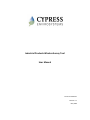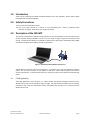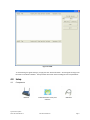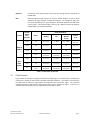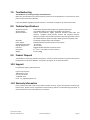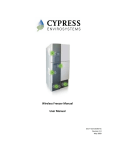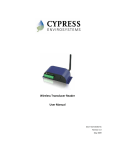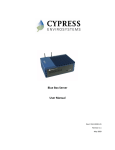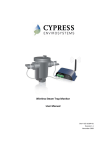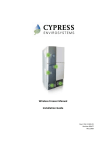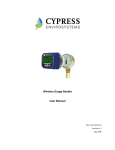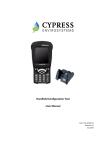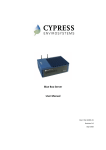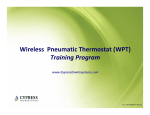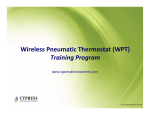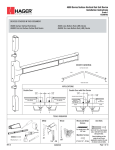Download Industrial Products Wireless Survey Tool User Manual
Transcript
Industrial Products Wireless Survey Tool User Manual Doc # 152-10203-01 Revision 1.1 May 2009 Copyrights Copyright 2008 by Cypress Envirosystems. All rights reserved. The information in this document is subject to change without notice. While reasonable precautions have been taken, Cypress Envirosystems assumes no responsibility for any errors that may appear in this document. No part of this document may be copied or reproduced in any form or by any means without the prior written consent of Cypress Envirosystems. Disclaimer CYPRESS ENVIROSYSTEMS MAKES NO WARRANTY OF ANY KIND, EXPRESS OR IMPLIED, WITH REGARD TO THIS MATERIAL, INCLUDING, BUT NOT LIMITED TO, THE IMPLIED WARRANTIES OF MERCHANTABILITY AND FITNESS FOR A PARTICULAR PURPOSE. Cypress Envirosystems reserves the right to make changes without further notice to the materials described herein. Cypress Envirosystems does not assume any liability arising out of the application or use of any product or information described herein. Cypress Envirosystems does not authorize its products for use in mission or safety critical systems or where a malfunction or failure may reasonably be expected to result in significant injury to the user. The inclusion of Cypress Envirosystems’ product in mission or safety critical system applications implies that the manufacturer assumes all risk of such use and in doing so indemnifies Cypress Envirosystems against all charges. In no event is Cypress Envirosystems liable to anyone for any indirect, special or consequential damages. Table of Contents 1.0 2.0 3.0 4.0 5.0 6.0 7.0 8.0 9.0 10.0 11.0 Introduction ........................................................................................................................ 4 Safety Precautions .............................................................................................................. 4 Description of the IND-WST................................................................................................ 4 3.1 CYHID Application ..................................................................................................... 4 Setup ................................................................................................................................... 5 4.1 Components.............................................................................................................. 5 4.2 Installation ................................................................................................................ 6 Operation ............................................................................................................................ 6 5.1 CYHID Buttons........................................................................................................... 6 5.2 CYHID Columns ......................................................................................................... 6 5.3 CYHID Examples ........................................................................................................ 7 5.4 Exporting Data to Excel............................................................................................. 9 5.5 Best Practices............................................................................................................ 9 Care and Maintenance........................................................................................................ 9 Troubleshooting................................................................................................................ 10 Technical Specifications .................................................................................................... 10 Product Disposal ............................................................................................................... 10 Support.............................................................................................................................. 10 Warranty Information....................................................................................................... 10 Cypress Envirosystems Doc # 152-10203-01 Rev 1.1 IND-WST User Manual Page 3 1.0 Introduction Thank you for purchasing the Industrial Products Wireless Survey Tool, IND-WST. Please read this guide thoroughly before using the IND-WST. 2.0 Safety Precautions • Do not immerse the IND-WST in water. • Do not try to repair yourself as it contains no user-serviceable parts. Contact a qualified service technician for repairs. See Section 10.0, Support, for details. 3.0 Description of the IND-WST The Cypress Envirosystems Industrial Products Wireless Survey Tool (IND-WST) is used to help setup the wireless network during installation as well as test the signal strength of Cypress Envirosystems field devices. It should be used before an installation to determine the best spot for the Blue Box Server (BBS) and Wireless Range Extenders (WREs), should any be needed. Figure 1. Industrial Products Wireless Survey Tool The IND-WST is comprised of two main components – a hardware survey tool and application software, CYHID. The survey tool connects to your laptop via USB and is used to collect Cypress Envirosystems wireless transmissions. As wireless transmissions are received, the data can be viewed and analyzed using CYHID. 3.1 CYHID Application The CYHID Application, shown in Figure 2, is used to display the wireless messages received from the Wireless Survey Tool, and to display the signal strength. The top window will display the last message received for each node, and the bottom window will display each message as it is received from the Wireless Survey Tool. Cypress Envirosystems Doc # 152-10203-01 Rev 1.1 IND-WST User Manual Page 4 Figure 2. CYHID To start listening for signals coming in, simply press the “Start Poll” button. All new signals coming in will be shown on the bottom window. The top window will contain the last reading for each unique Node ID. 4.0 Setup 4.1 Components IND-WST Cypress Envirosystems Doc # 152-10203-01 Rev 1.1 Industrial Wireless Survey Tool Software IND-WST User Manual USB Cable Page 5 4.2 Installation Copy the CYHID executable file from the Industrial Wireless Survey Tool software disc to any directory on your laptop. Connect the Wireless Survey Tool to your laptop using the USB cable provided. The USB cable will provide enough power to the IND-WST, so no additional power is required. Launch the CYHID application. 5.0 Operation 5.1 CYHID Buttons Find WGR Servers This button will test the connection between the laptop and IND-WST. 5.2 Start Poll This button will start recording field device data as it is received by the IND-WST. Stop Poll This button will stop recording data, but the IND-WST will continue to receive data. Clear This button will clear all the data on the CYHID program. Quit This button will close the CYHID program. It has the same function as clicking the X on the top right of the window. CYHID Columns Node ID Shows which field device is communicating. Each field device must have a unique node ID. Timestamp Shows the last time a signal was received from each of these nodes. Reading Contains the raw data sent by the node. Volt Shows the raw voltage sent from a field device. The voltage is calculated as part of the health packet message. In order to save on battery life, the health packet message is not sent out with every reading. . See Table 1 for health packet update rates. Temp Shows a raw value associated with the ambient temperature of the field device. This 16 bit Number can be converted to degC value. The temperature is calculated as part of the health packet message. In order to save on battery life, the health packet message is not sent out with every reading. . See Table 1 for health packet update rates. Sqn# (Sequence number) A number given to each message. Every time a field device sends a new message, it will increment the sequence number. This can be useful to see if any messages were missed. Cmd (Command) Type of message sent from a field device. Different field devices will send different commands. This is useful for the Blue Box Server to know how to parse the data. RadioHdr Specific message info used by the Cypress Envirosystems application on the Blue Box Server to know how to parse the data. Cypress Envirosystems Doc # 152-10203-01 Rev 1.1 IND-WST User Manual Page 6 Repeaters Contains the list of range extenders used to get the message from the field device to the IND-WST. RSSI (Received Signal Strength Indictor) A unit-less number between 0 and 31 which represents the signal strength, 31 being the strongest. The stronger the signal, the less chance data will be lost. Signal strength is considered adequate if the RSSI value is 10 or greater. If the signal strength is less than 10, a WRE may need to be added or existing WREs may need to be relocated. Product WGR1.0 WMR1.0 WTR WFM WSTM Health Packet Rate Normal Sample Rate (seconds) Other < 1200 Normal Fast Medium / Wireless Survey Button Press NA 20 – 40 min 5s – 4500s 30s – 27000s Every 2nd – 900th time < 1800 NA 20 – 40 min 5s 30s Every Time > 1800 NA Same as Normal Sample Rate 5s 30s Every Time Any Error Same as Normal Sample Rate Same as Normal Sample Rate Same as Normal Sample Rate Every Time < 1200 NA 30 – 45 min 30 – 45 min 30 – 45 min 30 – 45 min >1200 NA Same as Normal Sample Rate Same as Normal Sample Rate Same as Normal Sample Rate Every Time Any Thermocouple Exists Same as Normal Sample Rate Same as Normal Sample Rate Same as Normal Sample Rate Every Time Table 1. Health Packet Update Rate 5.3 CYHID Examples Figure 3 shows an example of messages received by the CYHID program. The data shown in the Repeaters column have a number on the left and a semicolon separated number set. The number on the left is the last WRE used to repeat the signal before the diagnostic tool received the signal. The semicolon separated number set indicates the range extender path used to transmit the signal. If there are no numbers within the brackets, then the signal did not go through any WREs. Cypress Envirosystems Doc # 152-10203-01 Rev 1.1 IND-WST User Manual Page 7 Figure 3. CYHID with messages received Message examples: Data under “Repeaters” Column [ - ; ; ; ] [3- ; ;3; ] [4-1;2; ;4] Interpretation Data was received directly from the field device without any range extenders in the signal path. Signal was received via range extender 3. No other range extenders were in the path. The signal went through range extenders 1, 2 and 4. The last range extender seen was range extender 4. The corresponding RSSI shown is from range extender 4. In Figure 3, there are two additional items to note. • There are 4 entries for Node ID 11 in the lower window of Figure 3. Two of the entries are identical because the range extender transmits the signal twice just in case packets are dropped. This is normal behavior. • For Node ID 11, there are two different Repeaters column data, [4-1;2; ;4] and [2-1;2; ; ]. The first data set, [4-1;2; ;4], shows that the signal was received from range extender 4, and that the signal traveled through range extenders 1, 2 and 4. The second data set, [2-1;2; ; ], indicates that the survey tool Cypress Envirosystems Doc # 152-10203-01 Rev 1.1 IND-WST User Manual Page 8 received data from Node ID 11 with just range extenders 1 and 2. It is advantageous for the signal (data) to be received through multiple paths for redundancy. They each have a unique sequence number so the data will only be logged once. 5.4 Exporting Data to Excel To see the entire history of signal strength for one particular Node ID, double click the Node ID in the top window, and the data will be sent to Excel. See Figure 4 below. Figure 4. Example of data exported to Excel Multiple lines with the same sqn# may be exported. This means the Wireless Survey Tool has received the same message from different sources (directly from the field device or through different range extenders). The Blue Box Server will only store one of the multiple messages, and ignore the others. Make sure the sqn# increments properly and no numbers are missed. If there are missing sequence numbers, then a message from a field device was missed completely. 5.5 Best Practices • • • • When conducting a wireless survey, it is best to check the signal strength at each range extender location. Be aware of signal paths are expected during a wireless survey. Double check range extender firmware if data is not received as expected from a particular range extender. Ensure that the range extender is plugged into an active power source; lights will flash on the side when a signal is received. Make sure the Cypress Envirosystems field devices are either in “Survey” mode or set to the medium or fast update rate. The faster update rate will speed up the data collection. 6.0 Care and Maintenance There is no routine maintenance required for the Wireless Survey Tool. Please contact your service representative if you have any questions. The contact information is provided in Section 10.0, Support. Cypress Envirosystems Doc # 152-10203-01 Rev 1.1 IND-WST User Manual Page 9 7.0 Troubleshooting The IND-WST is not receiving messages from field devices. Make sure your IND-WST has the same frequency channel set as the field devices. The channel set can be found on the bottom of the IND-WST. If you have additional problems, please contact us. See Section 10, Support, for contact information. 8.0 Technical Specifications Wireless Frequency: Wireless Range: Wireless Protocol: Approvals: Power Supply: Operating Temperature: Storage Temperature: Enclosure: Dimensions: Weight: 2.4GHz Direct Sequence Spread Spectrum, 100mW peak output Up to 1600 ft (488 m) line-of-sight, extendable with repeaters Cypress Semiconductor's highly optimized industrial DSSS radio and protocol. Integrates robust security, antenna and frequency diversity, optional encryption and minimal interference with existing wireless systems (for additional details, please see FAQ at www.cypressenvirosystems.com) FCC Class B Compliant, RoHS, ETSI Compliant 5VDC provided by the USB connection to the laptop -20°C to 70°C -40°C to +85°C Rugged extruded aluminum industrial chassis 5.7” x 2.2” x 1.6” (145mm x 57mm x 42mm) 0.51 lbs (230g) 9.0 Product Disposal The IND-WST is recycled by Cypress Envirosystems. Contact a service technician or Cypress Envirosystems headquarters to recycle the IND-WST. See Section 10, Support, for contact information. 10.0 Support For additional support, please contact us. Cypress Envirosystems 198 Champion Court San Jose, CA 95134 +1 888 987 3210 Email: [email protected] 11.0 Warranty Information Every product comes with a full one-year parts and labor warranty. Cypress Envirosystems monitoring of battery status, product status, and potential communications packets are included during this period, so that proactive service can be provided to our customers. Cypress Envirosystems Doc # 152-10203-01 Rev 1.1 IND-WST User Manual Page 10