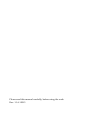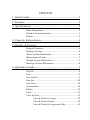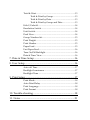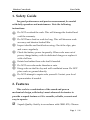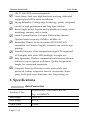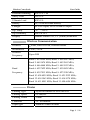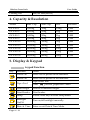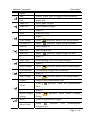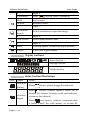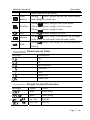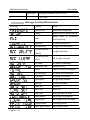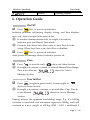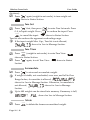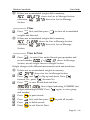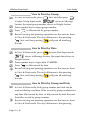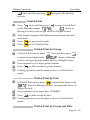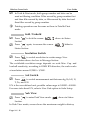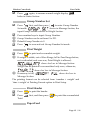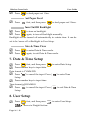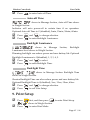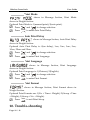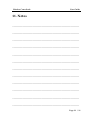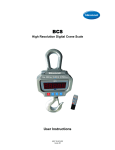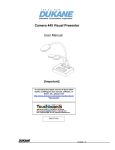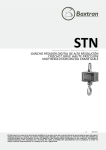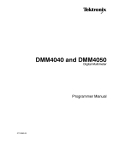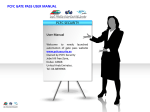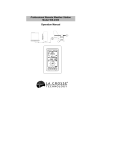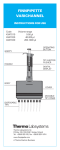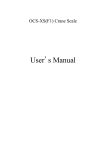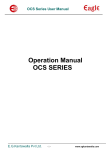Download OCS-F Series High Resolution Wireless Crane Scale User Guide
Transcript
OCS‐F Series High Resolution Wireless Crane Scale User Guide Please read this manual carefully, before using the scale. Rev: 1.1A.1.0B‐5 CONTENT 1. Safety Guide ...........................................................................1 2. Features ...................................................................................1 3. Specifications ..........................................................................2 Main Parameters.................................................................2 Wireless Communication ..................................................3 Printer ..................................................................................3 4. Capacity & Resolution...........................................................4 5. Display & Keypad..................................................................4 Keypad Function ................................................................4 Display Sections .................................................................6 Status Section Illustration..................................................6 Measurement Units............................................................7 Weight Section Illustration................................................7 Message Section Illustration .............................................8 6. Operation Guide ....................................................................9 On/Off..................................................................................9 Zero ......................................................................................9 Tare In/Out ..........................................................................9 Tare Set ..............................................................................10 Tare View...........................................................................10 Accumulate .......................................................................10 Delete .................................................................................10 Clear...................................................................................11 View & Print .....................................................................11 View & Print by Group .......................................12 View & Print by Date ..........................................12 View & Print by Group and Date ......................12 Total & Print......................................................................13 Total & Print by Group........................................13 Total & Print by Date...........................................13 Total & Print by Group and Date.......................13 Hold / Unhold...................................................................14 Resolution Switch.............................................................14 Unit Switch........................................................................14 Peak View..........................................................................14 Group Number Set...........................................................15 Print Weight ......................................................................15 Print Header......................................................................15 Paper Feed.........................................................................15 Fast Paper Feed.................................................................16 Turn On/Off Backlight .....................................................16 Date & Time View ............................................................16 7. Date & Time Setup ...............................................................16 8. User Setup .............................................................................16 Auto‐off Time ...................................................................17 Backlight Luminance .......................................................17 Backlight Time..................................................................17 9. Print Setup.............................................................................17 Print Mode ........................................................................18 Auto Print Delay ..............................................................18 Print Language .................................................................18 Print Format......................................................................18 10. Trouble‐shooting ................................................................18 11. Notes ....................................................................................21 Wireless Crane Scale User Guide 1. Safety Guide For good performance and precise measurement, be careful with daily operation and maintenance. Note the following instructions: Do NOT overload the scale. This will damage the loadcell and Do NOT leave load on scale for long. This will decrease scale void the warranty. accuracy and shorten loadcell life. Inspect shackle and hook before using. Check the clips, pins and screws regularly. Check the battery power frequently. When scale runs out of power, charge battery with its dedicated charger or replace it with a full one. Rotate load rather than scale itself if needed. Do NOT use scale under thunder or rain. Hang scale on shelf in dry and well‐ventilated room. Do NOT place scale on ground directly. Do NOT attempt to repair scale yourself. Contact your local representative if needed. 2. Features This scale is a combination of the sound and proven mechanical design, with today’s most advanced electronics to provide a superb feature set. It is versatile, reliable, accurate and easy to operate. Superb Quality. Strictly in accordance with OIML R76, Chinese Page 1 / 21 Wireless Crane Scale User Guide GB/T 11883‐2002 national standards. Great Safety. Steel case, high firm hook and ring, dedicated weighing loadcell for safety installation. Strong Reliability. Cutting‐edge technology, quality integrated Broad Applicability. Popular and applicable in storage, textile, circuit for high performance and long time stability. metallurgy industry, and so forth. Stable Communication. Use open ISM wireless channel. Optional radio frequency, 430MHz, 860Mhz, etc. Embedded Printer. Stylus dot‐matrix EPSON M150‐II embedded, for Chinese, English, numerals and various sign printing. Friendly Interface. Wide temperature range HTN segmental LCD display with white LED backlight, for night use. Easy Operation. Wireless communication between scale and indicator, easy to operate in distance. Quality keypad and beeper, for convenient operations. Complete Function. Division switch, unit switch, auto power‐off, battery inspection, tare set, accumulate, delete, query, hold, peak view, date time view, list printing, etc. 3. Specifications Main Parameters Accuracy Class Chinese GB/T 11883‐2002 Class III Eqv. to OIML R76 Tare Range 100% F.S. Zero Range 4% F.S. Stable Time ≤10sec Page 2 / 21 Wireless Crane Scale Overload Warning 100% F.S. + 9e Safety Load 125% F.S. Ultimate Load 400% F.S. Battery 6V/3.2Ah acid‐lead battery User Guide Charger AC220V Input, DC9V1500mA Output Op. Temp. ‐10℃ ~ +40℃ Op. Humidity ≤90% at 20℃ Display 148mm*45mm LCD, 1.2’ (30mm) numerials Wireless Communication Distance ≥200m, scale over 2m, without barrier Modulation 2‐FSK / GFSK Wireless Open ISM Frequency Band 0: 433.8500 MHz; Band 1: 436.9987 MHz; Band 2: 440.1474 MHz; Band 3: 443.2961 MHz; Band 4: 446.4448 MHz; Band 5: 449.5935 MHz; Band Band 6: 452.7422 MHz; Band 7: 455.8909 MHz; Frequency Band 8: 430.7013 MHz; Band 9: 427.5526 MHz; Band 10: 424.4039 MHz; Band 11: 421.2552 MHz; Band 12: 418.1065 MHz; Band 13: 414.9578 MHz; Band 14: 411.8091 MHz; Band 15: 408.6604 MHz. Printer Printing Type Stylus dot‐matrix EPSON M150‐II Printing Speed 0.4 line/sec Printing Width 33mm Character 5×7 dot‐matrix Paper type 44mm±0.5mm×ø33mm Page 3 / 21 Wireless Crane Scale Printing Life User Guide 500,000 lines(MCBF) 4. Capacity & Resolution Modal Max. Cap. Min. Cap. Res. Division OCS‐XS‐1 1,000kg 10kg 0.5kg 2,000 OCS‐XS‐2 2,000kg 20kg 1kg 2,000 OCS‐XS‐3 3,000kg 20kg 1kg 3,000 OCS‐XS‐5 5,000kg 40kg 2kg 2,500 OCS‐XS‐10 10,000kg 100kg 5kg 2,000 OCS‐XS‐15 15,000kg 100kg 5kg 3,000 OCS‐XS‐20 20,000kg 200kg 10kg 2,000 OCS‐XS‐30 30,000kg 200kg 10kg 2,000 OCS‐XS‐50 50,000kg 400kg 20kg 2,500 5. Display & Keypad Keypad Function Key Function Notes Power On Press 2sec to power on the indicator. Power Off Press 2sec to power off the indicator. Paper Feed Paper feed1 line. After pressed, paper feed 3 lines. Print Weight Print & accumulate weight. Print Header Print header. Setup Follow other keys to enter Setup menu. Backlight On/Off Turn on/off backlight manually. Date & Time Enter or exit Date & Time Mode. Page 4 / 21 Wireless Crane Scale User Guide Mode 2nd Follow other keys to trigger 2nd functions. Dot Input dot. Peak On Show peak weight. Peak Off Cancel peak weight. 0 Input 0. Zero Zero the scale. 1 Input 1. User Setup After pressed, enter User Setup menu. Group Set After pressed, input group number. Tare In Tare weight in. Tare Out Tare weight out. Tare Set After 2 Input 2. Tare View After tareing, view the tared weight. 3 Input 3. Radio Setup After Accumulate Accumulate weight into memory. 4 Input 4. Print Setup After Delete Clear 5 pressed, input weight as tare. pressed, enter Radio Setup menu. pressed, enter Print Setup menu. Delete one accumulated data. After pressed, clear all accumulated data. Input 5. Serial Output After pressed, enter Serial Output Setup Setup. View View accumulated weight. View Total After pressed, view accumulated weight total. Page 5 / 21 Wireless Crane Scale User Guide 6 Input 6. Calibration After Hold Lock screen. Unhold Resume screen. 7 Input 7. Resolution pressed, enter Calibration. Switch resolution in specified range. Switch 8 Input 8. Unit Switch Switch measurement unit. 9 Input 9. Enter Confirm option, or enter the input number. Cancel Cancel the input number. Display Sections Status Section Message Section Weight Section Status Section Illustration Icon Name Indicator Battery Wireless Signal Notes When shown, please charge the indicator. When shown, wireless signal is weak. Try to shorten the distance between scale and indicator, or remove the obstacle. When not shown, wireless communication is failed. Check the scale battery or re‐seek RF Page 6 / 21 Wireless Crane Scale User Guide band (and re‐set RF band). Scale When Battery and charge the dead one. Net/Tare Zero Motion Peak shown, please replace the scale battery When shown, weight is in Gross mode. When shown, weight is in Net mode. When shown, weight is tare. When shown, weight is at zero. When shown, scale is in motion, try to make scale stable or wait until scale becomes stable. When shown, the weight is the maximum in history. Measurement Units Message Illustration kg lb kilo Newton Newton Ton Short Ton User Unit Weight Section Illustration Message / / Name Notes user User Setup print Print Setup on / off On/Off yes / no Yes/No Page 7 / 21 Wireless Crane Scale User Guide overload Weight exceeds 100%F.S.+9e ‐ No Data Message Section Illustration Message Name Note password password required setup press keys to enter Setup 2nd invalid operation accumulate weight accumulated delete Page 8 / 21 accumulation clear no data 2nd function invalid accumulation press keys to perform weight deleted all weight cleared no data in memory memory full memory full total sum of viewed weights no deletion no data to be deleted waiting… waiting for result group set set group number group group number date set date set time set time set auto off auto power‐off time luminance backlight luminance light time backlight auto‐off time print mode printing mode auto print time auto‐print time Wireless Crane Scale format User Guide printing format 6. Operation Guide On/Off Press 2sec, to power up indicator. Indicator performs self‐testing, display testing, and then displays max. cap., detects weight (auto zero) at last. If wireless communication fails, or weight is in motion, indicator goes into Date & Time mode. For more info about Auto Zero, refer to Auto Zero in Scale Setup. When Save Zero is on, Auto Zero is disabled. Press 2sec, to power off indicator. After power‐off message shown, indicator powers off. Zero Press , to zero the scale. shows in Status Section. If weight is in motion, or tared, or exceeds Manual Zero Range, Zero is not allowed, shows for 1sec in Message Section. Tare In/Out Press (weight in gross mode), to tare weight in. shows in Status Section. If weight is in motion, or minus, or exceeds Max. Cap., Tare In is not allowed, shows for 1sec in Message Section. Tareing reduces the apparent overloading range. E.g., if a 1000kg container is tared and scale maximum capacity is 5000kg, scale will overload at a new weight of 4018kg (5000 – 1000 + additional 9 Page 9 / 21 Wireless Crane Scale User Guide divisions). Press again (weight in net mode), to tare weight out. shows in Status Section. Tare Set Press first, then press 0~9, to input weight. Press , to cancel the input. , to enter Tare Set mode. Press , to confirm the input. Press shows in Status Section. Tare Set also reduces the apparent overloading range. If the input weight Max. Cap., Tare Set is not allowed, shows for 1sec in Message Section. Tare View Press (weight in net mode), to enter Tare View. shows in Status Section. Press again, to exit Tare View. shows in Status Section. Accumulate Press , to store and accumulate weight. If weight is stable, not overloaded, over zero, and fell in Zero Range before, Accumulate is allowed, shows for 1sec in Message Section. Otherwise, Accumulate is not allowed, shows for 1sec in Message Section. Up to 480 weights can be stored into memory. If memory is full, shows for 1sec in Message Section. Delete Press Page 10 / 21 , to delete the former accumulated weight. Wireless Crane Scale User Guide If there are accumulated weights left in memory, shows for 1sec in Message Section, otherwise, shows for 1sec in Message Section. Clear Press first, and then press , to clear all accumulated weights and the total. If there are accumulated weights left in memory, shows for 1sec in Message Section, otherwise, shows for 1sec in Message Section. View & Print Press ,to enter View mode. Record group number and shows in Message record number Section, record weight shows in Weight Section. Weight changes with different measurement unit and resolution. If there are no accumulated weights in memory, shows for 1sec in Message Section. Press and increase No., press Press to flip up and down. Press decrease No. , to view record date and time , first 6 digits indicating YYMMDD, last 4 digits indicating HHMM. Press again, to view group and number. Press , to print record. Press first, and then press Press , to delete record. Press , to exit View & Print. , to print all records. Page 11 / 21 Wireless Crane Scale User Guide View & Print by Group In View & Print mode, press first, and then press to enter Group Input mode. , shows in Message Section, the input group number shows in Weight Section. Press number keys to input group number. Press , to filter record by group number. Record viewing and printing operations are the same as those in View & Print mode. The only difference is that pressing first, and then pressing , will print all matching records. View & Print by Date In View & Print mode, press , to enter Date Input mode. shows in Message Section, the input date shows in Weight Section. Press number keys to input date YYMMDD. Press , to filter record by date. Record viewing and printing operations are the same as those in View & Print mode. The only difference is that pressing first, and then pressing , will print all matching records. View & Print by Group and Date In View & Print mode, both group number and date can be used as filtering condition. Filter record by group number first and then filter record by date, or filter record by date first and then filter record by group number. Record viewing and printing operations are the same as those in View & Print mode. The only difference is that pressing Page 12 / 21 Wireless Crane Scale first, and then pressing User Guide , will print all matching records. Total & Print Press first, and then press , to enter Total & Print mode. Records number shows in Message Section, total weight shows in Weight Section. Total weight changes with different measurement unit and resolution. Press , to print total weight. Press , to exit Total & Print. Total & Print by Group In Total & Print mode, press first, and then press to enter Group Input mode. , shows in Message Section, the input group number shows in Weight Section. Press number keys to input group number. Press , to filter record by group number. Printing operations are the same as those in Total & Print mode. Total & Print by Date In Total & Print mode, press , to enter Date Input mode. shows in Message Section, the input date shows in Weight Section. Press number keys to input date YYMMDD. Press , to filter record by date. Printing operations are the same as those in Total & Print mode. Total & Print by Group and Date Page 13 / 21 Wireless Crane Scale User Guide In Total & Print mode, both group number and date can be used as filtering condition. Filter record by group number first and then filter record by date, or filter record by date first and then filter record by group number. Printing operations are the same as those in Total & Print mode. Hold / Unhold Press , to lock the screen. shows in Status Section. Press again, to resume the screen. hides in Status Section. Resolution Switch Press , to switch resolution in certain range. New resolution shows for 1sec in Message Section. The switchable resolution range depends on scale Max. Cap. and loadcell sensitivity, according to OIML R76 directive, the scale works at resolution around 1/2000~1/3000. Unit Switch Press , to switch measurement unit between kg, lb, kN, N, T, Tn, and UN. UN is the user defined unit, possible value range is 0.00000~999999. For more info about UN, refer to User Unit option in Scale Setup. Peak View Press , to enter Peak View mode. shows in Status Section. In Peak View mode, screen shows the maximum weight in history. Page 14 / 21 Wireless Crane Scale Press User Guide again, to resume normal weight display. hides in Status Section. Group Number Set Press first, and then press Set mode. , to enter Group Number shows in Message Section, the input Group Number shows in Weight Section. Press number keys to input Group Number. Group Number can be set from 0 to 255. Default Group Number is 0. Press , to save and exit Group Number Set mode. Print Weight Press , to print and accumulate weight. If weight is stable, out of Zero Range, fell in Zero Range before, not overloaded, and over zero, Print Weight is allowed; shows for 1sec in Message Section. Weight can be printed or accumulated only once, otherwise, shows for 1sec in Message Section. If memory is full, shows for 1sec in Message Section. The printing format can be selected from ‘number + weight’ and ‘time + weight’ at Printing Format option in Print Setup. Print Header Press , to print the header. Press first, and then press , to print the accumulated Total. Paper Feed Page 15 / 21 Wireless Crane Scale Press User Guide , to feed paper out 1 line. Fast Paper Feed Press first, and then press , to feed paper out 3 lines. Turn On/Off Backlight Press , to turn on backlight. Press again, to turn off backlight manually. Backlight will be turned off automatically in certain time. It can be set to be ‘never off’ at Backlight in User Setup. Date & Time View Press , to enter Date & Time mode. Press again, to exit Date & Time mode. 7. Date & Time Setup Press first, and then press , to enter Date Setup. Press number keys to input date. Date format is YY.MM.DD. Press , to cancel the input. Press , to enter Time Setup. Press number keys to input time. Time format is HH:MM:SS. Press , to cancel the input. Press , to exit Date & Time Setup. 8. User Setup Press first, and then press shows in Weight Section. Page 16 / 21 , to enter User Setup. Wireless Crane Scale Press User Guide , to enter Auto‐off Time. Auto‐off Time shows in Message Section, Auto‐off Time shows in Weight Section. Indicator will auto power‐off in certain time if no operation. Optional Auto‐off Time is: 0 (disabled), 5min, 15min, 30min, 60min. Press and Press , to enter Backlight Luminance. , to change selection. Backlight Luminance shows in Message Section, Backlight Luminance level shows in Weight Section. Dimming backlight can reduce power and save battery life. Optional Backlight Luminance is: 0(disabled), 1, 2, 3, 4, 5. Press and , to select. Press , to enter Backlight Time. Backlight Time shows in Message Section. Backlight Time shows in Weight Section. Shorten Backlight Time can also reduce power and save battery life. Optional Backlight Time is: 0(disabled), 5sec, 15sec, 30sec, 60sec. Press and , to change selection. Press , to exit User Setup. 9. Print Setup Press Press first, and then press , to enter Print Setup. shows in Weight Section. , to enter Print Mode. Page 17 / 21 Wireless Crane Scale User Guide Print Mode shows in Message Section, Print Mode shows in Weight Section. Optional Print Mode is: 1(manual print), 2(auto print). Press and Press , to enter Auto Print Delay. , to change selection. Auto Print Delay shows in Message Section, Auto Print Delay shows in Weight Section. Optional Auto Print Delay is: 0(no delay), 1sec, 2sec, 3sec, 5sec, 10sec, 20sec and 30sec. Press and Press , to enter Print Language. , to change selection. Print Language shows in Message Section, Print Language shows in Weight Section. Optional Print Language is: 1(Chinese), 2(English). Press and Press , to enter Print Format. , to change selection. Print Format shows in Message Section, Print Format shows in Weight Section. Optional Print Formats are: 1(No. + Time + Weight); 2(Group + Time + Weight); 3(Group + No. + Weight). Press , to exit Print Setup. 10. Trouble‐shooting Page 18 / 21 Wireless Crane Scale User Guide This section discusses the possible solution in daily use trouble. For more professional technical support, please contact your local representatives for help. Symptoms Possible Causes Solutions Failed to Defective keypad Contact representatives power on Dead battery Charge the indicator Defective circuit Contact representatives No response Wireless connection Check Adf. Check scale after key is failed address. Band seek. depressed Defective keypad Contact representatives Load in motion Wait or make load stable Weak Anti‐Motion Set Anti–Motion stronger when is depressed Weight reading unstable Unstable wireless communication when no load on receptor Dry Adf and loadcell Defective Adf Contact representatives Adf circuit in weight reading Check Adf battery Loadcell stressed Hang scale in storage long time without any load Zero drift in loadcell or Adf Large error then Band Switch Damp loadcell Unstable voltage in Not zero Shut off or avoid source of wireless disturbance, and Contact representatives Not zeroed Manual Zero scale Improper unit Switch to proper unit Calibration required Re‐calibrate scale Defective loadcell or Contact representatives Page 19 / 21 Wireless Crane Scale User Guide Adf printing not clear failed to feed paper out Page 20 / 21 Ribbon improper installed Dead ribbon Dusty printer Defective printer Re‐install ribbon Replace a new ribbon Clean printer and lubricate printer Replace a new printer Wireless Crane Scale User Guide 11. Notes ____________________________________________________ ____________________________________________________ ____________________________________________________ ____________________________________________________ ____________________________________________________ ____________________________________________________ ____________________________________________________ ____________________________________________________ ____________________________________________________ ____________________________________________________ ____________________________________________________ ____________________________________________________ Page 21 / 21