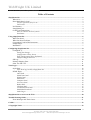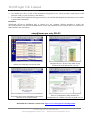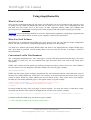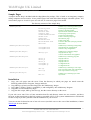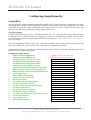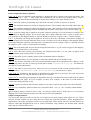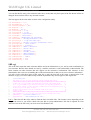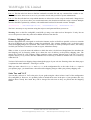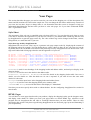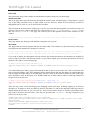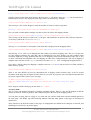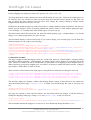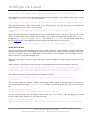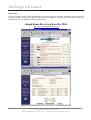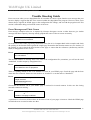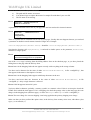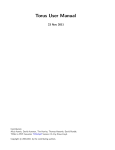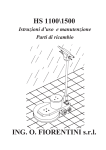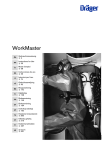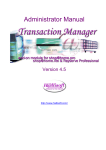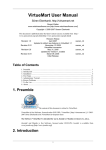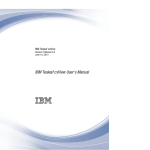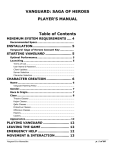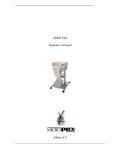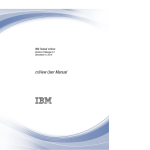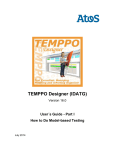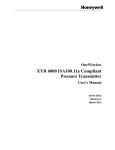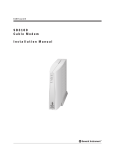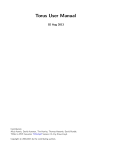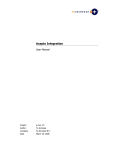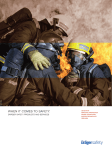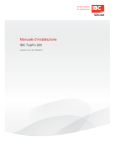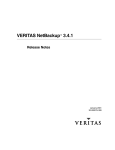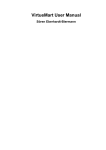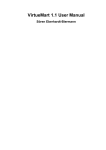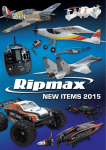Download View the User Manual - JavaScript Made Easy
Transcript
WebWright UK Limited Internet and corporate image consultants s hop@ hom e. lite Version 2.0 User Manual PO Box 25326 London NW5 4ZF United Kingdom Tel: (44) 0207 209 4162 Fax: (44) 0870 056 7829 Email [email protected] Website http://www.webwright-uk.com WebWright UK Limited Internet and corporate image consultants Table of Contents [email protected] ............................................................................................................................................... 3 What Is It? .............................................................................................................................................. 3 How Much Does It Cost? ........................................................................................................................ 3 License agreement for free use ...................................................................................................... 3 Full license ................................................................................................................................... 3 No Warranty ........................................................................................................................................... 3 [email protected] ...................................................................................................................................... 4 Credit Card Transactions......................................................................................................................... 4 How do I choose the best system?.................................................................................................. 4 Disclaimer .................................................................................................................................... 5 Using [email protected]..................................................................................................................................... 6 What You Need ...................................................................................................................................... 6 What You Need To Know ....................................................................................................................... 6 Conventions Used In This Document ...................................................................................................... 6 Sample Pages .......................................................................................................................................... 7 Installation .............................................................................................................................................. 7 Configuring [email protected] .......................................................................................................................... 8 ConfigSHL.js .......................................................................................................................................... 8 Saving the Settings ........................................................................................................................ 8 Configuration Utility Screen.......................................................................................................... 8 Each Configuration Entry Explained ............................................................................................. 9 Sample Configuration File ............................................................................................................ 9 SHL.cgi ................................................................................................................................................ 10 Primary Shipping Zone ......................................................................................................................... 11 Sales Tax and VAT ............................................................................................................................... 11 Your Pages .................................................................................................................................................... 12 Style Sheet ............................................................................................................................................ 12 Style sheet tags used by [email protected] ..................................................................................... 12 HTML Pages......................................................................................................................................... 12 index.html ................................................................................................................................... 13 MainFrame.html ......................................................................................................................... 13 Header.html ................................................................................................................................ 13 Menu.html................................................................................................................................... 13 Computer.html ............................................................................................................................ 14 Accessory.html ............................................................................................................................ 15 Basket.html ................................................................................................................................. 16 Checkout.html ............................................................................................................................. 17 CreditOrderForm.html ................................................................................................................ 18 MailOrderForm.html................................................................................................................... 19 Other Pages ................................................................................................................................ 20 [email protected] at work on the Web............................................................................................................ 20 Trouble Shooting Guide................................................................................................................................ 21 Error Messages and Their Causes.......................................................................................................... 21 Credits ........................................................................................................................................................... 23 ©Copyright Notice ........................................................................................................................................ 23 PO Box 25326, London NW5 4ZF, UK. Tel. 0207 209 4162 Fax. 0870 056 7829 Email [email protected] Website http://www.webwright-uk.com 2 WebWright UK Limited Internet and corporate image consultants shop@ hom e. lite What Is It? [email protected] is a shopping cart program that is designed to integrate into an existing or a new web site. Control of page design remains with the web site developer so you don’t have to compromise the look of your site. Shopping basket and order review details are built on the fly and inserted into your pages. Because [email protected] is loaded into the visitor’s browser it works much faster than shopping cart programs which rely on a CGI script, since there is no need to continually pass information back and forth over the Internet. It will work with Netscape Navigator version 3 or later and Internet Explorer version 4 or later. [email protected] is easy to use for anyone familiar with HTML. There is no need to learn a new programming language since all necessary configuration is accomplished using HTML tags within your web pages, and a simple script. A sample site and full documentation is included with the [email protected] package. [email protected] is designed to work in conjunction with your own secure server or secure server facilities provided by others. Custom scripts are also available for specific applications, contact WebWright for details. How Much Does It Cost? You can use [email protected] free of charge but you have to read and agree with the following conditions. License agreement for free use 1. You can use [email protected] free of charge for either commercial or non-commercial purposes provided that the site is for your own business, and that no payment has been made for any part of the web site on which [email protected] is used. So you can write a web site for your business and use [email protected] for free, but if you write the site for someone else you have to buy a full license. 2. You agree to included the [email protected] logo and a link to WebWright UK Limited on each page of your web site that makes use of [email protected] in any way. 3. If you extend the [email protected] program in any way these extensions must be made available to all other users, and with license terms identical to those under which [email protected] is offered. 4. You agree not to resell any part, or all, of the [email protected] package. 5. You agree not to copy, modify, adapt, or use any of the source code as part of other applications without written permission from the author. 6. No technical support will be provided. Full license Full licenses are available for [email protected] from WebWright UK Limited at £19.50 (twenty nine pounds Sterling). This license allows you to integrate [email protected] into a single web site for which you have received payment, or have created for someone else. Site and developer licenses are also available.Visit our online store at http://www.webwright-uk.com/Software.html for more details. No Warranty The Software is being delivered to you AS IS, the author and WebWright make no warranty as to its use or performance. The author and WebWright do not and cannot warrant the performance or results you may obtain by using the software or documentation. The author and WebWright make no warranties, express or implied, as to noninfringement of third party rights, merchantability, or fitness for any particular purpose. In no event will the author or WebWright be liable to you for any consequential, incidental or special damages, including any lost profits or lost savings, or for any claim by any third party. PO Box 25326, London NW5 4ZF, UK. Tel. 0207 209 4162 Fax. 0870 056 7829 Email [email protected] Website http://www.webwright-uk.com 3 WebWright UK Limited Internet and corporate image consultants shop@ hom e. pr o [email protected] is our latest on-line shopping cart solution that is even easier to use then the lite version. A brief description of the programs main features is show below. § § § § § § § § § § § § § § § No additional software of scripts needed to get your online store up and running. Purchases from your online store can be made by mail order or online by credit card. Orders sent direct to you by email. Fully customisable “look and feel” for your web pages. Use any currency for your online store. Multi currency basket total display. Flat rate and/or percentage rate charges can be added or deducted from the order value. Shipping costs calculated according to the destination country or state. Tax can be added or deducted according to the destination country or state. Program setup utility, style creator, message creator, and page writer included in the package. Server side Perl scripts included with the package. Built-in connectivity to your own or third party servers. Fully customisable help information and error messages. Email page and server side script that can be used anywhere on your site. (Fully customisable) Add-on modules available. Visit our web site at http://www.webwright-uk.com/Shpro.html for more details or purchase online form our software store at http://www.webwright-uk.com/Software.html. Credit Card Transactions If you are going to accept credit card transactions on-line you will need access to a secure server so that shoppers can enter their credit card number in safety. [email protected] has been designed to link with your own secure server or the facilities provided by several companies offering credit card validation and processing. The program can easily be adapted to suit systems requiring customised setup, contact WebWright for more details. How do I choose the best system? The best system is likely to be one that is setup specifically to suit your business and hosted on your own secure server. However, this is out of reach for most small and medium sized companies. So how do you go about choosing a company providing secure credit card processing? Your bank should be able to help by supplying a list of companies that already supply such services to their other customers. Take a look at each of these companies and decided which ones will prove to be the most economical for your business. Charges vary with some companies requiring a high initial payment and a small fee for each transaction processed, with others having a low initial charge and higher processing fees. Next look at other services or facilities which might benefit your business. Pay close attention to the security system each company employs, not just the initial transaction but what happens to your customer’s card details after the transaction is complete. When you assess security start by asking these questions: 1. Is the initial transaction, i.e. the point at which your customer enters his credit card number, carried out on a secure server so that the information is encrypted? 2. If the card is debited on-line is this process carried out over a secure link? 3. Do you retrieve your customer’s credit card details from the secure server using your own logon and password? PO Box 25326, London NW5 4ZF, UK. Tel. 0207 209 4162 Fax. 0870 056 7829 Email [email protected] Website http://www.webwright-uk.com 4 WebWright UK Limited Internet and corporate image consultants 4. Or if details are sent by e-mail is this information encrypted? (If it’s sent by normal e-mail anyone could intercept it and get your customer’s card details). 5. If it was your credit card details being processed are you satisfied that adequate precautions have been taken to protect the information? Disclaimer WebWright UK has no affiliation with, or control over, any company offering merchant or credit card processing facilities. The fact that [email protected] works with a number of such systems does not constitute an endorsement of the said system. [email protected] only £38.50 Online store using the icon driven menu [email protected]’s Style Creator make it easy to choose the look and feel for your site The built in page writer eliminates syntax errors and cuts site development time The new configuration utility includes preconfiguration to a number of secure payment services Download the evaluation version from http://www.webwright-uk.com/Shpro.html PO Box 25326, London NW5 4ZF, UK. Tel. 0207 209 4162 Fax. 0870 056 7829 Email [email protected] Website http://www.webwright-uk.com 5 WebWright UK Limited Internet and corporate image consultants Using [email protected] What You Need Once you have created and tested your web pages, you will need a web server on which to host your site. If you are going to accept credit card transactions you will also need access to a secure server. [email protected] will link with your own secure server or the servers of other companies offering credit card validation and processing services. WebWright can also provide custom scripts to link with systems requiring special setup. WebWright can provide hosting facilities for your site, domain name registration, search engine registration and many other services which will be of value to your company. Contact us for more details. What You Need To Know [email protected] is configured using HTML tags, in the pages of your web site, and two simple configuration files so you don’t need to know a programming language in order to use this package. You need to be familiar with creating HTML tables and forms to use [email protected]. Sample HTML pages and a style sheet are provided. You can modify these to suit your own site. See the “Your Pages” section for more information. Conventions Used In This Document The “Configuring [email protected]” and “Your Pages” sections of this document describe the steps you need to take in order to create your web site. Different font types and colour have been used to help clarify these descriptions. HTML code is shown in mono-spaced type with tags in uppercase and tag values in lower case. Since HTML is not case sensitive you can change this convention within your own web pages, example: <DIV ALIGN="center"> HTML tags and values used to configure [email protected], and JavaScript function calls within these tags are shown in red. Unlike HTML tags JavaScript is case sensitive so the function names and values must by typed exactly as shown. HTML tag values added by the user are shown in blue. These values are not case sensitive, but many are used within generated pages so will appear as they are typed, example: <SELECT NAME="Accessories: "onChange="updatePrice(this.form);"> <OPTION VALUE="0.00" SELECTED>Canon Bubblejet Printer </SELECT> JavaScript within the body of the web pages is shown in purple. You must not remove or alter these scripts, except the part shown in blue, otherwise [email protected] will not work correctly, example: <SCRIPT TYPE="text/javascript" LANGUAGE="javascript">showBasket("Basket.html");</SCRIPT> Comments within the HTML page are shown in green, example: <!-- The select options must be the first items on this form --> PO Box 25326, London NW5 4ZF, UK. Tel. 0207 209 4162 Fax. 0870 056 7829 Email [email protected] Website http://www.webwright-uk.com 6 WebWright UK Limited Internet and corporate image consultants Sample Pages A sample on-line shop is included with the [email protected] package. This is based on an imaginary company selling computers and accessories. It has product pages both with and without shopper selectable options. You can use these pages as a basis for your own web site, or create new pages from scratch. The directory structure of the sample shop \WebWright\Shl Accessory.html Basket.html Checkout.html Computer.html CreditOrderForm.html Header.html index.html MainFrame.html MailOrderForm.html Menu.html Subdirectory containing HTML pages Product page (without options) Displays shopping basket Input form for customer address Product page (with options) Credit card order details Frame containing shop logo Introduction page Frame setup page Form for mail order (cheque) purchase Menu links configSHL.html configSEC.html Subdirectory containing config utility [email protected] configuration Sercure setup configuration \WebWright\SHL\Configure\ \WebWright\SHL\Images\ SHLlogo.gif \WebWright\SHL\Program\ Subdirectory containing images [email protected] logo Various other buttons and graphics Shl01.js Shl02.js Shl03.js ConfigSEC.js configSHL.js Subdirectory containing program [email protected] [email protected] [email protected] Configuration file Configuration file SHL.cgi Test.cgi Subdirectory containing a CGI script Perl script that sends order information Perl script used for testing only WSL.css Subdirectory containing style sheet Style sheet \WebWright\SHL\Scripts\ \WebWright\SHL\Style\ Installation 1. Copy your web pages onto the server. From the directory in which your pages are stored create the following subdirectories: Program , Images and Style. 2. Copy SHLlogo.gif and your other image files into subdirectory Images. 3. Copy shl01.js, shl02.js, shl03.js, configSEC.js, and configSHL.js into subdirectory Program. 4. Copy SHL.css into subdirectory Style. 5. Copy the Perl scripts, SHL.cgi and Test.cgi, into the correct directory on the server. If your web server runs Unix or Linux remember that file and directory names are case sensitive, and don’t forget to set the permissions on the Perl scripts to executable (0755). Your systems administrator or ISP should be able to help if you have problems with the installation of your web site. Your site can also be hosted on one of our web servers (in which case we take care of the installation). Contact WebWright for more details. PO Box 25326, London NW5 4ZF, UK. Tel. 0207 209 4162 Fax. 0870 056 7829 Email [email protected] Website http://www.webwright-uk.com 7 WebWright UK Limited Internet and corporate image consultants Configuring [email protected] ConfigSHL.js This file holds the program default configuration settings, and is created using the configuration file utility “configSHL.html” which is in the subdirectory Configure. Open this file in your browser then enter each value in the table and click the “Write Configuration File” button. The form will be cleared from the screen and replaced with a list of the configuration settings that you need to save. Saving the Settings If you are using Netscape click “File” in the menu bar then “Save As” in the drop down menu. Change file type to “Plain Text (*.txt)” and the file name to “configSHL.js” and save it to subdirectory Program. Open the file in a text editor and remove the first line which should look something like: <BASE HREF="file:/C|/TEMP/">. Now save the file. If you are using Internet Explorer click “View” in the menu bar then “Source” in the drop down menu. Save the file as type “Plain Text (*.txt)” and file name “configSHL.js” to subdirectory Program. Compare the file you have created to the sample at the end of this section. If you see any odd characters or lines that are not in the sample remove them. Configuration Utility Screen 1 2 Delimiter used by [email protected] Delimiter used by [email protected] Default value will be used Default value will be used 3 The symbol for your currency, £, $, ƒ, ¥ etc. £ 4 The minimum cost of postage for an order. 0.00 5 The maximum cost of postage for an order. 0.00 6 A charge (or discount) added to all orders. 0.00 7 A percentage added to/deducted from all item prices. 0.00 8 What you want to call the flat rate charge/discount 9 What you want to call the percentage charge/discount 10 Your company name. 11 Email address of your company. 12 Location and name of Perl script /cgi-bin/SHL.cgi 13 URL for secure server https:// 14 Post code for UK, Zip Code for USA etc. Post Code 15 County for UK, State for USA etc. County 16 The text on button that adds items to basket. Add to Basket 17 The text for check out link. Check Out 18 Cheque for UK, Check for USA etc. Cheque 19 Probably don't need to change this. Credit Card 20 The text for edit basket link on credit card order page. Edit Basket 21 22 Text for view basket link. Order reference prefix. View Basket 23 Show tables with borders? ? Yes SHL ? No PO Box 25326, London NW5 4ZF, UK. Tel. 0207 209 4162 Fax. 0870 056 7829 Email [email protected] Website http://www.webwright-uk.com 8 WebWright UK Limited Internet and corporate image consultants Each Configuration Entry Explained Lines 1 & 2: These are delimiters used internally by [email protected] to separate order items and details. The default settings are “|” and “~”. Only change these characters if you use them in you product names, codes or descriptions. You must edit the file manually to change these settings. Use a single character only. Line 3: This is the symbol you normally use to denote the currency in which your prices are quoted. Line 4: The minimum amount you charge for shipping an order. (The complete order not an individual item). \ Line 5: The maximum amount you charge for shipping an order. (The complete order not an individual item). If you charge a flat rate for shipping make the minimum and maximum values equal to your flat rate charge. \ Line 6: A flat rate charge that is applied to all orders, insurance, packing, or a fixed discount for example. This is in addition to shipping charges. If you do not apply such a charge make this value 0 (zero), in which case it will not display in the shopping basket. A discount should be entered as a negative value, -5.00 for example. Line 7: A percentage rate charge that is applied to all items on an order, a surcharge or discount for example. If you do not apply such a charge make this value 0 (zero), in which case it will not display in the shopping basket. Percentages should be entered as a decimal value, 0.05 instead of 5% for example. If this is a discount it should be a negative value, -0.025 (2.5% discount) for example. Line 8: This is the name used for your flat rate charge/discount (line 6), as you want it to appear in the shopping basket. Only required if line 6 is not 0 (zero). Line 9: This is the name used for your percentage rate charge/discount (line 7), as you want it to appear in the shopping basket. Only required if line 7 is not 0 (zero). Line 10: The name of your company (used in order confirmation email to shoppers). Line 11: The email address of your company to which order details and queries should be sent. Line 12: The location and name of the Perl script that handles output from [email protected] (“Shl.cgi” is the default script name). On Unix or Linux servers the path is usually /cgi-bin/ or /local-cgi/ if in doubt ask your ISP or system administrator. Line 13: The URL for your secure server either your own or a provider of credit card processing facilities. For testing set this to /cgi-bin/Test.cgi or /local-cgi/Test.cgi (see note above re path). Lines 14 & 15: Terminology that appears in [email protected] help and error messages. Post code and county would be used in the UK, zip code and state in the US, for example. Lines 16 to 21: Terminology that appears in [email protected] help. It should be the same as that used on buttons and links within your pages. So if, for example, you have used “Cashier” as the name of a link instead of “Check Out” change the entry to suit. Line 22: A prefix used for all order reference numbers. If you don’t want an order prefix leave the field blank. Line 23: If you want tables (basket contents etc.) with orders check “Yes”, or “No” for tables without borders. \ The shipping charges entered in lines 4 and 5 are charges within what we shall refer to as your primary shipping zone. See the discussion at the end of this section for a full explanation. Sample Configuration File You will notice that some values in this file are enclosed in inverted commas whilst others are not. Values between inverted commas are text values that can contain any keyboard characters. When [email protected] outputs these values they will appear exactly as you typed them. Values that do not have inverted commas are numeric values that [email protected] uses in various calculations. Only numbers, the decimal point, and the minus sign are valid for these values. PO Box 25326, London NW5 4ZF, UK. Tel. 0207 209 4162 Fax. 0870 056 7829 Email [email protected] Website http://www.webwright-uk.com 9 WebWright UK Limited Internet and corporate image consultants You can edit this file using a text editor but take care to ensure that only those parts of the file shown in blue are changed. Do not add or remove any inverted commas. The lines appear in the same order as those in the configuration utility. var var var var var var var var var var var var var var var var var var var var var var var var delimitem = "|"; delimdetail = "~"; currencysymbol = "£"; minpost = 3; maxpost = 42.5; flatcharge = 1.75; ratecharge = -0.05; flatname = "Insurance"; ratename = "Discount"; company = "WebWright UK Limited"; emailaddr = "[email protected]"; perlscript = "/cgi-bin/SHL.cgi"; secureurl = "https://secure.yourdomain.com/"; postzipcode = "Post Code"; countystate = "County"; addbutton = "Add to Basket"; chkbutton = "Check Out"; chqbutton = "Cheque"; crdbutton = "Credit Card"; edibutton = "Edit Basket"; vewbutton = "View Basket"; orderprefix = "SHL"; tableborder = "0"; tablecellsp = "2"; SHL.cgi This is the Perl script that sends customer address and order information to you, and an order confirmation to your customer. Because these details are sent by e-mail the customer’s credit card number is not included. The email contains an order reference that also appears on the customer’s confirmation. This reference is also transmitted to the secure server handling the credit card transaction so that you can cross reference information. You only need to alter three lines of this script file so only the first part of the script is shown below. Line numbers, in grey, have been added to help with the explanation, they do not appear in the original file. 1 2 3 4 5 6 7 8 9 10 11 12 13 #!/usr/bin/perl; #If Perl is not in the location above change the line. ################################################################ # SHL.cgi is copyright Ray Halliwell except sub Check_Host. # # It is provided as is without written or implied guarantee. # # You must agree to the license conditions for [email protected] # # before you use this script. # # This notice must not be removed from this file. # # Sep. 1999 # ################################################################ #If sendmail is not in the location below change the line. $MAILPROG = “/usr/bin/sendmail -t”; @HOSTSALLOW = (“www.webwright-uk.com”); Line 1: This line tells the script where to find the Perl executable files. The location varies depending on the setup of the server so you need to check with your ISP or system administrator. This line is required for Unix and Linux but can be left out if your web server runs Windows NT. PO Box 25326, London NW5 4ZF, UK. Tel. 0207 209 4162 Fax. 0870 056 7829 Email [email protected] Website http://www.webwright-uk.com 10 WebWright UK Limited Internet and corporate image consultants Line 12: This line tells Perl where to find the sendmail executable file and any command line switches to use. The location varies from server to server so you need to check with your ISP or system administrator. Line 13: This line tells the Perl script which domains are allowed to use the script to send email. Change this to your domain or, if you do not have your own domain name, the domain on which the script is located. Multiple domains should be separated by commas, with each domain enclosed in inverted commas. Example: @HostsToAllow = (“www.webwright-uk.com”, “anotherdomain.com”, “domainthree.com”); The line is necessary to stop someone using the script to send spam mail from your server. Warning: Save or edit files configSHL.js and SHL.cgi using a text editor such as Notepad or Vi only. Do not use a word processor since they often insert hidden characters into the file. Primary Shipping Zone Because [email protected] is designed to work on the Internet, and be as flexible as possible, we have to consider the cost of shipping not just within a country but worldwide. The “primary shipping zone” is the basis upon which all shipping charges are calculated. This could be the country to which you ship most orders, the country in which your business is located, or a state or region, within that country. When a visitor to your site enters the address to which the order is be delivered [email protected] calculates the total shipping cost by factoring (either up or down) the cost of delivery to the primary shipping zone. The sample site is based on a UK company selling computers, whose primary shipping zone is the UK. If a visitor requests delivery to say France, then the additional cost of delivery to France is added to the cost of delivery within the UK. You have full control over shipping charges through the pages of your web site. Entering values into these pages is explained in detail within the “Your Pages” section. When you enter values for maxpost and minpost in the configuration file, or the value of the Post input in your product pages, you should enter values that reflect shipping charges within your primary shipping zone. Sales Tax and VAT You can add a sales tax or VAT to the price of your goods using the values in lines 6 and 7 of the configuration file (configSHL.js). However, it is probably better to include these taxes in the price of your products, this way shoppers know exactly how much they will be charged for each item as they are placed into the shopping basket. PO Box 25326, London NW5 4ZF, UK. Tel. 0207 209 4162 Fax. 0870 056 7829 Email [email protected] Website http://www.webwright-uk.com 11 WebWright UK Limited Internet and corporate image consultants Your Pages This section describes the pages you need to create for your own on-line shopping site. All the descriptions, file names and file locations are based on the sample site. You can change the file names and directory structure of your own site but don’t forget to change links to suit. Remember that this section is designed to help you understand [email protected] and not teach you how to write web pages. So if you don’t understand HTML now’s a good time to learn. Style Sheet The appearance of the web site is controlled using style sheet (SHL.css). You can alter this style sheet or create a new one to customise the appearance of your own site. However, you should retain certain tags that are used by [email protected] to generate pages on the fly. The value of these tags can be changed so that fonts, colours, backgrounds, etc. match the look of your site. Style sheet tags used by [email protected] [email protected] uses several “class” tags as it generates web page output on the fly, displaying the contents of the shopping basket for example. You can change the tag values (shown in blue) to suit your own site, but the tag names (shown in red) should not be altered. Only those tags used by [email protected] are shown below. New tags can be added and existing tags altered to suit the appearance of your site. TH.header TD.detail TD.detail1 TD.detail2 TD.detail3 TD.input .highlite .monosp .baskhdr {color : #FFFFFF; font-weight : bold; background-color : #00008B;} {font-family : Arial, Helvetica, sans-serif; background-color : #FDF5E6;} {font-family : Arial, Helvetica, sans-serif; background-color : #FFF8DC;} {font-family : Arial, Helvetica, sans-serif; background-color : #FFEBCD;} {font-family : Arial, Helvetica, sans-serif; background-color : #FFE4E1;} {font-family : "Courier New", Courier, monospace; background-color : #FDF5E6;} {font-weight : bold; color : #B22222; background-color : #FDF5E6;} {font-family : "Courier New", Courier, monospace; font-weight : bold;} {font-weight : bold; color : #FFFF00; background-color : transparent;} TH.header is used for text headings of the shopping basket and address tables, and total price display in the shopping basket. TD.detail is used for text in the details in the address table. TD.detail1, TD.detail2, TD.detail3 are used for details in the shopping basket table. Row one is detail1, row two detail2 etc. After the third row row one is repeated. If you want all rows the same make details1/2/3 the same. TD.input is used for input boxes in the shopping basket and address forms. .highlite is used for text in the shopping basket price summary table. .baskhdr and .monosp are used for the basket value display in “Menu.html”. Note that you can also specify tables with or without borders. See the configuring [email protected] section for more details. HTML Pages You will have to create pages that describe your products, display the shopping basket, get the shoppers name, and display order details etc. When you create your pages there are certain HTML tags, references to the program files for [email protected] and calls to JavaScript functions that you must include. These are fully described in this section. Only those tags affecting [email protected] are discussed, page layout and formatting is your responsibility. PO Box 25326, London NW5 4ZF, UK. Tel. 0207 209 4162 Fax. 0870 056 7829 Email [email protected] Website http://www.webwright-uk.com 12 WebWright UK Limited Internet and corporate image consultants index.html This is the home page for the sample site and should be replaced with your own home page. MainFrame.html This is the page that creates the framesets that hold the header, menu, and detail pages. Using frames is a good way of providing consistent access to links within your site. However, frames are not necessary in order for [email protected] to work, so you are not forced to use them. The JavaScript in the head section of this page is used to overcome the annoying habit several browsers have of opening a new browser window when links are created with TARGET=”_top” or TARGET=”_parent”. If you now use TARGET=”frameFix” the page will correctly load in the topmost browser frame instead of a new window. <SCRIPT TYPE=”text/javascript” LANGUAGE=”javascript”>self.name=’frameFix’</SCRIPT> Header.html This page displays the shop logo and should be changed to suit your site. Menu.html This page holds the main navigation links for the on-line shop. The references (in the head section of the page) to [email protected] should not be changed or removed. <SCRIPT TYPE="text/javascript" LANGUAGE="JavaScript" SRC="Program/configSHL.js"></SCRIPT> <SCRIPT TYPE="text/javascript" LANGUAGE="JavaScript" SRC="Program/shl03.js"></SCRIPT> If you wish to display the [email protected] help window this JavaScript function call should not be changed or removed. But if you don’t want the help feature, or you wish to display your own help, this function call can be replaced with a link to your own help page. <A HREF="javascript:helpMe(‘MainHelp’);"> <IMG SRC="Images/Help.gif" WIDTH=95 HEIGHT=20 BORDER=0 ALT="Using the Shopping Cart"> </A> You will probably have links to pages other than those that are part of your on-line store. This next function call pops up an alert dialogue (only if the shopping basket contains items) and asks the shopper to confirm that they wish to empty the basket and go to the other page. The two values in the function call are the URL of the page and a descriptive name for that page. You should include one of these function calls for each page link that is not part of your on-line store. <A HREF="javascript:stopShopping('index.html', 'Home Page');"> <IMG SRC="Images/Home.gif" WIDTH=95 HEIGHT=20 BORDER=0 ALT="Go to Home Page"> </A> These last tags create a form that displays the shopping basket total value, including shipping costs and any discounts etc. It updates as items are added or deleted. The button is a link to the shopping basket page and you should change the file name to suit your own site. Your site must utilise frames to use these tags and the menu page must be located in the first frame, ie the first one specified after <frameset>. The tag is optional so you can leave it out if you wish. <FORM><SPAN CLASS="baskhdr">Basket Total</SPAN><BR> <SPAN CLASS="monosp"><INPUT TYPE="text" SIZE="11" NAME="Total" VALUE="£0.00"></SPAN> <BR> <BR> <INPUT TYPE="BUTTON" NAME="BasketBtn" VALUE="Details" onClick="parent.frames[2].location.href='Basket.html'"> </FORM> PO Box 25326, London NW5 4ZF, UK. Tel. 0207 209 4162 Fax. 0870 056 7829 Email [email protected] Website http://www.webwright-uk.com 13 WebWright UK Limited Internet and corporate image consultants Computer.html This is a page with products that have shopper selectable options. The page has two items, a PC called the SHL2000/1 Power Station, and a laptop called the SHL-2000/4 Road Runner. As the shopper selects an option a price box is updated to reflect the new cost of the item. There is also a box for the shopper to add the number of items he wishes to purchase and a button that places the item in the shopping basket. You can place as many items on a page as you wish, and you can have both items with and without options on the same page. There is no limit to the number of options per item. The HTML tags and JavaScript function calls that must appear on the page are discussed in detail below. These references (in the head section of the page) to [email protected] should not be changed or removed, and should appear on each of you product pages. <SCRIPT TYPE="text/javascript" LANGUAGE="JavaScript" SRC="Program/configSHL.js"></SCRIPT> <SCRIPT TYPE="text/javascript" LANGUAGE="JavaScript" SRC="Program/shl01.js"></SCRIPT> <SCRIPT TYPE="text/javascript" LANGUAGE="JavaScript" SRC="Program/shl03.js"></SCRIPT> Each item on the page has a form that contains a number of select options, a price box, a quantity box, a button, and three hidden inputs. The select options should be grouped together and must be the first items on the form. Other form elements can be in any order as long as they appear after the select options. First you need the opening tag for the form. The value used for NAME is the code, stock or reference number of the item. If you don’t need this information inset a blank space between the inverted commas, e.g. " " <FORM NAME="00375" ACTION="GET"> Next you should add the select tags and options. The value used for NAME will appear in the shopping basket as part of the item description followed by the option text. So if the shopper selects the second option in the example below then Accessories: Iomega Zip USB will be seen in the shopping basket. If you only want the option text to appear don’t put anything between the inverted commas, e.g. NAME="". The option VALUE is the amount to add to the base price of the item when the shopper selects this option. If the option does not add extra cost the value should be 0.00, or if the option reduces the cost make it a negative value, –15.75 for example. Do not add any currency symbols or other characters to this value, and do not leave it blank. Text after the option tag becomes part of the item description seen in the shopping basket. <!— The select options should be the first items in this form --> <SELECT NAME="Accessories: " onChange="updatePrice(this.form);"> <OPTION VALUE="0.00" SELECTED>None <OPTION VALUE="105.00">Iomega Zip USB <OPTION VALUE="239.00">Yamaha 4x4x16 CD Writer <OPTION VALUE="199.00">HP DeskJet 895CXi <OPTION VALUE="309.00">HP LaserJet 3100 <OPTION VALUE="69.00">Umex Astra Scanner </SELECT> When all the select tags have been added the following tags should be included in the form. They can appear in any order but must be after the select tags. This is the box that displays the items price, VALUE should be the same as the base price (you can include a currency symbol if you wish). This box is updated each time the shopper selects an option. PO Box 25326, London NW5 4ZF, UK. Tel. 0207 209 4162 Fax. 0870 056 7829 Email [email protected] Website http://www.webwright-uk.com 14 WebWright UK Limited Internet and corporate image consultants Price: <INPUT TYPE="text" SIZE="9" NAME="Price" VALUE="£699.00"> If all the options for this item do not increase the base price, i.e. all option values are 0.00, you can make this a hidden input so that it is not displayed on the page, but do not omit the tag. Example: <INPUT TYPE="hidden" NAME="Price" VALUE="0.00"> The next tag is a box for the shopper to enter the number of items he wishes to purchase. Quantity: <INPUT TYPE="text" SIZE="2" MAXLENGTH="3" NAME="Qty"> Now you need a button that the shopper can click to place the item in his shopping basket. <INPUT TYPE="button" VALUE="Add to Basket" onClick="addToBasket(this.form)"> This next tag sets the base price of the item, i.e. the price with standard or no options. Don’t add any characters or currency symbols the VALUE of BasePrice. <INPUT TYPE="hidden" NAME="BasePrice" VALUE="699.00"> This tag VALUE is the name or description of the item that is displayed in the shopping basket. <INPUT TYPE="hidden" NAME="ItemDesc" VALUE="SHL-2000/1 Power Station Computer"> The final tag VALUE is the cost of shipping the item within your primary shipping zone. This is a cost per item so if the shopper purchases two items this value is multiplied by two. Now suppose you sell a product which customers might buy in large quantities then the cost of shipping could become ridiculously high. This is why we have a maximum and minimum value for shipping an order in the configuration file. The cost of shipping a complete order will not exceed maxpost and not be less than minpost (See “Configuring [email protected]”). If you have a flat rate charge for shipping a complete order set VALUE to 0.00, but do not leave it blank, and don’t add a currency symbol. <INPUT TYPE="hidden" NAME="Post" VALUE="35.00"> There is one more HTML tag used by [email protected] to display context sensitive help. It can be located anywhere on the page and can appear as many times as you wish. If you prefer your own help message then this tag can be replaced with a link to your own page. <A HREF=”javascript:helpMe(‘ProdOption’);”> <IMG SRC=”Images/HelpIcon.gif” WIDTH=”25” HEIGHT=”25” ALT=”Help using this page”> </A> Don’t forget to add the closing tag for the form, i.e. </FORM> Accessory.html This is a page with products that have no shopper selectable options. There is a box for the shopper to add the number of items he wishes to purchase and a button that places the item in the shopping basket. You can place as many items on a page as you wish, and you can have both items with and without options on the same page. The HTML tags and JavaScript function calls that must appear on the page are discussed in detail below. These references (in the head section of the page) to [email protected] should not be changed or removed, and should appear on each of you product pages. PO Box 25326, London NW5 4ZF, UK. Tel. 0207 209 4162 Fax. 0870 056 7829 Email [email protected] Website http://www.webwright-uk.com 15 WebWright UK Limited Internet and corporate image consultants <SCRIPT TYPE="text/javascript" LANGUAGE="JavaScript" SRC="Program/configSHL.js"></SCRIPT> <SCRIPT TYPE="text/javascript" LANGUAGE="JavaScript" SRC="Program/shl01.js"></SCRIPT> <SCRIPT TYPE="text/javascript" LANGUAGE="JavaScript" SRC="Program/shl03.js"></SCRIPT> Each item has a form that contains a quantity box, a button, and four hidden inputs that can be in any order within the form tag. The opening tag for the form, quantity input, add to basket button, base price input, item description input, and shipping cost input work in the same way as those already discussed for the previous page (Computer.html). <FORM NAME="28336481" ACTION="GET"> Quantity: <INPUT TYPE="text" SIZE="2" MAXLENGTH=”3” NAME="Qty"> <INPUT TYPE="button" VALUE="Add to Basket" onClick="addToBasket(this.form)"> <INPUT TYPE="hidden" NAME="BasePrice" VALUE="149.99"> <INPUT TYPE="hidden" NAME="ItemDesc" VALUE="Epson Stylus Colour 740"> <INPUT TYPE="hidden" NAME="Post" VALUE="20.00"> Since the items on this page have no options there is no need to add the Price tag. If you want to use [email protected] context sensitive help do not remove this tag. However, if you prefer your own help message then this tag can be replaced with a link to your own page. <A HREF=”javascript:helpMe(‘ProdNoOption’);”> <IMG SRC=”Images/HelpIcon.gif” WIDTH=”25” HEIGHT=”25” ALT=”Help using this page”> </A> Basket.html This page displays the contents of the shopping basket and the total order value. A shopper can change an item’s quantity, delete an item or empty the contents of the basket. These references (in the head section of the page) to [email protected] should not be changed or removed. <SCRIPT TYPE="text/javascript" LANGUAGE="JavaScript" SRC="Program/configSHL.js"></SCRIPT> <SCRIPT TYPE="text/javascript" LANGUAGE="JavaScript" SRC="Program/shl01.js"></SCRIPT> <SCRIPT TYPE="text/javascript" LANGUAGE="JavaScript" SRC="Program/shl03.js"></SCRIPT> This next line tells [email protected] to display the shopping basket. You should replace ‘Basket.html’ with the name of your page, i.e. the name of the page that displays your shopping basket. <SCRIPT TYPE="text/javascript" LANGUAGE="Javascript">displayBasket('Basket.html');</SCRIPT> Next we have a form with three buttons. The first is used to empty the contents of the basket. Replace ‘Basket.html’ with the name of your page, i.e. the name of the page that displays your shopping basket. The second button is used to provide an intuitive way of updating the basket after the shopper changes an item’s quantity. In Netscape a shopper can change the quantity and press “Enter” to update the basket, but this does not work in Internet Explorer. Pressing “Tab” works in both programs but it is not very intuitive, and many IE users may think there is something wrong with the program as they press “Enter” and nothing happens. The “Update Basket” button is something for users to click. The last button displays context sensitive help. If you want to show your own help page you can delete this button and replace it with a link to your own page. <FORM> <INPUT TYPE="button" NAME="EmpBtn" VALUE="Empty Basket" onClick="emptyBasket('Basket.html')"> <INPUT TYPE="button" NAME="UpdBtn" VALUE="Update Basket"> <INPUT TYPE="button" NAME="HelpBtn" VALUE="Help" onClick="helpMe(‘BaskPage’);"> </FORM> PO Box 25326, London NW5 4ZF, UK. Tel. 0207 209 4162 Fax. 0870 056 7829 Email [email protected] Website http://www.webwright-uk.com 16 WebWright UK Limited Internet and corporate image consultants Lines 6 and 7 in the configuration file affect the way the basket summary table is displayed. The flat rate charge and/or the percentage charge will only be displayed, and added to the basket price, if they are not set to 0 (zero) in the configuration file. The sample site uses these parameters as a charge of £1.75 for insurance and a 5% discount on all items purchased. Negative number, e.g. a discount, are enclosed in brackets. The shipping charge calculated by [email protected] is that for your primary shipping zone, so you should note this fact on your page. Additional shipping charges to the shopper’s chosen destination will be calculated when the shopper goes to “Checkout.html”. Checkout.html These references (in the head section of the page) to [email protected] should not be changed or removed. However, you should change ‘Computer.html’ in the forth line to the name of one of your product pages. This line checks to see if the shopping basket contains items, and redirects the shopper to “Computer.html” if it does not. <SCRIPT <SCRIPT <SCRIPT <SCRIPT TYPE="text/javascript" TYPE="text/javascript" TYPE="text/javascript" TYPE="text/javascript" LANGUAGE="JavaScript" SRC="Program/configSHL.js"></SCRIPT> LANGUAGE="JavaScript" SRC="Program/shl02.js"></SCRIPT> LANGUAGE="JavaScript" SRC="Program/shl03.js"></SCRIPT> LANGUAGE="JavaScript">checkBasket('Computer.html');</SCRIPT> This page contains two forms that collect the shopper’s name and address details. When you modify this page be careful to ensure that all the inputs on the form are included and that the billing form appears on the page above the delivery form. You can rearrange the inputs within each form, but do not delete any, and only change SIZE and MAXLENGTH values. A typical input is shown below. <INPUT TYPE=”text” SIZE=”16” MAXLENGTH=”25” NAME="FirstName"> Each form has a SELECT tag with options that correspond to countries. These countries are split into zones with each zone representing a common shipping cost. This cost is over and above that charged for your primary shipping zone. So all counties in zone 2 for example will attract the same additional shipping charge. An example select option from the first form (billing address) is shown below. The option value is the shipping zone in which the country (Afghanistan) is located. <OPTION VALUE="Zone 5">Afghanistan An example select option from the second form (shipping address) is shown below. The option value is the additional charge applied to the shipping zone (5 from the example above) in which the country (Afghanistan) is located. <OPTION VALUE="*0.25">Afghanistan You can specify this additional charge in one of two ways. Either as a flat rate add-on to the primary shipping zone charge or as a percentage increase to the primary shipping zone charge. A flat rate should be prefixed with a plus sign (+), and percentages prefixed with an asterisk (*). Percentages should be entered as decimal values, e.g. 0.25 instead of 25%. Let us suppose that the cost of shipping to your primary shipping zone is 4.0, then if you specify the zone charge as a flat rate (“+0.25”) shipping to Afghanistan is: Primary shipping zone charge plus zone charge, 4.0 + 0.25 = 4.25 If you specify the zone charge as a percentage rate (“*0.25”) shipping to Afghanistan is: PO Box 25326, London NW5 4ZF, UK. Tel. 0207 209 4162 Fax. 0870 056 7829 Email [email protected] Website http://www.webwright-uk.com 17 WebWright UK Limited Internet and corporate image consultants Primary shipping zone charge plus twenty five percent, 4.0 + (4.0 x 0.25) = 5.0 You must decide how to split countries into zones and the charge for each zone. Values in the sample pages are for reference only. Any countries to which you do not ship can be deleted from the option list. But make sure that you delete the same countries from each select item. Change the country selected by default (United Kingdom for the sample) to suit your own site. In addition to the billing and delivery address forms there is a third form that contains four buttons. The first two buttons give the shopper a choice of payment method and, after the choice is made, load the appropriate page. You can change VALUE and the name of the HTML page to suit your own site. The third button cancels the transaction and loads the default product page (“Computer.html”). You should change VALUE and the page name to suit your own site. The final button displays context sensitive help. If you want to display your own help page you can delete this button and replace it with a link to your own page. <FORM ACTION="GET"> <INPUT TYPE="button" NAME="Chqbtn" VALUE="Cheque" onClick="checkAddress(document.forms[0],document.forms[1],'MailOrderForm.html',’NoFrame’)"> <INPUT TYPE="button" NAME="Crdbtn" VALUE="Credit Card" onClick="checkAddress(document.forms[0],document.forms[1],'CreditOrderForm.html',’Frame’)"> <INPUT TYPE="button" NAME="Stopbtn" VALUE="Cancel" onClick="stopAction('Computer.html')"> <INPUT TYPE="button" NAME="Helpbtn" VALUE="Help" onClick="helpMe(‘AddrForm’)"> </FORM> CreditOrderForm.html This page is displayed when the shopper clicks the “Credit Card” button in “Checkout.html”. It displays billing and delivery address entered in “Checkout.html”, the basket contents, and a summary box showing total order value. This box is similar to the one in “Basket.html” except that the cost of shipping is to the shoppers delivery address instead of your primary shipping zone. Also there is no facility to modify the basket contents. A shopper must return to “Basket.html” in order to do this. These references (in the head section of the page) to [email protected] should not be changed or removed. <SCRIPT <SCRIPT <SCRIPT <SCRIPT TYPE="text/javascript" TYPE="text/javascript" TYPE="text/javascript" TYPE="text/javascript" LANGUAGE="JavaScript" LANGUAGE="JavaScript" LANGUAGE="JavaScript" LANGUAGE="JavaScript" SRC="Program/configSEC.js"></SCRIPT> SRC="Program/configSHL.js"></SCRIPT> SRC="Program/shl02.js"></SCRIPT> SRC="Program/shl03.js"></SCRIPT> This next line displays the shopper’s address and shopping basket contents. If the basket does not contain any items the default product page ‘Computer.html’ is loaded. You should change this value to suit your own site. <SCRIPT TYPE="text/javascript" LANGUAGE="JavaScript">getOrderData(‘Computer.html’);</SCRIPT> The page also contains a form with four buttons. The first button allows the shopper to edit the basket by loading the shopping basket page. Change VALUE and ‘Basket.html’ to suit your own site. <FORM ACTION="GET"> <INPUT TYPE="button" NAME="Editbtn" VALUE="Edit basket" onClick="goToPage('Basket.html');"> The next button transfers the shopper to a secure server. You should only change the button VALUE. PO Box 25326, London NW5 4ZF, UK. Tel. 0207 209 4162 Fax. 0870 056 7829 Email [email protected] Website http://www.webwright-uk.com 18 WebWright UK Limited Internet and corporate image consultants <INPUT TYPE="button" NAME="Credbtn" VALUE="Enter Card Details" onClick="goSecure();"> The third button is used to cancel the transaction and transfer the shopper to the default product page. Change VALUE and ‘Computer.html’ to suit your own site. <INPUT TYPE="button" NAME="Stopbtn" VALUE="Cancel" onClick="stopAction('Computer.html');"> This last button displays context sensitive help. If you want to display your own help page you can delete this button and replace it with a link to your own page. <INPUT TYPE="button" NAME="Helpbtn" VALUE="Help" onClick="helpMe(‘CredOrd’);"> </FORM> The final tag determines how [email protected] will pass information to the secure server. Here you have four choices, a brief setting, verbose setting, custom setting, or test setting. The setting in the sample file is ‘Test’. Change this to ‘shortSSL’ for brief, ‘longSSL’ for verbose, or ‘customSSL’ for the custom setting. Read the file Secure.pdf for a full explanation of these settings and connections to secure servers. <SCRIPT TYPE="text/javascript" LANGUAGE="JavaScript">buildForm(‘Test’);</SCRIPT> MailOrderForm.html This page is displayed when the shopper clicks the “Cheque” button in “Checkout.html”. It displays billing and delivery address entered in “Checkout.html”, the basket contents, and a summary box showing total order value. This box is similar to the one in “Basket.html” except that the cost of shipping is to the shoppers delivery address instead of your primary shipping zone. The layout of the page is similar to a mail order form so that the shopper can print the page and mail it to your company. These references (in the head section of the page) to [email protected] should not be changed or removed. <SCRIPT TYPE="text/javascript" LANGUAGE="JavaScript" SRC="Program/configSHL.js"></SCRIPT> <SCRIPT TYPE="text/javascript" LANGUAGE="JavaScript" SRC="Program/shl02.js"></SCRIPT> <SCRIPT TYPE="text/javascript" LANGUAGE="JavaScript" SRC="Program/shl03.js"></SCRIPT> This function call in the body tag should not be changed or removed. <BODY onUnload="if(document.cookie.length>0&&document.cookie.indexOf('SHLOrder')!=1){reminder();}"> This next line displays the shopper’s address and shopping basket contents. If the basket does not contain any items the default product page ‘Computer.html’ is loaded. You should change this value to suit your own site. <SCRIPT TYPE="text/javascript" LANGUAGE="JavaScript">getOrderData(‘Computer.html’);</SCRIPT> This line prints the page when the shopper clicks on the icon. If you want to force the shopper to use the browsers menu “Print” function you can remove this line. <A HREF="javascript:printOrder()"> <IMG SRC="Images/Printbtn.gif" WIDTH=35 HEIGHT=38 BORDER=0 ALIGN="left" ALT="Print order"> </A> PO Box 25326, London NW5 4ZF, UK. Tel. 0207 209 4162 Fax. 0870 056 7829 Email [email protected] Website http://www.webwright-uk.com 19 WebWright UK Limited Internet and corporate image consultants Other Pages If your are going to accept credit card payments you will need pages to confirm a transaction was successful, or was rejected. These pages will be specific to the secure server that you are using, and as part of the credit card transaction process are outside the scope of this manual. [email protected] at work on the Web http://www.completenutrition.com PO Box 25326, London NW5 4ZF, UK. Tel. 0207 209 4162 Fax. 0870 056 7829 Email [email protected] Website http://www.webwright-uk.com 20 WebWright UK Limited Internet and corporate image consultants Trouble Shooting Guide Errors can occur when you use [email protected] for a number of reasons. Quite often the error message that your browser displays suggests that this error occurred within the [email protected] program. However, these errors almost always originate in HTML pages or the configuration file settings, and not with the program itself. This section is intended to help you locate the source of the error. Error Messages and Their Causes Error message examples below are as reported by Netscape Navigator version 4. Other browsers give similar messages but those output by Netscape usually pinpoint the source of the error more accurately. Error: Error: file:… … ../Computer.html, line 66: updatePrice is not defined. Go to the line in the HTML page that generated the error (line 66 in Computer.html in this example) and check the spelling of the function name against the sample page. Remember that function names are case sensitive. If the spelling is correct check the head section of the page to ensure that the references (subdirectory and file name) to [email protected] are correct. Error: Error: file:… ./configSHL.js, line 7: £ is not defined. The inverted commas are missing from a text value in the configuration file. (sometimes you will see the word “undefined” in tables output by [email protected]). Error: Error: file:… … /shl05.js, line 419: form.BasePrice has no properties. There is a spelling mistake in the NAME attribute of a form in your HTML page. Check the page and the form where the error occurred. Names are case sensitive so “basePrice” is not the same as “BasePrice”. Error: Error: file:… ./Accessory.html, line 33: illegal character. addToBasket(this.form)> .......................^ Check that the function call in your HTML page is enclosed in inverted commas. In this case the closing inverted commas are missing. Error: Unable to find page … … html or Unable to find page undefined A parameter in a function call that relates to the name of one of your pages is incorrect. Check the HTML page in which the error occurred to make sure that: PO Box 25326, London NW5 4ZF, UK. Tel. 0207 209 4162 Fax. 0870 056 7829 Email [email protected] Website http://www.webwright-uk.com 21 WebWright UK Limited Internet and corporate image consultants a) b) c) Error: The path and file names are correct. You did not forget to replace the name of a sample file with that of your own file. The file name is not missing. Error: file:… ../Basket.html, line 14: Basket is not defined. A parameter in a function call on one of your pages has not been enclosed in inverted commas. Error: Error: file:… … ./Basket.html, line 17: syntax error. emptyBasket( ...........^ There is a syntax error in a function call on one of your pages. Usually this error happens because you enclosed a parameter in double inverted commas instead of single ones. Example: onClick="emptyBasket("Basket.html")" should be onClick="emptyBasket(‘Basket.html’)" Note that the function call, emptyBasket(), is enclosed in double quotes so the parameter, Basket.html, should be in single quotes. Error: Error: file:… … /shl05.js, line 831: document.forms[0].Phone no properties One of the INPUT tags is missing from the billing address form on the checkout page, or you have placed the billing form on the page after the delivery form. Error: Items in the shopping basket do not appear correctly with everything in the wrong columns. You have used a character for the value of either delimitem or delimdetail, in file “configSHL.js”, that also appears in the name or description of an item. Error: Items in the shopping basket appear with funny characters in the text. You have used more than one character in the value of either delimitem or delimdetail, in file “configSHL.js”. Only a single character is allowed. Error: £NaN.00 appears instead of a price. You have added a character, probably a currency symbol, to a numeric value. If this is an item price check the HTML file in which the item appears. If it is a shipping cost check the postage value on the item page, the zone charges in the shipping form (checkout page), or values for minpost and maxpost in file “configSHL.js”. Error: The zone charge for overseas shipping is not being applied to the primary shipping zone charge. Make sure that you have prefixed the option value, in the delivery form country select item, with either a plus sign (+) or an asterisk (*). PO Box 25326, London NW5 4ZF, UK. Tel. 0207 209 4162 Fax. 0870 056 7829 Email [email protected] Website http://www.webwright-uk.com 22 WebWright UK Limited Internet and corporate image consultants Error: In Internet Explorer version 3 and Netscape version 2 or earlier an error occurs when adding an item to the shopping basket. [email protected] will work with Internet Explorer version 4 or later and Netscape Navigator version 3 or later. Early versions of Internet Explorer and Netscape Navigator do not support the advanced features found in [email protected]. Generally this will not be a problem since 99% of visitors to your site will be using compatible browsers. Error: All the fonts, colours and backgrounds etc. set in the style sheet do not work. You are probably using and an early version of either Netscape or Internet Explorer. Try using a version 4 browser. Internet Explorer has the best support for style sheets. Error: The word “undefined” appears the output from SHL.cgi or the secure server. You have failed to enter a value of the configuration files “configSHL.js” or “configSEC.js”. Look for inverted commas with nothing between them, e.g. “”. Error: “N/A” appears in the code column of the shopping basket even though I entered nothing in NAME on the product form. This is inserted automatically if you enter nothing between the inverted commas for NAME. If you don’t want this to appear insert a space between the inverted commas, e.g. “ ”. [email protected] also has a number of built-in checks that display an alert dialogue when function calls in your HTML pages have spelling or syntax errors. Error: When I use Netscape Navigator I can add more items to the basket than when I use Internet Explorer. This is a problem with Internet Explorer which does not implement JavaScript cookies correctly. Generally this will not pose a problem to shoppers since they can still add about 60 items with single line descriptions similar to “Accessory.html” or about 12 items with many options similar to “Computer.html”. You can add twice this number in Netscape before the basket full alert is displayed. Credits [email protected] program, Perl script, sample pages, graphics, and manual written by Ray Halliwell. ©Copyright Notice [email protected] is copyright of Ray Halliwell. No part of the source code shall be copied, modified, adapted, or used in any other application without written permission from the author. No part of this manual shall be copied, or used in any other publication, without written permission from the author. All rights reserved. Sep. 1999 PO Box 25326, London NW5 4ZF, UK. Tel. 0207 209 4162 Fax. 0870 056 7829 Email [email protected] Website http://www.webwright-uk.com 23