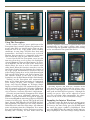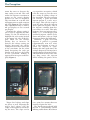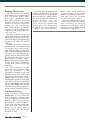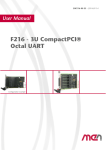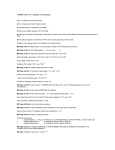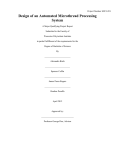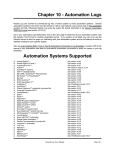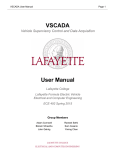Download IS 7/98 new
Transcript
Test Bench The Perception Y Is Reality ou would be hard-pressed to find an automotive technician who has not used an oscilloscope to diagnose a particular problem. Most technicians either own a scope or are planning to buy one in the near future. But with so many different scopes available to the automotive repair industry, how will you select the scope that best suits your needs? If you are not familiar with using an oscilloscope, you may want to select a scope that has preset default setting for most of the items you will use it for. Preset default settings save time, while also helping the technician to become familiar with voltage, time, and trigger setting. It is equally important that the default settings be adjustable and that the adjustments can be saved for later references. Do you need a hand-held scope that will handle ignition? If so, then the scope that you choose should have adequate primary and secondary ignition capability for most vehicle ignition systems. Remember that all of the digital storage oscilloscopes presently marketed for automotive use do not have the same ignition capabilities. 20 First Impressions Of The Perception This month we turn our attention to the OTC Perception, a digital storage oscilloscope (DSO). Additional versions of the Perception are sold by MAC Tools (MAC Wave Enhanced), MATCO Tools (Reality), and Cornwell Tools (Tech Trace). Other than slight differences in appearance, such as the color of the outside case or the shape of the buttons on the control panel, all versions of the tool function exactly the same. The Perception is equipped with everything needed to view automotive waveforms including: • • • • • • Six AA Alkaline batteries Test Leads AC Adapter Ignition Capacitive Probe for secondary ignition Carrying Case Scope User Manual and Video Refer to the photo that begins this article for a look at the Perception’s accessories. July 1998 Figure 1 Figure 2 Figure 3 Main Menu Component Menu Perception Controls Using The Perception In this section, we’ll give you a quick tour of the Perception’s basic controls. Before you purchase this or any other DSO, we would suggest that you do a hands-on trial of the scope under actual working conditions, in your shop. All DSOs have their own personalities, and there’s no better way to decide whether that personality is compatible with yours than to hold the scope in your own two hands. Located just below the Perception screen are the four-way arrow keys used to move the highlighter selector (Figure 1). Enter and Exit buttons are located on both the left and the right of the arrow keys, which allows the user to access the controls with either hand. Below the four-way arrow keys are the two Change Setting keys for changing the settings of the scope, graph, and multimeter. Located to the left of the Change Setting keys are the Light button (back light on/off), Help button, and Power button. The two controls located to the right of the Change Setting keys are the Hold button and the Glitch button. Turning on the Perception will automatically bring up the Main Menu consisting of Component Tests, Single Display, Dual Display, Advanced Setup, and Glossary (Figure 2). Selecting Single Display or Dual Display will automatically put you into the manual scope mode. Selecting Component Tests opens the Component Tests menu, which consists of Sensors, Actuators, Electrical, and Ignition. Selecting an item from the Component Tests Menu (Figure 3) will open additional submenus. For instance, selecting Actuators will open an Actuator Tests menu (Figure 4) consisting of Injector PFI/MFI (saturated switch type), Injector TBI (peak and hold type), Injector PNP, Mixture Ctrl Sol, EGR Ctrl Sol, IAC Step Motor, IAC Motor, IAC Sol, Trans Shift Sol, Turbo Boost Sol, and Glow Plug Amps. All submenu items originating from the Component Tests menu have preset default time, voltage and trigger settings, meaning that selecting an item from either the July 1998 Sensors, Actuators, Electrical, or Ignition menu will automatically set the scope’s voltage, time, trigger level and slope for optimum acquisition and viewing of the waveform for that particular device. Figure 4 Figure 5 Actuator Tests Menu TBI Waveform Selecting Injector TBI from the Actuator menu will open the scope display with the voltage, time, trigger level and slope preset to view the most common peak and hold injector patterns. Although the settings are preset, they can be adjusted to better view the waveform. More importantly, the adjustments can be saved as the new default settings. Sampling An Injector Waveform The time setting has been preset to 20 mS, meaning that the scope’s display is 20 mS wide (Figure 5). To decrease the time setting, press the DOWN arrow key until the trigger symbol is highlighted. Then press the RIGHT arrow key until the 20 mS time setting is highlighted. Press the Change Settings DOWN 21 The Perception arrow key once to decrease the time setting to 10 mS. This will widen the injector waveform in respect to the scope’s display because less time is displayed. The waveform on a 10 mS scale will appear twice as wide as on a 20 mS scale (Figure 6). The available time adjustment range is from 1 mS per display to two seconds per display. Changing the voltage setting is just as easy as adjusting the time setting. Use the UP arrow key to highlight the volt setting located at the upper left side of the display. Then use the Change Setting key to increase or decrease the voltage setting per display. Increasing the voltage setting decreases the vertical size of the waveform. On the other hand, decreasing the volts per display will increase the height of the waveform, making it appear taller in respect to the display (Figure 7). set to positive or negative, which tells the scope to start the trace on a rising or falling voltage of the waveform. The preset trigger for viewing a peak and hold injector pattern is 5 volts, negative slope. This tells the scope to start the trace when the injector driver pulls the negative side of the injector’s winding from battery voltage to 5 volts. This only happens once per injector pulse, unless it is a Bosch-type peak and hold injector, which cycles above and below 5 volts at a high frequency during the hold time. Normally, a peak and hold injector is pulled to ground (approximately 0-50 mV volts) for a fixed amount of time to allow the injector to open. During this time (peak time), the voltage drop across the injector is equal to battery/charging voltage. The PCM then decreases the voltage drop across the injector while holding the pintle off its Figure 6 Figure 7 Changing Waveform Time Base Changing Voltage Scale Trigger level voltage and slope are preset as well. Adjusting the trigger level voltage tells the scope at what point to start drawing the trace. The slope can be seat, using less current than was initially required to lift it. The Bosch-type peak and hold injector is cycled during current limiting, rather than a direct linear The Perception Figure 8 Figure 9 Figure 10 Secondary Ignition Testing located in the center of the screen above the scope display, the Change Settings keys can be used to select from several Peak And Hold Injector Waveform Dual Tracing Injector and O Sensor types of measurements. The Meter measurement selections decrease in the voltage drop across the injector. The consist of INJOT (Injector On-Time), INJPK (Injector trigger voltage level would normally need to be Peak Voltage), IGNBT (Ignition Burn Time), IGNPV adjusted so the scope will not redraw the trace each (Ignition Peak Voltage), IGNBV (Ignition Burn time the voltage drops to 5 volts during the high freVoltage), DWELL, RMP, DUTY (Duty Cycle), WIDTH, quency hold time. The Trigger Auto Level OFF/ON PERIOD, FREQ (Frequency), PK-PK (Voltage Peak to function located under the Advanced Setup menu Peak), NEG PK (Negative Peak Voltage), POS PK eliminates the need to make such trigger adjustments. (Positive Peak voltage), ACAVG (AC Average When the Trigger Auto Level is turned ON, the Voltage), and DCAVG (DC Average Voltage). Up to scope has the unique ability to recognize the normal four types of measurements can be viewed simultanecharacteristics of the waveform and automatically ously with the scope display. setting the trigger level so that the waveform will appear at the center of the screen. While the Trigger Graphing Capabilities Auto Level is turn ON, it is almost impossible to set Because of its graphing and multimeter functions, the trigger voltage level incorrectly. Turning the the Perception is not limited to displaying waveTrigger Auto Level OFF, however, will set up the forms. Although nothing replaces an oscilloscope scope so that the trigger level must be set manually. display, I found the graphing capability of the Some DMMs have the ability to measure saturated Perception to be particularly useful when dual tracswitch type injector pulse width but will read incoring an injector waveform and an O2 sensor waveform rectly when measuring peak and hold injector pulse (Figure 9). In the Dual Display mode, the scope’s width. The peak time of a peak and hold injector time per display is adjustable, but the time for both waveform does not change. This amount of time is displays must be set the same. Adjusting the time physically required to open the injector. Only the per display for Channel 1 also changes the time per hold time varies to control fuel. In most cases a display for Channel 2. In most cases this would not DMM will measure only the peak time, and does not be a problem, however the time per display must be recognize the hold time as part of the injector pulse set differently when dual tracing an injector wavewidth. The hold time starts at the rising edge of the form and O2 sensor waveform in order to view an first spike and ends at the rising edge of the last accurate picture of both. spike. The PCM will vary the width of the hold time Normally the injector waveform is viewed at only. The true pulse width is the combined peak and approximately 10-20 mS per display. An O2 sensor hold time (Figure 8). waveform cycles much slower, making it difficult to examine in the same time frame. Graphing the O2 Multimeter sensor signal voltage gives a much clearer picture of The Perception has the ability to simultaneously the rich/lean PCM control by allowing the time setdisplay both the injector pulse width in mS and the ting of the graphing display to differ from the time waveform. By highlighting the Meter measurements setting of the scope display. 2 24 July 1998 Scoping The Ignition The Perception will display both primary and secondary ignition waveforms. Some DSOs have signal interference problems when connected to view a primary ignition waveform, which will stall the vehicle by pulling the coil negative low. The Perception has an internal resistance, which prohibits the scope from affecting the negative side of the coil. Selecting Ignition from the Component Tests menu will bring up the Ignition menu, which consists of PIP/SPOUT, DI Primary, DI Secondary, EI (DIS) Pri and EI (DIS) Sec. Selecting DI Primary from the Ignition menu will automatically set up the scope’s time per display, volts per display, trigger and slope to view the primary ignition waveform of a Distributor type ignition system. Selecting EI (DIS) Pri will set up the scope to view a Distributorless Ignition system’s primary ignition waveform. Time, voltage and trigger adjustments can be made to better view the waveform. To view a secondary ignition waveform, the Capacitive Probe must be connected to the Perception’s Channel 1 port and ground port. Because of the wide air gap between the rotor and distributor cap on DI systems, clamping the probe around a spark plug wire will result in an insufficient signal. Clamping the probe around the coil wire (Figure 10) provides an inductive signal that is more stable for viewing secondary ignition. Advanced Settings The Advanced Setup menu (Figure 11a-c on next page) allows the user to manually configure most of the Perception’s operating characteristics. Here, the user can couple Channel 1 and/or Channel 2 to AC or DC, select the probe type to be used (Volt, Amp, Ignition, Temp), set the trigger mode to Auto or Wait, and turn Trigger level ON or OFF. July 1998 Using the DOWN arrow key to scroll to the bottom of the menu will bring up the next Advanced Setup menu page, which allows the user to adjust the Horizontal Trigger Position, turn the Beeper On or Off, set the mV per A for the low current Amp Probe, select the Temp Scale display F or C, select number of cylinders for dwell measure- ments, select dwell in degrees or percent duty cycle, select number of sparks per shaft rotation and select the memory locations for glitch capture. Using the DOWN arrow key to scroll to the bottom of the second page will bring up the final Advanced Setup page, which consists of Sleep Mode On/Off and Contrast adjustments. The Perception Figure 11a Figure 11b Figure 11c Advanced Setup Menu #1 Advanced Setup Menu #2 Advanced Setup Menu #3 Glitch Capture By far the Perception’s most unique feature is its ability to capture a waveform glitch. Using a technology called anomaly triggering, the Glitch Capture has the ability to recognize the normal characteristics of a particular waveform and store the abnormal section of the waveform in the event of a glitch. This means the Perception has the intelligence to recognize the normal characteristics of waveforms that change in both amplitude and frequency such as a wheel speed sensor waveform and trigger on drop outs, and abnormal spikes. Upgrades Future upgrades and added options for the Perception will be accomplished via a PC through a modem. This can be accomplished through a Bulletin Board System connection while the Perception is connected to a serial port via a RS232 cable. The Flash EEPROM software can also be downloaded from the company web page, then used to Flash Program the EEPROM of the tool through a RS232 cable. A waveform database (consisting of 75,000 vehicle setups) is being developed for the Perception, and will work in conjunction with OTC’s GTI software. This will allow the user to download and store waveforms from the Perception to a PC. If you would like to receive more information, Circle No. 126 for the OTC Perception, Circle No. 127 for the Mac Wave Enhanced, Circle No. 128 for the Matco Tools Reality, or Circle No. 129 for the Cornwell Tech Trace on the Reader Service Card. ■ The Perception —By Mitch Belew 26 July 1998