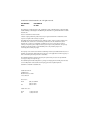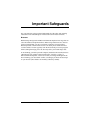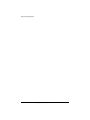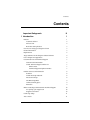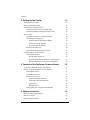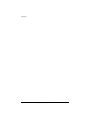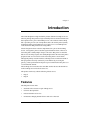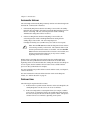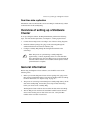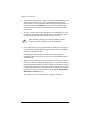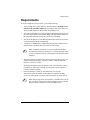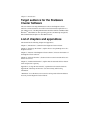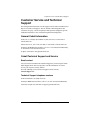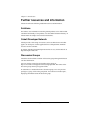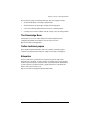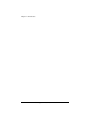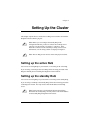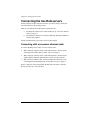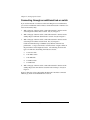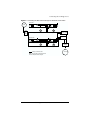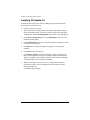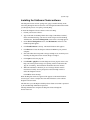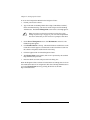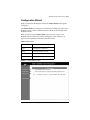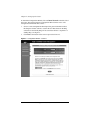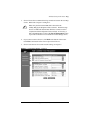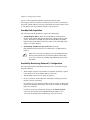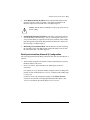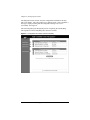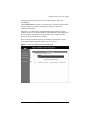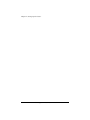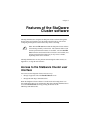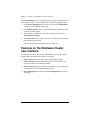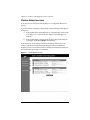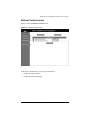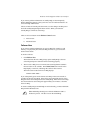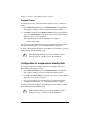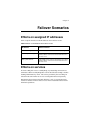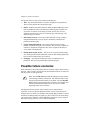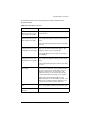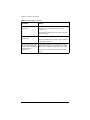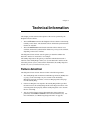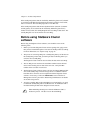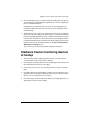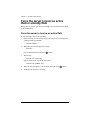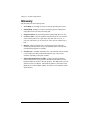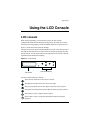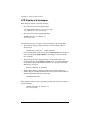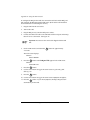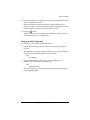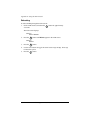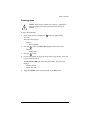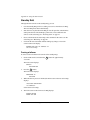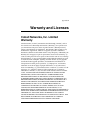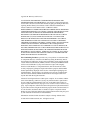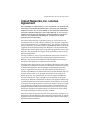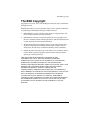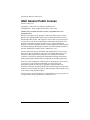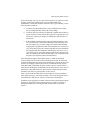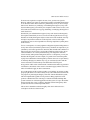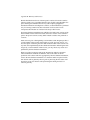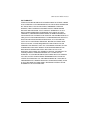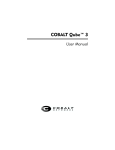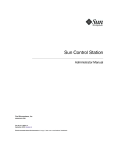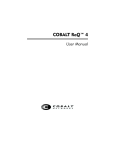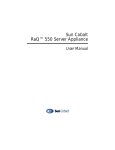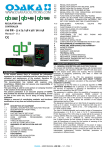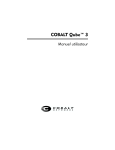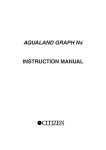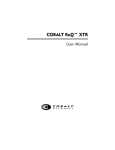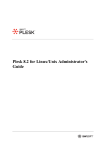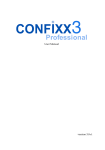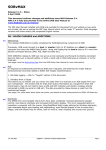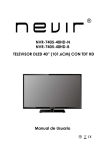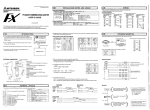Download Sun Cobalt StaQware User Manual
Transcript
COBALT StaQware™ Cluster Software User Manual ©2000-2001 Cobalt Networks, Inc. All rights reserved. Part Number: Date: 070-00222-02 01-2001 The Cobalt logo, Cobalt Networks, Cube, Cobalt Qube, Qube, Cobalt RaQ, RaQ, Cobalt CacheRaQ, Cobalt NASRaQ, Cobalt StaQware and BlueLinQ are trademarks or registered trademarks of Cobalt Networks, Inc. Linux is a trademark of Linus Torvalds. All other company, brand and product names may be registered trademarks or trademarks of their respective companies and are hereby recognized. This publication and the information herein is furnished “AS IS”, subject to change without notice, and should not be construed as a commitment by Cobalt Networks, Inc. Furthermore, Cobalt Networks, Inc., assumes no responsibility or liability for any errors or inaccuracies, makes no warranty of any kind (express, implied or statutory) with respect to this publication, and expressly disclaims any and all warranties of merchantability, fitness for particular purposes and non-infringement of third-party rights. The majority of the software used within the Cobalt RaQ can be freely distributed under the terms of the BSD copyright and the GNU Public License. However, some applications remain the property of their owners and require their permission to redistribute. The Cobalt RaQ includes software developed by the Apache Group for use in the Apache HTTP server project (http://www.apache.org/). The Cobalt RaQ also includes Majordomo, a package for managing Internet mailing lists. The latest version of Majordomo can be obtained from ftp://ftp.greatcircle.com/pub/majordomo/. Sendmail is a trademark of Sendmail, Inc. Cobalt Networks, Inc. 555 Ellis Street Mountain View, CA 94043 www.cobalt.com In the U.S.A.: Phone Fax (888) 70-COBALT (650) 623-2500 (650) 623-2501 Outside the U.S.A.: Phone Fax +1 (650) 623-2500 +1 (650) 623-2501 Important Safeguards For your protection, please read and understand all of the safety and operating instructions in the Cobalt RaQ user manual and retain for future reference. Browsers Both Netscape Navigator® and Microsoft® Internet Explorer have bugs that can cause intermittent, unexplained failures. When using a Web browser to interact with your Cobalt RaQ, you may occasionally experience a browser failure. Released product versions of the browsers are usually more reliable than beta versions and later versions typically work the most reliably. A browser program failure, although annoying, does not adversely affect your Cobalt RaQ’s data. To use the RaQ, you need a personal computer (attached to the network) that uses a Web browser (for example, Netscape Navigator, version 4.7 or later, or Microsoft Internet Explorer, version 5.0 or later). To manage the RaQ from the Server Desktop, you must enable cookies, cascading style sheets and Javascript on your browser (these features are normally enabled by default). Cobalt StaQware Cluster User Manual iii Important Safeguards iv Cobalt StaQware Cluster User Manual Contents Contents Important Safeguards 1 Introduction iii 1 Features Automatic failover Failover time Real-time data replication Overview of setting up a StaQware Cluster General information Requirements Target audience for the StaQware Cluster Software List of chapters and appendices Customer Service and Technical Support General Cobalt information Cobalt Technical Support and Service Email contact Technical Support telephone numbers Further resources and information Solutions Cobalt Developer Network Discussion Groups The Knowledge Base Online technical papers Education Before contacting Cobalt Networks Technical Support To speed up your support call Support tools feature Cobalt logo badge Active Assist Cobalt StaQware Cluster User Manual 1 2 2 3 3 3 5 6 6 7 7 7 7 7 8 8 8 8 9 9 9 10 10 10 11 11 v Contents 2 Setting Up the Cluster Setting up the active RaQ Setting up the standby RaQ Connecting the two RaQ servers Connecting with a crossover ethernet cable Connecting through an additional hub or switch System setup Verifying OS Update 2.0 on the active RaQ Downloading OS Update 2.0 Download the file from the CD-ROM Download from the Web site Download from the FTP site Installing OS Update 2.0 Installing the StaQware Cluster software UI-based setup on the active RaQ Configuration Wizard Standby RaQ Acquisition Availability Monitoring (Network 1) Configuration Data Synchronization (Network 2) Configuration 3 Features of the StaQware Cluster software Access to the StaQware Cluster user interface Features on the StaQware Cluster user interface Cluster Status screen Cluster Network screen Failover Control screen Monitoring Outage Tolerance Temporarily Disable Monitoring Failover Now Disband Cluster Configuration of a replacement standby RaQ 4 Failover Scenarios Effects on assigned IP addresses Effects on services Possible failure scenarios vi Cobalt StaQware Cluster User Manual 13 13 13 14 14 16 18 18 18 18 19 19 20 21 23 25 28 28 29 35 35 36 37 38 39 40 40 41 42 42 43 43 43 44 Contents 5 Technical Information Failure detection Before using StaQware Cluster software StaQware Cluster monitoring daemon at bootup Force the server to boot as active RaQ or standby RaQ Force the server to boot as an active RaQ Force the server to boot as a standby RaQ Glossary A Using the LCD Console LCD console LCD display and messages LCD commands Active RaQ Changing network configuration Configuring an uninterruptible power supply (UPS) Rebooting Powering down Standby RaQ Forcing a failover B Warranty and Licenses Cobalt Networks, Inc. Limited Warranty Cobalt Networks, Inc. License Agreement The BSD Copyright GNU General Public License Worksheet 47 47 48 49 50 50 51 52 53 53 54 55 55 56 57 60 61 62 62 63 63 65 67 68 75 Cobalt StaQware Cluster User Manual vii Contents viii Cobalt StaQware Cluster User Manual Chapter 1 Introduction The Cobalt StaQware™ High Availability Cluster Software for RaQ servers is a software package that provides a high-availability failover solution and real-time data replication for a pair of Cobalt RaQ servers. The software enables a RaQ that is providing services (for example Web, email, file transfer protocol [FTP] and Domain Name System [DNS] service) to fail over to a second RaQ in the event that the first RaQ is detected as being offline. Cobalt’s StaQware Cluster solution, implemented on a pair of identical RaQ servers, is designed to protect customers against hardware failure. There is an active RaQ and a standby RaQ in the pair. The active RaQ is the live machine that services incoming requests; the standby RaQ monitors the active RaQ and is prepared to take over all services for the active RaQ in the event of failure. Through the primary network interface, both RaQ servers monitor the health of their pair partner and verify connectivity to the Internet (by accessing the gateway). Data synchronization and peer-to-peer communication take place over a second ethernet channel. The two RaQ servers must have the same SKU number because the hard drives in the two RaQ servers must be the same size. This product works only with the following Cobalt servers: • RaQ 3i • RaQ 4i Features The StaQware Cluster offers • automatic failover between a pair of RaQ servers • real-time data replication • reduced downtime of services • maintenance through planned failovers and service intervals Cobalt StaQware Cluster User Manual 1 Chapter 1: Introduction Automatic failover The active RaQ and the standby RaQ constantly monitor each other through both the Network 1 and Network 2 interfaces. 1. If the standby RaQ detects that the active RaQ is inaccessible, the standby RaQ tells the active RaQ to shut down. The standby RaQ attempts to become the new active RaQ. The new active RaQ sends an email to the RaQ Administrator stating that a failover occurred. 2. If the active RaQ detects that the standby RaQ is inaccessible, the active RaQ sends an email to the RaQ Administrator stating that the standby RaQ is inaccessible. The active RaQ drops into non-High Availability state (non-HA state), but it still services requests. ✍ Note: The term HA state means that the StaQware Cluster software is functioning normally on the cluster. The automatic failover and the data synchronization features are available. The term non-HA state means that the automatic failover feature is not available, and the data synchronization feature may or may not be available, depending on the source of failure. Whenever the active RaQ drops into non-HA state, the standby RaQ has to perform a full data synchronization which can take from one to three hours, depending on the size of the hard disk drive. During this time, the active RaQ can service requests, but the automatic failover feature is not available until the process of data synchronization is complete. For more information on possible failure scenarios and the results, see Chapter 4, “Failover Scenarios. For more information on how the failure detection works on the StaQware Cluster, see “Failure detection” on page 47. Failover time The following list explains the failover times: 2 a. If the hard drive or public network interface on the active RaQ fails, the standby RaQ takes over the services in one to five minutes. b. If the active RaQ suffers a catastrophic failure (for example, a sudden power outage or a hard drive failure), the standby RaQ checks the disk for errors to verify that the state of the file system is stable. This process can take from five to ten minutes, depending on the system. Cobalt StaQware Cluster User Manual Overview of setting up a StaQware Cluster Real-time data replication Information written to the hard drive of an active RaQ is simultaneously written to the hard drive of the standby RaQ. Overview of setting up a StaQware Cluster To set up a StaQware Cluster, the RaQ Administrator performs the following steps. For more detailed procedures, see Chapter 2, “Setting Up the Cluster. 1. Connect the two RaQ servers according to one of the two wiring diagrams. 2. Install the software package file (.pkg) on the active RaQ through the standard Cobalt browser-based user interface (UI). 3. Configure a standby RaQ through the Configuration Wizard on the active RaQ. ✍ Note: The process of synchronizing a standby RaQ takes approximately 1.5 hours, depending on the size of the hard disk drive. During this time, the active RaQ can service requests but the automatic failover feature is not available until the process of data synchronization is complete. General information Before using the StaQware Cluster software, users should be aware of the following items. 1. Before you load the StaQware Cluster software package file (.pkg), ensure that you have installed OS Update 2.0 or later for the RaQ on the active RaQ. For more information, see “System setup” on page 18. 2. The process of converting a normal RaQ into a standby RaQ destroys all the data on the standby RaQ. Ensure that you back up all data on the RaQ before you convert it into a standby RaQ. The StaQware Cluster software does not affect the data on the active RaQ. 3. The two RaQ servers must have the same SKU number because the hard drives in the two RaQ servers must be the same size. Verify the SKU number on the rear label of each server. Cobalt StaQware Cluster User Manual 3 Chapter 1: Introduction 4. The StaQware Cluster software mirrors only the first internal IDE disk to the standby RaQ. External storage devices or additional internal hard disk drives cannot be used in conjunction with the StaQware Cluster software. If necessary, a link to the Maintenance screen of the Server Management section is provided so that the RaQ Administrator can disable an external storage device. 5. To restore a standby RaQ to the normal RaQ server functionality, you need to rebuild the standby RaQ with an OS Restore CD. An OS Restore CD is included with the purchase of the StaQware Cluster software. ✍ 6. Note: Rebuilding the RaQ server with the OS Restore CD is a destructive process. All data is lost on the rebuilt RaQ. Do not interrupt the process of synchronizing the standby RaQ. The process of synchronizing a standby RaQ takes approximately 1.5 hours, depending on the size of the hard disk drive. Interrupting the acquisition process can leave the standby RaQ in an unbootable condition for which you will need to use the OS Restore CD to rebuild the RaQ. 7. The StaQware Cluster software uses the Network 2 interface to synchronize the data from the active RaQ to the standby RaQ. If you perform scheduled backups of the RaQ through the Network 2 interface, the IP address assigned to the Network 2 interface for data synchronization (in the StaQware Cluster Configuration Wizard) must be different from the IP address assigned to the Network 2 interface for the backup function (in the Server Management > Maintenance > Backup screen). Also, in this case, use the wiring solution as displayed in Figure 2. 4 Cobalt StaQware Cluster User Manual Requirements Requirements To use the StaQware Cluster software, you need the following: • A pair of RaQ servers, each with dual ethernet interfaces; the RaQ servers must have the same SKU number (the hard drives must be the same size). Verify the SKU number on the rear label on the RaQ servers. • Two dedicated IP addresses for the Availability Monitoring function (one for the active RaQ and one for the standby RaQ). The dedicated IP address on the active RaQ cannot be used by any virtual sites on the RaQ. • Two private IP addresses for the Data Synchronization function (one for the active RaQ and one for the standby RaQ). • A 10BaseT, 10/100BaseTX or 100BaseTX Transmission Control Protocol/ Internet Protocol (TCP/IP)-based local area network (LAN). ✍ • Note: A 10BaseT connection is not recommended for the Data Synchronization (Network 2) interface. Cobalt recommends using a crossover ethernet cable for connecting the Data Synchronization interfaces. Apersonal computer (attached to the network) that uses a Web browser (for example, Netscape Navigator, version 4.7 or later, or Microsoft Internet Explorer, version 5.0 or later). To manage the RaQ from the user interface (UI), you must enable cookies, cascading style sheets and Javascript on your browser (these features are normally enabled by default). • Network parameters, which you can obtain from your network administrator; these include the two IP addresses assigned to the RaQ servers, the subnet mask of your network and a gateway or router address. ✍ Note: The last page of this user manual is a worksheet that you can tear out and use to keep track of the IP addresses necessary for the StaQware Cluster software to run on your RaQ servers. Cobalt StaQware Cluster User Manual 5 Chapter 1: Introduction Target audience for the StaQware Cluster Software The user manual is for RaQ Administrators who use the StaQware Cluster software to ensure automatic server failover and real-time data replication on a pair of RaQ servers. The RaQ Administrator should be familiar with Microsoft® WindowsTM, Macintosh® or other operating systems, and Netscape Navigator®, Microsoft® Internet Explorer or other Web browsers. List of chapters and appendices The manual has the following chapters and appendices. Chapter 1, “Introduction”, summarizes the StaQware Cluster software. Chapter 2, “Setting Up the Cluster”, explains how to set up the RaQ servers in a StaQware Cluster. Chapter 3, “Features of the StaQware Cluster software”, discusses the features of the StaQware Cluster software. Chapter 4, “Failover Scenarios”, discusses failover scenarios and the effects of a failover on services. Chapter 5, “Technical Information”, explains how the automatic failover feature works and provides a glossary. Appendix A, “Using the LCD Console”, explains the LCD console functions. Appendix B, “Warranty and Licenses”, lists the warranty and licensing information. “Worksheet” is a worksheet to tear out and use to keep track of the IP addresses necessary for the StaQware Cluster software. 6 Cobalt StaQware Cluster User Manual Customer Service and Technical Support Customer Service and Technical Support For Cobalt product information, visit the support section of the Cobalt Web site at http://www.cobalt.com/support/. The site includes a Knowledge Base that customers can query; a list of Frequently Asked Questions (FAQs) that provide additional information is also available through the Knowledge Base. General Cobalt information In the U.S.A., call (888) 70-COBALT or (888) 702-6225, or send email to [email protected]. Outside the U.S.A., call +1 650 623-2500, or send email to [email protected]. In Europe, the Middle East and Africa, call +31 71 565 7000 (The Netherlands), or send email to [email protected]. In Japan, send email to [email protected]. Cobalt Technical Support and Service Email contact You can contact Cobalt Networks Technical Support by email using the Online Email Support Form. This form provides us all the information we need to service your request in a timely fashion. Go to the URL http://www.cobalt.com/support/ and click on the Contact Support link. Technical Support telephone numbers In the United States, call (800) 266-4378. In Europe, Middle East and Africa, call +31 (71) 565-7070 (The Netherlands). Customers in Japan can send email to [email protected]. Cobalt StaQware Cluster User Manual 7 Chapter 1: Introduction Further resources and information Cobalt also offers the following additional resources and information. Solutions For business-case information concerning Cobalt products or for solutions that extend the functionality of our products, visit the Online Solutions Directory on Cobalt’s Web site at http://www.cobalt.com/solutions/. Cobalt Developer Network Cobalt provides a wide range of resources, such as technical notes and white papers, for developers of Linux applications for Cobalt platforms. Premium resources are also available. To register with the Cobalt Developer Network at no cost, visit the Web site at http://developer.cobalt.com/. Discussion Groups Cobalt has made available a number of discussion groups through which users can share information. You can view the current list of Cobalt discussion groups at http://www.cobalt.com/support/resources/usergroups.html. The names of the discussion groups show up as hypertext links. To subscribe to or unsubscribe from a discussion group, or to view previous postings to a group, click on the group name. A new browser window opens, displaying information about the discussion group. 8 Cobalt StaQware Cluster User Manual Further resources and information New discussion groups are added periodically. The current groups include: • an announcement list concerning Cobalt products • an information list for developers working on Cobalt products • a user list for sharing information between users of Cobalt products • a security list for users to address network security issues on Cobalt products The Knowledge Base Cobalt offers access to its online database of common installation and configuration problems and solutions. You can access the site at http://www.cobalt.com/support/kb/. Online technical papers For in-depth technical information, there are a number of technical papers available on Cobalt Networks’ Web site at http://www.cobalt.com/support/. Education For those who desire a premium level of technical expertise with Cobalt Networks, Inc.’s products, we offer a number of training courses. The intended audience includes end users, Cobalt resellers, system and network administrators, systems engineers, product developers, support technicians, consultants and trainers. You can access the site at http://www.cobalt.com/support/education/index.html/. Cobalt StaQware Cluster User Manual 9 Chapter 1: Introduction Before contacting Cobalt Networks Technical Support ✍ Note: To receive Technical Support, you must first register your Cobalt product. First, make an effort to resolve the problem on your own. Take note of all actions you perform and any error messages so that, if necessary, you can describe them to a member of the Technical Support team. Refer to the user manual and to the Web-based resources such as Cobalt’s Knowledge Base, the online technical papers and the Solutions page, as described above. To speed up your support call When contacting Cobalt Networks Technical Support, the more information you can provide, the better. Before you call or email, have the following information ready. • the serial number (located on the back panel) or the MAC address of the primary network interface (accessible through the user interface) of your RaQ server • any additional software installed on your system • any peripherals connected to your system • any error messages you have received and the time when they occurred • the process you were running or the changes you had made when the error occurred • the steps you have taken to resolve the problem Support tools feature The Support Tools feature is a Web page that assists Technical Support in diagnosing problems on a RaQ server. On the Server Diagnostics screen, the RaQ Administrator can create and download a data dump of the configuration files on the RaQ. This data dump can then be emailed to [email protected]. A member of the Technical Support team can evaluate the condition of your RaQ before providing you with corrective action, either by telephone or email. 10 Cobalt StaQware Cluster User Manual Cobalt logo badge If the RaQ Administrator is familiar with Linux, he or she can look through this file in an effort to determine the problem with the RaQ. The file is a standard gzip file. For more information on the Support Tools feature, refer to Chapter 3 of the RaQ user manual. Cobalt logo badge For more information on the RaQ server, click on the Cobalt Networks logo badge in the top left corner. • the amount of RAM • the size of the hard disk drive • the version of the Cobalt OS • Cobalt Networks trademark information The table also contains four hypertext links: • About The Product displays the services available on the RaQ server, links to Cobalt Networks Technical Support and a link to the Solutions guide. • Cobalt Networks, Inc. Web site takes you to the URL http://www.cobalt.com/. • Credits and Acknowledgements acknowledges the software used on the RaQ. • Diagnostic Information contains a form used generate and download a diagnostics file which can assist Cobalt Technical Support in diagnosing problems with a RaQ server. Active Assist For help with a particular field on a screen, move the pointer over the Active Assist icon adjacent to that field. Help text appears in a window at the bottom of the screen. Cobalt StaQware Cluster User Manual 11 Chapter 1: Introduction 12 Cobalt StaQware Cluster User Manual Chapter 2 Setting Up the Cluster This chapter explains how to connect the two RaQ servers and how to install the StaQware Cluster software .pkg file. ✍ ✍ Note: Before you can configure the standby RaQ in the Configuration Wizard, you have to connect the two RaQ servers correctly over the network. See Figure 1 or Figure 2. If the Network 2 connector on the active RaQ is being used for server maintenance, use the wiring solution as displayed in Figure 2. Note: The two RaQ servers must be on the same physical subnet. Setting up the active RaQ You can use an existing RaQ on your network or a new RaQ as the active RaQ. If you are using a new RaQ as the active RaQ, follow the setup procedure in the RaQ user manual prior to installing the StaQware Cluster software. Setting up the standby RaQ You can use an existing RaQ on your network or a new RaQ as the standby RaQ. If you are using a new RaQ as the standby RaQ, follow the LCD setup procedure in the RaQ user manual. You only need to enter the IP address for the RaQ server. ✍ Note: You do not have to go through the browser-based Setup Wizard for the standby RaQ. You only need to enter the IP address for the standby RaQ through the LCD console. Cobalt StaQware Cluster User Manual 13 Chapter 2: Setting Up the Cluster Connecting the two RaQ servers For the StaQware Cluster software to function, you must correctly connect the network interfaces of the two RaQ servers. There are two methods for connecting the two RaQ servers. a. The Network 2 interfaces are connected directly by a crossover ethernet cable; see Figure 1. b. The Network 2 interfaces are connected indirectly through an additional switch or hub; Figure 2. Cobalt recommends that you use the crossover cable method. Connecting with a crossover ethernet cable To connect the RaQ servers with a crossover ethernet cable: 1. With a Category 5 ethernet cable, connect the Network 1 interface on the active RaQ to an ethernet hub or switch. See (A) in Figure 1. 2. With a Category 5 ethernet cable, connect the Network 1 interface on the standby RaQ to a different ethernet hub or switch. See (B) in Figure 1. 3. With a crossover ethernet cable, connect the Network 2 interfaces on the active RaQ and standby RaQ directly to each other. See (C) in Figure 1. Figure 1 shows the wiring configuration the Network 2 interfaces connected directly by means of a crossover cable. 14 Cobalt StaQware Cluster User Manual Connecting the two RaQ servers Figure 1. Connecting the RaQ servers with a crossover ethernet cable Active RaQ Cobalt Networks and Cobalt RaQ are trademarks of Cobalt Networks, Inc. www.cobalt.com P/N 550-00135-01 100 - 240 VAC 50/60 Hz 1.4 A 60W max Network 2 Crossover ethernet cable Network 1 C Data synchronization channel A Monitoring channel Hub or switch Hub or switch Standby RaQ Cobalt Networks and Cobalt RaQ are trademarks of Cobalt Networks, Inc. www.cobalt.com P/N 550-00135-01 100 - 240 VAC 50/60 Hz 1.4 A 60W max Network 2 C Data synchronization channel Network 1 B Local Gateway Monitoring channel Category 5 ethernet cable Internet Note: The back plane of the RaQ server has been simplified for this diagram. Cobalt StaQware Cluster User Manual 15 Chapter 2: Setting Up the Cluster Connecting through an additional hub or switch If you use the Network 2 connector on the active RaQ for server maintenance, you can use an additional switch or hub to connect the Network 2 interfaces to a local area network (LAN). 1. With a Category 5 ethernet cable, connect the Network 1 interface on the active RaQ to an ethernet hub or switch. See (A) in Figure 2. 2. With a Category 5 ethernet cable, connect the Network 1 interface on the standby RaQ to a different ethernet hub or switch. See (B) in Figure 2. 3. With a Category 5 ethernet cable, connect the Network 2 interface on the active RaQ to an ethernet switch or hub. See (C) in Figure 2. Cobalt recommends using a 100BaseT (fast) ethernet switch for best performance. Using a slower hub or switch can have a negative effect on the performance of the StaQware Cluster. The following list shows the types of connection, descending from fastest to slowest. 4. a. a crossover cable b. a 100 Mb/s switch c. a 100 Mb/s hub d. a 10 Mb/s switch e. a 10 Mb/s hub With a Category 5 ethernet cable, connect the Network 2 interface of the standby RaQ to the same ethernet switch or hub as in Step 3. See (D) in Figure 2. Figure 2 shows the wiring configuration the Network 2 interfaces connected indirectly by means of an additional hub or switch. 16 Cobalt StaQware Cluster User Manual Connecting the two RaQ servers Figure 2. Connecting the RaQ servers through an additional hub or switch Active RaQ LAN Cobalt Networks and Cobalt RaQ are trademarks of Cobalt Networks, Inc. www.cobalt.com P/N 550-00135-01 100 - 240 VAC 50/60 Hz 1.4 A 60W max Network 2 Network 1 A C Hub or switch Data synchronization channel Monitoring channel Hub or switch Hub or switch Standby RaQ Cobalt Networks and Cobalt RaQ are trademarks of Cobalt Networks, Inc. www.cobalt.com P/N 550-00135-01 100 - 240 VAC 50/60 Hz 1.4 A 60W max Network 2 D Data synchronization channel Network 1 B Local Gateway Monitoring channel Category 5 ethernet cable Internet Note: The back plane of the RaQ server has been simplified for this diagram. Cobalt StaQware Cluster User Manual 17 Chapter 2: Setting Up the Cluster System setup ✍ Note: If you are installing the StaQware Cluster software package file on a pair of RaQ 3i servers, you must first install the OS Update 2.0 package or later on the active RaQ. OS Update 2.0 is included on the StaQware Cluster CD-ROM; refer to the following paragraphs. If you are installing the software package on a pair of RaQ 4i servers, this update is already included in the RaQ 4 OS. You can proceed to “Installing the StaQware Cluster software” on page 21. Verifying OS Update 2.0 on the active RaQ To verify whether you have OS Update 2.0 on the active RaQ: 1. On the Server Management screen of the active RaQ, click Maintenance on the left. The File Backup table appears. 2. Click Install Software at the top. The Install Software and Software on the Cobalt Server tables appear. 3. If you have installed OS Update 2.0 on the active RaQ, it appears in the Software on the Cobalt Server table as “RaQ3E-Update-OS Release 2.0”. You can continue with setting up the StaQware Cluster software. If you have not installed OS Update 2.0 on the active RaQ, you need to do so before installing the StaQware Cluster software. Downloading OS Update 2.0 OS Update 2.0 is included on the StaQware Cluster CD-ROM. You can also download OS Update 2.0 from either Cobalt Networks’ Web site or by file transfer protocol (FTP) site. Download the file from the CD-ROM To download OS Update 2.0 from the StaQware Cluster CD-ROM: 1. Insert the CD-ROM into your personal computer. 2. Open the CD-ROM. In the RaQ 3 folder, you will see the StaQware Cluster software package and the OS Update 2.0 file. 3. Copy the OS Update 2.0 file to your personal computer. 18 Cobalt StaQware Cluster User Manual System setup Download from the Web site To download OS Update 2.0 from Cobalt Networks’ Web site: 1. From your Web browser, go to http://www.cobalt.com/support/download/. The Software Downloads screen appears. 2. On the right is a pull-down menu to select a Cobalt product. Click on the menu and select “Cobalt RaQ 3 - English”. The Cobalt RaQ 3 English Downloads screen appears. 3. Locate the “Cobalt RaQ 3 Update 2.0” entry on the screen. 4. Click on the hypertext link to download the package to your personal computer. Download from the FTP site To download OS Update 2.0 from Cobalt Networks’ FTP site: 1. Point your FTP client using an anonymous login to ftp.cobalt.com . 2. Navigate through the following folders: a. pub b. packages c. raq3 d. <language of your product> 3. Locate the “RaQ3E-Update-OS-2.0.pkg” file. 4. Transfer the file to your personal computer. Cobalt StaQware Cluster User Manual 19 Chapter 2: Setting Up the Cluster Installing OS Update 2.0 To install the OS Update 2.0 on the active RaQ through the standard Cobalt browser-based user interface (UI): 1. Launch your browser software. 2. Type in the URL for the RaQ Admin Server (http://<IP address>/admin/ ). In the confirmation dialog, enter the user name and password for the RaQ Administrator. The Server Management screen of the active RaQ appears. 3. On the Server Management screen, click Maintenance on the left. The File Backup table appears. 4. Click Install Software at the top. The Install Software and Software on the Cobalt Server tables appear. 5. Click Browse to locate the OS Update 2.0 .pkg file on your personal computer. 6. Click Open to select the .pkg file. 7. Click Install a .pkg file to load the OS Update 2.0 .pkg file on the active RaQ. The mouse pointer changes to a spinning watch to indicate that the .pkg file is installing. The installation can take several minutes, depending on the bandwidth of your connection to the RaQ. 8. When the installation is finished, you see a message that the software installed successfully. You are prompted to reboot the RaQ in order to enable OS Update 2.0. Click OK to reboot the RaQ. 20 Cobalt StaQware Cluster User Manual System setup Installing the StaQware Cluster software The StaQware Cluster software package file (.pkg) is installed initially on the active RaQ through the browser-based UI. The Configuration Wizard then walks you through the process of acquiring a standby RaQ. To install the StaQware Cluster software on the active RaQ: 1. Launch your browser software. 2. Type in the URL for the RaQ Admin Server (http://<IP address>/admin/ ). In the confirmation dialog, enter the user name and password for the RaQ Administrator. The Server Management screen of the active RaQ appears. 3. On the Server Management screen, click Maintenance on the left. The File Backup table appears. 4. Click Install Software at the top. The Install Software table appears. 5. Click Browse to locate the StaQware Cluster CD-ROM on your personal computer. 6. Select the folder that corresponds to the type of RaQ server on which you are installing the StaQware Cluster software: RaQ 3i or RaQ 4i. 7. Click Open to select the .pkg file. 8. Click Install a .pkg file to load the StaQware Cluster .pkg file on the active RaQ. The mouse pointer changes to a spinning watch to indicate that the .pkg file is installing. The installation should take about five minutes. 9. When the installation is finished, you see a message that the software installed successfully. You are prompted to reboot the RaQ in order to enable the StaQware Cluster. Click OK to reboot the RaQ. When the RaQ has rebooted, a hypertext link appears on the Install Software screen; Figure 3 shows a sample shot of the Install Software screen with the StaQware Cluster loaded. This link takes you to the High Availability Cluster Status screen that is protected by the standard RaQ Administrator password. The RaQ Administrator configures the StaQware Cluster through the browser-based UI. Cobalt StaQware Cluster User Manual 21 Chapter 2: Setting Up the Cluster Figure 3. Sample of the Install Software screen 22 Cobalt StaQware Cluster User Manual UI-based setup on the active RaQ UI-based setup on the active RaQ ! Caution: The process of converting a RaQ into a standby RaQ destroys all the data on the RaQ. Ensure that you back up all data on the RaQ before you convert it into a standby RaQ. ! Caution: Do not interrupt the process of synchronizing a standby RaQ; this process approximately 1.5 hours, depending on the size of the hard disk drive. Interrupting the synchronization process can leave the standby RaQ in an unbootable condition for which you will need to use the OS Restore CD to rebuild the RaQ. Through the browser-based user interface (UI), the RaQ Administrator can now configure the active RaQ with a standby RaQ. The last page of this user manual is a worksheet that you can tear out and use to keep track of the IP addresses necessary for the StaQware Cluster software to run on your RaQ servers. ✍ ✍ Note: Two dedicated IP addresses are required for the Availability Monitoring function (one for the active RaQ and one for the standby RaQ). This IP address cannot be used by any virtual sites on the RaQ server. Note: Two private IP addresses are required for the Data Synchronization function (one for the active RaQ and one for the standby RaQ). Cobalt StaQware Cluster User Manual 23 Chapter 2: Setting Up the Cluster To access the Configuration Wizard for the StaQware Cluster: 1. Launch your browser software. 2. Type in the URL for the RaQ Admin Server (http://<IP address>/admin/ ). In the confirmation dialog, enter the user name and password for the RaQ Administrator. The Server Management screen of the active RaQ appears. ✍ Note: If you have not closed your browser session since going through “System setup” on page 18, your user name and password have been cached and you will not receive a prompt to enter them. 3. On the Server Management screen, click Maintenance on the left. The File Backup table appears. 4. Click Install Software at the top. The Install Software and Software on the Cobalt Server tables appears. The Software on the Cobalt Server table lists the software and updates installed on the active RaQ. 5. Click the hypertext link for Cobalt StaQware Cluster. 6. The Cluster Status screen appears; this screen is protected by the standard RaQ Administrator password. 7. Enter the admin user name and password in the dialog box. When the StaQware Cluster software is loaded on the active RaQ, there is also an alias added to the Web server configuration; this allows the RaQ Administrator to access the Cluster Status screen by pointing the browser at the URL http://<IP address>/ha/. 24 Cobalt StaQware Cluster User Manual UI-based setup on the active RaQ Configuration Wizard When you first enter the StaQware Cluster, the Cluster Status screen appears; see Figure 4. The Cluster Status screen displays a colored circle to indicate the status of the StaQware Cluster. Table 1 indicates the colors and the associated states of the StaQware Cluster. When you first access the Cluster Status screen, the circle is gray as the StaQware Cluster software has not been configured yet. See “Glossary” on page 52 for an explanation of HA state and non-HA state. Table 1. Status colors Color Status Gray Unconfigured; non-HA state Green Normal functioning; HA state Yellow Failover is unavailable; non-HA state Red Severe problem; non-HA state Figure 4. Cluster Status screen Cobalt StaQware Cluster User Manual 25 Chapter 2: Setting Up the Cluster To launch the Configuration Wizard, click on Cluster Network on the left side of the screen. The UI then presents a Configuration Wizard on the screen. The Configuration Wizard has three screens. 1. Screen 1 of the Configuration Wizard provides general information about the StaQware Cluster software. It warns the user that all data on the RaQ selected to be the standby RaQ will be overwritten while it is acquired as a standby RaQ. See Figure 5. 2. Click Next at the bottom of the screen to proceed to Screen 2. Figure 5. Configuration Wizard —Screen 1 26 Cobalt StaQware Cluster User Manual UI-based setup on the active RaQ 3. Screen 2 shows the recommended wiring connections between the two RaQ servers. Refer back to Figure 1 and Figure 2. ✍ 4. Note: Only the first internal IDE disk is mirrored to the standby RaQ by the StaQware Cluster software. External storage devices or additional internal hard disk drives cannot be used in conjunction with the StaQware Cluster software. If necessary, a link to the Maintenance screen of the Server Management section is provided so that the user can disable an external storage device. If you want to return to Screen 1, click Back at the bottom of the screen. Click Next at the bottom of the screen to proceed to Screen 3. 5. Screen 3 asks the user for several network settings; see Figure 6. Figure 6. Configuration Wizard —Screen 3 Cobalt StaQware Cluster User Manual 27 Chapter 2: Setting Up the Cluster Screen 3 of the Configuration Wizard contains the following fields. The last page of this user manual is a worksheet that you can tear out and use to keep track of the IP addresses necessary for the StaQware Cluster software to run on your RaQ servers; the worksheet includes a copy of Figure 6. Standby RaQ Acquisition The active RaQ uses this IP address to acquire the standby RaQ. 1. Standby RaQ IP address Enter the main IP address for the Network 1 interface of the standby RaQ (the IP address that is displayed on the LCD screen). Before the active RaQ configures the standby RaQ, the standby RaQ must have an IP address on the same subnet as the active RaQ and its gateway. See (A) in Figure 6. 2. Standby RaQ Administrator password (twice) Enter the RaQ Administrator password twice for confirmation. See (B) and (C) in Figure 6. ✍ Note: If you are using a new RaQ server as the standby RaQ and did not go through the browser-based Setup Wizard on the RaQ server, you can leave the “Standby RaQ Administrator password” field blank. Availability Monitoring (Network 1) Configuration The active RaQ and the standby RaQ monitor the state of each other using the Network 1 interface. • The IP address assigned to the function of availability monitoring is paired to the media access control (MAC) address of the server. • This IP address must be able to “ping” the gateway. • In case of a failover, the IP address for availability monitoring does NOT migrate to the new active RaQ. For example, let us say that the IP address assigned on the active RaQ to the function of availability monitoring is 192.168.25.77 and that on the standby RaQ is 192.168.25.50. If a failover occurs, the configuration settings on the Cluster Network screen now show that the active RaQ Monitoring IP Address is now 192.168.25.50 and that on the standby RaQ is now 192.168.25.77. 28 Cobalt StaQware Cluster User Manual UI-based setup on the active RaQ 3. Active RaQ Monitoring IP address Enter a dedicated IP address for the Network 1 interface of the active RaQ. This address CANNOT be the IP address displayed on the LCD screen. See (D) in Figure 6. ! Caution: This IP address CANNOT be used by any virtual sites on the active RaQ. 4. Standby RaQ Monitoring IP address This field is automatically filled in with the IP address entered in Step 1, but you can change this value if you want. This IP address is assigned to the Network 1 interface on the standby RaQ, through which the standby RaQ monitors the Network 1 interface on the active RaQ. See (E) in Figure 6. 5. Monitoring Network Subnet Mask The IP addresses used for monitoring the availability of the other RaQ and the gateway IP address must all share the same subnet mask. See (F) in Figure 6. Data Synchronization (Network 2) Configuration The active RaQ and the standby RaQ synchronize their data using the Network 2 interface. • The IP address assigned to the function of data synchronization is paired to the MAC address of the server. • In case of a failover, these IP addresses do NOT migrate to the new active RaQ. For example, let us say that the IP address assigned on the active RaQ to the function of data synchronization is 172.27.27.1 and that on the standby RaQ is 172.27.27.2. If a failover occurs, the configuration settings on the Cluster Network screen now show that the active RaQ Synchronization IP Address is now 172.27.27.2 and that on the standby RaQ is now 172.27.27.1. Cobalt StaQware Cluster User Manual 29 Chapter 2: Setting Up the Cluster The Configuration Wizard automatically enters default private IP addresses (172.27.27.x) in these fields. You can change these private IP addresses if necessary. Consult your Network Administrator. ✍ Note: If you are using an ethernet crossover cable to connect the Network 2 interfaces on the active RaQ and standby RaQ, use the default values in the Data Synchronization IP address fields. If you are connecting the Network 2 interfaces through a hub or switch, consult your Network Administrator for a pair of private IP addresses to enter here. 6. Active RaQ Synchronization IP address Use the default value or enter a private IP address for the Network 2 interface of the active RaQ. See (G) in Figure 6. 7. Standby RaQ Synchronization IP address Use the default value or enter a private IP address for the Network 2 interface of the standby RaQ. See (H) in Figure 6. 8. Synchronization Network Subnet Mask The IP addresses used for synchronizing the data between the RaQ servers must share the same subnet mask. See (I) in Figure 6. 9. If you want to return to Screen 2, click Back at the bottom of the screen. Click Enable Cluster at the bottom of the screen to complete the configuration and set up the StaQware Cluster. Figure 7 shows a sample of a completed Configuration Wizard. 30 Cobalt StaQware Cluster User Manual UI-based setup on the active RaQ Figure 7. Sample of a completed Configuration Wizard Cobalt StaQware Cluster User Manual 31 Chapter 2: Setting Up the Cluster The StaQware Cluster software saves the configuration information; this may take a few minutes. The cursor changes to a spinning watch. Once completed, a message is displayed stating that the configuration settings were saved successfully. See Figure 8. The active RaQ then goes through the process of acquiring the standby RaQ. The acquisition of the standby RaQ takes about five minutes. Figure 8. Configuration information saved successfully 32 Cobalt StaQware Cluster User Manual UI-based setup on the active RaQ The active RaQ now begins the process of synchronizing its data to the standby RaQ. Click Cluster Status on the left to view the progress of the data synchronization process; a progress bar appears, showing the percentage of the process completed. See Figure 9. The process of synchronizing a standby RaQ takes approximately 1.5 hours, depending on the size of the hard disk drive. During this time, the active RaQ can service requests but the automatic-failover feature is not available until the process of data synchronization is complete. Once the data synchronization process is finished, the UI refreshes to show a green ball and that the StaQware Clusters services are active. Figure 9. Data synchronization with the standby RaQ Cobalt StaQware Cluster User Manual 33 Chapter 2: Setting Up the Cluster 34 Cobalt StaQware Cluster User Manual Chapter 3 Features of the StaQware Cluster software The RaQ Administrator configures the StaQware Cluster software through the browser-based user interface (UI); this chapter describes the UI. The UI for configuring the StaQware Cluster resides only on the active RaQ. ✍ Note: The term HA state means that the StaQware Cluster software is functioning normally on the cluster. The automatic failover and the data synchronization features are available. The term non-HA state means that the automatic failover feature is not available, and the data synchronization feature may or may not be available, depending on the source of failure. The RaQ Administrator can also perform tasks through the LCD console; see Appendix A, “Using the LCD Console”. Access to the StaQware Cluster user interface You can access the StaQware Cluster UI in two ways: • through a hypertext link on the Install Software screen • through the URL http://<IP address>/ha/ When the StaQware Cluster software is loaded on the active RaQ, there is an alias added to the Web server configuration; this allows the RaQ Administrator to access the Cluster Status screen by pointing the browser at the URL http://<IP address>/ha/. Cobalt StaQware Cluster User Manual 35 Chapter 3: Features of the StaQware Cluster software On the Install Software screen, a hypertext link also appears in the Software on the Cobalt Server table. To access the StaQware Cluster UI through this link: 1. On the Server Management screen of the active RaQ, click Maintenance on the left. The File Backup table appears. 2. Click Install Software at the top. The Install Software and Software on the Cobalt Server tables appear. 3. In the Software on the Cobalt Server table, click the hypertext link for Cobalt StaQware Cluster. 4. The Cluster Status screen appears; this screen is protected by the standard RaQ Administrator password. Enter the admin user name and password in the dialog box. Features on the StaQware Cluster user interface The StaQware Cluster UI presents the standard Cobalt screen layout with the options displayed on the left. The options are as follows: 1. Cluster Status displays the current status of the StaQware Cluster. 2. Cluster Network allows the RaQ Administrator to view and adjust the network parameters for the StaQware Cluster. 3. Failover Control controls the forced and scheduled failovers, and allows the RaQ Administrator to disband the StaQware Cluster. 4. Server Management links back to the Server Management screen of the active RaQ. 36 Cobalt StaQware Cluster User Manual Features on the StaQware Cluster user interface Cluster Status screen When you first enter the StaQware Cluster, the Cluster Status screen appears. The Cluster Status screen displays a colored circle to indicate the status of the StaQware Cluster. Table 2 provides an explanation of the colors and the associated states of the StaQware Cluster. Green is the only HA-state; all other colors indicate a non-HA state. Table 2. Status colors Color Status Gray Unconfigured; non-HA state Green Normal functioning; HA state Yellow Failover is unavailable; non-HA state Red Severe problem; non-HA state Figure 10 shows the Cluster Status screen. Figure 10. Cluster Status screen Cobalt StaQware Cluster User Manual 37 Chapter 3: Features of the StaQware Cluster software Cluster Network screen If you have not yet configured a standby RaQ, see “Configuration Wizard” on page 25. If you have already configured a standby RaQ, a Network Settings table appears; see Figure 11. a. If the standby RaQ is rebuilding its drive or synchronizing its data to the active RaQ, or is in a failed state, the settings in this table appear as read-only. b. If the standby RaQ is operating normally, the settings in this table can be changed. Click Save Changes when finished. If you change any of the settings in the Network Settings table and save the changes, both the active RaQ and standby RaQ reboot and re-establish the StaQware Cluster. The automatic failover and data synchronization features are not available until the cluster is re-established. Figure 11. Cluster Network screen 38 Cobalt StaQware Cluster User Manual Features on the StaQware Cluster user interface Failover Control screen Figure 12 shows the Failover Control screen. Figure 12. Failover Control screen In the Failover Control table, you can set two parameters: • monitoring outage tolerance • temporarily disable monitoring Cobalt StaQware Cluster User Manual 39 Chapter 3: Features of the StaQware Cluster software Monitoring Outage Tolerance You can adjust the sensitivity of the automatic failover (meaning how quickly the failover process begins) to tolerate a short disconnection from the network. For RaQ servers that undergo severe loads, select a longer time period. The three options are 5 seconds, 90 seconds and 5 minutes. Click Save Changes. If you want to install a software .pkg file that requires the RaQ to reboot after installation, set the Monitoring Outage Tolerance parameter to the maximum amount of time before you install the software. Once the RaQ has rebooted, reset this parameter to the desired level of sensitivity. Temporarily Disable Monitoring You can disable the automatic failover feature for a specific interval. If you plan to disconnect the active RaQ from the network or to interrupt service (for example, perform maintenance on the standby RaQ), disable the automatic failover feature. The interval options are 15 minutes, 1 hour, 2 hours, 4 hours and 1 day. Click Save Changes. When you temporarily disable the monitoring function, the Cluster Status screen shows a yellow circle, indicating that automatic failover is unavailable. The Cluster Status screen also reports the time remaining in the service interval. ✍ Note: When you temporarily disable the monitoring feature, an email notification is not sent to the RaQ Administrator. If you want to install a software .pkg file on the active RaQ, do not use the Temporarily Disable Monitoring feature. Instead, set the Monitoring Outage Tolerance parameter to the maximum amount of time before you install the software. The new software will be synchronized to the standby RaQ. See “Monitoring Outage Tolerance” on page 40. 40 Cobalt StaQware Cluster User Manual Features on the StaQware Cluster user interface If you want to perform maintenance on standby RaQ, use the Temporarily Disable Monitoring feature so that you do not cause an email notification to be sent to the RaQ Administrator. Choose an interval from the pull-down menu, save the changes and then power down the standby RaQ through the LCD console. When you reboot the standby RaQ, it will find its active RaQ. There are also two buttons on the Failover Control screen: a. Failover Now b. Disband Cluster Failover Now If you want to perform maintenance on an active RaQ (for example, to add memory, or to physically disconnect the RaQ and move it), you can use the Failover Now feature. To invoke a failover: 1. Click Failover Now. The feature halts the active RaQ, brings up the standby RaQ as the new active RaQ and powers down the former active RaQ properly. 2. The new active RaQ is now in non-HA state, meaning that the automatic failover feature is not available. The Cluster Status screen on the active RaQ displays a red circle, indicating that a failover has occurred. The LCD screen on the former active RaQ displays PLEASE POWER DOWN... If you subsequently power on the former active RaQ on the same network, it searches for the new active RaQ. If the former active RaQ finds the new active RaQ, the former active RaQ becomes the standby RaQ. If the former active RaQ does not find the new active RaQ after approximately five minutes, it becomes the active RaQ. To return a standby RaQ to normal RaQ server functionality, you must rebuild the RaQ with the OS Restore CD. ✍ Note: Rebuilding the RaQ server with the OS Restore CD is a destructive process. All data is lost on the rebuilt RaQ. Cobalt StaQware Cluster User Manual 41 Chapter 3: Features of the StaQware Cluster software Disband Cluster At some point, you may want to disband the StaQware Cluster. To disband a cluster: 1. On the Failover Control screen, click Disband Cluster. A confirmation dialog appears, asking if you want to disband the StaQware Cluster. 2. Click OK. The buttons on the Failover Control screen are now disabled (gray). The Cluster Status screen shows a gray circle to indicate that the StaQware services are not configured. The standby RaQ powers down and the LCD screen displays PLEASE POWER DOWN... You can re-enable the StaQware Cluster by proceeding through the steps of the Configuration Wizard again. See “Configuration Wizard” on page 25. To return a disbanded standby RaQ to normal RaQ server functionality, you must rebuild the RaQ with the OS Restore CD. ✍ Note: Rebuilding the RaQ server with the OS Restore CD is a destructive process. All data is lost on the rebuilt RaQ. Configuration of a replacement standby RaQ To configure a replacement standby RaQ for an active RaQ, you must first disband the current StaQware Cluster. 1. On the Failover Control screen, click Disband Cluster. A confirmation dialog appears, asking if you want to disband the StaQware Cluster. 2. Click OK. The Cluster Status screen shows a gray circle to indicate that the StaQware services are not configured. 3. Now you can configure a new standby RaQ by proceeding through the Configuration Wizard again. See “Configuration Wizard” on page 25. To return a former standby RaQ to normal RaQ server functionality, you must rebuild the RaQ with the OS Restore CD. ✍ 42 Note: Rebuilding the RaQ server with the OS Restore CD is a destructive process. All data is lost on the rebuilt RaQ. Cobalt StaQware Cluster User Manual Chapter 4 Failover Scenarios Effects on assigned IP addresses Table 3 explains the effect on the IP addresses when a failover occurs. Table 3. Effects on IP addresses when failover occurs IP address Effect of failover Sites on the RaQ server The IP addresses fail over to the new active RaQ. Availability monitoring The IP addresses are paired to the media access control (MAC) address of the server and do NOT fail over to the new server. Data synchronization The IP addresses are paired to the media access control (MAC) address of the server and do NOT fail over to the new server. Effects on services If an active RaQ fails over to a standby RaQ, any outstanding connections are terminated. When a standby RaQ takes over for the failed active RaQ, it notifies the RaQ Administrator by email. The services provided by the active RaQ are affected in the same manner as services on a RaQ that reboots unexpectedly. Data that has been written to the hard disk drive is safe. A program designed with server failures in mind is able to recover from an automatic failover with a minimum of problems. Cobalt StaQware Cluster User Manual 43 Chapter 4: Failover Scenarios The specific effects on each service offered on the RaQ are: 1. Web—Any transactions that have not been completed are not performed. The user must perform those transactions again. 2. Email—Sendmail, Post Office Protocol (POP) and Internet Message Access Protocol (IMAP) all write to the disk before indicating that a transfer was successful. If a failure occurs during a transfer, the user may receive a duplicate email message as well as a truncated copy of the message. The email messages are not lost. 3. File transfer protocol—The current connection fails, leaving a partially completed FTP transfer. The user must re-initiate the connection and perform the transfer again. 4. Legato/Arkeia/Web backup—The current connection fails, leaving a partially completed backup or restore function. The user must re-initiate the connection. Important configuration files can be corrupted if the failover occurs while restoring the files. 5. Domain Name System service—You receive an “Unresolved host lookup” error during the time that the failure has occurred. Web-related updates that have not been completed must be re-entered. 6. Frontpage—Any transactions that have not been completed are not performed. The user must perform those transactions again. Possible failure scenarios Table 4 describes some of the possible failover scenarios and the results of those failovers. These scenarios assume that only the network interfaces are down and that the systems are still operational. ✍ Note: The term HA state means that the StaQware Cluster software is functioning normally on the cluster. The automatic failover and the data synchronization features are available. The term non-HA state means that the automatic failover feature is not available, and the data synchronization feature may or may not be available, depending on the source of failure. The StaQware Cluster software reacts to the first error condition that it encounters. It does not provide StaQware Cluster services in the presence of multiple sources of failure. For example, if the standby RaQ is unable to contact both the active RaQ and the local gateway, it does not fail over; the cluster drops into non-HA state. Similarly, if the standby RaQ experiences a power outage or disk failure during a failover, services will be interrupted. 44 Cobalt StaQware Cluster User Manual Possible failure scenarios In each failure scenario, the active RaQ sends an email notification to the RaQ Administrator. Table 4. Possible failure scenarios Condition Result The Availability Monitoring channel (Network 1) of the active RaQ is inaccessible. The standby RaQ shuts down the active RaQ. There is a clean failover. The Data Synchronization channel (Network 2) of the active RaQ is inaccessible. The active RaQ reports the standby RaQ as inaccessible. The StaQware Cluster goes into non-HA state. Data synchronization takes place when the active RaQ recovers. The Availability Monitoring channel (Network 1) of the standby RaQ is inaccessible. The standby RaQ still synchronizes with the active RaQ over the Data Synchronization channel. The StaQware Cluster goes into non-HA state. The standby RaQ can recover when the connection is re-established. The Data Synchronization channel (Network 2) of the standby RaQ is inaccessible. The active RaQ reports the standby RaQ as inaccessible. The StaQware Cluster goes into non-HA state. Data synchronization takes place when the active RaQ recovers. The local gateway is inaccessible. Because the standby RaQ cannot see the gateway, it does not have a connection to the outside world; thus, there is no reason for the standby RaQ to fail over, because it cannot receive service requests. The StaQware Cluster goes into non-HA state but data synchronization between the RaQ servers continues. Note: If the email notification address for the RaQ Administrator is an email address external to the RaQ server, an email is sent but it will bounce. The system tries to resend the email for four hours. A disk I/O on the active RaQ fails. The standby RaQ fails over. The active RaQ shuts down. The StaQware Cluster goes into non-HA state. A disk write on the standby RaQ fails. The StaQware Cluster goes into non-HA state. Cobalt StaQware Cluster User Manual 45 Chapter 4: Failover Scenarios Table 4. Possible failure scenarios Condition Result The power fails on the active RaQ. The standby RaQ detects the failure of the active RaQ and fails over. The StaQware Cluster goes into non-HA state. When the active RaQ is powered on again, it becomes the standby RaQ. The power fails on the standby RaQ. The StaQware Cluster goes into non-HA state. When the standby RaQ is powered on again, a full data synchronization occurs. There is a power failure; both the active RaQ and standby RaQ lose power individually and fail (improper shutdown). 46 The StaQware Cluster is non-operational. Once the power returns, the active RaQ searches for its standby RaQ and the standby RaQ searches for its active RaQ. When power is restored, a full data synchronization occurs. Cobalt StaQware Cluster User Manual Chapter 5 Technical Information This chapter provides technical descriptions of the services provided by the StaQware Cluster software. • The term HA state means that the StaQware Cluster software is functioning normally on the cluster. The automatic failover and the data synchronization features are available. • The term non-HA state means that the automatic failover feature is not available, and the data synchronization feature may or may not be available, depending on the source of failure. The StaQware Cluster software uses the gateway to determine whether the Network 1 interface is inaccessible. For example: The standby RaQ contacts the gateway to determine whether the Network 1 interface of the standby RaQ is down (case 1) or the Network 1 interface of the active RaQ is down (case 2). Based on this information, the standby RaQ does not fail over (case 1) or it does fail over (case 2). Failure detection The StaQware Cluster software detects a failure in the following manner. 1. The standby RaQ sends an Internet Control Message Protocol (ICMP) echo (a “ping”) to the active RaQ every five seconds on the Availability Monitoring (Network 1) interface. The active RaQ responds to the pings from the standby RaQ. 2. If the active RaQ does not respond to the standby RaQ within a specified tolerance interval, the standby RaQ tells the active RaQ to shut down. The active RaQ shuts down properly and the standby RaQ fails over to become the new active RaQ. 3. You can set this tolerance interval (the Monitoring Outage Tolerance parameter) on the Failover Control screen in the user interface (UI). For more information, see “Monitoring Outage Tolerance” on page 40. Cobalt StaQware Cluster User Manual 47 Chapter 5: Technical Information If the standby RaQ detects that the Availability Monitoring (Network 1) channel is accessible but the Data Synchronization (Network 2) channel is inaccessible, there is no failover. The active RaQ degrades to a non-HA state. If the standby RaQ detects that the Data Synchronization (Network 2) channel and the gateway are accessible but the Availability Monitoring (Network 1) channel is inaccessible, the standby RaQ tells the active RaQ to shut down. The standby RaQ fails over to become the new active RaQ. Before using StaQware Cluster software Before using the StaQware Cluster software, users should be aware of the following items. 1. Before you load the StaQware Cluster software package file (.pkg), ensure that you have installed OS Update 2.0 or later for the RaQ on the active RaQ. For more information, see “System setup” on page 18. 2. The process of converting a RaQ into a standby RaQ destroys all the data on the standby RaQ. Ensure that you back up all data on the RaQ before you convert it into a standby RaQ. The StaQware Cluster software does not affect the data on the active RaQ. 3. The two RaQ servers must have the same SKU number because the hard drives in the two RaQ servers must be the same size. Verify the SKU number on the rear label of each server. 4. The StaQware Cluster software mirrors only the first internal IDE hard disk drive to the standby RaQ. External storage devices or additional internal hard disk drives cannot be used in conjunction with the StaQware Cluster software. If necessary, a link to the Maintenance screen of the Server Management section is provided so that the RaQ Administrator can disable an external storage device. 5. To restore a standby RaQ to the normal RaQ server functionality, you need to rebuild the standby RaQ with an OS Restore CD. An OS Restore CD is included with the purchase of the StaQware Cluster software. ✍ 48 Note: Rebuilding the RaQ server with the OS Restore CD is a destructive process. All data is lost on the rebuilt RaQ. Cobalt StaQware Cluster User Manual StaQware Cluster monitoring daemon at bootup 6. Do not interrupt the process of synchronizing the standby RaQ. The process of synchronizing a standby RaQ takes approxmately 1.5 hours, depending on the size of the hard disk drive. Interrupting the synchronization process can leave the standby RaQ in an unbootable condition for which you will need to use the OS Restore CD to rebuild the RaQ. 7. The StaQware Cluster software uses the Network 2 interface to synchronize the data from the active RaQ to the standby RaQ. If you perform scheduled backups of the RaQ through the Network 2 interface, the IP address assigned to the Network 2 interface for data synchronization (in the StaQware Cluster Configuration Wizard) must be different from the IP address assigned to the Network 2 interface for the backup function (in the Server Management > Maintenance > Backup screen). Also, in this case, use the wiring solution as displayed in Figure 2. StaQware Cluster monitoring daemon at bootup 1. The active RaQ and the standby RaQ know who they are on the network even though the content of their disks is identical. 2. On bootup, the active RaQ searches for its standby RaQ on the network, and the standby RaQ searches for its active RaQ. 3. If one of the two servers sees an active RaQ, it knows to become a standby RaQ. 4. If a standby RaQ is not found within five minutes, the active RaQ goes into a degraded state, meaning that the StaQware Cluster services are not available. However, the active RaQ still services requests. 5. If an active RaQ is not found within five minutes, the standby RaQ fails over and attempts to become the active RaQ. Cobalt StaQware Cluster User Manual 49 Chapter 5: Technical Information Force the server to boot as active RaQ or standby RaQ During the boot process, you can force the RaQ to boot as either the active RaQ or the standby RaQ. Force the server to boot as an active RaQ To force the RaQ to boot as an active RaQ: 1. Reboot the RaQ; see “Rebooting” on page 60. The LCD screen displays the scrolling Cobalt logo and then LOADING KERNEL... 2. When the LCD screen displays the message BOOTING... press and hold down the right arrow 3. button. The message BOOTING AS ACTIVE RAQ appears on the screen very briefly, followed by LOOKING FOR STANDBY RAQ... 4. When this message appears, you can release the right arrow 5. The RaQ boots up as the active RaQ. 50 Cobalt StaQware Cluster User Manual button. Force the server to boot as active RaQ or standby RaQ Force the server to boot as a standby RaQ To force the RaQ to boot as a standby RaQ: 1. Reboot the RaQ; see “Rebooting” on page 60. The LCD screen displays the scrolling Cobalt logo and then LOADING KERNEL... 2. When the LCD screen displays the message BOOTING... press and hold down the left arrow 3. button. The message BOOTING AS STANDBY RAQ appears on the screen very briefly, followed by LOOKING FOR ACTIVE RAQ... 4. When this message appears, you can release the left arrow 5. The RaQ server boots up as the standby RaQ. Cobalt StaQware Cluster User Manual button. 51 Chapter 5: Technical Information Glossary This document uses the following terms: 1. Active RaQ: the live RaQ server that is currently providing the services. 2. Standby RaQ: the RaQ server that is monitoring the active RaQ and is configured to take over if the active RaQ fails. 3. StaQware Cluster: the active RaQ and the standby RaQ taken as a unit. 4. Crossover cable: a cable in which the transmission pair on one end of the cable connects to the receive pair on the other end, and vice versa. A crossover cable allows you to connect two “like” devices without using a hub. 5. HA state: High Availability state. The StaQware Cluster software is functioning normally on the cluster. The automatic failover and the data synchronization features are available. 6. Non-HA state: non-High Availability state. The automatic failover feature is not available; the data synchronization feature may or may not be available, depending on the point of failure. 7. Address Resolution Protocol (ARP): a protocol used by the Internet Protocol (IP) network-layer protocol to map IP network addresses to the hardware addresses used by a data link protocol. The ARP protocol is used when IP is used over ethernet. The hardware address is also known as the Media Access Control (MAC) address, in reference to the standards which define ethernet. 52 Cobalt StaQware Cluster User Manual Appendix A Using the LCD Console LCD console When setting up the RaQ, you use the LCD console to enter network configuration information for the RaQ. During startup, the LCD screen on the front panel of the RaQ displays status information about the boot process itself. Figure 13 shows the LCD console for the RaQ. The LCD screen on the front of the RaQ displays two lines of text. The top line of the LCD presents instructions on data to enter; the bottom line displays the data already entered. Use the arrow buttons to the right of the LCD screen to enter the required network information manually. Figure 13. LCD console S E LCD screen LCD arrow buttons The arrow buttons function as follows: The Left arrow button moves the cursor to the left. The Right arrow button moves the cursor to the right. The Up arrow button increases the digit located at the cursor position. The Down arrow button decreases the digit located at the cursor position. S E The S button (“select”) displays the next option. The E button (“enter”) accepts the information entered or the option displayed. Cobalt StaQware Cluster User Manual 53 Appendix A: Using the LCD Console LCD display and messages When StaQware Cluster is operating normally: • the LCD screen on the active RaQ displays <hostname.domainname of the active RaQ> <IP address of the active RaQ> • the LCD screen on the standby RaQ displays STANDBY RAQ FOR <IP address of the active RaQ> The following messages can appear on the LCD display of the standby RaQ: • The following message is displayed when one of the ethernet cables is disconnected. STANDBY RAQ IS NOT HA. *CHECK CABLING* For more information on the error, go to the Cluster Status screen on the UI of the active RaQ; the Cluster Status screen displays a red circle and the error condition. • The following message is displayed when you temporarily disable the monitoring function on the Failover Control screen. For more information on the Temporarily Disable Monitoring feature, see “Temporarily Disable Monitoring” on page 40. SERVICE INTERVAL IN PROGRESS • The following message is displayed when the active RaQ is acquiring a standby RaQ, or if the Data Synchronization (Network 2) ethernet cable was disconnected and has now been reconnected. SYNCHRONIZING DATA... If the StaQware Cluster returns to operating normally, the LCD screen returns to the normal display STANDBY RAQ FOR <IP address of the active RaQ> 54 Cobalt StaQware Cluster User Manual LCD commands LCD commands Active RaQ Through the LCD console on the active RaQ, you can: • change the network configuration information, which is useful if the location of the RaQ is changed • configure the uninterruptible power supply (UPS) • reboot, which restarts the entire RaQ • power down in a way that allows the RaQ to close all open files, and minimizes startup time the next time the RaQ is powered on • exit from the LCD commands without making any changes ☞ Important: Before turning off the RaQ, follow the proper powerdown procedure, as described in “Powering down” on page 61. You access each of these functions by holding down the S (select) button on the LCD console for approximately two seconds. This action causes the LCD screen to enter its function mode. Press the S button until the function you want appears on the LCD screen. To cancel the LCD function mode, select the EXIT function when it appears on the screen. Press the E (enter) button and select YES. Cobalt StaQware Cluster User Manual 55 Appendix A: Using the LCD Console Changing network configuration To reset the IP address or change the network configuration of the Network 1 interface: 1. On the LCD console, hold down the S button for approximately 2 seconds. The LCD screen displays: SELECT: SETUP NETWORK 2. Press the E button. 3. Enter the IP address using the arrow buttons. The left and right arrow buttons move the cursor position to the left or right. The up and down arrow buttons increase or decrease the digit at the cursor position. 4. Press the E button. 5. Enter the Netmask using the arrow buttons. 6. Press the E button. 7. Enter the Gateway using the arrow buttons. 8. Press the E button. 9. Use the arrow buttons to toggle the cursor between [S]ave and [C]ancel. 10. Press the E button. If you select the Save option, the RaQ reboots using the new network configuration. If you select Cancel, you return to Step 1 of this procedure. 56 Cobalt StaQware Cluster User Manual LCD commands Configuring an uninterruptible power supply (UPS) The are two options for configuring the RaQ for a UPS: as the master or as a slave. The master communicates directly to the UPS through the serial port. The slave (or slaves) communicates with the master (not a RaQ server) over the network to verify the status of the power supply. ✍ Note: The RaQ server cannot act as a master for other machines. Allowing slave access by arbitrary machines would pose a security risk. The distinction between master and slave is whether the RaQ is connected directly to the UPS (a master) or pointed to another machine that is directly connected to the UPS (a slave). If you configure the RaQ as a slave, you must have, on the network, a machine acting as a UPS master that is configured to allow slave access for the IP address of your RaQ. If you configure a RaQ as a master, the RaQ configures itself automatically. Before choosing this option, you must first connect the UPS to the RaQ through the serial port; see Figure 14 for the correct serial port. If you configure a RaQ as a slave, the LCD screen prompts you for the IP address of the device that is configured as the master. Tx/Rx Link Tx/Rx Cobalt Networks and Cobalt RaQ are trademarks of Cobalt Networks, Inc. www.cobalt.com P/N 550-00135-01 Link Figure 14. Serial port for UPS connection 100 - 240 VAC 50/60 Hz 1.4 A 60W max Serial port for UPS connection Cobalt StaQware Cluster User Manual 57 Appendix A: Using the LCD Console To configure the RaQ for the UPS, first connect the UPS unit and the RaQ, and then configure the RaQ through the LCD panel. (Refer to the UPS manual for more information on connecting the devices.) 1. Plug the UPS into the wall socket. 2. Turn on the UPS. 3. Plug the RaQ server(s) into the UPS power sockets. 4. Connect the UPS serial cable to the UPS unit and the serial port on the RaQ that will serve as the master. See Figure 14. ☞ 5. Important: You must use the serial cable shipped with the UPS unit. On the LCD console, hold down the S button for approximately 2 seconds. The LCD screen displays: SELECT: SETUP NETWORK 6. Press the S button until Configure UPS appears in the LCD screen: SELECT: CONFIGURE UPS 7. Press the E button. 8. Use the arrow buttons to toggle the cursor between [ ] On and [ ] Off. Select [ ] On. 9. Press the E button. 10. Use the arrow buttons to toggle the cursor between [M]aster and [S]lave. 11. Press the E button. If you choose [M]aster, the RaQ configures itself automatically for the UPS. 58 Cobalt StaQware Cluster User Manual LCD commands 12. If you choose [S]lave, the LCD screen prompts you for the IP address of the device configured as the master. Enter the IP address using the arrow buttons. The left and right arrow buttons move the cursor position to the left or right. The up and down arrow buttons increase or decrease the digit at the cursor position. 13. Press the E button. The LCD screen returns to the host name and IP address. The LCD screen does NOT prompt you to save the changes. Verifying the UPS configuration To verify that you have configured the UPS correctly: 1. Unplug the UPS unit from the wall socket to simulate a power outage to the UPS. 2. The UPS takes over the power supply to the RaQ servers. Each of the RaQ servers monitoring the UPS displays on the LCD screen: UPS: ON BATTERY 3. Plug the UPS into the wall socket again. Each of the RaQ servers monitoring the UPS displays on the LCD screen: UPS: POWER RESTORED After a few seconds, the LCD screen returns to the normal LCD display of host name and IP address. Cobalt StaQware Cluster User Manual 59 Appendix A: Using the LCD Console Rebooting To reboot the RaQ through the LCD console: 1. On the LCD console, hold down the S button for approximately 2 seconds. The LCD screen displays: SELECT: SETUP NETWORK 2. Press the S button until Reboot appears in the LCD screen: SELECT: REBOOT 3. Press the E button. 4. Use the arrow buttons to toggle the cursor between [Y] and [N]. Select [Y] to reboot the system. 5. Press the E button. 60 Cobalt StaQware Cluster User Manual LCD commands Powering down ! Caution: To prevent the potential loss of data, it is important to follow the proper power-down procedure before turning off the RaQ. To power down the RaQ: 1. On the LCD console, hold down the S button for approximately 2 seconds. The LCD screen displays: SELECT: SETUP NETWORK 2. Press the S button until Power down appears in the LCD screen: SELECT: POWER DOWN 3. Press the E button. 4. Use the arrow buttons to toggle the cursor between [Y] and [N]. Select [Y] to power down the system. The OK to Power Off light on the back panel blinks. The LCD screen displays: PLEASE SWITCH POWER OFF NOW 5. Toggle the On/Off switch on the back panel to the Off position. Cobalt StaQware Cluster User Manual 61 Appendix A: Using the LCD Console Standby RaQ Through the LCD console on the standby RaQ, you can: • force the standby RaQ to fail over, taking over services from the active RaQ. The active RaQ shuts down automatically. • shut down in a way that allows the RaQ to close all open files, and minimizes startup time the next time the RaQ is powered on. This command is the same as on the active RaQ; see “Powering down” on page 61. • reboot, which restarts the entire RaQ. This command is the same as on the active RaQ; see “Rebooting” on page 60. • exit from the LCD commands without making any changes. The LCD screen returns to the display STANDBY RAQ FOR <IP address of the active RaQ> Forcing a failover To force a failover from the LCD console of the standby RaQ: 1. On the LCD console, hold down the S button for approximately 2 seconds. The LCD screen displays: SELECT: FAILOVER NOW 2. Press the E button. The LCD screen displays: PREPARING TO FAILOVER 3. When the failover process is finished, the LCD screen on the new active RaQ displays <hostname.domainname> <IP address> of the former active RaQ. 4. The LCD screen on the former active RaQ displays PLEASE SWITCH POWER OFF NOW 62 Cobalt StaQware Cluster User Manual Appendix B Warranty and Licenses Cobalt Networks, Inc. Limited Warranty Cobalt Networks (“Cobalt”) warrants that the Cobalt RaQ (“Product”) will be free of defects in workmanship and materials (“Warranty”) for a period of one year from the date title passes to the original Customer (“Warranty Period”), subject to the limitations set forth herein. The Warranty shall not apply to any modifications, supplements, additions or upgrades by Cobalt’s authorized distributors, authorized value-added resellers or any third party. Additionally, the Warranty does not apply to repair or replacement caused or necessitated by: (i) events occurring after risk of loss passes to the Customer such as loss or damage during shipment; (ii) acts of God including without limitation natural acts such as fire, flood, wind, earthquake, lightning or similar disaster; (iii) any upgrade outside the Product upgrade parameters, and unauthorized modifications or incorporation into other goods or products; (iv) improper use, environment, installation or electrical supply, improper maintenance, or any other misuse, abuse or mishandling; (v) governmental actions or inactions; (vi) strikes or work stoppages; (vii) Customer’s failure to follow applicable use or operations instructions or manuals; or (viii) such other events outside Cobalt’s reasonable control. EXCEPT FOR THE EXPRESS WARRANTY STATED IN THIS PARAGRAPH, COBALT DISCLAIMS ALL OTHER EXPRESS AND IMPLIED WARRANTIES ON THE PRODUCTS AND/OR SERVICES FURNISHED HEREUNDER, INCLUDING WITHOUT LIMITATION ALL IMPLIED WARRANTIES OF MERCHANTABILITY OR FITNESS FOR A PARTICULAR PURPOSE, AND THE STATED EXPRESS WARRANTY HEREUNDER IS IN LIEU OF ALL OTHER OBLIGATIONS OR LIABILITIES ON THE PART OF COBALT ARISING OUT OF OR IN CONNECTION WITH PERFORMANCE OF THE PRODUCT. NO REPRESENTATIVE OF COBALT OR ANY AFFILIATE IS AUTHORIZED TO MAKE ORAL WARRANTIES, PROMISES OR REPRESENTATIONS AS TO THE PRODUCT, AND NONE SHALL BE BINDING UPON COBALT UNLESS IN WRITING AND SIGNED BY AN OFFICER OF COBALT. THE DISCLAIMER OF WARRANTY AND LIMITATION OF LIABILITY CONTAINED HEREIN REFLECTS AN AGREED-UPON RISK Cobalt StaQware Cluster User Manual 63 Appendix B: Warranty and Licenses ALLOCATION AND PRICING CONSIDERATIONS BETWEEN THE PARTIES RELATED TO THE PRODUCT. For purposes of this paragraph only, and no others, the term Customer shall include any party purchasing or otherwise acquiring Product directly from Cobalt, Cobalt’s authorized distributors or Cobalt’s authorized value added resellers. COBALT’S SOLE RESPONSIBILITY UNDER THE WARRANTY HEREIN SHALL BE EITHER TO REPAIR OR REPLACE, AT COBALT’S OPTION, ANY PRODUCT THAT FAILS BECAUSE OF DEFECT IN WORKMANSHIP OR MATERIAL, PROVIDED CUSTOMER HAS REPORTED SUCH FAILURE TO COBALT WITHIN TEN (10) DAYS AFTER SUCH FAILURE. ALL REPLACED PRODUCT OR PARTS SHALL BECOME THE PROPERTY OF COBALT. THIS WARRANTY DOES NOT EXTEND TO ANY PARTY OBTAINING THE PRODUCTS FROM CUSTOMER. COBALT SHALL IN NO EVENT BE LIABLE FOR ANY SPECIAL, INCIDENTAL OR CONSEQUENTIAL DAMAGES, INCLUDING BUT NOT LIMITED TO LOSS OF PROFITS OR INCOME, WHETHER OR NOT COBALT HAD KNOWLEDGE THAT SUCH DAMAGES MIGHT BE INCURRED, OR DAMAGES ARISING FROM OR RELATING TO LOSS OF DATA. LIABILITY OF COBALT, IF ANY, SHALL IN NO EVENT EXCEED THE AMOUNT PAID BY CUSTOMER FOR THE DEFECTIVE PRODUCTS OR SERVICES. Non-Conforming Products. Upon discovery of any failure of a Cobalt Product, or component thereof, to conform to the Warranty during the Warranty Period, the Customer will within ten (10) days after such failure contact Cobalt and seek a return material authorization (“RMA”) number. Each requested RMA number will be issued within three (3) days after Customer request. The allegedly defective Cobalt Product, or component thereof, shall be returned to Cobalt, securely and properly packaged, freight and insurance prepaid, with the RMA number prominently displayed on the exterior of the shipment packaging and with the Product. Cobalt will have no obligation to accept any Cobalt Product which is returned without an RMA number and will not accept returns from anyone other than the original Customer. Cobalt will use diligent efforts to either repair or replace, in accordance with the terms of the Warranty, within ten (10) days any Cobalt Product or part found to be non-complying with the Warranty, but in no event shall Cobalt’s failure to repair or replace within ten (10) days give rise to a claim or cause of action to any party. Upon completion, Cobalt will return such repaired or replacement Product or part to the Customer, freight and insurance prepaid. In the event that Cobalt, in its sole discretion, determines that it is unable to replace or repair the Cobalt Product or part, Cobalt will refund to the original Customer the F.O.B. price paid by such Customer for the defective Cobalt Product. Information contained in this document is subject to change without notice. © 2000-2001 Cobalt Networks, Inc. All rights reserved. 64 Cobalt StaQware Cluster User Manual Cobalt Networks, Inc. License Agreement Cobalt Networks, Inc. License Agreement BY POWERING ON THIS PRODUCT, YOU (THE ENTITY TO WHICH THE ENCLOSED SOFTWARE PROGRAMS ARE SUPPLIED) ARE AGREEING TO BE BOUND BY ALL OF THE TERMS OF THE LICENSE AGREEMENT AND THE LIMITED WARRANTY SET FORTH BELOW. IF YOU DO NOT AGREE TO BE SO BOUND, PROMPTLY RETURN THE FULL PRODUCT, AND ALL ACCOMPANYING MATERIALS, TO THE ENTITY FROM WHICH IT WAS PURCHASED. This License Agreement (this “Agreement”) grants you a non-exclusive, nontransferable license to use the software (collectively, the “Software”) supplied to you by Cobalt Networks, Inc. (“Cobalt Networks”). The “Software” includes the software supplied to you on disks, diskettes, CD-ROM disks and/or as part of the equipment enclosed with this package (the “Hardware”) and any modifications, enhancements to and/or replacements of such Software supplied to you by Cobalt Networks. This Agreement also imposes certain restrictions on your use of the Software and Hardware. You may not make any copy of any of the Software and you may not make any copy of any of the written materials accompanying the Software and/or the Hardware. The software on the OS Restore CD is intended to be used only to restore the Cobalt product to its initial factory functionality. Cobalt Networks and its licensors retain ownership of the Software and no rights are granted to you other than a license to use the Software on the terms expressly set forth in this Agreement. You acknowledge that the underlying structure, sequence, organization and source code of the Software and the design and structure of the Hardware are valuable trade secrets of Cobalt Networks and/or its licensors, and you agree not to decompile, disassemble, reverse engineer or modify, in any way, any of the Software or to reverse engineer the Hardware. You may not transfer or assign your rights to use the Software except upon a transfer of any Hardware with which or for which it was supplied, and then only if Cobalt Networks receives the written agreement of the transferee to be bound by all of the terms of this Agreement. You may not transfer or assign your rights to use the Software without the prior written consent of Cobalt Networks. Any attempted assignment without such consent shall be void. You may not export the Software, Hardware and related materials in violation of the export control laws of the United States of America and other countries. Upon any violation of any of the provisions of this Agreement, your rights to use the Software and related Hardware shall automatically terminate and you shall be obligated to return to Cobalt Networks or to destroy the Software, and to return to Cobalt Networks the Hardware. Cobalt StaQware Cluster User Manual 65 Appendix B: Warranty and Licenses This Agreement shall be governed by California law, other than its provisions concerning the applicability of laws of other jurisdictions. You acknowledge that the export of the Software is governed by the export control laws of the United States of America and other countries. You agree to comply with all such export control laws. If you are an agency and/or instrumentality of the United States of America (the “Government”), all Software and the related documentation is provided subject to the restrictions applicable to other end users in accordance with the terms of this Agreement and as provided in DFARS 227.7202-1(a) and 227.7202-3(a) (1995), DFARS 252.227-7013(c)(1)(ii) (Oct. 1988), FAR 12.212(a)(1995), FAR 52.227-19, or FAR 52.227-14 (Alt III), as applicable. 66 Cobalt StaQware Cluster User Manual The BSD Copyright The BSD Copyright Copyright ©1991, 1992, 1993, 1994 The Regents of the University of California. All rights reserved. Redistribution and use in source and binary forms, with or without modification, are permitted provided that the following conditions are met: 1. Redistributions of source code must retain the above copyright notice, this list of conditions and the following disclaimer. 2. Redistributions in binary form must reproduce the above copyright notice, this list of conditions and the following disclaimer in the documentation and/ or other materials provided with the distribution. 3. All advertising materials mentioning features or use of this software must display the following acknowledgment: This product includes software developed by the University of California, Berkeley and its contributors. 4. Neither the name of the University nor the names of its contributors may be used to endorse or promote products derived from this software without specific prior written permission. THIS SOFTWARE IS PROVIDED BY THE REGENTS AND CONTRIBUTORS “AS IS” AND ANY EXPRESS OR IMPLIED WARRANTIES, INCLUDING BUT NOT LIMITED TO, THE IMPLIED WARRANTIES OF MERCHANTABILITY AND FITNESS FOR A PARTICULAR PURPOSE ARE DISCLAIMED. IN NO EVENT SHALL THE REGENTS OR CONTRIBUTORS BE LIABLE FOR ANY DIRECT, INDIRECT, INCIDENTAL, SPECIAL, EXEMPLARY OR CONSEQUENTIAL DAMAGES (INCLUDING, BUT NOT LIMITED TO, PROCUREMENT OF SUBSTITUTE GOODS OR SERVICES; LOSS OF USE, DATA, OR PROFITS; OR BUSINESS INTERRUPTION) HOWEVER CAUSED AND ON ANY THEORY OF LIABILITY, WHETHER IN CONTRACT, STRICT LIABILITY, OR TORT (INCLUDING NEGLIGENCE OR OTHERWISE) ARISING IN ANY WAY OUT OF THE USE OF THIS SOFTWARE, EVEN IF ADVISED OF THE POSSIBILITY OF SUCH DAMAGE. Cobalt StaQware Cluster User Manual 67 Appendix B: Warranty and Licenses GNU General Public License Version 2, June 1991 Copyright (C) 1989, 1991 Free Software Foundation, Inc. 59 Temple Place - Suite 330, Boston, MA 02111-1307, USA TERMS AND CONDITIONS FOR COPYING, DISTRIBUTION AND MODIFICATION 0. This License applies to any program or other work which contains a notice placed by the copyright holder saying it may be distributed under the terms of this General Public License. The “Program,” below, refers to any such program or work, and a “work based on the Program” means either the Program or any derivative work under copyright law: that is to say, a work containing the Program or a portion of it, either verbatim or with modifications and/or translated into another language. (Hereinafter, translation is included without limitation in the term “modification.”) Each licensee is addressed as “you.” Activities other than copying, distribution and modification are not covered by this License; they are outside its scope. The act of running the Program is not restricted, and the output from the Program is covered only if its contents constitute a work based on the Program (independent of having been made by running the Program). Whether that is true depends on what the Program does. 1. You may copy and distribute verbatim copies of the Program’s source code as you receive it, in any medium, provided that you conspicuously and appropriately publish on each copy an appropriate copyright notice and disclaimer of warranty; keep intact all the notices that refer to this License and to the absence of any warranty; and give any other recipients of the Program a copy of this License along with the Program. You may charge a fee for the physical act of transferring a copy, and you may at your option offer warranty protection in exchange for a fee. 68 Cobalt StaQware Cluster User Manual GNU General Public License 2. You may modify your copy or copies of the Program or any portion of it, thus forming a work based on the Program, and copy and distribute such modifications or work under the terms of Section 1 above, provided that you also meet all of these conditions: a. You must cause the modified files to carry prominent notices stating that you changed the files and the date of any change. b. You must cause any work that you distribute or publish, that in whole or in part contains or is derived from the Program or any part thereof, to be licensed as a whole at no charge to all third parties under the terms of this License. c. If the modified program normally reads commands interactively when run, you must cause it, when started running for such interactive use in the most ordinary way, to print or display an announcement including an appropriate copyright notice and a notice that there is no warranty (or else, saying that you provide a warranty) and that users may redistribute the program under these conditions, and telling the user how to view a copy of this License. (Exception: if the Program itself is interactive but does not normally print such an announcement, your work based on the Program is not required to print an announcement.) These requirements apply to the modified work as a whole. If identifiable sections of that work are not derived from the Program, and can be reasonably considered independent and separate works in themselves, then this License, and its terms, do not apply to those sections when you distribute them as separate works. But when you distribute the same sections as part of a whole which is a work based on the Program, the distribution of the whole must be on the terms of this License, whose permissions for other licensees extend to the entire whole, and thus to each and every part regardless of who wrote it. Thus, it is not the intent of this section to claim rights or contest your rights to work written entirely by you; rather, the intent is to exercise the right to control the distribution of derivative or collective works based on the Program. In addition, mere aggregation of another work not based on the Program with the Program (or with a work based on the Program) on a volume of a storage or distribution medium does not bring the other work under the scope of this License. Cobalt StaQware Cluster User Manual 69 Appendix B: Warranty and Licenses 3. You may copy and distribute the Program (or a work based on it, under Section 2) in object code or executable form under the terms of Sections 1 and 2 above, provided that you also do one of the following: a. Accompany it with the complete corresponding machine-readable source code, which must be distributed under the terms of Sections 1 and 2 above on a medium customarily used for software interchange; or, b. Accompany it with a written offer, valid for at least three years, to give any third party, for a charge no more than your cost of physically performing source distribution, a complete machine-readable copy of the corresponding source code, to be distributed under the terms of Sections 1 and 2 above on a medium customarily used for software interchange; or, c. Accompany it with the information you received as to the offer to distribute corresponding source code. (This alternative is allowed only for noncommercial distribution and only if you received the program in object code or executable form with such an offer, in accord with Subsection b above.) The source code for a work means the preferred form of the work for making modifications to it. For an executable work, complete source code means all the source code for all modules it contains, plus any associated interface definition files, plus the scripts used to control compilation and installation of the executable. However, as a special exception, the source code distributed need not include anything that is normally distributed (in either source or binary form) with the major components (compiler, kernel, and so on) of the operating system on which the executable runs, unless that component itself accompanies the executable. If distribution of executable or object code is made by offering access to copy from a designated place, then offering equivalent access to copy the source code from the same place counts as distribution of the source code, even though third parties are not compelled to copy the source along with the object code. 4. You may not copy, modify, sublicense or distribute the Program except as expressly provided under this License. Any attempt otherwise to copy, modify, sublicense or distribute the Program is void, and will automatically terminate your rights under this License. However, parties who have received copies, or rights, from you under this License will not have their licenses terminated, so long as such parties remain in full compliance. 70 Cobalt StaQware Cluster User Manual GNU General Public License 5. You are not required to accept this License, since you have not signed it. However, nothing else grants you permission to modify or distribute the Program or its derivative works. These actions are prohibited by law if you do not accept this License. Therefore, by modifying or distributing the Program (or any work based on the Program), you indicate your acceptance of this License to do so, and all its terms and conditions for copying, distributing or modifying the Program or works based on it. 6. Each time you redistribute the Program (or any work based on the Program), the recipient automatically receives a license from the original licensor to copy, distribute or modify the Program subject to these terms and conditions. You may not impose any further restrictions on the recipients’ exercise of the rights granted herein. You are not responsible for enforcing compliance by third parties to this License. 7. If, as a consequence of a court judgment or allegation of patent infringement or for any other reason (not limited to patent issues), conditions are imposed on you (whether by court order, agreement or otherwise) that contradict the conditions of this License, they do not excuse you from the conditions of this License. If you cannot distribute so as to satisfy simultaneously your obligations under this License and any other pertinent obligations, then as a consequence you may not distribute the Program at all. For example, if a patent license would not permit royalty-free redistribution of the Program by all those who receive copies directly or indirectly through you, then the only way you could satisfy both it and this License would be to refrain entirely from distribution of the Program. If any portion of this section is held invalid or unenforceable under any particular circumstance, the balance of the section is intended to apply and the section as a whole is intended to apply in other circumstances. It is not the purpose of this section to induce you to infringe any patents or other property right claims or to contest validity of any such claims; this section has the sole purpose of protecting the integrity of the free software distribution system, which is implemented by public license practices. Many people have made generous contributions to the wide range of software distributed through that system in reliance on consistent application of that system; it is up to the author/ donor to decide if he or she is willing to distribute software through any other system and a licensee cannot impose that choice. This section is intended to make thoroughly clear what is believed to be a consequence of the rest of this License. Cobalt StaQware Cluster User Manual 71 Appendix B: Warranty and Licenses 8. If the distribution and/or use of the Program is restricted in certain countries either by patents or by copyrighted interfaces, the original copyright holder who places the Program under this License may add an explicit geographical distribution limitation excluding those countries, so that distribution is permitted only in or among countries not thus excluded. In such case, this License incorporates the limitation as if written in the body of this License. 9. The Free Software Foundation may publish revised and/or new versions of the General Public License from time to time. Such new versions will be similar in spirit to the present version, but may differ in detail to address new problems or concerns. Each version is given a distinguishing version number. If the Program specifies a version number of this License which applies to it and “any later version”, you have the option of following the terms and conditions either of that version or of any later version published by the Free Software Foundation. If the Program does not specify a version number of this License, you may choose any version ever published by the Free Software Foundation. 10. If you wish to incorporate parts of the Program into other free programs whose distribution conditions are different, write to the author to ask for permission. For software which is copyrighted by the Free Software Foundation, write to the Free Software Foundation; we sometimes make exceptions for this. Our decision will be guided by the two goals of preserving the free status of all derivatives of our free software and of promoting the sharing and reuse of software generally. 72 Cobalt StaQware Cluster User Manual GNU General Public License NO WARRANTY 11. BECAUSE THE PROGRAM IS LICENSED FREE OF CHARGE, THERE IS NO WARRANTY FOR THE PROGRAM, TO THE EXTENT PERMITTED BY APPLICABLE LAW. EXCEPT WHEN OTHERWISE STATED IN WRITING, THE COPYRIGHT HOLDERS AND/OR OTHER PARTIES PROVIDE THE PROGRAM “AS IS” WITHOUT WARRANTY OF ANY KIND, EITHER EXPRESSED OR IMPLIED, INCLUDING, BUT NOT LIMITED TO, THE IMPLIED WARRANTIES OF MERCHANTABILITY AND FITNESS FOR A PARTICULAR PURPOSE. THE ENTIRE RISK AS TO THE QUALITY AND PERFORMANCE OF THE PROGRAM IS WITH YOU. SHOULD THE PROGRAM PROVE DEFECTIVE, YOU ASSUME THE COST OF ALL NECESSARY SERVICING, REPAIR OR CORRECTION. 12. IN NO EVENT, UNLESS REQUIRED BY APPLICABLE LAW OR AGREED TO IN WRITING, WILL ANY COPYRIGHT HOLDER, OR ANY OTHER PARTY WHO MAY MODIFY AND/OR REDISTRIBUTE THE PROGRAM AS PERMITTED ABOVE, BE LIABLE TO YOU FOR DAMAGES, INCLUDING ANY GENERAL, SPECIAL, INCIDENTAL OR CONSEQUENTIAL DAMAGES ARISING OUT OF THE USE OR INABILITY TO USE THE PROGRAM (INCLUDING BUT NOT LIMITED TO LOSS OF DATA OR DATA BEING RENDERED INACCURATE OR LOSSES SUSTAINED BY YOU OR THIRD PARTIES OR A FAILURE OF THE PROGRAM TO OPERATE WITH ANY OTHER PROGRAMS), EVEN IF SUCH HOLDER OR OTHER PARTY HAS BEEN ADVISED OF THE POSSIBILITY OF SUCH DAMAGES. Cobalt StaQware Cluster User Manual 73 Appendix B: Warranty and Licenses 74 Cobalt StaQware Cluster User Manual Worksheet Request these IP addresses from your Network Administrator: Standby RaQ IP address (A): _______________________ Active RaQ Monitoring IP address (D): _______________________ Standby RaQ Monitoring IP address (E): _______________________ Monitoring (Network 1) Subnet Mask (F): _______________________ Active RaQ Synchronization IP address (G): _______________________ Standby RaQ Synchronization IP address (H): _______________________ Synchronization (Network 2) Subnet Mask (I): _______________________