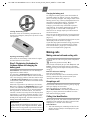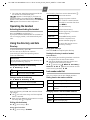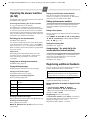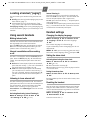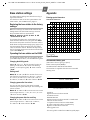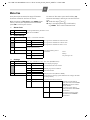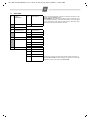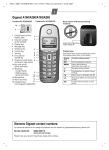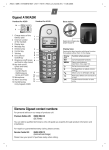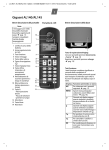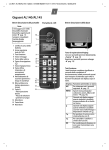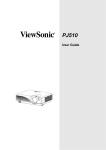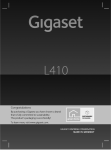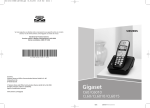Download Gigaset AL140/AL145 Safety precautions $ - Home
Transcript
L1a / GBR / A31008-M2001-L101-1-7619 / AL140_AL145_Kombi_GBR.fm / 12.09.2008
1
Gigaset AL140/AL145
Base station
Handset
Please note:
New messages in the calls list/
answer machine (network mailbox) list (page 5) are indicated
by a flashing icon in the display.
1 Charge status of
the battery pack
2 Internal number of
the handset
3 Display keys
4 Message key
5 Directory key
6 Control key
7 Talk key
8 End call and
On/Off key
9 Ringer on/off
(press and hold in
idle status)
10 Keypad lock on/off
(press and hold)
11 Recall key
- Confer (flash)
- Dialling pause
(press and hold)
12 Microphone
13 Alarm clock key
1
2
2
11.12.
INT
V
11:56
MENU
3
4
5
6
7
8
9
10
11
12
13
Registration/paging key (page 6)
Display keys:
Pressing the keys launches whichever function
that appears above them in the display.
Display
icon
Function when pressed
INT
MENU
Call all registered handsets.
Open main/submenu (see Menu
tree, page 11).
Go back one menu level.
“
U
T
˜
OK
Scroll up/down or adjust volume
with u.
Move cursor to left/right with u.
Backspace deletes one character
at a time.
Confirm menu function or save
entry.
Safety precautions
W
Read this user guide and the safety precautions
carefully before use. Explain their contents and
the potential hazards associated with using the
telephone to your children.
$
Only use the mains unit supplied.
Only use the approved, rechargeable battery
pack, never a conventional (non-rechargeable)
battery pack, as this could result in significant
health risks and personal injury.
Batteries should not be disposed of in general
household waste. Observe the local waste disposal regulations, which you can find out about
by contacting your local authority or the dealer
you purchased the product from.
The operation of medical appliances may be
affected. Be aware of the technical conditions in
your particular environment, e.g. doctor's surgery.
Do not hold the rear of the handset to your ear
when it is ringing. Otherwise you risk serious
and permanent damage to your hearing.
The handset may cause an unpleasant humming noise in hearing aids.
Do not install the phone in a bathroom or
shower room. The handset and base station are
not splashproof.
Do not use your phone in environments with a
potential explosion hazard, e.g. paint shops.
Gigaset service contact numbers:
For personal advice on our range of products and for repairs or guarantee/warranty claims call:
Service Centre UK:
08453 6708 12
(local call cost charge)
Please have your proof of purchase ready when calling.
L1a / GBR / A31008-M2001-L101-1-7619 / AL140_AL145_Kombi_GBR.fm / 12.09.2008
2
ƒ
If you give your Gigaset to someone else, make
sure you also give them the user guide.
Please remove faulty base stations from use or
have them repaired by our service, as they could
interfere with other wireless services.
All electrical and electronic products should be
disposed of separately from the municipal
waste stream via designated collection facilities
appointed by the government or the local
authorities.
This crossed-out wheeled bin symbol on the
product means the product is covered by the
European Directive 2002/96/EC.
The correct disposal and separate collection of
your old appliance will help prevent potential
negative consequences for the environment
and human health. It is a precondition for reuse
and recycling of used electrical and electronic
equipment.
For more detailed information about disposal of
your old appliance, please contact your local
council refuse centre or the original supplier of
the product.
Emergency numbers cannot be dialled if the keypad lock
(page 1) is activated!
Not all of the functions described in this user guide are
available in all countries.
ECO DECT
ECO DECT reduces power consumption by using an
energy efficient power supply and also reduces the
transmission power of the base station.
The transmission power of the base station is
reduced when just one handset is registered to the
base station and the handset is in the base station.
Your handset also reduces the transmission power
depending on the distance to the base station.
Setting up the telephone for use
Step 1: Connecting the base station
1
2
First connect the mains unit (230 V) to power cord
1 and then connect the phone jack to phone cord
2, as shown above. Place the cords in the cord
recesses. The two cords must be plugged in at all
times.
◆ Only use the mains unit supplied and the
phone cords supplied.
◆ If you ever purchase another phone cord from
a store, ensure that the phone conductors are correctly connected: 3-4 connection of the telephone
conductors/EURO CTR37.
◆ You can also mount the base station on the
wall.
Step 2: Setting up the handset
Please note:
The display is protected by a plastic film.
Please remove the protective film!
Fitting the battery pack
◆ Place the battery leads in the lead guides so
that the battery cover cannot catch on leads and
damage them when it is closed.
◆ Use only the rechargeable battery pack recommended by Gigaset Communications GmbH *
(page 8), i.e. never use a conventional (nonrechargeable) battery pack as this could result in
significant health risks and personal injury. For
example, the battery pack could explode. The
phone could also malfunction or be damaged as a
result of using batteries that are not of the recommended type.
◆ Never use non-Gigaset battery chargers as
this could damage the battery pack.
◆ Only place the handset in the charging cradle
that is intended for it.
* Gigaset Communications GmbH is a trademark
licensee of Siemens AG.
◆ Insert the plug into the socket as shown in the
enlarged view.
◆ Insert the battery pack.
◆ Place the leads in the lead guides.
L1a / GBR / A31008-M2001-L101-1-7619 / AL140_AL145_Kombi_GBR.fm / 12.09.2008
3
Charging the battery pack
Closing the battery cover
Place the cover on the battery compartment as
shown in the diagram, then push it up until it clicks
into position.
To charge the battery pack, leave the handset in
the base station for approx. 7 hours. The battery
pack is now fully charged. The charge status of the
battery pack is only correctly displayed after uninterrupted charging/discharging. Therefore you
should not interrupt the charging process.
Charging is electronically controlled to prevent
overcharging. The battery pack heats up during
charging. This is normal and not dangerous.
After a time its charge capacity will decrease for
technical reasons.
You must set the date and time to ensure that the
times of calls are logged correctly (see Menu tree
page 11).
Once the phone is registered and the time set, the
idle display looks as shown on page 1.
If you have any questions about using your phone,
please read the tips on troubleshooting ("Questions and answers", page 9) or contact our customer service department (page 10).
Making calls
Opening the battery cover
Press down on the battery cover below its upper
end and slide the cover down.
Step 3: Registering the handset to
the base station and charging the
battery pack
Precondition: The handset must not already be
registered to a base station.
The handset is automatically registered to the
Gigaset A140/AL145 base station. Place the handset in the charging cradle of the base station with
its display facing forward. You will hear a confirmation tone. Leave the handset in the base station
until it is registered.
Automatic registration can take up to 5 minutes.
While this is happening, Registering flashes in the
screen. The handset is assigned the lowest unassigned internal number (1–4). If several handsets
are registered on the base station, the internal
number is shown in the top left of the display after
registration, e.g. 2. If the internal numbers 1 to 4
have already been assigned (four handsets have
already been registered), handset number four is
deregistered and overwritten.
Please note:
If you have acquired additional handsets in this
Gigaset family or other Gigaset handsets, each
handset must be registered to your base station in
order for them to work properly, see also page 6!
Making external calls and ending calls
External calls are calls using the public telephone
network.
~ (Enter the phone number) c.
The number is dialled. (Or you can first press and
hold c [dial tone] and then enter the number.)
During the call you can adjust the earpiece volume
using t.
End the call/cancel dialling:
Press the end call key a.
You can automatically insert a network provider
dialling code before any phone number (see
"Preselection" Menu tree, page 11).
¢
Accepting a call
The handset indicates an incoming call by ringing
and by a display on the screen.
Press the talk key c to answer the call.
When Auto Answer is activated (see Menu tree,
page 11), simply remove the handset from the
base station/charging cradle.
Calling Line Identification
When you get a call, the caller's number will be displayed on your handset; the caller's name will be
displayed if it is stored in the directory.
Preconditions:
1 You have asked your network provider for the
caller's number (CLIP) to be displayed on your
handset screen.
L1a / GBR / A31008-M2001-L101-1-7619 / AL140_AL145_Kombi_GBR.fm / 12.09.2008
4
2 The caller has asked the network provider for
his number to be identified (CLI).
® appears in the display if you have not
requested Calling Line Identification, Withheld
appears if the caller has withheld CLI, and Unavailable appears if CLI has not been requested.
The following functions can be selected with u:
New Entry
Store new number.
Show Number
Display the phone number.
Use Number
Operating the handset
Edit or add to a saved number.
Then dial or use other functions
with MENU.
Edit Entry
Edit selected entry.
Activating/deactivating the handset
Delete Entry
Delete selected entry.
Press and hold the end call key a.
If you place a deactivated handset in the base station or charging cradle, it will automatically activate.
Send Entry
Send a single entry to another
handset (page 4).
Delete List
Delete all directory entries.
Send List
Send the complete list to
another handset (page 4).
Shortcut
For quick dial, assign the current entry to a key.
Using the directory and lists
Directory
To open the directory: press h.
You can save up to 40 phone numbers
(max. 32 digits) with corresponding names
(max. 14 characters).
Please note:
You can assign a number from the directory to a
key for quick dialling (page 4).
Saving the first number in the directory
h ¢ New Entry? ¢ OK
~
~
Enter number and press OK.
Enter name and press OK.
~
Press and hold the required quick dial key.
Sending the directory to another handset
Preconditions:
◆ The sending and receiving handsets must both
be registered to the same base station.
◆ The other handset and the base station can
send and receive directory entries.
¢
¢
¢
¢
h
u (select entry)
MENU
Send Entry /
Send List
OK
~ (enter the internal number
of the receiving handset)
OK
¢
¢
Last number redial list
This list contains the ten last dialled numbers.
Storing a number in the directory
h ¢ MENU ¢ New Entry ¢ OK
~
Using quick dial keys
Enter number and press OK.
Enter name and press OK.
Selecting a directory entry
Open the directory with h. You have the follow-
ing options:
◆ Use u to scroll to the entry until the required
name is selected.
◆ Enter the first character of the name or scroll to
the entry with u, if required.
Dialling with the directory
h ¢ u (select entry) ¢ c
Using other functions
h ¢ u (select entry) ¢ MENU
Dialling from the last number redial list
c
u
c
Press the key briefly.
Select entry.
Press the talk key again. The number is
dialled.
Managing entries in the last number redial list
c
Press the key briefly.
u
Select entry.
MENU
Press the display key.
L1a / GBR / A31008-M2001-L101-1-7619 / AL140_AL145_Kombi_GBR.fm / 12.09.2008
5
Use Number
(as in the directory, page 4)
Additional functions for devices with
answer machines
Copy to Dir.
Copy an entry to the directory
Answer machine list
Delete Entry
(as in the directory, page 4)
Delete List
(as in the directory, page 4)
You can use the answer machine list to listen to the
messages that are on the answer machine.
The answer machine list is displayed as follows:
You can select the following settings:
Calls list/ answer machine
(network mailbox) list
An advisory tone sounds and the display flashes
as soon as a new entry appears on the calls list/
answer machine list (see page 1). A message
appears in the display.
When you press the f key, all the lists are displayed. If only one list contains new messages, this
will be opened automatically.
Please note:
If calls are saved in the network mailbox, you will receive
a message if the appropriate settings have been made
(depending on your network provider).
VoiceMail 01+02
Number of new messages + number of old, played back
messages
Opening the answer machine list
f ¢ VoiceMail 01+02 ¢ OK
Playback begins
Using other functions
u (Select entry) ¢ MENU
The following functions can be selected with u:
Continue
Resume paused playback
(see page 6).
Calls list
Volume
Set the volume.
Precondition: CLIP (page 3)
The numbers of the last 20 missed calls are saved.
Multiple calls from the same number are only
saved once (the last call).
The calls list is displayed as follows:
Copy to Dir.
Copy an entry to the directory.
Delete all old
Delete all old messages.
CallsList 01+02
Number of new entries + number of old, read entries
Opening the calls list
f ¢ CallsList 01+02 ¢ OK
Select entry with u. The last incoming call is displayed in the calls list.
Using other functions
u (Select entry) ¢ MENU
The following functions can be selected with u:
Delete Entry
Delete current entry.
Copy to Dir.
Copy an entry to the directory.
Date/Time
Call date and time (if set).
Status
New Call: new missed call.
Old Call: entry already read.
Answ.: call taken.
Delete List
Warning! All old and new
entries will be deleted.
Calling back a caller from the list
f ¢ CallsList 01+02 ¢ OK ¢ u (select entry)
¢c
Automatic network provider code
(preselection)
See Menu tree, page 11.
L1a / GBR / A31008-M2001-L101-1-7619 / AL140_AL145_Kombi_GBR.fm / 12.09.2008
6
Operating the answer machine
(AL145)
The answer machine is operated from the handset
(see Menu tree, page 12).
Activating/deactivating the answer machine
The ± icon appears in the display.
The telephone is supplied with a pre-recorded
announcement. This pre-recorded announcement
is used if no personal announcement is available.
If the memory is full the answer machine switches
itself off automatically. It activates again automatically when you delete old messages.
Recording your own announcement
See Menu tree, page 12.
You hear the ready tone (short tone). Now speak
your announcement (at least 3 sec.). Press OK to
confirm or press a or ” to reject your recording.
After recording, the announcement is played back
for you to check.
Please note:
Recording ends automatically when the max.
recording time of 170 seconds is reached or if
there is a break in speaking of more than
2 seconds.
Playing back or deleting announcements
See Menu tree, page 12.
Playing/deleting messages
Playback begins with the first new message.
Playing back old messages
See answer machine list, page 5.
Stopping and controlling playback
During message playback:
2
Stop playback: Press 2 again to
resume.
t
Go to the start of the current message.
2xt
v
2xv
To the previous message.
Skip to the next message.
To the next message but one.
Deleting individual messages
While playback is paused, press the ˜ display key.
Deleting all old messages
During playback or pause:
MENU
¢ Delete all old ¢ OK (Confirm the secu-
rity prompt)
Picking up a call from the answer machine
You can still accept a call while the answer
machine is recording it by pressing c. Recording
stops and you can speak to the caller.
Setting up the answer machine
The answer machine has already been preset at
the factory. Make individual settings using the
handset.
Setting call acceptance
You can set when you want the answer machine to
accept a call.
Voice Mail
OK
Ring Delay
Select MENU
OK
Immediately / 10 sec / 20 sec / 30 sec /
Auto
OK (‰ = on)
¢
¢
¢
¢
¢
¢
Setting the recording time
See Menu tree, page 12.
Assigning key 1 for quick dial to the
answer machine (network mailbox)
Simply press and hold key 1 on the handset and
you will be connected directly to the answer
machine (network mailbox).
See Menu tree, page 12.
Registering additional handsets
You can register up to four handsets on your base
station (Gigaset AL14H recommended).
Please note:
Each additional handset must be registered on
the base station in order for it to work properly!
For automatic registration of handsets to
Gigaset AL140/AL145, see page 3.
Manual registration of handsets to Gigaset AL140/
AL145
¢
¢
1. On the handset: MENU
Settings
OK
Handset
OK
Register HS
Enter the system PIN of the base station
OK.
(default is 0000)
Registering flashes in the display.
¢
¢
¢
¢
¢
2. On the base station: within 60 sec. of entering
the system PIN, press and hold the registration/
paging key (page 1) (min. 1 sec.).
Registration takes approx. 1 minute.
L1a / GBR / A31008-M2001-L101-1-7619 / AL140_AL145_Kombi_GBR.fm / 12.09.2008
7
Locating a handset ("paging")
You can locate your handset using the base station.
◆ Briefly press the registration/paging key on the
base station (page 1).
◆ All handsets will ring simultaneously ("paging"), even if the ringer tones are deactivated.
End paging: briefly press the register/paging key
on the base station (page 1) or the talk key c on a
handset.
Using several handsets
Making internal calls
Internal calls are free calls to other handsets that
are registered to the same base station.
Press the INT display key. All handsets are called.
When an internal participant answers you can
speak to them. To end the call, press a.
Internal consultation call/connecting
a call
Internal listening in
You want to listen in to an existing external call.
Press and hold the talk key c. You are linked into
the call. All participants hear a signal tone.
To end: press the end call key a. All participants
hear a signal tone.
If the first internal participant presses the end call
key a, the handset that has "listened in" remains
connected to the external participant.
Handset settings
Changing the display language
¢
¢
¢ OK
¢
¢ ¢
¢
¢
MENU
Settings
OK
Handset
OK
Language
OK
select the language
The current language is indicated by ‰.
If you accidentally choose a language you do not
understand:
MENU
3 2 1 (press the keys one after the other)
¢
Select the correct language with u and press OK.
Setting the alarm clock
You are in conversation with an external participant. Press the INT display key. All handsets are
called. The external participant hears the hold
music.
◆ Before the internal participant has answered,
press the end call key a; the call is diverted to
the participant who answers the call.
◆ After the internal participant has answered,
you can talk to him. Press the end call key a;
the call is diverted, or press the display key ”;
you are reconnected to the external participant.
Or: Press the alarm clock key g.
When the alarm clock rings, press any key to switch
it off for 24 hours.
Listening in to an external call
Enter the wake-up time in hours and minutes, then
press OK.
Activating/deactivating the alarm clock
¢ Alarm Clock ¢ OK ¢ Activation
¢ OK (‰ = on)
MENU
Setting the wake-up time.
¢ Alarm Clock ¢ OK ¢ Wake-up time
¢ OK
MENU
You are conducting an external call. An internal
participant can listen in on this call and take part in
the conversation. All the participants are made
aware of the "listening in" by a signal tone.
Precondition: The Listening in function must be
activated.
Resetting the handset
Activating/deactivating internal listening in
¢
¢ Settings ¢ OK ¢ Base ¢ OK
¢ Listening in ¢ OK (‰ = on)
MENU
You can reset any individual settings and changes
that you have made. Entries in the directory, the
calls list and the handset's registration on the base
station will be retained.
MENU
Settings
OK
Handset
OK
Reset Handset
OK
¢
¢
¢
Cancel the reset with a.
¢
¢
L1a / GBR / A31008-M2001-L101-1-7619 / AL140_AL145_Kombi_GBR.fm / 12.09.2008
8
Base station settings
Appendix
The base station settings are carried out using a
registered handset.
For details on how to set the system PIN on the
base station, see the Menu tree, page 11.
Entering special characters
Restoring the base station to the factory
settings
When the settings are restored all handsets are
deregistered. The individual settings are reset.
Only the date and time are retained.
MENU
Settings
OK
Base
OK
Base Reset
OK
¢
¢
¢
¢
¢
¢
Standard characters
1x 2x 3x 4x 5x 6x 7x 8x 9x 10x 11x 12x 13x 14x
1
2
I
4
5
L
M
2)
1)
1 £ $ ¥ ¤
a b c 2 ä á à â ã ç
d e f 3 ë é è ê
g h i 4 ï
j
k
í
ì
î
l 5
m n o 6 ö ñ ó ò ô õ
p q r
s 7 ß
If you have forgotten your system PIN you can
reset the base station to the original code 0000:
Disconnect the power cord from the base station.
Hold down the registration/paging key (page 1) on
the base station while reconnecting the power
cable to the base station. Release the key after a
while. The base station has now been reset and the
system PIN 0000 set.
P * / ( ) < = > %
Abc 123
-->
-->
# @ \ & §
# 123
abc
Operating the base station on the PABX
1) Space
2) Line break
The following settings are only necessary when
your PABX requires them, see the PABX user guide.
Changing the dialling mode
¢
¢
MENU
33911
The number for the set
dialling mode flashes: 0 = touch tone dialling
enter number
(DTMF); 1 = dial pulsing (DP)
OK.
¢
¢
Setting recall
MENU ¢ I I O 1 2 ¢ The number for the cur-
N
O
Q
t u v 8 ü ú ù û
w x y z 9 ÿ ý æ ø å
.
,
?
! 0 + -
:
¿
¡
"
’
;
_
Specifications
Recommended battery pack
(Valid at the time of going to press)
Nickel-metal-hydride (NiMH):
AL14H handset: V30145-K1310-X383
The handset is supplied with the recommended
battery pack.
rent flashing time flashes: 0 = 80 ms; 1 = 100 ms;
2 = 120 ms; 3 = 400 ms; 4 = 250 ms; 5 = 300 ms;
6 = 600 ms; 7 = 800 ms
enter number
OK.
¢
¢
Version: 20-09-2008
Changing pause after line seizure
You can set the length of the pause inserted
between pressing the talk key c and sending the
phone number.
¢
¢
¢
MENU
IIO1O
The number for the current
pause length flashes: 1 = 1 sec.; 2 = 3 sec.; 3 = 7 sec.
enter number
OK.
¢
Changing the pause after the recall key
MENU ¢ I I O 1 4 ¢ The number for the current
pause length flashes: 1 = 800 ms; 2 = 1600 ms;
3 = 3200 ms
enter number
OK.
¢
¢
A3 1 0 0 8 - M2 0 0 1 - L 1 0 1 - 1 - 7 6 1 9
Issued by
Gigaset Communications GmbH
Schlavenhorst 66
D-46395 Bocholt
Gigaset Communications GmbH is a trademark
licensee of Siemens AG
© Gigaset Communications GmbH 2008
All rights reserved. Subject to availability.
Rights of modification reserved.
www.gigaset.com
This user guide is made from 100% recycled paper.
L1a / GBR / A31008-M2001-L101-1-7619 / AL140_AL145_Kombi_GBR.fm / 12.09.2008
9
Questions and answers
Base station power consumption
In standby mode
– Handset in charging cradle
– Handset out of charging cradle
During a call
AL140
AL145
approx.
1.0 W
approx.
0.8 W
approx.
1.0 W
approx.
1.2 W
approx.
1.0 W
approx.
1.2 W
General specifications
DECT standard
is supported
GAP standard
is supported
Range
up to 300 m outdoors
up to 50 m indoors
Base station power supply
230 V ~/50 Hz
Environmental conditions
in operation
+5° C to +45 °C;
20% to 75% humidity
Care
Wipe the base station, charging cradle and handset with a damp cloth (do not use solvent) or an
antistatic cloth.
Never use a dry cloth. This can cause static.
Contact with liquid
!
If the handset has come into contact with liquid:
1. Switch off the handset and remove the battery pack immediately.
2. Allow the liquid to drain from the handset.
3. Pat all parts dry, then place the handset with
the battery compartment open and the keypad
facing down in a dry, warm place for at least
72 hours (not in a microwave, oven etc.).
4. Do not switch on the handset again until it is
completely dry.
When it has fully dried out, you will normally be
able to use it again.
If you have any questions about using your phone,
visit us at www.gigaset.com/customercare at any
time. The table below contains a list of common
problems and possible solutions.
Problem
Cause
Nothing
appears in
the display.
The handset is not Press the end call key
a for approx. 5 secturned on.
onds or place the
handset in the base
station.
Charge/replace the
Battery pack is
battery pack (page 3).
flat.
The keypad lock is Press the hash key R
for approx. 2 secactivated.
onds (page 1).
Move the handset
The handset is
outside the range closer to the base
of the base stastation.
tion.
The handset is not Register the handset
registered.
(page 3).
The base station is Check the power connot turned on.
nector at the base station (page 2).
Cords not routed Check cord routing
correctly.
(page 2).
The phone cord
Please always use the
supplied has not phone cord supplied
been used or has or ensure that the jack
been replaced by connections are cora new cord with rect when purchasing
the wrong jack
from a retailer
(page 2).
connections.
You have entered Reset the system PIN
the wrong system to the default 0000.
PIN.
To do this, unplug the
mains unit from the
mains socket
Press and hold the
paging key
Plug the mains
adapter in again
Hold the paging
key down for at least
another 2 seconds
and then release.
The reset procedure is
now carried out.
The handsets are deregistered. The calls
list is cleared.
No reaction
to key press.
No wireless
connection to
the base station, Base
flashes in
the display.
You cannot
hear a ringer/
dialling tone
from the fixed
network.
Error tone
sounds after
system PIN
prompt.
PIN forgotten.
Solution
£
£
£
L1a / GBR / A31008-M2001-L101-1-7619 / AL140_AL145_Kombi_GBR.fm / 12.09.2008
10
Service (Customer Care)
We offer you support that is fast and tailored to
your specific needs!
Our Online Support on the Internet can be reached
any time from anywhere.
www.gigaset.com/customercare
It provides you with 24/7 support for all our products. It also provides a list of FAQs and answers plus
user guides and current software updates (if available for the product) for you to download.
You will also find frequently asked questions and
answers in the appendix of this user guide.
For personal advice on our range of products and
assistance with repairs or guarantee/warranty
claims you can contact us on:
UK helpdesk: 0 84 53 67 08 12.
Please have your proof of purchase ready when
calling with regard to guarantee/warranty claims.
Replacement or repair services are not offered in
countries where our product is not sold by authorised dealers.
Authorisation
This device is intended for analogue phone lines in
the UK.
Country-specific requirements have been taken
into consideration.
We, Gigaset Communications GmbH, declare that
this device meets the essential requirements and
other relevant regulations laid down in Directive
1999/5/EC.
A copy of the 1999/5/EC Declaration of Conformity
is available at this Internet address:
www.gigaset.com/docs.
Guarantee Certificate
United Kingdom
Without prejudice to any claim the user (customer)
may have in relation to the dealer or retailer, the
customer shall be granted a manufacturer's Guarantee under the conditions set out below:
◆ In the case of new devices and their components exhibiting defects resulting from manufacturing and/or material faults within 24
months of purchase, Gigaset Communications
GmbH shall, at its own option and free of
charge, either replace the device with another
device reflecting the current state of the art, or
repair the said device. In respect of parts subject
to wear and tear (including but not limited to,
batteries, keypads, casing), this warranty shall
be valid for six months from the date of purchase.
◆ This Guarantee shall be invalid if the device
defect is attributable to improper treatment
and/or failure to comply with information contained in the user guides.
◆ This Guarantee shall not apply to or extend to
services performed by the authorised dealer or
the customer themselves (e. g. installation,
configuration, software downloads). User
guides and any software supplied on a separate
data medium shall be excluded from the Guarantee.
◆ The purchase receipt, together with the date of
purchase, shall be required as evidence for
invoking the Guarantee. Claims under the Guarantee must be submitted within two months of
the Guarantee default becoming evident.
◆ Ownership of devices or components replaced
by and returned to Gigaset Communications
GmbH shall vest in Gigaset Communications
GmbH.
◆ This Guarantee shall apply to new devices purchased in the European Union. For Products
sold in the United Kingdom the Guarantee is
issued by: Gigaset Communications GmbH,
Schlavenhorst 66, D-46395 Bocholt, Germany.
◆ Any other claims resulting out of or in connection with the device shall be excluded from this
Guarantee. Nothing in this Guarantee shall
attempt to limit or exclude a Customers Statutory Rights, nor the manufacturer's liability for
death or personal injury resulting from its negligence.
◆ The duration of the Guarantee shall not be
extended by services rendered under the terms
of the Guarantee.
◆ Insofar as no Guarantee default exists, Gigaset
Communications GmbH reserves the right to
charge the customer for replacement or repair.
◆ The above provisions does not imply a change
in the burden of proof to the detriment of the
customer.
To invoke this Guarantee, please contact the
Gigaset Communications GmbH. The relevant
number is to be found in the accompanying user
guide.
L1a / GBR / A31008-M2001-L101-1-7619 / AL140_AL145_Kombi_GBR.fm / 12.09.2008
11
Menu tree
To return to idle status: press and hold key a.
There are two ways in which you can access a function:
◆ Scroll with keys t and v,
◆ Key in the appropriate digit combination,
e.g. MENU I 1 to set the date and time.
Your phone has an extensive range of features.
These are offered in the form of menus.
With the phone in idle status, press MENU (open
menu), scroll to the required function and then
press OK to confirm your choice.
1
Alarm Clock
1-1
Activation
Activating/deactivating the alarm clock
1-2
Wake-up time
Input format: HHMM
2
Audio Settings
2-1
Ringer Volume
5 levels + "crescendo" available
2-2
Ringer Melody
2-2-1
External Calls
10 ringer tones available for external calls
2-2-2
Internal Calls
10 ringer tones available for internal calls
2-2-3
Alarm Clock
10 ringer tones available for alarm clock
2-3
Advis. Tones
activating/deactivating
2-4
Battery Low
2-4-1
Off
2-4-2
On
always
2-4-3
During Call
only during a call
Tone when battery pack is
almost flat:
3
Settings
3-1
Date/Time
Enter date (DDMMYY format), then time (HHMM format)
3-2
Handset
3-2-1
Language
Set the display language
3-2-2
Auto Answer
Activate/deactivate auto answer
3-2-3
Register HS
Manually register the handset
3-2-4
Reset Handset
Reset the handset
3-3
Base
never
3-3-2
System PIN
Change system PIN (default is 0000)
3-3-3
Base Reset
Restore factory settings (system PIN does not change; handsets
are deregistered)
3-3-4
Listening in
Activate/deactivate the function
3-3-5
Preselection
3-3-5-1
Presel. Number
Network provider dialling
code, should be inserted automatically before the dialled
phone number.
3-3-5-2
With Preselect
First digits of the dialling
codes, should be dialled with
preselection.
3-3-5-3
Without Presel
First digits of dialling codes,
should be dialled without
preselection.
L1a / GBR / A31008-M2001-L101-1-7619 / AL140_AL145_Kombi_GBR.fm / 12.09.2008
12
4
Voice Mail
4-1
Set Key 1
(all devices)
4-2
Answer Mach.
4-4
Announcements
4-5
4-6
Message Length
Ring Delay
4-1-1
Netw. Mailbx
4-1-2
Answer Mach.
4-4-1
Rec announce
4-4-2
Play announce
4-4-3
Del announce
4-5-1
Maximum
4-5-2
30 sec
4-5-3
60 sec
4-5-4
120 sec
4-6-1
Immediately
4-6-2
10 sec
4-6-3
20 sec
4-6-4
30 sec
4-6-5
Auto
Assign key 1 with answer machine or network mailbox (in idle
status, press and hold to dial).
Netw. Mailbx: your network provider's answer machine; must
be requested separately. The network mailbox can be displayed
if your network provider supports this function and if key 1 has
been assigned with the network mailbox.
If there are no new messages, the answer machine accepts a
call after 20 seconds. If new messages are present, the answer
machine accepts a call after just 10 seconds.