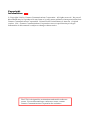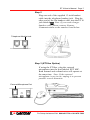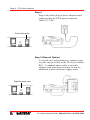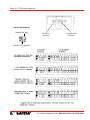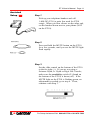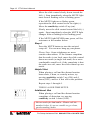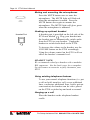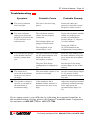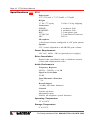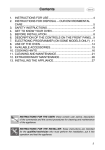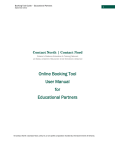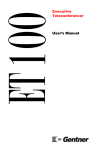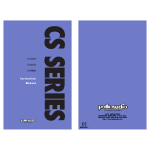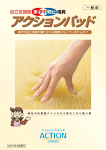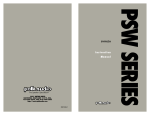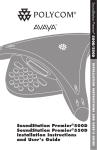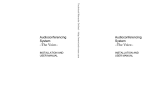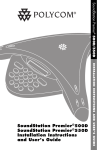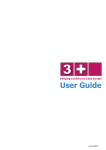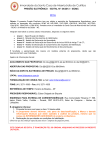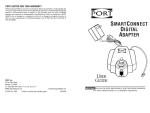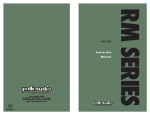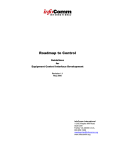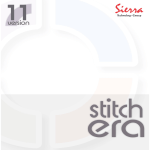Download Teleconferencer User`s Manual
Transcript
ET10 Teleconferencer User’s Manual Copyright Information Copyright 1996 by Gentner Communications Corporation. All rights reserved. No part of this manual may be reproduced in any form or by any means without written permission from Gentner Communications Corporation. Printed in the United States of America. Original version, 1/96. Gentner Communications Corporation reserves specification privileges. Information in this manual is subject to change without notice. The ET10 is designed for workstations and small conference rooms. For medium and large conference rooms, contact Gentner Communications Corporation for assistance. ET10 User’s Manual Page 1 Introduction Congratulations on purchasing the teleconferencing industry’s first full-duplex audioconferencer designed for analog or digital telephones. The ET10 teleconferencer allows you to hold a completely interactive teleconferencing meeting at your work station, as long as the keypad is not in the handset itself. With the ET10, you can directly connect to your existing telephone to maintain all of your telephone functions. This manual explains how to install, set up and operate the ET10 and the optional ET10ex extension microphone step by step. It also provides instructions on how to improve room acoustics and resolve minor technical problems, should any arise. If you need additional information on how to install, set up or operate your system, please contact us at Gentner Communications Corporation at the location noted below. We welcome and encourage your comments so we can continue to improve our products and serve your teleconferencing needs. Gentner Communications Corporation 1825 Research Way Salt Lake City, UT 84119 TEL: Worldwide (801) 975-7200 In U.S.A. (800) 945-7730 FAX: Worldwide (801) 977-0087 In U.S.A. (800) 933-5107 For Setup Assistance Dial: 800-945-7730 or 801-975-7200 Page 2 ET10 User’s Manual Unpacking Ensure that the following equipment was received with your shipment: 13" Flat Handset Cable Direct Plug-In Power Module ET10 Manual Optional accessories ET10ex Microphone* ET10 15’ Ex Cable Assembly * * Additional accessories available (back cover). Contact Gentner Communications Corporation for more information. SHIPPING NOTE: Gentner Communications is not responsible for product damage incurred during shipment. You must make claims directly with the carrier. Inspect your shipment carefully for obvious signs of damage. If the shipment appears to be damaged, retain the original boxes and packing material for inspection by the carrier. Contact your carrier immediately. For Setup Assistance Dial: 800-945-7730 or 801-975-7200 ET10 User’s Manual Page 3 Features and Benefits Turns your existing telephone into a full-duplex audioconferencer Provides telephone compatibility to use your current telephone capabilities (i.e. hold, transfer, conference, speed-dial, last-number redial, etc.) Operates with digital and analog telephones Functions without installation of a dedicated telephone line Allows full-duplex operation for participants to talk and listen without speakerphone cutoffs Maximizes isolation between speaker and microphones for enhanced audio quality Utilizes unsurpassed digital technology for audio quality Provides 120o pick-up pattern with built-in professional microphone Uses simple mute and volume controls Records audioconference through tape recorder jack Installs and operates easily Provides access to professional technical support for reliable assistance with setup and operation Expands capabilities with the optional ET10ex extension microphone Allows optional headset port for private, hands-free communication Indicates when unit is properly adjusted with assisted setup For Setup Assistance Dial: 800-945-7730 or 801-975-7200 Page 4 ET10 User’s Manual Before You Install The ET10 is designed to work in almost any acoustic environment with digital and analog telephones. This unique design is a first in the audioconferencing industry. To maximize your teleconference audio quality, we recommend that you prepare your teleconferencing site by taking the following factors into consideration: Acoustic Room Treatment Rooms that have large areas of windows, white boards, hard floors, etc., are acoustically “live.” These areas increase the amount of audio reverberation in the room which, in turn, reduces the audio quality of your teleconference. You should minimize the amount of audio reverberation where possible. You can improve room acoustics by installing acoustic panels, drapes and other wall fabrics. Another way to improve overall room acoustics is to keep room noise, such as computers and fans, to a minimum. Power Requirements The ET10 will accommodate voltage requirements in accordance with the supplied direct plug-in power module. Telephone Line Requirements Unlike other portable full-duplex audioconferencing units, the ET10 connects directly to digital and analog telephones. A dedicated analog telephone line is NOT needed to operate your ET10. For Setup Assistance Dial: 800-945-7730 or 801-975-7200 ET10 User’s Manual Page 5 Telephone Set Requirements The ET10 will operate with telephone sets that have a detachable handset cord at the telephone base. The ET10 will not work with “Princess” or “Trimline” style telephones that have the dial pad built into the handset. The dial pad must be located on the telephone base, not on the telephone handset. Equipment Placement Place the ET10 next to the telephone set. For Setup Assistance Dial: 800-945-7730 or 801-975-7200 Page 6 ET10 User’s Manual Installation The ET10 connects directly to your existing telephone set so that you can maintain all your standard telephone functions. Follow these step-bystep instructions to install your ET10: Completed Installation The following drawing diagrams the ET10 system when installation is complete. Step 1 Unplug the handset cord from the base of your telephone set. Plug the handset cord into the ET10 module jack labeled . Handset Module Jack For Setup Assistance Dial: 800-945-7730 or 801-975-7200 ET10 User’s Manual Page 7 Step 2 Plug one end of the supplied 13-inch handset cable into the telephone handset jack. Plug the other end of the flat handset cable into the ET10 jack labeled . Note: If you need a longer handset cable, please contact Gentner Communications at the number listed below. Telephone Module Jack Step 3 (ET10ex Option) If using the ET10ex, plug the external microphone into the port labeled EXT MIC. Both internal and external mics will operate at the same time. Note: If the external microphone is not in use, unplug it to prevent possible reverb distortion External Microphone Port For Setup Assistance Dial: 800-945-7730 or 801-975-7200 Page 8 ET10 User’s Manual Step 4 Plug in the direct plug-in power adaptor barrel connector into the ET10 power connector labeled 12 VDC. Power Connector Step 5 (Record Option) To record your audioconference, connect a tape recorder (not provided) to the ET10 jack labeled REC. A standard phono cable is typically supplied with most tape recorders, or may be purchased at most electronic supply stores. Tape Recorder Jack For Setup Assistance Dial: 800-945-7730 or 801-975-7200 ET10 User’s Manual Page 9 One-Time Setup Because telephones are different, you will need to make a one-time setup to accommodate your particular type of telephone. Follow these step-bystep procedures: TELEPHONE VOLUME NOTE: For telephones that have handset volume control, set the telephone handset volume at a normal listening level prior to adjusting the ET10. Step 1 - Switch Location Locate the slide cover on the bottom of the ET10. Open the cover to reveal the telephone sensitivity and compatibility switches. Lift Cover Bottom view of ET10 Step 2 - Sensitivity and Compatibility Setup Determine the appropriate settings for your particular telephone using the following diagram (next page). Set the sensitivity and compatibility switches according to your telephone type. For Setup Assistance Dial: 800-945-7730 or 801-975-7200 Page 10 ET10 User’s Manual Switch Setting Key Switch ON (Up) Sensitivity Switches Compatibility Switches Switch OFF (Down) For Setup Assistance Dial: 800-945-7730 or 801-975-7200 ET10 User’s Manual Page 11 Assisted Setup Step 1 Pick up your telephone handset and call 1-800-283-5330 (a quiet line used for ET10 setup). When you hear silence on the other end, set the handset down next to your phone (NOT on the ET10). Step 2 Press and hold the MUTE button on the ET10 for a few seconds, until you see the MUTE light flash rapidly. Step 3 Set the slide control on the bottom of the ET10 to the far right (+). If you are not using a Seimens Dyad, Jr. Dyad or Digit 260 Console, make sure the sensitivity switch #2 (found on the bottom of the ET10) is down (off). If the MUTE light on the ET10 is flashing green, no adjustment is needed; go to step 4. If not, continue with Step 3. For Setup Assistance Dial: 800-945-7730 or 801-975-7200 Page 12 ET10 User’s Manual Move the slide control slowly down toward the left (-). Stop immediately when the MUTE light turns from a flashing red to a flashing green. If the MUTE light never flashes green, reposition the slide control to the far right (+). Move the sensitivity switch #2 up (on). Slowly move the slide control toward the left (-) again. Stop immediately when the MUTE light changes from a flashing red to flashing green. If the MUTE light NEVER turns green, call for assistance at the number below. Step 4 Press the MUTE button to turn the assisted setup off. You can now hang up your phone. Please Note: Some telephones are more sensitive than others. If the listener complains that the audio is too loud, move the slide control down one notch (a single tick mark) for a more comfortable sound level; if the complaint is that the audio too soft, move the slide control up one notch. Helpful Hint When placing a call and the distant location hears static, a hum, or scratchy noises, try moving sensitivity switch 3 up (ON) and 4 down (OFF), and see if this solves the problem. Repeat steps 1 through 4. THIS IS A ONE-TIME SETUP. Additional Hint When placing a call and the distant location complains of distortion, try moving sensitivity switch 1 down (OFF). Do not settle for bad audio. Please call the number below if you are unable to get clean, good-sounding audio. For Setup Assistance Dial: 800-945-7730 or 801-975-7200 ET10 User’s Manual Page 13 Operation Operating the ET10 is practically identical to operating your telephone because it uses your existing telephone functions. When first beginning your conference, there is a 20–30 second period where the ET10 adjusts to your room environment. Sound quality will improve after this automatic adjustment is made. Making calls and beginning a conference Take your handset from the telephone cradle and dial out normally; set the handset on the ET10 pad to begin the conference or place the handset on the ET10 pad first and dial out normally. The conference begins automatically. Answering calls and beginning a conference Pick up your handset from the telephone cradle and answer the call as normal. After the telephone call has been established, place the telephone handset on the ET10 pad or immediately place the handset directly on the ET10 pad after answering the call. The conference will automatically begin. Adjusting the speaker volume Press the VOL button on the ET10 either up or down to a desired listening level. The green light will flash for every volume-level increase or decrease. Holding down the VOL button will adjust the volume more rapidly. Please Note: When using a headset, adjusting the speaker volume will affect the volume heard through the headset, not the transmit volume. For Setup Assistance Dial: 800-945-7730 or 801-975-7200 Page 14 ET10 User’s Manual Muting and unmuting the microphones Press the MUTE button once to mute the microphone. The MUTE light will flash red when the microphone is muted. Press the MUTE button once again to unmute the microphone. The MUTE light will glow green when the microphone is unmuted. Hooking up optional headset Headset Port A headset port is provided on the left side of the ET10 unit labeled . Plug your headset into the headset port to automatically switch audio from the ET10 to your headset. Unplug the headset to switch audio back to the ET10. To increase the volume to the headset, use the VOLUME button on the ET10 accordingly. Using the volume control on the ET10 will not affect the headset’s transmit level. HEADSET NOTE: We recommend a dual-pro headset with a modular RJ9 connector. See the back cover for a complete list of Gentner accessories to fully customize your ET10. Using existing telephone features To use your normal telephone functions (i.e. put a call on hold, transfer a call, access additional lines, conference additional lines, hold a private conversation) the handset can be either placed on the ET10 or picked up and used as normal. Hanging up a call Place the handset on the telephone handset cradle. For Setup Assistance Dial: 800-945-7730 or 801-975-7200 ET10 User’s Manual Page 15 Troubleshooting Symptom Probable Cause Probable Remedy The power indicator does not light The unit is not receiving power Ensure all cables are properly connected; ensure the power outlet is active The mute indicator lights green when the handset is placed on the ET10, but there is no audio present The telephone handset cables are not properly connected Ensure all telephone handset cables are properly connected; see Installation section (Steps 1-2, Pages 67) in this manual The handset cables are plugged in backwards The telephone is not connected to a call Ensure the LINE or ACCESS button on the telephone has been pushed The mute function is turned on; the mute indicator will flash red when the microphone is muted Press the mute button once; the mute indicator will glow green when the microphone is active The One-Time Setup configuration is improperly set See the One-Time Setup section (Pages 9-10) in this manual The audio level received at the distant location is too low or too high The send audio volume is set too low or too high See the Assited Setup (Pages 11-12) section in this manual; adjust sensitivity to fine tune The speaker volume is too low or too high at the maximum or minimum setting If the telephone has a handset volume control, it has been set too low or too high Adjust the telephone handset volume to nominal listening level, and repeat the Assisted Setup (Pages 1112) You can hear the people at the distant location, but they cannot hear you If you cannot resolve your difficulty by following the suggested remedies in this troubleshooting section, please call Gentner Communications Corporation for assistance at 800-945-7730 or 801-975-7200. For Setup Assistance Dial: 800-945-7730 or 801-975-7200 Page 16 ET10 User’s Manual Specifications ET10 Dimensions 8.75"/22.5cmL x 7"/17.5cmW x 2"/5cmH Weight 1.7 lbs./.77 kg dry 2.6 lbs./1.18 kg shipping Connectors PHONE: HANDSET: REC: 12 VDC IN: MIC: 4 conductor, RJ9 4 conductor, RJ9 2.5 mm phone jack 2.5 mm Barrel Connector RJ11-6 Microphone 1 directional element configured in 120o polar pattern Speaker 2.25" round, adjustable to 80 dB SPL peak volume Power Requirements 120 VAC, 60 Hz, 9W (or optional power supply) Echo Cancellation Digital echo cancellation used to eliminate acoustic (room) and telephone-line echo Audio Performance Frequency Response 300 Hz - 3300 Hz, ± 2.0 dB Signal to Noise Ratio 50 dB Total Harmonic Distortion ≤.3% Record Output -10 dBu, 600 ohms, balanced Controls Volume up/down Microphone mute Utilizes all telephone system functions Operating Temperature 32o to 100o F Storage Temperature 0o to 150o F For Setup Assistance Dial: 800-945-7730 or 801-975-7200 ET10 User’s Manual Page 17 ET10ex extension microphone (optional) Dimensions 4"/9.5cmL x 2.75"/7cmW x 1.25"/3cmH Weight 5.1 oz./.14 kg dry 8.6 oz./.23 kg shipping Connector Mic to ET10: RJ11-6 ET10ex Microphone 1 Omni-directional element, 360° coverage Direct Plug-In Power Adaptor Dimensions 2.25"/6cmL x 2"/5cmW x 2.25"/6cmH Cable Length 6-foot fixed cable Weight 8.4 oz./.23 kg dry Electrical 12Vdc unregulated, 9W Supplied Cables ET10 13-inch flat handset cable ET10ex (optional) 15-foot cable For Setup Assistance Dial: 800-945-7730 or 801-975-7200 Page 18 ET10 User’s Manual Warranty Gentner Communications Corporation (Manufacturer) warrants that this product is free of defects in both materials and workmanship. Should any part of this equipment be defective, Manufacturer agrees, at its option, to: A. Repair or replace any defective part free of charge (except transportation charges) for a period of one year from the date of the original purchase, provided the owner returns the equipment to the Manufacturer at the address set forth below. No charge will be made for parts or labor during this period; B. Furnish replacement for any defective parts in the equipment for a period of one year from the date of original purchase. Replacement parts shall be furnished without charge, except labor and transportation. This Warranty excludes assembled products not manufactured by Manufacturer whether or not they are incorporated in a Manufacturer product or sold under a Manufacturer part or model number. THIS WARRANTY IS VOID IF: A. The equipment has been damaged by negligence, accident, act of God or mishandling, or has not been operated in accordance with the procedures described in the operating and technical instructions; or, B. The equipment has been altered or repaired by other than Manufacturer or an authorized service representative of Manufacturer; or, C. Adaptations or accessories other than those manufactured or provided by Manufacturer have been made or attached to the equipment which, in the determination of Manufacturer, shall have affected the performance, safety or reliability of the equipment; or, D. The equipment’s original serial number has been modified or removed. NO OTHER WARRANTY, EXPRESS OR IMPLIED, INCLUDING WARRANTY OF MERCHANTABILITY OR FITNESS FOR ANY PARTICULAR USE, APPLIES TO THE EQUIPMENT, nor is any person or company authorized to assume any warranty for Manufacturer or any other liability in connection with the sale of Manufacturer’s products. Manufacturer does not assume any responsibility for consequential damages, expenses or loss of revenue or property, inconvenience or interruption in operation experienced by the customer due to a malfunction in the purchased equipment. No warranty service performed on any product shall extend the applicable warranty period. In case of unsatisfactory operation, the purchaser shall promptly notify Manufacturer at the address set forth below in writing, giving full particulars as to the defects or unsatisfactory operation. Upon receipt of such notice, Manufacturer will give instructions respecting the shipment of the equipment, or such other matters as it elects to honor this warranty as above provided. This warranty does not cover damage to the equipment during shipment and Manufacturer assumes no responsibility for such damage. All shipping costs shall be paid by customer. This warranty extends only to the original purchaser and is not assignable or transferable. Gentner Communications Corporation, 1825 Research Way, Salt Lake City, UT, 84119 For Setup Assistance Dial: 800-945-7730 or 801-975-7200 ET10 User’s Manual Page 19 FCC Part 15 Compliance This equipment has been tested and found to comply with the limits for a Class A digital device, pursuant to Part 15 of the FCC rules. These limits are designed to provide reasonable protection against harmful interference when the equipment is operated in a commercial environment. This equipment generates, uses, and can radiate radio frequency energy and, if not installed and used in accordance with the instruction manual, may cause harmful interference to radio communications. Operation of this equipment in a residential area is likely to cause harmful interference, in which case the user will be required to correct the interference at his/ her own expense. Changes or modifications not expressly approved by Gentner Communications Corporation could void the user's authority to operate the equipment. FCC Part 68 Compliance This equipment complies with Part 68 of the FCC rules. On the bottom of the ET10 is a label that contains, among other information, the FCC registration number. If requested, this information must be provided to the telephone company. If this equipment causes harm to the telephone network, the telephone company will notify you in advance that temporary discontinuance of service may be required. If advance notice isn’t practical, the telephone company will notify the customer as soon as possible. Also, you will be advised of your right to file a complaint with the FCC if you believe it is necessary. The telephone company may make changes in its facilities, equipment, operations or procedures that could affect the operation of this equipment. If this happens, the telephone company will provide advance notice in order for you to make the necessary modifications in order to maintain uninterrupted service. If trouble is experienced with this equipment, please contact Gentner Communications Corporation at 800-945-7730 or 801-975-7200 for repair and/or warranty information. If the trouble is causing harm to the telephone network, the telephone company may request that you remove the equipment from the network until the problem is resolved. This equipment cannot be used on telephone company-provided coin service. Connection to Party Line Service is subject to state tariffs. When the ET10 is used with a leased telephone system, permission to connect to the telephone system should be obtained from the owner of the system. Customer instructions for KX-type telephones with message waiting lights and/or line status indicators must contain statements that they can only be connected to host equipment and never to the network. This device must be connected through the telephone handset. FCC Registration Number: FBITAI-23293-KX-N For Setup Assistance Dial: 800-945-7730 or 801-975-7200 Page 20 ET10 User’s Manual IC Compliance NOTICE: The Industry of Canada label identifies certified equipment. This certification means that this equipment meets certain telecommunications network protective operational and safety requirements. The Industry of Canada does not guarantee this equipment will operate to the user’s satisfaction. Before installing this equipment, users should ensure that it is permissible to be connected to the facilities of the local telecommunications company. The equipment must also be installed using an acceptable method of connection. In some cases, the company’s inside wiring associated with a single-line individual service may be extended by means of a certified connector assembly (telephone extension cord). The customer should be aware that compliance with the above conditions may not prevent degradation of service in some situations. Repairs to certified equipment should be made by an authorized Canadian maintenance facility designated by Gentner Communications Corporation. Any repairs or alterations made by the user to this equipment, or equipment malfunctions, may give the telecommunications company cause to request the user to disconnect the equipment. Users should ensure, for their own protection, that the electrical ground connections of the power utility, telephone lines and internal metallic water pipe system, if present, are connected together. This precaution may be particularly important in rural areas. CAUTION: Users should not attempt to make such connections themselves, but should contact the appropriate electric inspection authority or electrician, as appropriate. IC Certification Number: 1970 7050 X Safety Information CAUTION: For use only with certified telecommunication equipment. ATTENTION: Pour utilisation seulement avec du materiel de telecommunications certifie de marque. For Setup Assistance Dial: 800-945-7730 or 801-975-7200 “Our vision is to provide our customers with the total audio solution for conferencing.” Accessories for full ET10 customization: Accessory Case (part no. 910-140-006) Companion Phone (part no. 910-140-007) Dual Headset (part no. 910-140-004) ET10 Case (part no. 910-140-005) ET10ex Extension Mic (part no. 910-140-003) Mic Extension Cable (part no. 830-140-003) GENTNER COMMUNICATIONS CORPORATION Sales and Technical Assistance 1825 Research Way Salt Lake City, Utah 84119 Toll Free 800-945-7730 Telephone 801-975-7200 FAX 801-977-0087