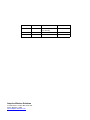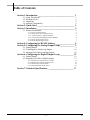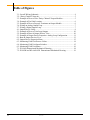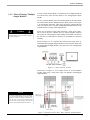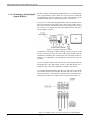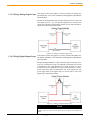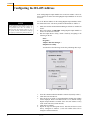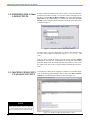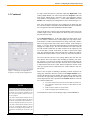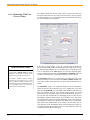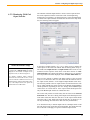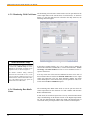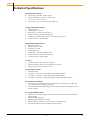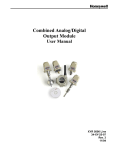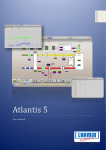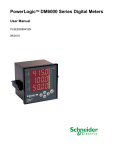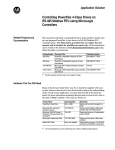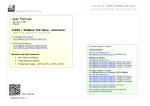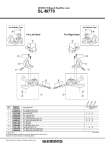Download Analog/Digital Output Module User Manual
Transcript
Rev. 1210 Analog/Digital Output Module User Manual Adaptive Wireless Solutions Inc 577 Main St Hudson, Ma 01749 Phone: (978) 875-6000 www.adaptive-wireless.com Rev Date Notes Initials 0405 4/25/2005 Updated Output, cover, Entity Drawing TH 0806 5/6/2006 1210 12/06/2010 Adaptive Wireless Solutions 577 Main Street · Hudson, MA 01749 USA Phone: (978) 875 - 6000 www.adaptive-wireless.com CL AWS MJ User Manual Analog/Digital Output Module Models WI-4AO, WI-8SW and WI-4AO-8SW Versions 1.70 or later ! Important Information to the User ! Changes or modifications not expressly approved by Adaptive Wireless Solutions may void the user‟s authority to operate the equipment. If the Wireless Instrumentation Manager (RF Server) software is shutdown, the RS-485 network MUST be physically disconnected from the PC as the serial port is no longer being controlled by the software and may disrupt communications between the Base Radio(s) and Analog/Digital Output Module(s). Adaptive Wireless Solutions reserves the right to update or change this user guide at anytime. For the most recent version of the user guide, please check our website: www.adaptive-wireless.com © Adaptive Wireless Solutions, 2010. Printed in the USA Rev 1210 I Table of Contents Section 1: Introduction ___________________________________ 1 1.1: Using This Manual 1.2: About the Device 1.3: Unpacking 1.4: Software Compatibility 1 2 2 2 Section 2: Quick Start ____________________________________ 3 Section 3: Installation ____________________________________ 4 3.1: Electrical Installation 4 3.1.1: Electrical Specifications 3.1.2: Wiring Power and Communications 3.1.3: “Daisy-Chaining” Multiple Modules 3.1.4: Terminating Analog/Digital Output Modules 3.1.5: Wiring Analog Output Loops 3.1.6: Wiring Digital Output Loops 4 4 5 6 7 7 Section 4: Configuring the RS-485 Address___________________ 8 Section 5: Configuring the Analog Output Loops ______________ 9 5.1: Getting Started 5.2: Trimming the 4-20mA Loop Outputs 5.3: Mapping Field Units to Analog Outputs 9 10 10 Section 6: Configuring the Digital Output Loops _____________ 12 6.1: Getting Started 6.2: Mapping Field Units to Digital Outputs 12 13 6.2.1: Monitoring Field Unit Process Values 6.2.2: Monitoring Field Unit Input Switches 6.2.3: Monitoring Field Unit Status 6.2.4: Monitoring Base Radio Status 14 15 16 16 Section 7: Technical Specifications _________________________ 17 Rev 1210 III AWS Analog/Digital Output Module User Manual Table of Figures 3.1: Overall Wiring Schematic ................................................................................. 4 3.2: “Daisy-Chained” Network ................................................................................ 5 3.3: Example of How to Wire “Daisy-Chained” Output Modules ........................... 5 3.4: Example of End Unit Location .......................................................................... 6 3.5: Example of How to Properly Terminate an Output Module ............................. 6 3.6: Wiring an Analog Output Loop......................................................................... 7 3.7: Wiring a Digital Output Loop ........................................................................... 7 4.1: Output Device Utility ........................................................................................ 8 5.1: Example of How to Trim Loop Outputs ......................................................... 10 5.2: Example of Base & Output Devices View ...................................................... 10 5.3: Example of Output Device Properties: Analog Loop Configuration .............. 11 6.1: Base & Output Devices View ......................................................................... 13 6.2: Output Device Properties Menu ...................................................................... 13 6.3: Monitoring Field Unit Process Values ............................................................ 14 6.4: Monitoring Field Unit Input Switches............................................................. 15 6.5: Monitoring Field Unit Status........................................................................... 16 7.1: WI-4AO Dimensioned Mechanical Drawing .................................................. 18 7.2: WI-8SW and WI-4AO-8SW Dimensioned Mechanical Drawing ................. 19 IV Rev 1210 Section 1 Introduction 1.1: USING THIS MANUAL This manual is designed to assist in installing, operating, and maintaining AWS Models WI-4AO, WI-8SW, and WI-4AO-8SW Output Modules. The manual is broken into sections as follows: Section 2: Quick Start This section summarizes what must be done in order to get the device installed, configured and in operation quickly. However, it does not provide detailed or how-to information to perform the tasks outlined. Section 3: Installation This section explains how to correctly wire power, communications, analog output loops and digital output loops. Also covered in this section is how to “daisy-chain” multiple devices together on the same power and communications supplies. Proper communications termination is also covered. Section 4: Configuring the RS-485 Address Because each Analog/Digital Output Module must have a unique RS-485 address before it is used in service, this section covers how to set this address. Note that a different wiring setup is needed to perform the configuration, thus it is ideal that this be done prior to placing the device in service. Section 5: Configuring the Analog Output Loops This section only applies if you have the Wireless Instrumentation Manager software and you have purchased the Analog Output Module (WI4AO) or the Analog/Digital Output Module (WI-4AO-8SW). This section covers the “mapping” of Field Unit inputs to one of the four analog output loops provided. Ranging and trimming of these loops is also discussed in this section. Section 6: Configuring the Digital Output Loops This section only applies if you have the Wireless Instrumentation Manager software and you have purchased the Digital Output Module (WI8SW) or the Analog/Digital Output Module (WI-4AO-8SW). This section covers the use of various Field Unit parameters to control the state of the digital output loops provided. The various modes of digital operation is discussed in this section. Section 7: Technical Specifications This section explains the technical specifications that are associated with this device, such as power characteristics, accuracy, and operating characteristics. Rev 1210 1 AWS Analog/Digital Output Module User Manual 1.2: ABOUT THE DEVICE The AWS Analog/Digital Output Module is a DIN rail mountable device which allows the user to associate Field Unit outputs, such as process variables, switch input values, and Field Unit status, to 4-20mA loops and/or Digital (Switch) Output loops. There are three versions of this device currently available: Analog (four 4-20mA loops), Digital (eight digital (switch) loops), and the Analog/Digital which has four 4-20mA loops as well as eight Digital Output loops. Each of the Field Units‟ outputs (e.g. 85°C, 100 PSI or Switch 1 Closed) is received by the Base Radio and is then routed to the Analog/Digital Output Module via an RS-485 connection. This “assigned” variable is then converted to an industry standard 4-20mA signal or digital output (depending on user configuration and type of module purchased) within the Analog/Digital Output Module and output on the respective user defined loop. The Analog/Digital Output Module allows the user to select which Field Units and their respective variables are mapped to device via the Wireless Instrumentation Manager software. The purpose of this manual is to help you install and maintain your AWS Analog/Digital Output Module. The manual is designed to cover three products, but will mainly discuss the Analog/Digital Output Module as it encompasses the use and design of the other two products. 1.3: UNPACKING Remove the Packing List and check off the actual equipment received. If you have any questions on your shipment, please call your Adaptive Wireless Solutions Representative. Upon receipt of shipment, inspect the container for any signs of damage in transit. Especially take note of any evidence of rough handling. Report any apparent damage immediately to the shipping agent. Please note that sometimes units are assembled with accessories when shipped. Inspect the shipment carefully if you think that something is missing. This is rare, as we take considerable care to pack units for shipment, but it does sometimes happen. Please give us a call and we may be NOTE Please note that the carrier will not honor any claims for damage unless all shipping materials are saved for their examination. If damage is found during examining and removal of the contents, save the packing material and the carton. 1.4: SOFTWARE COMPATABILITY Software for Adaptive Wireless Solutions is revised periodically. Internal device software may contain portions that are not compatible with previous versions of the Wireless Instrumentation Manager software. To ensure software compatibility, Wireless Instrumentation Manager software version 1.70.138 or later must be used. If you believe you are experiencing software compatibility issues please call AWS Technical Support at (978) 875-6000 2 Rev 1210 Section 2 Quick Start This section summarizes what must be done in order to get the device installed, configured and in operation quickly. However, it does not provide detailed or how-to information to perform the tasks outlined. 1. 2. 3. 4. 5. Wire 24VDC power to the Output Module (See side Diagram) Wire WIM RS-485 communications to the Module (See side Diagram) Place terminating resistor in terminal only if Module will be used as an End Unit (see side Diagram) With only one Analog/Digital Output Module on the RS-485 network at a time, configure the RS-485 Address of each Analog/Digital Module via the Output Device Utility. (Only assign addresses between 3 and 32). Once each Module has been given a unique address, re-wire the Modules in a daisy-chain with the Base Radio, making sure that the device with the terminating resistor (could be Base Radio) is in the End Unit location. (See Diagram below for daisy-chain wiring diagram). 6. 7. 8. Wire Analog Loops (L1...L4) if purchased (See side Diagram). Wire Digital Loops (S1...S8) if purchased (See side Diagram). Using Wireless Instrumentation Manager software, trim all Analog Output Loops (if purchased) via the Trim Wizard on each Output Module. 9. Using Wireless Instrumentation Manager software, map desired Field Unit Process Values to respective Analog Output Loops. 10. Using Wireless Instrumentation Manager software, configure Digital Output loops to monitor various Field Unit and Network parameters via the Properties of each Output Module. Rev 1210 3 SectionAnalog/Digital 3 AWS Output Module User Manual Installation In this section wiring instructions are discussed for the various setup capabilities of the Analog/Digital Output Module. The subsections are as follows: 3.1: ELECTRICAL INSTALLATION 3.1.1: Electrical Specifications 3.1.2: Wiring Power and Communications 3.1.3: “Daisy-Chaining” Multiple Modules 3.1.4: Terminating Analog/Digital Output Modules 3.1.5: Wiring Analog Output Loops 3.1.6: Wiring Digital Output Loops 3.1.1: Electrical Specifications Warning 24VDC Power Supply with 0.5 Amp minimum output Recommend 22AWG Power Supply wire 2 Wire RS-485 Serial Communications Cable Recommend Belden 3105A shielded and protected 22AWG or equivalent All output loops MUST be externally powered Once you have located power and communications terminal blocks shown in Figure 3.1, you can wire the Analog/Digital Output Module accordingly. The best way to wire the Module is to: 3.1.2: Wiring Power and Communications ! ! Remember to turn off all power BEFORE hooking up any wires! 1. 2. 3. ! Caution Remove the terminal blocks from the jacks on the Output Module. Secure the wire into the proper terminal blocks via the small standard screws located on the top of the terminal blocks. Plug the terminal blocks back into the proper jacks on the Output Module. ! The 4-20mA Loop (on the Analog or Analog/ Digital Device only), labeled L1, L2, L3, and L4, are NOT for a power supply; however they must be externally powered. These connections are only used for analog 4-20mA loop outputs. Placing incorrect power supply to these connections can damage the Analog/Digital Output Module. 4 Figure 3.1: Overall Wiring Schematic Rev 1210 Section 3: Installation 3.1.3: “Daisy-Chaining” Multiple Output Modules In order to allow the Base Radio to communicate to an Output Module the user MUST daisy chain the Base Radio to the Analog/Digital Output Module. To do so, bring the RS-485 wires from the Base Radio to the Output Module terminal block labeled “RS485 from Base Radio” shown in the Figure 1: Overall Wiring Schematic. Then simply attach the outbound RS-485 cable (if needed for a PC or another Analog/Digital Output Module) to the terminal labeled “For Daisy Chain Applications”. ! Caution ! Make sure only ONE power supply is routed to an Output Module at any time! (Does not apply to Loop Power Supplies) Power may be supplied in daisy-chain form from a single power supply, but be sure not to power a Module from two separate supplies. Doing so will supply the Analog/Digital Output Module with 48VDC and destroy the unit! The two GND and 24V connectors on the Module are connected internally. Shown in Figure 3.2, is a common daisy-chain network using three optional AWS Analog/Digital Output Modules. In this setup the output from one Analog/Digital Output Module is the input to the next Analog/Digital Output Module. Figure 3.2: “Daisy-Chained” Network Shown below in Figure 3.3, is an example of how to wire the Modules together when using a daisy-chain setup with multiple Analog/Digital Output Modules. NOTE The RS-485 communication setup is half duplex. If one of the Output Modules in the daisy-chain application is wired to an RS-485 to RS-232 converter, the A (Tx +) and B (Tx-) wires may need to be crossed for correct operation. Please see the converter‟s user manual for further instructions. Figure 3.3: Example of How to Wire “Daisy-Chained” Output Modules Rev 1210 5 AWS Analog/Digital Output Module User Manual 3.1.4: Terminating Analog/Digital Output Modules RS-485 is capable of maintaining communications over a maximum distance of approximately 3000 to 4000 feet. In most (and we recommend all) situations the unit that comprises an “end” of an RS-485 network should be terminated by a resistor wired across the A and B wires. In the case of a daisy-chained application the end unit should be terminated. The end unit is the unit that is at the end of series of units. Note: a PC is also an end unit, but the termination for this end unit is done within the converter. In a multiple unit daisy-chain application the end unit is shown in Figure 3.4 below: Figure 3.4: Example of End Unit Location Termination of an end unit is done by placing a resistor across the A and B wires of the RS-485 cable. The value of this resistor should match the characteristic impedance (Zo) of the RS-485 cable. The characteristic impedance (Zo) is published by the manufacturer of the RS-485 cable you are using. If you are using the Belden 3105A RS-485 wire recommended under the Wiring RS-485 to the Base Radio section (of the Base Radio User‟s Guide) the value of the resistor should be a 120 ohm ¼ watt resistor . To terminate an Output Module simply place one end of the resistor in the open terminal block‟s B slot and place the other end of the resistor in the open terminal block‟s A slot. Doing so will place the resistor across the A and B wires as needed. An example of this is shown below in Figure 3.5. Figure 3.5: Example of How to Properly Terminate an Output Module 6 Rev 1210 Section 3: Installation 3.1.5: Wiring Analog Output Loops Note that this section only applies if you have purchased an Analog Output Module (WI -4AO) or the combination Analog/Digital Output Module (WI-4AO-8SW). Because the Analog Module does not supply the loop power for each of its four output loops (L1…L4); this must be supplied by an external power supply and an optional current limiting resistor in series with the monitoring device as shown in the figure below: Figure 3.6: Wiring an Analog Output Loop 3.1.6: Wiring Digital Output Loops Note that this section only applies if you have purchased the Digital Output Module (WI-8SW) or the combination Analog/Digital Output Module (WI-4AO-8SW). Because the Digital Module is simply a Normally Open switch type operation, some excitation may need to be supplied to the digital loop in order to determine the state of the digital loop, as shown in Figure 3.7 below. The amount of power supplied to the loop is determined by the requirements of the device that is monitoring the state of the digital loop. The power supply limits of the digital loops are 30VDC and 1A each. Each digital loop is individually isolated. Figure 3.7: Wiring a Digital Output Loop NOTE The de-energized state of all digital loops is NORMALLY OPEN. Consideration should be given, as in the event of power loss to the device, all switches will OPEN. Rev 1210 7 SectionAnalog/Digital 4 AWS Output Module User Manual Configuring the RS-485 Address Each Analog/Digital Output Module has an RS-485 address. These addresses must be set before the Analog/Digital Output Modules can be used in service. NOTE All Analog/Digital Output Modules are given an RS-485 Address of 3 at the factory. Thus, if you have purchased more than one module, readdressing must be performed. Failure to do so will prevent Wireless Instrumentation Manager from properly communicating with these devices. To set the RS-485 address for the Analog/Digital Output Module, follow the instructions below. The factory default for all Modules is Address 3: 1. 2. 3. Make sure Wireless Instrumentation Manager Software is installed on the PC. Wire and Connect an individual Analog/Digital Output Module to the PC via the RS-232 converter. Run the Output Device Utility, which is found by navigating to the following on the PC: Start→ Programs→ Adaptive Wireless Manager→ Output Device Utility You should see the following screen after performing these steps: Figure 4.1: Output Device Utility 1. 2. 3. 4. 5. 8 Select the COM Port that the Module is connected (Usually COM 1) Then click Search for Device Once the device is found, its current Baud Rate and RS-485 Address will be displayed. Enter a new address from 3 to 32. (NOTE: Analog/ Digital Output Modules CANNOT share the same address if they reside on the same daisy-chain network) Then click Set Address Repeat all steps for subsequent devices. Note that all devices come factory configured to Address 3, and will conflict unless all are changed to different addresses. Rev 1210 Section 5 Configuring the Analog Output Loops In this section software configuration instructions are discussed for the various setup capabilities of the Analog Output Module. The subsections are as follows: 5.1: Getting Started 5.2: Trimming the 4-20mA Loop Outputs 5.3: Mapping Field Units to Analog Outputs This section only applies if you have the Wireless Instrumentation Manager software and you have purchased the Analog Output Module (WI4AO) or the Analog/Digital Output Module (WI-4AO-8SW). If this is not the case, please contact your AWS Sales Representative or call 1-978-875 -6000 NOTE All loops must be externally powered as the Analog/Digital Output Module does not supply the loop power. See section 3.1.5 for more wiring details. There are four possible 4-20mA output loops available on each Analog/ Digital Output Module. Each individual loop is configurable to a Field Unit RF ID number. For example: If Loop 1 on the Analog/Digital Output Module has been mapped to RF ID #1 and Input #1, then the Field Unit that has been set to RF ID #1 will have its‟ process variable from Input #1 output on that 420mA loop. The Module also has three indication lights: 5.1: GETTING STARTED POWER OK – Indicates power is being supplied RS485 LINK – Flashes every time the Output Module receives an RS485 message from the Base Radio. FAULT – Indicates loss of communication or sensor error with one of the four mapped inputs when lit. Once you have properly wired up the Base Radio and the Analog/Digital Output Module(s), turn on the Field Units, Base Radio and Output Module. Make sure that the Field Unit(s) and Base Radio are communicating properly (see respective User Guides for more details). Then run the Wireless Instrumentation Manager (WIM) software. Once you are connected to the WIM software, click on the Base & Output Devices icon in the left hand VIEWS pane. The top half of the view will contain all the Base Radios on your network. The bottom half of the view will contain all the Analog/Digital Output Modules that are on the network. If you have connected the Analog/Digital Module but do not see it being displayed, you may have to tell the software to look for new devices. The software performs a new device search upon start-up of the RF Server, however if devices are added after the RF Server is already running, they may not be detected. To manually perform a new device search click Discover Devices, which is found under the File menu. The software will inform the user when it is finished searching for devices via the Events Log. Rev 1210 9 AWS Analog/Digital Output Module User Manual 5.2: TRIMMING THE 4-20mA LOOP OUTPUTS In order to make the 4-20mA loop read accurately, it must be trimmed to match the device that is reading it. To trim one of the four analog loops on the device, go to the Base & Device Outputs view in the WIM software. Right-click on the Output Module you wish to trim. Then select the Trim Wizard selection from the menu. Doing this will bring up the trim wizard as shown in Figure 9: Figure 5.1: Example of How to Trim Loop Outputs As shown above, select the output loop you wish to trim from the drop down box. These outputs correspond to loops L1+, L1-, L2+, L2-… and so on. Once you have selected the output you wish to trim, click the Output Trim button. This will take you through a set of steps that will trim that particular output of the unit. Please note that you must have a way to read the output of the unit as this is required when performing the trim functions. 5.3: MAPPING FIELD UNITS TO ANALOG OUTPUTS Any Field Unit‟s input may be mapped or “linked” to an available output loop on the Analog Output Module. This is done in the Base & Device Outputs view within the WIM software as shown in Figure 5.2: NOTE Field Units are often referenced throughout the software by two numbers, such as 1-4 in Figure 5.2. The first number refers to the Base Radio ID and the second number refers to the Field Unit RF ID. 10 Figure 5.2: Example of Base & Output Devices View Rev 1210 Section 5: Configuring the Analog Output Loops 5.3 Continued To map a Field Unit input to a particular output loop Right-click on the Analog Output Module you wish to map and select Properties. This will bring up the Output Device Properties. Select the appropriate Analog Loop number (corresponding to L# +/- on the Output Module) and select Enable. This will display the configuration screen as shown in Figure 5.3. First, select the desired Field Unit to be mapped in the Field Unit drop box. The first number corresponds to the Base Radio ID. The second number corresponds to the Field Unit RFID on that Base Radio. Once the Field Unit is selected, select the Input Number. This refers to the available inputs on the selected Field Unit. Please note that a Field Unit may only have one input. In the Output Settings box, set the upper and lower output values (in Input Unit Values), and then select corresponding mA loop output values. Note that this is a linear output from the lower range value (LRV, which is 4mA) to the upper range value (URV, which is 20mA). In the example in Figure 5.3, we have selected the ultrasound input of Field Unit ID 01 and mapped it to Output Loop 1. We then selected that 100 Counts would be the URV and this would cause an output of 20mA on the output loop, and we selected that 0 Counts would cause an output of 4mA on the output loop. This would mean that if the Field Unit were reading 50 Counts of ultrasound the output would be 12 mA (or half way between 4 and 20mA). The Live Full Scale and Live Zero settings indicate the max./min. mA level that the device will output. (Not including the Failsafe). For example, in Figure 5.3 we have set LiveFS to 20.5mA which means that if the ultrasound level passed 100 Counts (the URV) the device would continue to output until it read 103.25 Counts, which corresponds to 20.5mA. If the value goes beyond 103.25 Counts the device would continue to only output 20.5mA. Figure 5.3: Example of Output Device Properties: Analog Loop Configuration NOTE When an Analog/Digital device is configured the configuration data is downloaded into the unit via the RS-485 connection. This means that the software and PC can be completely separated from the device and it will continue to operate in the way it was last configured. There is also an option of enabling or disabling a failsafe output for the analog loop. When the check box, located in the Output Failsafe box, is checked, the failsafe output is enabled. This means that if a failsafe condition occurs, the output loop will no longer output the Field Unit value, but instead output the mA source specified in the Failsafe Level box. Reasons for a failsafe condition are: Loss of RF communication between the Base Radio and Field Unit. Loss of RS-485 communication between the Base Radio and Out put Module. Field Unit Sensor Failure or System Failure. Field Unit mapped input is disabled by user. To finish and save all the selected settings simply click the OK button. If the Wireless Instrumentation Manager software is being run in Configuration Mode, the software will ask the Analog/Digital Output Module how it is currently configured and display this to the user. If the Wireless Instrumentation Manager software is being run in Management Mode, the software will store the Analog/Digital Output Module configuration data and display this stored data to the user. Rev 1210 11 SectionAnalog/Digital 6 AWS Output Module User Manual Configuring the Digital Output Loops In this section software configuration instructions are discussed for the various setup capabilities of the Digital Output Module. The subsections are as follows: 6.1: Getting Started 6.2: Mapping Field Units to Digital Outputs 6.2.1: Monitoring Field Unit Process Values 6.2.2: Monitoring Field Unit Input Switches 6.2.3: Monitoring Field Unit Status 6.2.4: Monitoring Fault Conditions NOTE All loops must be externally powered as the Analog/Digital Output Module does not supply the loop power. See section 3.1.6 for more wiring details. This section only applies if you have the Wireless Instrumentation Manager software and you have purchased the Digital Output Module (WI8SW) or the Analog/Digital Output Module (WI-4AO-8SW). If this is not the case, please contact your AWS Sales Representative or call 1 -877-NO-WIRES. There are eight possible digital output loops available on each Analog/ Digital Output Module. Each individual loop is configured to a Field Unit RF ID number and variable within that Field Unit. For example: If Switch 1 on the Analog/Digital Output Module has been selected to monitor Field Unit Status, then the Field Unit(s) that have been selected to be monitored will have their user selected status variables collectively output as specified on that switch. The Module also has three indication lights: 6.1: GETTING STARTED POWER OK – Indicates power is being supplied RS485 LINK – Flashes every time the Output Module receives an RS485 message from the Base Radio. FAULT – Indicates loss of communication or sensor error with one of the eight mapped inputs when lit. Once you have properly wired up the Base Radio and the Analog/Digital Output Module(s), turn on the Field Units, Base Radio and Output Module. Make sure that the Field Unit(s) and Base Radio are communicating properly (see respective User Guides for more details). Then run the Wireless Instrumentation Manager (WIM) software. Once you are connected to the WIM software, click on the Base & Output Devices icon in the left hand VIEWS pane. The top half of the view will contain all the Base Radios on your network. The bottom half of the view will contain all the Analog/Digital Output Modules that are on the network. If you have connected the Analog/Digital Module but do not see it being displayed, you may have to tell the software to look for new devices. The software performs a new device search upon start-up of the RF Server, however if devices are added after the RF Server is already running, they may not be detected. To manually perform a new device search click Discover Devices, which is found under the File menu. The software will inform the user when it is finished searching for devices via the Events Log. 12 Rev 1210 Section 6: Configuring the Digital Output Loops 6.2: MAPPING FIELD UNITS TO DIGITAL OUTPUTS Any combination of Field Units and their respective inputs and outputs may be mapped or “linked” to the various digital outputs on the Digital Output Module. This is done in the Base & Output Devices view within the WIM software as shown in Figure 6.1. Figure 6.1: Base & Output Devices View NOTE The de-energized state of all digital loops is NORMALLY OPEN. Consideration should be given, as in the event of power loss to the device, all switches will OPEN. To map the Field Unit(s), double-click on the appropriate Analog/Digital Output Module or right-click and select Properties. Doing so will open the Output Device Properties menu as shown in Figure 6.2. Figure 6.2: Output Device Properties Menu As seen in Figure 6.2, above, the switches all come in the disabled position from the factory. The disabled position is the normally open position. Because these switches are normally open, the device will revert to open position on all switches if a power loss occurs. To enable a switch, select the intended mode for the switch in the respective drop box menu. Each of the switch modes available are outlined in the following section along with configuration instructions. Rev 1210 13 AWS Analog/Digital Output Module User Manual 6.2.1: Monitoring Field Unit Process Values About the Failsafe Setup Once a switch has been enabled to operate in a certain mode, a Failsafe Setup box will be displayed on the bottom of Output Device Properties screen, as shown in Figure 6.3. The failsafe condition setting indicates which state the switch will be set to, in the event of a failsafe condition such as loss of communications with the Base Radio. However, if the Output Device loses power the switch will be in an OPEN state. 14 The ‟Monitor Field Unit Process Value‟ mode is used to open and close the switch output based on the value of the Field Unit‟s process variable. As shown in Figure 6.3, once the mode has been selected in the drop down box, the following menu will appear: Figure 6.3: Monitoring Field Unit Process Values In the above example Switch 1 (S1+, S1-) is being setup to monitor the process variable of the Field Unit with RF ID 02 and a Tag Name of Loop 33. The Field Unit‟s number two, or secondary process variable has been set to be monitored via the Input # drop box. Since the unit being monitored is a Multi-Input Field Unit, the Threshold and Deadband values are in whichever units the device has been configured to; in this case mA. The Threshold setting is the set point that if exceeded, the state of the switch will change to state selected in the When condition occurs drop box; in this case the switch has been set to open when the threshold is exceeded. The Deadband setting is an additional margin about the threshold at which the switch will be allowed revert to its original state. The value entered in the Deadband box is the width of this deadband, and NOT a set point. For example, with the above settings Switch number one would open when the [second] input variable of Field Unit RF ID 02 is above 5 mA. Say this open switch turns on a discharging device of some sort and the amperage begins to fall from the 5 mA it reached to 4 mA. The switch will remain in the open state, and the discharging device will remain on, even though the measured temperature has fallen below the threshold. This is due to the deadband that was set. In this case the switch will not close and turn off the discharging device until the amperage reaches 0.5 mA. Once the amperage falls below 0.5 mA, it must climb back above the 5 mAthreshold to open the switch again. Rev 1210 Section 6: Configuring the Digital Output Loops 6.2.2: Monitoring Field Unit Input Switches About the Failsafe Setup Once a switch has been enabled to operate in a certain mode, a Failsafe Setup box will be displayed on the bottom of Output Device Properties screen, as shown in Figure 6.3. The failsafe condition setting indicates which state the switch will be set to, in the event of a failsafe condition such as loss of communications with the Base Radio. However, if the Output Device loses power the switch will be in an OPEN state. The „Monitor Field Unit Input Switches‟ mode is used to open and close the switch output based on the current state of the switch input being monitored by a Field Unit(s). As shown in Figure 6.4 once the Monitoring of a Field Unit‟s Input Switches mode has been selected in the drop down box, the following menu will appear: Figure 6.4: Monitoring Field Unit Input Switches In the above example Switch 1 (S1+, S1-) is being set up to monitor the switch inputs of the Field Unit with RF IDs 02 and Tag Name Loop 33. The Field Unit‟s Input Switch 1 and Input Switch 2 have been set to be monitored via the respective check boxes. Note that in the list of Available Field Units only online Field Units are displayed. If it is desired to have all possible Field Units displayed, check the Show offline units box. Since we have chosen to monitor both input switches of the two Field Units, we are allowed to enter two rules which will determine the state of the output switch (Switch 1 on the Digital Output Module in this case). The first rule pertains to the two input switches on EACH Field Unit. The rule is asking whether the output switch (on the Digital Output Module) should open/close (depending on the user setting) when EITHER input switch closes on a Field Unit or if the output switch should open/close only when BOTH input switches on a Field Unit close. The second rule pertains to Field Unit(s) that are listed in the Selected Field Units box. The rule is asking if the output switch should open/close when ANY Field Unit meets the first rule or if the output switch should open/close only if ALL Field Units meet the first rule. (In Figure 6.4 we are only monitoring one Field Unit so that is the only available rule). If we had chosen only to monitor Input Switch 1 OR Input Switch 2 and not both, the first rule would have been unavailable. This means that only the second rule would apply to respective monitored input switch. Rev 1210 15 AWS Analog/Digital Output Module User Manual 6.2.3: Monitoring Field Unit Status The monitoring of a Field Unit‟s status mode is used to open and close the switch output based on the current status of a Field Unit(s). As shown in Figure 6.5, once this mode has been selected in the drop down box, the following menu will appear: Figure 6.5: Monitoring Field Unit Status About the Failsafe Setup Once a switch has been enabled to operate in a certain mode, a Failsafe Setup box will be displayed on the bottom of Output Device Properties screen, as shown in Figure 6.3. The failsafe condition setting indicates which state the switch will be set to, in the event of a failsafe condition such as loss of communications with the Base Radio. However, if the Output Device loses power the switch will be in an OPEN state. 6.2.4: Monitoring Base Radio Status In the above example Switch 1 (S1+, S1-) is being set up to monitor the status of the Field Units‟ with RF IDs 1, 3 and 4. The Field Units‟ Sensor Overrange and Sensor Fault have been set to be monitored via the respective check boxes. If for any reason one of the selected conditions become true for ANY of the Field Units that are listed in the Selected Field Units box, the output switch will open/close. The user must determine whether the output switch should open or close based on the previous parameters. This is selected via the On above condition drop box. The monitoring Base Radio status mode is used to open and close the switch output based on the detection of a fault condition with the Base Radio communications. In this mode, the switch will open/close if for any reason the Base Radio stops communicating on the RS-485 network to the Digital Output Module. The user must determine whether the output switch should open or close based on the previous parameter. This is selected via the drop box. 16 Rev 1210 Section 7 Technical Specifications Operating Characteristics Power Supply: 10-28 VDC 24 VDC typical Current Consumption: 10-26 mA 13.2 mA typical -40 °F to 185 °F (-40 °C to 85 °C) -40 °F to 284 °F (-40 °C to 140 °C) storage temperature Analog Output Characteristics Number of Ports: 4 Current Range: 3.1-23.5 mA Field Voltage: 12-30 VDC 24 VDC typical Isolation: 2200 Vrms (between field and logic) Compliance: 1000 Ohms Max @ 24 VDC; 500 Ohms Max @ 12 VDC Connector: Wire size 14 AWG MAX Digital Output Characteristics Number of Channels: 8 Maximum Current: 1 Amp On Voltage: 6-30 VDC A/C Frequency: N/A On Resistance: 15 mOhms 9 mOhms typical Isolation: 2200 Vrms (between field and logic) Connector: Wire size 14 AWG MAX Accuracy Accuracy of 10 µA at 25°C (reference conditions) Ambient Temperature effect ±0.1% of reading per 18°F (10°C) Supply rejection less than 2 µA from 12-32 V Physical Characteristics DIN Rail mounted 3.8” high X 1.8” wide X 4.4” deep (Analog Output Module WI-4AO) 3.8” high X 2.7” wide X 4.4” deep (Digital Output Module WI-8SW) 3.8” high X 2.7” wide X 4.4” deep (Analog/Digital Output Module WI-4AO-8SW) Fault (Fail-Safe) Condition Each output goes into fail safe in the event of a sensor failure, missing sensor, NO RF condi tion, RS-485 link down, field unit powered down The Analog/Digital Output Module displays a fault indication if any enabled output goes into a fail-safe condition User Programmable Options Range (lower value range and upper value range) each output using Wireless Instrumentation Manager (WIM) Trim each output using WIM Enable or disable failsafe for each output Failsafe output user selectable to 3.6mA, 23mA, or user specified value Select RS-485 address with the Configuration Utility Program Rev 1210 17 AWS Analog/Digital Output Module User Manual Figure 7.1: WI-4AO Dimensioned Mechanical Drawing 18 Rev 1210 Figure 7.2: WI-8SW and WI-4AO-8SW Dimensioned Mechanical Drawing Rev 1210 19 ABOUT US . Adaptive Wireless Solutions develops, produces and supports partner specific, high value industrial measurement and process solutions that enable our end users to increase efficiency, through-put and environmental compliance. AWS customers include large national companies in the oil and gas, chemicals, pharmaceutical, food and beverage, primary materials processing, and energy industries. In addition to the wireless product line, AWS also offers a traditional wired line of temperature, pressure and differential pressure instrumentation. In the process control field, where quality is taken for granted and new technology is announced daily, we have deliberately concentrated our efforts on the development of instrumentation that makes business sense. The result is a product range that is rugged, secure, and reliable and works in even the most hazardous environments. We give companies the tools to reduce costs, save time, enhance safety, improve environmental performance and cut waste. The next industrial revolution is right now. Let AWS show you how to realize gains in operating efficiency. Visit us at: www.adaptive-wireless.com Or call us at +1 (978) 875- 6000 Specifications subject to change without notice. Printed in USA. Copyright 2010 Adaptive Wireless Solutions Adaptive Wireless Solutions Inc 577 Main St Hudson, Ma 01749 Phone: (978) 875-6000 Fax: (978) 568-9085 www.adaptive-wireless.com