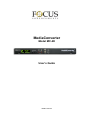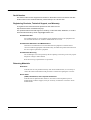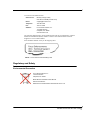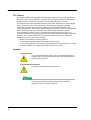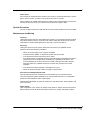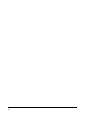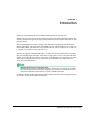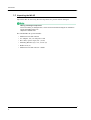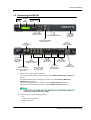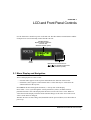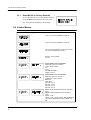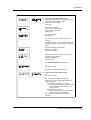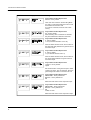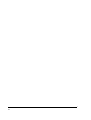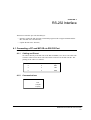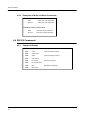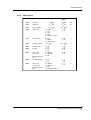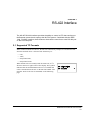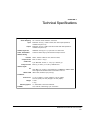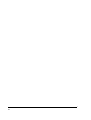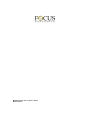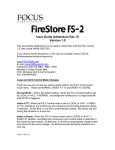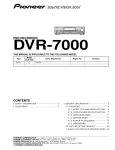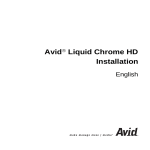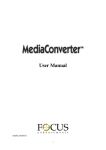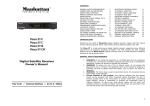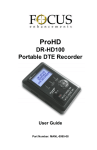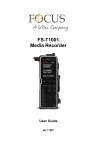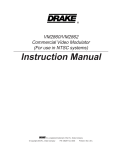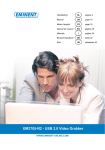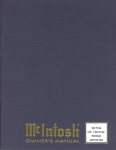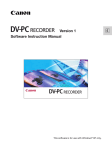Download MediaConverter Model MC
Transcript
MediaConverter Model MC-2E User’s Guide MANL-1022-03 Notices: Legal, Regulatory, and Safety LEGAL THIS DOCUMENT CONTAINS CONFIDENTIAL AND PROPRIETARY INFORMATION OF FOCUS ENHANCEMENTS AND ITS RECEIPT OR POSSESSION DOES NOT CONVEY ANY RIGHTS TO REPRODUCE OR DISCLOSE ITS CONTENTS, OR TO MANUFACTURE, USE, OR SELL ANYTHING THAT IT MAY DESCRIBE, OR USE IN WHOLE OR IN PART WITHOUT THE SPECIFIC WRITTEN AUTHORIZATION OF FOCUS ENHANCEMENTS IS STRICTLY FORBIDDEN. EVERY EFFORT HAS BEEN MADE TO ENSURE THAT THE INFORMATION IN THIS DOCUMENT IS COMPLETE AND ACCURATE AT THE TIME OF PRINTING; HOWEVER, THE INFORMATION CONTAINED IN THIS DOCUMENT IS SUBJECT TO CHANGE. Copyright Copyright 2006 Focus Enhancements All Rights Reserved The material contained in this document is protected by copyright laws of the United States of America and other countries. It may not be reproduced or distributed in any form by any means, altered in any fashion, or stored in a database or retrieval system, without the express written permission of FOCUS ENHANCEMENTS. Contacting FOCUS ENHANCEMENTS Office Hours: Monday through Friday 8:00 AM to 5:00PM (Central Time) Email: [email protected] Telephone: 763-398-1658 Fax: 763-571-7688 Address Focus Enhancements, Inc. 1370 Dell Avenue Campbell, CA. 95008 MediaConverter MC-2E User’s Guide i Serial Number The serial number for this equipment is located on the bottom of the unit. Please write this serial number on the enclosed warranty card and keep it in a secure area. Registering Products, Technical Support, and Warranty To register a Focus Enhancements product use the online form at: http://www.focusinfo.com/rfi/warranty.asp. For questions about technical support or warranty, contact the seller, distributor, or contact Focus Enhancements by email: [email protected]. Unauthorized Use Focus Enhancements is not responsible for the unauthorized use of its equipment and will not make allowance or credit for unauthorized use or access. Unauthorized Alterations and Modifications Alterations or modifications to Focus Enhancements equipment or software that is carried out without appropriate authorization may invalidate the product warranties and the user's right to operate the equipment. Unauthorized Servicing Do not attempt to service this product yourself. Opening or removing covers may expose dangerous voltage or other hazards. Refer all servicing to qualified service personnel. Returning Materials End Users If the MC-2E was not purchased directly from Focus Enhancements, it is necessary to contact the seller and determine what procedure is needed for repairing the converter. Direct Sales (VARs, Distributors, and Corporate Customers If the MC-2E has problems that cannot be corrected over the telephone by Focus Enhancements technical support, it may be necessary to return the converter to Focus Enhancements. MediaConverter MC-2E User’s Guide ii To contact Focus Enhancements: Office Hours: Monday through Friday 8:00 AM to 5:00PM (Central Time) Email: [email protected] Telephone: 763-398-1658 Fax: 763-571-7688 Address: Focus Enhancements, Inc. 1370 Dell Avenue Campbell, CA. 95008 www.focusinfo.com All materials shipped back to Focus Enhancements must be accompanied by a Return Materials Authorization (RMA) number. Contact Focus Enhancements Technical Support to receive a RMA number. Write the RMA number clearly on the shipping label. FIGURE 1. Focus Enhancements Mailing Label Regulatory and Safety Environmental Precaution Focus Enhancements, Inc. 1370 Dell Avenue Campbell, CA. 95008 Model Number: MediaConverter MC-2E Date of Manufacture: Reference the Serial Number label attached to the unit. MediaConverter MC-2E User’s Guide iii FCC Class A This product satisfies FCC regulations when shielded cables and connectors are used to connect the unit to other equipment. To prevent electromagnetic interference with electric appliances such as radios and televisions, use shielded cables and connectors. This equipment has been tested and found to comply within the limits for a Class A digital device, pursuant to Part 15 of the FCC Rules. These limits are designed to provide reasonable protection against harmful interference in a residential installation. This equipment generates, uses, and can radiate radio frequency energy and, if not installed and used in accordance with the instructions, may cause harmful interference to radio communications. However, there is no guarantee that interference will not occur in a particular installation. If this equipment does cause harmful interference to radio or television reception, which can be determined by turning the equipment off and on, correct the interference by one or more of the following: • Reorient or relocate the receiving antenna. • Increase the separation between the equipment and receiver. • Connect the equipment to an outlet on a circuit different from that used by the receiver. • Consult the dealer or an experienced radio/TV technician for help. Symbols In the MC-2E Unit This symbol indicates the presence of an uninsulated Dangerous Voltage within the product’s enclosure that may constitute a risk of electric shock to persons. In the MC-2E Documentation This symbol indicates important information. This symbol indicates information about features, functions, operations, that is of interest to the user. MediaConverter MC-2E User’s Guide iv Documentation This manual is written with the assumption that the user is familiar with analog and digital video/audio signals and hardware. Read, Retain, and Follow Instructions All the safety and operating instructions should be read before the product is operated. • Retain Documentation Place documentation in a secure place for future reference on operating and safety instructions. • Follow All Operating and Safety Instructions • Pay Attention to All Warnings Warnings are provided to protect the operator, the equipment, and content. Electrical Precautions Do Not Expose to Moisture Do not use this product near water or in an environment where it is exposed to dampness or there is the possibility of it getting wet. Do Not Remove Cover There are No User Serviceable Parts inside this unit. Servicing should be done by qualified service personnel. ON / OFF Switch in Stand-By Position The On/Off switch Does Not Separate the Unit From the Main Power when it is in the stand-by position. Power Sources Use only power sources that match those indicated on the marking label. If unsure of the type of power supply that is available, consult your dealer or local power company. Do Not Overload Power Outlets Do not overload wall outlets, extension cords, or integral convenience receptacles as this can result in a risk of fire or electric shock. Verify Power Plugs are Fully Inserted To prevent potential electrical shock to personnel, verify that the MC-2E power cord plug is fully inserted into a grounded receptor and that the plug blades are not exposed. ATTENTION POUR PREVENIR LES CHOCS ELECTRIQUES NE PAS UTILISER CETTE FICHE POLARISEE AVEC UN PROLONGATEUR, UNE PRISE DE COURANT OU UNE AUTRE SORTIE DE COURANT, SAUF SI LES LAMES PEUVENT ETRE INSEREES A FOND SANS EN LAISSER AUCUNE PARTIE A DECOUVERT. MediaConverter MC-2E User’s Guide v Power-Cord Protection • Routing Power-Cords Route power supply cords so that they are not likely to be walked on or pinched by items placed upon or against them. Avoid sharp angles in the cord, particularly at plugs, convenience receptacles, and the point where they exit the product. • Non-Use Period During extended periods when the device is not used, unplug it from the power source and retract the power-cord. Grounding or Polarization • Polarized If this product is equipped with a polarized alternating current line plug (a plug having one blade wider than the other), it will fit into the outlet only one way. This is a safety feature. If you are unable to insert the plug fully into the outlet, try reversing the plug. If the plug should still fail to fit, contact your electrician to replace your obsolete outlet. Do not defeat the safety purpose of the polarized plug. • Grounded If this product is equipped with a three-wire grounding type plug, a plug having a third (grounding) pin, it will only fit into a grounding type power outlet. This is a safety feature. If you are unable to insert the plug into the outlet, contact your electrician to replace your obsolete outlet. Do not defeat the safety purpose of the grounding type plug. Outdoor Antenna Grounding If an outside antenna or cable system is connected to the MC-2E, verify that the antenna or cable system is grounded. This provides some protection against voltage surges and built-up static charges. Refer to Article 810 of the National Electric Code, ANSI/NFPA 70, for information about the proper grounding of the mast and supporting structure, grounding of the lead-in wire to an antenna discharge unit, size of grounding connectors, location of antenna discharge unit, connection to grounding electrodes, and requirements for the grounding electrode. See Fig. A. Lightning and Power Surges During electrical storms or when left unattended and unused for long periods of time, unplug the MC-2E from the power source and disconnect the antenna or cable system. MediaConverter MC-2E User’s Guide vi Power Lines Do not locate an outside antenna system in the vicinity of overhead power lines, electric light or power circuits, or where it can fall onto such lines or circuits. When installing an outside antenna system, extreme care should be taken to keep from touching such power lines or circuits as contact with them might be fatal. Optical Precaution The use of optical instruments with this device will increase hazards to the eyes hazard. Maintenance and Moving Cleaning Unplug this product from the wall outlet before cleaning. The product should be cleaned only with a polishing cloth or a soft dry cloth. Never clean with furniture wax, benzine, insecticides or other volatile liquids since they may corrode the cabinet. Servicing Unplug the device from the power outlet and refer servicing to qualified service personnel under the following conditions: • When the power-supply cord or plug is damaged. • If liquid has been spilled, or objects have fallen into the product. • If the product has been exposed to rain or water. • If the product does not operate normally when following the operating instructions. Adjust only those controls that are covered by the operating instructions. The incorrect adjustment of other controls can result in damage and often requires extensive work by a qualified technician to restore the product to its normal operation. • If the product has been dropped or damaged in any way. • When the product exhibits a distinct change in performance. Accessories and Replacement Parts Use only attachments and accessories recommended by Focus Enhancements. Use only replacement parts specified by the Focus Enhancements or of comparable quality and characteristics as the original parts. Unauthorized substitution of parts can result in fire, electrical shock, other hazards, and loss of warranty. Safety Check Upon completion of any service or repairs to this product, ask the service technician to perform safety checks to determine that the product is in proper operating condition. MediaConverter MC-2E User’s Guide vii Operating Environment Location Install this device on a sturdy, level surface, away from moisture and dust. • Heat Locate this device away from heat sources such as radiators, heat registers, stoves or other electrical devices (including amplifiers) that generate heat. • Wall or Ceiling Mounts This device should not be mounted to a wall or ceiling. Any mounting of this device should follow its instructions, and should use only mounting accessories recommended by Focus Enhancements. Ventilation Do not block the ventilation openings in the MC-2E cabinet. Overheating can occur and damage the device. Do not place this device in a built-in installation, such as a bookcase or rack, unless proper ventilation is provided. MediaConverter MC-2E User’s Guide viii Table of Contents CHAPTER 1 Introduction . . . . . . . . . . . . . . . . . . . . . . . . . . . . . . . . 1 Unpacking the MC-2E ........................ 2 Connecting the MC-2E . . . . . . . . . . . . . . . . . . . . . . . . 3 CHAPTER 2 LCD and Front Panel Controls . . . . . . . . . . . . . . . . Menu Display and Navigation . . . . . . . . . . . . . . . . . . . Reset MC-2E to Factory Defaults . . . . . . . . . . . . . . Control Menus . . . . . . . . . . . . . . . . . . . . . . . . . . . . . . CHAPTER 3 IEEE-1394 (FireWire) Interface ............... PAL and NTSC MC-2Es . . . . . . . . . . . . . . . . . . . . . . Betacams and other VTRs . . . . . . . . . . . . . . . . . . PCs with NLE . . . . . . . . . . . . . . . . . . . . . . . . . . . . Connecting a MC-2E to a Windows PC . . . . . . . . . . Connecting Multiple MC-2Es . . . . . . . . . . . . . . . . . . 11 11 11 11 12 12 CHAPTER 4 RS-232 Interface . . . . . . . . . . . . . . . . . . . . . . . . . . . Connecting a PC and MC-2E via RS-232 Port . . . . . Cabling and Pinout. . . . . . . . . . . . . . . . . . . . . . . . . . Communications . . . . . . . . . . . . . . . . . . . . . . . . . . Operation . . . . . . . . . . . . . . . . . . . . . . . . . . . . . . . . . Data format . . . . . . . . . . . . . . . . . . . . . . . . . . . . . . . . Writing Data to the MC-2E . . . . . . . . . . . . . . . . . . . . Receive from the MC-2E . . . . . . . . . . . . . . . . . . . Read Data from the MC-2E . . . . . . . . . . . . . . . . . Examples of Write and Read Commands ...... RS-232 Commands . . . . . . . . . . . . . . . . . . . . . . . . . Command Groups . . . . . . . . . . . . . . . . . . . . . . . . Video (0x01) . . . . . . . . . . . . . . . . . . . . . . . . . . . . . Audio (0x02) . . . . . . . . . . . . . . . . . . . . . . . . . . . . . DV Format (0x03) . . . . . . . . . . . . . . . . . . . . . . . . . Misc (0x05) . . . . . . . . . . . . . . . . . . . . . . . . . . . . . . 13 13 13 13 14 14 14 15 15 16 16 16 17 18 18 18 5 5 6 6 MediaConverter MC-2E User Manual ix CHAPTER 5 RS-422 Interface . . . . . . . . . . . . . . . . . . . . . . . . . . . .19 Supported TC Formats . . . . . . . . . . . . . . . . . . . . . . .19 Supported Editing Suites . . . . . . . . . . . . . . . . . . . .20 NLE Setup . . . . . . . . . . . . . . . . . . . . . . . . . . . . . . .21 Adobe Premiere Pro 2.0 . . . . . . . . . . . . . . . . . . . .21 Avid XPress DV 3.5.4 or higher . . . . . . . . . . . . . .21 CHAPTER 6 Technical Specifications MediaConverter MC-2E User Manual x . . . . . . . . . . . . . . . . . . . . .23 MediaConverter MC-2E User Manual xi MediaConverter MC-2E User Manual xii CHAPTER 1 Introduction Thank you for purchasing the Focus Enhancements MediaConverter MC-2E. The MC-2E is a format converter that bridges the gap between analog and digital audio/video formats. The MC-2E supports all major professional and consumer Video and Audio In- and Output Formats. This rack-mountable box features analog video and audio I/O (balanced and unbalanced), digital video (SDI), and digital audio (AES/EBU) support, and standard DV /DV CAM over the FireWire (IEEE 1394) interface. Also, the MC-2E can convert Composite or S-Video (Y/ C) signals to Component (YUV) and vice versa. The MC-2E supports embedded SDI audio, i.e. audio inserted in the SDI stream as ancillary data, for both SDI input and output. This allows a single cable to carry both video and audio signals. On the MC-2E, the first four stereo pairs, of the SDI input, are selectable as an audio input source. The SDI output always contains the selected audio stereo input in the first stereo pair of the SDI stream. SMPTE 272M Definition for Embedded Audio Embedded audio, defined in the SMPTE 272M spec, contains up to 16 channels of up to 20-bit audio data sampled at 48 kHz. The audio-sampling clock is locked to the video signal. These 16 channels are selectable in stereo pairs for a total of 8 available stereo pairs. In addition, the MC-2E has Genlock functionality that permits the seamless integration of the system into a professional studio environment. MediaConverter MC-2E User’s Guide 1 Introduction 1.1 Unpacking the MC-2E Unpack the MC-2E and verify that all components are present and not damaged. Missing or Damaged Components If there are missing or damaged items, contact Focus Enhancements Support for assistance. Email: [email protected] Telephone: 763-398-1658 The standard MC-2E system includes: • • • • • • MediaConverter MC-2E unit AC Adapter, 12V, 1A with power cord DV Cable, 4-pin to 6-pin, 6 ft. (1.8 m) Mounting Brackets (2), 19 in., screws (4) Rubber Feet (4) MediaConverter MC-2E User’s Guide MediaConverter MC-2E User’s Guide 2 Connecting the MC-2E 1.2 Connecting the MC-2E Controls Power On / Off LCD Display Menu Controls Next + Front View In Out Audio Unbalanced (RCA Connectors) Out In S-Video, Y/C (4-pin Mini DIN Connectors) Input/Output DV/DVCAM (6-pin, FireWire IEEE-1394) Out In Composite Video, CVBS (BNC Connectors) RS232 (Sub D, 9-pin, Female Connector) SDI Video (BNC Connectors) In Out Rear View Input/Output DV/DVCAM (6-pin, FireWire IEEE-1394) Out In Genlock External Reference Sync, (BNC Connectors) DV Settings Switch 1: NTSC, PAL Switches 2-4: Unit IDs 0-7 (Dip Switch) Out In AES/EBU Digital Audio (XLR Connectors) Out In Analog Components Y U/B-Y V/R-Y (BNC Connectors) Input Left Right Balanced Audio (XLR Connectors) Output Left Right Balanced Audio (XLR Connectors) RS422 (Sub D, 9-pin, Female Connector) 1. Connect PC or video/audio equipment. For details about the IEEE-1394 interface, refer to IEEE-1394 (FireWire) Interface on page 11. For details about the DV Settings dip switch, refer to Connecting a MC-2E to a Windows PC on page 12. For details about the RS-232 interface, refer to RS-232 Interface on page 13. For details about the RS-422 interface, refer to RS-422 Interface on page 19. Do Not Power Up the MC-2E or any attached PCs or video/audio equipment until all connections have been made. 2. Power on devices in the following order: • PC • Video/Audio equipment • MediaConvertor MediaConverter MC-2E User’s Guide 3 MediaConverter MC-2E User’s Guide 4 CHAPTER 2 LCD and Front Panel Controls Use the front Power Switch to power on the MC-2E. The three Menu Control buttons and the LCD panel are used to manually control the MC-2E unit. LCD Menu Display Display consists of two lines. Function Title Selected Parameter (value) Power On/Off Menu Controls Next advances to next functions. and moves backward and forward through the parameters (values). 2.1 Menu Display and Navigation The LCD display has two lines of text. • Function Title appears on the top line and indicates the function of that screen. • Parameter (value) appears on the bottom and is a value that may be selected for the function shown in the top line. Press Next to advance through the functions, i.e. the top line of the display. Press either - or + to cycle through the various parameters (values) available for that particular function. The value displayed in the menu screen is the active value. Whatever value shown in the display when the menu function changes is the value saved. The saved value is used until it is changed. The MC-2E stores its last settings and, should the unit be powered down, uses them when it powers up. MediaConverter MC-2E User’s Guide 5 LCD and Front Panel Controls 2.1.1 Reset MC-2E to Factory Defaults To reset the MC-2E to its factory default settings press the Next and + buttons at the same time. The front panel LCD displays the message: 2.2 Control Menus Menu Displays Settings and Notes Only occurs during initialization of MC-2E. Only occurs during initialization of MC-2E. Occurs during initialization of MC-2E and when the system changes DV Direction. Decode - factory default Encode Only Available in DV Encode Mode Select the type of DV encoding. CVBS - factory default Y/C Y/U/V SDI, SMPTE259M-C CVBS ov. rear Y Only Available in DV Encode Mode Select the type of DV encoding. Unbalanced - factory default Balanced AES / EBU SDI emb. Ch 12 SDI emb. Ch 34 SDI emb. Ch 56 SDI emb. Ch 78 Selects Audio Samplerate during DV Encoding mode. Shows Audio Samplerate for DV Decoding mode. 32kHz / 12-bit 48kHz / 16-bit - factory default - Only for DV out - the internal Samplerate is always 48kHz / 20bits. MediaConverter MC-2E User’s Guide 6 Control Menus Menu Displays Settings and Notes Only available in DV Decoding mode. Select the Audio Channel during decoding in DV Decoding Mode at 32kHz / 12-bits. Channel A - factory default Channel B Select video standard. PAL - factory default Europe NTSC - factory default US NTSC Japan Off - factory default Automatic det. Off - frame sync is free running as time base corrector. Automatic detection - unit switches automatically between time base corrector mode or frame sync mode. Select DV/DVCam as DV System. NTSC 4:1:1 sampling PAL 4:2:0 sampling Select the sync/source the unit is connected to. DV Deck - factory default Win98/XP, MacOSX Windows 2000 Use Win98/XP, MacOSX for all three OS. On Off - factory default Use On to access additional menus. Only available in Menu Expert mode. On Off - factory default On - the DVCodec switches its direction depending on the incoming NLE application’s control command. Play switches the direction to Encode. Encode activated by Play, Pause, Shuttle RW, Shuttle FW, Frame advance, and Frame reverse. Stop switches to decode. Decode activated by Stop, Fast Forward, Rewind, Record, Record Pause. Off - all direction settings must be entered manually. MediaConverter MC-2E User’s Guide 7 LCD and Front Panel Controls Menu Displays Settings and Notes Only available in Menu Expert mode. RS-422 - factory default Time code source when in DV Encoding Mode. If a VTR is connected via RS-422, its time code is translated into DV time code. If no VTR is connected, the time code is free running. Only available in Menu Expert mode. DV - factory default When receiving AV/C commands via Firewire, they are translated into RS-422 commands. Only available in Menu Expert mode. 0 - factory default ± 127 (increments between 0 and 127) When in Studio Genlock mode, set the value for the horizontal delay between the genlock source and video output. Only available in Menu Expert mode. 0 - factory default ± 7 (increments between 0 and 7) When in Studio Genlock mode, set the value for the vertical delay between the genlock source and video output. Only available in Menu Expert mode. 75 Ohms - factory default High-Z Set the termination of the genlock input to either 75 Ohms or High-z. This is necessary, when the genlock signal is routed to more than one unit. Only available in Menu Expert mode. SMPTE/EBU - factory default EU Betacam - factory default U.S. MII Select the level format of the component input. Only available in Menu Expert mode. SMPTE/EBU - factory default EU Betacam - factory default U.S. MII CVBS, Y/C rear Select the level format of the component output. MediaConverter MC-2E User’s Guide 8 Control Menus Menu Displays Settings and Notes Only available in Menu Expert mode. 0dB - factory default -14dB ... +4dB (increment between -14db and 4dB). Simultaneously select the Audio output level for all audio output. MediaConverter MC-2E User’s Guide 9 MediaConverter MC-2E User’s Guide 10 CHAPTER 3 IEEE-1394 (FireWire) Interface The MC-2E’s EEE-1394, FireWire, Interface provides the ability to attach the converter to a computer, either a Windows PC or MAC. There are two 6-pin IEEE-1394 ports on the MC-2E: one on the front panel and one on the back. 3.1 PAL and NTSC MC-2Es The MC-2E is available in either PAL or NTSC versions. 3.1.1 Betacams and other VTRs When using a PC to transcode video signals from a VTR, such as a Betacam, to a DV VTR or vice versa, select the desired video standard using the LCD and menu control buttons on the front panel, refer to ”LCD and Front Panel Controls” on page 5. 3.1.2 PCs with NLE During the initialization of the DVCodec, the IEEE-1394 configuration ROM is set to either PAL or NTSC, depending on the setting of the dip switch 1 on the back of the MC-2E. If the dip switch is not set to match the Videonorm being used, some NLEs will not work. NTSC PAL MediaConverter MC-2E User’s Guide 11 IEEE-1394 (FireWire) Interface 3.2 Connecting a MC-2E to a Windows PC These instructions are for PCs equipped with an OHCI compatible IEEE 1394, Firewire, interface. 1. Connect the DV Interface of the MC-2E to the PC using the 4-pin to 6-pin IEEE-1394 cable provided with the MC-2E. 2. Power On both the PC and MC-2E. The Windows PC recognizes the MC-2E as new attached hardware and, depending on the Windows OS, lists it as a Generic Device. The device listing is located in the Windows Device Control screen. 3. Set the DV OS mode. • Go to the DV Mode / OS menu. • Choose the mode setting: Win 98/XP, Mac OSX, Windows 2000, DV Deck, 3.3 Connecting Multiple MC-2Es Multiple MC-2Es can be connected to a PC through the FireWire interface. Each media converter must have a unique unit ID, 0 through 7. These IDs are set using the dip switches 2, 3, and 4 on the back panel. ID 2 3 4 0 Off Off Off 1 On Off Off 2 Off On Off 3 On On Off 4 Off Off On 5 On Off On 6 Off On On 7 On On On MediaConverter MC-2E User’s Guide 12 CHAPTER 4 RS-232 Interface The RS-232 interface provides the ability to: • Directly control the MC-2E using a Terminal program such as HyperTerminal and the MC-2E’s RS-232 Command Set, • Update the MC-2E’s firmware, 4.1 Connecting a PC and MC-2E via RS-232 Port 4.1.1 Cabling and Pinout To connect directly to the MC-2E via the RS-232 PORT, use a one-to-one cable with a female connector for the PC side and a male connector for the MC-2E side. The pinning of the cable is as follows: 4.1.2 PC MC-2E Signal 2 2 RXD 3 3 TXD 5 5 GND Communications Baud Rate 57600 8-bit 1 stop bit no parity MediaConverter MC-2E User’s Guide 13 RS-232 Interface 4.2 Operation Using RS-232 commands, it is possible to read back the settings stored in the MC-2E. The MC-2E stores parameters in the non-volatile storage which preserves them in the case of power off and allows their use at power on. • The commands sent via RS232 override the current MC-2E front panel control settings. • Parameters set through the front panel controls override the parameters previously entered via the RS232 interface. • Firmware upgrades via RS232 do not change these settings. 4.3 Data format Values in this section are in decimal with hexadecimal values shown as 0xAA or similar. 4.3.1 Writing Data to the MC-2E The data format is as follows: Write (MC-2E) Start Command Group Command Data Checksum Start byte: 0xAA. Command Group Command Data Value Checksum (Command Group + Command + Data) logical anded with 0xFF. • Checksum for data transfer is the total of the Command Group, Command, and Data bytes. • Overflow or carry bits are ignored. MediaConverter MC-2E User’s Guide 14 Data format 4.3.2 Receive from the MC-2E The data format is as follows: Receive (MC-2E) Start Command Group Command Data / Return Checksum Start byte: 0xAA. Command Group Command Data Values Checksum (Command Group + Command + Data) logically anded with OxFF. • • • • The checksum is the total of the byte values received. Overflow or carry bits are ignored. The MC-2E returns the data as it was sent for verification by the Host. If the MC-2E receives a command requesting a status, time code, or other parameter value, it returns the value using the data byte position. • If the MC-2E receives only a command that does not request any information, the MC-2E returns the original command value. • If the MC-2E receives a command that is not implemented or is out of range, it returns 0xFF. 4.3.3 Read Data from the MC-2E The data format is as follows: Read (MC-2E) Start Command Group Command Data Checksum Start byte: 0xAA. Command Group Command Data Checksum (Command Group + Command + Data) logical anded with 0xFF. • MC-2E reads back the data as it was sent for control purposes. If the command value requests a status or time code or other value, the data byte contains this value. • The MC-2E returns 0xFF as return value, if the command is invalid or the data is out of range. • Checksum for data read is the total of the Command Group, Command, and Data bytes. • Overflow or carry bits are ignored. MediaConverter MC-2E User’s Guide 15 RS-232 Interface 4.3.4 Examples of Write and Read Commands Write a Video Contrast Value 32 Write 0xAA 0x01 0x02 0x20 0x23 Receive 0xAA 0x01 0x02 0x20 0x23 Read Back a Video Contrast Value Read 0xAA 0x81 0x02 0x00 0x83 Receive 0xAA 0x81 0x02 0x20 0xXX 4.4 RS-232 Commands 4.4.1 Command Groups Group Name description 0x01 Video Video input/output setting 0x81 Video Read 0x02 Audio 0x82 Audio Read 0x03 DV Format 0x83 DV Format Read 0x05 Misc 0x85 Misc Read MediaConverter MC-2E User’s Guide 16 Audio input/output settings DV Format settings Miscellaneous settings RS-232 Commands 4.4.2 Video (0x01) Command Name Range Read Value (0x81) Default 0x02 Contrast 0 255 0 255 128 0x03 Saturation 0 128 0 128 64 0x04 Hue / degrees 0x06 Video Input 0 = CVBS 1 = Y/C 2 = YUV 3 = SDI 4 = CVBS over rear Y 0x07 Video System 0 = PAL 1 = NTSC 2 = NTSC Japan 0x09 H-Offset / pixels -127 0x0A V-Offset / lines -7 7 0x0B Genlock 0x0C YUV Level In For-mat: SMPTE, Betacam, MII 127 0 0 4 0 0 2 0 127 0 -7 7 0 0 = Off 1 = On 0 1 0 0 = SMPTE 1 = Betacam 2 = MII 0 2 0 -127 127 -127 127 -127 0x0D 75 Ohm Genlock 0 = Off 1 = On 0 1 1 0x0E YUV Level Out For-mat: 0 = SMPTE 1 = Betacam 2 = MII 3 = CVBS over rear Y 0 3 0 SMPTE, Betacam, MII MediaConverter MC-2E User’s Guide 17 4.4.3 Audio (0x02) Command 4.4.4 Range Unbalanced Balanced AES / EBU SDI, Channel 12 SDI, Channel 34 SDI, Channel 56 SDI, Channel 78 Read Value (0x82) Default 0x01 Audio Input 0= 1= 2= 3= 4= 5= 6= 0x02 Analog Audio Out (dB) 0 = +4dB 4 = 0dB 18 = -14dB 0x08 Sample rate 0 = 48kHz /16 bit 3 = 32kHz /12 bit 0, 3 0 0x09 Channel Decoding Selection (32kHz / 12 bit) 0 = Channel A 7 = Channel B 0, 7 0 0 6 0 0 18 4 DV Format (0x03) Command 4.4.5 Name Name Range 0x01 DV System 1 = DV/DVCAM 0x02 DV Mode / OS 0 = DV Deck 1 = Win 98/XP, Mac OSX 2 = Win2000 0x03 Mode select 0 = Manual 1 = Automatic on AV/C command Read Value (0x83) Default 1 1 0 2 0 0, 1 0 Read Value (0x85) Default Misc (0x05) Command Name Range 0x01 Working Mode 0 = DV Decode 1 = DV Encode 0, 1 0 0x02 LCD Backlight 0 = Off 1 = On 0,1 1 • Misc commands are global to the MC-2E. MediaConverter MC-2E User’s Guide 18 CHAPTER 5 RS-422 Interface The MC-2E RS-422 Interface provides the ability to control a VTR that conforms to the Betacam protocol and employs the NLE file system. Combined with the IEEE1394, FireWire interface, these features eliminate the need for an extra RS-422 port on the host computer. 5.1 Supported TC Formats When connected to RS-422 device, the MC-2E continuously attempts to read the timecode from the attached device. The timecode format may be: • • • • LTC, VITC, interpolated LTC, interpolated VITC. When the MC-2E successfully reads the timecode, an * is shown in the lower right corner of the display. This symbol indicates that the attached RS-422 device is available and can be controlled from the PC via the MC-2E’s IEEE-1394 interface. Refer to the list of commands on the following page. MediaConverter MC-2E User’s Guide 19 RS-422 Interface All mandatory Firewire FCP AVC Commands are translated into RS422 commands: Command Comment 0.2x 0.2x 10x 10x Stop, Record, and Record Pause Automatically Switch Converter to Decode The Stop, Record, and Record Pause commands switch the MC-2E to Decode mode. All other commands switch the converter to Encode mode. To turn off this feature, set the DV Dir. Autom. to OFF. 5.1.1 Supported Editing Suites The Commands are tested to work with the following edit suites on a PC: • • • • • Adobe Premiere Pro 2.0 Avid XPress DV 3.5.4 or higher Canopus Storm Edit Canopus Edius Ulead software - batch digitizing is not implemented Various Editing Suites May Interpret Timecode Differently The timecode, which is inserted in the DV data stream and can be read via the editing software, may have a difference of up to two frames from the original timecode of the RS422 device. The average difference is from zero to one frame. MediaConverter MC-2E User’s Guide 20 Supported TC Formats 5.1.2 NLE Setup 5.1.2.1 Adobe Premiere Pro 2.0 • Before starting Premiere, the DV-1394Pro SDI should be set to its working settings: DV Encode/Decode Working Direction or the right OS setting. • Do Not Switch the Converter Off and On when Premiere is open. • In Windows, Record Settings, Device Control Options select the manufacturer Focus Enhancements and the deck as Standard. For details, refer to Connecting a MC-2E to a Windows PC on page 12. • Set Preroll to 5 seconds. • Timecode-Offset should be set to 0 or 4 1/4 Frames. Test the value on the system to insure it is the best choice. • Lock the deck and the MediaConverter to the same external sync. 5.1.2.2 Avid XPress DV 3.5.4 or higher • Before starting AVID, the MediaConverter should be set to its working settings, e.g. Encode/Decode Working direction and the correct DV Mode / OS setting. • Do Not Switch the MediaConverter Off and On when AVID XPress DV is open. This may cause problems re configuring the attached unit’s driver. • Disable the Firewire Control in the Deck Configuration, when controlling the VCR through RS-422 directly from AVID via a serial cable connected to the PC/MAC. To disable, delete the Deck on the Firewire OHCI channel. In addition, manually set conversion direction directly at the converter. This must also be done, when using no deck control. Set DV Dir. Automat, in the MediaConverter Expert Menu to OFF, refer to Control Menus on page 6. • During digital cut or previewing clips in the bin, the Record Tool Window must be closed. Otherwise AVID XPress experiences a delay of up to 5 seconds before the playback starts. • Set desktop play delay to 13-15 frames for PAL. Test this setting, it is affected by the speed of the computer. • Verify that the direction of the Audio channels in the Audio Tools of AVID XPress matches Record, Preview, or Digital Cut requirements. Record = Input Preview = Output Digital Cut = Output. • Set the Toggle Video Out Button (above the Timeline) to blue (OFF). MediaConverter MC-2E User’s Guide 21 MediaConverter MC-2E User’s Guide 22 CHAPTER 6 Technical Specifications AUDIO, Analog Audio Sampling Input Output 48 or 32 kHz, 20-bit resolution, 2-channel Balanced: XLR (2), +4 dBu nominal, 20 k Ohm input impedance, Unbalanced: (RCA x 2) Balanced: XLR (2), +4dBu nominal into 600 Ohm load impedance, Unbalanced: (RCA x 2) AUDIO, Digital I/O AES/EBU: XLR (2), 2-7 V p-p across a 110 Ohm load SYNC, Audio/Video Audio and Video fully synchronized for all input sources. VIDEO, Analog Formats Composite I/O S-Video I/O Component I/O NTSC, 525 line / 60Hz or PAL, 625 line / 50Hz, BNC, 75 Ohm, 1.0V p-p, 4-pin Mini DIN, 75 Ohm, Y: 1.0V p-p, C: 627mV p-p BNC (3), 75 Ohm, (Y, R-Y, B-Y), SMPTE level VIDEO, Digital I/O DV/DV CAM SDI: (BNC x 2), 75 Ohm, 10-bit resolution, 270 MBit/sec, SMPTE 259M SDI: Supports embedded audio for both SDI in and out IEEE-1394, FireWire, 6-pin ports (2) PHYSICAL Dimensions Weight Mounting Option POWER 17 1/4 in. (width) x 1 7/8 in. (height) x 6 1/8 in. (depth) 440 mm (width) x 45 mm (height) x 155 mm (depth) 3.3 lbs. 1.5 kg 1U, detachable, rack-mount brackets 12V, 15W DC, self-locking, 3-pin connection MediaConverter MC-2E User’s Guide 23 MediaConverter MC-2E User’s Guide 24 MediaConverter MC-2E User’s Guide MANL-1022-03