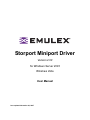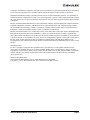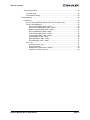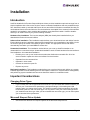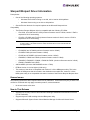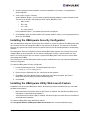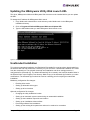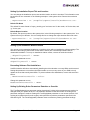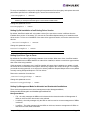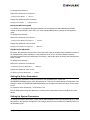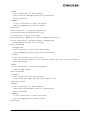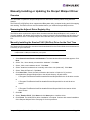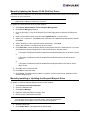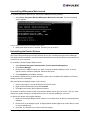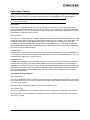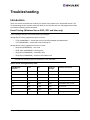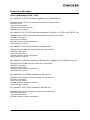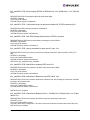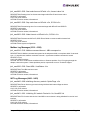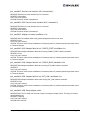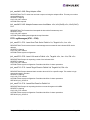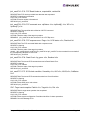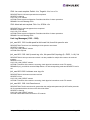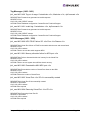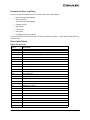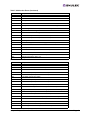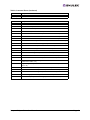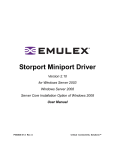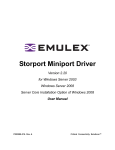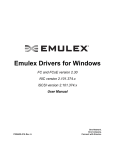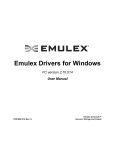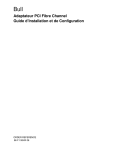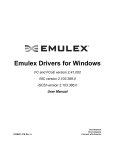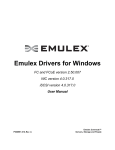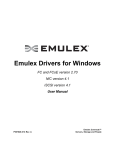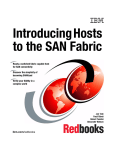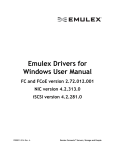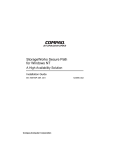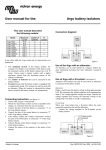Download Storport Miniport Driver
Transcript
Storport Miniport Driver Version 2.00 for Windows Server 2003 Windows Vista User Manual Last updated November 29, 2007 Copyright© 2007 Emulex Corporation. All rights reserved worldwide. No part of this document may be reproduced by any means nor translated to any electronic medium without the written consent of Emulex Corporation. Information furnished by Emulex Corporation is believed to be accurate and reliable. However, no responsibility is assumed by Emulex Corporation for its use; or for any infringements of patents or other rights of third parties which may result from its use. No license is granted by implication or otherwise under any patent or patent rights of Emulex Corporation. Emulex, AutoPilot Installer, BlockGuard, cLAN, FabricStream, FibreSpy, Giganet, HBAnyware, InSpeed, IntraLink, LightPulse, MultiPulse, SAN Insite, SBOD and Vixel are registered trademarks, and AutoPilot Manager, EZPilot, SLI and VMPilot are trademarks, of Emulex Corporation. All other brand or product names referenced herein are trademarks or registered trademarks of their respective companies or organizations. Emulex provides this manual "as is" without any warranty of any kind, either expressed or implied, including but not limited to the implied warranties of merchantability or fitness for a particular purpose. Emulex Corporation may make improvements and changes to the product described in this manual at any time and without any notice. Emulex Corporation assumes no responsibility for its use, nor for any infringements of patents or other rights of third parties that may result. Periodic changes are made to information contained herein; although these changes will be incorporated into new editions of this manual, Emulex Corporation disclaims any undertaking to give notice of such changes. DH-CHAP Notice. License: Copyright (c) 1998-2006 The OpenSSL Project. All rights reserved. This product includes software developed by the OpenSSL Project for use in the OpenSSL Toolkit. (http://www.openssl.org/) SSLeay License: Copyright (C) 1995-1998 Eric Young ([email protected]) All rights reserved. This product includes cryptographic software written by Eric Young ([email protected]). This product includes software written by Tim Hudson ([email protected]). Windows DH-CHAP Notice. Derived from the RSA Data Security, Inc. MD5 Message-Digest Algorithm. Copyright (C) 1991-2, RSA Data Security, Inc. Created 1991. All rights reserved. Storport Miniport Driver User Manual Page ii Table of Contents Installation ..................................................................................................................... 1 Introduction.............................................................................................................. 1 Important Considerations......................................................................................... 1 Changing Driver Types ...................................................................................... 1 Microsoft Storport Driver Update ....................................................................... 1 AutoPilot Installer Terminates with Legacy HBAs Installed ................................ 2 Updating the Storport Miniport Driver Using AutoPilot Installer.......................... 2 Definitions................................................................................................................ 2 Storport Miniport Driver Information ......................................................................... 3 Known Issues .................................................................................................... 3 New in This Release ......................................................................................... 3 Files Included in this AutoPilot Installer ............................................................. 4 Distribution Executable File Overview ..................................................................... 5 Running the Distribution Executable File ........................................................... 5 AutoPilot Installer..................................................................................................... 6 Introduction ....................................................................................................... 6 AutoPilot Installer Features ......................................................................... 6 Configuration Questions.............................................................................. 6 Installation Planning .......................................................................................... 7 AutoPilot Installation Procedures ............................................................................. 7 Hardware-First Installation................................................................................. 7 If the Installation Fails ................................................................................. 9 Software-First Installation .................................................................................. 9 Installing the HBAnyware Security Configurator .................................................... 10 Installing the HBAnyware Utility Web Launch Feature ........................................... 10 Updating the HBAnyware Utility Web Launch URL ................................................ 11 Unattended Installation .......................................................................................... 11 AutoPilot Configuration File Format................................................................. 12 Mandatory Configuration File Changes ........................................................... 12 Deleting Questions in the APInstall.cfg File ..................................................... 13 Optional Configuration File Changes............................................................... 13 Setting Up Driver Parameters.......................................................................... 16 Setting Up System Parameters ....................................................................... 16 AutoPilot Installer Error Codes Reference Table ............................................. 17 Invoking AutoPilot Installer .............................................................................. 18 Batch File Example ......................................................................................... 18 Manually Installing or Updating the Storport Miniport Driver .................................. 20 Overview ......................................................................................................... 20 Removing the Adjunct Driver Registry Key...................................................... 20 Manually Installing the Emulex PLUS (ElxPlus) Driver for the First Time ........ 20 Manually Updating the Emulex PLUS (ElxPlus) Driver .................................... 21 Manually Installing or Updating the Storport Miniport Driver ............................ 21 Manually Installing the Driver Utilities .............................................................. 22 Uninstalling the Utility Package ....................................................................... 22 Uninstalling HBAnyware Web Launch ............................................................. 23 Uninstalling the Emulex Drivers....................................................................... 23 Configuration ............................................................................................................... 24 Introduction............................................................................................................ 24 Storport Miniport Driver User Manual Page iii Table of Contents Server Performance .............................................................................................. 24 I/O Coalescing................................................................................................. 24 Performance Testing ....................................................................................... 25 Troubleshooting ........................................................................................................... 26 Introduction............................................................................................................ 26 Event Tracing (Windows Server 2003, SP1 and later only) ............................. 26 Event Trace Messages .................................................................................... 27 ELS Log Messages (0100 - 0130)............................................................. 27 Discovery Log Messages (0202 - 0262) .................................................... 29 Mailbox Log Messages (0310 - 0326) ....................................................... 31 INIT Log Messages (0400 - 0463)............................................................. 31 FCP Log Messages (0701 - 0749) ............................................................ 33 Link Log Messages (1302 - 1306) ............................................................. 35 Tag Messages (1400 - 1401)..................................................................... 36 NPIV Messages (1800 - 1899) .................................................................. 36 ELS Messages (1900 - 1999).................................................................... 37 Error Log ......................................................................................................... 37 Viewing the Error Log................................................................................ 37 Severity Scheme ....................................................................................... 38 Related Driver Parameter: LogError.......................................................... 38 Format of an Error Log Entry .................................................................... 39 Storport Miniport Driver User Manual Page iv Installation Introduction AutoPilot Installer® for Emulex® Storport Miniport drivers provides installation options that range from a simple installation with a few mouse clicks to custom unattended installations that use predefined script files. AutoPilot Installer is included with Emulex drivers and utilities in Windows executable files that you can download from the Emulex Web site. Run the distribution executable file to extract all of the software needed for an installation, then complete the installation using AutoPilot Installer. AutoPilot Installer allows you to install a driver by any of the following methods: Hardware-first installation. The host bus adapter (HBA) has already been installed before you download the Emulex drivers and utilities. Software-first installation. This installation method allows you to download drivers and utilities from the Emulex Web site and to install them using AutoPilot Installer prior to the installation of any HBAs. You do not need to specify the model of the HBA you plan to install. The appropriate drivers and utilities automatically load when you install HBAs at a later time. Unattended installation. This installation method allows you to set up AutoPilot Installer to run unattended from customized scripts. Unattended installation works for both hardware-first and softwarefirst installations. An unattended installation: • Enables you to set up one location that contains the distribution executable file. All of the servers install or update the driver and utilities from that location. • Operates from the command line. • Operates in silent mode. • Creates an extensive report file. • Reports any errors. Replicated installation. This installation method allows you to preload drivers and utilities on a system. Possible applications include installing a driver and utilities in advance on a system before adding HBAs, and performing system installations that execute AutoPilot Installer in unattended mode. Important Considerations Changing Driver Types • If you currently use a driver type different from the one you will install with AutoPilot Installer you will lose your customized driver parameters, persistent bindings, LUN masking and LUN mapping when you change driver types. The AutoPilot Installer default parameters will usually be the best options for the new driver type. You may want to note your current settings before you install the new driver type. After you have installed the new driver type, you can then update your customized driver parameters. Microsoft Storport Driver Update • See the Emulex Web site for required updates to the Microsoft Storport driver. Storport Miniport Driver User Manual Page 1 AutoPilot Installer Terminates with Legacy HBAs Installed • If any Emulex LP6000 or LP7000 HBAs are installed on the server, the AutoPilot Installer installation will terminate. It will be necessary to remove the LP6000 and LP7000 HBAs in order to complete the installation. Updating the Storport Miniport Driver Using AutoPilot Installer • If you currently have an older version of the Storport Miniport driver (version 1.11a3 or older), use the hardware-first installation method to update your driver. Steps 1 and 2 involve installing a new HBA, therefore begin at step 3 to update the driver. • You can also update the Storport Miniport driver by the manual installation method. If you update the Storport Miniport driver manually, install the elxplus driver prior to updating the Storport Miniport driver. See “Manually Installing or Updating the Storport Miniport Driver” on page 20 for more information. Definitions Driver. A host computer software component that controls the operation of peripheral controllers or HBAs attached to the host computer. Drivers manage communication and data transfer between applications and I/O devices, using HBAs as agents. The HBAnyware® utility. This utility allows you to perform installation and configuration tasks on remote and local HBAs. See the HBAnyware Utility User Manual for more information. The HBAnyware Security Configurator. The HBAnyware security package allows you to control which HBAnyware systems can remotely access and manage HBAs on other systems in a Fibre Channel (FC) network. See page 10 for the installation procedure. See the HBAnyware Utility User Manual for more information. Web Launch. A feature that allows you to start the HBAnyware utility directly from your Web browser. See the HBAnyware Utility User Manual for more information. Storport Miniport Driver User Manual Page 2 Storport Miniport Driver Information Prerequisites • • One of the following operating systems: • Windows Server 2003 running on an x86, x64 or Itanium 64-bit platform • Windows Vista running on an x86 or x64 platform See the Emulex Web site for required updates to the Microsoft Storport driver. Compatibility • The Emulex Storport Miniport driver is compatible with the following FC HBAs: • LPe11002, LPe11000 and LPe1150 (minimum firmware version 2.50a6; version 2.70a5 is required for SLI-3 functionality) • LP11002, LP11000 and LP1150 (minimum firmware version 2.10a10; version 2.70a5 is required for SLI-3 functionality) Note: To run the driver using NPIV or SLI-3 optimization, the firmware must be version 2.72a0 or later. If an earlier version is used, the driver will run in SLI-2 mode and will not support NPIV. • LP10000ExDC and LP1050Ex (minimum firmware version 1.90a4) • LP10000DC and LP10000 (minimum firmware version 190a4) • LP1005DC-CM2 (minimum firmware 1.90a5) • LP1050 and LP1050DC (minimum firmware version 1.90a4) • LP9802DC, LP9802 and LP982 (minimum firmware version 1.90a4) • LP9402DC, LP9002DC, LP9002L, LP9000 & LP952L (minimum firmware version 3.92a2) • LP8000, LP8000DC and LP850 • x86 BootBIOS (minimum x86 BootBIOS version 1.70a3) • EFIBoot Version 3.11a4 or higher (64-bit only). • This version of the driver is compatible with version 3.3 of the HBAnyware utility. This is the version of HBAnyware that is included in the distribution executable file. Version 3.3 of the HBAnyware utility is not compatible with earlier versions of the Emulex Storport Miniport driver. Known Issues The following issues have been reported at the time of publication. These issues may not yet have been verified or confirmed and may apply to another product, such as hardware. • No known issues at this time. New in This Release • Supports FC Security Protocol Diffie-Hellman Challenge Handshake Authentication Protocol (FC-SP DHCHAP). • Supports dynamic LUN masking with the HBAnyware utility. • Supports Microsoft System Center Virtual Machine Manager for Microsoft Virtual Server. Storport Miniport Driver User Manual Page 3 Files Included in this AutoPilot Installer The Distribution File copies the AutoPilot Installer Files to your system. By default, these files are copied to c:\\Program Files\Emulex\AutoPilot Installer. Table 1: AutoPilot Installer Files Folder Description AutoPilot Installer This folder contains files necessary to run the AutoPilot Installer: • APInstall.exe - Executable file for the AutoPilot Installer. • APInstall.cfg - Configuration file for the AutoPilot Installer. • FriendlyName.exe - Provides display names for installed HBAs. ApInstaller_IA64 Folder ApInstaller_x64 Folder ApInstaller_x86 Folder These folders contain files necessary to run the AutoPilot Installer: • APInstall.exe - Executable file for the AutoPilot Installer. • APInstall.cfg - Configuration file for the AutoPilot Installer. • SilentApInstalllExampleText.txt - Information and example script for silent installations. Drivers Folder This folder contains the Storport Miniport folder and files necessary to install the driver. Separate folders for each architecture (x86, x64 and Itanium 64-bit) contain these following files: • Deladjct.reg - File removes registry entries for previous value-add driver. • elxplus.inf - Installation script for value-add driver. This driver supports HBAnyware, persistent binding and LUN mapping and masking. • elxplus.sys - Value-add driver supporting persistent binding. • elxstor.pdb - Symbol file for Storport Miniport driver. • elxstor.sys - Storport Miniport driver. • FriendlyName.exe - Installation program from Windows friendly name entry. • oemsetup.inf - Driver installation script for setup program. • txtsetup.oem - Driver installation script for boot-time setup program (BootBIOS must be installed). Utilities This folder contains files necessary to install HBAnyware and the driver utility: The setup.exe file installs utilities and related files which include: HBAnyware HBAnyware Discovery Server Reports If the system generates reports, this folder is generated and the reports are placed here. Storport Miniport Driver User Manual Page 4 Distribution Executable File Overview The distribution executable file self-extracts and copies the following onto your system: • AutoPilot Installer • Storport Miniport driver • ElxPlus driver • HBAnyware utility • HBAnyware Security Configurator After the distribution executable file runs and the files are extracted, you have two options: • Run AutoPilot Installer immediately • Run AutoPilot Installer later Running the Distribution Executable File To run the distribution executable file: 1. Download the distribution executable file from the Emulex Web site to your system. 2. Double-click the distribution executable file. A window is displayed with driver version information and Emulex contact information. 3. Click Next to access the Installation Folder window or click Cancel to close the window. 4. The default installation location is displayed. Browse to a different location, if desired. Click Install to continue the installation. 5. The Progress window is displayed. As each task completes, the corresponding box is automatically selected. 6. After all tasks complete, a confirmation window is displayed. The Start AutoPilot Installer box is automatically selected. To start AutoPilot Installer later, clear this box. 7. Click Finish to close the distribution executable file. Storport Miniport Driver User Manual Page 5 AutoPilot Installer Introduction The Emulex AutoPilot Installer wizard installs (or updates) Emulex drivers and utilities and configures HBAs, drivers and utilities. One of the following operating systems must be installed: • Windows Server 2003 running on an x86, x64 or Itanium 64-bit platform - See the Emulex Web site for required updates to the Microsoft Storport driver • Windows Vista running on an x86 or x64 platform AutoPilot Installer Features • Command line functionality - Invokes AutoPilot Installer from the command line using customized installation scripts. • Driver and utility updates - Installs and updates drivers and utilities. • Multiple HBA installation capability - Installs drivers on multiple HBAs, alleviates the need to manually install the same driver on all HBAs in the system. • Driver diagnostics - Determines whether the driver is properly operating. • Silent installation mode - Suppresses all screen output (necessary for unattended installation). • Management Mode Setup - Parameters in the APInstall.cfg file determine if you can manage HBAs remotely (local and others) and if you change the remote management options once the utility is installed. Note: See “Setting Up Management Mode for Attended and Unattended Installations” on page 15 in the Unattended Installation topic for more information. Management mode parameters govern both attended and unattended installations. Configuration Questions Vendor-specific versions of the Emulex driver installation program may include one or more windows with questions that you must answer before continuing the installation process. Storport Miniport Driver User Manual Page 6 Installation Planning Table 2 describes the types of installations that you can perform under certain conditions. Use this information to determine which method to use for your situation. Table 2: Types of Installations Attended Installations HardwareFirst Installation Condition No HBA in a single system SoftwareFirst Installation X Unattended Installations Unattended Installation Replicated Installation X X New HBA in a single system X X X Existing HBAs and drivers installed, updated driver available X X X X X X X Multiple systems, no HBAs installed Multiple systems, new HBAs installed X X AutoPilot Installation Procedures Hardware-First Installation The Distribution Executable file must have been downloaded from the Emulex Web site and extracted to a directory on your local drive. Note: To update the Storport Miniport driver, begin the following procedure at step 2. To perform a hardware-first installation: 1. Install a new Emulex HBA and power-on the system. If the Windows Found New Hardware wizard is displayed, click Cancel to exit. AutoPilot Installer performs this function. Note: If there are multiple HBAs in the system, the Windows Found New Hardware wizard appears for each HBA. Click Cancel to exit the wizard for each HBA. 2. If you have already extracted the driver and utility files, run the APInstaller.exe file. If you have not extracted the driver and utility files, run the distribution executable file (see “Running the Distribution Executable File” on page 5) and leave the Start AutoPilot Installer box selected. Click Finish. 3. Click Next. Installation continues. 4. Select a management mode. See Figure 1 for three types of host/HBA management. Storport Miniport Driver User Manual Page 7 5. To prevent the management mode from being changed after installation, clear the “Allow users to change management mode after installing the utility" check box. Figure 1: AutoPilot Installer Management Mode Setup Note: The display of the AutoPilot Installer Setup window is optional and based on settings in the APInstall.cfg file. See “Setting Up Management Mode for Attended and Unattended Installations” on page 15 for more information. 6. Click Next. Installation automatically completes, except in the following situations: • If you are changing driver types, the Available Drivers window appears. This window allows you to select a new driver type. Select the driver type from the drop-down list and click Next. • If you are installing an older driver version, the Available Drivers window is displayed. Select the existing driver version from the drop-down list and click Next. • If you are installing a vendor-specific version of the Emulex driver installation program, this program may include one or more windows with questions that you must answer before continuing the installation process. In this case, answer each question and click Next on each window to continue. 7. View the progress of the installation. Once the installation is successful, a congratulations window appears. 8. View or print a report, if desired. • • View Installation Report - your text editor (typically Notepad) shows a report with current HBA inventory and configuration information and task results. The text file is named in the following format: report_MM-DD-YY-#.txt • MM = month • DD = day • YY = year • # = report number Print Installation Report - your default print window is displayed. 9. Click Finish to close AutoPilot Installer. If your system requires a reboot, you are prompted to do so when you click Finish. Storport Miniport Driver User Manual Page 8 If the Installation Fails If the installation fails, the Diagnostics window appears. To view the reason an HBA failed, select the HBA row. The reason and suggested corrective action are displayed below the list. Figure 2: AutoPilot Installer, Diagnostics window Perform the suggested corrective action and run APInstaller.exe again. Software-First Installation The Distribution Executable file must have been downloaded from the Emulex Web site and extracted to a directory on your local drive. To perform a software-first installation: 1. If you have already extracted the driver and utility files, run the APInstaller.exe file. If you have not extracted the driver and utility files, run the distribution executable file (see page 5), and leave the Start AutoPilot Installer box selected. Click Finish. The following message appears: Figure 3: AutoPilot Installer Warning (Software-First Installation) 2. Click OK. 3. A Welcome window appears. 4. Click Next. Installation automatically completes. Storport Miniport Driver User Manual Page 9 5. View the progress of the installation. Once the installation is successful, a congratulations window appears. 6. View or print a report, if desired. View Installation Report - your text editor (typically Notepad) displays a report with task results. The text file is named in the following format: report_MM-DD-YY-#.txt • MM = month • DD = day • YY = year • # = report number Print Installation Report - your default print window is displayed. 7. Click Finish to close AutoPilot Installer. If the system needs to reboot, you are prompted to do so when you click Finish. Installing the HBAnyware Security Configurator After the HBAnyware utility and remote server are installed on a group of systems, the HBAnyware utility can remotely access and manage the HBAs on any systems in the group. This may not be desirable because any system with remote access can perform actions such as resetting boards or downloading firmware. The HBAnyware Security Configurator controls which HBAnyware systems can remotely access and manage HBAs on other systems in an FC network. HBAnyware security is system-based, not userbased. As a result, anyone who can access a system with HBAnyware client access to remote HBAs can manage those HBAs. The Emulex driver and the HBAnyware utilities must be installed before you can install the HBAnyware Security Configurator. To install the HBAnyware Security Configurator: 1. Locate the SSCsetup.exe file. The default path for this file is: C:\Program Files\HBAnyware 2. Double-click the SSCsetup.exe file. A welcome window appears. 3. Click Next. The Setup Status window is displayed. After setup completes, the Emulex HBAnyware Security Setup Completed window appears. 4. Click Finish. Installing the HBAnyware Utility Web Launch Feature In addition to the driver and HBAnyware utilities, the following must be installed before you can install the Web Launch feature: • Microsoft Internet Information Services (IIS) Server is installed. See the Microsoft Web site for information on downloads and installation. • Java Runtime Environment (JRE) is installed. See the www.java.com Web site for information on downloads and installation. To install the HBAnyware Utility Web launch feature: Click Programs>Emulex >HBAnyware WebLaunch Install. Web Launch installation begins. Storport Miniport Driver User Manual Page 10 Updating the HBAnyware Utility Web Launch URL The driver, HBAnyware utilities and HBAnyware Web Launch must be installed before you can update the URL. To change the IP address for HBAnyware Web Launch: 1. Copy WebLaunch-related files to a sub-directory called WebLaunch in the HBAnyware installation directory. 2. Click on Programs>Emulex>HBAnyware WebLaunch Update URL. 3. Type the URL address that you want HBAnyware Web Launch to use. Figure 4: HBAnyware Web Launch, Update URL dialog screen Unattended Installation To invoke an unattended installation, the Distribution Executable file must have been downloaded from the Emulex Web site and extracted to a directory on your local drive. Unattended installation is invoked from the command line. The apinstall command uses installation and driver settings stored in a configuration file (APInstall.cfg). The default APInstall.cfg file is located in the AutoPilot Installer folder in the Emulex folder in the Program Files directory. Make a copy of the APInstall.cfg file before you make modifications. The APInstall.cfg file should be used as a starting point for scripting an unattended installation. Mandatory configuration file changes: • Enabling silent mode • Setting up allowable driver types • Setting up driver locations Optional configuration file changes: • Changing the utility installation location • Setting up an automatic system restart during an unattended Installation • Setting up the installation report title and location • Setting up an installation without utilities • Preventing software-first installations • Setting up the existing driver parameter values to be retained or overwritten Storport Miniport Driver User Manual Page 11 • Setting up the re-installation of an existing driver version • Setting up management mode for attended and unattended installation • Setting up re-installation of an existing driver version AutoPilot Configuration File Format The APInstall.cfg file is organized into commented sections, grouped according to related commands. • Lines that begin with a semicolon are comments. To enable sample comment lines, remove the semicolon. • There are five main sections. Three are required and two are optional. Driver parameters must be set up in the [STORPORT.PARAMS] section. Each section begins with a heading. • [AUTOPILOT.ID] - This required section contains revision and label information. • [AUTOPILOT.CONFIG] -This required section contains settings that control and configure the AutoPilot Installer’s operation. • [STORPORT.CONFIGURATION] - This optional section may contain questions that must be answered during the installation process. This section applies to attended installations only. • [STORPORT.PARAMS] - This required section can specify driver parameters. Parameters are read exactly as they are entered and are written to the registry. • [SYSTEM.PARAMS] - This section may be created to specify system parameters. Mandatory Configuration File Changes Locate the Mandatory Configuration File Changes heading in the [AUTOPILOT.CONFIG] section of the APInstall.cfg file. Enabling Silent Mode You may enable silent mode to run an unattended installation. To enable silent mode, remove the semicolon before: ;SilentInstallEnable = "TRUE" Setting Up Allowable Driver Types Two configuration file settings determine what driver types the AutoPilot Installer can install. Remove the semicolon before: ;win2003DriverPreference = "STORPORT" ;win2003AllowableDrivers = "STORPORT" Note: These two settings must specify the same driver type. Windows Vista and Windows Server 2008 systems automatically use the Storport for the 'win2003DriverPreference' and 'win2003AllowedDrivers' parameters. Setting Up Driver Location In silent mode you need to specify the location of the driver to be installed. Locate the following line in the APInstall.cfg file: ;LocalDriverLocation = "C:\Path\toThe\Storport\Package" Storport Miniport Driver User Manual Page 12 Remove the semicolon before this line and modify this path to reflect the location of the driver. The driver location can be a local disk or a network shared drive. It can also be a relative path to the apinstall.cfg file. The location must be specific to the x86, x64 or IA64 folder to install the correct driver for the server platform. Full path example for an x86 driver (all on one line): LocalDriverLocation = “C:\Program Files\Emulex\AutoPilot Installer\Drivers\Storport\x86” Relative path example for x64 driver: LocalDriverLocation = “Drivers\Storport\x64” Deleting Questions in the APInstall.cfg File A [STORPORT.CONFIGURATION] section may exist in the APInstall.cfg file. If this section does exist, it may contain a [QUESTIONS] section with vendor-specific installation questions. You must remove the entire [STORPORT.CONFIGURATION] section or comment it out for a silent installation. Optional Configuration File Changes Locate the Optional Configuration File Changes heading in the [AUTOPILOT.CONFIG] section of the APInstall.cfg file. This heading follows Mandatory Configuration File Changes. Changing Utility Installation Location AutoPilot Installer normally installs utilities from a Utilities subdirectory located in the same directory as AutoPilot Installer. To modify the location, locate the following in the APInstall.cfg file (all in one line): ; UtilitiesLocation = "C:\Program Files\Emulex\Autopilot Installer\Windows\Utilities" Remove the semicolon before this line and modify this directory path to specify an alternate location, such as a network shared drive. Setting Up an Automatic System Restart During an Unattended Installation AutoPilot Installer does not automatically perform system restarts for the following reasons: • Restarts often require a login as part of Windows start-up process. If the system is restarted, the installation process stops until a login is performed. • AutoPilot Installer does not know if it is safe to restart the system. Restarts while applications are active can result in the loss of data. To configure Windows to start up without requiring a login, remove the semicolon from this line: ; SilentRebootEnable = "FALSE" Change this parameter to true: SilentRebootEnable = "TRUE" Storport Miniport Driver User Manual Page 13 Setting Up Installation Report Title and Location You can change the Installation report name and the location to which it is written. This information must be specified in one command. In the following example x is the system drive. Remove the semicolon before: ; ReportLocation = "x: \autopilot\reports\installs\October16-06.txt" Default File Name This default file name format is ”report_mm-dd-yy.txt” and uses ‘mm’ for the month, ‘dd’ for the date, and ‘yy’ for the year. Default Report Location By default, the report is written to the system drive. In the following example x is the system drive. Your system drive may be different. You can modify this line to change the report location and/or file name. " ReportLocation = "x: \autopilot\reports\installs\October16-06.txt" Note: Both the report location and file name must be specified. Setting Up an Installation Without Utilities You can set up the unattended installation to install the driver without installing the utilities package. The default for this setting is false which means that the utilities are automatically installed with an unattended installation. To set up an installation without utilities, remove the semicolon before: ; SkipUtilityInstall = "FALSE” Change this parameter to true: SkipUtilityInstall = "TRUE” Preventing Software-First Installations AutoPilot Installer defaults to automatically installing the driver whether or not any HBAs are discovered. Setting this parameter to true allows AutoPilot Installer to run on every server in your SAN, but only update the ones that actually have HBAs. To prevent software-first installations, remove the semicolon before: ; NoSoftwareFirstInstalls = "False” Change this parameter to true: NoSoftwareFirstInstalls = "TRUE” Setting Up Existing Driver Parameters Retention or Override The ForceRegUpdate driver parameter setting determines if existing driver parameters are retained or changed when you update the driver. This parameter defaults to false and means all existing driver parameter settings are retained. Setting the ForceRegUpdate parameter to true causes removal of all existing driver parameters from the registry and replaces them with the parameters specified in the APInstall.cfg file. The ForceRegUpdate parameter does not affect any existing persistent bindings. Storport Miniport Driver User Manual Page 14 To set up an installation to remove the existing driver parameters from the registry and replace them with parameters specified in the APInstall.cfg file, remove the semicolon before: ;ForceRegUpdate = "FALSE" Note: You can also use this setting for attended installations with the AutoPilot Installer wizard if you modify the APInstall.cfg file in the AutoPilot Installer folder. Change this parameter to true: ForceRegUpdate = "TRUE" Setting Up Re-Installation of an Existing Driver Version By default, AutoPilot Installer will only update a driver if the new driver version is different from the installed driver version. If necessary, you can use the ForceDriverUpdate setting to re-install the same driver version. To force a re-installation of the same driver type and version, remove the semicolon from this line: ; ForceDriverUpdate = "FALSE" Change this parameter to true: ForceDriverUpdate = "TRUE" Note: This setting can only be used for unattended installations. Setting Up a Driver Type to Force By default the ForceDriverTypeChange parameter is set to false. When set to false, AutoPilot Installer will only install drivers on HBAs that have no other driver installed, or whose current driver type matches that of the driver being installed. If this parameter is changed to true, AutoPilot Installer will cause silent installations to update or install the current driver on each HBA in the system, without any regard to the current driver type. For example, you would want this option left on or set to true to silently install the Storport Miniport driver on any HBAs currently running SCSIport Miniport or FC Port drivers. Remove the semicolon from this line: ;ForceDriverTypeChange = "FALSE" Change this parameter to true: ForceDriverTypeChange = "TRUE" Setting Up Management Mode for Attended and Unattended Installations There are three parameters that control management mode: ManagementMode, ManagmentModeChangable and HideManagementModeGUI. ManagementMode • Full - the utility manages the HBAs on this host and other hosts that allow it. Management of HBAs on this host from other hosts is also allowed. • LocalOnly - the utility manages only the HBA on this host and no remote management of HBAs is allowed. • LocalPlus - The utility manages only the HBAs on this host, however management of HBAs on this host from other hosts is allowed. Storport Miniport Driver User Manual Page 15 To change this parameter: Remove the semicolon from this line: ;ManagementMode = "FULL" Change this parameter value. Example: ManagementMode = "LOCALONLY" ManagementModeChangable True allows you to change the ManagementMode from the HBAnyware Utility Management Mode window. If this parameter is set to false, you must reinstall HBAnyware to change the management mode. To change this parameter: Remove the semicolon from this line: ;ManagementModeChangable = "TRUE" Change this parameter value to false: ManagementModeChangable = "FALSE" HideManagementModeGUI By default, this parameter is set to false. False allows the AutoPilot Installer Utility Installation window to be displayed during utility installation. If this parameter is set to true, AutoPilot Installer reads the APInstall.cfg parameters and installs them accordingly - without the option to change how management mode is setup. To change this parameter: Remove the semicolon from this line: ;HideManagementModeGUI = "FALSE" Change this parameter value to true: HideManagementModeGUI = "TRUE" Setting Up Driver Parameters To change driver parameter, modify this section of the APInstall.cfg file. Locate the [STORPORT.PARAMS] section in the APInstall.cfg file. This section follows Optional Configuration File Changes. Under the [STORPORT.PARAMS] heading, list the parameters and new values for the driver to use. For example, Driver Parameter = “LinkTimeout = 45” See the HBAnyware Utility User Manual for a listing of driver parameters and their defaults and valid values. Setting Up System Parameters To change the system parameters, create a [SYSTEM.PARAMS] section in the APInstall.cfg file. Create this section in the Optional Configuration File Changes heading in the [AUTOPILOT.CONFIG] section of the APInstall.cfg file. Storport Miniport Driver User Manual Page 16 AutoPilot Installer Error Codes Reference Table AutoPilot Installer sets an exit code to indicate whether an installation was successful or an error occurred. These error codes allow AutoPilot Installer to be used in scripts with error handling. AutoPilot Installer’s silent mode specifically returns the following values: Table 3: Unattended Installation Error Codes Error Code Hex Description 0 0x00000000 No errors. 2399141889 0x8F000001 No appropriate driver found. 2399141890 0x8F000002 The AutoPilot configuration file is not found. 2399141891 0x8F000003 Disabled HBAs detected in the system. 2399141892 0x8F000004 The selected driver is 64-bit and this system is 32-bit. 2399141893 0x8F000005 The selected driver is 32-bit and this system is 64-bit. 2399141894 0x8F000006 Other hardware installation activity is pending. AutoPilot Installer cannot run until this is resolved. 2399141895 0x8F000007 (GUI Mode only) User cancelled execution because user did not wish to perform a software-first install. 2399141896 0x8F000008 No drivers found. 2399141897 0x8F000009 One or more HBAs failed diagnostics. 2399141904 0x8F000010 (GUI Mode only) User chose to install drivers even though a recommended QFE or Service Pack was not installed. 2399141920 0x8F000020 (GUI Mode only) User chose to stop installation because a recommended QFE or Service Pack was not installed. 2399141899 0x8F00000B Silent mode installation did not find any drivers of the type specified in the config file. 2399141900 0x8F00000C A silent reboot was attempted, but according to the operating system a reboot is not possible. 2399141901 0x8F00000D (GUI Mode only) A driver package download was cancelled. 2399141902 0x8F00000E (Non-Enterprise) No HBAs were found in the system. Note: To stop this error and perform a software first installation, be sure that the line “enableEnterpriseMode = “True”” is in the configuration file. 2399141903 0x8F00000F A required QFE or Service Pack was not detected on the system. 2399141836 0x8F000030 AutoPilot Installer was not invoked from an account with Administrator-level privileges. 2399141952 0x8F000040 AutoPilot Installer has detected unsupported HBAs on the system. Storport Miniport Driver User Manual Page 17 Invoking AutoPilot Installer If the configuration file has been modified and saved with its original name (APInstall.cfg) and you want to invoke the AutoPilot Installer, at the command line, type: apinstall If the configuration file has been modified and saved with a different name and/or the configuration file location has changed, you must specify the entire path location (using the standard drive:\directory path\filename format) and the entire name of the configuration file. In the following example, the configuration file has been renamed and relocated: Example: ApInstall g:\autopilot\mysetup\cs_apinstall.cfg Batch File Example Modifying the configuration file enables you to script the installation of a system's driver. The following example batch file assumes that you have made mandatory changes to the APInstall.cfg file, as well as any desired optional changes. If your systems have been set up with a service that supports remote execution, then you can create a batch file to remotely update drivers for all of the systems on the storage net. If Microsoft's RCMD service was installed, for example, a batch file similar to the following would run remote execution: rcmd \\server1 g:\autopilot\ApInstall g:\autopilot\mysetup\apinstall.cfg if errorlevel 1 goto server1ok echo AutoPilot reported an error upgrading Server 1. if not errorlevel 2147483650 goto unsupported echo Configuration file missing. goto server1ok :unsupported if not errorlevel 2147483649 goto older echo Unsupported operating system detected. :older if not errorlevel 2001 goto none echo The driver found is the same or older than the existing driver. goto server1ok :none if not errorlevel 1248 goto noreport echo No HBA found. goto server1ok :noreport if not errorlevel 110 goto nocfg echo Could not open installation report file. goto server1ok Storport Miniport Driver User Manual Page 18 :nocfg if not errorlevel 87 goto badcfg echo Invalid configuration file parameters. goto server1ok :badcfg if not errorlevel 2 goto server1ok echo No appropriate driver found. server1ok rcmd \\server2 g:\autopilot\ApInstall g:\autopilot\mysetup\apinstall.cfg if errorlevel 1 goto server2ok echo AutoPilot reported an error upgrading Server 2. if not errorlevel 2147483650 goto unsupported echo Configuration file missing. goto server2ok :unsupported if not errorlevel 2147483649 goto older echo Unsupported operating system detected. :older2 if not errorlevel 2001 goto none2 echo The driver found is the same or older than the existing driver. goto server2ok :none2 if not errorlevel 1248 goto noreport2 echo No HBA found. goto server2ok :noreport if not errorlevel 110 goto nocfg2 echo Could not open installation report file. goto server2ok :nocfg2 if not errorlevel 87 goto badcfg2 echo Invalid configuration file parameters. goto server2ok :badcfg2 if not errorlevel 2 goto server2ok echo No appropriate driver found. server2ok Storport Miniport Driver User Manual Page 19 Manually Installing or Updating the Storport Miniport Driver Overview You can install or update the Storport Miniport driver and utilities manually without using AutoPilot Installer. The Emulex PLUS (ElxPlus) driver supports the HBAnyware utility, persistent binding and LUN mapping and masking. The ElxPlus driver must be installed before you install the Storport Miniport driver. Removing the Adjunct Driver Registry Key The ElxPlus driver replaces the adjunct driver that was used with Storport Miniport 11.a3 or earlier. If currently installed, the adjunct driver registry key must be removed using the deladjct.reg file before you install the ElxPlus driver. The deladjct.reg file was extracted when you ran the Distribution Executable File. Manually Installing the Emulex PLUS (ElxPlus) Driver for the First Time The Distribution Executable file must have been downloaded from the Emulex Web site and extracted to a directory on your local drive. Note: Only one instance of the Emulex PLUS driver should be installed, even if you have multiple HBAs or HBA ports installed in your system. To install the ElxPlus driver from the desktop: 1. Select Start>Control Panel> Add Hardware. The Add Hardware Wizard window appears. Click Next. 2. Select “Yes, I have already connected the hardware”. Click Next. 3. Select, “Add a new hardware device”. Click Next. 4. Select "Install the hardware that I manually select from a list (Advanced)". Click Next. 5. Select “Show All Devices”. Click Next. 6. Click Have Disk... Direct the Device Wizard to the location of elxplus.inf. If you have downloaded the Storport Miniport files to the default directory, the path will be: • C:\Program Files\Emulex\AutoPilot Installer\Drivers\Storport\x86 for the 32-bit driver version or • C:\Program Files\Emulex\AutoPilot Installer\Drivers\Storport\x64 for the x64-bit driver version or • C:\Program Files\Emulex\AutoPilot Installer\Drivers\Storport\IA64 for the Itanium 64-bit driver version 7. Click OK. 8. Select "Emulex PLUS". Click Next and click Next again to install the driver. 9. Click Finish. The initial ElxPlus driver installation is complete. Continue with manual installation of the Storport Miniport Driver. See page 21 for this procedure. Storport Miniport Driver User Manual Page 20 Manually Updating the Emulex PLUS (ElxPlus) Driver The Distribution Executable file must have been downloaded from the Emulex Web site and extracted to a directory on your local drive. Note: Only one instance of the Emulex PLUS driver should be installed, even if you have multiple HBAs or HBA ports installed in your system. To update an existing ElxPlus driver from the desktop: 1. Select Start> Administrative Tools>Computer Management. 2. Click Device Manager (left pane). 3. Click the plus sign (+) next to the Emulex PLUS class (right pane) to show the ElxPlus driver entry. 4. Right-click the ElxPlus driver entry and select Update Driver... from the menu. 5. Select “No, not this time”. Click Next on the “Welcome to the Hardware Update Wizard” window. Click Next. 6. Select "Install from a list or specific location (Advanced)". Click Next. 7. Select “Don’t Search. I will choose the driver to install”. 8. Click Have Disk... Direct the Device Wizard to the location of driver’s distribution kit. If you have downloaded the Storport Miniport files to the default directory, the path will be: • C:\Program Files\Emulex\AutoPilot Installer\Drivers\Storport\x86 for the 32-bit driver version or • C:\Program Files\Emulex\AutoPilot Installer\Drivers\Storport\x64 for the x64-bit driver version or • C:\Program Files\Emulex\AutoPilot Installer\Drivers\Storport\IA64 for the Itanium 64-bit driver version 9. Click OK. Select "Emulex PLUS". 10. Click Next to install the driver. 11. Click Finish. The ElxPlus driver update is complete. Continue with manual installation of the Storport Miniport Driver. Manually Installing or Updating the Storport Miniport Driver To update or install the Storport Miniport driver from the desktop: 1. Select Start>Control Panel>System. 2. Select the Hardware tab. 3. Click Device Manager. 4. Open the "SCSI and RAID Controllers" item. 5. Double-click the desired Emulex HBA. Note: The driver will affect only the selected HBA. If there are other HBAs in the system, you must repeat this process for each HBA. All DC models will be displayed in Device Manager as two HBAs, therefore each HBA must be updated. 6. Select the Driver tab. 7. Click Update Driver. The Update Driver wizard starts. Storport Miniport Driver User Manual Page 21 8. Select “No, not this time”. Click Next on the “Welcome to the Hardware Update Wizard” window. 9. Select “Install from a list or specific location (Advanced)". Click Next. 10. Select "Don't search. I will choose the driver to install". Click Next. Note: Using the OEMSETUP.INF file to update Emulex's Storport Miniport driver overwrites customized driver settings. If you are upgrading from a previous installation, write down the settings. Following installation, use the HBAnyware utility to restore the preupgrade settings. 11. Click Have Disk... Direct the Device Wizard to the location of oemsetup.inf. If you have downloaded the Storport Miniport files to the default directory, the path will be: • C:\Program Files\Emulex\AutoPilot Installer\Drivers\Storport\x86 for the 32-bit driver version or • C:\Program Files\Emulex\AutoPilot Installer\Drivers\Storport\x64 for the x64-bit driver version or • C:\Program Files\Emulex\AutoPilot Installer\Drivers\Storport\IA64 for the Itanium 64-bit driver version 12. Click OK. Select "Emulex LightPulse LPX000, PCI Slot X, Storport Miniport Driver" (your HBA model will be displayed here). 13. Click Next. 14. Click Finish. The driver installation is complete. The driver should start automatically. If the HBA is connected to a FC switch, hub or data storage device, a blinking yellow light on the back of the HBA will indicate a link up condition. Manually Installing the Driver Utilities Running this executable installs the HBAnyware utility. The Emulex Storport Miniport driver and the ElxPlus driver must be installed before you can manually install the driver utilities. The Distribution Executable file must have been downloaded from the Emulex Web site and extracted to a directory on your local drive. If you have downloaded the Storport Miniport files to the default directory, the path will be: C\\Program Files\Emulex\AutoPilot Installer\Utilities\. To install the utility: 1. Run setup.exe. 2. Follow the instructions on the setup windows. 3. Click Finish in the last console window to exit setup. The utility installation has completed.The HBAnyware utility automatically starts running. Uninstalling the Utility Package To uninstall the HBAnyware utility and HBAnyware Web Launch (if it is installed): 1. Select Start>Settings>Control Panel. The Add/Remove Programs window appears. Select the Install/Uninstall tab. 2. Select the Emulex Fibre Channel item and click Change/Remove. Click Next. The utilities are removed from the system. 3. Click Finish. Uninstallation is complete. Storport Miniport Driver User Manual Page 22 Uninstalling HBAnyware Web Launch To uninstall HBAnyware Web Launch, but leave the HBAnyware utility installed: 1. Select Start> Programs>Emulex>HBAnyware WebLaunch Uninstall. The following dialog screen appears: Figure 5: HBAnyware Web Launch, Uninstallation dialog screen 2. HBAnyware Web Launch is removed. Press any key to continue. Uninstalling the Emulex Drivers The Emulex Storport Miniport and PLUS (ElxPlus) drivers are uninstalled using the Device Manager. The Distribution Executable file must have been downloaded from the Emulex Web site and extracted to a directory on your local drive. To uninstall the Emulex Storport Miniport driver: 1. Select Start>All Programs> Administrative Tools>Computer Management. 2. Click Device Manager. 3. Double-click the HBA from which you want to remove the Storport Miniport driver. A devicespecific console window is displayed. Select the Driver tab. 4. Click Uninstall and click OK to uninstall. To uninstall the ElxPlus driver (uninstall the ElxPlus driver only if all HBAs and installations of Emulex miniport drivers are uninstalled): After running Device Manager (steps 1 and 2 above): 1. Click the plus sign (+) next to the Emulex PLUS driver class. 2. Right-click the Emulex driver and click Uninstall. 3. Click OK in the Confirm Device Removal Window. To uninstall or update an earlier version of the Storport Miniport driver (prior to version 1.20), you must remove the registry settings for the adjunct driver prior to manually installing a new driver. To remove the adjunct driver registry settings: 1. Browse to the Storport Miniport driver version 1.20 (or later) driver kit that you downloaded and extracted. 2. Double-click on the deladjct.reg file. A Registry Editor window appears to confirm that you want to execute deladjct.reg. 3. Click Yes. The elxadjct key is removed from the registry. Storport Miniport Driver User Manual Page 23 Configuration Introduction The Emulex Storport Miniport driver has many options that you can modify to provide for different behavior. You can set Storport Miniport driver parameters using the HBAnyware configuration utility. See the HBAnyware User Manual for more information. Server Performance I/O Coalescing I/O Coalescing is enabled and controlled by two driver parameters: CoalesceMsCnt and CoalesceRspCnt. The effect of I/O Coalescing will depend on the CPU resources available on the server. With I/O Coalescing turned on, interrupts are batched, reducing the number of interrupts and maximizing the number of commands processed with each interrupt. For heavily loaded systems, this will provide better throughput. With I/O Coalescing turned off (the default), each I/O processes immediately, one CPU interrupt per I/O. For systems not heavily loaded, the default will provide better throughput.The following table shows recommendations based upon the number of I/Os per HBA. Table 4: Recommended Settings for I/O Coalescing I/Os per Second Suggested CoalesceMsCnt Suggested CoalesceRspCnt I/Os < 10000 0 8 10000 < I/Os < 18000 1 8 18000 < I/Os < 26000 1 16 !/Os > 26000 1 24 CoalesceMsCnt The CoalesceMsCnt parameter controls the maximum elapsed time in milliseconds that the HBA waits before it generates a CPU interrupt. The value range is 0 - 63 (decimal) or 0x0 - 0x3F (hex). The default is 0 and disables I/O Coalescing. CoalesceRspCnt The CoalesceRspCnt parameter controls the maximum number of responses to batch before an interrupt generates. If CoalesceRspCnt expires, an interrupt generates for all responses collected up to that point. With CoalesceRspCnt set to less than 2, response coalescing is disabled and an interrupt triggers for each response. The value range for CoalesceRspCnt is 1 - 255 (decimal) or 0x1 - 0xFF (hex). The default value is 8. Note: A system restart is required to make changes to CoalesceMsCnt and/or CoalesceRspCnt. Storport Miniport Driver User Manual Page 24 Performance Testing There are four driver parameters that need to be considered (and perhaps changed from the default) for better performance testing: QueueDepth, NumFcpContext, CoalesceMsCnt and CoalesceRspCnt. Note: Parameter values recommended in this topic are for performance testing only and not for general operation. QueueDepth If the number of outstanding I/Os per device is expected to exceed 32, increase this parameter to a value greater than the number of expected I/Os per device, up to a maximum of 254.The QueueDepth parameter defaults to 32. If 32 is set and not a high enough value, performance degradation may occur due to Storport throttling its device queue. NumFcpContext If the number of outstanding I/Os per HBA is expected to exceed 512, increase this parameter to a value greater than the number of expected I/Os per HBA. Increase this value in stages: from 128 to 256 to 512 to 1024 to a maximum of 2048i. NumFcpContext limits the number of outstanding I/Os per HBA, regardless of how QueueDepth is set. The NumFcpContext defaults to 512. If NumFcpContext is too small relative to the total number of outstanding I/Os on all devices combined, performance degradation may occur due to I/O stream throttling. CoalesceMsCnt CoalesceMsCnt defaults to zero. If you are using a performance evaluation tool such as IOMETER and if you expect the I/O activity will be greater than 8000 I/Os per second, set CoalesceMsCnt to 1 and re initialized with an HBA reset or system reboot. CoalesceRspCnt CoalesceRspCnt defaults to 8. For all other values up to the maximum of 63, the HBA will not interrupt the host with a completion until either CoalesceMsCnt milliseconds has elapsed or CoalesceRspCnt responses are pending. The value of these two driver parameters reduces the number of interrupts per second which improves overall CPU utilization. However, there is a point where the number of I/Os per second is small relative to CoalesceMsCnt and this will slow down the completion process, causing performance degradation. Performance Testing Examples Test Scenario One You execute IOMETER with an I/O depth of 1 I/O per device in a small-scale configuration (16 devices). In this case, the test does not exceed the HBA's performance limits and the number of I/Os per second are in the low thousands. Recommendation: set CoalesceMsCnt to 0 (or leave the default value). Test Scenario Two You execute IOMETER with an I/O depth of 48 per device in a small-scale configuration (16 devices). Recommendation: set QueueDepth to be greater than 48 (e.g. 64) and NumFcpContext to be greater than 512 (e.g. 1024). Storport Miniport Driver User Manual Page 25 Troubleshooting Introduction There are several circumstances in which your system may operate in an unexpected manner. The Troubleshooting section contains reference tables on event codes and error messages and provides information regarding unusual situations. Event Tracing (Windows Server 2003, SP1 and later only) Trace messages are part of the Emulex lpfc log messages. Storage Event Tracing supports two types of events: • FFInit (0x00000001) - events that occurred at HwFindAdapter and HwInitialize. • FFIo (0x00000002) - events that occurred during I/O. Storage Event Tracing supports four levels of events: • DbgLvlErr (0x00000001) - error level • DbGLvlWrn (0x00000002) - warning level • DbgLvlInfo (0x00000004) - Information level • DbgLvlInfo (0x00000008) - excessive information level Note: To view trace messages, you must enable Event Tracing in the operating system. See your Microsoft operating system documentation for more information. Table 5: Event Tracing Summary Table LOG Message Definition From To Reserved Through Verbose Description ELS 0100 0130 0199 ELS events Discovery 0202 0262 0299 Link discovery events Mailbox 0310 0326 0399 Mailbox events INIT 0400 0463 0499 Initialization events FCP 0701 0749 0799 FCP traffic history events Link 1300 1306 1399 Link events Tag 1400 1401 1499 NPIV 1800 1804 1800 Storport Miniport Driver User Manual N_Port_ID virtualization events Page 26 Event Trace Messages ELS Log Messages (0100 - 0130) lpfc_mes0100: 0100: FLOGI failure - ulpStatus: x%x, ulpWord[4]:x%x DESCRIPTION: An ELS FLOGI command that was sent to the fabric failed. SEVERITY: Error LOG: LOG_ELS verbose ACTION: Check fabric connection. SEE ALSO: lpfc_mes0110. lpfc_mes0101: 0101: FLOGI completes successfully - NPortId: x%x, RaTov: x%x, EdTov: x%x DESCRIPTION: An ELS FLOGI command that was sent to the fabric succeeded. SEVERITY: Information LOG: LOG_ELS verbose ACTION: No action needed, informational. SEE ALSO: lpfc_mes0110. lpfc_mes0102: 0102: PLOGI completes to NPortId: x%x DESCRIPTION: The HBA performed a PLOGI into a remote NPort. SEVERITY: Information LOG: LOG_ELS verbose ACTION: No action needed, informational. SEE ALSO: lpfc_mes0110. lpfc_mes0103: 0103:PRLI completes to NPortId: x%x, TypeMask: x%x, Fcp2Recovery: x%x DESCRIPTION: The HBA performed a PRLI into a remote NPort. SEVERITY: Information LOG: LOG_ELS verbose ACTION: No action needed, informational. SEE ALSO: lpfc_mes0110. lpfc_mes0104: 0104: ADISC completes to NPortId x%x DESCRIPTION: The HBA performed an ADISC into a remote NPort. SEVERITY: Information LOG: LOG_ELS verbose ACTION: No action needed, informational. SEE ALSO: lpfc_mes0110. lpfc_mes0105: 0105: LOGO completes to NPortId: x%x DESCRIPTION: The HBA performed a LOGO into a remote NPort. SEVERITY: Information LOG: LOG_ELS verbose ACTION: No action needed, informational. Storport Miniport Driver User Manual Page 27 lpfc_mes0112: 0112: ELS command: x%x, received from NPortId: x%x DESCRIPTION: Received the specific ELS command from a remote NPort. SEVERITY: Information LOG: LOG_ELS verbose ACTION: No action needed, informational. REMARKS: lpfc_mes0114 and lpfc_mes0115 are also recorded for more details if the corresponding SEVERITY level is set. You can use the XRI to match the messages. lpfc_mes0114: 0114: PLOGI chkparm OK DESCRIPTION: Received a PLOGI from a remote NPORT and its FC service parameters match this HBA. Request can be accepted. SEVERITY: Information LOG: LOG_ELS verbose ACTION: No action needed, informational. SEE ALSO: lpfc_mes0112. lpfc_mes0115: 0115: Unknown ELS command: x%x, received from NPortId: x%x\n DESCRIPTION: Received an unsupported ELS command from a remote NPORT. SEVERITY: Error LOG: LOG_ELS verbose ACTION: Check remote NPORT for potential problem. SEE ALSO: lpfc_mes0112. lpfc_mes0128: 0128: Accepted ELS command: OpCode: x%x DESCRIPTION: Accepted ELS command from a remote NPORT. SEVERITY: Information LOG: LOG_ELS verbose ACTION: No action needed, informational. lpfc_mes0129: 0129: Rejected ELS command: OpCode: x%x DESCRIPTION: Rejected ELS command from a remote NPORT. SEVERITY: Information LOG: LOG_ELS verbose ACTION: No action needed, informational. lpfc_mes0130: 0130: ELS command error: ulpStatus: x%x, ulpWord[4]: x%x DESCRIPTION: ELS command failure SEVERITY: Error LOG: LOG_ELS verbose ACTION: Check remote NPORT for potential problem. Storport Miniport Driver User Manual Page 28 Discovery Log Messages (0202 - 0262) lpfc_mes0202: 0202: Start Discovery: Link Down Timeout: x%x, initial PLOGICount:%d DESCRIPTION: Device discovery/rediscovery after FLOGI, FAN or RSCN has started. TMO is the current value of the soft link time. It is used for link discovery against the LinkDownTime set in parameters. DISC CNT is number of nodes being discovered for link discovery. RSCN CNT is number of nodes being discovered for RSCN discovery. There will be value in either DISC CNT or RSCN CNT depending which discovery is being performed. SEVERITY: Information LOG: LOG_DISCOVERY verbose ACTION: No action needed, informational. lpfc_mes0204: 0204: Discovered SCSI Target: WWN word 0: x%x, WWN word 1: x%x, DID: x%x:, RPI: x%x DESCRIPTION: Device discovery found SCSI target. SEVERITY: Information LOG: LOG_DISCOVERY verbose ACTION: No action needed, informational. lpfc_mes0214: 0214: RSCN received: Word count:%d DESCRIPTION: Received RSCN from fabric. SEVERITY: Information LOG: LOG_DISCOVERY verbose ACTION: No action needed, informational. lpfc_mes0215: 0215: RSCN processed: DID: x%x DESCRIPTION: Processed RSCN from fabric. SEVERITY: Information LOG: LOG_DISCOVERY verbose ACTION: No action needed, informational. lpfc_mes0225: 0225: Device Discovery completes DESCRIPTION: This indicates successful completion of device (re)discovery after a link up. SEVERITY: Information LOG: LOG_DISCOVERY verbose ACTION: No action needed, informational. lpfc_mes0229: 0229: Assign SCSIId x%x to WWN word 0: x%x, WWN word 1: x%x, NPortId x%x DESCRIPTION: The driver assigned a SCSI ID to a discovered mapped FCP target. BindType - 0: DID 1:WWNN 2:WWPN SEVERITY: Information LOG: LOG_DISCOVERY verbose ACTION: No action needed, informational. Storport Miniport Driver User Manual Page 29 lpfc_mes0230: 0230: Cannot assign SCSIId to WWN word 0: x%x, WWN word 1: x%x, NPortId x%x DESCRIPTION: SCSI ID assignment failed for discovered target. SEVERITY: Warning LOG: LOG_ELS verbose ACTION: Review system configuration. lpfc_mes0232: 0232: Continue discovery at sequence number%d, PLOGIs remaining:%d DESCRIPTION: NPort discovery sequence continuation. SEVERITY: Information LOG: LOG_ELS verbose ACTION: No action needed, informational. lpfc_mes0235: 0235: New RSCN being deferred due to RSCN in process DESCRIPTION: An RSCN was received while processing a previous RSCN. SEVERITY: Information LOG: LOG_ELS verbose ACTION: No action needed, informational. lpfc_mes0236: 0236: Issuing command to name server” type: x%x DESCRIPTION: The driver is issuing a nameserver request to the fabric. Also recorded if a GID_FT is sent. SEVERITY: Information LOG: LOG_DISCOVERY verbose ACTION: No action needed, informational. SEE ALSO: lpfc_mes0239 or lpfc_mes0240. lpfc_mes0238: 0238: NameServer response DID count:%d DESCRIPTION: Received a response from fabric name server with N DIDs. SEVERITY: Information LOG: LOG_ELS verbose ACTION: No action needed, informational. lpfc_mes0239: 0239: NameServer Response: next DID value: x%x DESCRIPTION: The driver received a nameserver response. And, this message is recorded for each DID included in the response data. SEVERITY: Information LOG: LOG_DISCOVERY verbose ACTION: No action needed, informational. SEE ALSO: lpfc_mes0236. lpfc_mes0240: 0240: NameServer Response Error - CmdRsp:x%x, ReasonCode: x%x, Explanation x%x DESCRIPTION: The driver received a nameserver response containing a status error. SEVERITY: Error LOG: LOG_DISCOVERY verbose ACTION: Check Fabric configuration. The driver recovers from this and continues with device discovery. SEE ALSO: lpfc_mes0236. Storport Miniport Driver User Manual Page 30 lpfc_mes0256: 0256: Start node timer on NPortId: x%x, timeout value:%d DESCRIPTION: Starting timer for disconnected target with NPort ID and timeout value. SEVERITY: Information LOG: LOG_ELS verbose ACTION: No action needed, informational. lpfc_mes0260: 0260: Stop node timer on NPortId: x%x, SCSIId: x%x DESCRIPTION: Discontinuing timer for reconnected target with NPort ID and SCSI ID. SEVERITY: Information LOG: LOG_ELS verbose ACTION: No action needed, informational. lpfc_mes0262: 0262: Node timeout on NPortId: x%x, SCSIId: x%x DESCRIPTION: Disconnected NPort ID, SCSI ID has failed to reconnect within timeout limit. SEVERITY: Error LOG: LOG_ELS verbose ACTION: Review system configuration. Mailbox Log Messages (0310 - 0326) lpfc_mes0310: 0310: Mailbox command timeout - HBA unresponsive DESCRIPTION: A Mailbox command was posted to the adapter and did not complete within 30 seconds. sync - 0: asynchronous mailbox command is issued 1: synchronous mailbox command is issued. SEVERITY: Error LOG: LOG_MBOX verbose ACTION: This error could indicate a software driver or firmware problem. If no I/O is going through the adapter, reboot the system. If these problems persist, report these errors to Technical Support. lpfc_mes0326: 0326: Reset HBA - HostStatus: x%x DESCRIPTION: The HBA has been reset. SEVERITY: Information LOG: LOG_MBOX verbose ACTION: No action needed, informational. INIT Log Messages (0400 - 0463) lpfc_mes0400: 0400 Initializing discovery module: OptionFlags: x%x DESCRIPTION: Driver discovery process is being initialized with internal flags as shown. SEVERITY: Information LOG: LOG_ELS verbose ACTION: No action needed, informational. lpfc_mes0401: 0401: Initializing SLI module: DeviceId: x%x, NumMSI:%d DESCRIPTION: PCI function with device id and MSI count as shown is being initialized for service level interface. SEVERITY: Information LOG: LOG_ELS verbose ACTION: No action needed, informational. Storport Miniport Driver User Manual Page 31 lpfc_mes0405: Service Level Interface (SLI) 2 selected\n"); DESCRIPTION: Service Level Interface level 2 is selected. SEVERITY: Information LOG: LOG_ELS verbose ACTION: No action needed, informational. lpfc_mes0406: 0406: Service Level Interface (SLI) 3 selected\n"); DESCRIPTION: Service Level Interface level 3 is selected. SEVERITY: Information LOG: LOG_ELS verbose ACTION: No action needed, informational. lpfc_mes0436: Adapter not ready: hostStatus: x%x DESCRIPTION: The adapter failed during powerup diagnostics after it was reset. SEVERITY: Error LOG: LOG_INIT verbose ACTION: This error could indicate a hardware or firmware problem. If problems persist report these errors to Technical Support. lpfc_mes0442: 0442: Adapter failed to init, CONFIG_PORT, mbxStatus x%x DESCRIPTION: Adapter initialization failed when issuing CONFIG_PORT mailbox command. SEVERITY: Error LOG: LOG_INIT verbose ACTION: This error could indicate a hardware or firmware problem. If problems persist report these errors to Technical Support. lpfc_mes0446: 0446: Adapter failed to init, CONFIG_RING, mbxStatus x%x DESCRIPTION: Adapter initialization failed when issuing CFG_RING mailbox command. SEVERITY: LOG: LOG_INIT verbose ACTION: This error could indicate a hardware or firmware problem. If problems persist report these errors to Technical Support. lpfc_mes0454: 0454: Adapter failed to init, INIT_LINK, mbxStatus x%x DESCRIPTION: Adapter initialization failed when issuing INIT_LINK mailbox command. SEVERITY: Error LOG: LOG_INIT verbose ACTION: This error could indicate a hardware or firmware problem. If problems persist report these errors to Technical Support. lpfc_mes0458: 0458: Bring Adapter online DESCRIPTION: The FC driver has received a request to bring the adapter online. This may occur when running HBAnyware. SEVERITY: Warning LOG: LOG_INIT verbose ACTION: None required. Storport Miniport Driver User Manual Page 32 lpfc_mes0460: 0460: Bring Adapter offline DESCRIPTION: The FC driver has received a request to bring the adapter offline. This may occur when running HBAnyware. SEVERITY: Warning LOG: LOG_INIT verbose ACTION: None required. lpfc_mes0463: 0463: Adapter firmware error: hostStatus: x%x, Info1(0xA8): x%x, Info2 (0xAC): x%x DESCRIPTION: The firmware has interrupted the host with a firmware trap error. SEVERITY: Error LOG: LOG_INIT verbose ACTION: Review HBAnyware diagnostic dump information. FCP Log Messages (0701 - 0749) lpfc_mes0701: 0701: Issue Abort Task Set to PathId: x%x, TargetId: x%x, Lun: x%x DESCRIPTION: The driver has issued a task management command for the indicated SCSI device address. SEVERITY: Warning LOG: LOG_INIT verbose ACTION: Review system configuration. lpfc_mes0703: 0703: Issue LUN reset to PathId: x%x, TargetId: x%x, Lun: x%x, Did: x%x DESCRIPTION: Storport is requesting a reset of the indicated LUN. SEVERITY: Warning LOG: LOG_INIT verbose ACTION: Review system configuration. Possible side-effect of cluster operations. lpfc_mes0713: 0713: Issued Target Reset to PathId:%d, TargetId:%d, Did: x%x DESCRIPTION: Storport detected that it needs to abort all I/O to a specific target. This results in login reset to the target in question. SEVERITY: Warning LOG: LOG_FCP verbose ACTION: Review system configuration. Possible side-effect of cluster operations. SEE ALSO: lpfc_mes0714. lpfc_mes0714: 0714: Issued Bus Reset for PathId:%d DESCRIPTION: Storport is requesting the driver to reset all targets on this HBA. SEVERITY: Warning LOG: LOG_FCP verbose ACTION: Review system configuration. Possible side-effect of cluster operations. SEE ALSO: lpfc_mes0713. Storport Miniport Driver User Manual Page 33 lpfc_mes0716: 0716: FCP Read Underrun, expected%d, residual%d DESCRIPTION: FCP device provided less data than was requested. SEVERITY: Supplement Information LOG: LOG_FCP verbose ACTION: No action needed, informational. SEE ALSO: lpfc_mes0730. lpfc_mes0729: 0729: FCP command error: ulpStatus: x%x, ulpWord[4]: x%x, XRI: x%x, ulpWord[7]: x%x DESCRIPTION: The specified device failed an I/O FCP command. SEVERITY: Warning LOG: LOG_FCP verbose ACTION: Check the state of the target in question. REMARKS: lpfc_mes0730 is also recorded if it is a FCP Rsp error. lpfc_mes0730: 0730: FCP response error: Flags: x%x, SCSI status: x%x, Residual:%d DESCRIPTION: The FCP command failed with a response error. SEVERITY: Warning LOG: LOG_FCP verbose ACTION: Check the state of the target in question. remark: lpfc_mes0716, lpfc_mes0734, lpfc_mes0736 or lpfc_mes0737 is also recorded for more details if the corresponding SEVERITY level is set. SEE ALSO: lpfc_mes0729. lpfc_mes0734: 0734: Read Check: fcp_parm: x%x, Residual x%x DESCRIPTION: The issued FCP command returned a Read Check Error. SEVERITY: Warning LOG: LOG_FCP verbose ACTION: Check the state of the target in question. SEE ALSO: lpfc_mes0730. lpfc_mes0737: 0737: SCSI check condition, SenseKey x%x, ASC x%x, ASCQ x%x, SrbStatus: x%x DESCRIPTION: The issued FCP command resulted in a Check Condition. SEVERITY: Warning LOG: LOG_FCP verbose ACTION: Review SCSI error code values. SEE ALSO: lpfc_mes0730. 0747: Target reset complete: PathId: x%x, TargetId: x%x, Did: x%x DESCRIPTION: A target reset operation has completed. SEVERITY: Warning LOG: LOG_FCP verbose ACTION: Review system configuration. Possible side-effect of cluster operations. REMARK: See also Message 0713. Storport Miniport Driver User Manual Page 34 0748: Lun reset complete: PathId: x%x, TargetId: x%x, Lun: x%x DESCRIPTION: A LUN reset operation has completed. SEVERITY: Warning LOG: LOG_FCP verbose ACTION: Review system configuration. Possible side-effect of cluster operations. REMARK: See also Message 0703. 0749: Abort task set complete: Did: x%x, SCSIId: x%x DESCRIPTION: A task management has completed. SEVERITY: Warning LOG: LOG_FCP verbose ACTION: Review system configuration. Possible side-effect of cluster operations. REMARK: See also Message 0701. Link Log Messages (1302 - 1306) lpfc_mes1302: 1302: Invalid speed for this board:%d, forced link speed to auto DESCRIPTION: The driver is re-initializing the link speed to auto-detect. SEVERITY: Warning LOG: LOG_LINK_EVENT verbose ACTION: None required. lpfc_mes1303: 1303: Link Up event: tag: x%x, link speed:%dG, topology (0 = Pt2Pt, 1 = AL):%d DESCRIPTION: A link up event was received. It is also possible for multiple link events to be received together. SEVERITY: Error LOG: LOG_LINK_EVENT verbose ACTION: If numerous link events are occurring, check physical connections to the FC network. REMARKS: lpfc_mes1304 is recorded if Map Entries > 0 and corresponding mode and SEVERITY level is set. lpfc_mes1305:1305: Link down even: tag x%x DESCRIPTION: A link down event was received. SEVERITY: Error LOG: LOG_LINK_EVENT verbose ACTION: If numerous link events are occurring, check physical connections to the FC network. lpfc_mes1306: 1306: Link Down timeout DESCRIPTION: The link was down for greater than the configuration parameter (HLinkTimeOut) seconds. All I/O associated with the devices on this link will be failed. SEVERITY: Warning LOG: LOG_LINK_EVENT verbose ACTION: Check HBA cable/connection to FC network. Storport Miniport Driver User Manual Page 35 Tag Messages (1400 - 1401) lpfc_mes1400 1400: Tag out of range: ContextIndex: x%x, MaxIndex: x%x, ulpCommand: x%x DESCRIPTION: Firmware has generated an invalid response. SEVERITY: Error LOG: LOG_LINK_EVENT verbose ACTION: Review hardware configuration. Contact Emulex Technical Support. lpfc_mes1401 1401: Invalid tag: ContextIndex: x%x, ulpCommand: x%x DESCRIPTION: Firmware has generated an invalid response. SEVERITY: Error LOG: LOG_LINK_EVENT verbose ACTION: Review hardware configuration. Contact Emulex Technical Support. NPIV Messages (1800 - 1899) lpfc_mes1800 1800: NPIV FDISC failure VPI: x%x Error x%x Reason x%x DESCRIPTION: Virtual Port fails on a FDISC to the switch with the error and reason listed. SEVERITY: Error LOG: LOG_NPIV verbose ACTION: Check to ensure the switch supports NPIV. lpfc_mes1801 1801: Memory allocation failure for NPIV port: x%x DESCRIPTION: Fails to allocated the block of memory for the Virtual Port SEVERITY: Error LOG: LOG_NPIV verbose ACTION: Check to ensure system has sufficient kernel memory. lpfc_mes1802 1802: Exceeded the MAX NPIV port: x%x DESCRIPTION: Exceeded the number of Virtual Port allows on the HBA. SEVERITY: Error LOG: LOG_NPIV verbose ACTION: Reduce the number of Virtual Ports lpfc_mes1803 1803: Virtual Port: x%x VPI:x%x successfully created DESCRIPTION: Virtual Port ID is successfully created. SEVERITY: Information LOG: LOG_NPIV verbose ACTION: None required lpfc_mes1804 1804: Removing Virtual Port: x%x VPI:x%x DESCRIPTION: Removing Virtual Port ID. SEVERITY: Information LOG: LOG_NPIV verbose ACTION: None required Storport Miniport Driver User Manual Page 36 ELS Messages (1900 - 1999) 1900: x%x sends ELS_AUTH_CMD x%x with TID x%x DESCRIPTION: An ELS_AUTH_CMD is sent. SEVERITY: Information LOG: LOG_FCSP verbose ACTION: No action needed, informational 1901: x%x sends ELS_AUTH_REJECT x%x x%x to x%x DESCRIPTION: An ELS_AUTH_REJECT is sent. SEVERITY: Information LOG: LOG_FCSP verbose ACTION: No action needed, informational 1902: Receives x%x from x%x in state x%x DESCRIPTION: Receives an ELS_AUTH_CMD. SEVERITY: Information LOG: LOG_FCSP verbose ACTION: No action needed, informational 1903: Receives ELS_AUTH_RJT x%x x%x DESCRIPTION: Receives an ELS_AUTH_REJECT. SEVERITY: Information LOG: LOG_FCSP verbose ACTION: No action needed, informational 1904: Authentication ends for x%x with status x%x (%d %d) DESCRIPTION: Authentication is done. SEVERITY: Information LOG: LOG_FCSP verbose ACTION: No action needed, informational 1905: Authentication policy change for local x%08x x%08x remote x%08x%08x DESCRIPTION: Authentication policy has been changed. SEVERITY: Information LOG: LOG_FCSP verbose ACTION: No action needed, informational Error Log Viewing the Error Log The system event log is a standard feature of Windows Server 2003. To view the error LOG: 1. Open the Event Viewer window: • Click Start>Programs>Administrative Tools>Event Viewer or • Right-click on My Computer, Manage and Event Viewer in Computer Management. Storport Miniport Driver User Manual Page 37 The Event Viewer window is displayed. 2. Double-click any event with the source name ELXSTOR. 3. Examine the entry at offset 0x10 and Event ID 11. Severity Scheme When the Event Viewer is launched, there are three branches: Application, Security and System. All ELXSTOR error log entries are found under the System branch and all ELXSTOR error log entries have the Event Viewer severity level of "error". • A severe error code indicates that the driver, firmware or host bus adapter (HBA) is behaving abnormally and user intervention is required to correct the problem. • A malfunction error code indicates that there is a problem with the system, but user intervention is not required. • A command error code indicates that an event has transpired, but does not require user intervention. An event may be problem-oriented, such as an invalid fabric command sub-type. An event may not be problem-oriented, such as exhausted retries on PLOGI or PDISC. Related Driver Parameter: LogError The LogError driver parameter determines the minimum severity level to enable entry of a logged error into the system. • If set to 0 = all errors regardless of severity are logged. • If set to 1 = severe, malfunction and command level errors are logged. • If set to 2 = both severe and malfunction errors are logged. • If set to 3 = only severe errors are logged. Note: See the Configuration Section for instructions on how to set driver parameters. Storport Miniport Driver User Manual Page 38 Format of an Error Log Entry An error log entry will take the form of an event.This event is described by: • Date (date entry was logged) • Source (elxstor) • Time (time entry was logged) • Category (none) • Type (error) • Event id (0) • User (N/A) • Computer (name of computer) The relevant word from the elxstor point of view is at offset 0x10. Bits 0 - 7 of the word at offset 0x10 are the error code. Error Codes Tables Table 6: Severe Errors Bits 0 -7 Interpretation 0x00 Failed to allocate PCB 0x01 Failed to allocate command ring 0x02 Failed to allocate response ring 0x03 Failed to allocate mailbox context 0x04 Read revision failed 0x05 Invalid adapter type 0x06 Invalid adapter type 0x07 Write of non-volatile parameters failed 0x08 Invalid link speed selection 0x09 Read configuration failed 0x0A Set variable failed 0x0B Configure port failed 0x0D Configure ring 0 failed 0x0E Configure ring 1 failed 0x0F Configure ring 2 failed 0x10 Configure ring 3 failed 0x11 Initialize link failed 0x12 Port ready failed 0x13 Read revision failed 0x14 Invalid adapter type 0x15 Invalid adapter type 0x17 Set variable command failed 0x18 Configure port failed 0x19 Configure ring 0 failed Storport Miniport Driver User Manual Page 39 Table 6: Severe Errors (Continued) Bits 0 -7 Interpretation 0x1A Configure ring 1 failed 0x1B Configure ring 2 failed 0x1C Configure ring 3 failed 0x1E Context pool initialization failure 0x1F Context pool initialization failure 0x20 Context pool initialization failure 0x24 Firmware trap: fatal adapter error 0x25 Non-specific fatal adapter error (bits 8-31 will indicate type) 0x29 Recoverable adapter error: device has been auto-restarted 0x2A Mailbox command time-out 0x2D Invalid-Illegal response IOCB 0x2E Invalid-response IOCB 0X2F Invalid-response IOCB 0x30 Mailbox context allocation failure 0x34 Mailbox context allocation failure 0x35 Mailbox context allocation failure 0x37 Mailbox context allocation failure 0x3D Mailbox context allocation failure 0x41 Mailbox context allocation failure 0x42 Mailbox context allocation failure 0x44 ELS FLOGI command context allocation failure 0x47 Mailbox context allocation failure 0x4D Mailbox context allocation failure 0x51 Request to ADISC a non-existent node 0x52 ELS ADISC command context allocation failure 0x56 Mailbox context allocation failure 0x57 Mailbox context allocation failure 0x58 ELS LOGO command context allocation failure 0x5C ELS PRLI command context allocation failure 0x5E ELS RLIR command context allocation failure 0x64 Create XRI command context allocation failure 0x67 Name server command context allocation failure 0x6E Close XRI command context allocation failure 0x6F State change registration failure 0x70 ELS receive context allocation failure 0x72 ELS receive PLOGI context allocation failure 0x74 Mailbox context allocation failure 0x77 Mailbox context allocation failure Storport Miniport Driver User Manual Page 40 Table 6: Severe Errors (Continued) Bits 0 -7 Interpretation 0x7A ELS receive LOGO context allocation failure 0x7D Mailbox context allocation failure 0x7E Mailbox context allocation failure 0x7F Mailbox context allocation failure 0x80 Mailbox context allocation failure 0x81 Mailbox context allocation failure 0x84 ELS FDISC context allocation failure 0x85 Mailbox context allocation failure 0x88 ELS PLOGI command context allocation failure 0x89 ELS RSCN registration command context allocation failure 0xA0 Port object construction failed 0xA4 Unsupported command type (command type in bits 8 - 31) 0xC0 Failed to allocate un-cached extension 0xC1 Port initialization failure 0xC2 Utility mailbox command timeout 0xC3 Fatal over-temperature condition 0xC4 Over-temperature warning condition 0xC5 Over-temperature warning condition alleviated 0xC6 Invalid response IOCB 0xC7 Initialization failed due to exceeding max driver instances (256) 0xC8 Initialization failed due to STORPORT.SYS revision level too low 0xEC Failed to allocate authentication context Table 7: Malfunction Errors Bits 0 - 7 Interpretation 0x0C Set variable failed 0x26 Spurious mailbox attention 0x31 Unrecognized mailbox completion command code 0x33 Invalid link state 0x36 Initialization command failed (status in bits 8 -31) 0x3B Discovery error due to lack of resources (insufficient RPIs) 0x3E Unable to create discovered node object 0x3F Failed to issue ELS process login (PRLI) command 0x45 Retries exhausted to ELS FLOGI 0x47 Failed to issue UNREG_VPI 0x48 No exchange available for extended link service request (ELS) command 0x4C Exhausted retries on ELS PLOGI 0x53 WWPN mismatch on ADISC response 0x54 WWNN mismatch on ADISC response Storport Miniport Driver User Manual Page 41 Table 7: Malfunction Errors (Continued) Bits 0 - 7 Interpretation 0x55 Exhausted retries on ELS ADISC 0X59 Exhausted retries on ELS LOGO 0X5B Attempted ELS PRLI non-existent node 0x5D Exhausted retries on ELS PRLI 0x63 Attempt to issue command to fabric without a valid fabric login 0x65 Error issuing fabric command (status in bits 8 - 31) 0x66 Invalid fabric command type 0x6A Invalid fabric command sub-type 0x6C Name server response error (status in bits 8 - 31) 0x6D Name server response error (status in bits 8 - 31) 0x6F SCN registration failed 0x71 Received unsupported ELS command (type in bits 8 - 31) 0x76 Invalid format for received PRLI 0x83 Node object-allocation failure 0x9A SCSI command error (SCSI status in bits 8 - 31) 0xA2 Generalized command context allocation failure 0xA8 Read check error (parameter in bits 8 -31) 0xAA Node time-out (DID in bits 8 -31) Table 8: Command Errors Bits 0 - 7 Interpretation 0x32 Insufficient context for attention handling 0x49 ELS command error (status in bits 8 - 31) 0x4A ELS command failure 0x90 ELS FDISC completed (NPort IDin bits 24 -31) 0x91 ELS LOGO completed (NPort ID in bits 8 - 31) 0x92 ELS LOGO received from fabric 0x93 ELS FLOGI completed (NPort ID in bits 8 -31) 0x94 ELS PLOGI completed (NPort ID in bits 8 -31) 0x95 Discovered SCSI target (NPort ID in bits 8 -31) 0x96 ELS RSCN received (count in bits 8 -15, vpi in bits 24 - 31) 0x97 Assigned SCSI address to discovered target (address in bits 8 - 31) 0x98 Name server response (count in bits 8 - 31) 0x9B SCSI check condition (sense codes in bits 8 - 31) 0xA3 Local error on FCP command completion (status in bits 8 - 31) 0xA6 Data over-run 0xA7 Non-specific FCP error (info in bits 8 - 31) 0xA9 Local error (status in bits 8 - 31) 0xAB Pass-through command error (status in bits 8 - 31) Storport Miniport Driver User Manual Page 42 Table 8: Command Errors (Continued) Bits 0 - 7 Interpretation 0xAC Local error on report LUN completion (status in bits 8 -31) Table 9: Event Indications Bits 0 - 7 Interpretation 0x21 Port re-initialization complete: now off-line 0x22 Port shutdown complete 0x23 Port re-initialization complete: now on-line 0xA5 Data under-run (residual in bits 8 - 31) 0xD0 NPIV Virtual Port creation success (Virtual Port Did in bits 8 - 31) 0xD1 NPIV Virtual Port creation failed (Virtual Port Index in bits 8 - 31) 0xD2 NPIV Virtual Port FDISC failed (Virtual Port index in bits 8 - 31) 0xD3 NPIV Virtual Port memory allocation failed (Virtual Port index in bits 8 - 31) 0xD4 Exceeded maximum Virtual Port supported (Virtual Port index in bits 8 - 31) 0xD5 NPIV Virtual Port removal (Virtual Port Did in bits 8 - 31) 0xE0 Authenticated successfully (remote Did in bits 8 - 31) 0xE1 Failed to authenticate (remote Did in bits 8 - 31) 0xE2 Authentication not supported (remote Did in bits 8 - 31) 0xE3 Authenticated ELS command timeout (remote Did in bits 8 - 31) 0xE4 Authentication transaction timeout (remote Did in bits 8 -31) 0xE5 0xE7 LS_RJT other than Logical Busy received for Authentication transaction (remote Did in bits 8 - 31) LS_RJT Logical Busy received for Authentication transaction (remote Did in bits 8 - 31) Received Authentication Reject other than Restart (remote Did in bits 8 -31) 0xE8 Received Authentication Reject Restart (remote Did in bits 8 -31) 0xE9 Received Authentication Negotiate (remote Did in bits 8 -31) 0xEA Authenticating spurious traffic (remote Did in bits 8 -31) 0xEB Authentication policy has been changed (remote Did in bits 8 -31) 0xE6 Storport Miniport Driver User Manual Page 43