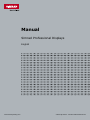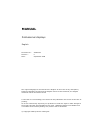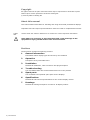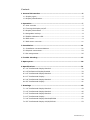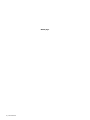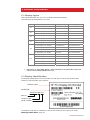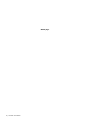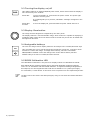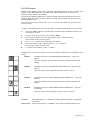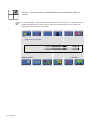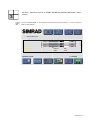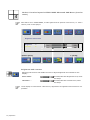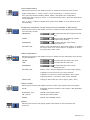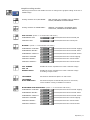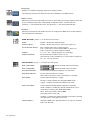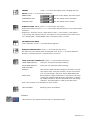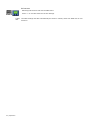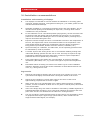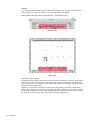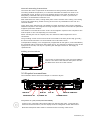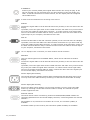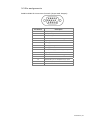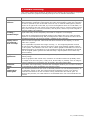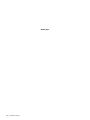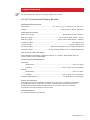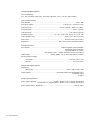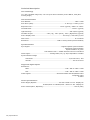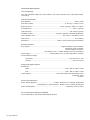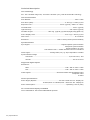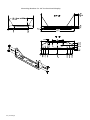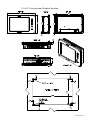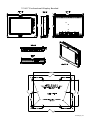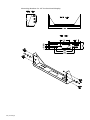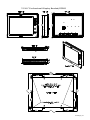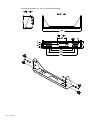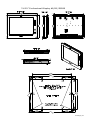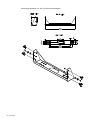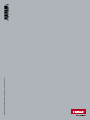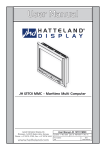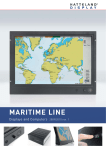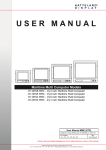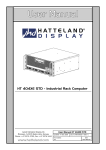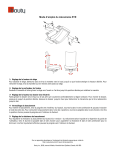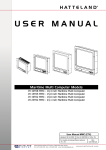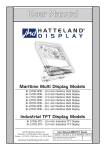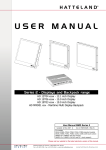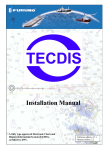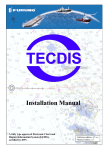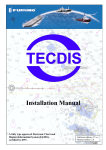Download Manual - CF Monitor
Transcript
Manual Simrad Professional Displays English www.simrad-yachting.com A brand by Navico - Leader in Marine Electronics MANUAL Professional displays English Document no: 20222378 Revision : C Date: September 2008 The original language for this document is English. In the event of any discrepancy between translated versions and the English version of this document, the English document will be the official version To the best of our knowledge, the content in this publication was correct at the time of printing. As we are continuously improving our products we retain the right to make changes to the product and the documentation at any time. Updated manuals are available from our website www.simrad-yachting.com, and are free to download. © Copyright 2008 by Navico Holding AS. Copyright All rights reserved. No part of this document may be reproduced or otherwise copied without prior written permission of Navico Holding AS. © 2007 by Navico Holding AS About this manual This manual holds information for installing and using the Simrad professional displays. Important text that requires special attention from the reader is emphasized as follows: Used to draw the reader’s attention to a comment or some important information Used when it is necessary to warn personnel that a risk of damage to the equipment or injury/death exists if care is not exercised. Sections The document includes the following sections: 1 General information Information about display types and how they are identified 2 Operation Description of keys and OSD menu 3 Installation Mechanical installation, cable connection and plug description 4 Trouble shooting List of probable faults and recommended action to fix the problem 5 Spare parts List of standard and optional spare parts for the displays 6 Specifications Mechanical and technical specifications for the various display models 7 Drawings Mechanical drawings and panel cut-outs for all display models 2 | Introduction Content 1 General information ............................................................................. 5 1.1 Display types ................................................................................... 5 1.2 Display identification......................................................................... 5 2 Operation............................................................................................. 7 2.1 User controls ................................................................................... 7 2.2 Turning the display on/off.................................................................. 8 2.3 Display illumination .......................................................................... 8 2.4 Assignable hotkeys ........................................................................... 8 2.5 ECDIS Calibration LED ...................................................................... 8 2.6 OSD menu ...................................................................................... 9 2.7 OSD menu overview ....................................................................... 11 3 Installation ........................................................................................ 21 3.1 Installation recommendations .......................................................... 21 3.2 Physical connections ....................................................................... 23 3.3 Pin assignments ............................................................................. 25 4 Trouble shooting................................................................................ 27 5 Spare parts ........................................................................................ 29 6 Specifications .................................................................................... 31 6.1 10” Professional Display Bonded ....................................................... 31 6.2 12”Professional Display Bonded ........................................................ 33 6.3 15” Professional Display Bonded ....................................................... 35 6.4 17” Professional Display .................................................................. 37 6.5 19” Professional Display Bonded ....................................................... 39 6.6 23” Professional Display .................................................................. 41 7 Drawings ........................................................................................... 43 7.1 10” Professional Display Bonded ....................................................... 43 7.2 12” Professional Display Bonded ....................................................... 45 7.3 15” Professional Display Bonded ....................................................... 47 7.4 17” Professional Display .................................................................. 49 7.5 19” Professional Display Bonded/ECDIS ............................................. 51 7.6 23” Professional Display AC/DC/ECDIS .............................................. 53 Introduction |3 Blank page 4 | Introduction 1 General information 1.1 Display types This manual describes the 10” to 23” Simrad professional displays. The following type designations are used: Size 10” 12” 15” 17” 19” 23” • Product name Supply voltage JH type 10” Pro display, AC, bonded 115/230V AC JH 10T06 SYE-D1 10” Pro display, DC, bonded 24V DC JH 10T06 SYE-D2 12” Pro display, AC, bonded 115/230V AC JH 12T04 SYE-D1 12” Pro display, DC, bonded 24V DC JH 12T04 SYE-D2 15” Pro display, AC, bonded 115/230V AC JH 15T06 SYE-D1 15” Pro display, DC, bonded 24V DC JH 15T06 SYE-D2 17” Pro display, AC 115/230V AC JH 17T02 SYE-A1 17” Pro display, DC 24V DC JH 17T02 SYE-A2 19” Pro display, AC, bonded 115/230V AC JH 19T03 SYE-D1 19” Pro display, DC, bonded 24V DC JH 19T03 SIM-D2 * 19” Pro display, DC, bonded 24V DC JH 19T03 SYE-D2 * 19” Pro display, DC, ECDIS 24V DC JH 19T02 SYE-E2 23” Pro display, AC 115/230V AC JH 23T02 SYE-A1 23” Pro display, DC 24V DC JH 23T02 SYE-A2 23” Pro display, AC, bonded 115/230V AC JH 23T02 SYE-D1 23” Pro display, DC, bonded 115/230V AC JH 23T02 SYE-D2 23” Pro display, DC, ECDIS 24V DC JH 23T02 SYE-E2 Identical to 19” IMO Radar display. When delivered for the IMO Radar system the monitor will be labeled CF19 on the front. 1.2 Display identification The display identification is found as plain text and with a code on the product label located on the back side of the monitor. Product name Product ID: 26057109 BA 023 part no revision code serial number The display could also be identified by the sticker located on the front cover. Refer Adding product labels, page 23. General information |5 Blank page 6 | General information 2 Operation 2.1 User controls MENU Used to bring up the On Screen Display (OSD menu) and also for navigating to the next function. Used for navigating up through available options on the menu/sub menus. Used for decreasing/adjusting values in the menu/sub menus. Used for increasing/adjusting values in the menu/sub menus. Used for navigating down through available options on the menu/sub menus. ECDIS Calibration Led. Only available on ECDIS versions. Used to adjust overall brightness of the picture including LED and lights. Power LED PWR On/Off button. Operation |7 2.2 Turning the display on/off PWR This display features an Instant-ON/Delay-OFF switch, which ensures that the display is not turned off by user accident. Power ON: To turn the display on, press down the power switch. The power light indicator will turn green. If no RGB signal sync is present, “NO SYNC” message will appear in the display. Power OFF: seconds. To turn the display off, press and hold the power switch down for 3 2.3 Display illumination The image and LED brightness is adjusted by the rotary knob. The display features a 100% dimmable image, which means it is capable of displaying a completely black image when the dimmer knob is turned fully to the left. All visible LED and lights will also dim. 2.4 Assignable hotkeys The user can assign various display functions as hotkeys to the increase/decrease keys This will enable the user to quickly adjust the brightness, image size, contrast or other functions to control the image. To assign these hotkeys, enter the “UTILITIES MENU/DIRECT ACCESS” menu and change them to the desired hotkey function. Default hotkeys are set to increase/decrease contrast. 2.5 ECDIS Calibration LED The calibrated led indicator is only active for displays which are calibrated for ECDIS. Each ECDIS factory prepared display has its individual backlight brightness setpoint, where it is in accordance with the ECDIS standard. To adjust the backlight brightness to this setpoint, turn the brightness knob until the led indicator is on (emits green light). For verification, a small sticker on the back cover are placed over the setpoint adjust hole. Do NOT remove the sticker and attempt adjust, doing so will make the ECDIS calibration invalid! 8 | Operation 2.6 OSD menu The On Screen Display (OSD menu) controls are as default located on the right side of the display. In the OSD menu you can select other display locations for the menu. The selection will be stored in the display. The On Screen Display (OSD menu) contains several functions that will let the user to adjust or setup the display to their preferred setting. The functions are shown as easy understandable icons. Some of the menus have sub-menus, use “+” to access and “MENU” to go back to the previous menu. To begin understanding the menu and its usage, just follow these steps for a quick start. 1 Press the “MENU” button. The OSD menu will show all the available functions you can adjust or control 2 You can move to the next icon by pressing “MENU” 3 Select options within icon menu by pressing “UP” or “DOWN” buttons. The selected option will turn yellow 4 Use “+” or “-” buttons to increase/decrease values 5 Move the selection left or right by using “+” or “-” buttons. The selected option will turn green 6 To confirm the selection, press “+” button The OSD menu consists of 4 modes: (Icon beside function indicates if it’s available in that mode) 1 Mode 1 Available functions in PC MODE Simplified OSD Menu - (Logo will appear) User can adjust the most common functions needed to operate the display. 2 Mode 2 Available functions in PC MODE Advanced OSD Menu - (No logo will appear) User can access more advanced functions. (Service menu) Mode 3 Available functions in VIDEO MODE Simplified OSD Menu - (Logo will appear) User can adjust the most common functions needed to operate the display. 3 Mode 4 Available functions in VIDEO MODE Advanced OSD Menu - (No logo will appear) User can access more advanced functions. (Service menu). 4 PC MODE: When RGB signal (i.e. Windows or other operating system) is displayed full screen. VIDEO MODE When video signal (i.e. CAMERA / VCR / DVD) is displayed full screen. Operation |9 OSD keycode (See the Utilities section, page 18, for reference of location). The OSD menu is set to “RADAR / ECDIS” mode as default, and a special keycode has to be entered before the OSD menu will be accessible. This is to prevent accidental entering of the OSD menu, which may block vital information from radar, charts etc. The special keycode is by factory default set to 321. The keycode field will be located in the lower right corner of the screen, and looks like this: 000 If the OSD menu is set to “YACHTING”, the OSD menu will be accessible without entering any keycode. How to access the ADVANCED OSD menu in RADAR / ECDIS MODE To access the Advanced OSD Menu, you must enter the special keycode (321) to gain access to the OSD MENU Use the +/- (increase/decrease) and up/down buttons to enter the code. In RADAR / ECDIS mode, the OSD menu is always in ADVANCED MODE (see next page for explanation). How to access the ADVANCED OSD menu in YACHTING MODE To access the Advanced OSD Menu, you must press and hold the “DOWN” button while turning power on. When picture appears, release the “DOWN” button and press “MENU” to access the advanced functions. 10 | Operation 2.7 OSD menu overview 1 Mode 1 - Function layout in PC MODE Simplified OSD Menu: (User menu) To be in PC MODE, a computer signal must be present in full screen, i.e. Windows or other operating system/radar system. Having a PIP view simultaneously will not interfere or change the menu structure in any way! Frequency and Phase Frequency 0 Phase Picture Type Up/Down [select] 15 Motion Still +/- [modify] Operation |11 2 Mode 2 - Function layout in PC MODE Advanced OSD Menu: (Service menu) To be in PC MODE, a computer signal must be present in full screen, i.e. Windows or other operating system/radar system. Having a PIP view simultaneously will not interfere or change the menu structure in any way! Brightness and Contrast Brightness 50 Contrast 50 Up/Down [select] 12 | Operation +/- [modify] 3 Mode 3 - Function layout in VIDEO MODE Simplified OSD Menu: (User menu) To be in VIDEO MODE, a video signal must be present in full screen, i.e. from a camera, VCR or DVD player! Video Adjustment Color 0 Tint 0 Sharpness 3 Picture Type Motion Still Video Type DVD VCR Up/Down [select] +/- [modify] Operation |13 4 Mode 4- Function layout in VIDEO MODE Advanced OSD Menu: (Service menu) Note that to be in VIDEO MODE, a video signal must be present in full screen, i.e. from a camera, VCR or DVD player! Brightness and Contrast Brightness Contrast 0 15 Up/Down [select] +/- [modify] Brightness and contrast 2 4 Selecting this function will enable the user to adjust brightness and contrast for the display. BRIGHTNESS: Increase/decrease brightness level, total: 100 steps CONTRAST: : Increase/decrease contrast level, total: 100 steps If the display is connected to a DVI source, adjustment of brightness and contrast is not possible! 14 | Operation Color temperature 2 4 Selecting this function will enable the user to modify the warmness of the picture. Higher temperature = “cooler” picture. Lower temperature = “warmer” picture. User can select between 9500K, 8000K, 6500K, and 5000K color temperature measured in Kelvin degrees. Press “+” to access the sub-menu, where the RGB values can be adjusted. Use “+” and “–” buttons to adjust these values, and “MENU” to exit. (Saving is done automatically) Frequency and phase (some functions not available in DVI mode) 1 2 Selecting this function will enable the user to modify the image horizontal size and fine tune the image quality. FREQUENCY: Increase/decrease the image horizontal size. PHASE: Fine tune the data sampling position (adjust image quality) SHARPNESS: Increase/decrease video image sharpness level. PICTURE TYPE: Motion / Still (Adjustment for best image quality). If graphics on screen move a lot, select “Motion”. If graphics on screen are mostly still, select “Still”. Video adjustment 3 4 Selecting this function will enable the user to modify the color saturation of the picture, tint and sharpness. COLOR: Increase/decrease video color level. TINT: Increase/decrease tint level. SHARPNESS: Increase/decrease video image sharpness level. PICTURE TYPE: Motion / Still / Normal (Adjustment for best image quality) If graphics on screen move a lot, select "Motion" If graphics on screen are mostly still/static, select "Still" If general motion - non flicker mode, select "Normal" VIDEO TYPE: Change to best match the source signal. (DVD / VCR) Video system Selecting this function will enable the user to select video system and input signals. 3 4 AUTO: Automatic detection of NTSC or PAL system. (Not applicable in SECAM) NTSC/NTSC 4.43: Manual select NTSC system. PAL / PAL M: Manual select PAL system SECAM: Manual select SECAM system. Status 1 2 Selecting this function will display graphic information such as resolution and frequency. Operation |15 Position (no function in DVI mode) 1 2 3 4 Selecting this function will enable the user to position the image within the display area. IMAGE UP/DOWN: Position the image vertically using “UP” or “DOWN” buttons. IMAGE LEFT/RIGHT: Position the image horizontally using “+” or “-” buttons. Picture in picture 1 2 Selecting this function will enable the user to configure PIP window size, input signal source, horizontal and vertical position and more. PIP SIZE: Select PIP window size. Scale level from 0 to 24. If the value is set to 0 the PIP function is turned OFF. PIP SOURCE: Select video source to be displayed in PIP window. Choose between AUTO, COMP or SVID: AUTO = automatic detection of Composite or S-Video. COMP = manual select composite video signal only. SVID = manual select S-Video signal only. HORIZONTAL POSITION: Adjust the position of the PIP window horizontally. VERTICAL POSITION: Adjust the position of the PIP window vertically. ADVANCED SETTINGS (Press “+” to access the sub-menu) BRIGHTNESS: Increase/decrease the image brightness of the PIP window. CONTRAST: Increase/decrease the image contrast of the PIP window. SHARPNESS: Increase/decrease the image sharpness of the PIP window. TINT: Increase/decrease the tint of the image of the PIP window. COLOR: Increase/decrease the color of the image of the PIP window. Rotation 3 4 16 | Operation Selecting this function will enable the user to rotate the image to either landscape or portrait format. Graphic scaling modes 2 3 4 Selecting this function will enable the user to configure the graphic scaling of the PC or VIDEO image. 2 Scaling methods in PC/DVI MODE: ONE TO ONE, FILL SCREEN, FILL TO ASPECT RATIO, NOLINEAR SCALING MODES Scaling methods in VIDEO MODE: NORMAL, LETTERBOX, LETTERBOX WITH SUBTITLES, NOLINEAR SCALING MODES 3 4 2 ONE TO ONE: (Press “+” to access the sub-menu) HORIZONTAL PAN: Increase/decrease the horizontal pan VERTICAL PAN: Increase/decrease the vertical pan NORMAL: (Press “+” to access the sub-menu) 3 4 2 HORIZONTAL CLIPPING: Increase/decrease the horizontal clipping. HORIZONTAL OFFSET: Increase/decrease the horizontal offset. HORIZONTAL STRETCH: Increase/decrease the horizontal stretch. VERTICAL CLIPPING Increase/decrease the vertical clipping. VERTICAL OFFSET: Increase/decrease the vertical offset. VERTICAL STRETCH: Increase/decrease the vertical stretch. FILL SCREEN: FILL TO ASPECT RATIO: LETTERBOX: Enable full screen expansion for lower resolution image. Enable full screen expansion for lower resolution image according to aspect ratio. Stretches a letterboxed picture to full screen. 3 4 LETTERBOX WITH SUBTITLES: 2 3 4 NONLINEAR SCALING MODES: (Press “+” to access the sub-menu) Stretches and pans a letterboxed picture to full screen, which enables viewing of subtitles in bottom. HORIZONTAL CLIPPING: Increase/decrease the horizontal clipping. HORIZONTAL OFFSET: Increase/decrease the horizontal offset. HORIZONTAL STRETCH: Increase/decrease the horizontal stretch. VERTICAL CLIPPING Increase/decrease the vertical clipping. VERTICAL OFFSET: Increase/decrease the vertical offset. VERTICAL STRETCH: Increase/decrease the vertical stretch. Operation |17 Language Number of available languages depend on display models. 3 4 The language selection will affect all text and messages in the OSD menus. Video source 1 2 3 4 Selecting this function will enable the user to select the type of input signal to show full screen. Available inputs are: Analog RGB, Composite Video, S-Video and DVI. Pressing “+” will activate the input, and pressing “–” will detect automatically. Utilities 1 2 3 4 Selecting this function will enable the user to configure the OSD menu, define hotkeys, and miscellaneous operations. 2 4 1 2 3 4 USER SETTING: (Press “+” to access the sub-menu) DPMS: Disable / Enable the DPMS function. DISPLAY INPUT: Disable / Enable input source name upon power up. AUTO SOURCE SELECT: Off = Disable auto source select function. Low = Auto source select enabled ONLY in power up. High = Auto source select ALWAYS enabled. GAMMA: 1.0 / 1.6 / 2.2 - Adjusts gamma on TFT display. SERIAL ADDRESS: Set serial Remote Channel from 0 to 15. This function is only available on 17” and newer revisions of 10”, 12”, 15”, 19” and 23”. OSD SETTING: (Press “+” to access the sub-menu) OSD H-POSITION: Position the OSD menu horizontally. OSD V-POSITION: Position the OSD menu vertically. OSD BACKGROUND: Choose between Opaque (default) or Translucent. OSD MENU ROTATE: Choose between Normal / Rotate. Will position the menu either horizontally or vertically. OSD MODE: Choose between Normal / Toggle Normal = Always display the Simplified OSD mode. Toggle = Display the last saved OSD menu mode. OSD LOCK MODE: Choose between Radar/ECDIS (default) or Yachting Radar / ECDIS = Enable the special password key input mode before entering the ADVANCED MENU. Note: Code is by factory default 321. (See page 10 for more info) Yachting = Disable the special password key before entering the OSD menu. (See page 10 for info) USER TIMEOUT: Adjust the OSD menu timeout period in a step of 5 seconds. Max is 50 Seconds. 18 | Operation 2 4 1 2 3 4 FREEZE: Press “+” to freeze the display area, including PIP view. ZOOM: (Press “+” to access the sub-menu) ZOOM LEVEL: Zooms in the display area from center. HORIZONTAL PAN: Pan the display area horizontally. VERTICAL PAN: Pan the display area vertically. DIRECT ACCESS 1 & 2: (Press “+” to access the sub-menu) Define the hotkey function (“+” or “–” front/under hatch buttons) to one of these OSD functions: Brightness / Contrast / Zoom / Video Source / PIP * / No Function / Test Pattern. * By pressing the assigned hot key, the sequence of the selected input video source are: Analog RGB1 / Analog RGB2 / DVI / Composite Video / S-Video 1 2 CALIBRATE RGB GAIN: Color Calibration. Press “+” to automatically adjust it. 2 4 1 2 3 4 DISPLAY ORIENTATION: (Press “+” to access the sub-menu) Will flip/inverse the display area including PIP view. Press “+” to choose between: Normal / Horizontal Inverse / Vertical Inverse / Inverse. LOAD (FACTORY) DEFAULTS: (Press “+” to access the sub-menu) LOAD USER DEFAULT: Load your own personal custom settings. SAVE USER DEFAULT: Save your own personal custom settings. LOAD FACTORY DEFAULT: Will reset the VGA controller settings to the factory preset. Use caution when using this function, as this will override your current settings. (Does not affect USER DEFAULTS) SETUP DCC: Reset/optimize image information. This function will setup correct DDC (Display Data Channel) information. It allows the display module to send its specifications to the display controller. This information is used by the OSD menu. Note: This function is not available on older models 1 2 3 4 TEST PATTERN: Shows a generic test pattern. Volume 1 2 3 4 This function is not implemented and has no operational effect. Operation |19 Exit menu 1 2 3 4 Selecting this function will exit the OSD menu. Press “+” to exit and save the current settings. The OSD settings will also automatically be stored in memory when the OSD exit on user timeout.! 20 | Operation 3 Installation 3.1 Installation recommendations Installation and mounting of displays 1 The displays are intended for various methods of installation or mounting (panel mounting, bracket mounting, ceiling/wall mounting etc.); for details, please see the relevant mechanical drawings. 2 Adequate ventilation is a necessary prerequisite for the life of the display. The air inlet and outlet openings must definitely be kept clear; coverings which restrict ventilation are not permissible. 3 Do not install the unit in a horizontal position (laying down), as this will cause heat to build up inside the display which will damage the LCD Panel. To prevent this problem we recommend installing the unit in a vertical position (±30 degrees) to improve the airflow through the unit. 4 Exposure to direct sunlight can cause a considerable increase in the temperature of the unit, and might under certain circumstances lead to over temperature. This point should already be taken into consideration when the bridge equipment is being planned (sun shades, distance from the windows, ventilation, etc.) 5 Space necessary for ventilation, for cable inlets, for the operating procedures and for maintenance, must be provided. 6 To further improve the cooling of the unit we recommend installing Cooling Fans underneath blowing upwards into the unit air inlet. This may be required in high temperature applications and also when there is reason to expect temperature problems due to non-optimal way of mounting. 7 If the push buttons of the display are not illuminated, an external, dimmable illumination (IEC 60945, 6.5.c, e.g. Goose neck light is required for navigational use. 8 Information about necessary pull-relievers for cables is given in the installation drawings. Attention must be paid to this information so that cable breaks will not occur, e.g. during service work. Ergonomics 1 Adjust the unit height so that the top of the screen is at or below eye level. Your eyes should look slightly downwards when viewing the middle of the screen. 2 Adjust screen inclination to remain gaze angle to the centre of the screen approximately perpendicular to the line of gaze. 3 When screen are to be operated both from a sitting position and from a standing position, a screen inclination of about 30° to 40° (from a vertical plane) has turned out to be favorable. 4 Units in the bridge wing area must be installed or mounted by suitable alignment or bulkhead/deckhead mounting in such a way that reflections of light from the front pane of the unit are not directed into the observer’s viewing direction. 5 The use of ordinary commercial filter plates or filter films is not permitted for items of equipment that require approval (by optical effects, “aids” of that kind can suppress small radar targets, for example). Installation |21 Cables Use only high quality shielded signal cables with separate coax for Red, Green and Blue video signal. If you are using DVI-D, use only high quality DVI cables. Cable entries & connectors (marked area) - Illustration only Bottom View Back View Maximum cable length The RGB/DVI cable should generally be kept as short as possible to provide a high quality output on the unit. The maximum cable length will depend on the signal resolution and frequency but also on the quality of the signal output from the computer. We recommend using 60Hz vertical frequency. Cables up to 10 meters generally provide good picture quality even with a 1600x1200 (UXGA) 60Hz signal. In most cases (especially with lower resolutions) even longer cables will provide a satisfactory result. This should however be tested in advance before making the decision on how far the unit can be placed from the signal source. 22 | Installation General mounting instructions The useful life of the components of all Electronics Units generally decreases with increasing ambient temperature; it is therefore advisable to install such units in airconditioned rooms. If there are no such facilities these rooms must at least be dry, adequately ventilated and kept at a suitable temperature in order to prevent the formation of condensation inside the unit. With most Electronic Units, cooling takes place via the surface of the casing. The cooling must not be impaired by partial covering of the unit or by installation of the unit in a confined cabinet. In the area of the wheel house, the distance of each electronics unit from the magnetic standard compass or the magnetic steering compass must not be less than the permitted magnetic protection distance. This distance is measured from the centre of the magnetic system of the compass to the nearest point on the corresponding unit concerned. When selecting the site of a display unit, the maximum cable lengths have to be considered. The grounding screws of the units must be connected to the body of the ship (ground); the wire used should have a cross sectional area of at least 6 mm2. Transportation damage, even if apparently insignificant at first glance, must immediately be examined and be reported to the freight carrier. The moment of setting-to-work of the equipment is too late, not only for reporting the damage but also for the supply of replacements. Adding product labels The monitor is delivered with a set of product labeling stickers. The sticker that matches the system should be attached to the front of the monitor. 3.2 Physical connections The illustration below shows an example on connector layout. RGB OUT COMPOSITE IN RGB IN DVI IN S/VIDEO IN REMOTE CONTROL POWER INPUT Composite In (PAL/NTSC/SECAM VIDEO) Connect your composite video signal cable into the RCA jack plug. To activate the Picture In Picture function, the TFT display must be configured via the OSD menus. Note that Composite Video must be selected as the incoming video source. Installation |23 S-VIDEO In Connect your S-Video (SVHS) video signal cable into the mini 4-way din plug. It can only be inserted one way and make sure you don’t bend any of the pins inside your cable. To activate the Picture In Picture function, the TFT display must be configured via the OSD menus. S-Video must be selected as the incoming video source! RGB In Connect the signal cable to the D-SUB 15P Connector (female) on the rear side of the TFT display. If possible, screw the signal cable to the D-SUB connector and make sure you don’t bend any of the pins inside the signal cable connector. To reduce tension of the signal cable, secure it to the base mounted cable tie clamp. Connect the other end of the cable to the signal output of your computer, and fasten it there also. DVI In Connect the DVI cable to the DVI connector (female) on the rear side of the TFT display. If possible, screw the DVI cable to the DVI connector and make sure you don’t bend any of the pins inside the DVI cable connector. To reduce tension of the DVI cable, secure it to the base mounted cable tie clamp. Connect the other end of the cable to the DVI output of your computer, and fasten it there also. For 17” displays: DVI-I connector, for other models: DVI-D connector. RGB Out This is a cloned signal from the SIGNAL INPUT, which can be redirected to another display. Connect the signal cable to the D-SUB 15P Connector (female) on the rear side of the TFT display. If possible, screw the signal cable to the D-SUB connector and make sure you don’t bend any of the pins inside the signal cable connector. To reduce tension of the signal cable, secure it to the base mounted cable tie clamp. Connect the other end to the signal input on the second display, and fasten it there also. Power input (AC version) The internal AC power module supports both 115VAC/60Hz and 230/50Hz power input. You may secure the cable further by mounting it to the base mounted cable tie clamp. Power input (DC version) Secure the cables (check polarity!) to the screw terminal, you may secure the cable further by mounting it to the base mounted cable tie clamp. The internal DC power module supports 24 VDC. Remote control The serial remote control connector(s) features a RS232/RS422/RS485 interface for controlling parameters for the internal display controller, such as brightness via external software. Not available on 10,12 and 15 inch models. On 17 inch, one connector (COM1) is available. On ECDIS models (19 and 23 inch) two connectors (COM1 & COM2) are available. 24 | Installation 3.3 Pin assignments RGB D-SUB 15P Connector Female (Input and Output) Pin Number Description 1 Red, analog 2 Green, analog 3 Blue, analog 4 Reserved for monitor ID bit 2 (grounded) 5 Digital ground 6 Analog ground red 7 Analog ground green 8 Analog ground blue 9 +5V power supply for DDC (optional) 10 Digital ground 11 Reserved for monitor ID bit 0 (grounded) 12 DDC serial data 13 Horizontal sync or composite sync, input 14 Vertical sync, input 15 DDC serial clock Installation |25 DVI-D 24P/DVI-I 29P connector female Pin Number DDC = Description 1 T.M.D.S. Data2 - (Digital - RED link 1) 2 T.M.D.S. Data2 + (Digital + RED link 1) 3 T.M.D.S. Data2/4 Shield 4 T.M.D.S. Data4 - (Digital - GREEN link 2) 5 T.M.D.S. Data4 + (Digital + GREEN link 2) 6 DDC Clock 7 DDC Data 8 Analog Vertical Sync (DVI-I only) 9 T.M.D.S. Data1 - (Digital - GREEN link 1) 10 T.M.D.S. Data1 + (Digital + GREEN link 1) 11 T.M.D.S. Data1/3 Shield 12 T.M.D.S. Data3 - (Digital - BLUE link 2) 13 T.M.D.S. Data3 + (Digital + BLUE link 2) 14 +5V Power (for standby mode) 15 Ground (for +5V and analog sync) 16 Hot Plug Detect 17 T.M.D.S. Data0 - (Digital - BLUE link 1) and digital sync. 18 T.M.D.S. Data0 + (Digital + BLUE link 1) and digital sync. 19 T.M.D.S. Data0/5 Shield 20 T.M.D.S. Data5 - (Digital - RED link 2) 21 T.M.D.S. Data5 + (Digital - RED link 2) 22 T.M.D.S. Clock Shield 23 T.M.D.S. Clock + (Digital clock + (Links 1 and 2) 24 T.M.D.S. Clock - (Digital clock - (Links 1 and 2) C1 Analog RED C2 Analog GREEN C3 Analog BLUE C4 Analog Horizontal Sync C5 Analog Ground (rtn for RGB signals) Display Data Channel T.M.D.S = Transition Minimized Differential Signal PIN C1,C2,C3,C4 = Only present on DVI-I connectors. 26 | Installation 4 Trouble shooting If for some reason there should be something wrong with the picture quality or no picture present, check the symptoms carefully and try to cure it with the hints below: Fault Recommended action No picture / LED behavior: Power Switch and computer power switch should be in the ON position. The signal cable should be completely connected to the video card/computer. Check the connector for bent or pushed-in pins. If the LED in front is red, no external VGA signal is present. If there is no light at all in the LED, try to turn the brightness knob. If it’s still black, no power is present to the unit. Check your external power source. A lack of image is most likely to be caused by incorrect connection, lack of power, failure to provide a signal or incorrect graphic card settings. Scrolling / unstable image: Signal cable may not be completely connected to computer or TFT display. Display area is not centered / sized correctly: Make sure that a supported video mode has been selected on the display, or on the video card / system. Image appearance: A faulty TFT panel can have black lines, pixel errors, failed sections, flickering or flashing image. Check the pin assignments and signal timings of the display and your video card with respect to recommended timing and pin assignments. Make sure that the video card is compatible and that it is properly seated / installed on the computer. If it is impossible to position the image correctly, i.e. the image adjustment controls will not move the image far enough, then test it again using another graphics card for the PC system. This situation can occur with a custom graphics card that is not close to standard timings or if something is in the graphics line that may be affecting the signal, such as a signal splitter (please note that normally a signal splitter will not have any adverse effect). Incorrect graphics card refresh rate, resolution or interlaced mode will probably cause the image to be the wrong size, it may scroll, flicker badly or possibly even no image is present. Sparkling on the display may be a faulty TFT panel signal cable. Continued failure: If unit after unit keeps failing, consider and investigate whether you are short circuiting the equipment or doing something else seriously wrong. Dew condensation behind glass Note that this problem will not occur on bonded products. For non-bonded products, do the following: Power on the TFT product and set brightness to 100%. Turn off any automatic screensavers on PC or similar. During minutes the dew will be gone. To speed up the process, use a fan heater for a reasonable time. Do not overheat the TFT product. 27 | Trouble shooting Blank page 28 | Trouble shooting 5 Spare parts Art. no. Item 44177954 Description 4 pcs of CUSTOM MADE SIMRAD BOLTS - M6X30 mm Use a 3mm Allen Wrench tool to fasten the bolts. These should only be used to secure the display into a console or similar. 44177962 4 pcs of CUSTOM MADE SIMRAD Corner Lids. Used to cover the CUSTOM MADE SIMRAD BOLTS in each corner of the display. Press it into place. 44177970 4 pcs of CUSTOM MADE SIMRAD mounting nut for the above M6X30 mm bolt. For use inside the console. 1 pcs of Standard Signal Cable and/or DVI cable. DSUB 15P Male to DSUB 15P Male - Length approx: 4m DVI-D 24P Male to DVI-D 24P Male - Length approx: 4m 1 pcs of Standard Power Cable. (European or US standard) - Length approx: 2m Note: Power cables not included in the DC version. 20222378 1 pcs of User Manual Optional Accessories Art. no. Item Description 44177772 10” Bracket Simrad 44177780 12” Bracket Simrad 44177798 15” Bracket Simrad 44177087 17” Bracket Simrad 44177806 19” Bracket Simrad 44177814 23” Bracket Simrad 44177988 Bracket mounting kit: (Delivered only with optional bracket). − 4 pcs of RenCol Tristar Knob Male - M6x10 mm − 4 pcs of MicroPlastic - 6 mm Nylon washer. − 4 pcs of Bolt with shoulder washer - M6x1x20 − 4 pcs of Flat washer Use a 4 mm Allen Wrench tool to fasten the bolts. Spare parts |29 Blank page 30 | Spare parts 6 Specifications All specifications are subject to change without prior notice! 6.1 10” Professional Display Bonded Mechanical Description Dimensions: ..............................................W: 303 (11,9”), H: 220 (8,7”), D: 58 (2,3”) Weight: ................................................................... 4 kg (8,8 lbs.) approx w/bracket Input Signal Terminal DVI-D (PC) signal: ......................................................... DVI-D Input 24 pin Connector RGB (PC) signal:.................................................... 15 pin mini D-SUB (female - Input) RGB (PC) signal:.................................................. 15 pin mini D-SUB (female - Output) Composite Video: ............................................................................. RCA Phono plug S-Video signal:.......................................................................... S-Video (SVHS) plug AC Power signal: .................................. Std IEC Inlet Model 10” Pro. Display AC Bonded DC Power signal: ............................... Screw terminal Model 10” Pro. Display AC Bonded User Controls (On front bezel) Power On/Off (push button), Brightness Control, 2 x hotkeys, Mode Status LED, On Screen Display control (OSD/OSM) Environmental Considerations Operating: Temperature: ..........................................................................–15°C to +55°C Humidity .............................................................30% to 90% (non condensing) Storage Temperature: ..........................................................................–20°C to +60°C Humidity: ............................................................10% to 90% (non condensing) Compass Safe Distance: ................................................. n/a (Standard, n/a (Steering) Safety Consideration Even although the test conditions for bridge units provide for a maximum operating temperature of 55°C, continuous operation of all electronic components should, if possible, take place at ambient temperatures of only 25°C. This is a necessary prerequisite for long life and low service costs. Available Options 10” Bracket Simrad (See page 44) Specifications |31 Technical Description TFT Technology 10.4 inch viewable image size, Thin Film Transistor (TFT), a-Si TFT Active Matrix TFT Characteristics Pixel Number: .......................................................................................... 800 x 600 Pixel Pitch (RGB): ...............................................................0.264 (H) x 0.264 (V) mm Response Time:....................................................... 25 ms (typical), “black” to “white” Contrast Ratio:.................................................................................. 700:1 (typical) Light Intensity: ...........................................................................400 cd/m2 (typical) Viewable Angles: .......................................... Up: 85°, Down: 85°, Right: 85°, Left: 85° Active Display Area:............................................................211.2 (H) x 158.4 (V) mm Max Colors: ...................................................................... 262,144 colors (6-bit max) Resolution: ........................................................... 800 x 600 @ 60Hz (Recommended) Synchronization Sync Signal: .............................................................. Digital separate synchronization Composite synchronization Synchronization on green Auto detects VGA -> SVGA interlaced and non interlaced Video Signal: ........................................Analog RGB 0,7Vp-p, Input Impedance 75 Ohm Synchronization Range Horizontal: ....................................................................... 31,5 kHz to 91,1 kHz Vertical: ....................................................................................60 Hz to 85 Hz Supported Signal Inputs Resolutions RGB & DVI: ...................................................................640 x 480 to 800 x 600 Video Signals: ...................................................Interlaced NTSC and PAL/SECAM video Composite video S-Video Power Specifications Power Supply Options: ................................ 24 VDC: Model 10” Pro. Display DC Bonded 115VAC/60Hz or 230VAC/50Hz : Model 10” Pro. Display AC Bonded Power Consumption, Operating:.............................................................. 100 W (max) 32 | Specifications 6.2 12”Professional Display Bonded Mechanical Description Dimensions: ............................................ W: 365 (14,4”), H: 259 (10,2”), D: 60 (2,4”) Weight: ..................................................................6 kg (13,2 lbs.) approx w/bracket Input Signal Terminal DVI-D (PC) signal: ......................................................... DVI-D Input 24 pin Connector RGB (PC) signal:.................................................... 15 pin mini D-SUB (female - Input) RGB (PC) signal:.................................................. 15 pin mini D-SUB (female - Output) Composite Video: ............................................................................. RCA Phono plug S-Video signal:.......................................................................... S-Video (SVHS) plug AC Power signal: .................................. Std IEC Inlet Model 12” Pro. Display AC Bonded DC Power signal: ............................... Screw terminal Model 12” Pro. Display DC Bonded User Controls (On front bezel) Power On/Off (push button), Brightness Control, 2 x hotkeys, Mode Status LED, On Screen Display control (OSD/OSM) Environmental Considerations Operating: Temperature: .......................................................................... -15°C to +55°C Humidity ............................................................ 30% to 90% (non condensing) Storage: Temperature: ......................................................................... -20°C to +60°C Humidity: ........................................................... 10% to 90% (non condensing) Compass Safe Distance: ................................................. n/a (Standard, n/a (Steering) Safety Consideration Even although the test conditions for bridge units provide for a maximum operating temperature of 55°C, continuous operation of all electronic components should, if possible, take place at ambient temperatures of only 25°C. This is a necessary prerequisite for long life and low service costs. Available Options 12” Bracket Simrad (See page 46) Specifications |33 Technical Description TFT Technology 12.1 inch viewable image size, Thin Film Transistor (TFT), a-Si TFT Active Matrix TFT Characteristics Pixel Number: .......................................................................................... 800 x 600 Pixel Pitch (RGB): ........................................................... 0.3075 (H) x 0.3075 (V) mm Response Time:....................................................... 25 ms (typical), “black” to “white” Contrast Ratio:.................................................................................. 600:1 (typical) Light Intensity: ...........................................................................350 cd/m2 (typical) Viewable Angles: .......................................... Up: 45°, Down: 55°, Right: 70°, Left: 70° Active Display Area:............................................................246.0 (H) x 184.5 (V) mm Max Colors: ...................................................................... 262,144 colors (6-bit max) Resolution: ........................................................... 800 x 600 @ 60Hz (Recommended) Synchronization Sync Signal: .............................................................. Digital separate synchronization Composite synchronization Synchronization on green. Auto detects VGA -> SVGA interlaced and non interlaced Video Signal: ........................................Analog RGB 0,7Vp-p, Input Impedance 75 Ohm Synchronization Range Horizontal: ....................................................................... 31,5 kHz to 91,1 kHz Vertical: ....................................................................................60 Hz to 85 Hz Supported Signal Inputs Resolutions RGB & DVI: ...................................................................640 x 480 to 800 x 600 Video Signals: ...................................................Interlaced NTSC and PAL/SECAM video Composite video S-Video Power Specifications Power Supply Options: ................................ 24 VDC: Model 12” Pro. Display DC Bonded 115VAC/60Hz or 230VAC/50Hz : Model 12” Pro. Display AC Bonded Power Consumption, Operating:.............................................................. 100 W (max) 34 | Specifications 6.3 15” Professional Display Bonded Mechanical Description Dimensions: ............................................ W: 420 (16,5”), H: 330 (13,0”), D: 50 (2.0”) Weight: ..................................................................8 kg (17,6 lbs.) approx w/bracket Input Signal Terminal DVI-D (PC) signal: ......................................................... DVI-D Input 24 pin Connector RGB (PC) signal:.................................................... 15 pin mini D-SUB (female - Input) RGB (PC) signal:.................................................. 15 pin mini D-SUB (female - Output) Composite Video: ............................................................................. RCA Phono plug S-Video signal:.......................................................................... S-Video (SVHS) plug AC Power signal: .................................. Std IEC Inlet Model 15” Pro. Display AC Bonded DC Power signal: ............................... Screw terminal Model 15” Pro. Display DC Bonded User Controls (On front bezel) Power On/Off (push button), Brightness Control, 2 x hotkeys, Mode Status LED, On Screen Display control (OSD/OSM) Environmental Considerations Operating Temperature: .......................................................................... -15°C to +55°C Humidity ............................................................ 30% to 90% (non condensing) Storage Temperature: ......................................................................... -20°C to +60°C Humidity: ........................................................... 10% to 90% (non condensing) Compass Safe Distance: ........................................130 cm (Standard, 85 cm (Steering) Safety Consideration Even although the test conditions for bridge units provide for a maximum operating temperature of 55°C, continuous operation of all electronic components should, if possible, take place at ambient temperatures of only 25°C. This is a necessary prerequisite for long life and low service costs. Available Options 15” Bracket Simrad (See page 48) Specifications |35 Technical Description TFT Technology 15.0 inch viewable image size, Thin Film Transistor (TFT), MVA Technology TFT Characteristics Pixel Number: ........................................................................................ 1024 x 768 Pixel Pitch (RGB): ...............................................................0.297 (H) x 0.297 (V) mm Response Time:....................................................... 30 ms (typical), “black” to “white” Contrast Ratio:.................................................................................. 350:1 (typical) Light Intensity: ...........................................................................600 cd/m2 (typical) Viewable Angles: ............................................. ±60° Left/Right, 45° Up/Down (typical) Active Display Area:............................................................304.1 (H) x 228.1 (V) mm Max Colors: ......................................................................................... 16.7 millions Resolution: ......................................................... 1024 x 768 @ 60Hz (Recommended) Synchronization Sync Signal: .............................................................. Digital separate synchronization Composite synchronization Synchronization on green Auto detects VGA -> SXGA interlaced and non interlaced Video Signal: .......................................Analog RGB 0,7V p-p, Input Impedance 75 Ohm Synchronization Range Horizontal: ....................................................................... 31,5 kHz to 91,1 kHz Vertical: ....................................................................................60 Hz to 85 Hz Supported Signal Inputs Resolutions RGB & DVI: ................................................................. 640 x 480 to 1024 x 768 Video Signals: ...................................................Interlaced NTSC and PAL/SECAM video Composite video S-Video Power Specifications Power Supply Options: ................................ 24 VDC: Model 15” Pro. Display DC Bonded 115VAC/60Hz or 230VAC/50Hz : Model 15” Pro. Display AC Bonded Power Consumption, Operating:.............................................................. 100 W (max) 36 | Specifications 6.4 17” Professional Display Mechanical Description Dimensions: ............................................ W: 490 (19,3”), H: 380 (15,0”), D: 55 (2.2”) Weight: ............................................................... 9.2 kg (20,3 lbs.) approx w/bracket Input Signal Terminal DVI-D (PC) signal: ......................................................... DVI-D Input 24 pin Connector RGB (PC) signal:.................................................... 15 pin mini D-SUB (female - Input) RGB (PC) signal:.................................................. 15 pin mini D-SUB (female - Output) Composite Video: ............................................................................. RCA Phono plug S-Video signal:.......................................................................... S-Video (SVHS) plug AC Power signal: ..............................................Std IEC Inlet Model 17” Pro. Display AC DC Power signal: .......................................... Screw terminal Model 17” Pro. Display DC Remote control/Serial control interface: ..................... 1 x D-SUB 9P Connectors (female) User Controls (On front bezel) Power On/Off (push button), Brightness Control, 2 x hotkeys, Mode Status LED, On Screen Display control (OSD/OSM) Environmental Considerations Operating: Temperature: ........................................................................... –5°C to +55°C Humidity ............................................................ 30% to 90% (non condensing) Storage Temperature: ..........................................................................–20°C to +60°C Humidity: ........................................................... 10% to 90% (non condensing) Compass Safe Distance: ...................................... 170 cm (Standard, 100 cm (Steering) Safety Consideration Even although the test conditions for bridge units provide for a maximum operating temperature of 55°C, continuous operation of all electronic components should, if possible, take place at ambient temperatures of only 25°C. This is a necessary prerequisite for long life and low service costs. Available Options 17” Bracket Simrad (See page 50) Specifications |37 Technical Description TFT Technology 17.0 inch viewable image size, a-Si TFT (Thin Film Transistor) Active Matrix, PVA (Plus Viewing Angle) TFT Characteristics Pixel Number: .......................................................................................1280 x 1024 Pixel Pitch (RGB): ...............................................................0.264 (H) x 0.264 (V) mm Response Time:....................................................... 10 ms (typical), “black” to “white” Contrast Ratio:.................................................................................1500:1 (typical) Light Intensity: ...........................................................................280 cd/m2 (typical) Viewable Angles: .......................... ±45° (Up), ±55° (Down), ±89 ° (Right/Left) (typical) Active Display Area:...................................................... 337.92 (H) x 270.336 (V) mm Max Colors: ......................................................................................... 16.7 millions Resolution: ....................................................... 1280 x 1024 @ 60Hz (Recommended) Synchronization Sync Signal: .............................................................. Digital separate synchronization Composite synchronization Synchronization on green Auto detects VGA -> SXGA interlaced and non interlaced Video Signal: .......................................Analog RGB 0,7V p-p, Input Impedance 75 Ohm Synchronization Range Horizontal: ....................................................................... 31,5 kHz to 91,1 kHz Vertical: ....................................................................................60 Hz to 85 Hz Supported Signal Inputs Resolutions RGB: ........................................................................ 640 x 480 to 1280 x 1024 DVI: ......................................................................... 640 x 480 to 1280 x 1024 Video Signals: ...................................................Interlaced NTSC and PAL/SECAM video Composite video S-Video Power Specifications Power Supply Options: ............................................24 VDC: Model 17” Pro. Display DC 115VAC/60Hz or 230VAC/50Hz : Model 17” Pro. Display AC Power Consumption, Operating:.............................................................. 100 W (max) 38 | Specifications 6.5 19” Professional Display Bonded Mechanical Description Dimensions: ............................................ W: 490 (19,3”), H: 400 (15,7”), D: 56 (2.2”) Weight: ................................................................ 13 kg (28,7 lbs.) approx w/bracket Input Signal Terminal DVI-I (PC) signal: ...........................................................DVI-I Input 24 pin Connector RGB (PC) signal:.................................................... 15 pin mini D-SUB (female - Input) RGB (PC) signal:.................................................. 15 pin mini D-SUB (female - Output) Composite Video: ............................................................................. RCA Phono plug S-Video signal:.......................................................................... S-Video (SVHS) plug AC Power signal: .................................. Std IEC Inlet Model 19” Pro. Display AC Bonded DC Power signal: ............................... Screw terminal Model 19” Pro. Display DC Bonded Remote Control (Only for ECDIS models): .................. 2 x D-SUB 9P Connectors (female) User Controls (On front bezel) Power On/Off (push button), Brightness Control, 2 x hotkeys, Mode Status LED, On Screen Display control (OSD/OSM) Environmental Considerations Operating Temperature: ..........................................................................–15°C to +55°C Humidity ............................................................ 30% to 90% (non condensing) Storage Temperature: ..........................................................................–20°C to +60°C Humidity: ........................................................... 10% to 90% (non condensing) Compass Safe Distance: ...................................... 170 cm (Standard, 120 cm (Steering) Safety Consideration Even although the test conditions for bridge units provide for a maximum operating temperature of 55°C, continuous operation of all electronic components should, if possible, take place at ambient temperatures of only 25°C. This is a necessary prerequisite for long life and low service costs. Available Options 19” Bracket Simrad (See page 52) Specifications |39 Technical Description TFT Technology 19.0 inch viewable image size, Active Matrix, Thin Film Transistor (TFT), MVA PremiumTM Technology TFT Characteristics Pixel Number: .......................................................................................1280 x 1024 Pixel Pitch (RGB): ...............................................................0.294 (H) x 0.294 (V) mm Response Time:....................................................... 15 ms (typical), “black” to “white” Contrast Ratio:.................................................................................. 600:1 (typical) Light Intensity: ...........................................................................250 cd/m2 (typical) Viewable Angles: ............................................ ±85 deg. (typical) (Up/Down/Right/Left) Active Display Area:...................................................... 376.32 (H) x 301.056 (V) mm Max Colors: ......................................................................................... 16.7 millions Resolution: ....................................................... 1280 x 1024 @ 60Hz (Recommended) Synchronization Sync Signal: .............................................................. Digital separate synchronization Composite synchronization Synchronization on green. Auto detects VGA -> SXGA interlaced and non interlaced Video Signal: .......................................Analog RGB 0,7V p-p, Input Impedance 75 Ohm Synchronization Range Horizontal: ....................................................................... 31,5 kHz to 91,1 kHz Vertical: ....................................................................................60 Hz to 85 Hz Supported Signal Inputs Resolutions RGB: ........................................................................ 640 x 480 to 1280 x 1024 DVI: ......................................................................... 640 x 480 to 1280 x 1024 Video Signals: ...................................................Interlaced NTSC and PAL/SECAM video Composite video S-Video Power Specifications Power Supply Options: ................................ 24 VDC: Model 19” Pro. Display DC Bonded 115VAC/60Hz or 230VAC/50Hz : Model 19” Pro. Display AC Bonded Power Consumption: ............................................................. Operating: 100 W (max) 19” Professional Display DC ECDIS Color calibrated for the Simrad CS68 ECDIS system 40 | Specifications 6.6 23” Professional Display Mechanical Description Dimensions: ............................................ W: 615 (19,3”), H: 500 (15,7”), D: 54 (2.1”) Weight: ............................................................... 17 kg (37,5 lbs.), approx w/bracket Input Signal Terminal DVI-D (PC) signal: ......................................................... DVI-D Input 24 pin Connector RGB (PC) signal:.................................................... 15 pin mini D-SUB (female - Input) RGB (PC) signal:.................................................. 15 pin mini D-SUB (female - Output) Composite Video: ............................................................................. RCA Phono plug S-Video signal:.......................................................................... S-Video (SVHS) plug AC Power signal: ..............................................Std IEC Inlet Model 23” Pro. Display AC DC Power signal: .......................................... Screw terminal Model 23” Pro. Display DC Remote Control (Only for ECDIS models): .................. 2 x D-SUB 9P Connectors (female) User Controls (On front bezel) Power On/Off (push button), Brightness Control, 2 x hotkeys, Mode Status LED, On Screen Display control (OSD/OSM) Environmental Considerations Operating Temperature: .......................................................................... -15°C to +55°C Humidity ............................................................ 30% to 90% (non condensing) Storage Temperature: ......................................................................... -20°C to +60°C Humidity: ........................................................... 10% to 90% (non condensing) Compass Safe Distance: ...................................... 215 cm (Standard, 135 cm (Steering) Safety Consideration Even although the test conditions for bridge units provide for a maximum operating temperature of 55°C, continuous operation of all electronic components should, if possible, take place at ambient temperatures of only 25°C. This is a necessary prerequisite for long life and low service costs. Available Options 23” Bracket Simrad (See page 54) Specifications |41 Technical Description TFT Technology 23.1 inch viewable image size, Thin Film Transistor (TFT), MVA PremiumTM Technology TFT Characteristics Pixel Number: .......................................................................................1600 x 1200 Pixel Pitch (RGB): ...............................................................0.294 (H) x 0.294 (V) mm Response Time:....................................................... 20 ms (typical), “black” to “white” Contrast Ratio:.................................................................................. 500:1 (typical) Light Intensity: ...........................................................................250 cd/m2 (typical) Viewable Angles: ............................. ±85 deg. (typical) (Up/Down/Right/Left)(@CR>10) Active Display Area:............................................................470.4 (H) x 352.8 (V) mm Max Colors: ......................................................................................... 16.7 millions Resolution: ....................................................... 1600 x 1200 @ 60Hz (Recommended) Synchronization Sync Signal: .............................................................. Digital separate synchronization Composite synchronization Synchronization on green Auto detects VGA -> SXGA interlaced and non interlaced Video Signal: .......................................Analog RGB 0,7V p-p, Input Impedance 75 Ohm Synchronization Range Horizontal: ....................................................................... 31,5 kHz to 91,1 kHz Vertical: ....................................................................................60 Hz to 85 Hz Supported Signal Inputs Resolutions RGB: ........................................................................ 640 x 480 to 1600 x 1200 DVI: ......................................................................... 640 x 480 to 1600 x 1200 Video Signals: ...................................................Interlaced NTSC and PAL/SECAM video Composite video S-Video Power Specifications Power Supply Options: ............................................24 VDC: Model 23” Pro. Display DC 115VAC/60Hz or 230VAC/50Hz : Model 23” Pro. Display AC Power Consumption: ............................................................. Operating: 100 W (max) 23” Professional Display DC ECDIS Color calibrated for the Simrad CS68 ECDIS systems 42 | Specifications 7 Drawings 7.1 10” Professional Display Bonded Drawings |43 Mounting Bracket for 10” Professional Display 44 | Drawings 7.2 12” Professional Display Bonded Drawings |45 Mounting Bracket for 12” Professional Display 46 | Drawings 7.3 15” Professional Display Bonded Drawings |47 Mounting Bracket for 15” Professional Display 48 | Drawings 7.4 17” Professional Display Drawings |49 Mounting Bracket for 17” Professional Display 50 | Drawings 7.5 19” Professional Display Bonded/ECDIS Drawings |51 Mounting Bracket for 19” Professional Display 52 | Drawings 7.6 23” Professional Display AC/DC/ECDIS Drawings |53 Mounting Bracket for 23” Professional Display 54 | Drawings Simrad Professional Displays Manual EN, Doc.no.20222378, Rev.C