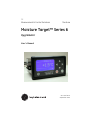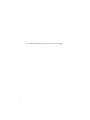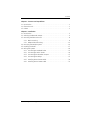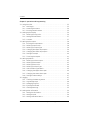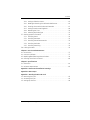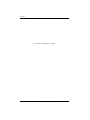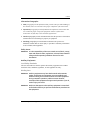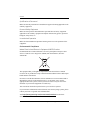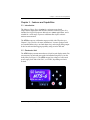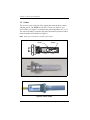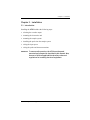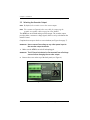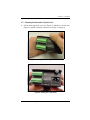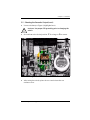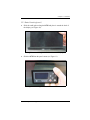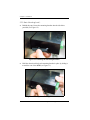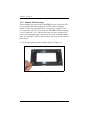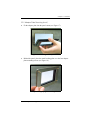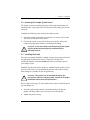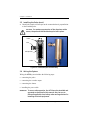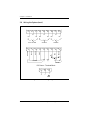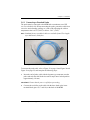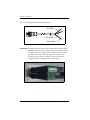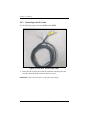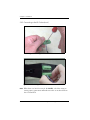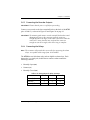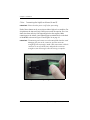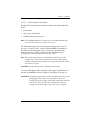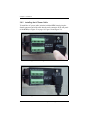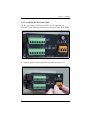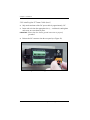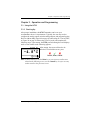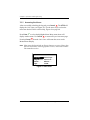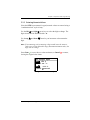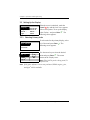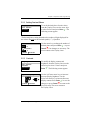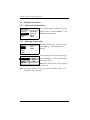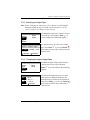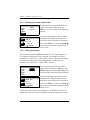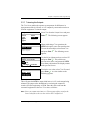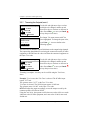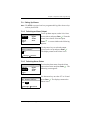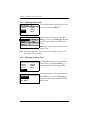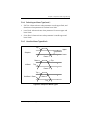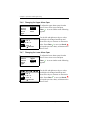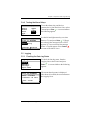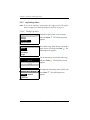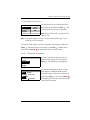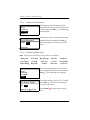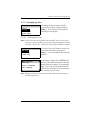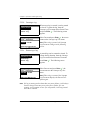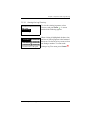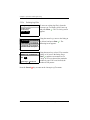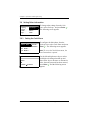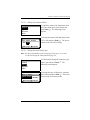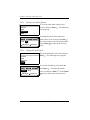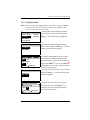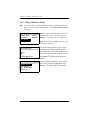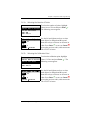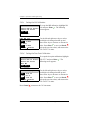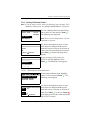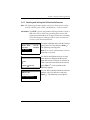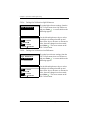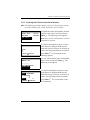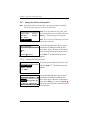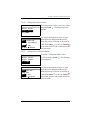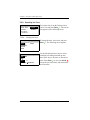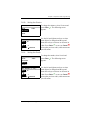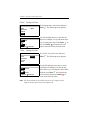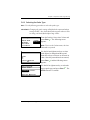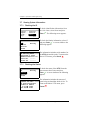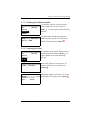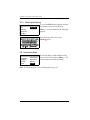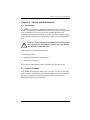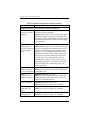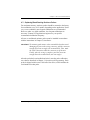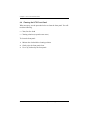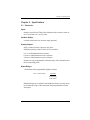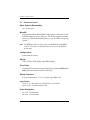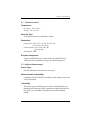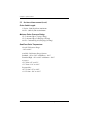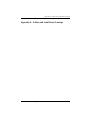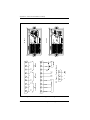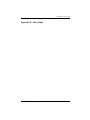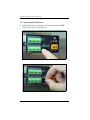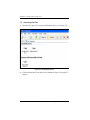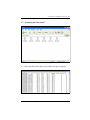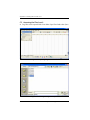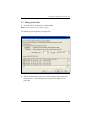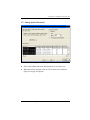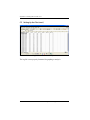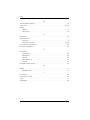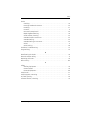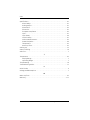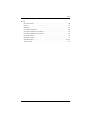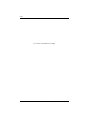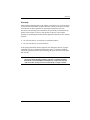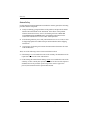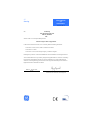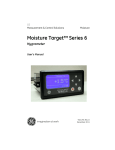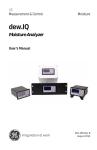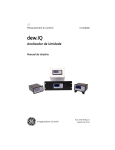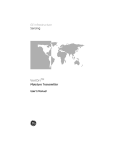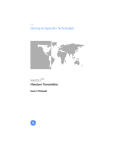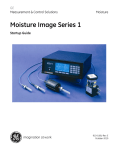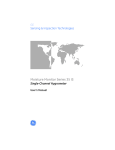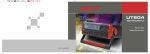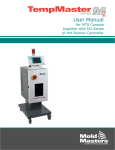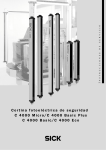Download MTS6 Manual
Transcript
GE Measurement & Control Solutions Moisture Moisture Target™ Series 6 Hygrometer User’s Manual 910-291 Rev. A September 2010 GE Measurement & Control Solutions Moisture Target™ Series 6 Hygrometer User’s Manual 910-291 Rev. A September 2010 GESensingInspection.com ©2010 General Electric Company. All rights reserved. Technical content subject to change without notice. [no content intended for this page - proceed to next page] ii Contents Chapter 1. Features and Capabilities 1.1 Introduction . . . . . . . . . . . . . . . . . . . . . . . . . . . . . . . . . . . . . . . . . . . . . . . . . . . . . . . . . . . .1 1.2 Electronics Unit . . . . . . . . . . . . . . . . . . . . . . . . . . . . . . . . . . . . . . . . . . . . . . . . . . . . . . . . .1 1.3 Probes . . . . . . . . . . . . . . . . . . . . . . . . . . . . . . . . . . . . . . . . . . . . . . . . . . . . . . . . . . . . . . . . .2 Chapter 2. Installation 2.1 Introduction . . . . . . . . . . . . . . . . . . . . . . . . . . . . . . . . . . . . . . . . . . . . . . . . . . . . . . . . . . . .3 2.2 Selecting the Recorder Output. . . . . . . . . . . . . . . . . . . . . . . . . . . . . . . . . . . . . . . . . . .4 2.3 Mounting the Electronics Unit . . . . . . . . . . . . . . . . . . . . . . . . . . . . . . . . . . . . . . . . . . .8 2.3.1 Basic Mounting . . . . . . . . . . . . . . . . . . . . . . . . . . . . . . . . . . . . . . . . . . . . . . . . . .8 2.3.2 Adapter Plate Mounting . . . . . . . . . . . . . . . . . . . . . . . . . . . . . . . . . . . . . . . . 12 2.4 Mounting the Sample System . . . . . . . . . . . . . . . . . . . . . . . . . . . . . . . . . . . . . . . . . 16 2.5 Installing the Probe . . . . . . . . . . . . . . . . . . . . . . . . . . . . . . . . . . . . . . . . . . . . . . . . . . . 17 2.6 Wiring the System . . . . . . . . . . . . . . . . . . . . . . . . . . . . . . . . . . . . . . . . . . . . . . . . . . . . 18 2.6.1 Connecting a Standard Probe . . . . . . . . . . . . . . . . . . . . . . . . . . . . . . . . . . 21 2.6.2 Connecting a VeriDri Probe . . . . . . . . . . . . . . . . . . . . . . . . . . . . . . . . . . . . . 24 2.6.3 Connecting the Recorder Outputs. . . . . . . . . . . . . . . . . . . . . . . . . . . . . . . 27 2.6.4 Connecting the Relays . . . . . . . . . . . . . . . . . . . . . . . . . . . . . . . . . . . . . . . . . 27 2.6.5 Installing the AC Power Cable. . . . . . . . . . . . . . . . . . . . . . . . . . . . . . . . . . . 30 2.6.6 Installing the DC Power Cable . . . . . . . . . . . . . . . . . . . . . . . . . . . . . . . . . . 31 Moisture Target Series 6 Hygrometer User’s Manual iii Contents Chapter 3. Operation and Programming 3.1 Using the MTS6 . . . . . . . . . . . . . . . . . . . . . . . . . . . . . . . . . . . . . . . . . . . . . . . . . . . . . . . 3.1.1 Starting Up . . . . . . . . . . . . . . . . . . . . . . . . . . . . . . . . . . . . . . . . . . . . . . . . . . . . 3.1.2 Accessing the Menus . . . . . . . . . . . . . . . . . . . . . . . . . . . . . . . . . . . . . . . . . . . 3.1.3 Entering Numeric Values . . . . . . . . . . . . . . . . . . . . . . . . . . . . . . . . . . . . . . . 3.2 Setting Up the Display . . . . . . . . . . . . . . . . . . . . . . . . . . . . . . . . . . . . . . . . . . . . . . . . 3.2.1 Selecting Primary Units. . . . . . . . . . . . . . . . . . . . . . . . . . . . . . . . . . . . . . . . . 3.2.2 Setting Decimal Places . . . . . . . . . . . . . . . . . . . . . . . . . . . . . . . . . . . . . . . . . 3.2.3 Contrast . . . . . . . . . . . . . . . . . . . . . . . . . . . . . . . . . . . . . . . . . . . . . . . . . . . . . . . 3.3 Setting Up the Output . . . . . . . . . . . . . . . . . . . . . . . . . . . . . . . . . . . . . . . . . . . . . . . . . 3.3.1 Entering the Output Menu . . . . . . . . . . . . . . . . . . . . . . . . . . . . . . . . . . . . . . 3.3.2 Selecting Output Units. . . . . . . . . . . . . . . . . . . . . . . . . . . . . . . . . . . . . . . . . . 3.3.3 Selecting an Output Type . . . . . . . . . . . . . . . . . . . . . . . . . . . . . . . . . . . . . . . 3.3.4 Changing the Upper Output Span . . . . . . . . . . . . . . . . . . . . . . . . . . . . . . . 3.3.5 Changing the Lower Output Span . . . . . . . . . . . . . . . . . . . . . . . . . . . . . . . 3.3.6 Testing the Output . . . . . . . . . . . . . . . . . . . . . . . . . . . . . . . . . . . . . . . . . . . . . 3.3.7 Trimming the Outputs . . . . . . . . . . . . . . . . . . . . . . . . . . . . . . . . . . . . . . . . . . 3.4 Setting Up Alarms . . . . . . . . . . . . . . . . . . . . . . . . . . . . . . . . . . . . . . . . . . . . . . . . . . . . 3.4.1 Selecting an Alarm Output. . . . . . . . . . . . . . . . . . . . . . . . . . . . . . . . . . . . . . 3.4.2 Selecting Alarm Status . . . . . . . . . . . . . . . . . . . . . . . . . . . . . . . . . . . . . . . . . 3.4.3 Selecting Alarm Units. . . . . . . . . . . . . . . . . . . . . . . . . . . . . . . . . . . . . . . . . . . 3.4.4 Selecting an Alarm Type . . . . . . . . . . . . . . . . . . . . . . . . . . . . . . . . . . . . . . . . 3.4.5 How the Alarm Types Work . . . . . . . . . . . . . . . . . . . . . . . . . . . . . . . . . . . . . 3.4.6 Changing the Upper Alarm Span . . . . . . . . . . . . . . . . . . . . . . . . . . . . . . . . 3.4.7 Changing the Lower Alarm Span . . . . . . . . . . . . . . . . . . . . . . . . . . . . . . . . 3.4.8 Testing the Alarm Relays . . . . . . . . . . . . . . . . . . . . . . . . . . . . . . . . . . . . . . . 3.5 Logging . . . . . . . . . . . . . . . . . . . . . . . . . . . . . . . . . . . . . . . . . . . . . . . . . . . . . . . . . . . . . . 3.5.1 Checking the Data Log Status . . . . . . . . . . . . . . . . . . . . . . . . . . . . . . . . . . 3.5.2 Log Settings Menu . . . . . . . . . . . . . . . . . . . . . . . . . . . . . . . . . . . . . . . . . . . . . 3.5.3 Managing Log Files . . . . . . . . . . . . . . . . . . . . . . . . . . . . . . . . . . . . . . . . . . . . 3.5.4 Ejecting the SD Card . . . . . . . . . . . . . . . . . . . . . . . . . . . . . . . . . . . . . . . . . . . 3.5.5 Viewing Data Logs . . . . . . . . . . . . . . . . . . . . . . . . . . . . . . . . . . . . . . . . . . . . . 3.6 Setting Other Information . . . . . . . . . . . . . . . . . . . . . . . . . . . . . . . . . . . . . . . . . . . . . 3.6.1 Setting the Fault Alarm . . . . . . . . . . . . . . . . . . . . . . . . . . . . . . . . . . . . . . . . . 3.6.2 Setting Autocal . . . . . . . . . . . . . . . . . . . . . . . . . . . . . . . . . . . . . . . . . . . . . . . . 3.6.3 Setting Calibration Data 1 . . . . . . . . . . . . . . . . . . . . . . . . . . . . . . . . . . . . . . iv 33 33 34 35 36 36 37 37 38 38 38 39 39 40 40 41 43 43 43 44 44 45 46 46 47 47 47 48 51 55 55 56 56 59 60 Moisture Target Series 6 Hygrometer User’s Manual Contents 3.6.4 Setting Calibration Data 2 . . . . . . . . . . . . . . . . . . . . . . . . . . . . . . . . . . . . . . 3.6.5 Reading and Setting the Calibration References . . . . . . . . . . . . . . . . . 3.6.6 Entering the M Series Probe Serial Number . . . . . . . . . . . . . . . . . . . . . . 3.6.7 Setting the Volume Mixing Ratio . . . . . . . . . . . . . . . . . . . . . . . . . . . . . . . . 3.6.8 Resetting the Time . . . . . . . . . . . . . . . . . . . . . . . . . . . . . . . . . . . . . . . . . . . . . 3.6.9 Selecting the Probe Type . . . . . . . . . . . . . . . . . . . . . . . . . . . . . . . . . . . . . . . 3.7 Viewing System Information . . . . . . . . . . . . . . . . . . . . . . . . . . . . . . . . . . . . . . . . . . 3.7.1 Checking the ID . . . . . . . . . . . . . . . . . . . . . . . . . . . . . . . . . . . . . . . . . . . . . . . . 3.7.2 Checking the Status . . . . . . . . . . . . . . . . . . . . . . . . . . . . . . . . . . . . . . . . . . . . 3.7.3 Checking the Software Version . . . . . . . . . . . . . . . . . . . . . . . . . . . . . . . . . 3.7.4 Checking the Probe . . . . . . . . . . . . . . . . . . . . . . . . . . . . . . . . . . . . . . . . . . . . 3.7.5 Checking the Wiring. . . . . . . . . . . . . . . . . . . . . . . . . . . . . . . . . . . . . . . . . . . . 3.8 Locking the Menu. . . . . . . . . . . . . . . . . . . . . . . . . . . . . . . . . . . . . . . . . . . . . . . . . . . . . 63 65 67 68 70 73 74 74 74 75 75 76 76 Chapter 4. Service and Maintenance 4.1 4.2 4.3 4.4 Introduction . . . . . . . . . . . . . . . . . . . . . . . . . . . . . . . . . . . . . . . . . . . . . . . . . . . . . . . . . . Common Problems . . . . . . . . . . . . . . . . . . . . . . . . . . . . . . . . . . . . . . . . . . . . . . . . . . . Replacing/Recalibrating Moisture Probes . . . . . . . . . . . . . . . . . . . . . . . . . . . . . . Cleaning the MTS6 Front Panel . . . . . . . . . . . . . . . . . . . . . . . . . . . . . . . . . . . . . . . . 77 77 79 80 Chapter 5. Specifications 5.1 Electronics . . . . . . . . . . . . . . . . . . . . . . . . . . . . . . . . . . . . . . . . . . . . . . . . . . . . . . . . . . . 81 5.2 Moisture Measurement . . . . . . . . . . . . . . . . . . . . . . . . . . . . . . . . . . . . . . . . . . . . . . . 83 Appendix A. Outline and Installation Drawings Appendix B. Menu Maps Appendix C. Reading the MicroSD Card C.1 Removing the Card . . . . . . . . . . . . . . . . . . . . . . . . . . . . . . . . . . . . . . . . . . . . . . . . . . . 93 C.2 Accessing the Files. . . . . . . . . . . . . . . . . . . . . . . . . . . . . . . . . . . . . . . . . . . . . . . . . . . . 96 C.3 Setting Up the Files . . . . . . . . . . . . . . . . . . . . . . . . . . . . . . . . . . . . . . . . . . . . . . . . . . . 99 Moisture Target Series 6 Hygrometer User’s Manual v Contents [no content intended for this page] vi Moisture Target Series 6 Hygrometer User’s Manual Preface Information Paragraphs • Note paragraphs provide information that provides a deeper understanding of the situation, but is not essential to the proper completion of the instructions. • Important paragraphs provide information that emphasizes instructions that are essential to proper setup of the equipment. Failure to follow these instructions carefully may cause unreliable performance. • Caution! paragraphs provide information that alerts the operator to a hazardous situation that can cause damage to property or equipment. • Warning! paragraphs provide information that alerts the operator to a hazardous situation that can cause injury to personnel. Cautionary information is also included, when applicable. Safety Issues WARNING! It is the responsibility of the user to make sure all local, county, state and national codes, regulations, rules and laws related to safety and safe operating conditions are met for each installation. Auxiliary Equipment Local Safety Standards The user must make sure that he operates all auxiliary equipment in accordance with local codes, standards, regulations, or laws applicable to safety. Working Area WARNING! Auxiliary equipment may have both manual and automatic modes of operation. As equipment can move suddenly and without warning, do not enter the work cell of this equipment during automatic operation, and do not enter the work envelope of this equipment during manual operation. If you do, serious injury can result. WARNING! Make sure that power to the auxiliary equipment is turned OFF and locked out before you perform maintenance procedures on the equipment. Moisture Target Series 6 Hygrometer User’s Manual vii Preface Qualification of Personnel Make sure that all personnel have manufacturer-approved training applicable to the auxiliary equipment. Personal Safety Equipment Make sure that operators and maintenance personnel have all safety equipment applicable to the auxiliary equipment. Examples include safety glasses, protective headgear, safety shoes, etc. Unauthorized Operation Make sure that unauthorized personnel cannot gain access to the operation of the equipment. Environmental Compliance Waste Electrical and Electronic Equipment (WEEE) Directive GE Measurement & Control Solutions is an active participant in Europe’s Waste Electrical and Electronic Equipment (WEEE) take-back initiative, directive 2002/96/EC. The equipment that you bought has required the extraction and use of natural resources for its production. It may contain hazardous substances that could impact health and the environment. In order to avoid the dissemination of those substances in our environment and to diminish the pressure on the natural resources, we encourage you to use the appropriate take-back systems. Those systems will reuse or recycle most of the materials of your end life equipment in a sound way. The crossed-out wheeled bin symbol invites you to use those systems. If you need more information on the collection, reuse and recycling systems, please contact your local or regional waste administration. Visit http://www.gesensing.com/environment/weee.htm for take-back instructions and more information about this initiative. viii Moisture Target Series 6 Hygrometer User’s Manual Chapter 1. Features and Capabilities Chapter 1. Features and Capabilities 1.1 Introduction The Moisture Target Series 6 (MTS6) is a microprocessor-based, single-channel hygrometer that measures moisture content in gases. It is intended for Original Equipment Manufacturer (OEM) applications, and is suitable for a wide range of process conditions that require real-time moisture measurement. The MTS6 accepts any calibration range provided with GE probes (see Chapter 5, Specifications for more information). It comes equipped with two standard alarm relays, one fault alarm relay, and a single analog output. It also has onboard data logging capability using an micro SD card. 1.2 Electronics Unit The MTS6 displays measurement data on a liquid crystal display (LCD). You can program your unit and enter probe information using the keys on the front panel (see Figure 1). The MTS6 accepts line voltages of a universal power supply from 100 to 240 VAC, or 24 VDC, depending on what is ordered. Figure 1: Front Panel Moisture Target Series 6 Hygrometer User’s Manual 1 Chapter 1. Features and Capabilities 1.3 Probes The moisture probe is the part of the system that comes in direct contact with the process. The MTS6 uses any GE M Series (see Figure 2) or a VeriDri probe (see Figure 3) to measure dew point temperature in °C or °F. The sensor assembly is secured to the probe mount and is protected with a sintered stainless steel shield (see Figure 2). Note: Other types of shields are available upon request. Shield Sensor Figure 2: M Series Probe Figure 3: VeriDri Probe 2 Moisture Target Series 6 Hygrometer User’s Manual Chapter 2. Installation Chapter 2. Installation 2.1 Introduction Installing the MTS6 includes the following steps: • selecting the recorder output • mounting the electronics unit • mounting the sample system • installing the probe into the sample system • wiring the input power • wiring the probe and alarm connections WARNING! To ensure safe operation, the MTS6 must be panel mounted and operated as described in this manual. Also, be sure to follow all applicable local safety codes and regulations for installing electrical equipment. Moisture Target Series 6 Hygrometer User’s Manual 3 Chapter 2. Installation 2.2 Selecting the Recorder Output Note: By default, the recorder is set to the current output. Note: The customer will provide their own cable for connecting the recorder. Acceptable cables range from 16 to 26AWG. The MTS6 has one isolated analog recorder output. The recorder output provides either a current or voltage signal, which is set by switch S1 on the main PC board. Complete these steps to check or reset switch S1 (see Figure 8 on page 7). WARNING! Never connect line voltage or any other power input to the recorder output terminals. 1. Make sure the MTS6 is turned off and unplugged. WARNING! The MTS must be isolated or disconnected from all voltage sources before changing the recorder output. 2. Remove the screw at the top of the back panel (see Figure 4). Figure 4: Back Panel 4 Moisture Target Series 6 Hygrometer User’s Manual Chapter 2. Installation 2.2 Selecting the Recorder Output (cont.) 3. Lift the back edge of the cover (see Figure 5), slide the cover back (see Figure 6), and lift it from the enclosure (see Figure 7 on page 6). Figure 5: Lifting the Back Edge of the Cover Figure 6: Sliding the Cover Back Moisture Target Series 6 Hygrometer User’s Manual 5 Chapter 2. Installation 2.2 Selecting the Recorder Output (cont.) Figure 7: Lifting the Cover 6 Moisture Target Series 6 Hygrometer User’s Manual Chapter 2. Installation 2.2 Selecting the Recorder Output (cont.) 4. Locate switch S1 (see Figure 8, highlighted area). ! 5. CAUTION! Use proper ESD grounding prior to changing the switch. Set switch S1 to the desired position: V for voltage or I for current. Figure 8: Switch S1 on the Main PC Board 6. After setting the switch, replace the cover and reinsert the rear enclosure screw. Moisture Target Series 6 Hygrometer User’s Manual 7 Chapter 2. Installation 2.3 Mounting the Electronics Unit The MTS6 unit can be installed in a panel up to 0.25 in. (6 mm) thick. See Appendix A, Outline and Installation Drawings, for the required panel cutout dimensions. IMPORTANT: For NEMA 4 and IP66 installation, the MTS6 must be mounted in a rigid, flat panel using the panel gasket and both mounting brackets provided. 2.3.1 Basic Mounting To mount the MTS6 in a panel with a basic 94 mm (3.69”) x 46 mm (1.81”) opening, refer to the following figures and complete the following steps: 1. Remove the side panel mount label prior to installation. Figure 9: Removing Side Panel Mount Label 8 Moisture Target Series 6 Hygrometer User’s Manual Chapter 2. Installation 2.3.1 Basic Mounting (cont.) 2. Slide the small gasket along the MTS6 and place it around the back of the display (see Figure 10). Figure 10: Installing the Gasket Behind the Display 3. Slide the MTS6 into the panel cutout (see Figure 11). Figure 11: Sliding the MTS6 into the Panel Cutout Moisture Target Series 6 Hygrometer User’s Manual 9 Chapter 2. Installation 2.3.1 Basic Mounting (cont.) 4. Behind the panel, insert the mounting brackets into the side holes provided (see Figure 12). Figure 12: Installing the Mounting Brackets 5. Hold the chassis and lock each mounting bracket in place by sliding it toward the rear of the MTS6 (see Figure 13). Figure 13: Locking the Mounting Brackets in Place 10 Moisture Target Series 6 Hygrometer User’s Manual Chapter 2. Installation 2.3.1 Basic Mounting (cont.) 6. Use a screwdriver to extend the bracket screws to the back of the panel and secure the MTS6 in the panel cutout (see Figure 14). Figure 14: Securing the MTS6 to the Panel 7. Using a feeler gauge behind the gasket, check the compression, and tighten the bracket screws until the gap is 0.028” ±0.002” (see Figure 15). Figure 15: Checking the Gasket Compression Moisture Target Series 6 Hygrometer User’s Manual 11 Chapter 2. Installation 2.3.2 Adapter Plate Mounting Some customers may need to retrofit an MTS6 into a cut-out sized for GE’s previous OEM panel-mount hygrometers: MTS5, MTS4 or PanaDry models. The previous generations were of a larger size requiring a 5.40” (137.2 mm) W x 2.65” (67.3 mm) H cut-out. The MTS6 is smaller, requiring a 3.69” (94 mm) W x 1.81” (46 mm) H cut-out. For those customers who need to retrofit the larger panel cut-out sizes, GE offers an optional adapter plate. See Appendix A, Outline and Installation Drawings, for the required panel cutout. 1. Fit the larger gasket around the adapter plate (see Figure 16). Figure 16: Installing the Adapter Plate Gasket 12 Moisture Target Series 6 Hygrometer User’s Manual Chapter 2. Installation 2.3.2 Adapter Plate Mounting (cont.) 2. Fit the adapter plate into the panel cutout (see Figure 17). Figure 17: Inserting the Adapter Plate 3. Behind the panel, place the metal backing plate over the four adapter plate mounting screws (see Figure 18). Figure 18: Applying the Backing Plate Moisture Target Series 6 Hygrometer User’s Manual 13 Chapter 2. Installation 2.3.2 Adapter Plate Mounting (cont.) 4. Apply nuts to the four screws and secure the assembly to the panel (see Figure 19 and Figure 20). Use a feeler gauge behind the gasket, check the compression, and tighten the nuts until the gap is 0.032” ±0.002”. Figure 19: Securing the Assembly to the Panel Figure 20: Plate Assembly Mounting Complete 14 Moisture Target Series 6 Hygrometer User’s Manual Chapter 2. Installation 2.3.2 Adapter Plate Mounting (cont.) Now mount the MTS6 using steps 1-6 in Basic Mounting on page 8. Re-verify the adapter plate gap after the MTS6 is mounted to the adapter plate. The installation should appear similar to Figure 21 and Figure 22. Figure 21: MTS6 Installation with Adapter Plate - Rear Figure 22: MTS6 Installation with Adapter Plate - Front Moisture Target Series 6 Hygrometer User’s Manual 15 Chapter 2. Installation 2.4 Mounting the Sample System PRESSURE REGULATOR SAMPLE CELL ASSEMBLY COOLING COIL PRESSURE GAUGE ASSEMBLY NEEDLE VALVE NEEDLE VALVE NEEDLE VALVE Figure 23: Typical Sample System 16 Moisture Target Series 6 Hygrometer User’s Manual Chapter 2. Installation 2.4 Mounting the Sample System (cont.) The sample system is normally fastened to a flat metal plate that has four mounting holes. Upon request, GE can also provide the sample system in an enclosure. Complete the following steps to mount the sample system: 1. Fasten the sample system plate or enclosure to a vertical wall or panel with a bolt in each of the four corners. 2. Connect the sample system inlet to the process and the outlet to the return, using appropriate stainless steel fittings and tubing. ! CAUTION! Do not start the process flow through the system until the probe has been properly installed (see the following section). 2.5 Installing the Probe GE probes are usually installed in a sample system to protect the probe from any damaging elements in the process. The probe is mounted in a cylindrical container called the sample cell, which is included as part of your sample system. Standard M2 probes and VeriDri probes are mounted into the sample system or process line with 3/4-16 straight threads that are sealed with an o-ring. Other fittings are available for special applications. ! CAUTION! If the probe is to be mounted directly in the process line, without a sample system, consult GE for proper installation instructions and precautions. Refer to Figure 24 on page 18, and complete these steps to install the probe into the sample cell: 1. Insert the probe into the sample cell and thread the probe into the sample cell fitting. Make sure you do not to cross the threads. 2. Tighten the probe securely. Moisture Target Series 6 Hygrometer User’s Manual 17 Chapter 2. Installation 2.5 Installing the Probe (cont.) 3. Identify the sample cell inlet port as the connection that is perpendicular to the installed probe. ! CAUTION! For maximum protection of the aluminum oxide sensor, the probe shield should always be left in place. Probe Inlet Sample Cell Outlet Figure 24: Probe/Sample Cell Assembly 2.6 Wiring the System Wiring the MTS6 system includes the following steps: • connecting the probe • connecting the recorder output • connecting the alarms • installing the power cable WARNING! To ensure safe operation, the MTS6 must be installed and operated as described in this manual. Also, be sure to follow all applicable local safety codes and regulations for installing electrical equipment. 18 Moisture Target Series 6 Hygrometer User’s Manual Chapter 2. Installation 2.6 Wiring the System (cont.) The CAUTION! symbol is a reminder that MTS6 components can be damaged if electrical connections are not correctly made. ! 1 2 3 4 5 6 7 8 9 RELAY RATING: 30 VDC, 3A 250 VAC, 3A FAULT C VERIDRI C C RCRD PROBE MEMORY CARD Figure 25: MTS6 Rear Panel Connections - AC Version 1 2 3 4 5 6 7 8 9 RELAY RATING: 30 VDC, 3A 250 VAC, 3A FAULT C C C 24 VDC, 5W VERIDRI RCRD PROBE MEMORY CARD Figure 26: MTS6 Rear Panel Connections - DC Version Moisture Target Series 6 Hygrometer User’s Manual 19 Chapter 2. Installation 2.6 Wiring the System (cont.) 2 3 4 5 C NC NC 12 13 9 NO ALARM A 14 NC ALARM B 15 16 17 18 RED BLUE WHITE BLACK BROWN 8 C NO FAULT ALARM 11 7 C NO 10 6 RTN (-) VERIDRI OUT (+) C GREEN 1 D PROBE DC Power - Terminal Block 1 2 + 3 – Figure 27: MTS6 Wiring Diagram 20 Moisture Target Series 6 Hygrometer User’s Manual Chapter 2. Installation 2.6.1 Connecting a Standard Probe The probe must be connected to the MTS6 with a continuous run of GE two-wire shielded cable. When connecting the probe, protect the cable from excessive strain (bending, pulling, etc.) and avoid subjecting the cable to temperatures above 65°C (149°F) or below –50°C (–58°F). Note: Standard factory-assembled cables are available from GE in lengths up to 600 meters (2000 feet). Figure 28: Two-Wire, Shielded, M Series Probe Cable To connect the probe cable, refer to Figure 25 on page 19 and Figure 29 and Figure 30 on page 22, and complete the following steps: 1. Insert the end of probe cable with the bayonet-type connector onto the probe and twist the shell clockwise until it snaps into a locked position (approximately 1/8 turn). IMPORTANT: Ensure that the power is off before proceeding. 2. Connect the end of the probe cable with the three leads to the lower terminal block (pins 16, 17 and 18) on the back of the MTS6. Moisture Target Series 6 Hygrometer User’s Manual 21 Chapter 2. Installation 2.6.1 Connecting a Standard Probe (cont.) #17 Red #16 Shield #18 Green Figure 29: M Series Probe Cable Connections IMPORTANT: To maintain good contact at the terminal block and to avoid damaging the pins on the wiring connector, pull the connector straight off (not at an angle) the terminal block. Then, make the cable connections while the connector is off the unit. Finally, after the wiring is complete, push the connector straight onto the terminal block (not at an angle). Figure 30: Bottom Connector Removed 22 Moisture Target Series 6 Hygrometer User’s Manual Chapter 2. Installation 2.6.1 Connecting a Standard Probe (cont.) Figure 31: Making Probe Cable Connections to the Connector Figure 32: Reinserting the Connector into the Terminal Block Moisture Target Series 6 Hygrometer User’s Manual 23 Chapter 2. Installation 2.6.2 Connecting a VeriDri Probe Use the following steps to wire the VeriDri to the MTS6. Figure 33: Four-Wire, VeriDri Probe Cable 1. Insert the end of probe cable with the connector onto the probe and twist the connector head clockwise until it is secure. IMPORTANT: Ensure that the power is off before proceeding. 24 Moisture Target Series 6 Hygrometer User’s Manual Chapter 2. Installation 2.6.2 Connecting a VeriDri Probe (cont.) 2. Using the flying leads at the end of the VeriDri cable, connect the probe to the lower terminal block (pins 10, 11, 12 and 13) on the back of the MTS6 (see Table 1 and Figure 35 and Figure 36 on page 26). Table 1: VeriDri Wiring Connections Wire Color Pin Number Designation Brown 10 RTN Black 11 COM – White 12 COM + Blue 13 +15V IMPORTANT: To maintain good contact at the terminal block and to avoid damaging the pins on the wiring connector, pull the connector straight off (not at an angle) the terminal block. Then, make the cable connections while the connector is off the unit. Finally, after the wiring is complete, push the connector straight onto the terminal block (not at an angle). Figure 34: Bottom Connector Removed Moisture Target Series 6 Hygrometer User’s Manual 25 Chapter 2. Installation 2.6.2 Connecting a VeriDri Probe (cont.) Figure 35: Wiring the Cable to the Connector Figure 36: Reinserting the Connector into the Terminal Block Note: When there is a No Link error for the VeriDri, check the wiring to ensure proper connections and make sure there is no short between the +15V and RTN. 26 Moisture Target Series 6 Hygrometer User’s Manual Chapter 2. Installation 2.6.3 Connecting the Recorder Outputs IMPORTANT: Ensure that the power is off before proceeding. Connect your recorder to the lower terminal block on the back of the MTS6 (pins 14 and 15), as shown in Figure 25 and Figure 26 on page 19. IMPORTANT: To maintain good contact at each terminal block and to avoid damaging the pins on the connector, pull the connector straight off (not at an angle), make cable connections while the connector is away from the unit, and push the connector straight on (not at an angle) when the wiring is complete. 2.6.4 Connecting the Relays Note: The customer will provide their own cable for connecting the alarm relays. Acceptable cables range from 16 to 26AWG. The MTS6 has one fault alarm relay and two high/low alarm relays. Each alarm relay is a single-pole, double-throw contact set that contains the following contacts: • Normally Open (NO) • Common (C) • Normally Closed (NC) Table 2: Pin Designations for Relay Contacts Fault Alarm A Alarm B Normally Open 1 4 7 Common 2 5 8 Normally Closed 3 6 9 Moisture Target Series 6 Hygrometer User’s Manual 27 Chapter 2. Installation 2.6.4a Connecting the High/Low Alarms (A and B) IMPORTANT: Ensure that the power is off before proceeding. Each of these alarms can be set to trip on either a high or low condition. For a high alarm, the alarm will trip if the input exceeds the setpoint. For a low alarm, the alarm will trip if the input drops below the setpoint. Make connections to the Alarm A and Alarm B upper terminal block on the back of the MTS6, as shown in Figure 25 and Figure 26 on page 19. IMPORTANT: To maintain good contact at each terminal block and to avoid damaging the pins on the connector, pull the connector straight off (not at an angle), make cable connections while the connector is away from the unit, and push the connector straight on (not at an angle) when the wiring is complete. Figure 37: Removing the Upper Connector 28 Moisture Target Series 6 Hygrometer User’s Manual Chapter 2. Installation 2.6.4b Connecting the Fault Alarm If enabled, the fault alarm trips when one or more of the following faults occurs: • power failure • range error (configurable) • watchdog function system reset Note: The watchdog function is a supervisory circuit that automatically resets the unit whenever a system error occurs. The fault alarm may operate in fail-safe mode and uses pins 2 and 3 to provide a “normally closed” contact. When the MTS6 is operating in a non-fault state, the fault alarm relay is energized to open the contact between pins 2 and 3. When a fault occurs, the fault alarm relay is de-energized to close the contact between pins 2 and 3. Note: The contact between pins 1 (normally open) and 2 works in the opposite way. The alarm is energized to close the contact during ordinary operation and the alarm is de-energized to open the contact when there is a fault. IMPORTANT: Ensure that the power is off before proceeding. To wire the fault alarm, make connections to the upper terminal block on the back of the MTS6, as shown in Figure 25 and Figure 26 on page 19. IMPORTANT: To maintain good contact at each terminal block and to avoid damaging the pins on the connector, pull the connector straight off (not at an angle), make cable connections while the connector is away from the unit, and push the connector straight on (not at an angle) when the wiring is complete. Moisture Target Series 6 Hygrometer User’s Manual 29 Chapter 2. Installation 2.6.5 Installing the AC Power Cable To install the AC power cable, included with the MTS6, simply plug the female connector end of the cable into the male connector on the rear panel of the MTS6 (see Figure 25 on page 19, Figure 38 and Figure 39). Figure 38: Inserting the AC Power Cable Figure 39: The AC Power Cable Installed 30 Moisture Target Series 6 Hygrometer User’s Manual Chapter 2. Installation 2.6.6 Installing the DC Power Cable The DC power cable (with 14 to 26 AWG wires) is supplied by the customer. Use the following instructions to connect the cable to the MTS6. Figure 40: MTS6 Rear Panel Connections - DC Version 1. Remove the DC Connector from the rear panel (see Figure 41). Figure 41: Removing the DC Connector Moisture Target Series 6 Hygrometer User’s Manual 31 Chapter 2. Installation 2.6.6 Installing the DC Power Cable (cont.) 2. Strip each conductor of the DC power cable by approximately 3/8”. 3. Insert each wire into the appropriate slot (+, – and chassis) and tighten each screw to secure them in place. IMPORTANT: Ensure that the chassis ground connection is properly grounded. 4. Reinsert the DC connector into the rear panel (see Figure 42). [no content intended for this page - proceed to next page] Figure 42: Reinserting the DC Connector 32 Moisture Target Series 6 Hygrometer User’s Manual Chapter 3. Operation and Programming Chapter 3. Operation and Programming 3.1 Using the MTS6 3.1.1 Starting Up After proper installation, the MTS6 Transmitter can be set up to accommodate the user’s requirements. Typically, the user may need to configure the analog outputs, trim the analog outputs, and program logging. Refer to a Menu Map, Figure 49 on page 90 when using an M Series probe, or Figure 50 on page 91 when using a VeriDri probe, and complete the following steps. Upon startup, the MTS6 proceeds through several displays until a screen similar to the following appears: Status OK –4.8°C 10:21 After startup, the screen will need to be unlocked. To unlock the screen, press Cancel, Enter, Cancel. Note: In most instances; use the Enter key to save an entry and/or move ahead to the following screen; use the Cancel key to reject an entry and/or return to the previous screen. Moisture Target Series 6 Hygrometer User’s Manual 33 Chapter 3. Operation and Programming 3.1.2 Accessing the Menus After successfully unlocking the keypad, press Cancel . The MTS6 will display the Main Menu (see Figure 43). Use the arrow keys to select the menu item desired. Refer to Menu Map, Figure 49 on page 90. Press Enter to select the highlighted item. Many menu items will display another menu. Use Cancel to return to the previous menu page. Pressing Cancel from the Main Menu will return the screen to the Measurement Display. Note: Menu items displayed with an ellipsis (shown as a series of three dots after the menu item) will bring up more choices, while those without take immediate action. Main Menu Display... Output... Alarm... Logs... Settings... Service... About... LOCK Figure 43: Main Menu 34 Moisture Target Series 6 Hygrometer User’s Manual Chapter 3. Operation and Programming 3.1.3 Entering Numeric Values Since the MTS6 has no numeric keypad, numeric values are entered using a “combination lock” style of entry: Use the left and right arrow keys to select the digit to change. The digit selected will be indicated with a . Use the up digit. and down arrow keys to increment or decrement the Note: If incrementing or decrementing a digit would cause the numeric value to exceed its allowable range (maximum/minimum value), the digit will not change. Press Enter to save the new value and return, or Cancel leaving the original value intact. to return, Set Output Span Max: +60.0 +060.0 DP °C Min: –110.0 /=Save =Cancel Figure 44: Numeric Entry Moisture Target Series 6 Hygrometer User’s Manual 35 Chapter 3. Operation and Programming 3.2 Setting Up the Display When the screen is unlocked, touch the key and the Main Menu appears Display... Settings.. Cancel Output... Service... with several options. To set up the display, Main Menu Alarm... Logs... About... LOCK select Display... and press Enter following screen appears: . The 3.2.1 Selecting Primary Units Display Menu To select units for the primary display, select Unit Select Decimal Contrast Unit Select and press Enter following screen appears: Select Display Unit: DP °C g/m 3 kg/m 3 DP °F MH PPMv mg/m 3 Use the arrow keys to select the desired . The units and press Enter . The screen returns to the Display Menu. Note: If the VeriDri probe is being used, FH replaces MH. Note: If the ppmv software version was purchased, PPMv, mg/m3, g/m3, and kg/m3 will be available. 36 Moisture Target Series 6 Hygrometer User’s Manual Chapter 3. Operation and Programming 3.2.2 Setting Decimal Places Display Menu Unit Select Decimal Contrast To set the decimal places for unit values, from the Display Menu use the arrow keys to select Decimal and press Enter following screen appears. . The The decimal places setting determines the number of digits displayed for the value to the right of the decimal symbol (“.”), if possible. Set DP °C Format: Use the arrow keys to change the number of Max: 1 1 decimals decimal places and press Enter , or press Cancel if no changes are necessary. The screen returns to the Display Menu. Min: 0 /=Save =Cancel 3.2.3 Contrast Display Menu Unit Select Decimal Contrast Adjust Display 1 2 3 4 /=Save =Cancel To modify the display contrast and brightness, from the Display Menu use the arrow keys to select Contrast and press Enter . The following screen appears. Use the Up/Down arrow keys to increase/ decrease display brightness. Use the Right/Left arrow keys to increase/decrease display contrast. Press Enter to save the changes, or press Cancel to return to the previous setup. The screen returns to the Display Menu. Moisture Target Series 6 Hygrometer User’s Manual 37 Chapter 3. Operation and Programming 3.3 Setting Up the Output 3.3.1 Entering the Output Menu To set up the output, from the Main Menu Main Menu Display... Output... Alarm... Logs... Settings.. choose Output... and press Enter Service... following screen appears. About... LOCK . The 3.3.2 Selecting Output Units From the Output Menu, select Units and Output Menu Units Type Upper Lower Test Trim... Select Display Unit: DP °C g/m 3 kg/m 3 DP °F MH PPMv mg/m 3 press Enter appears. . The following screen Use the arrow keys to select the unit type and press Enter . The screen returns to the Output Menu: Note: If the VeriDri probe is being used, FH replaces MH. Note: If the ppmv software version was purchased, PPMv, mg/m3, g/m3, and kg/m3 will be available. 38 Moisture Target Series 6 Hygrometer User’s Manual Chapter 3. Operation and Programming 3.3.3 Selecting an Output Type Note: Before changing the output type, refer to Section 2.2 Selecting the Recorder Output on page 4 to make sure that Switch S1 is at the correct setting (V for voltage or I for current). To change the output type, from the Output Output Menu Test Trim... Menu select Type and press Enter .A screen similar to the following appears: Output Menu Select Output Type: Use the arrow keys to select a new output Units Type Upper Lower 4-20mA 0-20mA =Accept 0-2V type. Press Enter to save (or Cancel to keep the previous value), and return to the Output Menu. =Cancel 3.3.4 Changing the Upper Output Span Output Menu Units Type Upper Lower Test Trim... Set Output Span Max: +60.0 +060.0 DP °C Min: –110.0 /=Save =Cancel To adjust the upper output span, from the Output Menu select Upper and press Enter . A screen similar to the following appears. Use the left and right arrow keys to select each digit to be changed and the up and down arrow keys to increase or decrease its value. Press Enter to save (or Cancel to keep the previous value), and return to Output Menu. Moisture Target Series 6 Hygrometer User’s Manual 39 Chapter 3. Operation and Programming 3.3.5 Changing the Lower Output Span Output Menu Units Type Upper Lower Test Trim... Set Output Zero Max: +60.0 –110.0 DP °C Min: –110.0 /=Save =Cancel To adjust the lower output span, from the Output Menu select Lower and press Enter . A screen similar to the following appears. Use the left and right arrow keys to select each digit to be changed and the up and down arrow keys to increase or decrease its value. Press Enter to save (or Cancel to keep the previous value), and return to Output Menu. 3.3.6 Testing the Output The Test Menu causes the MTS6 to generate a 0- or 4-20mA output, or a 0-2V output, at the percent of scale selected. For example, in 4-20mA operation, 0% = 4mA, 50% = 12mA, 100% = 20mA. This allows the proper function of recording or SCADA equipment to be verified. In 0-20 operation, 0% = 0mA, 50% = 10mA, 100% = 20mA To test system output, from the Output Output Menu Units Type Upper Lower Test Trim... Output Test Value: Max: +110.00 +050.00 % Min: –25.00 /=Apply =Exit Menu select Test and press Enter . The MTS6 will proceed to check the settings, and a screen similar to the following will appear. Use the left and right arrow keys to select each digit to be changed, and the up and down arrow keys to increase or decrease its value. Press Enter to save (or Cancel to keep the previous value), and return to the Output Menu. Check your output wiring. If the reading on your SCADA or DCS is off slightly, then you may use the Trim feature to trim the output zero or span. 40 Moisture Target Series 6 Hygrometer User’s Manual Chapter 3. Operation and Programming 3.3.7 Trimming the Outputs The Trim Menu enables the operator to compensate for differences in measurement of the 0/4-20 mA or 0-2V outputs by connected recorders or SCADA equipment. To trim the output: Select Trim from the Output Menu and press Output Menu Test Trim... Units Type Upper Upper Output Trim Reset Trim Trim Zero Trim Span NO =Accept =Cancel Output Trim Reset Trim Trim Zero Trim Span . The following screen appears. When performing a Trim operation, the MTS6 unit requires you to first reset the trim. To reset the trim output, select Reset Trim and press Enter appears. Output Trim Reset Out Trim? YES Enter . The following screen Use the left or right arrow keys to select YES and press Enter . This cancels any previous trim values, and returns the MTS6 to its factory adjustment. The display returns to the previous screen. To trim the zero value, select Trim Zero and press Enter . A screen similar to the following appears. This will cause the MTS6 to output 4.000 mA or 0.4 V on the output being trimmed. The output value should then be read using the connected recorder, SCADA equipment, or DVM. Enter the value read from the connected equipment as the Zero Trim value, as follows: Note: Since you cannot trim 0 mA or 0 V for negative offsets, trim for the lower end of the scale is at the 4 mA or 0.4 V output level. Moisture Target Series 6 Hygrometer User’s Manual 41 Chapter 3. Operation and Programming 3.3.7 Trimming the Outputs (cont.) Enter Out Reading: Max: 5.2000 04.0000 mA Min: 3.0000 /=Save =Cancel Output Trim Reset Trim Trim Zero Trim Span Use the left and right arrow keys to select each digit to be changed, and the up and down arrow keys to increase or decrease its value. Press Enter to save (or Cancel to keep the previous value). The Output Trim menu returns with Trim Span highlighted. To change the span value, press Enter . A screen similar to the following appears. This will cause the MTS6 to output 20.000 mA on the output being trimmed. The output value should then be read using the connected recorder, SCADA equipment, or DVM. Enter the value read from the connected equipment as the Span Trim value. Enter Out Reading: Max: 22.2000 20.0000 mA Min: 10.0000 /=Save =Cancel Use the left and right arrow keys to select each digit to be changed, and the up and down arrow keys to increase or decrease its value. Press Enter to save (or Cancel to keep the previous value). Trimming is complete. Accuracy can be verified using the Test Menu, above. Example: Trim is reset, then Trim Zero is selected. The SCADA input reports 3.977 mA. The operator enters “3.977” as the Zero Trim value. Trim Span is selected. The SCADA input reports 19.985 mA. The operator enters “19.985” as the Span Trim value. MTS6 will adjust the output accordingly to true the output as read by the customer recorder, SCADA or DVM. Using the Test Menu, the operator verifies that a test value of 0% now reads 4.000 mA at the SCADA equipment, and a test value of 100% now reads 20.000 mA. 42 Moisture Target Series 6 Hygrometer User’s Manual Chapter 3. Operation and Programming 3.4 Setting Up Alarms Note: The MTS6 is equipped with two programmable high/low alarm relays and one fault alarm. 3.4.1 Selecting an Alarm Output Alarm Menu [A] Select Status Units Type... Upper Lower Test Alarm Menu [A] Select Alarm: A B =Accept To set up alarm outputs, on the Main Menu choose Alarm and press Enter . From the Alarm Menu choose Select and press Enter . A screen similar to the following appears. Use the arrow keys to select the output (A or B) to be set up and press Enter . The display returns to the Alarm Menu. =Cancel 3.4.2 Selecting Alarm Status Alarm Menu [A] Select Status Units Type... Upper Lower Test Alarm Menu [A] Set Alarm Status: OFF ON =Accept To select the alarm status, from the Alarm Menu select Status and press Enter following screen appears: . The Use the arrow keys to select OFF or ON and press Enter . The display returns to the Alarm Menu. =Cancel Moisture Target Series 6 Hygrometer User’s Manual 43 Chapter 3. Operation and Programming 3.4.3 Selecting Alarm Units Alarm Menu [A] Select Status Units Type... Upper Lower Test Select Display Unit: DP °C g/m 3 kg/m 3 DP °F MH PPMv mg/m 3 To select alarm units, from the Alarm Menu select Units and press Enter . Use the arrow keys to select a unit. Press Enter to save (or Cancel to keep the previous value), and return to the Alarm Menu. Note: If the VeriDri probe is being used, FH replaces MH. Note: If the ppmv software version was purchased, PPMv, mg/m3, g/m3, and kg/m3 will be available. 3.4.4 Selecting an Alarm Type Alarm Menu [A] Select Status Units Type... Upper Lower Test To change the alarm type, from the Alarm Menu select Type and press Enter .A screen similar to the following appears: Select Alarm Type: Use the arrow keys to select an alarm type. Setpoint In Band Out Band Press Enter to save (or Cancel to keep the previous value), and return to the Alarm Menu. 44 Moisture Target Series 6 Hygrometer User’s Manual Chapter 3. Operation and Programming 3.4.4 Selecting an Alarm Type (cont.) • SetPoint: Alarm activates when parameter exceeds upper limit, and deactivates when parameter is less than lower limit. • Inner Band: Alarm activates when parameter is between upper and lower limits. • Outer Band: Alarm activates when parameter is outside upper and lower limits. 3.4.5 How the Alarm Types Work Trip Upper Hysteresis Setpoint Lower Reset Reset In Band Trip Trip Reset Trip Out Band Reset Reset Trip Figure 45: Example of Alarm Types Moisture Target Series 6 Hygrometer User’s Manual 45 Chapter 3. Operation and Programming 3.4.6 Changing the Upper Alarm Span Alarm Menu [A] Select Status Units Type... Upper Lower Test Max: +60.0 +000.0 DP °C Min: –110.0 /=Save =Cancel To adjust the upper alarm span, from the Alarm Menu select Upper and press Enter . A screen similar to the following appears. Use the left and right arrow keys to select each digit to be changed and the up and down arrow keys to increase or decrease its value. Press Enter to save (or Cancel to keep the previous value), and return to the Alarm Menu. 3.4.7 Changing the Lower Alarm Span Alarm Menu [A] Select Status Units Type... Upper Lower Test Max: +60.0 +000.0 DP °C Min: –110.0 /=Save =Cancel 46 To adjust the lower alarm span, from the Alarm Menu select Lower and press Enter . A screen similar to the following appears. Use the left and right arrow keys to select each digit to be changed and the up and down arrow keys to increase or decrease its value. Press Enter to save (or Cancel to keep the previous value), and return to the Alarm Menu. Moisture Target Series 6 Hygrometer User’s Manual Chapter 3. Operation and Programming 3.4.8 Testing the Alarm Relays Alarm Menu [A] Upper Lower Test Select Status Units Type... Alarm Menu [A] Alarm is TRIPPED Reset Trip =Accept =Cancel To test the alarm relay, and devices connected to it, from the Alarm Menu select Test and press Enter . A screen similar to the following appears. Use the left and right arrow keys to select Reset or Trip and press Enter . If Reset was selected, the message Alarm is RESET appears. If Trip was selected, the message Alarm is Tripped appears. Press Cancel to return to the Alarm Menu. 3.5 Logging 3.5.1 Checking the Data Log Status Logging Menu Status Manage... Settings... Eject Card Data Log RUNNING File: 01270803 Interval: 60 secs To check the data log status, from the Logging Menu select Status and press Enter . A screen similar to the following appears. The current data log status is displayed. After about 10 seconds, the screen returns to the Logging Menu. Size: 23 KB Moisture Target Series 6 Hygrometer User’s Manual 47 Chapter 3. Operation and Programming 3.5.2 Log Settings Menu Note: To access the Settings... option under the Logging Menu, the log file must be stopped (see Starting/Stopping Log Files on page 51. 3.5.2a Setting Log Units Logging Menu Status Manage... Settings... Eject Card Set Log Params and press Enter appears. . The following screen To set units to log, from the Set Log Params menu, select Units and press Enter following screen appears. Units Interval FieldSep Flags Units to Log: 1 DP °C DP °F 2 ----3 ----4 Units to Log: Choose Unit Action: Modify From the Logging Menu select Settings... Remove . The Use the arrow keys to select the unit to log, and press Enter appears. . The following screen To change the unit setting, select Modify and press Enter appears. . The following screen =Cancel 48 Moisture Target Series 6 Hygrometer User’s Manual Chapter 3. Operation and Programming 3.5.2a Setting Log Units (cont.) Select Unit #1: DP °C g/m 3 kg/m 3 DP °F MH PPMv mg/m 3 Use the arrow keys to select the unit to be represented by #1 and press Enter . The screen returns to the Units to Log menu. Note: If the VeriDri probe is being used, FH replaces MH. Note: If the ppmv software version was purchased, PPMv, mg/m3, g/m3, and kg/m3 will be available. To remove a unit, from the Units to Log menu, select Remove and press Enter . Select the unit to be removed, press Enter , and the unit is deleted. Press Cancel to return to the Set Log Params menu. 3.5.2b Setting the Log Interval Set Log Params Units Interval FieldSep Flags Set Log Interval Max: 86400 00005 seconds Min: 1 /=Save =Cancel To set the log interval, from the Set Log Params menu, select Interval and press Enter . The following screen appears. Use the left and right arrow keys to select each digit to be changed and the up and down arrow keys to increase or decrease its value. Press Enter to save (or Cancel to keep the previous value), and return to the Set Log Params menu. Moisture Target Series 6 Hygrometer User’s Manual 49 Chapter 3. Operation and Programming 3.5.2c Setting a Field Separator Set Log Params Units Interval FieldSep Flags To designate a mark to separate the log fields, from the Set Log Params menu select FieldSep and press Enter screen appears. Set Log Params Field Separator: Comma Tab . The following Use the arrow keys to select the mark used to separate the log fields and press Enter . The screen returns to the Set Log Params menu. =Cancel 3.5.2d Setting Log Status Flags Note: The flags used to identify the log status are as follows: Range Err No Comm Bad Message No Data Read Err Over Range No Link Auto Cal No Cal ADC Failure Under Range Bad CRC No Refs Write Err Cal Error Set Log Params Units Interval FieldSep Flags Enter Set Log Params Log Status Flags: Off On =Accept 50 To turn log status flags on or off, from the Set Log Params menu select Flags and press =Cancel . The following screen appears. Use the arrow keys to select OFF or ON and press Enter . The screen returns to the Set Log Params menu. Press Cancel Menu. to return to the Logging Moisture Target Series 6 Hygrometer User’s Manual Chapter 3. Operation and Programming 3.5.3 Managing Log Files Logging Menu Status Manage... Settings... Eject Card 3.5.3a To manage the log file status, from the Logging Menu select Manage and press Enter . If no log has been created, the following screen appears. Creating a New Log Note: In order for the new log option to be available, there can be no log running or paused. If there is any previous log running/paused, it will need to be closed. Once closed, the closed log file cannot be resumed. Manage Log Files New Log Directory Erase Log Log Created. New Log: File: 01281244 was created. To create a new log, from the Manage Log Files menu select New Log and press Enter . A screen similar to the following appears. A file name is assigned by the MTS6 to the new log. This name corresponds to the date and time the log is started. A log started on May 1 at 4:37 pm will be named 05011637. After about 10 seconds, the screen returns to the Manage Log Files menu. Note: When a new log is created, the Manage Log Files menu changes to the following screen. Moisture Target Series 6 Hygrometer User’s Manual 51 Chapter 3. Operation and Programming 3.5.3b Pausing a Log Manage Log Files Pause/Close Directory Erase Log When a new log is created, it can be paused or closed. To pause the log, from the Manage Log Files menu select Pause/Close Manage Log Files File: 06150618 Select Pause and press Enter . the screen returns to the Manage Log Files menu. PAUSE CLOSE =Accept 3.5.3c =Cancel and press Enter appears. . The following screen Note: When a log is paused, the Manage Log Files menu changes to the following screen. Resuming a Log Manage Log Files Resume/Close Directory Erase Log A paused log can be resumed or closed. To resume the log function, from the Manage Log Files menu select Resume/Close and Manage Log Files File: 06150618 Select Resume and press Enter . the screen returns to the Manage Log Files menu. RESUME CLOSE =Accept =Cancel press Enter appears. . The following screen Note: When a log is resumed, the Manage Log Files menu displays the Pause/Close option again. Note: If a log is running and it reboots due to a power failure, it will always return to the previous state prior to the power failure. If it was running, it will continue to run. If it was paused, it will stay paused and can be resumed. 52 Moisture Target Series 6 Hygrometer User’s Manual Chapter 3. Operation and Programming 3.5.3d Viewing the Log Directory Manage Log Files New Log Directory Erase Log File Listing 1 01270801 5 01281240 2 01270802 6 01281241 3 01270803 7 01281242 4 01281238 8 01281243 1/27/2010 08:01 162 bytes To view the existing log names, select Directory and press Enter . A screen similar to the following appears. When a listing is highlighted, the date, time and size of each log appears at the bottom of the screen. Use the arrow keys to move from one listing to another. To return to the Manage Log Files menu, press Cancel . Moisture Target Series 6 Hygrometer User’s Manual 53 Chapter 3. Operation and Programming 3.5.3e Deleting Log Files Manage Log Files Pause/Close Directory Erase Log To erase an existing log file(s), from the Manage Log Files menu, select Erase Log and press Enter appears. File Listing 1 01270801 5 01281240 2 01270802 6 01281241 3 01270803 7 01281242 4 01281238 8 01281243 . The File Listing screen Using the arrow keys, move to the listing to be deleted, and press Enter following screen appears. . The 1/27/2010 08:01 162 bytes File to Erase: ERASE Log 01281243? YES NO =Accept =Cancel Press the Cancel 54 Using the arrow keys, select YES to erase the listing, or NO to save the listing. Press Enter and the screen returns to File Listing. If YES was selected, the particular number is gone. If NO was selected, the number is still present. key to return to the Manage Log Files menu. Moisture Target Series 6 Hygrometer User’s Manual Chapter 3. Operation and Programming 3.5.4 Ejecting the SD Card Removing the MicroSD card requires two steps. First, the active files must be closed. This step is referred to as ejecting the SD Card. The MicroSD card can now be removed from the MTS6. Note: Physically removing the MicroSD card from the MTS6 without performing the eject routine below may result in data loss. This will not result in damage to either the MicroSD card or to the MTS6. Logging Menu Status Manage... Settings... Eject Card Logging Menu Eject SD Card? EJECT CANCEL =Accept =Cancel To eject the SD card, from the Logging Menu, select Eject Card and press Enter The following screen appears. . Use the arrow keys to select EJECT or CANCEL and press Enter . The screen returns to the Logging Menu. Press Cancel to return to the Main Menu. Note: If EJECT was selected, the MicroSD card may now be removed from the MTS6. To remove and read the card see Reading the MicroSD Card on page 93. 3.5.5 Viewing Data Logs Any MicroSD card reader may be used to read the MicroSD card. The log file is in text format, therefore, any word processing or spreadsheet program may be used to read the data. Refer to Appendix C for examples on how to work with log files. Moisture Target Series 6 Hygrometer User’s Manual 55 Chapter 3. Operation and Programming 3.6 Setting Other Information To change other settings, from the Main Main Menu Display... Output... Alarm... Logs... Settings... Service... About... LOCK Menu select Settings... and press Enter The following screen appears. . 3.6.1 Setting the Fault Alarm To configure the fault alarm, from the Settings Menu select Fault Alarm and press Fault Alm... Clock... Enter . The following screen appears. Probes AutoCal... Settings Menu Cal Data... V/V Ratio... User Passcode: 0000 /=Save 56 =Cancel Note: To access the Fault Alarm menu, the User Passcode is required. Use the left and right arrow keys to select each digit to be changed and the up and down arrow keys to increase or decrease its value. Once the passcode has been entered, press Enter appears. and the following screen Moisture Target Series 6 Hygrometer User’s Manual Chapter 3. Operation and Programming 3.6.1a Setting Fault Alarm Status To check the status of the fault alarm, from the Fault Alarm menu, select Status and Fault Alarm Status Type Options Test press Enter appears. Fault Alarm Set Fault Alarm: OFF ON =Accept 3.6.1b . The following screen To change the status of the fault alarm, select OFF or ON and press Enter . The screen returns to the Fault Alarm menu. =Cancel Setting the Fault Relay Type Note: For more information on the meaning of relay types, see section 2.6.4b Connecting the Fault Alarm on page 29. To check and/or change the fault relay type, Fault Alarm Status Type Options Test select Type and press Enter following screen appears. Fault Alarm Fault Relay: Fail-Safe =Accept Normal . The To change the type of fault relay, select the other option and press Enter . The screen returns to the Fault Alarm menu. =Cancel Moisture Target Series 6 Hygrometer User’s Manual 57 Chapter 3. Operation and Programming 3.6.1c Setting Fault Alarm Options To view the status other options select Fault Alarm Status Type Options Test Options and press Enter screen appears. Fault Alarm To change the status of the range error Yes No =Accept 3.6.1d . The following =Cancel alarm, select Yes or No and press Enter . The screen returns to the Fault Alarm menu. Press Cancel to return to the Settings Menu. Testing the Fault Alarm To test the fault alarm, select Test and press Fault Alarm Status Type Options Test Enter Fault Alarm . The following screen appears. To reset the fault alarm, select Reset and . To trip the fault alarm, select Trip and press Enter . Press Cancel press Enter Reset Trip =Accept 58 =Cancel twice to return to the Settings Menu. Moisture Target Series 6 Hygrometer User’s Manual Chapter 3. Operation and Programming 3.6.2 Setting Autocal Note: To enter the Autocal Settings menu, you must be using a standard M Series probe. If a VeriDri probe is being used, AutoCal is not necessary and will not be accessible. To change the Autocal settings, from the Fault Alm... Clock... Settings Menu select AutoCal and press Probes Enter . The following screen appears. AutoCal... Settings Menu Cal Data... V/V Ratio... AutoCal Settings To change the Autocal interval settings, Interval Cal Now select Interval and press Enter . A screen similar to the following appears. Use the left and right arrow keys to select each digit to be changed and the up and down arrow keys to increase or decrease its Max: 72 08 Hours Min: 0 /=Save =Cancel value. Press Enter to save (or Cancel to keep the previous value), and return to the AutoCal Settings menu. AutoCal Settings To accept or reject AutoCal, select Cal Now Interval Cal Now and press Enter . A screen similar to the following appears. AutoCal Settings AutoCal Now Yes No =Accept To accept AutoCal, select Yes. To reject AutoCal select No. Press Enter to confirm your selection and return to the AutoCal Settings menu. =Cancel Moisture Target Series 6 Hygrometer User’s Manual 59 Chapter 3. Operation and Programming 3.6.3 Setting Calibration Data 1 Note: If you are using a standard M Series probe, the following steps will apply. If you are using a VeriDri probe, see Setting Calibration Data 2 on page 63. Note: To update calibration data, from the Settings Menu select Cal Data and press Fault Alm... Clock... Enter . The following screen appears. Probes AutoCal... Settings Menu Cal Data... V/V Ratio... User Passcode: 0000 /=Save =Cancel Cal Data MH/DP Cal... FH DPCal... Cal Reference... Probe SN 60 Note: To access the Cal Data menu, the User Passcode is required. Use the left and right arrow keys to select each digit to be changed and the up and down arrow keys to increase or decrease its value. Once the passcode has been entered, press Enter appears. and the following screen If you are using a standard M Series probe, the MH/DP Cal will be highlighted. Press Enter . The following screen appears. Moisture Target Series 6 Hygrometer User’s Manual Chapter 3. Operation and Programming 3.6.3a Selecting the Number of Points Edit MH/DP Cal To select the number of points, highlight Select Num of Points Select Num of Points and press Enter The following screen appears. Select Cal Point Edit MH Edit DP/°C Max: 14 20 Min: 2 /=Save =Cancel 3.6.3b Use the left and right arrow keys to select each digit to be changed and the up and down arrow keys to increase or decrease its value. Press Enter to save (or Cancel to keep the previous value), and return to the Edit MH/DP Cal menu. Selecting the Calibration Point Edit MH/DP Cal To select the calibration point, highlight Select Num of Points Select Cal Point and press Enter following screen appears. Select Cal Point Edit MH Edit DP/°C Max: 00 . 13 Min: 0 /=Save =Cancel . The Use the left and right arrow keys to select each digit to be changed and the up and down arrow keys to increase or decrease its value. Press Enter to save (or Cancel to keep the previous value), and return to the Edit MH/DP Cal menu. Moisture Target Series 6 Hygrometer User’s Manual 61 Chapter 3. Operation and Programming 3.6.3c Setting the MH Calibration Edit MH/DP Cal To set up the MH calibration, highlight Edit Select Num of Points MH and press Enter screen appears. Select Cal Point Edit MH Edit DP/°C Set MH [00] Max: 4.0000 0.0000 Min: 0.0000 /=Save =Cancel 3.6.3d . The following Use the left and right arrow keys to select each digit to be changed and the up and down arrow keys to increase or decrease its Setting the Dew Point Calibration Edit MH/DP Cal To set up the dew point calibration, highlight Select Num of Points Edit DP/°C and press Enter following screen appears. Select Cal Point Edit MH Edit DP/°C Set DP/°C [00] Max: +100.00 –110.00 °C Min: –200.00 /=Save =Cancel Press Cancel 62 value. Press Enter to save (or Cancel to keep the previous value), and return to the Edit MH/DP Cal menu. . The Use the left and right arrow keys to select each digit to be changed and the up and down arrow keys to increase or decrease its value. Press Enter to save (or Cancel to keep the previous value), and return to the Edit MH/DP Cal menu. to return to the Cal Data menu. Moisture Target Series 6 Hygrometer User’s Manual Chapter 3. Operation and Programming 3.6.4 Setting Calibration Data 2 Note: If you are using a VeriDri probe, the following steps will apply. For a standard M Series probe, see Setting Calibration Data 1 on page 60. Settings Menu To view calibration data, from the Settings Fault Alm... Clock... Menu select Cal Data and press Enter . Probes AutoCal... The following screen appears. Cal Data... Note: To access the Cal Data menu, the User V/V Ratio... Passcode is required. User Passcode: 0000 /=Save =Cancel Cal Data MH/DP Cal... FH/DPCal... Cal Reference... Probe SN 3.6.4a Use the left and right arrow keys to select each digit to be changed and the up and down arrow keys to increase or decrease its value. Once the passcode has been entered, press Enter and the following screen appears. If you are using a VeriDri probe, the FH/DPCal will be highlighted. Press Enter . The following screen appears. Selecting the Calibration Point To select the calibration point, highlight Select Cal Point Read FH Value Read DP Value Max: 00 13 Min: 0 /=Save =Cancel Select Cal Point and press Enter following screen appears. . The Use the left and right arrow keys to select each digit to be changed and the up and down arrow keys to increase or decrease its value. Press Enter to save (or Cancel to keep the previous value), and return to the Edit MH/DP Cal menu. Moisture Target Series 6 Hygrometer User’s Manual 63 Chapter 3. Operation and Programming 3.6.4b Reading the FH Value To view the FH value, highlight Read FH Select Cal Point Read FH Value Read DP Value Viewing FH [00] Read Only 10.6821 Value and press Enter screen appears. . The following The FH value is for viewing only. When you are ready, press Cancel to return to the Read FH/DP Calibration menu. =Exit 3.6.4c Reading the DP Value To view the DP value, highlight Read DP Select Cal Point Read FH Value Read DP Value Value and press Enter screen appears. . The following –110.00 The DP value is for viewing only. When you are ready, press Cancel to return to the Read FH/DP Calibration menu. =Exit Press Cancel twice to return to the Settings Menu. Viewing DP [00] Read Only 64 Moisture Target Series 6 Hygrometer User’s Manual Chapter 3. Operation and Programming 3.6.5 Reading and Setting the Calibration References Note: The following procedure applies only if an M Series probe is being used. If a VeriDri probe is used, Cal Reference... is not accessible. IMPORTANT: The MTS6 is factory programmed with high and low reference MH values. These values are generated from a factory lab calibration and should not be changed without first consulting GE technical support. Changes to these values will alter the accuracy of the unit measurements. To update calibration data, from the Settings . Fault Alm... Clock... Menu select Cal Data and press Enter The following screen appears. Probes AutoCal... Settings Menu Cal Data... V/V Ratio... User Passcode: 0000 /=Save =Cancel Cal Data MH/DP Cal... FH/DPCal... Cal Reference... Probe SN Note: To access the Cal Data menu, the User Passcode is required. Use the left and right arrow keys to select each digit to be changed and the up and down arrow keys to increase or decrease its value. Once the passcode has been entered, press Enter a screen similar to the following appears. To view and/or edit the calibration reference settings, select Cal Reference and press Enter . The following screen appears. Moisture Target Series 6 Hygrometer User’s Manual 65 Chapter 3. Operation and Programming 3.6.5a Setting the Calibration High Reference Edit Cal Refs High Reference Low Reference High Int. MH Ref. Max: 4.0000 3.0249 MH Min: 0.0000 /=Save =Cancel 3.6.5b and press Enter . A screen similar to the following appears. Use the left and right arrow keys to select each digit to be changed and the up and down arrow keys to increase or decrease its value. Once the changes have been made, press Enter . The screen returns to the Edit Cal Refs menu. Setting the Calibration Low Reference Edit Cal Refs High Reference Low Reference Low Int. MH Ref. Max: 5.0000 0.1750 MH Min: 0.0000 /=Save =Cancel 66 To update high reference settings, from the Edit Cal Refs menu select High Reference To update low reference settings, from the Edit Cal Refs menu select Low Reference and press Enter . A screen similar to the following appears. Use the left and right arrow keys to select each digit to be changed and the up and down arrow keys to increase or decrease its value. Once the changes have been made, press Enter . The screen returns to the Edit Cal Refs menu. Moisture Target Series 6 Hygrometer User’s Manual Chapter 3. Operation and Programming 3.6.6 Entering the M Series Probe Serial Number Note: The following procedure applies only if an M Series probe is being used. If a VeriDri probe is used, Probe SN is not accessible. To update the probe serial number, from the Fault Alm... Clock... Settings Menu select Cal Data and press Enter . The following screen appears. Probes AutoCal... Settings Menu Cal Data... V/V Ratio... User Passcode: 0000 /=Save =Cancel Cal Data MH/DP Cal... FH/DPCal... Cal Reference Probe SN Enter M2 Probe SN Max: 99999999 10000000 Min: /=Save 0 =Cancel Note: To access the Cal Data menu, the User Passcode is required. Use the left and right arrow keys to select each digit to be changed and the up and down arrow keys to increase or decrease its value. Once the passcode has been entered, press Enter a screen similar to the following appears. To view and/or edit the probe serial number, select Probe SN and press Enter . The following screen appears. Use the left and right arrow keys to select each digit to be changed and the up and down arrow keys to increase or decrease its value. Once the changes have been made, press Enter . The screen returns to the Cal Data menu. Moisture Target Series 6 Hygrometer User’s Manual 67 Chapter 3. Operation and Programming 3.6.7 Setting the Volume Mixing Ratio Note: Setting the Volume Mixing Ratio is an optional feature, available only if the ppmv software version was purchased. Settings Menu Note: To set the volume mixing ratio, from Fault Alm... Clock... the Settings Menu select V/V Ratio and press AutoCal... Probes Enter . The following screen appears. Cal Data... V/V Ratio... Note: To access the Cal Data menu, the User Passcode is required. User Passcode: 0000 /=Save 3.6.7a =Cancel press Enter appears. and the following screen Setting the Pressure Units Volume Mixing Ratio Press. Units Press. Value k x PPMv Volume Mixing Ratio Pressure Units: kPa(a) Bar(g) PSI(g) =Accept 68 Use the left and right arrow keys to select each digit to be changed and the up and down arrow keys to increase or decrease its value. Once the passcode has been entered, =Cancel To set the pressure units, select Press. Units and press Enter appears. . The following screen Use the left and right arrow keys to select each digit to be changed and the up and down arrow keys to increase or decrease its value. Press Enter to save (or Cancel to keep the previous value), and return to the previous menu. Moisture Target Series 6 Hygrometer User’s Manual Chapter 3. Operation and Programming 3.6.7b Setting the Pressure Value Volume Mixing Ratio Press. Units Press. Value k x PPMv Line Pressure: Max: 70000.000 00101.325 kPa(a) Min: 0.000 /=Save =Cancel 3.6.7c To set the pressure value, select Press. Value and press Enter appears. . The following screen Use the left and right arrow keys to select each digit to be changed and the up and down arrow keys to increase or decrease its value. Press Enter to save (or Cancel to keep the previous value), and return to the previous menu. Setting the k x PPMv Multiplier Volume Mixing Ratio Press. Units Press. Value k x PPMv To set the k x PPMv multiplier, select K X PPMV Multiplier Use the left and right arrow keys to select each digit to be changed and the up and down arrow keys to increase or decrease its Max: 100.000 001.000 Min: 0.001 /=Save =Cancel k x PPMv and press Enter screen appears. . The following value. Press Enter to save (or Cancel to keep the previous value), and return to the previous menu. Moisture Target Series 6 Hygrometer User’s Manual 69 Chapter 3. Operation and Programming 3.6.8 Resetting the Time Settings Menu Fault Alm... Clock... AutoCal... Probes Cal Data... V/V Ratio... 3.6.8a select Clock and press Enter . The current time appears on the following screen. Setting the Hour Thu 2/4/2010 13:44 Hour Minutes Month Date Year Set Hour [0-23]: Max: 23 13 Min: 0 /=Save =Cancel 70 To reset the time, from the Settings Menu To change the hour, select Hour and press Enter . The following screen appears. Use the left and right arrow keys to select each digit to be changed and the up and down arrow keys to increase or decrease its value. Press Enter to save (or Cancel to keep the previous value), and return to the previous menu. Moisture Target Series 6 Hygrometer User’s Manual Chapter 3. Operation and Programming 3.6.8b Setting the Minutes Thu 2/4/2010 13:44 Hour Minutes Month Date Year Set Minutes [0-59]: Max: 59 44 Min: 0 /=Save =Cancel 3.6.8c To change the minutes, select Minutes and press Enter appears. . The following screen Use the left and right arrow keys to select each digit to be changed and the up and down arrow keys to increase or decrease its value. Press Enter to save (or Cancel to keep the previous value), and return to the previous menu. Setting the Month Thu 2/4/2010 13:44 Hour Minutes Month Date Year Set Month [1-12]: Max: 12 02 Min: 1 /=Save =Cancel To change the month, select Month and press Enter appears. . The following screen Use the left and right arrow keys to select each digit to be changed and the up and down arrow keys to increase or decrease its value. Press Enter to save (or Cancel to keep the previous value), and return to the previous menu. Moisture Target Series 6 Hygrometer User’s Manual 71 Chapter 3. Operation and Programming 3.6.8d Setting the Date Thu 2/4/2010 13:44 Hour Minutes Month Date Year Enter . The following screen appears. Use left and right arrow keys to select the digit to be changed. Use up and down arrow Set Date: Max: 28 04 Min: 1 /=Save =Cancel 3.6.8e To change the date, select Date and press keys to change the value. Press Enter to save (or Cancel to keep the previous value), and return to the previous menu. Setting the Year Thu 2/4/2010 13:44 Hour Minutes Month Date Year Set Year: Max: 2099 2010 Min: 2007 /=Save =Cancel To reset the year, select Year and press Enter . The following screen appears. Use the left and right arrow keys to select each digit to be changed. Use the up and down arrow keys to change the value. When finished, press Enter and return to the previous menu, then press Cancel to return to the Settings Menu. Note: The Service menu is accessible only to service engineers and requires the use of a Factory-Level passcode. 72 Moisture Target Series 6 Hygrometer User’s Manual Chapter 3. Operation and Programming 3.6.9 Selecting the Probe Type Note: Use the following procedure to select the probe type. IMPORTANT: Changing the probe setting will default the output and alarm settings to DPC. Also, the default fault trip point values will be set along with the default output range values. Settings Menu From the Settings Menu select Probes and . The following screen Fault Alm... Clock.. press Enter appears. Probes AutoCal... Cal Data... V/V Ratio... Note: To access the Probes menu, the User Passcode is required. User Passcode: 0000 /=Save =Cancel User Passcode: Select Probe: STANDARD VeriDri =Accept Use the left and right arrow keys to select each digit to be changed and the up and down arrow keys to increase or decrease its value. Once the passcode has been entered, press Enter appears. and the following screen Use the left or right arrow key to select the correct probe type and press Enter MTS6 reboots in 5 seconds. . The =Cancel Moisture Target Series 6 Hygrometer User’s Manual 73 Chapter 3. Operation and Programming 3.7 Viewing System Information 3.7.1 Checking the ID Main Menu Display... Output... Alarm... Logs... Settings... Service... About... LOCK Enter . The following screen appears. To check the identity information, select ID About MTS6 ID Status Version Probe To check identification information, from the Main Menu, select About and press Wiring and press Enter . A screen similar to the following appears. The information includes serial numbers for Menu: X GE GE Sensing Sensing MTS6 MTS-6 the MTS6 unit and the probe. To return to the Copyright © 2009 Copyright © 2009 . General Electric Co. About MTS6 menu, press Cancel General Electric Co. Unit SN: -----Unit SN: XXXXXX Probe SN: -----Probe SN: XXXXXX 3.7.2 Checking the Status About MTS6 ID Status Version Probe Wiring Menu: X Uptime: 0d 00h GE Sensing MTS-6 SD Card Installed. Copyright © 2009 Format is FAT16 General Co. 0.27 MBElectric used Unit SN: XXXXXX 244.68 MB free P b SN XXXXXX 74 To check the status of the MTS6, from the About menu select Status and press Enter . A screen similar to the following appears. The information includes the amount of space being used and that which is free. To return to the About MTS6 menu, press Cancel . Moisture Target Series 6 Hygrometer User’s Manual Chapter 3. Operation and Programming 3.7.3 Checking the Software Version About MTS6 ID Status Version Probe Wiring Menu: X Prog: GE Sensing dev.001. MTS-6 Option: PPMV Copyright © 2009 To check the software version, from the About menu select Version and press Enter . A screen similar to the following appears. The information includes the program number and any options. To return to the About MTS6 menu, press Cancel . 3.7.4 Checking the Probe About MTS6 ID Wiring Status Version Probe Menu: X Probe: Standard GE Sensing MTS-6 Copyright © 2009 Menu: X Probe: GE Sensing MTS-6 VeriDri v. D.D Copyright39003 © 2009 S/N: To check the probe details, from the About menu select Probe and press Enter .A screen similar to one of the following appears. Data when using an M Series probe. To return to the About MTS6 menu, press Cancel . Data when using a VeriDri probe. To return to the About MTS6 menu, press Cancel . Moisture Target Series 6 Hygrometer User’s Manual 75 Chapter 3. Operation and Programming 3.7.5 Checking the Wiring About MTS6 Wiring ID Status Version Probe Menu: x 1 FAULT ALM A ALM B 9 C C C To view the MTS6 wiring diagram, from the About menu select Wiring and press Enter . A screen similar to the following appears. To return to the Main Menu, press Cancel twice. 2 –+ 3.8 Locking the Menu Main Menu Display... Output... Alarm... Logs... To lock the ability to make changes to the . The Settings.. menu, select LOCK and press Enter Service... screen returns to the normal reading. About... LOCK Note: To unlock the menu, refer to Starting Up on page 36. 76 Moisture Target Series 6 Hygrometer User’s Manual Chapter 4. Service and Maintenance Chapter 4. Service and Maintenance 4.1 Introduction The MTS 6 is designed to be maintenance and trouble free. However, because of severe process conditions and other factors, minor problems may occur from time to time. Some of the most common problems and recommended maintenance procedures are discussed in this chapter. If you cannot find the information you need in this chapter, please consult GE for help. ! CAUTION! Do not attempt to troubleshoot the MTS 6 beyond the instructions in this chapter. If you do, you may damage the unit and void the warranty. This chapter covers the following topics: • common problems • replacing/recalibrating moisture probes • cleaning the front panel Proceed to the appropriate section to perform any of the above tasks. 4.2 Common Problems If the MTS 6 measurements read too wet or too dry, or if they do not make sense, there may be a problem with either the probe or a process component. Use the descriptions of common problems in Table 3 on page 78 to troubleshoot and solve such problems. Moisture Target Series 6 Hygrometer User’s Manual 77 Chapter 4. Service and Maintenance Table 3: Troubleshooting Guide for Common Problems Possible Cause Response and Action Symptom: The accuracy of the moisture sensor is questioned. There is insufficient Response: Reads too wet during dry down conditions time for the system to or too dry in wet up conditions. equilibrate. Action: Change the flow rate. A change in dew point indicates the sample system is not at equilibrium or there is a leak. Allow sufficient time for sample system to equilibrate and moisture reading to become steady. Check for leaks. Dew point at the sampling point is different from the dew point of the main stream. Response: Reads too wet or too dry. Action: Readings may be correct if the sampling point and main stream do not run under the same process conditions. The different process conditions cause readings to vary. If sampling point and main stream conditions are the same, check sample system pipes, and any pipe between the sample system and main stream for leaks. Also, check sample system for adsorbing water surfaces, such as rubber or plastic tubing, paper-type filters, or condensed water traps. Remove or replace the contaminating parts with stainless steel parts. Sensor or sensor Response: Reads too wet or too dry shield is affected by Action: Clean the sensor and the sensor shield, then process contaminants reinstall the sensor. Sensor is contaminated with conductive particles. Response: Reads high dew point. Action: Clean the sensor and the sensor shield, then reinstall the sensor. Also, install a proper filter (i.e. sintered or coalescing element). Sensor is corroded Response: Reads too wet or too dry Action: Return probe to factory for evaluation. Sensor temperature is Response: Reads too dry. greater than 70°C Action: Return probe to factory for evaluation. (158°F). Stream particles causing abrasion. 78 Response: Reads too wet or too dry. Action: Return probe to factory for evaluation. Moisture Target Series 6 Hygrometer User’s Manual Chapter 4. Service and Maintenance 4.3 Replacing/Recalibrating Moisture Probes For maximum accuracy, moisture probes should be returned to the factory for recalibration every 6–12 months, depending on the application. Under very severe conditions, more frequent calibrations are recommended However, under very mild conditions, less frequent calibrations are necessary. Contact a GE applications engineer for your specific recommended calibration frequency All new or recalibrated moisture probes must be installed in accordance with the instructions in Chapter 2, Installation. IMPORTANT: To maintain good contact at the terminal block and to avoid damaging the pins on the wiring connector, pull the connector straight off (not at an angle) the terminal block. Then, make the cable connections while the connector is off the unit. Finally, after the wiring is complete, push the connector straight onto the terminal block (not at an angle). After the probe has been installed and wired, enter the probe calibration curve data as described in Chapter 3, Operation and Programming. Each probe is shipped with its own Calibration Data Sheet, which includes the serial number for that probe. Moisture Target Series 6 Hygrometer User’s Manual 79 Chapter 4. Service and Maintenance 4.4 Cleaning the MTS6 Front Panel When necessary, use the procedure below to clean the front panel. You will need the following: • Clean, lint free cloth • Cleaning solution (soap and warm water) To clean the front panel: 1. Moisten the cloth with the cleaning solution. 2. Gently wipe the front panel clean. 3. Use a dry cloth to dry the front panel. 80 Moisture Target Series 6 Hygrometer User’s Manual Chapter 5. Specifications Chapter 5. Specifications 5.1 Electronics Input: moisture signal from GE thin-film aluminum oxide moisture sensor on an M Series probe or a VeriDri probe Intrinsic Safety: external safety barrier for moisture input (optional) Analog Output: single, isolated recorder output for dew point, internally optically isolated, 10-bit (0.1%) resolution 0–2 V: 10 kΩ minimum load resistance 0–20 mA: 400 Ω maximum series resistance 4–20 mA: 400 Ω maximum series resistance Outputs are user-programmable within the range of the instrument and the corresponding probe. Alarm Relays: 1 fault alarm and 2 programmable high/low alarms: Form C SPDT Relays: Standard 3A @ 250VAC 3A @ 30VDC Standard designs are available for the high/low alarms, set to trip at any level within the range of the instrument, and programmable from the front panel. Moisture Target Series 6 User’s Manual 81 Chapter 5. Specifications 5.1 Electronics (cont.) Alarm Setpoint Repeatability: ±0.1°C dew point MicroSD: Supports MicroSD and MicroSDHC (high capacity) cards up to 32 GB, with individual logs up to 4 GB in size. The factory-supplied card has a capacity of 2 GB (2,000,000,000 bytes), or over 45 million average log records. Note: The MTS6 unit has been fully tested with SanDisk MicroSD/SDHC cards. It is therefore recommended that the customer use SanDisk brand cards. Configurations: panel-mount, PC board Display: 128 x 64 matrix LCD display with LED backlight Front Panel: weatherproof membrane front panel display/keypad meets NEMA 4 and IP66 requirements (panel-mount version only) Display Functions: dew point temperature °C or °F, or sensor signal MH or FH Input Power: option 1, AC: universal power 100-240 VAC @ 50-60 Hz option 2, DC: 24 VDC nominal ±10% Power Dissipation: AC units: 5 W maximum DC units: 5 W maximum 82 Moisture Target Series 6 User’s Manual Chapter 5. Specifications 5.1 Electronics (cont.) Temperature: operating: –20° to +60°C storage: –40° to +70°C Warm-Up Time: meets specified accuracy within three minutes Dimensions: panel-mount: 2.83 x 5.67 x 4.71 in. (H x W x D) (57 x 104 x 118.67 mm) cutout required: 2.65 x 5.4 in. (H x W) (46 x 94 mm) board-mount: TBD European Compliance: complies with EMC Directive 2004/108/EC and 2006/95/EC Low Voltage Directive (Installation Category II, Pollution Degree II) 5.2 Moisture Measurement Sensor Type: thin-film aluminum oxide moisture sensor probe Moisture Probe Compatibility: compatible with all GE M-Series aluminum oxide moisture probes and VeriDri transmitters Traceability: All moisture probe calibrations are traceable to National Institute of Standards and Technology (NIST) standards or National Physical Lab, U.K. (NPL) as accredited by Irish National Accreditation Board (INAB). Moisture Target Series 6 User’s Manual 83 Chapter 5. Specifications 5.2 Moisture Measurement (cont.) Probe Cable Length: M Series: 2,000 ft (600 m) maximum VeriDri: 1,000 ft (300 m) maximum Moisture Probe Pressure Rating: M1: 5 microns Hg to 75 psig (5 barg) M2: 5 microns Hg to 5,000 psig (345 barg) VeriDri: 5 microns Hg to 5,000 psig (345 barg) Dew/Frost Point Temperature: Overall Calibration Range: –110° to 60°C Available Calibration Range Options: Standard: –80° to 20°C with data to –110°C Extended High: –80° to 60°C with data to –110°C Accuracy: ±2°C from –65° to 60°C ±3°C from –110° to -66°C Repeatability: ±0.5°C from –65° to 60°C ±1.0°C from –110° to -66°C 84 Moisture Target Series 6 User’s Manual Appendix A. Outline and Installation Drawings Appendix A. Outline and Installation Drawings Moisture Target Series 6 Hygrometer User’s Manual 85 121.78 (4.79) 86 104 (4.09) 92.60 (3.65) 57 (2.24) 118.38 (4.66) 5.50 (.22) Notes: 1. Dimensions are in millimeters (inches). 2. Weight = 0.55lb (0.25kg). PANEL CUTOUT 93.60 (3.69) 45 (1.77) 46 (1.81) Appendix A. Outline and Installation Drawings Figure 46: MTS6 Outline and Mounting (ref. dwg #712-1550) Moisture Target Series 6 Hygrometer User’s Manual Moisture Target Series 6 Hygrometer User’s Manual 138 (5.43) 123 (4.84) A 150 (5.91) 93 (3.66) A 75 (2.95) 55 (2.17) 1.50 (0.06) BEZEL 82 (3.23) 46 (1.81) 18 (0.71) SECTION A-A 8 (0.32) 122.48 (4.82) GASKET 66.96 (2.64) 112.67 (4.44) METAL PLATE NUT 4X M3 Note: Dimensions are in millimeters (inches). 61.24 (2.41) Appendix A. Outline and Installation Drawings Figure 47: MTS6 Optional Adapter Plates (ref. dwg #705-1297) 87 C NC BLACK 11 12 13 4 NO C 6 RTN (-) 14 NC OUT (+) 15 ALARM A 5 16 NO 7 C 17 1 + 2 – 3 D PROBE C 18 NC 9 ALARM B 8 DC Power - Terminal Block VERIDRI WHITE 10 BROWN FAULT ALARM NO 3 BLUE 2 RED 88 GREEN 1 1 2 3 4 5 6 7 8 9 1 2 3 4 5 6 7 8 9 24 VDC, 5W RELAY RATING: 30 VDC, 3A 250 VAC, 3A DC UNIT RELAY RATING: 30 VDC, 3A 250 VAC, 3A AC UNIT Appendix A. Outline and Installation Drawings Figure 48: Interconnection Diagram (ref. dwg #702-1015) Moisture Target Series 6 Hygrometer User’s Manual Appendix B. Menu Maps Appendix B. Menu Maps Moisture Target Series 6 Hygrometer User’s Manual 89 90 mg/m3 g/m3 kg/m3 MH mg/m3 g/m3 kg/m3 MH PPMv Option Contrast ENT = Save ESC = Cancel Span Trim Span Trim Zero Trim... Reset Trim A B Select Select Alarm: ON MH Reset Trip Test Set Test Status: Lower i.e. ± 000.0 DP °C Upper Min/Max Alarm Value Type Select Type: kg/m3 g/m3 DP °F mg/m3 PPMv DP °C Status Directory Close kg/m3 g/m3 On Cancel Eject Card Flags Comma Off Tab FieldSep Interval i.e. 00010 seconds mg/m3 DP °F PPMv MH Units Erase Log DP °C Settings ON No Probes Interval Passcode Protected VeriDri Trip Hour [0-23] Passcode Protected Probe Status Lock Lock Display Passcode Protected Probe SN Low Reference High Reference Cal Reference... Edit DP/°C Edit MH Select Cal Point MH DP Cal M Series Probe Cal Data ID About Minutes [0-59] Month [1-12] Date Year Set Clock: i.e., Mon 10/6/2008 14:33 Clock Cal Now AutoCal Setting AutoCal Reset Test Fault Alarm is TRIPPED / RESET Yes Options Alarm on Range Error Type Fault Relay: OFF Factory-trained personnel only Passcode Protected Service Status Set Fault Alarm: Fault Alarm Standard Settings Close New Log Pause Manage Eject Logs Units Select Unit Type: OFF Status Set Alarm Status: Alarm Lower Zero i.e. 010.0 DP °C Test Test Value i.e. ±050.00 % Upper 0-2 V PPMv PPMv Type DP °F DP °F Units DP °C Output DP °C Decimal Display Main Menu Appendix B. Menu Maps Figure 49: Main Menu Map Using M Series Probe Moisture Target Series 6 Hygrometer User’s Manual mg/m3 g/m3 kg/m3 FH mg/m3 g/m3 kg/m3 FH Moisture Target Series 6 Hygrometer User’s Manual PPMv Option Contrast ENT = Save ESC = Cancel Span Trim Span Trim Zero Trim... Reset Trim A B Select Select Alarm: ON Reset Trip Test Set Test Status: Lower i.e. ± 000.0 DP °C Upper Min/Max Alarm Value Type Select Type: kg/m3 g/m3 FH mg/m3 DP °F PPMv DP °C Status Directory Close kg/m3 Flags Cancel Eject Card On Comma Off Tab FieldSep Interval i.e. 00010 seconds mg/m3 g/m3 DP °F PPMv FH Units Erase Log DP °C Settings Factory-trained personnel only ON No Probes Reset Passcode Protected VeriDri Hour [0-23] Passcode Protected Probe Status Lock Lock Display Passcode Protected Read DP Value Read FH Value FH DP Cal VeriDri Probe Select Cal Point Cal Data ID About Minutes [0-59] Month [1-12] Date Year Set Clock: i.e., Mon 10/6/2008 14:33 Clock Trip Test Fault Alarm is TRIPPED / RESET Yes Options Alarm on Range Error Type Fault Relay: OFF Status Set Fault Alarm: Passcode Protected Service Fault Alarm Standard Settings Close New Log Pause Manage Eject Logs Units Select Unit Type: OFF Status Set Alarm Status: Alarm Lower Zero i.e. 010.0 DP °C Test Test Value i.e. ±050.00 % Upper 0-2 V PPMv PPMv Type DP °F DP °F Units DP °C Output DP °C Decimal Display Main Menu Appendix B. Menu Maps Figure 50: Main Menu Map Using VeriDri Probe 91 Appendix B. Menu Maps [no content intended for this page] 92 Moisture Target Series 6 Hygrometer User’s Manual Appendix C. Reading the MicroSD Card Appendix C. Reading the MicroSD Card C.1 Removing the Card IMPORTANT: Before removing the MicroSD Card, refer to section 3.5.4 Ejecting the SD Card on page 55, to first stop the data log. 1. Locate the memory card in the lower center of the rear panel and pull the flexible cover from the left. The cover hangs from the right side (see Figure 51 and Figure 52). Figure 51: Pulling the Flexible Cover Figure 52: The Opened Memory Card Holder Moisture Target Series 6 Hygrometer User’s Manual 93 Appendix C. Reading the MicroSD Card C.1 Removing the Card (cont.) 2. Push in the memory card until it clicks and pull it from the MTS6 chassis (see Figure 53 and Figure 54). Figure 53: Pushing in on the MicroSD Card Figure 54: Removing the MicroSD Card 94 Moisture Target Series 6 Hygrometer User’s Manual Appendix C. Reading the MicroSD Card C.1 Removing the Card (cont.) 3. Plug the memory card into a card reader and insert the reader into a computer (see Figure 55 and Figure 56). Figure 55: Plugging the Reader into a PC Figure 56: The Reader Plugged In Moisture Target Series 6 Hygrometer User’s Manual 95 Appendix C. Reading the MicroSD Card C.2 Accessing the Files 1. From the PC, open My Computer and find the device (see Figure 57). Figure 57: Locating the Device 2. 96 Click on Removable Disk and a screen similar to Figure 58 on page 97 appears. Moisture Target Series 6 Hygrometer User’s Manual Appendix C. Reading the MicroSD Card C.2 Accessing the Files (cont.) Figure 58: List of Log Files 3. Click on the desired file and a screen similar to Figure 59 appears. Figure 59: Log File Notepad Moisture Target Series 6 Hygrometer User’s Manual 97 Appendix C. Reading the MicroSD Card C.2 Accessing the Files (cont.) 4. Log files can be opened with a text editor. Open Excel and select Open. Figure 60: Importing Log Files to Excel Figure 61: Selecting the Log File to Open 98 Moisture Target Series 6 Hygrometer User’s Manual Appendix C. Reading the MicroSD Card C.3 Setting Up the Files 5. Open the file by clicking twice on the number. Note: Ensure that the file type equals all types. The following screen appears (see Figure 62). Figure 62: Excel Import Wizard 1 6. Follow the directions on the screen, make changes if necessary, and click on Next >. The following screen appears (see Figure 63 on page 100). Moisture Target Series 6 Hygrometer User’s Manual 99 Appendix C. Reading the MicroSD Card C.3 Setting Up the Files (cont.) Figure 63: Excel Import Wizard 2 7. 100 Set the desired data delimiters, and click on Next >. The following screen appears (see Figure 64 on page 101). Moisture Target Series 6 Hygrometer User’s Manual Appendix C. Reading the MicroSD Card C.3 Setting Up the Files (cont.) Figure 64: Excel Import Wizard 3 8. Select each column and set the data format for it (see Figure 64). 9. When the setup is complete, click on Finish, and a screen similar to Figure 65 on page 102 appears. Moisture Target Series 6 Hygrometer User’s Manual 101 Appendix C. Reading the MicroSD Card C.3 Setting Up the Files (cont.) Figure 65: Successful Excel Import The log file is now properly formatted for graphing or analysis. 102 Moisture Target Series 6 Hygrometer User’s Manual Index A Adapter Plate Gasket . . . . . . . . . . . . . . . . . . . . . . . . . . . . . . . . . . . . . . . . . . . . . . . . . . . . . . . 12 Inserting . . . . . . . . . . . . . . . . . . . . . . . . . . . . . . . . . . . . . . . . . . . . . . . . . . . . . 13 Adapter Plates, Optional . . . . . . . . . . . . . . . . . . . . . . . . . . . . . . . . . . . . . . . . . . . . 87 Alarm Relays . . . . . . . . . . . . . . . . . . . . . . . . . . . . . . . . . . . . . . . . . . . . . . . . . . . . . 81 Alarms Changing the Lower Span . . . . . . . . . . . . . . . . . . . . . . . . . . . . . . . . . . . . . . . 46 Changing the Upper Span . . . . . . . . . . . . . . . . . . . . . . . . . . . . . . . . . . . . . . . 46 Fault . . . . . . . . . . . . . . . . . . . . . . . . . . . . . . . . . . . . . . . . . . . . . . . . . . . . . . . . 29 How Alarm Types Work . . . . . . . . . . . . . . . . . . . . . . . . . . . . . . . . . . . . . . . . . 45 Resetting Test Status . . . . . . . . . . . . . . . . . . . . . . . . . . . . . . . . . . . . . . . . . . . 47 Selecting a Type . . . . . . . . . . . . . . . . . . . . . . . . . . . . . . . . . . . . . . . . . . . . . . . 44 Selecting an Output . . . . . . . . . . . . . . . . . . . . . . . . . . . . . . . . . . . . . . . . . . . . 43 Selecting Status . . . . . . . . . . . . . . . . . . . . . . . . . . . . . . . . . . . . . . . . . . . . . . . 43 Selecting Units . . . . . . . . . . . . . . . . . . . . . . . . . . . . . . . . . . . . . . . . . . . . . . . . 44 Setting Up . . . . . . . . . . . . . . . . . . . . . . . . . . . . . . . . . . . . . . . . . . . . . . . . . . . . 43 Wiring . . . . . . . . . . . . . . . . . . . . . . . . . . . . . . . . . . . . . . . . . . . . . . . . . . . . . . . 27 Analog Output . . . . . . . . . . . . . . . . . . . . . . . . . . . . . . . . . . . . . . . . . . . . . . . . . . . . 81 Autocal, Setting . . . . . . . . . . . . . . . . . . . . . . . . . . . . . . . . . . . . . . . . . . . . . . . . . . . 59 B Backing Plate, Applying . . . . . . . . . . . . . . . . . . . . . . . . . . . . . . . . . . . . . . . . . . . . . 13 Brackets, Mounting . . . . . . . . . . . . . . . . . . . . . . . . . . . . . . . . . . . . . . . . . . . . . . . . 10 C Cable, Standard Probe . . . . . . . . . . . . . . . . . . . . . . . . . . . . . . . . . . . . . . . . . . . . . 21 Calibration MH/DP . . . . . . . . . . . . . . . . . . . . . . . . . . . . . . . . . . . . . . . . . . . . . . . . . . . . . . . 60 Probe . . . . . . . . . . . . . . . . . . . . . . . . . . . . . . . . . . . . . . . . . . . . . . . . . . . . . . . . 79 Reading the DP Value. . . . . . . . . . . . . . . . . . . . . . . . . . . . . . . . . . . . . . . . . . . 64 Reading the FH Value. . . . . . . . . . . . . . . . . . . . . . . . . . . . . . . . . . . . . . . . . . . 64 Selecting the Calibration Point . . . . . . . . . . . . . . . . . . . . . . . . . . . . . . . . 61, 63 Setting Data 1 . . . . . . . . . . . . . . . . . . . . . . . . . . . . . . . . . . . . . . . . . . . . . . . . . 60 Setting Data 2 . . . . . . . . . . . . . . . . . . . . . . . . . . . . . . . . . . . . . . . . . . . . . . . . . 63 Setting Number of Points. . . . . . . . . . . . . . . . . . . . . . . . . . . . . . . . . . . . . . . . 61 Setting the Dewpoint Calibration . . . . . . . . . . . . . . . . . . . . . . . . . . . . . . . . . 62 Setting the MH Calibration. . . . . . . . . . . . . . . . . . . . . . . . . . . . . . . . . . . . . . . 62 Contrast, Setting . . . . . . . . . . . . . . . . . . . . . . . . . . . . . . . . . . . . . . . . . . . . . . . . . . 37 Moisture Target Series 6 User’s Manual 103 Index D Decimal Places, Setting. . . . . . . . . . . . . . . . . . . . . . . . . . . . . . . . . . . . . . . . . . . . . 37 Dimensions . . . . . . . . . . . . . . . . . . . . . . . . . . . . . . . . . . . . . . . . . . . . . . . . . . . 83, 86 Display Gasket. . . . . . . . . . . . . . . . . . . . . . . . . . . . . . . . . . . . . . . . . . . . . . . . . . . . . . . . 9 Setting Up . . . . . . . . . . . . . . . . . . . . . . . . . . . . . . . . . . . . . . . . . . . . . . . . . . . . 36 E Electronics . . . . . . . . . . . . . . . . . . . . . . . . . . . . . . . . . . . . . . . . . . . . . . . . . . . . . . . 81 Electronics Unit Mounting . . . . . . . . . . . . . . . . . . . . . . . . . . . . . . . . . . . . . . . . . . . . . . . . . . . . . 8 Wiring Connections . . . . . . . . . . . . . . . . . . . . . . . . . . . . . . . . . . . . . . . . . 18, 88 Environmental Compliance . . . . . . . . . . . . . . . . . . . . . . . . . . . . . . . . . . . . . . . . viii European Compliance . . . . . . . . . . . . . . . . . . . . . . . . . . . . . . . . . . . . . . . . . . . . . 83 F Fault Alarm Connecting . . . . . . . . . . . . . . . . . . . . . . . . . . . . . . . . . . . . . . . . . . . . . . . . . . . 29 Description . . . . . . . . . . . . . . . . . . . . . . . . . . . . . . . . . . . . . . . . . . . . . . . . . . . 29 Setting. . . . . . . . . . . . . . . . . . . . . . . . . . . . . . . . . . . . . . . . . . . . . . . . . . . . . . . 56 Setting Options. . . . . . . . . . . . . . . . . . . . . . . . . . . . . . . . . . . . . . . . . . . . . . . . 58 Testing . . . . . . . . . . . . . . . . . . . . . . . . . . . . . . . . . . . . . . . . . . . . . . . . . . . . . . 58 Fault Relay Type, Setting. . . . . . . . . . . . . . . . . . . . . . . . . . . . . . . . . . . . . . . . . . . . 57 G Gasket . . . . . . . . . . . . . . . . . . . . . . . . . . . . . . . . . . . . . . . . . . . . . . . . . . . . . . . . . . . 9 Adapter Plate . . . . . . . . . . . . . . . . . . . . . . . . . . . . . . . . . . . . . . . . . . . . . . . . . 12 I ID, Checking . . . . . . . . . . . . . . . . . . . . . . . . . . . . . . . . . . . . . . . . . . . . . . . . . . . . . . 74 Information, Setting . . . . . . . . . . . . . . . . . . . . . . . . . . . . . . . . . . . . . . . . . . . . . . . 56 Input . . . . . . . . . . . . . . . . . . . . . . . . . . . . . . . . . . . . . . . . . . . . . . . . . . . . . . . . . . . . 81 Input Power . . . . . . . . . . . . . . . . . . . . . . . . . . . . . . . . . . . . . . . . . . . . . . . . . . . . . . 82 104 Moisture Target Series 6 User’s Manual Index Installation Adapter Plate Gasket . . . . . . . . . . . . . . . . . . . . . . . . . . . . . . . . . . . . . . . . . . . 12 Applying the Backing Plate . . . . . . . . . . . . . . . . . . . . . . . . . . . . . . . . . . . . . . 13 Gasket . . . . . . . . . . . . . . . . . . . . . . . . . . . . . . . . . . . . . . . . . . . . . . . . . . . . . . . . 9 Inserting the Adapter Plate . . . . . . . . . . . . . . . . . . . . . . . . . . . . . . . . . . . . . . 13 Mounting Brackets . . . . . . . . . . . . . . . . . . . . . . . . . . . . . . . . . . . . . . . . . . . . . 10 Panel Mount . . . . . . . . . . . . . . . . . . . . . . . . . . . . . . . . . . . . . . . . . . . . . . . . . . 15 Probe . . . . . . . . . . . . . . . . . . . . . . . . . . . . . . . . . . . . . . . . . . . . . . . . . . . . . . . . 17 Securing Plate Assembly . . . . . . . . . . . . . . . . . . . . . . . . . . . . . . . . . . . . . . . . 14 Interconnection Diagram . . . . . . . . . . . . . . . . . . . . . . . . . . . . . . . . . . . . . . . . . . . 88 Intrinsic Safety . . . . . . . . . . . . . . . . . . . . . . . . . . . . . . . . . . . . . . . . . . . . . . . . . . . . 81 L Locking the Menu . . . . . . . . . . . . . . . . . . . . . . . . . . . . . . . . . . . . . . . . . . . . . . . . . 76 Logs Checking the Status . . . . . . . . . . . . . . . . . . . . . . . . . . . . . . . . . . . . . . . . . . . . 47 Creating. . . . . . . . . . . . . . . . . . . . . . . . . . . . . . . . . . . . . . . . . . . . . . . . . . . . . . 51 Deleting Numbers. . . . . . . . . . . . . . . . . . . . . . . . . . . . . . . . . . . . . . . . . . . . . . 54 Managing Files . . . . . . . . . . . . . . . . . . . . . . . . . . . . . . . . . . . . . . . . . . . . . . . . 51 Setting a Field Separator . . . . . . . . . . . . . . . . . . . . . . . . . . . . . . . . . . . . . . . . 50 Setting Status Flags . . . . . . . . . . . . . . . . . . . . . . . . . . . . . . . . . . . . . . . . . . . . 50 Setting the Interval . . . . . . . . . . . . . . . . . . . . . . . . . . . . . . . . . . . . . . . . . . . . . 49 Setting Units . . . . . . . . . . . . . . . . . . . . . . . . . . . . . . . . . . . . . . . . . . . . . . . . . . 48 Setting Up . . . . . . . . . . . . . . . . . . . . . . . . . . . . . . . . . . . . . . . . . . . . . . . . . . . . 47 Settings Menu . . . . . . . . . . . . . . . . . . . . . . . . . . . . . . . . . . . . . . . . . . . . . . . . . 48 Viewing Numbers . . . . . . . . . . . . . . . . . . . . . . . . . . . . . . . . . . . . . . . . . . . . . . 53 M M Series Probe . . . . . . . . . . . . . . . . . . . . . . . . . . . . . . . . . . . . . . . . . . . . . . . . . . . . . 2 Menu Map, Main Menu . . . . . . . . . . . . . . . . . . . . . . . . . . . . . . . . . . . . . . . . . . 90, 91 Menu, Locking . . . . . . . . . . . . . . . . . . . . . . . . . . . . . . . . . . . . . . . . . . . . . . . . . . . . 76 Menus, Accessing . . . . . . . . . . . . . . . . . . . . . . . . . . . . . . . . . . . . . . . . . . . . . . . . . 34 MicroSD Card Accessing the Files . . . . . . . . . . . . . . . . . . . . . . . . . . . . . . . . . . . . . . . . . . . . . 96 Reading . . . . . . . . . . . . . . . . . . . . . . . . . . . . . . . . . . . . . . . . . . . . . . . . . . . . . . 93 Removing . . . . . . . . . . . . . . . . . . . . . . . . . . . . . . . . . . . . . . . . . . . . . . . . . . . . 93 Setting Up the Files. . . . . . . . . . . . . . . . . . . . . . . . . . . . . . . . . . . . . . . . . . . . . 99 Moisture Meaasurement . . . . . . . . . . . . . . . . . . . . . . . . . . . . . . . . . . . . . . . . . . . . 83 Moisture Target Series 6 User’s Manual 105 Index Mounting Brackets . . . . . . . . . . . . . . . . . . . . . . . . . . . . . . . . . . . . . . . . . . . . . . . . . . . . . 10 Electronics Unit . . . . . . . . . . . . . . . . . . . . . . . . . . . . . . . . . . . . . . . . . . . . . . . . 8 MTS-6 into Panel Cutout . . . . . . . . . . . . . . . . . . . . . . . . . . . . . . . . . . . . . . . . . 9 Panel . . . . . . . . . . . . . . . . . . . . . . . . . . . . . . . . . . . . . . . . . . . . . . . . . . . . . . . . 15 Sample System. . . . . . . . . . . . . . . . . . . . . . . . . . . . . . . . . . . . . . . . . . . . . . . . 17 Securing MTS-6 to Panel . . . . . . . . . . . . . . . . . . . . . . . . . . . . . . . . . . . . . . . . 11 MTS-6 Panel-Mounted. . . . . . . . . . . . . . . . . . . . . . . . . . . . . . . . . . . . . . . . . . . . . . . . 15 PC Board Access . . . . . . . . . . . . . . . . . . . . . . . . . . . . . . . . . . . . . . . . . . . . . 4, 5 Removing the Top Cover . . . . . . . . . . . . . . . . . . . . . . . . . . . . . . . . . . . . . . . 4, 5 N Numeric Values, Entering . . . . . . . . . . . . . . . . . . . . . . . . . . . . . . . . . . . . . . . . . . . 35 O Operation. . . . . . . . . . . . . . . . . . . . . . . . . . . . . . . . . . . . . . . . . . . . . . . . . . . . . . . . 33 Outline and Mounting . . . . . . . . . . . . . . . . . . . . . . . . . . . . . . . . . . . . . . . . . . . . . . 86 Output Changing the Lower Span . . . . . . . . . . . . . . . . . . . . . . . . . . . . . . . . . . . . . . . 40 Changing the Upper Span . . . . . . . . . . . . . . . . . . . . . . . . . . . . . . . . . . . . . . . 39 Selecting the Type . . . . . . . . . . . . . . . . . . . . . . . . . . . . . . . . . . . . . . . . . . . . . 39 Selecting Units . . . . . . . . . . . . . . . . . . . . . . . . . . . . . . . . . . . . . . . . . . . . . . . . 38 Setting Up . . . . . . . . . . . . . . . . . . . . . . . . . . . . . . . . . . . . . . . . . . . . . . . . . . . . 38 Testing . . . . . . . . . . . . . . . . . . . . . . . . . . . . . . . . . . . . . . . . . . . . . . . . . . . . . . 40 Trimming. . . . . . . . . . . . . . . . . . . . . . . . . . . . . . . . . . . . . . . . . . . . . . . . . . . . . 41 P PC Board, S1 Location. . . . . . . . . . . . . . . . . . . . . . . . . . . . . . . . . . . . . . . . . . . . . . . 7 Plate Assembly, Installing . . . . . . . . . . . . . . . . . . . . . . . . . . . . . . . . . . . . . . . . . . . 14 Power Cable AC Connection . . . . . . . . . . . . . . . . . . . . . . . . . . . . . . . . . . . . . . . . . . . . . . . . 30 DC Connection . . . . . . . . . . . . . . . . . . . . . . . . . . . . . . . . . . . . . . . . . . . . . . . . 31 Power Dissipation . . . . . . . . . . . . . . . . . . . . . . . . . . . . . . . . . . . . . . . . . . . . . . . . . 82 Primary Units, Selecting . . . . . . . . . . . . . . . . . . . . . . . . . . . . . . . . . . . . . . . . . . . . 36 106 Moisture Target Series 6 User’s Manual Index Probe Checking . . . . . . . . . . . . . . . . . . . . . . . . . . . . . . . . . . . . . . . . . . . . . . . . . . . . . 75 Inserting Standard Connector . . . . . . . . . . . . . . . . . . . . . . . . . . . . . . . . . . . . 23 Installing . . . . . . . . . . . . . . . . . . . . . . . . . . . . . . . . . . . . . . . . . . . . . . . . . . . . . 17 M Series. . . . . . . . . . . . . . . . . . . . . . . . . . . . . . . . . . . . . . . . . . . . . . . . . . . . . . . 2 Mounted in Sample Cell . . . . . . . . . . . . . . . . . . . . . . . . . . . . . . . . . . . . . . . . . 18 Replacing/Recalibrating. . . . . . . . . . . . . . . . . . . . . . . . . . . . . . . . . . . . . . . . . 79 Serial Number, Entering . . . . . . . . . . . . . . . . . . . . . . . . . . . . . . . . . . . . . . . . . 67 Standard Cable Connections . . . . . . . . . . . . . . . . . . . . . . . . . . . . . . . . . . . . . 21 Standard Wiring . . . . . . . . . . . . . . . . . . . . . . . . . . . . . . . . . . . . . . . . . . . . . . . 21 Standard Wiring to Connector. . . . . . . . . . . . . . . . . . . . . . . . . . . . . . . . . . . . 23 VeriDri . . . . . . . . . . . . . . . . . . . . . . . . . . . . . . . . . . . . . . . . . . . . . . . . . . . . . . . . 2 VeriDri Wiring . . . . . . . . . . . . . . . . . . . . . . . . . . . . . . . . . . . . . . . . . . . . . . . . . 24 Problems, Troubleshooting . . . . . . . . . . . . . . . . . . . . . . . . . . . . . . . . . . . . . . . . . . 77 Programming. . . . . . . . . . . . . . . . . . . . . . . . . . . . . . . . . . . . . . . . . . . . . . . . . . . . . 33 R Recalibrating the Probe. . . . . . . . . . . . . . . . . . . . . . . . . . . . . . . . . . . . . . . . . . . . . 79 Recorder Output Wiring . . . . . . . . . . . . . . . . . . . . . . . . . . . . . . . . . . . . . . . . . . . . . 4 Replacing the Probe . . . . . . . . . . . . . . . . . . . . . . . . . . . . . . . . . . . . . . . . . . . . . . . 79 Return Policy . . . . . . . . . . . . . . . . . . . . . . . . . . . . . . . . . . . . . . . . . . . . . . . . . . . . 112 S Safety Auxiliary Equipment . . . . . . . . . . . . . . . . . . . . . . . . . . . . . . . . . . . . . . . . . . . . vii General Issues . . . . . . . . . . . . . . . . . . . . . . . . . . . . . . . . . . . . . . . . . . . . . . . . vii Personal Equipment . . . . . . . . . . . . . . . . . . . . . . . . . . . . . . . . . . . . . . . . . . . viii Sample Cell. . . . . . . . . . . . . . . . . . . . . . . . . . . . . . . . . . . . . . . . . . . . . . . . . . . . . . . 17 Sample System, Mounting . . . . . . . . . . . . . . . . . . . . . . . . . . . . . . . . . . . . . . . . . . 17 SD Card, Ejecting . . . . . . . . . . . . . . . . . . . . . . . . . . . . . . . . . . . . . . . . . . . . . . . . . . 55 Software Version, Checking . . . . . . . . . . . . . . . . . . . . . . . . . . . . . . . . . . . . . . . . . 75 Moisture Target Series 6 User’s Manual 107 Index Specifications . . . . . . . . . . . . . . . . . . . . . . . . . . . . . . . . . . . . . . . . . . . . . . . . . . . . 81 Alarm Relays. . . . . . . . . . . . . . . . . . . . . . . . . . . . . . . . . . . . . . . . . . . . . . . . . . 81 Analog Output . . . . . . . . . . . . . . . . . . . . . . . . . . . . . . . . . . . . . . . . . . . . . . . . 81 Dimensions. . . . . . . . . . . . . . . . . . . . . . . . . . . . . . . . . . . . . . . . . . . . . . . . . . . 83 Electronics . . . . . . . . . . . . . . . . . . . . . . . . . . . . . . . . . . . . . . . . . . . . . . . . . . . 81 European Compliance . . . . . . . . . . . . . . . . . . . . . . . . . . . . . . . . . . . . . . . . . . 83 Input . . . . . . . . . . . . . . . . . . . . . . . . . . . . . . . . . . . . . . . . . . . . . . . . . . . . . . . . 81 Input Power . . . . . . . . . . . . . . . . . . . . . . . . . . . . . . . . . . . . . . . . . . . . . . . . . . 82 Intrinsic Safety . . . . . . . . . . . . . . . . . . . . . . . . . . . . . . . . . . . . . . . . . . . . . . . . 81 Moisture Measurement . . . . . . . . . . . . . . . . . . . . . . . . . . . . . . . . . . . . . . . . . 83 Power Dissipation . . . . . . . . . . . . . . . . . . . . . . . . . . . . . . . . . . . . . . . . . . . . . 82 Temperature. . . . . . . . . . . . . . . . . . . . . . . . . . . . . . . . . . . . . . . . . . . . . . . . . . 83 Warm-Up Time. . . . . . . . . . . . . . . . . . . . . . . . . . . . . . . . . . . . . . . . . . . . . . . . 83 Starting Up. . . . . . . . . . . . . . . . . . . . . . . . . . . . . . . . . . . . . . . . . . . . . . . . . . . . . . . 33 Status, Checking . . . . . . . . . . . . . . . . . . . . . . . . . . . . . . . . . . . . . . . . . . . . . . . . . . 74 Switch S1 . . . . . . . . . . . . . . . . . . . . . . . . . . . . . . . . . . . . . . . . . . . . . . . . . . . . . . . . . 7 T Temperature . . . . . . . . . . . . . . . . . . . . . . . . . . . . . . . . . . . . . . . . . . . . . . . . . . . . . 83 Display Range. . . . . . . . . . . . . . . . . . . . . . . . . . . . . . . . . . . . . . . . . . . . . . . . . . 1 Operating Range . . . . . . . . . . . . . . . . . . . . . . . . . . . . . . . . . . . . . . . . . . . . . . . 1 Time, Resetting . . . . . . . . . . . . . . . . . . . . . . . . . . . . . . . . . . . . . . . . . . . . . . . . . . . 70 Troubleshooting Guide . . . . . . . . . . . . . . . . . . . . . . . . . . . . . . . . . . . . . . . . . . . . . 77 V VeriDri Probe . . . . . . . . . . . . . . . . . . . . . . . . . . . . . . . . . . . . . . . . . . . . . . . . . . . . . . 2 Voltage, Available Options . . . . . . . . . . . . . . . . . . . . . . . . . . . . . . . . . . . . . . . . . . . 1 W Warm-Up Time . . . . . . . . . . . . . . . . . . . . . . . . . . . . . . . . . . . . . . . . . . . . . . . . . . . 83 Warranty . . . . . . . . . . . . . . . . . . . . . . . . . . . . . . . . . . . . . . . . . . . . . . . . . . . . . . . 111 108 Moisture Target Series 6 User’s Manual Index Wiring AC Power Cable . . . . . . . . . . . . . . . . . . . . . . . . . . . . . . . . . . . . . . . . . . . . . . . 30 Alarms . . . . . . . . . . . . . . . . . . . . . . . . . . . . . . . . . . . . . . . . . . . . . . . . . . . . . . . 27 Checking . . . . . . . . . . . . . . . . . . . . . . . . . . . . . . . . . . . . . . . . . . . . . . . . . . . . . 76 Connection Diagram . . . . . . . . . . . . . . . . . . . . . . . . . . . . . . . . . . . . . . . . . . . 88 Connection Diagram, AC Version . . . . . . . . . . . . . . . . . . . . . . . . . . . . . . . . . 19 Connection Diagram, DC Version . . . . . . . . . . . . . . . . . . . . . . . . . . . . . . . . . 19 DC Power Cable . . . . . . . . . . . . . . . . . . . . . . . . . . . . . . . . . . . . . . . . . . . . . . . 31 Recorder Output . . . . . . . . . . . . . . . . . . . . . . . . . . . . . . . . . . . . . . . . . . . . . . . . 4 Standard Probe. . . . . . . . . . . . . . . . . . . . . . . . . . . . . . . . . . . . . . . . . . . . . 21, 23 VeriDri Probe . . . . . . . . . . . . . . . . . . . . . . . . . . . . . . . . . . . . . . . . . . . . . . . . . . 24 Moisture Target Series 6 User’s Manual 109 Index [no content intended for this page] 110 Moisture Target Series 6 User’s Manual Warranty Warranty Each instrument manufactured by GE Sensing is warranted to be free from defects in material and workmanship. Liability under this warranty is limited to restoring the instrument to normal operation or replacing the instrument, at the sole discretion of GE Sensing. Fuses and batteries are specifically excluded from any liability. This warranty is effective from the date of delivery to the original purchaser. If GE Sensing determines that the equipment was defective, the warranty period is: • one year from delivery for electronic or mechanical failures • one year from delivery for sensor shelf life If GE Sensing determines that the equipment was damaged by misuse, improper installation, the use of unauthorized replacement parts, or operating conditions outside the guidelines specified by GE Sensing, the repairs are not covered under this warranty. The warranties set forth herein are exclusive and are in lieu of all other warranties whether statutory, express or implied (including warranties or merchantability and fitness for a particular purpose, and warranties arising from course of dealing or usage or trade). Moisture Target Series 6 Hygrometer User’s Manual 111 Warranty Return Policy If a GE Sensing instrument malfunctions within the warranty period, the following procedure must be completed: 1. Notify GE Sensing, giving full details of the problem, and provide the model number and serial number of the instrument. If the nature of the problem indicates the need for factory service, GE Sensing will issue a RETURN AUTHORIZATION NUMBER (RAN), and shipping instructions for the return of the instrument to a service center will be provided. 2. If GE Sensing instructs you to send your instrument to a service center, it must be shipped prepaid to the authorized repair station indicated in the shipping instructions. 3. Upon receipt, GE Sensing will evaluate the instrument to determine the cause of the malfunction. Then, one of the following courses of action will then be taken: • If the damage is covered under the terms of the warranty, the instrument will be repaired at no cost to the owner and returned. • If GE Sensing determines that the damage is not covered under the terms of the warranty, or if the warranty has expired, an estimate for the cost of the repairs at standard rates will be provided. Upon receipt of the owner’s approval to proceed, the instrument will be repaired and returned. 112 Moisture Target Series 6 Hygrometer User’s Manual GE Sensing DECLARATION OF CONFORMITY DOC-0006, Rev. A We, GE Sensing 1100 Technology Park Drive Billerica, MA 01821 USA declare under our sole responsibility that the Moisture Target™ Series 6 Hygrometer to which this declaration relates, is in conformity with the following standards: • EN 61326-1: 2006, Class A, Table 2, Industrial Locations • EN 61326-2-3: 2006 • EN 61010-1: 2001, Overvoltage Category II, Pollution Degree 2 following the provisions of the 2004/108/EC EMC and 2006/95/EC Low Voltage Directives. The unit listed above and any ancillary equipment supplied with it do not bear CE marking for the Pressure Equipment Directive, as they are supplied in accordance with Article 3, Section 3 (sound engineering practices and codes of good workmanship) of the Pressure Equipment Directive 97/23/EC for DN<25. Billerica - August 2010 Issued Mr. Gary Kozinski Certification & Standards, Lead Engineer [no content intended for this page] Customer Support Centers U.S.A. The Boston Center 1100 Technology Park Drive Billerica, MA 01821 U.S.A. Tel: 800 833 9438 (toll-free) 978 437 1000 E-mail: [email protected] Ireland Sensing House Shannon Free Zone East Shannon, County Clare Ireland Tel: +35 361 470291 E-mail: [email protected] www.gesensinginspection.com ©2010 General Electric Company. All rights reserved. Technical content subject to change without notice. 910-291 Rev. A