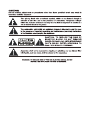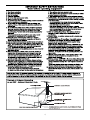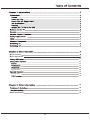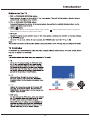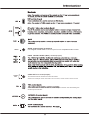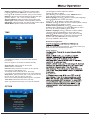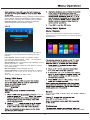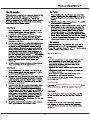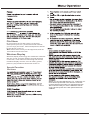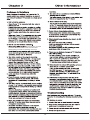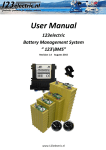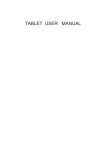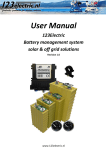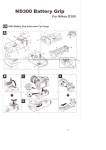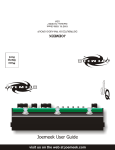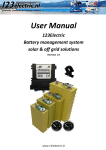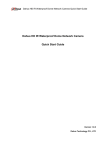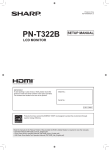Download TCL L50E3800FS 50 Inch 49.6cm FHD Smart LED TV User Manual
Transcript
5 Menu Fuction Menu Operation 11 Application File Share 11 11 11 12 12 13 13 13 14 14 14 Base Installation 15 Precautions Read all of the instructions before operating the set. Keep these instructions well for future use. Product Do not block or cover the ventilation openings on the back cover. Do not push objects of any kind into this unit through the cabinet slots as they could touch the current carrying parts or short-circuit parts, resulting in fire, electric shock, or damage to the unit. Do not attempt to open the cabinet as this may cause damage. There are no parts inside you can service by yourself. Refer all servicing to qualified personnel. Do not touch the screen surface with fingers as this may scratch or mar the TV screen. Do not impact the TV screen with hard pressure as this may damage the TV screen severely. The appliance is not intended for use by young children or infirm persons without supervision. Young children should be supervised to ensure that they do not play with the appliance. Power and Plug Unplug the set under the following conditions: - If the set will not be used for a long period of time. - If the power cord or the power outlet/plug is damaged. - Follow the instructions to install and adjust the product. Adjust those controls that are covered in this operating instructions as improper adjustment of other controls may result in damage. If this happens, unplug the set and refer to the service personnel. - If the set is subject to impact or has been dropped to have the cabinet damaged. Where the mains plug or an appliance coupler is used as disconnect device, the disconnect device shall remain readily operable. (* Where an all-pole mains switch is used as the disconnect device, the switch shall remain readily operable.) Power Cord and Signal Cable Do not allow anything to rest on or roll over the power cord and the signal cable. Protect the power cord and the signal cable from being trampled. Do not overload the power cord or the power outlet. Do not expose the power cord and the signal cable to moisture. Keep the set away from direct sunlight. Apparatus shall not be exposed to dripping or splashing and no objects filled with liquids, such as vases, shall be placed on the apparatus. Do not use the set near dust place. Cleaning Dust the set by wiping the screen and the cabinet with a soft, clean cloth or some special liquid cleaner. Do not apply excessive force to the screen when cleaning. Do not use water or other chemical cleaner to clean the screen as this may damage the surface of the TV screen. Hanging the TV Set on the Wall Warning: This operation requires two people. To ensure a safe installation, observe the following safety notes: Check that the wall can support the weight of the TV set and wall mount assembly. Follow the mounting instructions provided with the wall mount. The TV set must be installed on a vertical wall. Make sure to use only screws suitable for the material of the wall. Make sure that the TV set cables are placed so that there is not danger of tripping over them. All other safety instructions about our TV sets are also applicable here. Important Information If a television is not positioned in a sufficiently stable location, it can be potentially hazardous due to falling. Many injuries, particularly to children, can be avoided by taking simple precautions such as: Using cabinets or stands recommended by the manufacturer of the television. Only using furniture that can safely support the television. Ensuring the television is not overhanging the edge of the supporting furniture. Not placing the television on tall furniture (for example, cupboards or bookcases) without anchoring both the furniture and the television to a suitable support. Not standing the televisions on cloth or other materials placed between the television and supporting furniture. Educating children about the dangers of climbing on furniture to reach the television or its controls. Note: Graphics contained within this publication are Do not place the set on an unstable cart, stand, or table. presentation only. Place the set on a place that allows good ventilation. WARNING: the batteries should not be exposed Do not use the set near damp, and cold areas. Protect to excessive heat such as sunshine, fire or the the set from overheating. like. Use Environment Press MENU button to bring up the NAV menu, select MENU button to return to the previous menu. to bring up the main menu. Long press SPDIF SPDIF socket (output) at the back Use a digital coaxial cable to connect your TV to a compatible audio receiver. HDMI 1/HDMI 2/HDMI 3(MHL) sockets(input) (MHL) AUDIO OUT mini socket(output) AUDIO OUT This socket can be used to connect voice box. AUDIO OUT adapter cable with audio L & R sockets, and be used to obtain sound. Note:The VGA is same as the PC,audio input sockets are shared by AV audio input sockets. Mute Source Shortcut to Freeze off/on,and the record function DISK and PVR. Note:the speed will be slow by using U disk, it is better to use hard disk. (In DTV mode,Turns on or off the audio description function) In DTV mode,press to select audio language. F The TV set with Wi-Fi module. Menu Function The following instructions will introduce how to access and operate the main menu of the TV. Please note that some function might be unavailable in certain input source. PICTURE PICTURE Picture Mode Normal Menu Operation Color Temperature 1. Press MENU on remote control or TV set to enter the main menu. 2. Press the LEFT/ RIGHT buttons to select CHANNEL, PICTURE, SOUND, TIME, OPTION, LOCK. 3. For a certain selected menu, press UP/DOWN buttons to select the item you need. then press OK button to enter it. Press UP/DOWN/RIGHT/LEFT buttons to adjust. 4. To return the previous menu, press MENU button. To close the menu ,press EXIT button. Channel CHANNEL Auto Tuning DTV Manual Tuning ATV Manual Tuning Country Algeria Program Edit Signal Information Software Update(OAD) The CHANNEL menu allows you to select all the settings required to be able to search for and store all the channels you can receive. You also may edit those channels. Auto Tuning: searches and stores the active channel automatically. DTV Manual Tuning: manually searches and stores the channel in digital mode that have not been stored after automatic tuning. ATV Manual Tuning: manually searches and stores the channel in analog mode that have not been stored after automatic tuning. Country Algeria: This Item showed that DTV selection search state. Program Edit: Delete, Rename, Move, or Skip a channel. Signal Information:Press the OK button to display some signal information on current digital channel, such as signal strength, Freq.(KHz), etc.. Software Update(OAD):On/Off. Aspect Ratio Noise Reduction Dynamic Contrast Screen The PICTURE menu allows you to adjust each option to obtain the best picture setting according to your preference. The type of program of you are watching and the ambient lighting. Picture Mode Normal: selects a suitable picture effect. options include User, Vivid, Normal, Mild. selects the User, you might adjust Contrast, Brightness, Tint, Sharpness, Color and BackLight . Note: Tint is only available in NTSC. Color Temperature: adjusts the color temperature of the picture. options include Normal, Cool and Warm. Cool is for a more blue palette of picture colors; Warm is for a more red palette of picture colors; Normal is between the two. Aspect Ratio: selects the picture size, this options include: Auto, 4:3, 16:9, Just scan. Note: Just scan mode for HDMI and PC source modes. Noise Reduction: options include: Off, Low, Middle, High, Auto. Note: it is available in DTV, ATV, AV and HDMI modes. Dynamic Contrast: options include: Off and On. Screen: adjusts the picture in PC mode. SOUND SOUND Sound Mode Normal Audio Language Balance Surround Sound Audio Type AD Switch SPDIF Mode The SOUND menu allows you to adjust each option for your listening pleasure. Sound Mode Normal: options include: User, Normal, Music, Movie, News. ◄ ◄ ◄ ◄ The OPTION is used to adjust the system. Press / button to adjust. After finishing your adjustment, Press MENU button to save and return back to the previous menu. OSD Language: press / button to select OSD Language, then press OK button to enter sub-menu. Press / / ◄ / ► button to select OSD Language. Location: press / button to select Location (Home or Shop Mode) ,then press OK button to select . Subtitle Hearing Impaired: press / button to select Subtitle Hearing Impaired, then press OK button to select On or Off. (It is only available in DTV mode.) Subtitle Language: press / button to select Subtitle Language,then press OK button to enter sub-menu. Press / /◄ / ► button to select. (Only in DTV mode) PVR File System: press / button to select PVR File System, then press OK button to enter sub-menu. (It is only available in DTV mode.) ◄ ◄ ◄ ◄ ◄ ◄ ◄ ◄ ◄ ◄ ◄ ◄ Audio Language: press / button to select Audio Language, then press OK button to enter sub-menu. Press / /◄ / ►button to select. (Only in DTV mode) Balance: adjusts the volume between the left and right speaker. Sets to “50”in the normal condition. Surround Sound: options include: Off and Surround. Audio Type: options include: Visual Impaired, Normal. AD Switch: options include: On and Off, AD volume adjust. SPDIF Mode: options include: Auto and PCM. ◄ ◄ ◄ ◄ TIME TIME Auto Sync On Network Configuration: Clock 03:47 Off Time Note: For wired network connection, you need to insert your Ethernet cable into the Ethernet port first. Sleep Timer Time Zone Wired Network: The TIME menu allows you to set the sleep timeand turn off time. Note: No signal for 15 minutes, automatic standby. Auto Sync On: options include: On and Off. Clock: sets the current time. Off Time: selects a time to turn off the TV at a specific time. options include Minute, Hour . The Repeat mode include Off, Once, Every Day, If you select Off, the Minute and Hour can not be adjusted. Sleep Timer: options include: Off, 10 min, 20 min, 30 min, 60 min, 90 min, 120 min, 180 min, 240 min. Note: it turns off automatically without signal in 15 minute. Time Zone: selects the time zone you stay. Note: only sets the Auto Sync on, it can be selected. Wi - Fi Network: OPTION OPTION OSD Language English Location Subtitle Hearing Impaired Subtitle Language PVR File System Network Configuration Restore Factory Default Software Update 10 ◄ ◄ Restore Factory Defaut: press / button to select Restore Factory Defaul, then press OK button to enter a dialogue. Press ◄ button selecting Yes to Restore Factory Default. Software Update: Update the software by USB with downloading software and Network Update. LOCK LOCK Figures and illustrations below are provided for reference only and may differ from actual product appearance. Lock system Off Set Password Block Program Parental Guidance System Application Source Preferences The LOCK menu allows you to effectively stop anyone without the correct password from watching TV. this function Lock System: options include: On and Off. At first, you need input the password “0000”, you can select the next step and the next item. Set Password: sets a new password for operating TV. the default password is “0000”. Note: If you forget the password, enter 0812 to override any existing codes. Block Program: lock the program you set. Parental Guidance: limits the age watching TV. Options include Off, 4, 5, 6, 7, 8, 9, 10, 11, 12, 13, 14, 15, 16, 17 and 18. Note: It is only available in digital mode. Multimedia Web Browser Golive YouTube Wireless Display Twitter Picasa Facebook File share (See Above photo) Picture: smart TV Multimedia This includes DVB-T, DVB-C,ATV, PC, HDMI 1, HDMI 2, HDMI 3, AV. Picture CHANNEL,PICTURE,SOUND,TIME,OPTION,LOCK. 11 . Return Application Audio Application. Application Application ( see Above photo ). 12 Web Browser Web QJY File Share By connecting the TV and a device (computer, smart phone, pad, etc.) to the same local network, you can enjoy the music, videos and pictures shared by the device on the TV. Note: Some devices may not be supported, and not all models have this function. Wireless Display Wireless display technology can realize the notebook with the TV set, projector display terminal wireless connection, not a machine connecting line.Put the notebook display content, such as video, games, pictures, play wireless transmission to the TV. Special Function File Share Application Before you plug the USB device to TV, make sure you have backed up the data in the device to avoid the unusual performance make your important data loss. We recommend that you use a USB device with at Least 1Gb free space and a disk speed faster than 5.0M/sec. It can’t use PC to share material with TV. 13 Because the TV with a built-in WiFi function, use the OPTION settingsmenu in Wi-Fi Network connect, 14 Base Installation To fix the double support base on the unit by screws, the installation is completed. 72-KD27PB-E089B 15