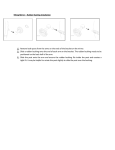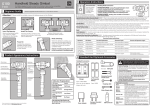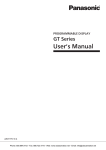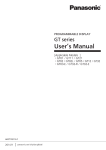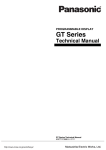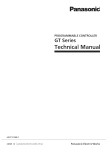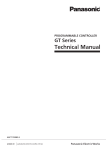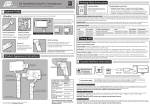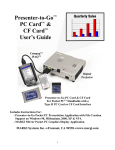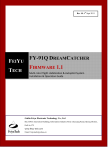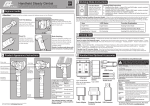Download - Feiyu Tech
Transcript
EN G4S 3-Axis Handheld Gimbal Suitable for GoPro 4/GroPro 3+/GroPro 3 Version 1.0 1 18 Panning Mode Camera is permitted to pan left or right. Vertical tilts or rolls are restricted. 2 Panning and Tilting Mode Camera is permitted to pan left or right and tilt up and down. Rolls are restricted. Joystick The working mode and function can be identified by the LED status Lock Mode Camera stays in its current orientation. All panning, tilting and rolls are restricted. 3 Manual Pulling Locking The pitching can be adjusted 8 seconds after the Gimbal has been started. Within the Heading Follow and Heading Inversion Mode When in any working mode, press the function Lock Mode the pitching can be adjusted to the desired angle manually, button for three times in succession, the Gimbal will enter into the wait in this position up to 0.5 second until the current angle is adjusted. inversion mode and switch to the Heading following mode Reset Reset the tilting axis of the gimbal to initial orientation and initial mode. automatically. Invert the Gimbal to capture more excited scenes easily by switching mode combination. When in inversion Standby In standby model, keep the gimbal in power-up state, the motor working condition press the function button for three times in stops working, the indicator light flashes for three times, and single succession to reset the Gimbal back to the original state. tap again to wake the gimbal. Other Function 35 0 18 35 0 MINI-USB 10Pin Insert The Batteries Mount the Camera Assembly the clip Remove the power switch cap, insert two 18350 batteries into the handle. Mount the camera carefully to the mounting bracket and make sure the camera is firmly connected with the MINI-USB 10Pin Press the clip at both ends of the clip, clip it as above picture. 4 Working Mode Instructions ( Indicator Light ) For other functions ( 1 ) Please install the suitable camera first before power on the Gimbal. ( 2 ) Please turn off the power when not in use. Attention ! Function Button Turn on/off Switch operating modes 1 Beginner Guide ! 3 Operation Instructions Power On / Off Joystick Power On: Single tap the function button,the gimbal shall be powered on after 2 seconds. Adjust the angle of the gimbal with the joystick when the angle is locked. Power Off: Hold down the function button for 3 seconds to turn off the gimbal. Attention: Turn the gimbal on after ensuring the camera is secure. 2 Product Appearance Instructions Rolling Joystick Control 360° LED status Mode / Status Single flash Panning mode Controllable angle of joystick Movement of joystick Panning mode Tilting angle Up, Down Double flashes Panning and Tilting mode Panning and Tilting mode Uncontrollable Uncontrollable Three flashes Standby Lock mode Tilting and panning angle Up, Down, Left, Right Always on Lock mode / Initialize the gimbal Flash quickly Rolling angle adjustment / Initialization failure / Malfunction Operating Instructions of Function Button Operation Function Explanation Single tap Panning Mode / Lock Mode Single tap to switch between panning mode and lock mode Double tap Panning and Tilting Mode Under panning and tilting mode, single tap to switch to lock mode Triple tap Inversion Mode It is possible to switch to other modes under inversion mode, triple tap again to exit inversion mode and reset Quadruple tap Reset Reset the tilting axis of the gimbal to initial orientation and initial mode. Tap button for six times Rolling angle adjustment Please refer to“Gimbal Horizontal Angle Adjustment”for operations Long press for 1 second Standby Single tap again to awake the gimbal, or triple tap to initialize the gimbal Long press for 3 seconds Power off 4 Video Output Tilting Panning Indicator status Mode Video GND Indicator Panning Function Interface Joystick 360° Function Interface Function Button ( ON / OFF ) Tilting 360° 1/4 Inch Screw Hole Indicator Explanation LED Status Explain Blue light flashes three times Full Power Blue light flashes twice Enough Power Blue light flashes once Low Power Blue light keeps flashing Rolling If any comments or suggestions please do not hesitate to e-mail us directly : [email protected] No Power If the indicator light flashes red, the Gimbal will not work correctly due to an error. Video Output Cable Analog Monitor ( Equipped By Users ) 5 Read the GoPro SD card and Charge the GoPro SD reading switch OFF When the gimbal and GoPro are powered on , connect the Analog Monitor to the function port with the Video Output Cable ,to output the video to the Analog Monitor. Read the GoPro SD card and Charge the GoPro without dismount the GoPro ON PC GoPro Mini to Micro port GoPro charging switch ON USB Cable OFF G4S 3-Axis handheld gimbal has a mini to micro port, It can connect the GoPro with a micro usb cable. You can read the GoPro SD card and Charge the GoPro without dismount the GoPro, and it works when the gimbal is powered off. The GoPro charging switch and the SD card reading switch works independently, and it works when the gimbal is powered off The default is off. 6 Function Interface Instructions 8 Horizontal Angle Adjustment of The Gimbal Function Interface The horizontal angle needs to be adjusted whenever the following situations happen to the gimbal, user can adjust the horizontal angle by gimbal initialization and joystick. Upgrade........ USB Cable USB Connector PC Attention: Make sure that the connection to the computer is done by the USB connector Firmware Upgrade Instruction Please visit the official website of Feiyu Tech: www.feiyu-tech.com to download the USB driver, firmware upgrade software and the latest firmware then unzip the RAR file. Refer to the connection diagram to connect the gimbal with the computer. Please refer to the manual of update operation to upgrade, otherwise the Gimbal can not work normally. Attention : Please make sure that the connection to the computer is done by the USB connector. STEP 2 Tilt and Level Calibration Attention : Please make sure that the connection to the computer is done by the USB connector. Wireless Remote Control Wired remote control Function Interface Joystick Function Button USB Cable Function Button Power on / off Operation Power Long press for 0.5 second ON Long press for 3 seconds OFF Tip:It will be automatically powered off to save battery if there is no operation within three minutes. Function Interface Up Down 1 2 4 Remote Control Operation Instructions Right Open the wireless remote control. Install the receiver for wireless remote control: Insert the receiver for wireless remote control into the function port of gimbal . Open the gimbal. Use the wireless remote control to control the gimbal. Remote Control Distance Vertical Tilting Angle 360° Working Voltage 6.0 V ~ 9 V Rolls Angle 360° Overload Current Protection 800 mA Horizontal Panning Angle 360° Usage Time 3 ~ 5 Hours Tilting Increments 2°/S ~ 75°/S Camera GoPro HERO4/3+/3 Panning Increments 3°/S ~ 150°/S Weight 260 g (Without Batteries & Camera) 10 Standard And Optional Accessories How to charging 15 meters in an open environment. Keep the gimbal powered on, restart the remote control and connect the receiver of RC to the gimbal, press the remote control function button for 7 times in 5 seconds, if the indicator on the RC flashes 5 times it means the receiver and the transmitter of RC match successfully, then customer can control the gimbal by the RC. ▲ RC needs to be match code whenever the following situations: (1)Connecting properly but still control in fail. (2)Change the receiver or wireless remote control Remark Single Tap 【 Panning Mode 】/ 【Lock Mode】 Single tap to switch between panning mode and lock mode Double Tap 【 Panning and Tilting Mode 】 Under panning and tilting mode, single tap to switch to lock mode Triple Tap Inversion Mode It is possible to switch to other modes under inversion mode, triple tap again to exit inversion mode and reset Quadruple Tap Reset (Restore to the boot-up state) Reset the tilting axis of the gimbal to initial orientatiozn and initial mode Tap Button Six Times Calibration Using Remote Control Please refer to“Gimbal Horizontal Angle Adjustment”for operations Tap Button Seven Times Match Code Mode Match code when connecting properly but still control in fail or change the receiver/wireless remote control. Single tap again to awake the gimbal, or triple tap to initialize the gimbal Wireless RC Long Press For 1 Second Standby Long Press For 3 Second Turn Off The Gimbal and RC Wireless RC Note: Please adjust in this state 9 Specification USB Connector Match Code Explanation Rolling angle adjustment Connect the Micro interface of wireless remote control with 5V charger by USB cable. Charging ! Please install the receiver properly before power on Left Steps to connect wireless remote control: 3 Receiver for wireless remote control Direction Button Direction Button of The Wired Remote Control Initialize the gimbal Tap button for six times for roll angle adjustment, the tilt and roll angle restore to the horizontal status. Under the roll angle adjustment state, move the joystick to the left or to the right to adjust the roll angle, single tap again to save the setting and exit after adjusting. Initialize the gimbal 7 Remote Control(Optional Item) Operation STEP 1 ( 1 ) After powering the gimbal on, hold down the function button for one second to enter standby mode, and the LED indicator shall flash for three times; ( 2 ) Consecutively tap the function button for three times, LED indicator shall be always (1)The tilt angle is not leveled with the horizontal on, place the gimbal on a flat surface and keep it stationary; surface. ( 3 ) When the initialization is completed, the LED indicator will flash for three times. Afterward pick up the gimbal and single tap to awake the gimbal. (2)The roll angle is not parallel to the horizontal surface. When the initialization failed, the LED indicator will flash quickly, repeat step (2) & (3) to reinitialize. (3)Under lock mode, the panning angle drifts. After finished the STEP 1 , the rolling angle still not parallel to the horizontal surface, you can use the joystick to adjust the rolling angle according to STEP 2 . The heading follow speed can be configurated through parameter setting software. Users can adjust to the desired following speed mode according to the requirements of filming scene. Three modes for optional: “SLOW” mode, “NORMAL” mode , “FAST” mode. Default setting is “NORMAL” mode. Wireless remote control Adjusting steps: Note: The joystick and function button will be disabled after connecting with the remote control. Charger Input: DC 5V Output: DC 4.2V Rechargeable Battery Type:18350 USB Cable USB Cable USB Power Adapter (Not Included) Video Output Cable DISCLAIMER G4S 3-Axis Handhled Gimbal is a feature-rich camera stabilizer, yet lightweight and portable. It is prohibited for any user to use the gimbal for any illegal purposes. Guilin Feiyu Electronic Technology Co.,Ltd and our associates assume no liability for any accident, injury, death, loss, or other claim related to or resulting from the use of this product. In no event shall Guilin Feiyu Electronic Technology Co.,Ltd and our associates be liable for incidental or consequential damages relating to or resulting from the use of this product or any of its parts. Damage resulting from use, accident, or normal wear and tear is not covered by our warranty. Guilin Feiyu Electronic Technology Co.,Ltd reserves the right to amend this manual and the terms and conditions of this product at any time. AT T E N T I O N Please assemble the gimbal in accordance to the diagram provided . Please upgrade the firmware and configuration settings with the provided USB data cable. Please charge the battery with the provided battery charger. Please install the camera securely before powering on the gimbal. When the gimbal is not in use or placed on the table, please ensure it is powered off. Please visit the official website of Feiyu Tech to get related information: www.feiyu-tech.com