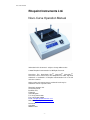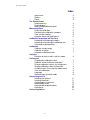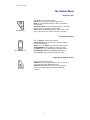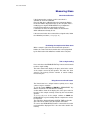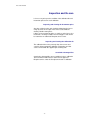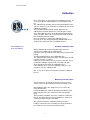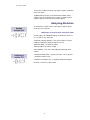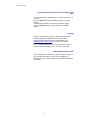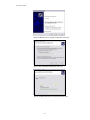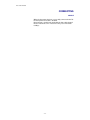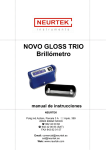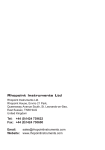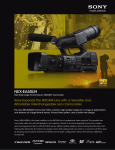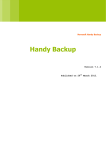Download Rhopoint Instruments Ltd. Novo
Transcript
Novo-Curve Manual Rhopoint Instruments Ltd. Novo-Curve Operation Manual Information in this document is subject to change without notice. © 2008 Rhopoint Instrumentation Ltd. All Rights Reserved. Novo-Gloss Trio, Novo-Shade DuoTM, Novo-SoftTM, Novo-GlossTM, TM TM TM Novo-Gloss Lite , Novo-Curve and Rhopoint are either registered trademarks or trademarks of Rhopoint Instrumentation Ltd. in the UK and other countries. Other product and company names mentioned herein may be trademarks of their respective owner Rhopoint Instruments Ltd. 12 Beeching Road, Bexhill-on-Sea, TN39 3LG United Kingdom Tel: +44 (0)1424 214291 Fax: +44 (0)1424 730600 Email: [email protected] Web Site: www.rhopointinstruments.com Revision B Sept 2009 DRD1277-500 -1- Novo-Curve Manual Index Accessories Options Power The Control Panel Read/select key Scroll up/down Angle change/calibrate/cancel Measuring Gloss Check the calibration Positioning the calibration standard Take a single reading Using the move and read feature Calibration Inspection and Tile Care Inspecting and cleaning the optics Inspecting and cleaning the calibration tile Scratched or damaged tiles Calibration Calibrate a single angle Calibrate all angles Automatic calibration check Statistics Definition of terms used in statistics mode Preferences Changing the calibration value Calibrate at low, medium or high gloss Change calibration value in the setup menu Change calibration value via Novo-Soft Customising the Trio using the hidden menu True zero calibration Language Statistical/non statistical mode Connecting to a PC Installing the software Installing the drivers Connecting the Instrument Downloading results Saving and manipulating data Preferences Connecting Advice -2- 3 3 3 4 4 4 5 5 5 5 6 6 6 7 7 7 8 7 7 7 8 8 8 8 8 11 11 13 13 13 13 14 Novo-Curve Manual Accessories • Novo-Curve Instrument • Traceable calibration tile in protective case • Traceability certificate for calibration tile • Printed user manual • Mini-CD containing Novo-Soft, instrument manuals and registration form • Registration card • USB data cable • Footswitch • 4 x Jigging posts • Power supply unit • Mains cables (UK, EU and USA) Options • Replacement BAM Traceable calibration tile • Supplementary calibration/checking tiles • UKAS (ISO17025) BAM traceable calibration/checking tiles • Novo-Curve Cylinder Measurement Jig Power The Novo-Curve is powered using an external low voltage power supply. -3- Novo-Curve Manual The Control Panel Read/Select Key The “READ” key The “READ” key has four functions; Power- Press this key to turn the instrument on. Read- In measurement mode press this key to initiate a measurement. Continuous Read- In measurement mode press and hold this key to take a continuous measurement. Select- When navigating through the setup menu use this key to select an item or confirms a previous selection. Scroll Up/Scroll Down The “UP/DOWN” key The “UP/DOWN” key has four functions; View Statistics- Press the UP key to view the statistics for the selected angle. Delete- Press the DOWN key to enter the delete mode. Scroll Up/Down- In the hidden set up menu use the UP/DOWN keys to scroll through the available options. Set Calibration value- In Set Calibration Mode press the UP/DOWN keys to adjust the calibration value. Angle Change/Calibrate/Cancel The “C” key The “C” key has two functions; Calibrate- In measurement mode press the “C” key for 2 seconds to initiate the calibration process. Cancel- During calibration use this key to cancel the process and revert to previously stored calibration constants. -4- Novo-Curve Manual Measuring Gloss Check the Calibration If the instrument has not been used for some time it is advisable to check the calibration. Place the high gloss calibration tile on the instrument aligning the arrows with the alignement marks on the sole plate. Take a reading by pressing the READ/SELECT key. Compare the measured value with the assigned value for the tile. If it matches the value on the tile holder, the instrument is within calibration and ready for use. If the measured value does not match the assigned value, follow the calibration procedure ( s e e p a g e 6 ) . Positioning the sample on the Novo-Curve When a sample is placed on the instrument the aperture is hidden, the centre of the measurement area can be pinpointed by the intersection of the white lines marked on the sole plate. Take a single reading Press and release the READ/SELECT key in measurement mode to take a single reading. The value shown in the display is the gloss value for the section of the sample covered by the aperture. This value has been stored in the memory and the number of stored readings increased by one. Using the move and read feature The Novo-Curve has a unique feature to quickly assess large surfaces for gloss variation. To use this feature PRESS and HOLD the READ/SELECT key whilst in read mode. The unit will take a reading. A value will be shown in the display; this is the gloss value for the part of the sample currently covered by the measurement aperture. To assess the rest of the sample continue to HOLD the READ/SELECT key and carefully slide the sample to the area to be inspected. The value in the display will update IN REAL TIME to reflect the gloss value of the surface over the aperture at that time. As soon as the READ/SELECT button is released the last value measured will be displayed. This is also the value stored in the memory. -5- Novo-Curve Manual Inspection and tile care It is necessary to inspect the condition of the calibration tile and instrument optics before each calibration. Inspecting and cleaning the instrument optics Any dust or debris on the optic should be blown from the lenses using dry clean air- the optics must not be touched without wearing suitable cotton gloves. If there are any permanent marks or scratches on the lenses, the instrument is no longer suitable for measuring gloss and should be returned to an authorised Rhopoint service center. Inspecting and cleaning the calibration tile The calibration tile must be perfectly clean from smears and scratches before attempting calibration. Fingerprints and dust can be removed with the supplied optic cleaning cloth. Scratched or damaged tiles Scratched or damaged tiles are not suitable for gloss calibration. The instrument and tile must be returned to an approved Rhopoint service center for tile replacement and re-calibration. -6- Novo-Curve Manual Calibration Press and hold the “C” key to begin the calibration procedure. An on screen instruction will prompt the user to “Sample the zero ref”. The calibration tile should be placed on the platen with the foam side face down, press the “Read Key” to complete this part of the calibration procedure. The instrument will then prompt “Sample High Ref”; the calibration tile should be turned over so that the glass surface faces down. Align the arrows on the tile with the alignment lines on the sole plate. There is also a read direction arrow on the tile this should point from left to right. Press the read key to complete the calibration process, Pressing the “C” key at any point during calibration will cancel the procedure and revert to the last calibration values. Press and HOLD the “C” key to start calibration. Automatic calibration check During calibration the instrument automatically checks for changes in the condition of the calibration tile. If changes to the expected value are detected the instrument will prompt “Possible Calibration Error- Check Calibration Tile” The calibration tile and instrument optics should then be carefully checked for marks or scratches. If there are smears mark or dust on the optics, press the “C” key to abort the calibration, and clean tiles and optics using the above procedure and repeat the calibration process If the calibration tile is seen to be completely clean, press the read key to store the calibration data. The “C” key can be pressed at any time to abort the calibration process. Measuring a Curved Surface The Novo-Curve is specifically designed to measure curved surfaces; there are two methods to achieve repeatable results. Manual Method- Place the sample to be assessed over the measurement orifice. It is important that the sample is absolutely flush with the plane of the sole plate, this is the focal point for the measurement beam. The instrument should then be used in “continuous read mode”, this can be achieved by pressing and holding the “read” key or continuously depressing the foot switch. The sample must then be manipulated until a peak gloss reading is observed. This peak reading is only observed when the sample is in the correct measurement position. -7- Novo-Curve Manual To store this reading in memory, stop depressing the read button or the foot switch. Jig Method- Bespoke jigs can be manufactured which hold a sample in the correct position. They can be accurately located using the grooves around the measurement platen. Analysing Statistics To examine the statistics for the stored values, whilst in Read mode -press the up arrow. Definitions of terms used in statistical mode For this purpose the individual readings are defined as values x1, x2, xn, and xi is any data point: -Statistical sample population, n- the current number of stored readings on which the statistical analysis is based. -Maximum (MAX) - the highest reading. -Minimum (MIN) - the lowest reading. -Mean (MEAN), - The sum of all readings divided by the total number. -Standard deviation (SD), s- Square root of the sum of squared --deviations from the mean. -Coefficient of variation (CV), c- Standard deviation divided by the mean, a measure of data scatter. -8- Novo-Curve Manual Preferences Changing the calibration value The instrument is supplied with the assigned values of the standard tile stored in the instrument memory. These values are updated when the instrument is recalibrated by an authorised service center. The stored values can also be changed by the end user if an alternative tile is to be used for calibration. Calibrate at low, medium or high gloss value It is often desirable to calibrate using a standard that closely matches the gloss of the samples to be tested. Rhopoint supply a range of gloss, semi-gloss and matt tiles to suit all applications. To calibrate the Novo-Curve using a purchased tile, the calibration value in the instrument memory must be adjusted to match the assigned value of the new tile. Rhopoint also supply mirror tiles for verification of measured values at very high gloss levels. The instrument should not be calibrated on a mirror tile. Change calibration values in the set up menu Access the hidden set up menu using the following key press combination; -First press and hold the DOWN button. -Press and hold the C button whilst continuing to press the DOWN button. -Wait until “SYSTEM SET UP” appears in the display. Press and HOLD the “C” and “DOWN” keys to enter the set up menu. -Scroll up/down until “SET STD CAL VAL.” is shown on the display. -Press the read key to change this value. -Use the UP/DOWN arrow to adjust to the assigned value of the calibration tile. -Press the READ KEY when the value is correct, if required repeat the process for the remaining angles. Change calibration values via Novo-Soft It is possible to change the stored values when the instrument is connected to a PC running Novo-Soft. For more details follow the connection instructions on page 7 of this manual. Full instructions are contained in the software help files. -9- Novo-Curve Manual Customising the Novo-Gloss Trio via the hidden set up menu Use the following key combination to access the Novo-Curve set up menu; Press the DOWN KEY whilst simultaneously pressing the C button. SYSTEM SET UP will be shown in the instrument display. Use the UP/DOWN buttons to cycle through the available options. Language English, French, German, Spanish, Dutch and Italian are the standard languages available in the Novo-Curve; more languages will be added as they become available, visit www.rhopointinstruments.com for a full list or to request additional language support. Press read key to enter this menu, use the up/down arrows to locate the required language. Press the read key to select. Statistical/Non-statistical mode The instrument can be used with or without statistical analysis. In non-stat mode all functions except read and calibrate are disabled. Press the read key toggle between STATS ON/STATS OFF modes. - 10 - Novo-Curve Manual CONNECTING TO A PC Install the software Place the Novo-Soft mini-cd in the drive of a compatible PC. Depending on the settings of your PC the Novo-Soft Installation program should automatically start, alternatively double click on the Novo-Softinstall.exe icon in the relevant CD drive. Follow the on screen instructions in the install wizard window to install Novo-Soft. Once installed, double click on the Novo-Soft icon on the desktop to run the software. Installing the drivers With the mini-cd in the drive connect the USB cable to a free port on your PC. Connect the other end of the cable to the instrument. Turn on the instrument. The following will be shown: Click ‘no, not this time’ and then click ‘next’. - 11 - Novo-Curve Manual Click ‘Install from a list or specific location’ then click ‘next’. Click ‘search removable media’ then click ‘next’. The PC should find the driver and install it from the disc. - 12 - Novo-Curve Manual Click ‘finish’. The PC will detect another new hardware component, follow the above steps again. Your Novo-Curve is now installed and ready to use. Connect the instrument Connect the instrument to a USB port on your PC with the supplied data cable. In the ‘Set-Up’ menu ensure that the ‘high speed coms’ box is ticked. Click the “CONNECT” icon in the Novo-Soft main menu to open the connection window. Ensure the instrument is switched on (press the read key). Press the “CONNECT” button in the connection window to initiate communication. Downloading results Use the download buttons to retrieve stored readings from the instrument memory, once downloaded the data can be deleted from the instrument memory using the relevant delete button. Saving and manipulating data For help using Novo-Soft, click “HELP” in the menu. Preferences Automatic power-down time, language, calibration values and automatic/manual calibration can all be adjusted in the NovoSoft set up menu, click on help the menu for more details. - 13 - Novo-Curve Manual CONNECTING ADVICE When the instrument has been successfully connected to the PC the auto-power off function is disabled. Measurements should not be made with the data cable plugged into the instrument as R.F. interference may cause inaccurate readings. - 14 -