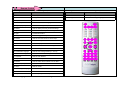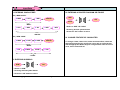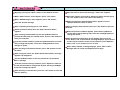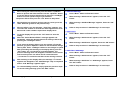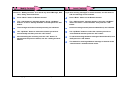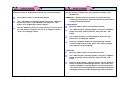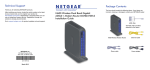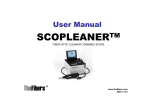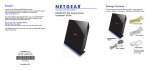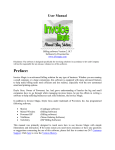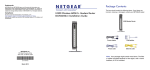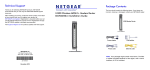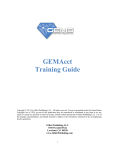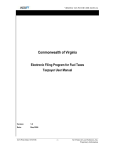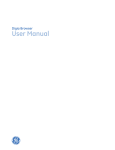Download LED Electronic Sign
Transcript
About Safety Do not bend or excessively twist the cord or place heavy objects on top of it. Excessive bending or twisting the cord or placing heavy objects on the cord may cause the wires inside to short circuit thus causing a fire hazard. LED Electronic Sign User Guide Manual (Ver 1.1) Do not touch plug or outlet with wet hands because touching the plug or outlet with wet or damp hands may cause electrical shock. Plug securely into outlet so that it does not shake or wiggle loose. Loose plugs can overheat and cause an electrical fire. Do not open, take apart or modify any part of the Sign. Opening or modifying this Sign in any way is dangerous and can result in short circuits that can cause bodily harm or even death. If you detect smoke or smell anything unusual, immediately stop using the Electric Sign, turn off the power, unplug the Sign and then call the service center. Continuing to use the Sign after detecting smoke or an unusual smell is dangerous and it can result in fire. Handle with care while transferring or carrying the Sign. Dropping the unit causes damage and it may not work properly. While installing the Sign, be sure to fasten it securely. Unsecured Sign can fall causing injury and bodily harm. Finest LED Signs 4352 NFederal Hwy. Fort Lauderdale FL 33308 Escape from installing the Sign near the severe vibration and a magnet or magnetic sources which will make it inoperable. Tel : 954-771-5488 Fax : 954-267-0551 E-mail : [email protected] URL : http://finestledsigns.com Do not disassemble or carelessly open the IR Remote Control. Disassembling will cause unexpected problem on it. Copyrights © 2007 Finest Services Inc. All Rights Reserved Table of Contents Features of LED Sign Users can freely adjust the size of letters and characters. Before Using LED Sign Features of LED Sign Remote Control Button Names and Functions How To Input Data Using the Remote Control 4 5 7 Users can set up Sign by following basic steps 1-6 or by expanding and adding features during each step. Brighter than normal Signs. Sign is waterproof and completely safe for outdoor use. Basic User’s Manual How to Enter Basic Ads Info. 9 Sign has a unique Silicon waterproof treatment. Offers automatic On/Off feature. How To Use Manu Functions Can be programmed to display the date and time. Menu Table Add Contents Modify Contents Insert Contents Index Contents Delete Contents Stop Watch Password Set Timer Setting Up Manager 11 12 17 18 19 20 21 22 23 24 25 Kinds of Effects 26 Copyrights © 2007 Finest Services Inc. All rights reserved. Sign has a built-in timer chip used to display the time and date of various activities and functions using various graphic effects. It can also indicate current and future events to enhance your advertising. Choose up to 20 extra effects. Sing is capable of displaying approximately one hundred different and distinctive results. Remote Control Buttons Functions Buttons Functions 1. Power Turns Sign On/Off 25. Icon Used to input stop icon 2. Color Tone Change color tone of characters and letters 26. Foreign Characters Used to enters foreign languages. 3. Expand Control the size of characters and letters 4. Korean Alphabet Used to enter Korean Language 5. English (Capital) Used to enter English Capital Letter 6. Delete Used to delete previously entered message 7. Speed Used to control the speed of message 8. Light Controls illumination 9. Copy Used to copy previously entered letter 10. Demo Used to show the results of various input 11. Special Used to enter special letters r characters 12. Action Used to display animation 13. Menu Enhances the control function of Sign 14. Attribute Used to change the size and other attributes 15. Character/Language Used to enter /change letters (i.e. A to B) 8 16. Lower Case English Used to enter lower case English letters 9 10 23 22 17. Number Used to enter Number 11 12 25 24 18. Space Used to enter a space between words 26 26 26 19. Effect Used to select various effects from the Menu 20. Confirm (OK) Used to confirm various functions and actions 21. ESC Used to cancel 22. Centering / Justifying Used to center a line of characters 23. Neon Used to add a neon effect 24. Symbol Used to input symbols and special characters Copyrights © 2007 Finest Services Inc. All rights reserved. 1 13 2 3 14 15 4 5 16 17 6 19 18 7 20 7 19 21 26 Input Data I. ENTERING CHARACTERS III. ENTERING A PRINTED DIAGRAM OR FIGURE Ex) “MSG SALES” 5 MNO 7 STU SPE SPACE 3 GHI OK ICON “MSG” 7 STU 1 ABC 4 JKL 2 DEF 7 STU ¾ Select a “SPE” OR “ICON” ¾ Pressing desired symbol button ¾ Press the “OK” button to select “SALES” Ex) “NEW YORK” 5 MNO IV. CHANGE FEATURE OF CHARACTER 2 DEF SPACE 8 VWX “NEW” 9 YZ 5 MNO 6 PQR 4 JKL “YORK” II. ENTERING SYMBOLS SYM OK ¾ Select a “SYM” ¾ Pressing desired symbol button ¾ Press the “OK” button to select Copyrights © 2007 Finest Services Inc. All rights reserved. To change a letter, letter color, border and letter effect, select the appropriate letter key by moving the cursor left or right and then use the appropriate button keys to change affects such as tone of color, size or letter and etc. How To Enter Ads Begin by pressing the “Menu” button on the Remote Control. After the effect is stored, the message “ Hold Time” appears. When “Add Contents” menu appears, press “OK” button. Select the number of seconds to display the effect and then press the “OK” button to store the effect in the memory. When “Add Messages” menu appears, press “OK” button. Enter the desired message. After completing message, press “OK” button. Select the desired effect when the “Select Insertion Effect” appears. After selecting Insertion Effect, press the Up/Down button to preview the effect that you entered earlier. Use the “OK” button to enter your selection. From the preview condition, press the Up/Down button to see the effect change little by little . Press the Left/Right button to see changes in speed. After deciding on the desired results, press “OK” button to store the effect. After storing the effect, the “Select Preservation Effect” message appears and disappears. Use the Up/Down button to select a preview the “Preservation Effect” message. From the previous viewing condition, press “Up/Down” button to see the direction/effects change little by little. Pressing Left/Right to preview changes the speed. After deciding on the selection, press the “OK” button to store the effect in memory. Copyrights © 2007 Finest Services Inc. All rights reserved. When the message, Select Release Effect” appears, use the Up/Down button to select an effect. Select a display effect and then press the “OK” button to preview results. When the preview condition appears, press button Up/Down to see the effect change little by little. Press the Left/Right button to change the speed. After previewing and deciding on the display effect, press the “OK” button. The “Connection X” message displays. If you want to connect a prior sentence to the current sentence, press Up/Down button. Use “O” to connect and “X” to store. When “Add Contents” message displays, press “ESC” button. Message effect is stored and displayed on the Sign. Add Contents Menu Table 1. Add Contents ① Add Message ⑥ Display Time ② Add Picture ⑦ Add D-day ③ Add Video ⑧ Add D-time ④ Add Image ⑨ Add Temperature ⑤ Display Date ⑩ Add Event 2. Modify Contents 3. Insert Contents 4. Index Contents 5. Delete Contents ① Delete Option 6. Stop Watch 7. Password 8. Set Timer 9. 10. 1. Add Single Message Press “Menu” button on Remote Control. When message “Add Contents” appears, Press the “OK” button. When message “Add Single Message” appears, Press the “OK” button, then the cursor on the left side blinks. After entering your message, save it by pressing the “OK” button. The “Select Insertion Effect” appear / disappears. The “Automatic” appears. Press the Up/Down button to select one of 11 options as insertion effects. ② Delete All ① Set Time ③ Set Timer On ② Set Date ④ Set Timer Off After viewing the effects entered, press the Up/Down button to preview the effect and then use the Up/Down button to see the effects change little by little or press the Left/Right button to see the speed change. If you decide to keep these effects then press the “OK” button to keep them. After keeping your selection and you want to cancel it, press the “ESC” button to go back to the previous step. To enter “NEON” effects to previous entries, press the “NEON” button and the effect will appear. Pressing “Up/Down” button continuously displays different “NEON” effects. After setting the effect, the “ Select Preservation Effect” message appears and disappears. Setting Up ① Preservation X ④ Password X ② Sound O ⑤ Brightness ③ Direction Horz Manager (Not used) Copyrights © 2007 Finest Services Inc. All rights reserved. When the “Select Preservation Effect” selection disappear, the message for adding “Drama” to the effect appears. Select “Drama” using the “Up/Down” button to add one of 7 effects. After viewing the effect entered, press the button “Up/Down” button to preview the effect and then use the “Up/Down” button to see the effects change little by little or press the “Left/Right” button to see the speed change. If you decide to keep these effects then press the “OK” button to keep them. 2. Add Dual Message Press “Menu” button on Remote Control. When message “Add Contents” appears, Press the “OK” button. After keeping your selection and you want to cancel, press the “ESC” button to go back to the previous step. When message “Add Dual Message” appears, Press the “OK” button. After the effect is set, the message “ Hold Time” appears. You can select the number of seconds the effect appears from 01 to 99 seconds. Lower numbers equal faster display times. Refer to the procedure of “Add Message” for next steps. To set the display time, press the “OK” button to store the setting. When the “Select Release Effect” message appears and disappears, select the desired choice from among 8 effects by pressing the “Left/Right” button. 3. Add Picture Press “Menu” button on Remote Control. When message “Add Contents” appears, Press the “OK” button. When message “Add Picture” appears, Press the “OK” button. If you select the display effects, you can preview it, From this position you press “Up/Down” button to see the effects change little by little. Press “Left/Right” button to see changes in speed. After previewing and deciding on the display effect, press the “OK” button, the “Connection X” message appears. The previous message does not disappear, it remains on the screen and from this point a new effect can be selected and use “ Connection O” to add the new effect to the existing sentence. After deciding on the display effect, the message “it’s stored” appears and disappears. The “Add Message” step is completed and so “Add Message” appears again. To continue adding sentence, simply repeat the previous steps. To cancel adding message, press the “ESC” button. Copyrights © 2007 Finest Services Inc. All rights reserved. Refer to the procedure of “Add Message” for next steps. 4. Add Video / Add Image Press “Menu” button on Remote Control. When message “Add Contents” appears, Press the “OK” button. When message “Add Video” or “Add Image” appears, Press the “OK” button. Refer to the procedure of “Add Message” for next steps. 5. Display Date Press “Menu” button on Remote Control. When message “Add Contents” appears, Press the “OK” button. When message “Display Date” appears, Press the “OK” button. Refer to the procedure of “Add Message” for next steps. 6. Display Time Press “Menu” button on Remote Control. When message “Add Contents” appears, Press the “OK” button. When message “Display Time” appears, Press the “OK” button. Refer to the procedure of “Add Message” for next steps. 7. Add DD-day / DD-time Before you select or set “D-day” and “D-time”, check date and time is correct at “Display Day” and “Display Time”. Press “Menu” button on Remote Control. When message “Add Contents” appears, Press the “OK” button. When message “Add D-day” or “Add D-time” appears, Press the “OK” button. When “2007/03/03” message appears, use the “Left/Right” buttons to change to the Year/Month/Day positions and then press “Up/Down” buttons to change the Year/Month/Day. Copyrights © 2007 Finest Services Inc. All rights reserved. After Designating the Year/Month/Day, press the “OK” button and the “D-day” message appears. Press the “OK” button again and then enter “D-day Message” appears. Enter the D-day message and press “OK” button. 8. Add Event Press “Menu” button on Remote Control. When message “Add Contents” appears, Press the “OK” button. When message “Add Event” appears, Press the “OK” button. Refer to the procedure of “Add Message” for next steps. Modify Contents The menu “ Modify Contents” is to amend any stored Message, Date, Hour, D-day, Event and others. Insert Contents If you have existing messages or stored contents, use this menu to add new message or/and contents. Press “Menu” button on Remote Control. Press “Menu” button on the Remote Control. The “ Add Contents” message appears, Using “Up/Down” buttons to select “ Modify Contents” and then press the “OK” button. The “ Add Contents” message appears. Using the “Up/Down” button and select “ Insert Contents” then press the “ OK” button. The messages and others stored previously are indicated. Previous message stored (sentence/date/others) are indicated. Use “Up/Down” button to select the contents you wish to correct/modify and then press the “OK” button. Use “Up/Down” button to select the contents you wish to correct/amend and then press the “OK” button. After amending the contents, press the “OK” button. To maintenance the previous effects, use the “ Adding Content” method. To add new message between messages labeled A and B, from the B press the “OK” button. The method for entering additional message is identical to the “Add Contents” method outlined earlier. Copyrights © 2007 Finest Services Inc. All rights reserved. Index Contents Use this function to display and confirm a list of stored messages. Press “Menu” button on the Remote Control. The “ Add Contents” message appears. Using the “Up/Down” button and select “ Index Contents” then press the “ OK” button. The “01:Message Content” appears Use the “Up/Down” button to inspect the list of content, Press the “OK” button to display. Use “01: O” to display content or “01:X” not to display content. Delete Contents Use this function to delete all or part of sentences, dates, times already store. WARNING !! : Deleted contents cannot be recovered, therefore confirm you really want to delete the selected contents before selecting the delete function. 1. Delete Option Press the “Menu” button on the Remote Control. The “ Add Contents” message appears. Using the “Up/Down” button and select “Delete Contents” then press the “ OK” button. The “ Delete Contents” message appears, Press the “OK” button then “01: Message” appears. Press the “Up/Down” buttons to select message and after select message want to delete, press “OK” button and then your selection will be disappear. 2. Delete All Press the “Menu” button on the Remote Control. The “ Add Contents” message appears. Using the “Up/Down” button and select “Delete Contents” then press the “ OK” button. After the “Delete Option” message appear, use the “Up/Down” button to Delete All. Immediately press the “OK” button, the “Delete ? (OK/ESC)” message appears. From there press the “OK” button and a message appears confirming the deletion is completed confirming all the messages have bee eliminated. Copyrights © 2007 Finest Services Inc. All rights reserved. Stop Watch Use this function to set the timer 1/100 second. Password Use this function to prevent others from making changes to your Sign. Press the “Menu” button on the Remote Control. Press the “Menu” button on the Remote Control. The “ Add Contents” message appears. Using the “Up/Down” button and select “Stop Watch” then press the “ OK” button. After selecting, press the “OK” button, then the “Increment Mode” and “Decrement Mode” appear. Use the “Up/Down” buttons to select the “Increment Mode” or “Decrement Mode”. Press the “OK” button and the Stop Watch displays. The “ Add Contents” message appears. Using the “Up/Down” button and select “Password” then press the “ OK” button. When password message appears. Using the “Up/Down” buttons, select “Password” then press the “OK” button. When the password message appear, enter your own select 4 digit PIN number. After entering PIN number, confirm PIN message appears, enter the exact same PIN. A message appears, “New password is stored” Copyrights © 2007 Finest Services Inc. All rights reserved. Set Timer This function indicates “Date / Hour” and to set the timer “On/Off”. 1. Set Time Press the “Menu” button on the Remote Control. The “ Add Contents” message appears. Using the “Up/Down” button and select “Set Time” then press the “ OK” button. Setting Up The following functions of LED Sign can be set up to come On/Off : Reservation, Sound, Direction Horz, Password and Brightness. Use the same method identical to set the time. By using these functions, user can turn the sign as needed. Press the “Menu” button on the Remote Control. The “ Set Time” message appear, immediately press the ”OK” button and present time appears, for example “AM 10:20”. Use the “Left/Right” buttons to select AM or PM, Hours and Minute by using “Up/Down” to change the Hour / Minute to the time setting preferred. After set the time, press “OK” button and “ I stored present time” message appears. 2. Set Date Press the “Menu” button on the Remote Control. The “ Add Contents” message appears. Using the “Up/Down” button and select “Set Time” then press the “ OK” button. When the “Set Time” message appears, use the “Up/Down” button to select “Set Date” and press “OK” button. The “ Add Contents” message appears. Using the “Up/Down” button and select “Setting Up” then press the “ OK” button and “Reservation X” appears. Use the “Up/Down” buttons to select : Reservation, Sound, Direction Horz, Password, Brightness. Press the “OK” button and the corresponding function changes to “O/X”. When option selection / setting is complete, press cancel button. Reservation : use this to set the Reservation Timer On/Off (O : Activation, X : Cancellation) Sound : Use this to set the Button Sound On/Off. (O : Activation / X : Cancellation) Direction Horz : Use this to set the Direction of Message. A message will appear with the current date, for example “07/03/03”. Use the “Left/Right” button to move to the Year/Month/Date and use “Up/Down” buttons to select and change it. After set the date, press “OK” button and “ I stored present date” message appears. 3. Set Timer On/Off Use the same method identical to set the time. By using these functions, user can turn the sign as needed. Copyrights © 2007 Finest Services Inc. All rights reserved. Password : Use this option to set the Password, so no one can change your setup ( O : Activation / X : Cancellation). Brightness : Use this function to set the brightness subject to the time of day/ night and weather the Sign is inside or Outside. (O : Activation / X : Cancellation) Manager Only manufacturer can set up this function of LED Sign. User will not be able to make changes to the LED Sign. Kinds of Effect 1. Insertion Effect a. Automatic : Without extra effort, user can automatic enter, maintain and display effect. b. Drama : Results of various animation. c. Scroll : Scroll Up/Down/Left/Right in order. d. Gathering : Merge lines Left/Right/Up/Down/Diagonal. e. Hurricane : Rotation Function. f. Tornado : Twisting effects. g. Lens : Can display messages in multiple directions expanding and contracting. h. Appearing : Can display different messages in multiple forms. i. Hue Groups : Can combine/separate colors individually or in groups. j. Beam / Light : Functions like a laser beam. k. Wave : Displays entire messages using a wire effect. 2. Maintain Effect a. Drama : Results of various animation. Copyrights © 2007 Finest Services Inc. All rights reserved. b. Opposite of Color : Messages’ color display opposite effect. c. Shaking : Shakes message / characters to the Left, Right, Above, Lower and Diagonal. d. Hurricane : Rotation Function. e. Tornado : Twisting effects. f. Lens : Can display messages in multiple directions expanding and contracting. No Effect : Can have message with no effect. g. 3. Release Effect a. Scroll : Scroll Up/Down/Left/Right in order. b. Drama : Results of various animation. c. Hurricane : Rotation Function. d. Tornado : Twisting effects. e. Dividing : Divides various shape into Up, Down, Left and Right. f. Lens : Can display messages in multiple directions expanding and contracting. g. Erase : Can erase message comes in multiple directions. h. Hue Groups : Can combine/separate colors individually or in groups. Copyrights © 2007 Finest Services Inc. All rights reserved.