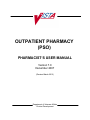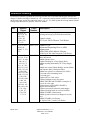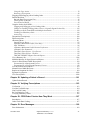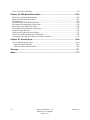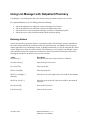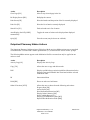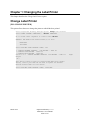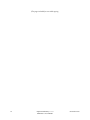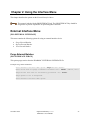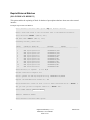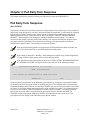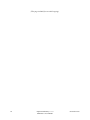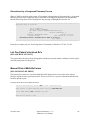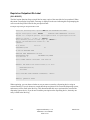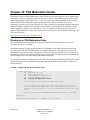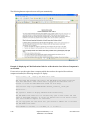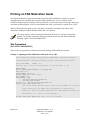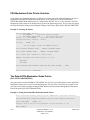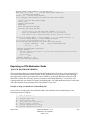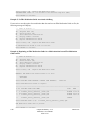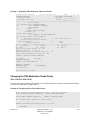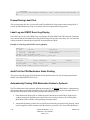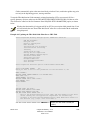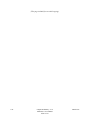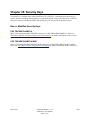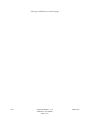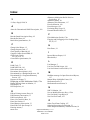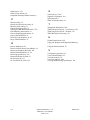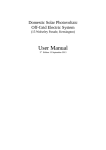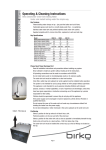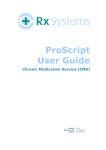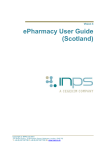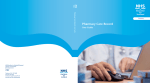Download pharmacist`s user manual
Transcript
OUTPATIENT PHARMACY (PSO) PHARMACIST’S USER MANUAL Version 7.0 December 2007 (Revised March 2012) Department of Veterans Affairs Product Development Revision History Each time this manual is updated, the Title Page lists the new revised date and this page describes the changes. If the Revised Pages column lists “All,” replace the existing manual with the reissued manual. If the Revised Pages column lists individual entries (e.g., 25, 32), either update the existing manual with the Change Pages Document or print the entire new manual. Date 03/12 03/12 02/12 March 2012 Revised Pages Patch Number i, viii, 8, 15, 24, 35-36, 41, 160, 170a, 170e-170l, 170m-170n, 177-178 PSO*7*367 i, vii, 63,107a107b,160160b,171, 172, 173 PSO*7*354 i-ii, iia-iib, vviii, 10, 13-14, 36-37, 43, 48a48b, 50, 67, 67a-67n, 75, 111, 117-119, 122-123, 123a123b, 125-128, 128a-128b, 130-134, 134a134b, 135-138, 138a-138b, 139-140, 140a140b, 141, 141a-141b, 142-146, 147149, 149a, 150154, 156a156b, 157, 170e-170f, 171-178 Description To add functionality to Outpatient Pharmacy for the printing and storing of FDA Medication Guides. Updates to Index (N. Goyal, PM; B. Thomas, Tech Writer) PSO*7*385 Update to TOC Automated Dispensing Device (ADD) enhancement ADD, DNS, OPAI added to Glossary. (Niha Goyal, PM; John Owczarzak, Tech Writer) Removed incorrect listing of View Additional Reject Info (ARI) action Added signature alerts Updated wording for ¾ Days Supply Hold Added rounding functionality for ¾ Days Supply Hold Added new actions Submit Multiple Actions (SMA) and Suspense Date Calculation (SMA) Added new option View ePharmacy Rx (VER) Corrected earlier formatting errors Corrected typos Updated Service Code values Updated changed security key names Added TRICARE and CHAMPVA examples of rejects on a new order Updated name of TRICARE CHAMPVA Bypass/Override Report Updated screen shots related to patch changes Updated wording based on reviewer feedback Added CHAMPVA functionality Added separate section to list changes to security keys Added CHAMPVA to Glossary (S. Spence, PM; C. Smith, Tech Writer) Outpatient Pharmacy V. 7.0 Pharmacist’s User Manual PSO*7*367 i Date Revised Pages Patch Number Description 10/11 i-ii, v-viii, 4, 710, 36, 56-58, 64, 66, 95, 118, 120-124, 126127, 128-128b, 135-137, 139145, 146-146b, 148, 149-149b, 150-153, 154154b, 155-156, 165, 175-178 PSO*7*359 Added new action View Additional Reject Info (ARI) Expanded ECME Numbers to twelve digits Updated screen shots related to patch changes Added TRICARE to Glossary Corrected typos Corrected formatting errors from 11/10 reissue (S. Spence, PM; C. Smith, Tech Writer) 09/11 i,vi-vii, 30a-30f PSO*7*382 Added information regarding the new [PSO HRC PROFILE/REFILL] option. (N. Goyal, PM; J. Owczarzak, Tech Writer) 04/11 i, viii, 8, 170a170d, 177-179 PSO*7*343 To add functionality to Outpatient Pharmacy for the On-Demand Displaying of FDA Medication Guides. Display FDA Medication Guide [MG] added to Other OP Actions [OTH] 04/11 ii i, vi, vii, viii, 5, 8, 10, 27-27b, 28, 30, 3939nnn, 40, 5454t, 58, 59, 6060l, 78, 82, 159, 163, 167180 PSO*7*251 Updates to Index (T. Leggett, PM; B. Thomas, Tech Writer) The following changes are included in this patch: -Outpatient List Manager Screen Views -Added HP and H to Hold Status -Removed DC code; Added DF,DE,DP,DD and DA -Added to Hidden Action List: IN - Removed DC code; Added DF,DE,DP,DD and DA, and - Added HP and H to Hold Status -Replaced Medication Short Profile -Inserted enhanced Order checks, Outpatient Pharmacy generated order checks -Added IN to Screen Scrape -Modified New Order Screen Scrape -Inserted Drug Allergy Screens -Updated Glossary and Index to start on odd pages (G. Tucker, PM; G. Scorca, Tech Writer) Outpatient Pharmacy V. 7.0 Pharmacist’s User Manual November 2010 Using the Copy Action........................................................................................................................ 76 Renewing a Prescription .................................................................................................................... 84 Flagging and Unflagging a New Pending Order .................................................................................... 89 Barcode Rx Menu ................................................................................................................................... 92 Barcode Batch Prescription Entry ..................................................................................................... 92 Check Quality of Barcode .................................................................................................................. 92 Process Internet Refills ...................................................................................................................... 93 Complete Orders from OERR ................................................................................................................ 95 Flagging and Unflagging a New Pending Order ............................................................................... 99 Changes to Finishing Pending Orders Process - Digitally Signed Orders Only ............................. 103 Finishing an Order from OERR with Multiple Institutions .............................................................. 103 Finishing an ePharmacy Order........................................................................................................ 104 Activity Log ...................................................................................................................................... 105 Discontinue Prescription(s) .................................................................................................................. 108 Edit Prescriptions.................................................................................................................................. 109 ePharmacy Menu .................................................................................................................................. 111 Ignored Rejects Report ..................................................................................................................... 112 ePharmacy Medication Profile (View Only) .................................................................................... 114 NDC Validation ................................................................................................................................ 116 ePharmacy Medication Profile Division Preferences ...................................................................... 117 ePharmacy Site Parameters ............................................................................................................. 117 Third Party Payer Rejects - View/Process ....................................................................................... 120 Third Party Payer Rejects - Worklist ............................................................................................... 125 TRICARE CHAMPVA Bypass/Override Report............................................................................... 130 View ePharmacy Rx ........................................................................................................................... 156a MailMan Message for Open/Unresolved Rejects ................................................................................. 157 Alerts for Discontinued CMOP Prescription ........................................................................................ 158 Discontinued by a Background Process........................................................................................... 158 Discontinued by a Foreground Pharmacy Process ......................................................................... 159 List One Patient's Archived Rx's .......................................................................................................... 159 Manual Print of Multi-Rx Forms .......................................................................................................... 159 Reprint an Outpatient Rx Label ............................................................................................................ 160 Signature Log Reprint ........................................................................................................................ 160b View Prescriptions.............................................................................................................................. 160b Chapter 20: Updating a Patient’s Record ................................................................ 161 Update Patient Record .......................................................................................................................... 161 Chapter 21: Verifying Prescriptions ........................................................................ 163 Verification ........................................................................................................................................... 163 List Non-Verified Scripts ..................................................................................................................... 164 Non-Verified Counts ............................................................................................................................ 165 Rx Verification by Clerk ...................................................................................................................... 165 Verifying ePharmacy Orders ................................................................................................................ 166 Chapter 22: CPRS Order Checks: How They Work ................................................ 167 Introduction .......................................................................................................................................... 167 Order Check Data Caching ................................................................................................................... 167 Chapter 23: Error Messages ..................................................................................... 169 Error Information.................................................................................................................................. 169 November 2010 Outpatient Pharmacy V. 7.0 Pharmacist’s User Manual vii Two Levels of Error Messages ............................................................................................................. 170 Chapter 24: FDA Medication Guides ..................................................................... 170a Displaying an FDA Medication Guide ............................................................................................... 170a Printing an FDA Medication Guide.................................................................................................... 170e Site Parameters ................................................................................................................................... 170e FDA Medication Guide Printer Selection............................................................................................ 170f The Default FDA Medication Guide Printer ....................................................................................... 170f Reprinting an FDA Medication Guide ............................................................................................... 170g Changing the FDA Medication Guide Printer ..................................................................................... 170i Prompt During Label Print .................................................................................................................. 170j Label Log and CMOP Event Log Display .......................................................................................... 170j Audit Trail for FDA Medication Guide Printing ................................................................................. 170j Automatically Printing FDA Medication Guides is Optional ............................................................. 170j Chapter 25: Security Keys ..................................................................................... 170m New or Modified Security Keys ........................................................................................................ 170m PSO TRICARE/CHAMPVA ........................................................................................................... 170m PSO TRICARE/CHAMPVA MGR ................................................................................................. 170m Glossary ..................................................................................................................... 171 Index ........................................................................................................................... 177 viii Outpatient Pharmacy V. 7.0 Pharmacist’s User Manual PSO*7*367 March 2012 Using List Manager with Outpatient Pharmacy List Manager is a tool designed so that a list of items can be presented to the user for an action. For Outpatient Pharmacy, the List Manager does the following: • • • • Allows the pharmacist or technician to browse through a list of actions Allows the pharmacist or technician to take action against those items Allows the user to select an action that displays an action or informational profile Allows the user to select a different action without leaving an option. Entering Actions Actions are entered by typing the name(s), or synonym(s) at the "Select Item(s)" prompt. In addition to the various actions that may be available specific to a particular option, List Manager provides generic actions applicable to any List Manager screen. A double question mark (??) may be entered at the "Select Action" prompt for a list of all actions available. The following is a list of generic List Manager actions with a brief description. The synonym for each action is shown in brackets following the action name. Entering the synonym is the quickest way to select an action. Action Next Screen [+] Description Move to the next screen (may be shown as a default). Previous Screen [-] Move to the previous screen. Up a Line [UP] Move up one line. Down a Line [DN] Move down one line. Shift View to Right [>] characters. Move the screen to the right if the screen width is more than 80 Shift View to Left [<] Move the screen to the left if the screen width is more than 80 characters. First Screen [FS] Move to the first screen. Last Screen [LS] Move to the last screen. November 2010 Outpatient Pharmacy V. 7.0 Pharmacist’s User Manual 7 Action Go to Page [GO] Description Move to any selected page in the list. Re Display Screen [RD] Redisplay the current. Print Screen [PS] Prints the header and the portion of the list currently displayed. Print List [PL] Prints the list of entries currently displayed. Search List [SL] Finds selected text in list of entries. Auto Display (On/Off) [ADPL] automatically. Toggles the menu of actions to be displayed/not displayed Quit [QU] Exits the screen (may be shown as a default). Outpatient Pharmacy Hidden Actions The Outpatient Pharmacy hidden actions will display with the previous hidden actions once a completed or finished order is selected and a double question mark (??) is entered at the "Select Action" prompt. The following hidden actions appear on the Medication Profile screen and can only be applied to one order at a time. Action Activity Logs [AL] Description Displays the Activity Logs. Copy [CO] Allows the user to copy and edit an order. DIN Displays available drug restriction/guideline information for the Dispense Drug and Orderable Item associated with the selected medication order. IN Intervention Menu Hold [HD] Places an order on a hold status. Other OP Actions [OTH] Allows the user to choose from the following sub-actions: Progress Note [PN] Action Profile [AP] Print Medication Instructions [MI] Display Orders' Statuses [DO] Non-VA Meds Report [NV] Display FDA Medication Guide [MG] Reprint FDA Medication Guide [RM]] 8 Outpatient Pharmacy V. 7.0 Pharmacist’s User Manual PSO*7*367 March 2012 Chapter 1: Changing the Label Printer This chapter describes the Change Label Printer option. Change Label Printer [PSO CHANGE PRINTER] This option allows the user to change the printer to which labels are printed. Select Outpatient Pharmacy Manager Option: Change Label Printer Select LABEL PRINTER: LABELPRT2// <Enter> LABELPRT2 OK to assume label alignment is correct? YES//<Enter> ALBANY's FDA Medication Guide Printer(s) on file: BIRM1$PRT L8150$PRT Select FDA MED GUIDE PRINTER: HOME// SUP 1 SUPPORT LEXMARK LASERJET SUP HALLWAY - LINE 111 2 SUPPORT LINE PRINTER ROOM 273 3 SUPPORT TEST PRINTER ROOM 269 Choose 1-3> 1 SUPPORT LEXMARK LASERJET SUP HALLWAY - LINE 111 Margin: 96// Right This device cannot be used for printing FDA Medication Guides. Please, contact your IRM and ask them to update the Windows Network Printer Name for this device. Select FDA MED GUIDE PRINTER: HOME// L8150$PRT March 2012 Outpatient Pharmacy V. 7.0 Pharmacist’s User Manual PSO*7*367 15 (This page included for two-sided copying. 16 Outpatient Pharmacy V. 7.0 Pharmacist’s User Manual November 2010 Chapter 2: Using the Interface Menu This chapter describes the options on the External Interface Menu. This menu is locked with the PSOINTERFACE lock. The PSOINTERFACE key should be assigned to all persons responsible for performing these functions. External Interface Menu [PSO EXTERNAL INTERFACE] This menu contains the following options for using an external interface device. • • • Purge External Batches Reprint External Batches View External Batches Purge External Batches [PSO INTERFACE PURGE] This option purges entries from the PHARMACY EXTERNAL INTERFACE file. Example: Pur ge Exter nal Batches Select External Interface Menu Option: Purge External Batches Enter cutoff date for purge of External Interface file: 022807 Purge entries that were not successfully processed? (FEB 28, 2007) NO// <Enter> Purge queued to run in background. Select External Interface Menu Option: November 2010 Outpatient Pharmacy V. 7.0 Pharmacist’s User Manual 23 Reprint External Batches [PSO INTERFACE REPRINT] This option enables the reprinting of labels for batches of prescriptions that have been sent to the external interface. Example: Repr int Exter nal Batches Select External Interface Menu Option: Reprint External Batches Enter a date/time range to see all batches sent to the External Interface. Start date/time: 022807 End date/time: 030707 (FEB 28, 2007) (MAR 07, 2007) Gathering batches, please wait... BATCH QUEUED TO PRINT ON: PATIENT: ALBANY -----------------------------------------------------------------------------1 2 3 4 5 6 7 8 9 10 11 FEB FEB FEB FEB FEB FEB FEB FEB FEB FEB FEB 28,2007@08:06:14 28,2007@08:10:56 28,2007@08:19:20 28,2007@08:38:17 28,2007@08:50:32 28,2007@09:15:35 28,2007@09:33:48 28,2007@09:39:31 28,2007@10:36:51 28,2007@13:37:24 28,2007@13:46:07 Select Batch(s) to reprint: OPPATIENT12,ONE OPPATIENT12,ONE OPPATIENT22,ONE OPPATIENT28,ONE OPPATIENT9,ONE OPPATIENT9,ONE OPPATIENT18,ONE OPPATIENT1,ONE OPPATIENT10,ONE OPPATIENT4,ONE OPPATIENT8,ONE (1-11): 5,6 Batches selected for Reprint are: Batch 5 Queued for FEB 28,2007@08:50:32 by OPPHARMACIST4,THREE Batch 6 Queued for FEB 28,2007@09:15:35 by OPPHARMACIST4,THREE Reprint the FDA Medication Guide? No// YES Before Reprinting, would you like a list of these prescriptions? N// <Enter> O Are you sure you want to Reprint labels? Y// <Enter> YES.. Select LABEL DEVICE: [Select Print Device] LABEL(S) QUEUED TO PRINT! Select External Interface Menu Option: 24 Outpatient Pharmacy V. 7.0 Pharmacist’s User Manual PSO*7*367 March 2012 Chapter 3: Print from Suspense File This chapter describes the Print from Suspense File option used for printing suspended prescriptions. Print from Suspense File [PSO PNDLBL] This option allows the user to print labels from the RX SUSPENSE file. First, enter the “Print Through” date. Any prescriptions with a suspense date on or before the date entered will print. Additionally, if a patient has at least one prescription on or before the date entered, any other prescriptions for that patient that are in suspense will be printed for the site parameter specified number of days to be pulled from suspense. For example, if today’s date is entered and Patient A has a prescription to be printed through the that date, all of Patient A's prescriptions between the date entered plus the number of days set in the local site parameter will be printed. If there are no prescriptions for Patient A through the date entered, no labels will print. Labels can be sorted by the patient name, the SSN, or the DEA Special Handling code. If sorted by DEA, the labels must then sort by patient name or SSN. Sorting by DEA will send the labels to the printer in three groups: • • • First group – will contain all the prescriptions with drugs that contain an “A” (narcotics and alcoholics) or a “C“ (controlled substances-non narcotic) in the DEA Special Handling field. Second group – will contain all the prescriptions with drugs containing an “S” (supply) in the DEA Special Handling field. Third group – will contain all others. If a patient has prescriptions in suspense that fall in all three categories, that patient's labels will be printed three times, once in each group. Only one job is tasked for all of the prescriptions in the batch; therefore, if the job is queued by mistake, only one tasked job must be undone. Any prescription that is put in suspense for the "Print Through Date" between the times the job was queued until the time it actually runs will be included in the job. Labels for each job printed from suspense will be part of a batch. Each batch is identified by the Division, the user who queued the batch, and the date/time that the job was queued to begin. Prescriptions pulled early from suspense will not be part of a batch, so they will not be able to be reprinted through the Reprint Batches from Suspense option. Prescriptions with an FDA Medication Guide associated will automatically print along with the labels (if one is available). In order to ensure that the documents are sent to an actual printer users will be required to enter a valid printer for printing the FDA Medication Guides at this option if one has not been selected when they logged on to the Outpatient Pharmacy Division. A short profile for every patient for whom a label for a new prescription is being printed will also be printed if the local Profile with New Prescriptions site parameter is set to Yes. March 2012 Outpatient Pharmacy V. 7.0 Pharmacist’s User Manual PSO*7*367 35 If a patient has partial prescriptions with regular fills, only one set of trailing documents will print for that patient. (In V. 6.0 trailer documents were printed after each partial.) If a prescription is determined to be an ePharmacy prescription (e.g., third party electronically billable), an electronic claim will be sent by the Electronic Claims Management Engine (ECME) to the third party payer. TRICARE and CHAMPVA prescriptions are exceptions, as noted in the TRICARE and CHAMPVA section. The communication events between Outpatient Pharmacy and ECME are recorded in the ECME Log section of each prescription. The ECME log can be viewed in the patient Medication Profile screen (Activity Log option - AL) and also from the View Prescriptions option. If the claim submission returns a Refill Too Soon (79) or Drug Utilization Review (88) reject, the label is not printed for the prescription and it is moved to the Refill Too Soon/DUR section of the patient Medication Profile screen until the user resolves the reject. The prescription will also display on the Third Party Payer Reject worklist. ¾ Days Supply Hold Because of the great number of refill-too-soon third party claim rejections that can occur due to prescriptions being filled too early, the system verifies that ¾ of the days supply has elapsed on the previous fill before the ePharmacy prescription may be refilled. The following list describes this functionality. • • ePharmacy prescriptions are delayed from being sent to CMOP and printed for local mail until ¾ of the days supply has elapsed. For CMOP suspense, a partial day will be rounded up (ex.: ¾ of 30 days will be 23 days). With the release of PSO*7*367, this rounding functionality will also be available for local mail suspense. An activity log entry will state the date/time that the Rx will be allowed to be removed from suspense. The activity log will be defined on the initial evaluation. The following is an example of the log entry: 4 06/18/08 SUSPENSE REFILL 2 OPHARM,ONE Comments: 3/4 of Days Supply SUSPENSE HOLD until 6/20/08. • To fill the prescription earlier, users may pull these types of prescriptions early from suspense. Host Errors Prescriptions (ePharmacy only) will be prevented from being filled/sent to CMOP when a host processing error occurs as a claim is submitted through ECME. Host processing errors are identified by reject codes M6, M8, NN, and 99 which are returned by the third party payer. The following conditions apply when this scenario occurs. • • 36 The transmission of the prescription fill will be delayed 1 day in hopes that the host processing issues will be resolved by the third party payer. An activity log entry will state the date/time along with a comment stating that the Rx/fill was left in suspense hold due to a host processing error. The following is an example of the log entry: Outpatient Pharmacy V. 7.0 Pharmacist’s User Manual PSO*7*367 March 2012 Chapter 4: Pull Early from Suspense This chapter describes the option for pulling prescriptions early from the SUSPENSE file. Pull Early from Suspense [PSO PNDRX] This option is used to pull a specific prescription or all prescriptions for a patient early. If a prescription is pulled early using this option, it will not be associated with any printed batch. A label cannot be reprinted with the Reprint Batches from Suspense option if the prescription has been pulled early suspense. In addition, Method of Pickup can be edited. Also, there is no longer a "DELETE FROM SUSPENSE PROMPT." That prompt has been changed to "Pull Rx(s) and delete from Suspense." Yes must be answered to this prompt to pull the prescriptions, and they will always be deleted from suspense. Since prescriptions that are pulled early from suspense do not belong to any printed batch and cannot be reprinted from suspense, there is no reason to leave them in suspense. If the prescription being pulled from suspense has an FDA Medication Guide associated, the user will be required to enter a valid FDA Medication Guide printer. If the routing is changed to “Window” when pulling from suspense early, and the bingo board is being used, those prescriptions will be sent to the bingo board. If the patient has remote prescriptions, then the text “THIS PATIENT HAS PRESCRIPTIONS AT OTHER FACILITIES” will appear on the report as shown in the following example. PRESCRIPTION PROFILE AS OF 12/30/2008 NAME: PSOPATIENT,ONE THIS PATIENT HAS PRESCRIPTIONS AT OTHER FACILITIES PHARMACIST: __________________ DATE: ________ If a prescription is determined to be an ePharmacy prescription (e.g., third party electronically billable), an electronic claim will be sent by ECME to the third party payer. The communication events between Outpatient Pharmacy and ECME are recorded in the ECME Log section of each prescription. The ECME log can be viewed in the patient Medication Profile screen (Activity Log option - AL) and also from the View Prescriptions option. If the claim submission returns a Refill Too Soon (79) or Drug Utilization Review (88) reject, the label is not printed for the prescription and it is moved to the Refill Too Soon/DUR section of the patient Medication Profile screen until the user resolves the reject. The prescription will also display on the Third Party Payer Reject worklist. March 2012 Outpatient Pharmacy V. 7.0 Pharmacist’s User Manual PSO*7*367 41 (This page included for two-sided copying.) 42 Outpatient Pharmacy V. 7.0 Pharmacist’s User Manual November 2010 Discontinued by a Foreground Pharmacy Process When a CMOP prescription with a status of Transmitted or Retransmitted is discontinued by a foreground Pharmacy process due to a duplicate drug scenario that would trigger the duplicate to be discontinued, then the Processing Status field of the duplicate drug message is highlighted to alert the user. ------------------------------------------------------------------------------Duplicate Drug in Local Rx: Rx #: 123456789 Drug: A AND Z OINTMENT SIG: APPLY 1 TUBE TO AFFECTED AREA TWICE A DAY QTY: 1 Refills remaining: 5 Provider: OPPROVIDER, PROV Issued: 11/27/09 Status: Active Last filled on: 11/27/09 Processing Status: Transmitted to CMOP on 11/27/09 Days Supply: 5 ------------------------------------------------------------------------------- In the above example, the line “Processing Status: Transmitted to CMOP on 11/27/09” is bold. List One Patient's Archived Rx's [PSO ARCHIVE LIST RX'S] This option shows the basic patient demographics and the prescription numbers and dates of archiving for archived prescriptions for this patient. Manual Print of Multi-Rx Forms [PSO LM MULTI-RX PRINT] This option allows the user to reprint the Multi-Rx Refill Request form on laser label stock without having to reprint the entire prescription labels. The user will receive a system confirmation that this form has been queued to print. Example: Manually Pr inting Multi-Rx For ms Select Rx (Prescriptions) Option: MANual Print of Multi-Rx Forms Enter patient to reprint Multi-Rx refill form for: OPPATIENT2,ONE Select LABEL DEVICE: LEX2 LEX2$PRT Bay Pines Multi-Rx form queued to print November 2010 Outpatient Pharmacy V. 7.0 Pharmacist’s User Manual 159 Reprint an Outpatient Rx Label [PSO RXRPT] The label reprint function allows a single label or many copies of the same label to be reproduced. When the patient is enrolled in ScripTalk, a message is displayed to the user indicating this and prompting the user to use the ScripTalk label for the prescription bottle. Example: Repr inting an Outpatient Rx Label Select Rx (Prescriptions) Option: REPRINT AN OUTPATIENT RX LABEL Reprint Prescription Label: 400693 ADHESIVE TAPE WATERPROOF 1IN ROLL Patient is a ScripTalk patient. Use ScripTalk label for prescription bottle. Number of Copies? : (1-99): 1// <Enter> Print adhesive portion of label only? N// <Enter> O Reprint the FDA Medication Guide? No// YES Comments: Rx # 400693 OPPATIENT16,ONE 06/27/03 #1 AS DIR ON AFFECTED AREA ADHESIVE TAPE WATERPROOF 1IN ROLL OPPROVIDER3O,TWO OPPHARMACIST4,THREE # of Refills: 2 Select LABEL DEVICE: L8150$PRT COPY ROOM 1A ALBANY's FDA Medication Guide Printer(s) on file: BIRM1$PRT(Default) L8150$PRT Select FDA MED GUIDE PRINTER: BIRM1$PRT// <Enter> LABEL(S) QUEUED TO PRINT When reprinting, you can choose whether or not you want to resend to a dispensing device using an external interface. If you do choose to resend, then the prescription will be sent to the dispensing system, and an entry will be made in the label log. This documents that this was a reprint and also resent to the dispensing system device. If you do not resend the prescription to the dispensing device, then only one entry is made in the label log. 160 Outpatient Pharmacy V. 7.0 Pharmacist’s User Manual PSO*7*367 March 2012 Chapter 24: FDA Medication Guides Medication Guides are paper handouts that come with many prescription medicines. These guides address issues that are specific to particular drugs and drug classes, and they contain FDA approved information that can help patients avoid serious adverse events. The FDA requires that medication guides be issued with certain prescribed drugs and biological products when the agency determines that: certain information is necessary to prevent serious adverse effect; patient decision-making should be informed by information about a known serious side effect with a product; or patient adherence to directions for the use of a product are essential to its effectiveness. The VA maintains a web-enabled repository of all approved FDA Medication Guides, both current and archived versions of the documents. Following is the link to this repository: http://vaww.national.cmop.va.gov/FDAMedGuides/ Displaying an FDA Medication Guide The system provides users the ability to display individual FDA Medication Guides for a specific prescription when one is available. Outpatient Pharmacy provides an option under the OTH hidden action within the Patient Prescription Processing [PSO LM BACKDOOR] option, aka ‘Backdoor Pharmacy’, allowing users to retrieve the Medication Guide associated with a prescription similar to the reprint of the PMI. Users may retrieve an FDA Mediation Guide for a specific prescription by invoking the OTH (Other OP Actions) hidden action and selecting the new action, MG Display FDA Medication Guide. A Java software component running on the user’s PC will then display the FDA Medication Guide Adobe Acrobat document (.pdf) by automatically opening it through the Adobe Acrobat reader via Microsoft Internet Explorer. Example 1: Displaying an FDA Medication Guide --- Other OP Actions --PN Progress Note (OP) AP Action Profile (OP) MI Print Medication Instructions DO Display Orders' Statuses MG Display FDA Medication Guide Select Item(s): MG Display FDA Medication Guide The following URL provides the link to the FDA Medication Guide associated with this medication: Thin Client users; copy/paste the URL below into a browser to access the FDA Medication Guide for this drug: vaww.national.cmop.va.gov/FDAMedGuides/Lindane_(Generic)_(2008).pdf Please wait... Enter RETURN to continue, '?' for HELP, or '^' to exit: March 2012 Outpatient Pharmacy V. 7.0 Pharmacist’s User Manual PSO*7*367 170a The following Internet explorer browser will open automatically: Example 2: Displaying an FDA Medication Guide for an Rx when the Java Software Component is not installed. If a user tries to use this option from a computer which does not have the required Java software component installed, the following message will display: Select Item(s): MG Display FDA Medication Guide The following URL provides the link to the FDA Medication Guide associated with this medication. Thin Client users: copy/paste the URL below into a browser to access the FDA Medication Guide for this drug: vaww.national.cmop.va.gov/FDAMedGuides/Lindane_(Generic)_(2008).pdf Please wait... The system is unable to display FDA Med Guide automatically. The FDA Medication Guide will not automatically open on Thin Client and some types of encrypted sessions. If you do not believe this is the reason contact your local technical support for assistance. You can copy/paste the link above into your browser's address bar to retrieve the FDA Medication Guide. Enter RETURN to continue, '?' for HELP, or '^' to exit: ? 170b Outpatient Pharmacy V. 7.0 Pharmacist’s User Manual November 2010 Printing an FDA Medication Guide The Outpatient Pharmacy application automatically prints an FDA Medication Guide on a separate, designated printer after printing the prescription label and PMI sheet, if one is available, for the medication being dispensed. Anytime a label is printed, the system ensures that if the specific drug has an associated medication guide, it will be printed whether the script is a normal fill, a partial fill or a refill. When an FDA medication guide is sent to the printer, information is included in the footer of the document to identify the Patient, the Rx# and the date it was printed. The system indicates when an associated medication guide exists on the prescription label printout. The printout contains the following statement on the same line where Additional Warnings appear: “Read FDA MED Guide.” Site Parameters [PSO SITE PARAMETERS] There are new site parameters related to the automatic printing of FDA Medication Guides. Example 1: Updating the FDA Medication Guide Print Server URL Select Outpatient Pharmacy Manager Option: MAINtenance (Outpatient Pharmacy) Select Maintenance (Outpatient Pharmacy) Option: SITE Parameter Enter/Edit Select SITE NAME: ALBANY 500 Would you like to see all site parameters for this division? Y// NO NAME: ALBANY// MAILING FRANK STREET ADDRESS: 114 HOLLAND AVE// AREA CODE: 518// PHONE NUMBER: 472-4307// MAILING FRANK ZIP+4 CODE: 12180// SITE NUMBER: 514// NCPDP NUMBER: ^FDA 1 FDA MED GUIDE PRINT SERVER URL 2 FDA MED GUIDE PRINTER CHOOSE 1-2: 1 FDA MED GUIDE PRINT SERVER URL FDA MED GUIDE PRINT SERVER URL: ?? This is the Uniform Resource Locator (URL) and Port Number for the Print Server running the Java Application responsible for automatically printing of the Food and Drug Administration (FDA) Medication Guides for the division (e.g., 'http://10.4.21.22:8092/'). FDA MED GUIDE PRINT SERVER URL: http://10.234.173.93:8092/ March 2012 Outpatient Pharmacy V.7.0 Pharmacist’s User Manual PSO*7*367 170e FDA Medication Guide Printer Selection Upon logging into outpatient pharmacy, in addition to selecting the Label and Profile printers, the user is prompted to select the FDA Medication Guide printer as well. Only devices with a WINDOWS NETWORK PRINTER NAME field (#135) defined in the DEVICE file (#3.5) are selectable. The FDA Medication Guide printer can be changed at any point of the dispensing process. The user can also change the FDA Medication Guide printer through the Change Label Printer option [PSO CHANGE PRINTER]. Example 2: Selecting the Printer Select OPTION NAME: PSO MAN 1 PSO MANAGER Outpatient Pharmacy Manager 2 PSO MANUAL AUTO EXPIRE Manual Auto Expire Rxs CHOOSE 1-2: 1 PSO MANAGER Outpatient Pharmacy Manager Outpatient Pharmacy software - Version Division: ALBANY 500 You are logged on under the ALBANY division. Select PROFILE PRINTER: HOME// Select LABEL PRINTER: HOME// GENERIC INCOMING TELNET GENERIC INCOMING TELNET OK to assume label alignment is correct? YES// ALBANY's FDA Medication Guide Printer(s) on file: BIRM1$PRT L8150$PRT Select FDA MED GUIDE PRINTER: HINES FDA MED GUIDE PRINTER// HINES Bingo Board Display: OUTPATIENT// The Default FDA Medication Guide Printer [PSO SITE PARAMETERS] Only one printer from the PHARMACY DIVISION file (#59) list of available printers used to print FDA Medication Guides may be selected as the default printer. The use of the list by the sites is optional. The user also has the ability to change the default FDA Medication Guide printer through the Site Parameter Enter/Edit option [PSO SITE PARAMETERS]. Example 3: Setting the Default FDA Medication Guide Printer Select Outpatient Pharmacy Manager Option: MAINtenance (Outpatient Pharmacy) Select Maintenance (Outpatient Pharmacy) Option: SITE Parameter Enter/Edit Select SITE NAME: ALBANY 500 Would you like to see all site parameters for this division? Y// NO NAME: ALBANY// 170f Outpatient Pharmacy V.7.0 Pharmacist’s User Manual PSO*7*367 March 2012 MAILING FRANK STREET ADDRESS: 114 HOLLAND AVE// AREA CODE: 518// ^FDA 1 FDA MED GUIDE PRINT SERVER URL 2 FDA MED GUIDE PRINTER CHOOSE 1-2: 2 FDA MED GUIDE PRINTER Select FDA MED GUIDE PRINTER: BAY PINES FDA MED GUIDE PRINTER // ? Answer with FDA MED GUIDE PRINTER Choose from: SUPPORT LINE PRINTER BIRM1$PRT HINES FDA MED GUIDE PRINTER BAY PINES MED GUIDE PRINTER You may enter a new FDA MED GUIDE PRINTER, if you wish Enter the FDA Medication Guide printer for the division. Only devices with a Windows Network Printer Name are allowed. Answer with DEVICE NAME, or LOCAL SYNONYM, or $I, or VOLUME SET(CPU), or SIGN-ON/SYSTEM DEVICE, or FORM CURRENTLY MOUNTED Do you want the entire DEVICE List? N (No) Select FDA MED GUIDE PRINTER: BAY PINES MED GUIDE PRINTER // BIRM1 BIRM1$PRT BHM |PRN|\\VHAISPLAB5\BIRM1 ...OK? Yes// (Yes) FDA MED GUIDE PRINTER: BIRM1$PRT// DEFAULT PRINTER: ? Indicate whether the printer is the default FDA Medication Guide Printer for the division. Choose from: 1 YES DEFAULT PRINTER: 1 YES Select FDA MED GUIDE PRINTER: Reprinting an FDA Medication Guide [PSO LM BACKDOOR ORDERS] The system allows the user to reprint the associated FDA Medication Guide for a given prescription fill (or the latest FDA Medication Guide available for the medication on the prescription when reprinting a prescription label) and for prescription fills sent to CMOP by invoking the RM action under the OTH (Other OP Actions) after selecting a specific prescription in Backdoor Pharmacy, as seen below. The system prompts the user whether to reprint a medication guide, if an FDA Medication Guide is associated with a Prescription, when reprinting a label. The Default is set to ‘NO’. Example 4: Drug Not matched to National Drug File If a user tries to use this option for a medication that is not matched to the National Drug File, the following message will display: --- Other OP Actions --PN AP MI DO MG RM March 2012 Progress Note (OP) Action Profile (OP) Print Medication Instructions Display Orders' Statuses Display FDA Medication Guide Reprint FDA Medication Guide Outpatient Pharmacy V.7.0 Pharmacist’s User Manual PSO*7*367 170g Select Item(s): RM Reprint FDA Medication Guide ACETAMINOPHEN 325MG C.T. not matched to the National Drug File (NDF) Enter RETURN to continue: Example 5: No FDA Medication Guide Associated with Drug If a user tries to use this option for a medication that does not have an FDA Medication Guide on file, the following message will display: --- Other OP Actions --PN AP MI DO MG RM Progress Note (OP) Action Profile (OP) Print Medication Instructions Display Orders' Statuses Display FDA Medication Guide Reprint FDA Medication Guide Select Item(s): RM Reprint FDA Medication Guide No FDA Medication Guide on file for this Rx. Enter RETURN to continue: Example 6: Reprinting an FDA Medication Guide for a Medication that has an FDA Medication Guide on File --- Other OP Actions --PN AP MI DO MG RM Progress Note (OP) Action Profile (OP) Print Medication Instructions Display Orders' Statuses Display FDA Medication Guide Reprint FDA Medication Guide Select Item(s): RM Reprint FDA Medication Guide ALBANY's FDA Medication Guide Printer(s) on file: BIRM1$PRT L8150$PRT Select FDA MED GUIDE PRINTER: SUPPORT LINE PRINTER// ROOM 234 Select FDA Medication Guide to reprint: -------------------------------------------------------------------------------# FL FDA MED GUIDE FILE NAME TYPE DATE -------------------------------------------------------------------------------1 0 Lindane_Lotion_(Generic)_(2008).pdf WINDOW 07/02/11 2 P1 Lindane_Lotion_(Generic)_(2008).pdf WINDOW 08/16/11 3 1 Lindane_Lotion_(Generic)_(2008).pdf WINDOW 09/21/11 4 Lindane_Lotion_(Generic)_(2008).pdf LATEST Select FDA Med Guide (1-4): 3 Lindane_Lotion_(Generic)_(2008).pdf FDA Medication Guide sent to printer. Enter RETURN to continue: 170h Outpatient Pharmacy V.7.0 Pharmacist’s User Manual PSO*7*367 March 2012 Example 7: Reprinting FDA Medication Guide from Profile OP Medications (ACTIVE) Oct 04, 2011@10:52:23 Page: 1 of 2 OUTPATNM,CATHLEEN <NO ALLERGY ASSESSMENT> PID: 666-00-0704 Ht(cm): _______ (______) DOB: FEB 1,1955 (56) Wt(kg): _______ (______) -------------------------------------------------------------------------------Rx #: 300411$ (1) *Orderable Item: LINDANE SHAMPOO (2) Drug: LINDANE 1% SHAMPOO Verb: SHAMPOO (3) *Dosage: 1 *Route: ORAL (BY MOUTH) *Schedule: QD (4)Pat Instructions: SIG: SHAMPOO 1 BY MOUTH EVERY DAY (5) Patient Status: SC LESS THAN 50% (6) Issue Date: 09/02/11 (7) Fill Date: 09/02/11 Last Fill Date: 09/02/11 (Window) Last Release Date: (8) Lot #: Expires: 09/02/12 MFG: +---------Enter ?? for more actions--------------------------------------------DC Discontinue PR Partial RL Release ED Edit RF Refill RN Renew Select Action: Next Screen// rp RP Number of Copies? : (1-99): 1// Print adhesive portion of label only? No// NO Reprint the FDA Medication Guide? No// YES Comments: TESTING SINGLE RX REPRINT Rx # 300411 09/02/11 OUTPATNM,CATHLEEN #1 SHAMPOO 1 BY MOUTH EVERY DAY LINDANE 1% SHAMPOO ROBERTSON,MARK # of Refills: 5 ROCHA,MARCELO Press Return to Continue: Changing the FDA Medication Guide Printer [PSO CHANGE PRINTER] Users have the ability to change the currently selected FDA Medication Guide printer through the Change Label Printer option [PSO Change Printer.] Example 8: Changing the FDA Med Guide Printer Select Outpatient Pharmacy Manager Option: Change Label Printer Select PROFILE PRINTER: TELNET-IN// GENERIC INCOMING TELNET Select LABEL PRINTER: TELNET-IN// GENERIC INCOMING TELNET OK to assume label alignment is correct? YES// ALBANY's FDA Medication Guide Printer(s) on file: BIRM1$PRT March 2012 Outpatient Pharmacy V.7.0 Pharmacist’s User Manual PSO*7*367 170i L8150$PRT Select FDA MED GUIDE PRINTER: BIRM1$PRT// hines NES HINES FDA MED GUIDE PRINTER HI Prompt During Label Print The system prompts the user to select a different FDA Medication Guide printer when printing labels, if at least one FDA Medication Guide is associated with a Prescription label being printed. Label Log and CMOP Event Log Display The Label Log as well as the CMOP Event Log displays the FDA MED Guide URL under the Comments line to denote that an FDA Medication Guide printed along with the label or that there was one associated with the medication when the prescription fill was transmitted to CMOP. Example 9: Label Log and CMOP Event Log Display Label Log: # Date Rx Ref Printed By =============================================================================== 1 10/04/11 ORIGINAL ROCHA,MARCELO Comments: From RX number 300418 FDA Med Guide: Lindane_Lotion_(Generic)_(2008).pdf CMOP Event Log: Date/Time Rx Ref TRN-Order Stat Comments =============================================================================== 10/04/11@0943 Orig 15-1 TRAN FDA Med Guide: NSAIDs_(Class)_(2009).pdf Audit Trail for FDA Medication Guide Printing The system stores the unique FDA Medication Guide document name for each fill being transmitted to CMOP in the PRESCRIPTION file (#52). Automatically Printing FDA Medication Guides is Optional The FDA Medication Guide automatic printing functionality is an optional functionality. Each pharmacy division may choose to turn this functionality ON or OFF. Reasons a pharmacy division might choose to turn the FDA Medication Guide automatic printing functionality OFF are: 170j • FDA Medication Guides print on a different printer than the prescription labels. High-volume window prescription dispensing sites may not have the necessary resources for collating FDA Medication Guides with their corresponding prescription labels. • Automated-dispensing systems such as Optfill also perform the prescription label printing, which usually happens at a later time than when the labels are printed in VistA. Since FDA Medication Outpatient Pharmacy V.7.0 Pharmacist’s User Manual PSO*7*367 March 2012 Guides automatically print at the same time labels print from VistA, medication guides may print too early in the dispensing process, causing confusion. To turn the FDA Medication Guide automatic printing functionality OFF or to not turn it ON for a specific pharmacy division, make sure the FDA MED GUIDE PRINT SERVER URL field has no value. This field can be edited via the Site Parameter Enter/Edit [PSO SITE PARAMETERS] option, as shown below. Whether the functionality is being turned ON or OFF, the prescription label printed from VistA will still include the note “Read FDA Med Guide” when one is associated with the medication being dispensed. Example 10: Updating the FDA Med Guide Print Server URL Field Select Outpatient Pharmacy Manager Option: SUPERvisor Functions Add New Providers Daily Rx Cost Delete a Prescription Edit Provider Initialize Rx Cost Statistics Inter-Divisional Processing Inventory Lookup Clerk by Code Monthly Rx Cost Compilation Patient Address Changes Report Pharmacist Enter/Edit Purge Drug Cost Data Recompile AMIS Data Site Parameter Enter/Edit View Provider Select Supervisor Functions Option: SITE Parameter Enter/Edit Select SITE NAME: ALBANY 500 Would you like to see all site parameters for this division? Y// NO NAME: ALBANY// MAILING FRANK STREET ADDRESS: 114 HOLLAND AVE// AREA CODE: 518// PHONE NUMBER: 472-4307// MAILING FRANK ZIP+4 CODE: 12208// SITE NUMBER: 500// NCPDP NUMBER: ... LOGICAL LINK: PSO DISP// PROCESS AUTO REFILLS FOR INPAT: PROCESS AUTO REFILLS FOR CNH: FDA MED GUIDE PRINT SERVER URL: ?? This is the Uniform Resource Locator (URL) and Port Number for the Print Server running the Java Application responsible for automatically printing of the Food and Drug Administration (FDA) Medication Guides for the division (e.g.,'http://10.4.21.22:8092/'). FDA MED GUIDE PRINT SERVER URL: March 2012 Make sure this field is blank (no value). Outpatient Pharmacy V.7.0 Pharmacist’s User Manual PSO*7*367 170k (This page included for two-sided copying.) 170l Outpatient Pharmacy V.7.0 Pharmacist’s User Manual PSO*7*367 March 2012 Chapter 25: Security Keys A security key is a unique entry in the Security Key file (^DIC(19.1,) which may prevent access to a specific option or action by including the key as part of the option’s entry in the Option file (^DIC(19,). Only users entered in the Holder field of the Security Key file may access the option or action. New or Modified Security Keys PSO TRICARE/CHAMPVA PSO*7*385 renamed the PSO TRICARE security key to PSO TRICARE/CHAMPVA. Please see TRICARE/CHAMPVA Eligible Outpatient Override Function for further information on this security key. PSO TRICARE/CHAMPVA MGR PSO*7*385 renamed the PSO TRICARE MGR security key to PSO TRICARE/CHAMPVA MGR. Please see TRICARE CHAMPVA Bypass/Override Report for further information on this security key. March 2012 Outpatient Pharmacy V.7.0 Pharmacist’s User Manual PSO*7*367 170m (This page included for two-sided copying.) 170n Outpatient Pharmacy V.7.0 Pharmacist’s User Manual PSO*7*367 March 2012 Index 3 3/4 Days Supply Hold, 36 A Alerts for Discontinued CMOP Prescription, 158 B F Barcode Batch Prescription Entry, 92 Barcode Rx Menu, 92 Batch Print Questionnaires, 20 FDA Medication Guides, 170a Flagging and Unflagging a New Pending Order, 89, 99, 157 C H Change Label Printer, 15 Change Suspense Date, 17 Check Quality of Barcode, 92 Complete Orders from OERR, 95 CPRS Order Checks Host Errors, 36 I Ignored Rejects Report, 112 Introduction, 1 How They Work, 167 Create/Edit a Questionnaire, 20 L D DAW Code, 73 DAW/NDC Edit, 110 Delete Intervention, 34 Discontinue Prescription(s), 108 Discontinued by a Background Process, 158 Discontinued by a Foreground Pharmacy Process, 159 Dispense as Written, 73 Displaying an FDA Medication Guide, 170a Display Patient's Name on Monitor, 13 DUE Report, 20 DUE Supervisor, 19 E Edit an Existing Answer Sheet, 19 Edit Pharmacy Intervention, 33 Edit Prescription(s), 109 Enter a New Answer Sheet, 19 Enter New Patient, 13 Enter Pharmacy Intervention, 33 Enter/Edit Clinic Sort Groups, 21 Entering Actions, 7 March 2012 ePharmacy Medication Profile Division Preferences, 117 ePharmacy Menu, 111 ePharmacy Site Parameters, 117 Error Information, 169 Error Messages, 169 Evaluating Drug Usage, 19 External Interface Menu, 23 List Manager, 3 List Non-Verified Scripts, 164 List One Patient's Archived Rx's, 159 M MailMan message for Open/Unresolved Rejects, 157 Manual Print of Multi-Rx Forms, 159 Medication Profile, 27 Medication Reconciliation, 31 N NDC Validation, 116 New or Modified Security Keys, 170m Non-VA Meds Usage Report, 8 Non-Verified Counts, 165 O Order Check Data Caching, 167 Ordering/Processing a Prescription, 53 Other Outpatient Pharmacy ListMan Actions, 10 Outpatient Pharmacy V. 7.0 Pharmacist’s User Manual PSO*7*367 177 Other Rejects, 152 Other Screen Actions, 10 Outpatient Pharmacy Hidden Actions, 8 S Security Keys, 170m Signature Log Reprint, 160 Speed Actions, 9 Status of Patient's Order, 14 P Patient Lookup, 12 Patient Prescription Processing, 54 Pharmacy Intervention, 33 Print from Suspense File, 35 Printing an FDA Medication Guide, 170e Print Pharmacy Intervention, 34 Process Drug/Drug Interactions, 39 Process Internet Refills, 93 Pull Early from Suspense, 41, 43 Purge External Batches, 23 R Release Medication, 45 Remove Patient's Name from Monitor, 14 Reprint an Outpatient Rx Label, 160 Reprint External Batches, 21, 24 Resolving Open Rejects, 125 Return Medication to Stock, 51 Rx (Prescriptions), 53 Rx Verification by Clerk, 165 178 T Therapeutic Duplication, 39xx Third Party Payer Rejects - View/Process, 120 Third Party Payer Rejects - Worklist, 125 TRICARE Reject Processing, 139 U Update Patient Record, 161 Using List Manager with Outpatient Pharmacy, 7 Using the Interface Menu, 23 V Verifying Prescriptions, 163 View External Batches, 25 View Intervention, 34 View Prescriptions, 160a Viewing and Resolving Open Rejects, 120 Outpatient Pharmacy V. 7.0 Pharmacist’s User Manual PSO*7*367 March 2012