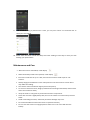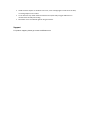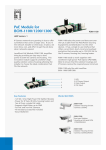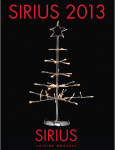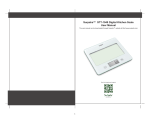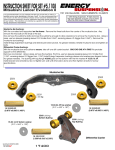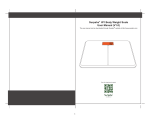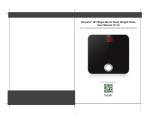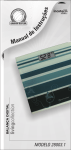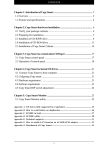Download user manual pdf - Actiiv Fitness
Transcript
Introduction Thank you very much for selecting the Actiiv Smart Scales. Scale . Please read the user manual carefully and thoroughly so as to ensure the safe usage of this product, and keep the manual for your further reference in case you have problems. Functions Smart Scales Auto step “ON” and “OFF” Measures your weight and BMI Display and record you your results result with an App via Bluetooth Specifications Equipped with 4 high precision strain gaug gauge sensors Reliable 6mm tempered glass platform Capacity: 180KG/396LB 1.0”” LCD display Standard step step-on on and auto auto-off off Overload and low battery indication Operate by 1xCR2032 battery Quick Start Guide 1. Setup your Smart Scale on a hard flat surface (avoiding carpets or any soft surface). surface) 2. Remove the battery insulation film (battery pull tab). 3. To set “units” in KG or LB, press the middle button directly behind the display on the back of the scale scale. 4. This scale does not have an ON/OFF button, as it is an auto ON/OFF scale. It will turn on when you step onto it. Compatibility The smart scale is ccompatible ompatible with these Apps Apps: Keeweight I Joy Scale (iOS only) The smart scale and Apps are compatible with the below devices devices using iOS 7.0 and above: above iPhone 4S and above iPod Touch 5th GEN and above iPad 4 and above The smar smartt scale and Apps are compatible with the below devices d using Android 4.3 and above: above Samsung Galaxy S4 and above Samsung Note II and above Operating Instructions 1. Ensure Bluetooth is turned “ON” on your phone 2. Search for and download the “Keeweight” App onto your phone 3. Open the App and the following screen should appear 4. Go to Settings in the bottom right corner of the screen 5. Select “Add User” and follow the instructions in the table to set up your personal details. Select “Save” when you have completed your details. 6. Go back to the main page, press “Scan” on the top right corner. 7. The tab should change to “Scanning” 8. Step onto the Scale and wait for the reading to settle and read onto the App (the tab should change from “Scanning – Connect – to Discover) 9. The recorded reading is plotted onto a chart, you can press “Chart” on the botom bar to check your last reading. 10. Please note: the Chart records and keeps the latest reading of each day to assist you with tracking your performance. Maintenance and Care When the scale is overloaded, it will display. When the battery needs to be replaced, it will display Ensure the scales are set up on a flat, even and firm surface. Avoid carpet or soft surfaces. Always weigh yourself with the same scale placed on the same surface. Uneven floors may affect the reading. The surface of the scale will be slippery if wet. Keep it dry! To ensure a consistent result, weigh yourself without clothing and footwear, before meals and at the same time of day. Keep the scales in a dry place to protect the electronic components. Clean after use with a lightly damp cloth, do not use solvents or immerse the product in water. Avoid overloading the scales, otherwise permanent damage may occur. Do not disassemble the scales other than to replace the battery. Do not store the scales in an upright position when not in use as this will drain the battery. Avoid excessive impact or vibration to the unit, such as dropping the scales onto the floor, or leaving objects on the scales. A user who has any metal material inserted into his/her body may get differences in measurement of body fat reading. Pacemaker users are advised against using this device. Support For product support, please go to www.actiivfitness.com