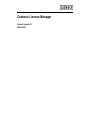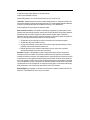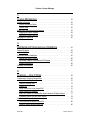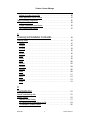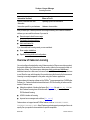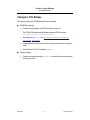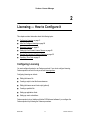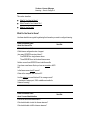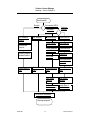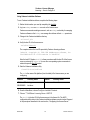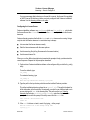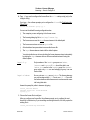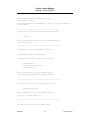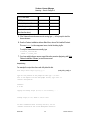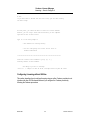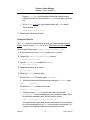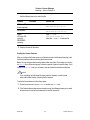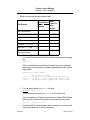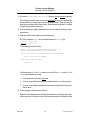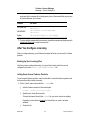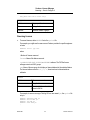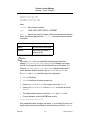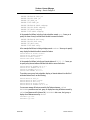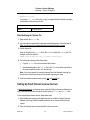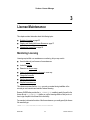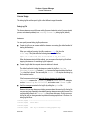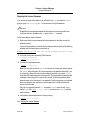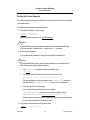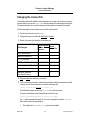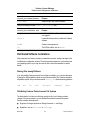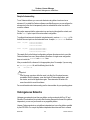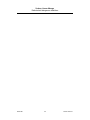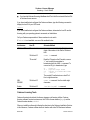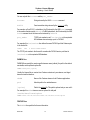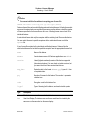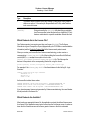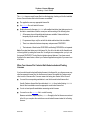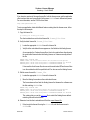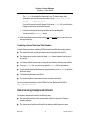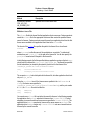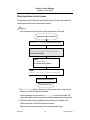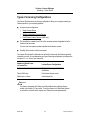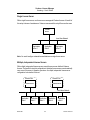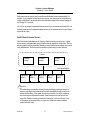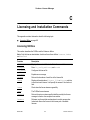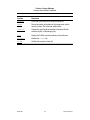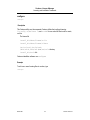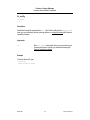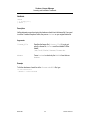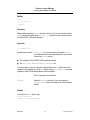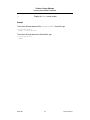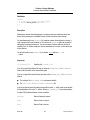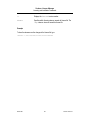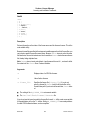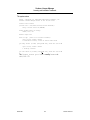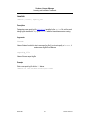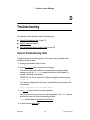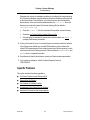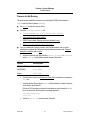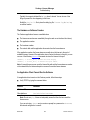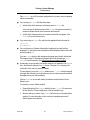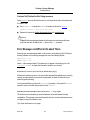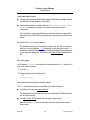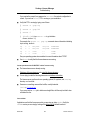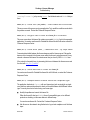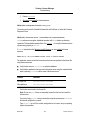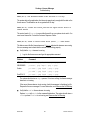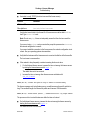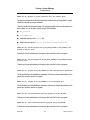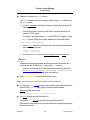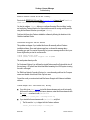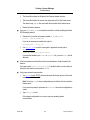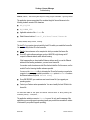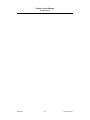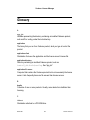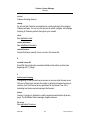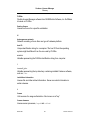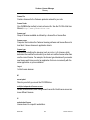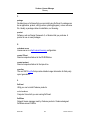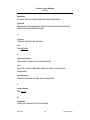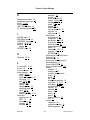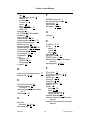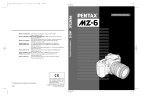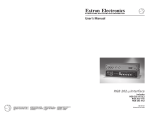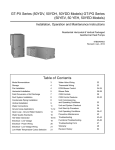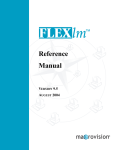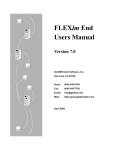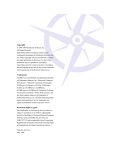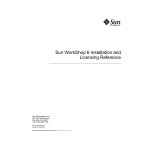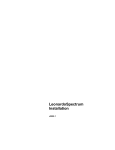Download Cadence License Manager
Transcript
Cadence License Manager
Product Version 6.1
March 2001
1990-2001 Cadence Design Systems, Inc. All rights reserved.
Printed in the United States of America.
Cadence Design Systems, Inc., 555 River Oaks Parkway, San Jose, CA 95134, USA
Trademarks: Trademarks and service marks of Cadence Design Systems, Inc. (Cadence) contained in this
document are attributed to Cadence with the appropriate symbol. For queries regarding Cadence’s trademarks,
contact the corporate legal department at the address shown above or call 1-800-862-4522.
All other trademarks are the property of their respective holders.
Restricted Print Permission: This publication is protected by copyright and any unauthorized use of this
publication may violate copyright, trademark, and other laws. Except as specified in this permission statement,
this publication may not be copied, reproduced, modified, published, uploaded, posted, transmitted, or
distributed in any way, without prior written permission from Cadence. This statement grants you permission to
print one (1) hard copy of this publication subject to the following conditions:
1. The publication may be used solely for personal, informational, and noncommercial purposes;
2. The publication may not be modified in any way;
3. Any copy of the publication or portion thereof must include all original copyright, trademark, and other
proprietary notices and this permission statement; and
4. Cadence reserves the right to revoke this authorization at any time, and any such use shall be
discontinued immediately upon written notice from Cadence.
Disclaimer: Information in this publication is subject to change without notice and does not represent a
commitment on the part of Cadence. The information contained herein is the proprietary and confidential
information of Cadence or its licensors, and is supplied subject to, and may be used only by Cadence’s customer
in accordance with, a written agreement between Cadence and its customer. Except as may be explicitly set
forth in such agreement, Cadence does not make, and expressly disclaims, any representations or warranties
as to the completeness, accuracy or usefulness of the information contained in this document. Cadence does
not warrant that use of such information will not infringe any third party rights, nor does Cadence assume any
liability for damages or costs of any kind that may result from use of such information.
Restricted Rights: Use, duplication, or disclosure by the Government is subject to restrictions as set forth in
FAR52.227-14 and DFAR252.227-7013 et seq. or its successor.
Cadence License Manager
Contents
1
Licensing Overview . . . . . . . . . . . . . . . . . . . . . . . . . . . . . . . . . . . . . . . . . . . . . . . . 7
About This Reference . . . . . . . . . . . . . . . . . . . . . . . . . . . . . . . . . . . . . . . . . . . . . . . . . . . . 7
Overview of Cadence Licensing . . . . . . . . . . . . . . . . . . . . . . . . . . . . . . . . . . . . . . . . . . . . 8
Changes in This Release . . . . . . . . . . . . . . . . . . . . . . . . . . . . . . . . . . . . . . . . . . . . . . . . . . 9
2
Licensing — How to Configure it. . . . . . . . . . . . . . . . . . . . . . . . . . . . . . . . 11
Configuring Licensing . . . . . . . . . . . . . . . . . . . . . . . . . . . . . . . . . . . . . . . . . . . . . . . . . . .
What Do You Need to Know? . . . . . . . . . . . . . . . . . . . . . . . . . . . . . . . . . . . . . . . . . . .
Which Format Is Your License File? . . . . . . . . . . . . . . . . . . . . . . . . . . . . . . . . . . . . . .
What Do You Do Now? . . . . . . . . . . . . . . . . . . . . . . . . . . . . . . . . . . . . . . . . . . . . . . . .
Configuring Licensing with Cadence Utilities . . . . . . . . . . . . . . . . . . . . . . . . . . . . . . .
Configuring Licensing without Utilities . . . . . . . . . . . . . . . . . . . . . . . . . . . . . . . . . . . .
After You Configure Licensing . . . . . . . . . . . . . . . . . . . . . . . . . . . . . . . . . . . . . . . . . . . . .
Backing Up Your Licensing Files . . . . . . . . . . . . . . . . . . . . . . . . . . . . . . . . . . . . . . . .
Letting Users Access Cadence Products . . . . . . . . . . . . . . . . . . . . . . . . . . . . . . . . . .
Managing Licenses . . . . . . . . . . . . . . . . . . . . . . . . . . . . . . . . . . . . . . . . . . . . . . . . . . . . .
Creating an Options File . . . . . . . . . . . . . . . . . . . . . . . . . . . . . . . . . . . . . . . . . . . . . . .
Reserving Licenses . . . . . . . . . . . . . . . . . . . . . . . . . . . . . . . . . . . . . . . . . . . . . . . . . .
Timing Out Idle Licenses . . . . . . . . . . . . . . . . . . . . . . . . . . . . . . . . . . . . . . . . . . . . . .
Restricting Access . . . . . . . . . . . . . . . . . . . . . . . . . . . . . . . . . . . . . . . . . . . . . . . . . . .
Limiting Log-File Messages . . . . . . . . . . . . . . . . . . . . . . . . . . . . . . . . . . . . . . . . . . . .
Creating Enhanced Log Files . . . . . . . . . . . . . . . . . . . . . . . . . . . . . . . . . . . . . . . . . . .
After Modifying the Options File . . . . . . . . . . . . . . . . . . . . . . . . . . . . . . . . . . . . . . . . .
Setting Up Fault-Tolerant License Servers . . . . . . . . . . . . . . . . . . . . . . . . . . . . . . . . . . .
Running Two Versions of Cadence Software . . . . . . . . . . . . . . . . . . . . . . . . . . . . . . . . . .
Specifying Time-Outs . . . . . . . . . . . . . . . . . . . . . . . . . . . . . . . . . . . . . . . . . . . . . . . . . . .
Server-Server Time-Out . . . . . . . . . . . . . . . . . . . . . . . . . . . . . . . . . . . . . . . . . . . . . . .
Client-Server . . . . . . . . . . . . . . . . . . . . . . . . . . . . . . . . . . . . . . . . . . . . . . . . . . . . . . .
Idle Client . . . . . . . . . . . . . . . . . . . . . . . . . . . . . . . . . . . . . . . . . . . . . . . . . . . . . . . . . .
March 2001
3
11
12
14
14
16
29
39
39
39
41
41
44
45
45
48
48
49
49
50
51
51
52
52
Product Version 6.1
Cadence License Manager
3
License Maintenance. . . . . . . . . . . . . . . . . . . . . . . . . . . . . . . . . . . . . . . . . . . . . 53
Monitoring Licensing . . . . . . . . . . . . . . . . . . . . . . . . . . . . . . . . . . . . . . . . . . . . . . . . . . . .
License and Daemon Status . . . . . . . . . . . . . . . . . . . . . . . . . . . . . . . . . . . . . . . . . . .
License Usage . . . . . . . . . . . . . . . . . . . . . . . . . . . . . . . . . . . . . . . . . . . . . . . . . . . . . .
Stopping and Starting the License Daemons . . . . . . . . . . . . . . . . . . . . . . . . . . . . . . . . .
Stopping the License Daemons . . . . . . . . . . . . . . . . . . . . . . . . . . . . . . . . . . . . . . . . .
Starting the License Daemons . . . . . . . . . . . . . . . . . . . . . . . . . . . . . . . . . . . . . . . . . .
Changing the License File . . . . . . . . . . . . . . . . . . . . . . . . . . . . . . . . . . . . . . . . . . . . . . . .
53
54
55
57
58
59
60
A
Distributed and Heterogeneous Installations . . . . . . . . . . . . . . . . . . 63
Cadence Hierarchy . . . . . . . . . . . . . . . . . . . . . . . . . . . . . . . . . . . . . . . . . . . . . . . . . . . . .
Licensing Files . . . . . . . . . . . . . . . . . . . . . . . . . . . . . . . . . . . . . . . . . . . . . . . . . . . . . .
Distributed Software Installations . . . . . . . . . . . . . . . . . . . . . . . . . . . . . . . . . . . . . . . . . . .
Sharing Files among Platforms . . . . . . . . . . . . . . . . . . . . . . . . . . . . . . . . . . . . . . . . .
Distributing Cadence Products across File Systems . . . . . . . . . . . . . . . . . . . . . . . . .
Sample Automounting . . . . . . . . . . . . . . . . . . . . . . . . . . . . . . . . . . . . . . . . . . . . . . . .
Heterogeneous Networks . . . . . . . . . . . . . . . . . . . . . . . . . . . . . . . . . . . . . . . . . . . . . . . .
63
64
65
65
65
66
66
B
Licensing — How It Works. . . . . . . . . . . . . . . . . . . . . . . . . . . . . . . . . . . . . . . 69
Components of Licensing Configurations . . . . . . . . . . . . . . . . . . . . . . . . . . . . . . . . . . . .
License-Server Requirements . . . . . . . . . . . . . . . . . . . . . . . . . . . . . . . . . . . . . . . . . .
Cadence Licensing Tools . . . . . . . . . . . . . . . . . . . . . . . . . . . . . . . . . . . . . . . . . . . . . .
License File . . . . . . . . . . . . . . . . . . . . . . . . . . . . . . . . . . . . . . . . . . . . . . . . . . . . . . . .
Which Products Are in the License File? . . . . . . . . . . . . . . . . . . . . . . . . . . . . . . . . . .
Which Products Are Available? . . . . . . . . . . . . . . . . . . . . . . . . . . . . . . . . . . . . . . . . .
When Your License File Contains Both Node-Locked and Floating Licenses . . . . . .
Combining License Files from Other Vendors . . . . . . . . . . . . . . . . . . . . . . . . . . . . . .
How Licensing Components Interact . . . . . . . . . . . . . . . . . . . . . . . . . . . . . . . . . . . . . . . .
The License Server and the License File . . . . . . . . . . . . . . . . . . . . . . . . . . . . . . . . . .
Cadence Products and the License File . . . . . . . . . . . . . . . . . . . . . . . . . . . . . . . . . . .
March 2001
4
69
70
72
73
76
76
77
79
79
80
80
Product Version 6.1
Cadence License Manager
Methods of Locating License Files . . . . . . . . . . . . . . . . . . . . . . . . . . . . . . . . . . . . . . .
Where Applications Look for Licenses . . . . . . . . . . . . . . . . . . . . . . . . . . . . . . . . . . . .
Types of Licensing Configurations . . . . . . . . . . . . . . . . . . . . . . . . . . . . . . . . . . . . . . . . . .
Single License Server . . . . . . . . . . . . . . . . . . . . . . . . . . . . . . . . . . . . . . . . . . . . . . . .
Multiple, Independent License Servers . . . . . . . . . . . . . . . . . . . . . . . . . . . . . . . . . . .
Fault-Tolerant License Servers . . . . . . . . . . . . . . . . . . . . . . . . . . . . . . . . . . . . . . . . . .
80
83
85
86
86
87
C
Licensing and Installation Commands . . . . . . . . . . . . . . . . . . . . . . . . . 89
Licensing Utilities . . . . . . . . . . . . . . . . . . . . . . . . . . . . . . . . . . . . . . . . . . . . . . . . . . . . . . . 89
cdsIdent . . . . . . . . . . . . . . . . . . . . . . . . . . . . . . . . . . . . . . . . . . . . . . . . . . . . . . . . . . . 91
configure . . . . . . . . . . . . . . . . . . . . . . . . . . . . . . . . . . . . . . . . . . . . . . . . . . . . . . . . . . . 93
lic_config . . . . . . . . . . . . . . . . . . . . . . . . . . . . . . . . . . . . . . . . . . . . . . . . . . . . . . . . . . 94
lic_error . . . . . . . . . . . . . . . . . . . . . . . . . . . . . . . . . . . . . . . . . . . . . . . . . . . . . . . . . . . 95
lmcksum . . . . . . . . . . . . . . . . . . . . . . . . . . . . . . . . . . . . . . . . . . . . . . . . . . . . . . . . . . . 96
lmdiag . . . . . . . . . . . . . . . . . . . . . . . . . . . . . . . . . . . . . . . . . . . . . . . . . . . . . . . . . . . . . 97
lmdown . . . . . . . . . . . . . . . . . . . . . . . . . . . . . . . . . . . . . . . . . . . . . . . . . . . . . . . . . . . . 98
lmgrd . . . . . . . . . . . . . . . . . . . . . . . . . . . . . . . . . . . . . . . . . . . . . . . . . . . . . . . . . . . . 100
lmhostid . . . . . . . . . . . . . . . . . . . . . . . . . . . . . . . . . . . . . . . . . . . . . . . . . . . . . . . . . . 103
lmremove . . . . . . . . . . . . . . . . . . . . . . . . . . . . . . . . . . . . . . . . . . . . . . . . . . . . . . . . . 104
lmreread . . . . . . . . . . . . . . . . . . . . . . . . . . . . . . . . . . . . . . . . . . . . . . . . . . . . . . . . . . 106
lmstat . . . . . . . . . . . . . . . . . . . . . . . . . . . . . . . . . . . . . . . . . . . . . . . . . . . . . . . . . . . . 108
lmswitchr . . . . . . . . . . . . . . . . . . . . . . . . . . . . . . . . . . . . . . . . . . . . . . . . . . . . . . . . . . 111
lmver . . . . . . . . . . . . . . . . . . . . . . . . . . . . . . . . . . . . . . . . . . . . . . . . . . . . . . . . . . . . . 112
mkclients . . . . . . . . . . . . . . . . . . . . . . . . . . . . . . . . . . . . . . . . . . . . . . . . . . . . . . . . . 113
rc.add . . . . . . . . . . . . . . . . . . . . . . . . . . . . . . . . . . . . . . . . . . . . . . . . . . . . . . . . . . . . 114
D
Troubleshooting . . . . . . . . . . . . . . . . . . . . . . . . . . . . . . . . . . . . . . . . . . . . . . . . . . 115
General Troubleshooting Hints . . . . . . . . . . . . . . . . . . . . . . . . . . . . . . . . . . . . . . . . . . . .
Specific Problems . . . . . . . . . . . . . . . . . . . . . . . . . . . . . . . . . . . . . . . . . . . . . . . . . . . . .
Daemons Are Not Running . . . . . . . . . . . . . . . . . . . . . . . . . . . . . . . . . . . . . . . . . . .
You Cannot Find the License Debug Log File . . . . . . . . . . . . . . . . . . . . . . . . . . . . .
The Hardware or Software Crashes . . . . . . . . . . . . . . . . . . . . . . . . . . . . . . . . . . . . .
March 2001
5
115
116
117
118
120
Product Version 6.1
Cadence License Manager
An Application Client Cannot Run the Software . . . . . . . . . . . . . . . . . . . . . . . . . . . . 120
Licenses Not Checked-in after Using lmremove . . . . . . . . . . . . . . . . . . . . . . . . . . . 122
Error Messages and What to Do about Them . . . . . . . . . . . . . . . . . . . . . . . . . . . . . . . . 122
E
Product to Feature Map . . . . . . . . . . . . . . . . . . . . . . . . . . . . . . . . . . . . . . . . . 143
Glossary
. . . . . . . . . . . . . . . . . . . . . . . . . . . . . . . . . . . . . . . . . . . . . . . . . . . . . . . . . . 145
Index. . . . . . . . . . . . . . . . . . . . . . . . . . . . . . . . . . . . . . . . . . . . . . . . . . . . . . . . . . . . . . . 151
March 2001
6
Product Version 6.1
Cadence License Manager
1
Licensing Overview
This chapter contains information about these topics:
■
About This Reference on page 7
■
Overview of Cadence Licensing on page 8
■
Changes in This Release on page 9
About This Reference
This reference is for Cadence system administrators—those providing the installation and
licensing support for Cadence software on Solaris™, IBM®, and HP® platforms. Cadence
system administrators must be familiar with UNIX® operating systems and a text editor.
This reference describes how to configure, monitor, and troubleshoot licensing. Here is a list
of other documentation.
Information You Need
Where to Find It
Installation information
Cadence Installation Guide
Your application’s configuration guide, if one exists
Additional licensing or configuration
requirements for Cadence products on
UNIX
Additional licensing or configuration
requirements for Cadence products
postinstall README
Other product-specific information
Search your product’s online documentation in the
Cadence online documentation system (cdsdoc)
More licensing information from
our license manager vendor,
GLOBEtrotter
FLEXlm End User Manual and Frequently
Asked Questions,
http://www.globetrotter.com
March 2001
7
Product Version 6.1
Cadence License Manager
Licensing Overview
Information You Need
Where to Find It
Specific commands and other
information
Operating system’s documentation
Information specific to your hardware
Hardware documentation
After you install your Cadence products and configure licensing with Cadence installation
software, you can read this reference if you need to
■
Generate reports about license usage
■
Troubleshoot licensing problems
■
Add a new license file
If you have additional licensing needs, you can read about
■
More complex installations
■
Specific licensing details and configurations
Overview of Cadence Licensing
You must configure licensing before using Cadence products. When a user starts a product,
the product checks out a license from a license server, similar to the way people check out
books from a library. The license server determines which products are available and
distributes licenses on a first-come, first-served basis until all licenses for a given product are
in use. When the user exits the product, the product returns the license to the license server.
Licensing is normally transparent to the person using the Cadence applications.
Cadence bases its licensing software on the FLEXlm™ license manager from GLOBEtrotter
Software, Inc. Cadence has added several features to FLEXlm licensing to better meet the
needs of Cadence users:
■
Alternative methods of locating the license file (clients file and CDS_LIC_FILE) so
that Cadence licensing does not interfere with LM_LICENSE_FILE and other
FLEXlm-based licensing
■
A SKILL interface to licensing
■
Improved error messages and solutions (lic_error)
Cadence does not support several FLEXlm features, such as INCREMENT, UPGRADE,
FEATURESET, PACKAGE, LINGER. Not all Cadence products support queueing and time-outs
equally. See your product’s documentation for specific exceptions.
March 2001
8
Product Version 6.1
Cadence License Manager
Licensing Overview
Changes in This Release
This release contains both GLOBEtrotter and Cadence changes:
■
GLOBEtrotter changes
❑
Cadence licensing software uses FLEXlm licensing, version 6.1
The FLEXlm FAQ page describes differences between FLEXlm versions
http://www.globetrotter.com/flxlmfaq/TOC.htm
■
❑
New features in the options file: EXCLUDEALL, INCLUDEALL, REPORTLOG,
HOST_GROUP, USER_GROUP
❑
A single application process can now check out licenses from more than one license
server
❑
New default host ID for HP workstations: uname -i
Cadence changes
❑
March 2001
Cadence now recommends using port@host to access the license server instead
of using an actual file.
9
Product Version 6.1
Cadence License Manager
Licensing Overview
March 2001
10
Product Version 6.1
Cadence License Manager
2
Licensing — How to Configure it
This chapter contains information about the following topics:
■
Configuring Licensing on page 11
■
After You Configure Licensing on page 39
■
Managing Licenses on page 41
■
Setting Up Fault-Tolerant License Servers on page 49
■
Running Two Versions of Cadence Software on page 50
■
Specifying Time-Outs on page 51
Configuring Licensing
You must configure licensing to use Cadence products. If you do not configure licensing,
Cadence products will not run and you will see licensing errors.
Configuring licensing can include
■
Editing the license file
■
Creating a script to start the license daemons
■
Editing the license server’s boot script (optional)
■
Creating a symbolic link
■
Setting up application clients
■
Setting up users’ workstations
Cadence products do not interfere with other FLEXlm-based software if you configure the
Cadence products by following the Cadence procedures.
March 2001
11
Product Version 6.1
Cadence License Manager
Licensing — How to Configure it
This section describes
■
What Do You Need to Know?
■
Which Format Is Your License File?
■
What Do You Do Now?
What Do You Need to Know?
Use these checklists as a guide for gathering the information you need to configure licensing.
What You Need to Know
about the License File
Your Site
Where is the license file?
Which license configuration does it support
(how many SERVER lines does it have)?
One SERVER line: single license server
Three SERVER lines: fault-tolerant license server
Neither one nor three SERVER lines: invalid license file
If you have a new license file, do you have an encoded or ASCII
file?
Is the license-server host ID correct?
Where is the computer with that host ID?
Are the products you want this host ID to manage correct?
Is the default Cadence port, 5280, available and usable for
Cadence licensing?
What You Need to Know
about License Administration
Your Site
Who will be the license administrator?
Who should be able to start the license daemons?
Who should be able to kill the license daemons?
March 2001
12
Product Version 6.1
Cadence License Manager
Licensing — How to Configure it
What You Need to Know
about License Administration
Your Site
Do you need to control access to the Cadence software?
If you want to manage licenses with an options file, does the
license file have both node-locked and floating licenses?
Do you want to start the license daemons with a script?
When the license server reboots, should the daemons start?
If the license daemons should start, what is the root
password, so that you can modify the license-server boot
script?
Where do you want the log file (default:
/usr/tmp/license.log)?
What type of license-usage reports do you want?
How will Cadence products locate the license files?
March 2001
13
Product Version 6.1
Cadence License Manager
Licensing — How to Configure it
Which Format Is Your License File?
You can configure licensing several ways, depending on whether you have an encoded
license or ASCII file. This table lists some of the differences between the formats.
Description
Encoded
License File
ASCII
License File
How you receive it
E-mail
E-mail or FAX
What e-mail Subject
header says
Header varies by source of the
Cadence(x of x )
xxxxxxxx.x 9504/sun4 license file
Install Product Info
E-mail corruption
Not likely to get
corrupted
What you see
After several lines of
Contains only readable text and
readable text, lines begin includes SERVER, DAEMON, and
with “C_Begin”
FEATURE lines
How you install
Cadence installation
software
Copy the license file to
install_dir /share/license
or elsewhere
How you configure the
first time
Cadence installation
software
Licensing utilities or an editor
How you configure after
the first time
Cadence installation
software, licensing
utilities, or an editor
Licensing utilities or an editor
Easily corrupted if it contains long
lines with node-locked licenses. See
installation troubleshooting
What Do You Do Now?
Now that you have completed the checklists and you know what type of license file you have,
you can proceed to configuring your new license file.
March 2001
14
Product Version 6.1
Cadence License Manager
Licensing — How to Configure it
New license file
Encoded
Not encoded (ASCII)
Use utilities
Run installation
software
Run configure
Choose Load
Products
Choose Configure
Installed Products
Configure
manually
Create tools link
Create tools link
Run lic_config -x
Edit license file
If using clients file,
run mkclients -x
Create clients file
Create rc.lic
Run rc.add
Edit license-server
boot script
Create options file
(opt.)
Create options file
(opt.)
Create options file
(opt.)
Create options file
(opt.)
Start license
daemons
Start license
daemons
Verify status of
license daemons
Verify status of
license daemons
Set up users’ workstation
Licensing configured
March 2001
15
Product Version 6.1
Cadence License Manager
Licensing — How to Configure it
Configuring Licensing with Cadence Utilities
This section describes how to configure licensing using Cadence utilities. Cadence products
do not interfere with other FLEXlm-based software if you configure the Cadence products by
following the Cadence procedures.
If you received encoded installation information via e-mail, the only way to configure default
or customized licensing is by using Cadence installation software. If you have a license file
previously configured with Cadence installation software, you can use Cadence installation
software, the licensing utilities, or a text editor. If you use the utilities, you have a choice
between using one utility or several utilities.
This section describes
■
Summary of License Configuration Utilities
■
Using Cadence Installation Software
■
Configuring the License Server
■
Configuring the Clients File
■
Editing the License Server’s Boot Script
Summary of License Configuration Utilities
Cadence installation software and the licensing utilities modify the files listed below.
Utility
Files Modified
Description
Cadence
installation
software
All files modified by the configure utility
Runs the configure utility.
Choose Configure Installed
Products from the Main Menu
of the Cadence installation
software utility, then choose
System Configuration.
March 2001
16
Product Version 6.1
Cadence License Manager
Licensing — How to Configure it
Utility
Files Modified
Description
configure
License file
Runs the lic_config -x, the
mkclients -x utility, the rc.add
utility, creates the tools link,
starts the licensing daemons if
you request it, or forces the
license daemons to read the
new license file.
install_dir /share/license/rc
.lic
install_dir /share/license/cl
ients
/etc/rc.local, /etc/inittab
/sbin/rc2.d, /sbin/rc3.d,
or /etc/rc2.d directory
install_dir /tools link
lic_config
mkclients
License file
Modifies the license-server host
name, daemon path, port
number, and options file path.
install_dir /share/license/rc
.lic
Creates or modifies the script to
start the correct daemon and
create the log file.
install_dir /share/license/cl
ients
Adds the host names of
workstations that can use the
license file (if applications use
the clients file to locate the
correct license).
rc.add
Appends the script to start
license daemons to the end of
the license-server boot script.
Depending on your operating
system, you will need root
permission to access or edit
/etc files.
inittab
Script that runs when an HP,
IBM, or Solaris computer boots.
/sbin/rc2.d or /sbin/rc3.d
directory, or
/etc/rc2.d directory
Script that runs when an HP,
IBM, or Solaris computer boots
(rc2.d/S?? cds_lic)
March 2001
17
Product Version 6.1
Cadence License Manager
Licensing — How to Configure it
Using Cadence Installation Software
To use Cadence installation software, complete the following steps:
1. Gather the information you need by completing the checklist.
2. Log in as cdsmgr or a non-root account on the license server.
Cadence recommends creating an account, such as cdsmgr, exclusively for managing
Cadence software so that cdsmgr can manage the software without root permission.
3. Change to the Cadence installation directory.
cd install_dir
4. Verify the host ID of the license server.
tools/bin/lmhostid
The computer returns the host ID expected by Cadence licensing software.
lmhostid - Copyright (C) 1989-1999 GLOBEtrotter Software, Inc.
The FLEXlm Host ID of this machine is "abcd1234"
Note the host ID. Replace HOSTID in these procedures with the host ID of the license
server as returned by lmhostid. You can also use operating system commands to
retrieve the specific host ID needed.
5. Start the Cadence installation utility.
./install/bin.xxx /softload
The xxx is the name of the platform (from the table) of the license server you are
configuring.
Platform
Directory Name
Platform
Directory Name
HP Series 700
bin.hppa
Solaris
bin.sun4v
IBM RS/6000
bin.ibmrs
6. From the Main Menu, choose Configure Installed Products .
7. Choose *** SoftShare Licensing Server HOSTID.
The HOSTID is the host ID of the license server in the license file. The ASCII
configuration utility starts in the Cadence installation software console window. Respond
to the prompts as described in the next section, “Configuring the License Server.”
March 2001
18
Product Version 6.1
Cadence License Manager
Licensing — How to Configure it
If you see a message that indicates your license file is corrupt, the license file is probably
an ASCII license file that has not been previously configured with Cadence installation
software. Use the licensing utilities or an editor.
Configuring the License Server
Cadence installation software runs configure, which runs lic_config -x, which edits
the license file and the clients file, and creates the rc.lic script that starts the license
daemons.
Cadence licensing requires that both the lmgrd and cdslmd daemons be running. Using a
script to start the license daemons is a convenient way to always
■
Let users start the license daemons easily
■
Start the license daemons with the same options
■
Use the same log file (old log file renamed in the same location)
■
Use the same license file
When you run the utilities, descriptive text precedes the prompts to help you determine the
correct response. Respond to the prompts as described.
1. Continue from Cadence installation software or the configure utility, or start the lic_config
utility.
To use the defaults, type
lic_config
To customize licensing, type
lic_config -x
Enter the top installation directory <q to quit>
2. Type the path to the top directory which stores the installed Cadence products.
This is the installation directory referred to as install_dir. This path is the basis for
all the information in the license file. Occasionally, you need to use a different path, such
as one starting with /net, in the licensing files. The path must be to a Cadence
Hierarchy that includes tools/bin, share/license, and other directories. The
prompts continue with this prompt if the utility cannot find the tools link.
Can’t find the /usr/cds/tools link.
Create it?
3. If the tools link does not exist, create it by typing y at the prompt
Edit the license file or the startup script now?
<y/n/q> [y] ->
March 2001
19
Product Version 6.1
Cadence License Manager
Licensing — How to Configure it
4. Type y if you want to configure the license file or the rc.lic startup script (only in the
configure utility).
If you type n, the software prompts you to configure the clients file (Configuring the
Clients File).
Override the defaults? <y/n/q> [y] ->
You can use the default licensing configuration when
❑
The computer you are configuring is the license server
❑
The licensing debug log file is /usr/tmp/license.log
❑
The license server uses the lmgrd license daemon in the default path
❑
The license server does not use an options file
❑
All workstations have permission to access the license file
❑
The lmgrd license daemon starts with the default options
You minimize the chance of users shutting the license daemons down inadvertently
by starting the lmgrd daemon with one of these methods instead of using the
default options:
lmgrd -2 -p
Only members of the lmadmin group can run lmdown,
lmremove, and lmreread. If root should be able to use
lmdown, root must be in the lmadmin group. If no lmadmin
group exists, only root or a user belonging to group 0 can use
these utilities.
lmgrd -x lmdown
No one, not even root, can run lmdown. The license daemons
can only be stopped with kill. Do not use kill -9. Do not kill
the license daemons while licenses are in use because the users
risk losing their data.
Answer the prompt for paths to daemons by typing
install_dir /tools.xxx /bin
Configure license file license.abcd1234?
<y/n/q> [y] ->
1. Choose the license file to configure.
After you configure one license file, the software prompts you to configure the next
license file in the directory. If you are editing an existing license file, the utility copies the
existing file to
license_file.month.day.hour:minute
March 2001
20
Product Version 6.1
Cadence License Manager
Licensing — How to Configure it
reflecting the timestamp on the existing file.
2. To use the default licensing configuration, answer the prompt to override the defaults by
typing n. After you specify the license file, go to Configuring the Clients File .
3. To customize licensing, answer the prompt to override the defaults by typing y.
Follow the prompts to customize licensing. Press Return to use the defaults.
Enter the hostname of the computer with hostid hostid <q to quit>
❑
Type the host name of the license server with the specified HOSTID.
Enter the TCP port number <q to quit>
❑
Type the port number that the license daemons will use.
The default is 5280, but you can specify any unused port.
Enter the path to the cdslmd daemon for hostname <q to quit>
❑
Type the path to the daemon executable, usually
install_dir /tools.xxx /bin
If you do not know the path, press Return. You can continue (even if the path does
not exist) and correct the path later.
Enter the path to cdslmd’s OPTIONS file for hostname <q to quit>
❑
Type the path to the options file.
You can use an options file to manage licensing and restrict users beyond the
limits provided by the license file. For example, you can restrict licenses to specific
users, displays, workstations, or internet addresses with an options file.
Enter the installation directory the license daemons should use <q to quit>
❑
Type the path to the installation directory to use in the rc.lic script that starts the
license daemons.
This utility creates the rc.lic script to start the license daemons after you supply
the requested information.
Enter the license file the license daemons should use <q to quit>
❑
Type the name of the license file that the license daemons started with rc.lic will
use.
Enter the debug log file the license daemons should use
❑
Type the location of the debug log file for this license server.
The default location is in /usr/tmp because the software will not delete a file in that
location when the license server reboots.
Enter the new lmgrd daemon option
March 2001
21
Product Version 6.1
Cadence License Manager
Licensing — How to Configure it
❑
Type the lmgrd options to use when starting the license daemons on this license
server.
You can minimize the chance of users shutting the license daemons down
inadvertently by not using the default options. For example, for one method, type
-2 -p
For example, the default records the datestamp in the log file every 360 minutes (six
hours). To increase the frequency of datestamps in the log file to every three hours,
type
-s 180
To increase the time-out between fault-tolerant license servers to 30 minutes, type
-t 1800
The lic_config utility stops here and prompts you to run the mkclients utility if workstations will
locate the license file with the clients file. Cadence installation software and the configure
utility continue in Configuring the Clients File.
Sample Dialog
For example, if you were modifying the licensing on a license server named sunny with a host
ID of abcd1234, without the usual descriptive text, the prompts from the configure utility and
lic_config -x utility would look like this. The defaults are in square brackets.
Enter the top installation directory <q to quit>
[/usr/cds] ->
Edit the license file or the startup script now?
<y/n/q> [y] -> y
# only in lic_config -x
# only in configure
Override the defaults? <y/n/q> [n] -> y
Configure license file license.abcd1234? <y/n/q> [y] -> y
Configuring license.abcd1234...
Enter the hostname of the computer system with hostid abcd1234
<q to quit> [sunny] ->
Enter the TCP port number <q to quit>
[5280] ->
Enter the path to the cdslmd daemon for sunny
<q to quit> [/usr/cds/tools/bin/cdslmd] ->
March 2001
22
Product Version 6.1
Cadence License Manager
Licensing — How to Configure it
Enter the path to cdslmd’s OPTIONS file for sunny
<CR for none, q to quit> ->
These next prompts affect the information in the rc.lic script that starts the
license daemons.
--------------------------------------------------------------The existing rc.lic uses the following installation directory
‘/usr/cds’
Enter the installation directory the license daemons should use
<q to quit> [/usr/cds] ->
--------------------------------------------------------------The existing rc.lic uses the following license file
‘/usr/cds/share/license/license.abcd1234’
The following license files exist under the directory:
license.abcd1234
license.abcd1234.Nov.20.11:03
license.klmn1234
Enter the license file the license daemons should use
<q to quit> [/usr/cds/share/license/license.abcd1234] ->
--------------------------------------------------------------The existing rc.lic uses the following license debug log
‘/usr/tmp/license.log’
Enter the debug log file the license daemons should use
<q to quit> [/usr/tmp/license.log] ->
--------------------------------------------------------------The existing rc.lic uses no lmgrd daemon options
March 2001
23
Product Version 6.1
Cadence License Manager
Licensing — How to Configure it
Enter the new lmgrd daemon option [no options] -> -s 180
Configuring the Clients File
The clients file is one of several methods by which your Cadence applications locate
licenses. If you do not use a clients file, go on to
Editing the License Server’s Boot Script.
Cadence installation software and the configure utility continue by running mkclients -x.
Respond to the continuing prompts.
1. Continue from Cadence installation software or the configure utility, or start the mkclients
utility.
To allow all workstations to access this license server, type
mkclients
To identify specific workstations that can access this license server, type
mkclients -x
Cadence installation software and the configure utility continue.
Configure the clients file <y/n/q> [y] ->
All utilities continue.
Enter the top installation directory
2. Type the path to the top directory which stores the installed Cadence products (only in
the mkclients -x utility).
This is the installation directory referred to as install_dir. This path is the basis for
all the information in the clients file. Occasionally, you need to use a different path,
such as one starting with /net, in the licensing files. The path must be to a Cadence
Hierarchy that includes tools/bin, share/license, and other directories. The
prompts continue with this prompt if the utility cannot find the tools link.
Can’t find the /usr/cds/tools link.
Create it?
3. If the tools link does not exist, create it by typing y at the prompt.
4. To configure the clients file, type y (only in the configure utility).
Create a new clients file [c] or append to the existing one [a]
5. If a clients file exists, specify whether you want to add to the existing file or create a new
file.
March 2001
24
Product Version 6.1
Cadence License Manager
Licensing — How to Configure it
If you create a new file, the utility copies the existing file to
clients.month.day.hour:minute , reflecting the timestamp on the existing file.
The configure utility continues.
Override the default?
6. To allow all workstations to access this license server, type n to use the defaults (only in
the configure utility).
Important
If you do not override the defaults and then press Return for the host name, all
workstations can use the Cadence products.
7. To identify specific workstations that can access this license server, type y to override
the defaults and follow these steps:
Enter the host name of the client
❑
Type the host name of the application client that will use the license file, or type an
asterisk (*) to allow all workstations to use licenses from the license server.
Enter the path to the license file from hostname
Important
If you override the defaults and then press Return for the host name, only this
workstation can use the Cadence products.
❑
Specify the license file for the workstation you just listed.
The workstation must be able to access the path exactly as typed. For example, if
the workstation uses an automount path of /net, you would type something like this:
/net/sunny/usr/cds/share/license/license.abcd1234
8. Repeat these steps for each application client.
Sample Dialog
For example, if you were adding sunrise to a clients file on a license server named
sunny, sunny is already in the license file. The prompts from the mkclients -x utility would
look like what follows. Note that sunny and sunrise will be the only workstations that can
access the license file.
March 2001
25
Product Version 6.1
Cadence License Manager
Licensing — How to Configure it
Configure the clients file <y/n/q> [y] ->
# only in configure
****************************************************************
# only in configure
Override the default? <y/n/q> [n] -> y
Enter the installation directory <q to quit>
[/usr/cds] ->
The existing clients file lists the following clients:
sunny /usr/cds/share/license/license.abcd1234
---------------------------------------------------------------Create a new clients file [c] or append to the existing one [a]
<q to quit> [c] -> a
…
When you finish adding host names, press <CR> at the prompt.
---------------------------------------------------------------Enter the host name of the client
<* for all, <CR> to end input, q to quit> -> sunrise
Enter the path to the license file from sunrise
<q to quit> [/net/sunny/usr/cds/share/license/license.abcd1234] ->
Enter the host name of the client
<* for all, <CR> to end input, q to quit> ->
Clients file modified. Old copy moved to clients.Nov.28.15:48
Editing the License Server’s Boot Script
The rc.add utility adds the rc.lic script to the license server’s boot script so that the
license-server daemons start when the computer reboots. The utilities also let you start the
March 2001
26
Product Version 6.1
Cadence License Manager
Licensing — How to Configure it
license daemons now or force running license daemons to read the new license file.
1. Continue from Cadence installation software or the configure utility, or start rc.lic.
To start rc.lic, as root type
rc.lic
Cadence installation software and the configure utility continue by running the rc.add
utility. Respond to the continuing prompts.
Edit hostname ’s boot script?
2. Type y to add the rc.lic script to the license server’s boot script (only in the configure
utility).
As root you can add rc.lic to the license server’s boot script. The rc.add utility is not
interactive.
❑
Type the root password at the prompt (only in the configure utility).
❑
Type exit to exit root (only in the configure utility).
❑
Type exit to return to Cadence installation software (only if you’re in Cadence
installation software).
If you are not root, you cannot edit the boot script, but you are still able to start the
license daemons (depending on permissions and the lmgrd options).
Start the license server daemons?
3. If you are Setting Up Fault-Tolerant License Servers, type n so that you do not start the
license daemons (only in the configure utility).
You must start the license daemons on each license server within three minutes of
starting the license daemons on the first license server.
4. If the Cadence license daemons are already running, the software prompts you to restart
the license daemons or force the license daemons to read the license file.
Decide if you must shut the license daemons down.
What Changed
Stop and Restart
Reread
License
License File
Daemons
Path to the license file
3
Name of the license file
3
March 2001
27
Product Version 6.1
Cadence License Manager
Licensing — How to Configure it
SERVER host name
3
TCP/IP port numbers
3
Contents of options file
3
Path to the options file
3
Contents of license file
(other than the above)
3
5. If the Cadence license daemons are not running, type y at the prompt to start the
license daemons.
6. From the Cadence installation software Main Menu, choose Test Installed Products.
This runs lmstat; but for nonapparent errors, look at the debug log file .
To verify the license daemons manually, type
cd install_dir /tools/bin
./lmstat -c license_file
7. If you have multiple license servers, repeat this entire procedure (beginning with Using
Cadence Installation Software) on each license server.
Sample Dialog
For example, the output from the rc.add utility looks like this.
Edit sunny’s boot script? <y/n/q> [y] ->
# only in lic_config -x
Type the root password at the prompt and then type ‘./rc.add’.
Once rc.add completes and the UNIX prompt returns, type ‘exit’ to
continue configuration.
Password:
# rc.add
Copying the startup script (rc.lic) to /etc directory . . .
Startup script (rc.lic) added to /etc/rc.local
For more information about licensing utilities, see the
‘Software Installation and License Management Reference’.
March 2001
28
Product Version 6.1
Cadence License Manager
Licensing — How to Configure it
# exit
If you were able to become root and run rc.add, you are done editing
the boot script.
At this point, you should be able to start the license daemons.
However, you can *only* start them successfully on the computer
specified as the license server.
Type ‘n’ to the next prompt if
o The daemons are already running
o You are configuring the license server files on
another workstation
****************************************************************
Start the license server daemons? <y/n/q> [n] -> y
Starting Cadence license daemons
Old debug log files in /usr/tmp:
-rw-r--r-- 1 cdsmgr 1127 Nov 28 14:38 /usr/tmp/license.log.Nov.28.14:38
Configuring Licensing without Utilities
This section describes how to configure licensing using an editor. Cadence products do not
interfere with other FLEXlm-based software if you configure the Cadence products by
following the Cadence procedures.
March 2001
29
Product Version 6.1
Cadence License Manager
Licensing — How to Configure it
This section describes
■
Creating the Tools Link
■
Modifying the License File
■
Creating the Clients File
■
Creating the Daemon Startup Script
■
Editing the License Server’s Boot Script
■
Starting the License Daemons
When configuring licenses, you may also need to modify some of these files:
license file
install_dir /share/license/rc.lic
install_dir /share/license/clients
/etc/rc.local, /etc/inittab
/sbin/rc2.d or /etc/rc2.d directory
install_dir /tools link
Creating the Tools Link
If you do not configure the software with Cadence installation software or the other licensing
utilities, or if you do not have a tools link, you must create a tools link by following these
steps:
1. Change to the installation directory.
cd install_dir
2. Create the tools link.
ln -s tools.xxx tools
tools.xxx is the platform-specific directory listed below.
Platform
Directory Name
Platform
Directory Name
HP Series 700
tools.hppa
Solaris
tools.sun4v
IBM RS/6000
tools.ibmrs
The tools link lets the Cadence software find the appropriate executable files for your
computer’s architecture easily. The section on the Cadence Hierarchy illustrates this link.
March 2001
30
Product Version 6.1
Cadence License Manager
Licensing — How to Configure it
Modifying the License File
Even though your license files are for specific host IDs, the host name does not identify the
license server. You must add the host name and verify the daemon path in the license file.
To edit the license file, follow these steps:
1. Gather the information you need by completing the checklist.
2. On the license server, log in as cdsmgr or another non-root account.
Cadence recommends creating an account, such as cdsmgr, exclusively for managing
Cadence software so that cdsmgr can manage the software without root permission.
3. Change to the Cadence installation directory.
cd install_dir
4. Verify the host ID of the license server.
tools/bin/lmhostid
The computer returns the host ID expected by Cadence licensing.
lmhostid - Copyright (C) 1989-1999 GLOBEtrotter Software, Inc.
The FLEXlm Host ID of this machine is "abcd1234"
Note the host ID. Replace HOSTID in these procedures with the host ID of the computer.
5. On the license server, change to the install_dir /share/license directory.
cd share/license
6. Edit the license file with an editor.
Note: Licensing files are case sensitive.
The license file lists the license servers:
SERVER Cadence_SERVER HOSTID port_number
❑
Compare your license-server host ID to the host ID on the SERVER line in the file.
The HOSTID on the SERVER line of the license file must match the host ID of your
license server.
❑
Add the correct host name on the SERVER line.
Replace Cadence_SERVER with the host name for each corresponding host ID. A
sample line for a license server with a host ID of abcd1234 is
SERVER sunny abcd1234 5280
❑
March 2001
Edit the port number (optional).
31
Product Version 6.1
Cadence License Manager
Licensing — How to Configure it
Replace port_number with the number of the port that Cadence licensing
software should use. The Cadence default is 5280, but you can specify any unused
port.
❑
On the cdslmd DAEMON line, type the absolute path to the cdslmd daemon.
The line is similar to
DAEMON cdslmd /usr/cds/tools/bin
7. Save the license file and exit the editor.
Creating the Clients File
The clients file is one of several methods by which your Cadence applications locate
licenses. If you do not use a clients file, go on to Starting the License Daemons.
Follow the steps below to create install_dir /share/license/clients.
1. On the license server, log in as cdsmgr or another non-root account.
2. Change to the install_dir /share/license directory.
cd install_dir /share/license
3. Copy the clients.sample template file to clients.
cp clients.sample clients
4. Change the permissions of the new file.
chmod 644 clients
5. Edit the new clients file with an editor.
The lines in the clients file use this syntax: port @host
❑
Add the host name and the license-server name using the port @host syntax.
sunny
5280@breezy
The lines in the clients file also use this syntax:
hostname
❑
license_file
Add the host name (hostname ) and the correct path to the license file
(license.HOSTID ) for each workstation that can run Cadence software. This is
the path that the workstation uses to find the license file, such as
sunny
/usr/cds/share/license/license.abcd1234
For a local license file, use the absolute path to the license file. For a remote license
file, use the network path, such as /net, to the license file. Use an asterisk (*) for
hostname to let all application clients access the license file, such as
March 2001
32
Product Version 6.1
Cadence License Manager
Licensing — How to Configure it
*
❑
If you are configuring fault-tolerant license servers, specify the port @host syntax
as follows:
sunny
❑
5280@sunny;5280@breezy;5280@windy
If you are configuring fault-tolerant license servers and if install_dir is not
identical on each license server (for example, the network sees some of the paths
as /net), add lines to the clients file to identify the different install_dir
paths, such as
sunny
sunny
❑
/usr/cds/share/license/license.abcd1234
/usr/cds/share/license/license.abcd1234
/net/sunrise/usr/cds/share/license/license.abcd1234
Save the file and exit the editor.
6. If you are setting up fault-tolerant licensing, copy the clients file to the second and third
license servers.
For example, in the following line, replace server2 with the name of the second license
server.
rcp /usr/cds/share/license/clients server2 :/usr/cds/share/license
Creating the Daemon Startup Script
Cadence licensing requires that both the lmgrd and cdslmd daemons be running. Using a
script is a convenient way to always
■
Let users start the license daemons easily
■
Start the license daemons with the same options
■
Use the same log file (old log file renamed in same location)
■
Use the same license file
To create a script to start the license daemons, follow these steps:
1. On the license server, log in as root.
2. Change to the install_dir /share/license directory.
cd install_dir /share/license
March 2001
33
Product Version 6.1
Cadence License Manager
Licensing — How to Configure it
3. Copy rclic.sample to /etc/rc.lic
Platform
Copy to
HP Series 700
Solaris (optional)
/etc/rc.lic
IBM RS/6000
/etc/rc.lic
Solaris (optional)
HP Series 700 (optional)
IBM RS/6000 (optional)
/etc/rc2.d/S??cds_lic where
the ?? is an S??-numbered file
4. Open the new /etc/rc.lic file with any text editor.
The sample file contains place-holding variables, which you need to replace with your
own configuration information.
Replace
With
INSTALL_DIR
Absolute path to the installed Cadence software.
LICENSE_FILE
Absolute path to the license file.
LOG_DIR
Absolute path to the log-file directory
LOG_FILE
Optional. Absolute path to the debug log file. The default is
/usr/tmp/license.log
LMGRD_OPTS
Optional. Any options to use when starting the license
daemon, such as lmgrd -t or lmgrd -p. Minimize the
chance of users shutting the license daemons down
inadvertently by starting the lmgrd daemon with -2 -p or
-x options:
If you want to run your own log-file filter, incorporate your filter into your rc.lic file.
5. Save the file and exit the editor.
6. Change the ownership of /etc/rc.lic to cdsmgr.
chown cdsmgr /etc/rc.lic
March 2001
34
Product Version 6.1
Cadence License Manager
Licensing — How to Configure it
7. Give the file the correct permissions.
Platform
Command
HP Series 700
SunOS 4.1.3
Solaris (optional)
chmod 6744 /etc/rc.lic
IBM RS/6000
chmod 744 /etc/rc.lic
Solaris
HP Series 700 (optional)
IBM RS/6000 (optional)
chmod 6744 /etc/rc2.d/S?? cds_lic
Editing the License Server’s Boot Script
If you want the license daemons to start every time the license server reboots, add the startup
script to the license server’s boot script by following these steps:
1. On the license server, log in as root.
2. Change to the /etc directory.
cd /etc
3. To save the existing boot script listed below, copy it to a different name.
Platform
Name of Boot
Script
HP and Solaris (optional)
/etc/inittab
IBM RS/6000
/etc/inittab
Solaris
Not applicable
For example, on a HP, type
cp ./etc/inittab /cic/inittab.old
4. Open the original file with an editor.
March 2001
35
Product Version 6.1
Cadence License Manager
Licensing — How to Configure it
Add the following lines to the end of the file.
Platform
File Name
Lines to Add
HP Series 700
Solaris (optional)
/etc/inittab
# Starting the Cadence license server
IBM RS/6000
/etc/inittab
Solaris
HP Series 700
(optional)
IBM RS/6000
(optional)
cds::once:sh /etc/rc.lic
# Starting the Cadence license server
cds:2:once:sh /etc/rc.lic
/etc/rc2.d S??cds_lic Copy rc.lic to
/etc/rc2.d/S?? cds_lic
where the ?? is an S?? -numbered file
5. Save the file and exit the editor.
Starting the License Daemons
After you configure the license server (or all license servers in fault-tolerant licensing), start
the license daemons without rebooting the license servers.
Note: You can configure other licensing options either now or later. For example, you can use
an options file to define work groups or reserve copies of a feature for specific users. If you
decide to use options later, you will need to stop and restart the daemons at that time.
Important
If you are setting up fault-tolerant licensing, start the daemons on each license
server within three minutes of starting the first daemon.
To start the license daemons, follow these steps:
1. On the license server, log in as cdsmgr or another non-root user.
2. If the Cadence license daemons are already running, the software prompts you to restart
the daemons or force the license daemons to read the license file.
March 2001
36
Product Version 6.1
Cadence License Manager
Licensing — How to Configure it
Decide if you must shut the license daemons down.
What Changed
Reread
Stop and Restart
License File
License
using
Daemons
lmreread
Path to the license file
3
Name of the license file
3
SERVER host name
3
TCP/IP port numbers
3
Contents of options file
3
Path to the options file
3
Contents of license file
(other than the above)
3
If you are installing software for the first time or the license daemons are not running,
type
❑
/etc/rc.lic
If this is not the first time you are starting the daemons and you are directing the
daemon output to the same log file, a message might indicate the location of earlier
debug log files.
Starting Cadence license daemons
-rw-r--r--rw-r--r--rw-r--r--
❑
OLD log files in /usr/tmp:
1 jan 302 Nov 20 11:16 /usr/tmp/license.log.Nov.20.11:16
1 jan 302 Nov 27 14:34 /usr/tmp/license.log.Nov.27.14:34
1 jan 2047 Nov 27 14:38 /usr/tmp/license.log.Nov.27.14:38
If you are adding software, use lmreread by typing
lmreread -c license_file
For fault-tolerant license servers, use lmreread on one license server.
If you have combined your Cadence license file with non-Cadence FLEXlm-based
licenses, specify the desired license daemon to reread the license file, such as.
lmreread -c license_file cdslmd
❑
March 2001
If the new license file contains changes to licenses currently in use, users must exit
and restart the applications to use the new features.
37
Product Version 6.1
Cadence License Manager
Licensing — How to Configure it
3. If you see a “Trying connection to host ” message, stop and restart the daemons.
This message indicates that you are setting up fault-tolerant licensing. You must start the
license daemons on all three license servers within three minutes. If you don’t start the
daemons on each server within three minutes, the first daemon shuts down. You cannot
change this three-minute requirement.
4. If you are setting up multiple independent license servers, repeat these steps on each
license server.
5. Make sure that the license daemons are up and running.
The FLEXlm daemon is lmgrd and the Cadence daemon is cdslmd. Type
cd install_dir /tools/bin
./lmstat -c license_file
You see messages similar to these.
lmstat - Copyright (C) 1989-1999 GLOBEtrotter Software, Inc.
Flexible License Manager status on Tue 10/24/95 9:25
License server status (/usr/cds/share/license/license.abcd1234):
sunny: license server UP (MASTER)
Vendor daemon status (on sunny):
cdslmd: UP
If the license server is UP, the lmgrd daemon is running. If the cdslmd status is UP, the
cdslmd vendor daemon is running.
❑
If the daemons are not running, start them.
❑
If you are using fault-tolerant licensing, complete this step on one license server.
❑
If you are using multiple independent license servers, complete this step on each
license server.
6. Test the changes to the boot script (optional).
Determine if the license daemons start when the license server reboots by rebooting the
license server now. If the setup is correct, the license daemons start, and the file systems
March 2001
38
Product Version 6.1
Cadence License Manager
Licensing — How to Configure it
mount and link. A computer will not boot properly if one of the essential files, such as one
of those listed below, is not correct.
Platform
File Name
HP Series 700
/etc/inittab, /etc/checklist,
/etc/rc.lic
/etc/inittab, /etc/filesystems,
/etc/rc.lic
/etc/rc2.d/S?? cds_lic, /etc/vfstab
IBM RS/6000
Solaris
7. To set up multiple independent license servers, repeat these procedures (beginning with
Creating the Tools Link on each license server).
After You Configure Licensing
After you configure licensing, you still have a few steps left before you can use the Cadence
products.
Backing Up Your Licensing Files
Now that you have configured licensing, it is a good idea to back up the files you just
configured, such as the install_dir /share/license/* file.
Letting Users Access Cadence Products
To run licensed Cadence products, users must be able to locate the Cadence products and
the license files, either locally or remotely.
1. For the C-shell, users need to edit their ~/.cshrc files.
❑
Add the Cadence products to their search path.
set path = (install_dir /tools/bin $path)
❑
Specify how to locate the license file.
To locate the license files with the clients file, you do not need to do anything.
Depending on the method of locating the license files, you need to set other
variables.
❑
March 2001
Source the file.
39
Product Version 6.1
Cadence License Manager
Licensing — How to Configure it
source ~/.cshrc
2. For the Bourne or Korn shell, users need to edit their ~/.profile files.
❑
Set the search path.
PATH=install_dir /tools/bin:$PATH
export PATH
❑
To locate the license files with the clients file, you do not need to do anything.
❑
To locate the license files with a variable, such as CDS_LIC_FILE or
LM_LICENSE_FILE, set the variable.
CDS_LIC_FILE=pathA :pathB :pathC:port @host
export CDS_LIC_FILE
❑
To source the file, type
. ./.profile
3. Specific Cadence applications require additional paths, such as
install_dir /tools/dfII/bin
See your application’s configuration guide in cdsdoc for details.
4. If users will be running Cadence software in the background, they need to make sure
their stty settings do not prevent it.
Cadence software usually writes information to the terminal. Occasionally, users have
terminals set up to prevent software running in the background from writing to the
terminal. If you plan to run the Cadence software in the background, follow these steps:
❑
Determine if the workstation configuration prevents background jobs from writing to
the terminal by typing
stty
If you see tostop without a dash (as the following example shows), background
programs cannot write to the terminal. The programs hang.
speed 9600 baud;
-inpck -istrip imaxbel
iexten crt tostop
Users on the above workstation cannot run Cadence products in the background.
They must run them in the foreground without the ampersand (&), such as awb
instead of awb &. Or, they can reset the terminal and then invoke the tool in the
background.
❑
To run Cadence software in the background, reset your terminal by typing
stty -tostop
For more information, see your operating system documentation.
March 2001
40
Product Version 6.1
Cadence License Manager
Licensing — How to Configure it
Managing Licenses
You can restrict user access and manage licensing beyond the limits provided by the license
file. For example, use an options file or a clients file to restrict licenses to specific
workstations even without node-locked licenses in the license file.
You can use an options file to
■
Return idle licenses to the license pool
■
Define groups so that you do not have to list individual users or hosts
■
Reserve copies of a feature for specific workstations or specific users
■
Allow or prevent specific users from using certain products
■
Specify an enhanced log file
Not all Cadence products support all options equally. Search your product’s documentation
in cdsdoc to see which options your product recognizes.
Creating an Options File
To create an options file, complete the following steps:
1. Log in as cdsmgr or another user.
Note: Because a user can misuse the options file, restrict end-users’ ability to start
the daemons and modify the options file.
2. Change to the install_dir /share/license directory.
cd install_dir /share/license
3. If you want to restrict certain products, determine the licenses the products use.
A product can require more than one unique license feature (as listed in Product to
Feature Map). A FEATURE line in the license file lists each license.
For example, to manage access to Verilog-XL, you must specify each feature used by
Verilog-XL. The license file lists all licensed features, so it includes these entries as well
as many others.
FEATURE
FEATURE
FEATURE
FEATURE
March 2001
VERILOG-XL cdslmd 2.300 6-dec-1996 2 1BF890030EABFBBEB324 “J” 51200322
VXL-VLS cdslmd 2.300 6-dec-1996 2 1BF890030EABFBBEB324 “J” 51200322
100 cdslmd 4.400 6-dec-1996 2 1BF890030EABFBBEB324 “UHD” 51200322
21900 cdslmd 5.000 6-dec-1996 2 1BF890030EABFBBEB324 “UHD” 51200322
41
Product Version 6.1
Cadence License Manager
Licensing — How to Configure it
The License_Map.HOSTID file corresponding to this license file includes these lines.
26000 2 9504 Verilog-XL
VERILOG-XL 2.3 J
VXL-VLS 2.3 J
100 4.4 UHD
21900 5.0 UHD
To manage access to Verilog-XL, you must list VERILOG-XL,
VXL-VLS, 100, 21900, and all the other features under 26000.
4. Use a text editor to create and edit an options file.
Use install_dir /share/license/options.sample as a guide.
A few points to remember:
❑
Comment lines can begin with a pound (#) sign or with any word other than a
keyword.
❑
Lines have a limit of 2000 characters.
❑
A backslash (\) continues a line onto the next line.
Important
If you restrict licenses, the restriction applies to the first FEATURE lines encountered
in the license file. For example, if you reserve five licenses, you reserve the first five
licenses in the license file, even if they are node locked. As an example, your license
file has these 3 FEATURE lines for the same license,
FEATURE VXL-VLS cdslmd 2.300 6-dec-1996 1 1BF890030EABFBBEB324 “J” 51200322
FEATURE VXL-VLS cdslmd 2.300 6-dec-1996 4 1BF890030EABFBBEB424 “J”
FEATURE VXL-VLS cdslmd 2.300 6-dec-1996 2 1BF890030EABFBBEB524 “J”
You have reserved both the node-locked and the first line of floating licenses. Restricting
licenses is a complex procedure. For more information, see the FLEXlm User Guide at
http://www.globetrotter.com
March 2001
42
Product Version 6.1
Cadence License Manager
Licensing — How to Configure it
The options file uses this format.
#Sample Options
GROUP name list_of_users
USER_GROUP name list_of_users
HOST_GROUP groupname list_of_hosts
TIMEOUT feature seconds
NOLOG { IN | OUT | DENIED | QUEUED }
REPORTLOG file
RESERVE number feature { USER | HOST | DISPLAY | GROUP | HOST_GROUP | INTERNET }
INCLUDE feature { USER | HOST | DISPLAY | GROUP | HOST_GROUP | INTERNET } name
INCLUDEALL { USER | HOST | DISPLAY | GROUP | HOST_GROUP | INTERNET } name
EXCLUDE feature { USER | HOST | DISPLAY | GROUP | HOST_GROUP | INTERNET } name
EXCLUDEALL { USER | HOST | DISPLAY | GROUP | HOST_GROUP | INTERNET } name
5. To use groups instead of listing individual users or hosts, add GROUP, USER_GROUP, or
HOST_GROUP lines to the options file.
Creating groups usually makes the options file easier to maintain because you do not
need to list individual users or hosts. The FLEXlm license manager cannot use UNIX
groups.
GROUP groupname name1 name2 name3 name4 name5 …
USER_GROUP is an alias for GROUP and does the same thing.
USER_GROUP groupname name1 name2 name3 name4 name5 …
You concatenate multiple GROUP and USER_GROUP lines on one list.
GROUP or USER_GROUP
Default:
No groups
Minimum:
Not applicable
Maximum:
None
For example, to create a cadgroup with users gary, julie, and jan, the entry is
GROUP cadgroup gary julie jan
After you create the group, you can reserve, include, or prevent cadgroup from using
certain products. To define a group of workstations for which you can include, exclude,
or reserve licenses, use HOST_GROUP lines.
HOST_GROUP groupname host1 host2 host3 host4 host5
For example, to create an icwks group for the sunrise, sunset, and orange
workstations, the entry is
March 2001
43
Product Version 6.1
Cadence License Manager
Licensing — How to Configure it
HOST_GROUP icwks sunrise sunset orange
HOST_GROUP
Default:
No groups defined
Minimum:
Not applicable
Maximum:
Unlimited number of groups
Reserving Licenses
➤
To reserve licenses, add a RESERVE line to the options file.
For example, you might want to reserve some Cadence products for specific engineers
or hosts.
RESERVE # feature type name
where
# Number of licenses reserved.
feature Name of the feature reserved.
type GROUP, USER, HOST, DISPLAY, or INTERNET address. The FLEXlm license
manager cannot use UNIX groups.
name Name of the user group, host, display, or Internet address for the restricted feature.
The Internet address uses the n.n[[.n].n] format and can include asterisks as
wildcards.
RESERVE
Default:
No licenses reserved
Minimum:
Not applicable
Maximum:
Determined by the number of
licenses in the file
For example, to reserve one copy of Verilog-XL for a user named jan, the options file
entry is
RESERVE
RESERVE
RESERVE
RESERVE
…
March 2001
1
1
1
1
VERILOG-XL USER jan
VXL-VLS USER jan
100 USER jan
21900 USER jan
44
Product Version 6.1
Cadence License Manager
Licensing — How to Configure it
You can reserve licenses for a specific display. In an X Window System™ environment,
a user can run applications from several workstations while always using one particular
display. You can include a DISPLAY entry in the options file.
To reserve a specified number of licenses for cadgroup, the entry might be
RESERVE
RESERVE
RESERVE
RESERVE
3
3
3
3
VERILOG-XL GROUP cadgroup
VXL-VLS GROUP cadgroup
100 GROUP cadgroup
21900 GROUP cadgroup
Timing Out Idle Licenses
➤
To have products return their licenses to the license pool when they are idle, add a
TIMEOUT line to the options file.
As long as users have the license checked out, the license is unavailable to anyone else.
If no more licenses are available for that product, no one else can use the product.
However, the product, not the user, determines when the product is idle (search your
product’s documentation in cdsdoc to determine if your product supports TIMEOUT).
Depending on your product, you can specify how long a license can be inactive before
being available for someone else. If you set a time-out for a feature and another user
requests the feature when no more licenses are available, a license that has been
inactive for the specified time returns to the license pool for the user requesting it.
If your product supports TIMEOUT, you can set a maximum amount of time (in seconds)
that a license can remain inactive. (Design Framework II-based products do not support
TIMEOUT.)
TIMEOUT feature seconds
TIME-OUT
Default:
Licenses do not time out
Minimum:
Fifteen minutes (900 seconds)
Maximum:
None
For example, if you want Concept™ to time out in 30 minutes of inactivity, the entry is
TIMEOUT concept 1800
Restricting Access
➤
To allow or prevent access to Cadence products, add INCLUDE, EXCLUDE,
INCLUDEALL, and EXCLUDEALL lines to the options file.
March 2001
45
Product Version 6.1
Cadence License Manager
Licensing — How to Configure it
INCLUDE feature type name
EXCLUDE feature type name
INCLUDEALL feature type name
EXCLUDEALL feature type name
where
feature
Name of feature restricted.
type
USER, GROUP, HOST, DISPLAY, or INTERNET.
name
Name of user, group, host, display, or the Internet address for the restricted
feature. The Internet address uses the n.n[[.n].n] format and can include asterisks
as wildcards.
INCLUDE, INCLUDEALL, EXCLUDEALL, EXCLUDE
Defaults:
Every user can use the licenses
Maximum:
Determined by the number of
licenses in the file
Important
If you use an INCLUDE line, you automatically exclude everyone else in that
category (USER, GROUP, HOST, DISPLAY, or INTERNET). For example, if you include
one user, you must specify all users to include those who can use the license. The
number of USER, GROUP, HOST, DISPLAY, or INTERNET addresses that you want to
restrict determines whether it is easier to use an INCLUDE or an EXCLUDE line.
The INCLUDE and EXCLUDE lines follow these rules of precedence:
❑
EXCLUDE those listed
❑
INCLUDE those listed, but exclude everyone else
❑
If there is no EXCLUDE or INCLUDE list, everyone can use the FEATURE
❑
If there is an EXCLUDE or INCLUDE list for a FEATURE, no one else can use the
FEATURE
❑
The software excludes someone on both the INCLUDE and EXCLUDE lists
❑
For more information, refer to the GLOBEtrotter web site:
http://www.globetrotter.com
In the example that follows, including a user named jan to use Verilog-XL forces you to
specify everyone else who should be able to access the feature, such as the cadgroup.
March 2001
46
Product Version 6.1
Cadence License Manager
Licensing — How to Configure it
INCLUDE
INCLUDE
INCLUDE
INCLUDE
VERILOG-XL USER jan
VXL-VLS USER jan
100 USER jan
21900 USER jan
INCLUDE
INCLUDE
INCLUDE
INCLUDE
VERILOG-XL GROUP cadgroup
VXL-VLS GROUP cadgroup
100 GROUP cadgroup
21900 GROUP cadgroup
In the example that follows, including a host workstation named sunny forces you to
specify the name of every host that should be able to access the feature.
INCLUDE
INCLUDE
INCLUDE
INCLUDE
VERILOG-XL HOST sunny
VXL-VLS HOST sunny
100 HOST sunny
21900 HOST sunny
In the example that follows, including a display named sundown:0 forces you to specify
every display that should be able to access the feature.
INCLUDE
INCLUDE
INCLUDE
INCLUDE
VERILOG-XL DISPLAY sundown:0
VXL-VLS DISPLAY sundown:0
100 DISPLAY sundown:0
21900 DISPLAY sundown:0
In the example that follows, including an Internet address of 192.12.13.* forces you
to specify every internet address that should be able to access the feature.
INCLUDE
INCLUDE
INCLUDE
INCLUDE
VERILOG-XL INTERNET 192.12.13.*
VXL-VLS INTERNET 192.12.13.*
100 INTERNET 192.12.13.*
21900 INTERNET 192.12.13.*
To exclude a user, group, host workstation, display, or Internet address from the list of
authorized feature users, use the following:
EXCLUDE
EXCLUDE
EXCLUDE
EXCLUDE
EXCLUDE
VERILOG-XL
VERILOG-XL
VERILOG-XL
VERILOG-XL
VERILOG-XL
USER jan
GROUP cadgroup
HOST sunny
DISPLAY sundown:0
INTERNET 192.12.13.115
You can even manage all features served by the Cadence daemon, cdslmd.
EXCLUDEALL prevents a user, host, group, or display from using all features served by
cdslmd (or all daemons in the license file). INCLUDEALL lets a user, host, group, or
display use all features served by cdslmd.
INCLUDEALL type name
EXCLUDEALL type name
March 2001
47
Product Version 6.1
Cadence License Manager
Licensing — How to Configure it
Limiting Log-File Messages
➤
To limit the messages recorded in the debug log file, add a NOLOG line to the options
file.
Because the license daemons write many status messages to the debug log file, the file
can grow quickly. To slow the growth of the file, you can limit the logging of several
licensing messages. However, if you turn off the messages, gen_report cannot include
the information in reports, which can cause the statistics to be inaccurate.
NOLOG IN | OUT | DENIED | QUEUED
where
IN
Does not record licenses checked in.
OUT Does not record licenses checked out.
DENIED Does not record licenses denied, licenses not available, or when an excluded
user tries to check out a license.
QUEUED Does not record when a user chooses to queue for an available feature.
Search your product’s documentation in cdsdoc to see if your product supports
queueing.
NOLOG
Default:
All licensing messages recorded in
the debug log file
For example, to avoid logging messages about queueing (if it is available), use
NOLOG QUEUED
If you want to run your own log-file filter, you can incorporate your filter into your rc.lic
file.
Note: Cadence no longer provides the gen_report utility. For an enhanced report generator
that reads the new FLEXlm report log files, contact a third-party vendor.
Creating Enhanced Log Files
➤
If you want to use a third-party report generator to create detailed reports, specify a
report log file in the options file.
You can generate additional usage information from the REPORTLOG log file, a
non-ASCII log file, by using third-party report generators.
March 2001
48
Product Version 6.1
Cadence License Manager
Licensing — How to Configure it
REPORTLOG +file_name
If you begin file_name with a plus (+) sign, you append the file instead of overwriting
it each time the license daemons start.
REPORTLOG
Default:
No report log file
After Modifying the Options File
1. Save and exit the options file.
2. If your license file contains both node-locked and floating licenses, follow the steps in
When Your License File Contains Both Node-Locked and Floating Licenses.
3. Edit the license file.
Enter the full path to the options file on the DAEMON line after the cdslmd path. For
example, enter a line similar to
DAEMON cdslmd cdslmd_path install_dir /share/license/options
4. For fault-tolerant licensing, follow these steps:
❑
Copy the options file to the second and third servers.
❑
Add the absolute path to the options file to the DAEMON line of the license file on
the second and third servers, as in the last step.
Note: If you use automount to reference licensing files in fault-tolerant licensing, the
license server cannot serve licenses if the remote computer goes down.
5. If the license daemons are already running, stop and restart them.
Setting Up Fault-Tolerant License Servers
In fault-tolerant licensing, each license server needs the Cadence licensing software and a
copy of the same or equivalent license file and the optional clients and options files.
To set up fault-tolerant license servers, follow these steps:
1. After installing and configuring the first license server, install the Cadence licensing
software tools using Cadence installation software on the second and third license
servers.
2. Copy the licensing files to the second and third license servers.
March 2001
49
Product Version 6.1
Cadence License Manager
Licensing — How to Configure it
❑
Copy the license file to the second and third license servers.
You must list the license servers in the same sequence in each license file. You need
to edit the install_dir paths if install_dir is not the same path on each
license server.
❑
Copy the clients file (if used) to the second and third license servers.
rcp install_dir /share/license/clients \
server2 :install_dir /share/license/clients
❑
Edit the clients file on each license server if install_dir is not the same path
on each license server
❑
Copy the options file (if used) to the second and third license servers.
3. Start the license daemons on each license server within three minutes of starting the first
daemon.
/etc/rc.lic
Important
Users starting the license server daemons must have write permission to the debug
log file.
In fault-tolerant licensing, the master server maintains the license debug log file. The
other servers do not output licensing transactions to their debug log files. You can use
lmstat -a or -c to identify the master server.
You see messages similar to these.
lmstat - Copyright (C) 1989-1999 GLOBEtrotter Software, Inc.
Flexible License Manager status on Tue 11/28/95 9:25
License server status (/usr/cds/share/license/license.abcd1234):
sunny: license server UP (MASTER)
orange: license server UP
sunlight: license server UP
…
Running Two Versions of Cadence Software
If you want to continue running your older Cadence software while also letting some users
run the newer software, follow these steps:
1. Use Cadence installation software to install the new software in a different hierarchy.
2. Stop the licensing daemons.
March 2001
50
Product Version 6.1
Cadence License Manager
Licensing — How to Configure it
3. Configure licensing (license file, clients file, rc.lic) for the new software with
Cadence installation software, the licensing utilities, or with an editor.
4. From the old hierarchy, create symbolic links to the new licensing files.
The new license file lets the older software run, but you must use the newer license files
and license daemons. To use both versions, link the old license files to the newer files.
❑
Occasionally, the name of a feature that a product uses changes, in which case you
must copy the older feature to the new license file if it is not already there.
❑
Link your old license file to your new license file.
ln -s new_license_file old_license_file
❑
Link your old clients file to your new clients file.
ln -s new_clients_file old_clients_file
5. Make sure workstations can access the new license file.
6. If the license daemons are already running, stop them.
7. Start the license daemons.
8. Users specify the hierarchy to use by setting their search paths to point to the correct
install_dir /tools/bin.
Users should only have one Cadence hierarchy in their path at any given time.
C-shell users can set a shell variable to point to the desired installation
setenv CDS old_install_dir
and add the following line to their .cshrc files:
set path = ($CDS/tools/bin $path)
Source the file:
source ~/.cshrc
Specifying Time-Outs
You can specify several different types of time-outs that affect licensing.
Server-Server Time-Out
In a fault-tolerant configuration, you can specify the number of seconds in which the license
daemons must connect to each other if you start the license daemons with the lmgrd -t
option. The default time-out is 10 seconds. There is no maximum.
March 2001
51
Product Version 6.1
Cadence License Manager
Licensing — How to Configure it
Client-Server
On a busy network or if the license server is busy with other tasks or with a large number of
application clients, products are not able to check licenses out when the connection to the
license server times out before the server can return a result to the client.
You can increase this time limit by specifying the number of seconds in which to time out
between client workstation and license server. Use the environment variable
CDS_LIC_TIMEOUT. The default is 10 seconds. There is no minimum or maximum.
For example, to have a connection between the application client and the license-server
time-out if you have not received a response within three minutes, add this line to the user’s
~/.cshrc.
setenv CDS_LIC_TIMEOUT 180
Idle Client
You can specify the maximum amount of time that an application can run without some
activity before returning licenses to the license pool. All applications do not support this
time-out.
March 2001
52
Product Version 6.1
Cadence License Manager
3
License Maintenance
This chapter contains information about the following topics:
■
Monitoring Licensing on page 53
■
Stopping and Starting the License Daemons on page 57
■
Changing the License File on page 60
Monitoring Licensing
Licensing requires little or no maintenance or monitoring, but you may need to
■
Know the status of your licenses or license daemons
■
Look at the log files
■
Determine the license usage
■
Control or restrict the access to licenses in some way
■
Change the license file
■
Start the license daemons
■
Stop the license daemons
This reference assumes that the cdsmgr account you created during installation is the
account you use to monitor and maintain Cadence licensing.
Because GLOBEtrotter provides the LM_LICENSE_FILE variable to specify the path to the
license file, set LM_LICENSE_FILE before you run the licensing utilities so that you do not
have to type the path to the license file for each utility.
For example, to determine the status of the license daemons, you usually specify the license
file name and type
lmstat -a -c /usr/cds/share/license/license.abcd1234
March 2001
53
Product Version 6.1
Cadence License Manager
License Maintenance
If you will be using many licensing utilities during a session, set this variable in the shell where
you will run the utilities.
setenv LM_LICENSE_FILE /usr/cds/share/license/license.abcd1234
then to retrieve the status, you only need to type
lmstat -a
License and Daemon Status
Use lmstat to display the status of the license servers, Cadence daemons, features, and
users of each feature.
For example, if a license server named sunny uses the
/usr/cds/share/license/license.abcd1234 license file, type
lmstat -a -c /usr/cds/share/license/license.abcd1234
lmstat responds with something similar to this
lmstat - Copyright (C) 1989-1999 GLOBEtrotter Software, Inc.
Flexible License Manager status on Tue 11/21/99 11:40
License server status
(License file: /usr/cds/share/license/license.abcd1234):
sunny: license server UP (MASTER)
Vendor daemon status (on sunny):
cdslmd (v3.x): UP
Feature usage info:
Users of VERILOG-XL: (Total of 100 licenses available)
Users of 111: (Total of 100 licenses available)
Users of VXL-VLS: (Total of 100 licenses available)
…
You can also use the port @host format to display the status of the license servers,
Cadence daemons, features, and users of each feature. If 5280 is the port number you are
using and the license server is running on sunny, type
lmstat -c 5280@sunny
March 2001
54
Product Version 6.1
Cadence License Manager
License Maintenance
License Usage
The debug log file and the report log file collect different usage information.
Debug Log File
The license daemons record all license activity (licenses checked in and out, licenses denied,
queues, and network problems) in a /usr/tmp/license.log debug log file (default).
Preferences
You can specify several debug log file preferences:
■
Create a log file you can rename while the daemons are running (the default method of
starting the daemons)
When you configure licensing, the utility creates an rc.lic file (from the
rclic.sample file) that starts the licensing daemons with this line:
lmgrd | sh -c ’while read line; do echo "$line" >> log_file ; done’
When the daemons start with this method, you can rename the output log file without
stopping the daemons. A new debug log file replaces it.
■
Create a log file that the computer does not delete as it reboots
The default method of starting the daemons creates the log file in /usr/tmp
(/usr/tmp/license.log) instead of /tmp because the computer deletes the files in
/tmp when the it reboots. You can modify the /etc/rc.lic file to place the debug log
file in another location.
If the license-server boot script starts the license daemons the default way,
/etc/rc.lic renames the license.log file with a .month .day.time extension,
such as license.log.Nov.24.09:20:23, and creates a new license.log file.
■
Limit the messages recorded in the log file by editing the options file.
Because the licensing daemons and other processes share the same log file, the log file
can grow very large, especially when stable licensing daemons serve many licenses. You
can periodically remove old license.log files to save disk space. Do not remove an
old log file until you have generated any desired licensing reports from it. Portions of a
debug log file follow:
15:33:50
15:33:50
15:33:50
15:33:50
March 2001
(lmgrd) ----------------------------------------------(lmgrd)
Please Note:
(lmgrd)
(lmgrd)
This log is intended for debug purposes only.
55
Product Version 6.1
Cadence License Manager
License Maintenance
15:33:50 (lmgrd)
There are many details in licensing policies
15:33:50 (lmgrd)
that are not reported in the information logged
15:33:50 (lmgrd)
here, so if you use this log file for any kind
15:33:50 (lmgrd)
of usage reporting you will generally produce
15:33:50 (lmgrd)
incorrect results.
15:33:50 (lmgrd)
15:33:50 (lmgrd) ----------------------------------------------15:33:50 (lmgrd)
15:33:50 (lmgrd)
15:33:50 (lmgrd) FLEXlm (v6.1f) started on cds10065 (Sun) (8/26/1999)
15:33:50 (lmgrd) FLEXlm Copyright 1988-1999, Globetrotter Software, Inc.
15:33:50 (lmgrd) US Patents 5,390,297 and 5,671,412.
15:33:50 (lmgrd) World Wide Web: http://www.globetrotter.com
15:33:50 (lmgrd) License file(s): license.dat
15:33:50 (lmgrd) lmgrd tcp-port 5280
15:33:50 (lmgrd) Starting vendor daemons ...
15:33:50 (lmgrd) Started cdslmd (internet tcp_port 39412 pid 1520)
15:33:50 (cdslmd) FLEXlm version 6.1f
CADENCE_ERROR_MSG:
FEATURE "F6" with code "FC62A8E17705E28A6C3A" is
unsupported. Ignored.
15:33:50 (cdslmd) Using options file: "options"
15:33:50 (cdslmd) Feature F5 is not enabled yet
15:33:50 (cdslmd) Feature F5 is not enabled yet
15:33:50 (cdslmd) Feature F5 is not enabled yet
15:33:50 (cdslmd) EXPIRED: F7
15:33:50 (cdslmd) EXPIRED: F8
15:33:50 (cdslmd) Warning: F1 expires 1-sep-1999
15:33:50 (cdslmd) Server started on cds10065 for:
F1
15:33:50 (cdslmd) F1
F1
F2
15:33:50 (cdslmd) F2
F2
F3
15:33:50 (cdslmd) F4
F5
F8
15:33:50 (cdslmd) FEATURE
F1 INACTIVITY TIMEOUT set to 900 seconds
15:33:50 (cdslmd) FEATURE
F1 INACTIVITY TIMEOUT set to 900 seconds
15:33:50 (cdslmd) FEATURE
F1 INACTIVITY TIMEOUT set to 900 seconds
15:33:50 (cdslmd) FEATURE
F2 INACTIVITY TIMEOUT set to 900 seconds
15:33:50 (cdslmd) FEATURE
F2 INACTIVITY TIMEOUT set to 900 seconds
15:33:50 (cdslmd) FEATURE
F2 INACTIVITY TIMEOUT set to 900 seconds
18:18:26 (cdslmd) OUT: "F1" jdoe@sunny
18:19:57 (cdslmd) OUT: "F2" joan@windy
18:21:42 (cdslmd) IN: "F1" jdoe@sunny
18:22:28 (cdslmd) IN: "F2" joan@windy
March 2001
56
Product Version 6.1
Cadence License Manager
License Maintenance
18:41:48 (lmgrd) SHUTDOWN request from cdsmgr at node cloudy
18:41:48 (lmgrd) lmgrd will now shut down all the vendor daemons
18:41:48 (lmgrd) Shutting down cdslmd
18:41:48 (cdslmd) daemon shutdown requested - shutting down
The debug log file does not always give you the type of report you want for several reasons:
■
Because the debug log file does not record information about uncounted licenses, you
cannot generate reports about site license usage.
The license file lists the quantity of site or uncounted licenses as zero.
■
If you prevent certain messages from being recorded with the NOLOG option, you cannot
include that information in reports.
■
The information you really want goes to the report log file.
For an enhanced report generator, contact a third-party vendor or GLOBEtrotter.
Report Log File
You can generate additional usage information from the non-ASCII report log file by using
third-party report generators.
Stopping and Starting the License Daemons
You need to stop and restart the license daemons
■
■
After you modify
❑
The path to the license file
❑
The host name or port number in the license file
❑
The options file
To start a new debug log file
You must stop the license daemons carefully to prevent loss of users’ data.
■
Stopping the License Daemons
■
Starting the License Daemons
March 2001
57
Product Version 6.1
Cadence License Manager
License Maintenance
Stopping the License Daemons
If you are not the owner of the daemon, you will need to be root or be listed in lmadmin
group or group 0 in /etc/group or NIS or its equivalent to stop the daemons.
Important
Do not kill the license manager daemon while licenses are in use because the users
could lose their data. Do not use the -9 option of the kill command.
Follow these steps to stop the daemons.
1. Notify users that you are terminating the license daemons so that they can exit the
products properly.
If users do not exit before you shut the license daemons down, they will get the following
message until the license server comes back up.
WARNING (LM 100) waiting <num_sec> seconds to regain <feature> license
2. Verify that no users are accessing FLEXlm licenses.
cd install_dir /tools/bin
./lmstat -a -c license_file
3. Terminate the licensing daemons.
./lmdown -c license_file
Note: You only need to execute lmdown on one node of a license fault tolerant system.
The lmdown utility shuts down ALL license daemons in the specified license file. If you
do not specify a license file and you have multiple license files in your path, lmdown
shuts down ALL license daemons in all license files. The license daemons write their last
messages to the debug log file, close the file, and exit. All licenses granted by those
daemons return to the license pool. If an application is still running when you terminate
the license daemons, the next time the client program tries to verify its license, the
license will not be valid.
Only use your operating system’s kill command if lmdown does not work. If you
started lmgrd with lmgrd -2 -p -x lmdown, you cannot use lmdown to shut the
daemons down.
4. Verify that the license daemons are no longer running.
./lmstat -a -c license_file
Go to Starting the License Daemons
March 2001
58
Product Version 6.1
Cadence License Manager
License Maintenance
Starting the License Daemons
If you have multiple license servers, restart the license daemons on each license server that
you have shut down.
To restart the license daemons, follow these steps.
1. Verify that the daemons are not running.
cd install_dir /tools/bin
./lmstat -c license_file -a
If the license daemons are running, stop the daemons.
Important
Do not kill the license manager daemon while licenses are in use because the users
could lose their data. Do not use the -9 option of the kill command.
2. Start the license daemons.
You must have write permission to the log file to start the license daemons.
Important
For fault-tolerant license servers, start the license daemons on each license server
within three minutes of starting the first daemon.
❑
If the /etc/rc.lic script starts the license daemons, type
/etc/rc.lic
❑
If you did not create the script to start the license daemons, type
nohup lmgrd -c license_file > /usr/tmp/license.log &
This command starts the license daemons using license_file , records the
licensing activity in /usr/tmp/license.log, and runs in the background.
❑
Check the log file for error messages.
If you see the following message in the license log file,
/usr/tmp/license.log, another license daemon is probably running.
ERROR: date time (cdslmd) Retrying socket bind (address in use)
Solaris computers sometimes take as long as five minutes to close a port after you
have shut down the daemons. Wait and try again.
3. Verify that the license daemons are up and running.
./lmstat -a -c license_file
March 2001
59
Product Version 6.1
Cadence License Manager
License Maintenance
Changing the License File
If you modify a license file while the license daemons are running, such as when you receive
a new license file, you can use lmreread to force the daemons to read the new license files.
The license daemons do not see the changes until they restart or reread the license file.
Follow these steps to force the daemons to see the new license file.
1. On the license server, log in as cdsmgr.
2. Configure the new license file with SoftLoad or an editor.
3. Decide if you must shut down the license daemons.
What Changed
Stop and Restart
Reread
License
License File
Daemons
Path to the license file
3
Name of the license file
3
SERVER host name
3
TCP/IP port numbers
3
Contents of options file
3
Path to the options file
3
Contents of license file
(other than the above)
3
4. Stop and restart the daemons if you need to.
5. If the license daemons need to reread the license file and the license daemons are still
running, force the license daemons to read the new license file.
install_dir /tools/bin/lmreread -c license_file
For fault-tolerant license servers, use lmreread on one license server.
To specify which daemon should read the new license file, type
install_dir /tools/bin/lmreread -c license_file cdslmd
The -c option specifies the license file. If you do not specify a license file, lmreread
looks for the license file sequentially in
❑
March 2001
The setting of the LM_LICENSE_FILE environment variable
60
Product Version 6.1
Cadence License Manager
License Maintenance
❑
The /usr/local/flexlm/licenses/license.dat file
lmreread uses the license file only to find the correct license daemon to notify to read
the new license file. The license daemon always rereads the original (same path) license
file.
6. If the new license file contains changes to licenses currently in use, users must exit and
restart the applications to use the new features.
7. If the users located the old license file with the CDS_LIC_FILE or LM_LICENSE_FILE
environment variable and the location of the license file has changed, they must change
the path specified by the variable.
March 2001
61
Product Version 6.1
Cadence License Manager
License Maintenance
March 2001
62
Product Version 6.1
Cadence License Manager
A
Distributed and Heterogeneous
Installations
This appendix contains information about these topics.
■
Cadence Hierarchy on page 63
■
Distributed Software Installations on page 65
■
Heterogeneous Networks on page 66
Cadence Hierarchy
You need to know about the Cadence installation hierarchy if you want to save disk space,
maximize performance, or have a heterogeneous network. There is no standard hierarchy for
Cadence products on Windows NT, however many of the directories are the same.
The SoftLoad installation utility placed the Cadence software in a directory that this reference
refers to as install_dir. Most Cadence applications are in their own directories under
install_dir /tools.
March 2001
63
Product Version 6.1
Cadence License Manager
Distributed and Heterogeneous Installations
install_dir
install/
bin.xxx /
softload
tools.xxx /
Application
directories,
including
/infotools
Link
tools/
share/
doc/
bin/
man/
license/
cds_plat
cds_root
cdsIdent
cdslmd
lic_error
lmcksum
lmdiag
lmdown
lmgrd
lmhostid
lmremove
lmreread
lmstat
FLEXlm utilities
configure
lic_config
clients.sample
license.HOSTID
license.sample
mkclients
options.sample
Cadence utilities
rclic.sample
rc.add
Licensing Files
Cadence licensing uses these install_dir /share/license files.
install_dir /share/license
Purpose
clients
Identifies the workstations that can access the
license files and the path to those license files
clients.sample
Sample clients file
license.HOSTID
License file identified with the host ID of the
license server
license.sample
Sample license file
options.sample
Sample options file
March 2001
64
Product Version 6.1
Cadence License Manager
Distributed and Heterogeneous Installations
install_dir /share/license
Purpose
rclic.sample
Sample script to start license daemons
Cadence licensing uses these install_dir /tools/bin files.
install_dir /tools/bin.xxx
Purpose
cds_plat
Identifies the platform of the workstation on which
you logged in
cds_root
Locates the directory which contains the Cadence
software
cdslmd
Cadence licensing daemon
lm*
The FLEXlm utilities, such as lmstat
Distributed Software Installations
Most customers use Cadence products on networked computers, adding a few steps to the
installation and configuration process. The exact procedures depend on your hardware and
your operating system, so you may also need to refer to their documentation for specific
details.
Sharing Files among Platforms
If you are installing Cadence products for more than one platform, you can save disk space
by having the different platforms share as many files as possible. Most Cadence directories
are platform specific, but you can share several install_dir directories among platforms:
adm
doc
lib
local
veriloglib
framework
share
Distributing Cadence Products across File Systems
The ideal situation is to have one disk large enough for all of your Cadence products.
However, if that is not possible, you can distribute the software in several file systems.
Possible relocation alternatives are
■
By product: the largest products are Design Framework II and Allegro.
■
By platform, such as tools.sun4v or tools.hppa
March 2001
65
Product Version 6.1
Cadence License Manager
Distributed and Heterogeneous Installations
Sample Automounting
To run Cadence software, you can mount directories using either a hard mount or an
automount. If you install the Cadence software on multiple file servers, you can configure the
automounter on the client to transparently select an accessible file server from which to
mount the software.
This section assumes that the automounter is up and running throughout the network, and
that the “hosts” option is part of the automounter’s configuration.
To configure the automounter (instead of using hard mounts), create an /etc/auto.cds file
that lists the mount points on each redundant server. A sample /etc/auto.cds file follows:
share
-ro,intr
server1:/cds/share \
server2:/cds/share \
server3:/cds/share
tools
-ro,intr
server1:/cds/tools.sun4v \
server2:/cds/tools.sun4v \
server3:/cds/tools.sun4v
This sample file for a fault-tolerant configuration configures the automounter to mount the
Cadence software from one of three redundant file servers. A single server configuration
does not contain the server2 and server3 lines.
After you create this file, reference it in the appropriate place. For example, if you are using
an /etc/auto_master file, add the following line to the file:
/cds
/etc/auto.cds
Important
If the file server goes down while the mount is in effect, the file system becomes
unavailable. When this happens, users should exit all Cadence applications, wait
five minutes, and start the applications again. The automounter will select a file
server from which to mount the software.
For more information about automounting, see the documentation for your operating system.
Heterogeneous Networks
Heterogeneous networks (more than one platform, such as a network with Sun, HP, and
Windows NT workstations) do not really affect licensing. Because the license file is platform
independent, you can use your licenses on any supported platform.
However, Cadence products are not platform independent and run on the platform specified
by their CD-ROMs. You can put the platform-independent directories and files in a shared
March 2001
66
Product Version 6.1
Cadence License Manager
Distributed and Heterogeneous Installations
location. The Cadence Installation Guide describes one method of installing multiple
platforms on a file server.
This figure illustrates only one of many possible configurations.
License Pool
License server
(Platform 1)
File server 1
(Platform 2)
File server2
(Platform 3)
Local Area Network
Application
client
(Platform 1)
March 2001
Application
client
(Platform 2)
67
Application
client
(Platform 3)
Product Version 6.1
Cadence License Manager
Distributed and Heterogeneous Installations
March 2001
68
Product Version 6.1
Cadence License Manager
B
Licensing — How It Works
This appendix contains information about the following topics:
■
Components of Licensing Configurations on page 69
■
How Licensing Components Interact on page 79
■
Types of Licensing Configurations on page 85
Components of Licensing Configurations
The overview of Cadence licensing gives a high-level view of licensing. This chapter
describes the lower-level activities. Regardless of which licensing configuration you use, all
configurations need the same components and perform the same type of activities.
Component
Description
License server
Runs TCP/IP and the license daemons.
Cadence licensing tools,
including
Licensing binaries.
lmgrd
The FLEXlm license daemon forwards requests to the
Cadence daemon, cdslmd.
cdslmd
The Cadence daemon serves the licenses, tracks the
type and quantity of licenses, and who is using them.
Licensing utilities
Helps manage and maintain licenses at your site.
License file
Contains licenses for the Cadence products ordered for
your site.
A method to specify the license
file
Specifies where products can find the licenses they need.
Licensed products (applications), Requests and releases the appropriate licenses.
such as Verilog-XL™
March 2001
69
Product Version 6.1
Cadence License Manager
Licensing — How It Works
The FLEXlm license daemon, lmgrd, and the Cadence daemon, cdslmd, run on the license
server and work together to distribute licenses upon request. Products needing licenses
locate the license file to determine which license-server lmgrd to contact. The lmgrd
contacts the cdslmd daemon, which serves the licenses if the licenses are available.
License-Server Requirements
A computer system that is a license server or standalone workstation must have
■
A local disk that contains the UNIX operating system and UNIX file systems, such as
/usr/tmp.
A license server cannot be diskless.
By default, Cadence licensing software uses the /usr/tmp files listed below.
File
Purpose
license.log
Default licensing log file. You can specify a different name for
this log file.
lockcdslmd
Lock file required when license server is running. It is always a
zero-length file. Do not delete it. See Cannot open daemon lock
file MULTIPLE “cdslmd” servers running.
■
TCP/IP daemons running
Depending on your operating system, you can check for TCP/IP by typing one of these:
❑
netstat -a | grep tcp
❑
netstat -a | grep TCP
❑
netstat -l
❑
ifconfig ln0 (use netstat -rn to get interface# name, such as
ln0)
For example, the netstat -a | grep tcp command returns information indicating
tcp is running, similar to
tcp
tcp
tcp
tcp
0
0
0
0
0
0
0
0
sunny.6000
sunny.1071
*.6000
*.5280
sunny.1071
sunny.6000
*.*
*.*
ESTABLISHED
ESTABLISHED
LISTEN
LISTEN
See your operating system documentation for more information about TCP/IP.
March 2001
70
Product Version 6.1
Cadence License Manager
Licensing — How It Works
■
License daemons running
The lmgrd and cdslmd daemons (and any other license daemons in the license file)
are in charge of serving all licenses in the license file. These daemons run only on the
designated license server. They will not run on any other workstation on the network.
When you start the lmgrd licensing daemon, you can specify the path to the license file.
In most cases, you won’t need to deal with the license daemons. However, you can verify
that the daemons are running correctly with the lmstat utility (normally found in
install_dir /tools/bin):
lmstat -c license_file
License-Server Recommendations
Licensing is most reliable when the license server
■
Is a reliable computer system
■
Is a dedicated license server or, at least, has little traffic, so that the server can serve the
licenses quickly. File servers do not make good license servers.
■
Has its own license file on a local disk
■
Has Cadence licensing tools on a local disk
Note: The license server must have a local disk. Diskless nodes cannot be license
servers.
The Host ID
Depending on the hardware platform, the host ID is the system’s PROM ID, Ethernet address,
or another unique identifier.
Each license server has its own license file, based on its host ID, unless the license file is for
fault-tolerant licensing. The host ID in the license file must match the host ID of the license
server. (Host IDs are not case sensitive.) You can compare the host ID number on the
Software Manufacturing Completion Report , which came with your software shipment, to
the license server’s host ID and to the host ID in the license file.
■
If you have a single license server, the host ID must match the license server’s host ID.
■
If you have multiple, independent license servers, each host ID in each file must match
its license server’s host ID.
March 2001
71
Product Version 6.1
Cadence License Manager
Licensing — How It Works
■
If you have fault-tolerant licensing, the three host IDs in the file must match the host IDs
of the three license servers.
If you have installed and configured the Cadence software, type the following command to
display the host ID of your UNIX node.
lmhostid.
If you have installed and configured the Cadence software, determine the host ID used for
licensing with your operating system’s commands, as listed below.
Call your Cadence representative if these numbers do not match.
If lmhostid is not available, use one of the methods below.
Architecture
Host ID
Alternate Method
HP Series 700
Ethernet address
lanscan command. Use the 12 rightmost
digits of the number in the Station Address
field.
32-bit host ID
uname -i command.
“ID module”
Read the ID typed on the ID module, remove
“A”, and convert the remainder to
hexadecimal with the UNIX dc command. To
convert an ID (n) to hexadecimal, type
dc
16 o
n p
q
; Starts dc
; Specifies output format
; Returns n in hexadecimal format
; Exits dc
The module ID method returns a host ID of
five to eight characters.
IBM
RS/6000
32-bit host ID
uname -m command. Use the middle eight
characters.
Solaris
32-bit host ID
/usr/sbin/sysdef -h command.
Cadence Licensing Tools
Cadence licensing tools include the license daemons and licensing utilities. Cadence
licensing software requires two daemons, the FLEXlm license daemon (lmgrd) and the
Cadence vendor daemon, cdslmd.
When you install the software by following the directions in the Cadence Installation Guide or
in this reference, Cadence software does not interfere with other FLEXlm-based software.
March 2001
72
Product Version 6.1
Cadence License Manager
Licensing — How It Works
License File
The license file contains licenses for the Cadence products ordered for your site. The license
file lists the license server, the license-vendor daemons, and the Cadence licenses. The
license file contains only SERVER, DAEMON, and FEATURE lines, but the file can contain any
amount of white space. The file ignores lines beginning with #. All data in the license file is
case sensitive, unless otherwise indicated.
The beginning of a license file looks similar to this:
SERVER sunny 17007ea8 5280
DAEMON cdslmd /usr/cds/tools/bin/cdslmd
FEATURE Pearl cdslmd 4.000 20-aug-2002 1 4C023FE4994312CA195D "J"
Note: You cannot use variables or shell metacharacters in the license file. Use comment lines
beginning with hash (#) and wrap long lines by using a backslash (\).
For easier troubleshooting, do not combine license files for multiple FLEXlm-based products.
However, if you want to combine license files, see the FLEXlm End User Manual,
http://www.globetrotter.com/manual.htm
You can edit only
■
Host names (up to a maximum of 32 characters) on SERVER lines
■
Port numbers on SERVER lines
■
Paths to the daemon on DAEMON lines
■
Paths to an options file on DAEMON lines
Caution
You corrupt the license file by
■
Editing a FEATURE line
■
Using a host name longer than 32 characters
SERVER Line
The SERVER line identifies the license server, the host ID, and an optional port number with
the following syntax:
SERVER hostname HOSTID [port_number ]
A license file for a single license server or standalone configuration has one SERVER line. A
license file for fault-tolerant licensing has three SERVER lines.
March 2001
73
Product Version 6.1
Cadence License Manager
Licensing — How It Works
You can only edit the hostname and the port_number.
hostname
String returned by the UNIX hostname command.
HOSTID
Case-insensitive string returned by the lmhostid utility.
For example, on SunOS 5.5.1 workstations, the ID returned by the UNIX hostid command
is the same as that returned by lmhostid. On IBM workstations, the ID returned by the UNIX
hostid command is not the same as that returned by lmhostid.
port_number
TCP/IP port number to use if /etc/services or the equivalent
NIS database does not assign a port to FLEXLM.
For example, this /etc/services line defines the same FLEXLM port that Cadence puts
in the license file.
FLEXLM
5280
# Cadence FLEXlm daemons
The TCP/IP port number in the license file overrides the FLEXLM service port listed in
/etc/services or the equivalent NIS database.
DAEMON Line
DAEMON lines specify the vendor-specific daemon name (cdslmd), the path to the cdslmd
executable, and an optional options file.
DAEMON cdslmd path [options]
Usually, the license file you receive from Cadence contains only one daemon, and lmgrd
daemon starts that daemon.
cdslmd
Name of the Cadence daemon for all Cadence applications.
path
Absolute path to the cdslmd daemon.
[options]
Path to the options file. This path is optional and you can omit it.
For example, this cdslmd daemon uses an options file with path
/usr/cds/share/license/options
DAEMON cdslmd /usr/cds/tools/bin/cdslmd /usr/cds/share/license/options
FEATURE Line
The FEATURE line specifies the license information.
March 2001
74
Product Version 6.1
Cadence License Manager
Licensing — How It Works
Caution
You cannot edit this line without corrupting your license file.
FEATURE name daemon version exp_date qty code "type " [HOSTID ]
Cadence license files can have both floating and node-locked licenses. A floating license lets
anyone on the network who can reach the license server use the software, unless the number
of licenses specified in the license file are all in use. A floating license uses no host ID for
individual features.
A node-locked license lets only the computer with the matching host ID access the feature.
You can restrict licenses to specific computers with a node-locked license or with the
options file.
If your license file contains both node-locked and floating licenses, Cadence lists the
node-locked licenses first so that the specified computer uses the appropriate licenses first.
name
Name of the feature.
daemon
Vendor daemon name. All Cadence applications use cdslmd.
version
Latest (highest-numbered) version of this feature supported
(three decimal places). You can check out earlier versions, but
you cannot check out later versions than this one.
exp_date
Expiration date in the format: dd-mmm-yyyy. A year of 00 has
no expiration date.
qty
Number of licenses for this feature. The number 0 represents
unlimited use.
code
Encryption code for this feature line.
"type"
Type of licensing for this feature, enclosed in double quotes.
Type
Description
J
The feature uses a new license each time it starts
UHD
User-Host-Display. The feature uses one license each time it is started by the
same user on the same host on the same display.
March 2001
75
Product Version 6.1
Cadence License Manager
Licensing — How It Works
Type
Description
S
The feature allows unlimited use by any number of users within a site (campus
within a one mile or 1.6 km radius) on the specified host ID. Only a few Cadence
tools use a site license.
[HOSTID]
String returned by the lmhostid utility identifying a particular
host if someone has locked the feature to a single host ID. Only
features node-locked to a specific workstation include this item.
Which Products Are in the License File?
One Cadence product can require more than one license (FEATURE). The Software
Manufacturing and Completion Report (shipped with your CD-ROMs or e-mail installation
information) and the Product to Feature Map list the licenses each product needs.
When you receive your license file from Cadence manufacturing, you also receive a
corresponding License_Map.HOSTID file. After installing the license file with SoftLoad,
use the UNIX more command or an editor to look at the
install_dir /share/license/License_Map.HOSTID file. This file maps the
features to the products in the corresponding license file, using this format:
product quantity release [description ] feature_name version type
For example, if the License_Map.HOSTID lists these features for the Verilog-XL Logic
Simulator:
26000 4.4 9702 Verilog-XL Logic Simulator
VERILOG-XL 2.6 J
VXL-VLS 2.6 J
21900 5.3 UHD
the license file includes these entries:
FEATURE VERILOG-XL cdslmd 2.600 20-aug-2002 1 1C825FD47B54B9FFC884 "J"
FEATURE VXL-VLS cdslmd 2.600 20-aug-2002 1 DC92EF54EBA73B10E00D "J"
FEATURE 21900 cdslmd 5.300 20-aug-2002 1 4C823F947E4BC4F5EE5B "UHD"
If you have temporary licenses not generated by Cadence manufacturing, the e-mail header
lists all products in the license file.
Which Products Are Available?
After locating an appropriate license file, the application contacts the defined license server
for a license. If the application cannot get a license from the first license server, it continues
down the list of license servers until a server grants a license or the list is exhausted.
March 2001
76
Product Version 6.1
Cadence License Manager
Licensing — How It Works
The cdslmd daemon reads license files from the beginning, checking out the first available
license. Several factors affect which licenses are available:
■
The application uses any appropriate license file.
■
An options file could restrict licenses.
■
Multiple licenses for the same FEATURE with enabled start dates (start dates previous to
the start or reread date of that the server) are valid according to the following rules:
❑
All temporary keys with enabled start dates are available. Cadence defines a
temporary key as one with a 45-day limit.
❑
For permanent keys, only the set with the latest enabled start date is available.
❑
There is no interaction between temporary and permanent FEATURES.
❑
The treatment of Node-locked FEATURES and floating FEATURES is not separate.
Note: Encrypted start dates are in the license file. You will not be able to tell allowable sets
or those ignored by reading the license file. You will get error messages when you try to use
the ignored FEATURES. The log file also indicates ignored features. If you have several
licenses for the same feature, contact your Cadence applications engineer if you cannot use
all of them.
When Your License File Contains Both Node-Locked and Floating
Licenses
If you have both node-locked and floating licenses in the license file, your license server may
need two separate license files: the license-server license file supplied by Cadence and a
client version of the same file. Common reasons for having two versions of the file are if
■
You want the corresponding workstation to use the the node-locked licenses first.
Usually, Cadence license files list node-locked FEATURE lines before floating FEATURE
lines so that a workstation uses the appropriate node-locked license first.
■
You do not want specific workstations accessing certain licenses.
■
You want to use the options file to control licensing.
Because restrictions imposed by the options file apply to the first license encountered
in the file, you can place the restrictions on node-locked licenses instead of on floating
licenses.
March 2001
77
Product Version 6.1
Cadence License Manager
Licensing — How It Works
If you have two versions of the same license file, both the license server and the application
client can have their own license file but list the same FEATURE lines in different sequences.
For more information, see the FLEXlm User Guide
http://www.globetrotter.com
To set up an application client with different feature ordering than the license server, follow
the steps in this example:
1. Copy the license file.
cp license_file license_file.client
The client workstations use the client license file, license_file.client
2. Verify the client license file, license_file.client.
❑
Locate the appropriate FEATURE lines in the license file.
❑
Verify that the node-locked license appears on the list before the floating license.
As an example, the Cadence license file at Jan’s site contains these lines showing
the node-locked license before the floating license, as Cadence normally delivers
the file.
SERVER sunny 17007ea8 5280
DAEMON cdslmd /usr/cds/tools/bin/cdslmd /usr/cds/share/license/options
FEATURE QPlace cdslmd 4.000 20-aug-2002 1 7CF22FA422F217E464FE "J" abcd1234
FEATURE QPlace cdslmd 4.000 20-aug-2002 1 7CF22FA422F217E464FE "J"
If Jan uses this client license file, she can use the node-locked QPlace license if she
is on the workstation with the specified host ID or she can use the floating license.
3. Edit the server license file, license_file.
❑
Locate the appropriate FEATURE lines in the license file.
❑
Move the floating license above the node-locked license.
The license daemon then finds the floating license first because the software uses
the first matching FEATURE line.
SERVER sunny 17007ea8 5280
DAEMON cdslmd /usr/cds/tools/bin/cdslmd /usr/cds/share/license/options
FEATURE QPlace cdslmd 4.000 20-aug-2002 1 7CF22FA422F217E464FE "J"
FEATURE QPlace cdslmd 4.000 20-aug-2002 1 7CF22FA422F217E464FE "J" abcd1234
This ordering lets you use the options file to restrict the floating license without
restricting the node-locked license.
4. Determine how the client workstations will find the correct license file.
❑
March 2001
If they locate the license file using the clients file, edit the license server’s
clients file.
78
Product Version 6.1
Cadence License Manager
Licensing — How It Works
The clients file identifies the license file to use. To restrict usage, client
workstations must use the client license file, such as license_file.client
hostname
license_file.client
If you use the server license file instead of the server clients file, you will receive
floating licenses before node-locked licenses.
❑
If they locate the license file using variables, edit the variable paths.
You cannot use the port@host format.
5. If the license daemons are already running, stop and restart them to force them to see
the new license files.
Combining License Files from Other Vendors
Consider these points when combining FLEXlm-based license files from several vendors:
■
The license files must use the same license server (using the same host ID)
■
The license server must be running the latest lmgrd license daemons used by any of
the vendors
■
Your license and file servers must be using the latest Cadence licensing tools (utilities)
■
If you use options file, you must use a separate options file for each daemon
■
You can specify which vendor daemon to bring down when you use lmdown to shutdown
the license server.
■
Troubleshooting becomes more difficult
■
You can specify which license daemon should reread the license file
For more complete information, see the FLEXlm End User Manual and the FAQ at
http://www.globetrotter.com
How Licensing Components Interact
The licensing components interact in the following ways:
■
The license file functions as the communication medium for all parts of Cadence
licensing software:
■
The license server must have a license file to determine which licenses to serve.
March 2001
79
Product Version 6.1
Cadence License Manager
Licensing — How It Works
■
■
The application must determine which license server to contact for licenses. It does so by
❑
Using its own copy of the license file or
❑
Sharing the license file used by the license server via port @host
The licensing utilities must have the license file to determine which license servers to
contact for administrative actions.
The License Server and the License File
License servers use the license file to determine which daemon to contact to serve the
requested licenses. License servers provide licenses to any workstation that contacts them.
Here are some reasons why a license may not be available:
■
Unmatched host ID for a node-locked license
In this case, the license server still serves the license, but only the computer that has the
matching host ID can check out the license. Usually, the application client and the license
server are different computers, but they can be the same computer.
■
An options file is restricting access
Cadence Products and the License File
Cadence products use the license files to determine which licenses they can check out from
which license servers. A single application process (binary) can check out licenses from more
than one license server. The benefit of using multiple license servers is for improved reliability.
For example,
■
If one server goes down, all applications committed to that server automatically
reconnect to the other servers.
■
If one license server is not available, the application can get a license from another
license server.
Methods of Locating License Files
Every Cadence product must be able to access a Cadence license file using one of the
methods below. Cadence recommends using the clients file.
Method
Description
clients file
Specifies license files for application clients.
March 2001
80
Product Version 6.1
Cadence License Manager
Licensing — How It Works
Method
Description
Environment variables
CDS_LIC_FILE
LM_LICENSE_FILE
Specifies one or more license files.
With the clients File
The clients file lists the license files that application clients can access. Cadence products
search the clients file for the appropriate entries and then contact the specified license
server for licenses. Cadence products request licenses for an application client from the first
license server available to that application client listed in the clients file.
The format of the clients file specifies the path to the license file on a host basis:
hostname
license_file
where hostname is either the name of the workstation or an asterisk (*) to indicate all
workstations, and license_file is the path to the license file. You can also specify the
port @host format instead of the path to the license file.
In the following example, the first line specifies that any application running on the host sunny
should look for its license file in /usr/local/ULMlicense.dat. The second line specifies
that all workstations (as denoted by the asterisk) should look for their license file in
/net/major_server/usr/local/allhosts.license.
sunny
*
/usr/local/ULMlicense.dat
/net/major_server/usr/local/allhosts.license
The computer sunny looks in both paths for the license file, but other application clients look
only on major_server.
Using the port @host format, if the license server specified in the ULMlicese.dat is
cloudy, the license server specified in
/net/major_server/usr/local/allhosts.license is windy, and the port number
is 5280, the clients file would look like this:
sunny
sunny
5280@cloudy
5280@windy
You can also use a clients file to prioritize the search for licenses. In the following example,
the application client sunlight searches for licenses from license.00012345 before
attempting to access licenses from license servers specified in license.54321000. The
application client sunrise searches for licenses in the same manner as sunlight. The
application client sundown checks only license.00012345 and cannot access features
licensed by the second license file.
March 2001
81
Product Version 6.1
Cadence License Manager
Licensing — How It Works
sundown
sunlight
sunlight
sunrise
/usr1/cds/share/license/license.00012345
/usr1/cds/share/license/license.00012345
/usr1/cds/share/license/license.54321000
/usr1/cds/share/license/license.00012345
Using the port @host format, if the license server specified in
/usr1/cds/share/license/license.00012345 is breezy and the port number is
5280, the clients file would look like this:
sundown
sunlight
sunlight
sunrise
sunrise
5280@breezy
5280@breezy
path
5280@breezy
path
Each application file server should have only one clients file.
A license server needs a clients file only when it is also a Cadence application file server.
With Environment Variables
Several environment variables affect where the Cadence products look for the license file.
Environment Variable
Description
CDS_LIC_FILE
The path to the license file. Cadence products use this
exclusive environment variable.
LM_LICENSE_FILE
The path to the license file. Other vendors can use this
environment variable. If users are already using
LM_LICENSE_FILE for non-Cadence software, setting it
for the Cadence software can prevent their non-Cadence
software from running correctly.
Set the environment variables as shown in this example for CDS_LIC_FILE
■
UNIX colon (:) delimited list
setenv CDS_LIC_FILE port @host:pathA :pathB :pathC
An environment variable can specify either a single path or a delimiter-separated list of
multiple license file paths to be searched sequentially.
Note: AFS lets you specify paths using an at sign (@). However, because the FLEXlm
software uses the @ to identify remote hosts in license file paths, AFS users cannot use @ in
their license file paths. However, they can copy the license file to the local file server so that
there is no @ in the name.
March 2001
82
Product Version 6.1
Cadence License Manager
Licensing — How It Works
Where Applications Look for Licenses
The application must find the correct license-server location. This figure summarizes how
Cadence products build a list of license-server locations.
Important
If the first file encountered in the list is invalid, the application will not start.
Applications search for licenses
Use CDS_LIC_FILE list of license-server locations
Append
install_dir /share/license/clients
license-server location
Append
LM_LICENSE_FILE
list of license-server locations
Append
install_dir /share/license/license.dat
Check all files encountered
Use Licenses Found
1. The CDS_LIC_FILE setting, if already set, is the first server location, or set of server
locations, on the list of license-server locations.
Cadence applications use the exclusive CDS_LIC_FILE environment variable. This
environment variable is either a single path or a delimiter-separated list of multiple paths.
2. (UNIX only) Cadence licensing software adds the license-server locations in the
Cadence directories to the list of license-server locations.
Cadence licensing software locates the necessary files and directories.
March 2001
83
Product Version 6.1
Cadence License Manager
Licensing — How It Works
❑
Cadence licensing software first locates cds_root and install_dir.
To locate cds_root , it is necessary to know about the directory from which the
application started.
If the user started the application using a fully-specified path to the application’s
executable, the UNIX search path does not need to be searched.
If the user did not use a fully-specified path to the application’s executable, the
application looks at the user’s UNIX search path to determine the full path to the
application.
After the application discovers the full path to the executable, it incrementally
searches upwards for an executable version of tools/bin/cds_root. If it finds
cds_root (normally in a standard Cadence hierarchy), Cadence licensing
software uses the result of running cds_root as the path to the Cadence software.
If the Cadence licensing software has still not found the executable or
tools/bin/cds_root, the application uses the older strategy of searching the
user’s UNIX path for a tools/bin directory anywhere containing cds_root. For
the first one found, it uses the path two levels above cds_root as the installation
root (install_dir ).
If Cadence licensing software cannot find a tools/bin directory, it searches the
user’s entire path a second time, this time looking for an executable cds_root
anywhere. If the application finds cds_root, it assumes the installation root to be
two levels above cds_root.
If Cadence licensing software cannot find install_dir, it defaults to the current
directory.
❑
Cadence licensing software locates the share/license directory.
After Cadence licensing software locates install_dir, it expects a
share/license subdirectory to reside below. This share/license directory
should have a clients file that contains one or more lines to specify where
applications should look for the appropriate license-server location.
With neither LM_LICENSE_FILE nor CDS_LIC_FILE set, the directory must
contain either a clients or license.dat file, or applications cannot find a
license-server location.
The default path uses the installation root and expects a
install_dir /share/license/license.dat file.
The applications read all legitimate license-server locations to determine the list of available
FEATUREs and the corresponding license servers.
March 2001
84
Product Version 6.1
Cadence License Manager
Licensing — How It Works
Types of Licensing Configurations
Your license file determines your license configuration. When your company ordered your
Cadence products, your company specified
A license-server configuration
■
❑
Single License Server
❑
Multiple, Independent License Servers
❑
Fault-Tolerant License Servers (UNIX only)
The identification numbers (host IDs) of the computer systems designated to be the
Cadence license servers
■
You must use the computer systems specified as the license servers.
Possibly, the host name of the license server
■
Your license file includes this information as well as the licenses for the Cadence products
ordered for your site. You can determine your type of licensing configuration by looking at the
number of SERVER lines in your license file.
Number of SERVER Lines
in License File
License-Server Configuration
One
Single license server or standalone
workstation
Three (UNIX only)
Fault-tolerant license server
Neither one nor three
Invalid license file
Important
Your license agreement with Cadence usually prohibits using a floating license
outside of a one-mile (1.6 km) radius. To use your license on a Wide Area Network
or outside the one-mile radius, contact your Cadence account representative.
March 2001
85
Product Version 6.1
Cadence License Manager
Licensing — How It Works
Single License Server
With a single license server, one license server manages all Cadence licenses. A benefit of
this setup is its ease of maintenance. Cadence recommends this setup if there are few users.
License
server
Local Area Network
Application
client 1
Application
client 2
Application
client 3
Note: You would configure a standalone workstation as a single license server.
Multiple, Independent License Servers
With multiple, independent license servers, several license servers distribute Cadence
licenses. The benefit of using this configuration is that other license servers can automatically
serve users if the server in operation goes down. A multiple, independent license-server
configuration looks similar to this one.
License Pool
License Pool
License server
License server
Local Area Network
Application
client 1
March 2001
Application
client 2
Application
client 3
86
Application
client 4
Application
client 5
Product Version 6.1
Cadence License Manager
Licensing — How It Works
Each license server uses its own license file and distributes licenses independently. For
example, if your network includes two license servers, one license server could distribute
copies of the Allegro™ product while the other distributes copies of the Analog Workbench™
and Verilog-XL™ products.
You can set up multiple, independent license servers if you receive several license files, one
for each license server. A single workstation can only act as a license server for one Cadence
license file at a time.
Fault-Tolerant License Servers
With fault-tolerant (redundant-server) licensing, three license servers act as one “logical”
license server—they manage a group of licenses that all application clients share. The one
primary (master) and two secondary (standby or slave) license servers always know who is
using what features. Two license servers must be up and running to serve licenses.
License
License
server
License
server
License
server
Local Area Network
Application
client 1
Application
client 2
Application
client 3
Application
client 4
Application
client 5
Important
This redundancy provides fault-tolerant licensing by allowing continued access to
licenses, even when one license server becomes unavailable (through a crash or an
intentional shut down). If the master license server crashes, one of the remaining
two license servers becomes the master. Each license server must have its own
copy of the Cadence licensing software and license file. Users can still work if one
of the license servers goes down, as long as two of the three servers maintain
contact with each other.
March 2001
87
Product Version 6.1
Cadence License Manager
Licensing — How It Works
Fault-tolerant licensing depends on a reliable network. A reliable, dedicated license server,
possibly with restricted user access, can be a viable substitute for fault-tolerant license
servers.
You cannot have fault-tolerant licensing with only one license server.
You can set up fault-tolerant licensing if
■
You ordered the Cadence licenses for fault-tolerant licensing
■
The license file lists three license servers (the license file has three SERVER lines—one
entry for each license server)
■
The license servers are on the same local area network so that they can communicate
reliably with each other
■
The three license servers are on the same hardware platform, run the same version of
the UNIX operating system, and use the same version of Cadence licensing software
■
Each license server has the same license files
March 2001
88
Product Version 6.1
Cadence License Manager
C
Licensing and Installation Commands
This appendix contains information about the following topic:
■
Licensing Utilities on page 89
Licensing Utilities
This section describes the FLEXlm and the Cadence utilities.
Note: Only the license administrator should run these three utilities: lmremove, lmdown,
and lmreread.
Function
Description
cdsIdent
Displays the version of libraries built into the executables
configure
Runs lic_config, mkclients, and rc.add
lic_config
Configures the license file
lic_error
Explains error message
lmcksum
Returns the checksum of each line in the license file
lmdiag
Displays information about license_file or feature and tries
to check out each license. It will specify the reason if the check-out
fails.
lmdown
Shuts down the license daemons gracefully
lmgrd
The FLEXlm license daemon
lmhostid
Returns the unique system-specific identifier used by the license
manager to discern one computer from another
lmremove
Releases any license that an abandoned or zombie process has
locked and returns the license to the license pool of available
licenses
March 2001
89
Product Version 6.1
Cadence License Manager
Licensing and Installation Commands
Function
Description
lmreread
Forces the license daemons to reread the license file
lmstat
Returns information on the status of the license server and the
licenses it serves. This is the most valuable utility.
lmswitchr
Changes the report log file as specified in the options file (the
enhanced log file, not the debug log file)
lmver
Displays the FLEXlm version that a binary or library file uses
mkclients
Modifies the clients file
rc.add
Modifies the computer’s startup file
March 2001
90
Product Version 6.1
Cadence License Manager
Licensing and Installation Commands
cdsIdent
cdsIdent
[ -a ]
binary
Description
Displays the version of libraries (dynamically or statically linked) built into the executables.
Arguments
binary
Name of the archive library or shared library executable for which
to display the compiled-in version strings.
-a
Displays all compiled-in version strings. If you do not use this
flag, cdsIdent extracts only those version strings that have
CDS in them.
Example
Determine the version of cds_root.
cdsIdent cds_root
The system returns
cds_root:
$CDS: cds_root 01.00-p001 Mon Feb
6 11:33:07 PST 1995 jan $
Determine all compiled-in version strings.
cdsIdent -a cds_root
The system returns
cds_root:
_crt1.S 1.4 92/05/21 SMI
$CDS: cds_root 01.00-p001 Mon Feb
fix_libc_.c 1.21 92/07/17 SMI
decimal_bin.c 1.19 91/09/09 SMI
__tbl_ntens.c 1.3 91/04/29 SMI
_base_sup.c 1.9 91/05/22 SMI
__floatprint.c 1.5 91/05/22 SMI
__tbl_baselg.c 1.3 91/04/29 SMI
__tbl_tens.c 1.3 91/04/29 SMI
__x_power.c 1.10 91/11/17 SMI
__tbl_10_b.c 1.2 91/04/29 SMI
__tbl_10_h.c 1.2 91/04/29 SMI
__tbl_10_s.c 1.2 91/04/29 SMI
_tbl_2_b.c 1.3 91/04/29 SMI
March 2001
6 11:33:07 PST 1995 jan $
91
Product Version 6.1
Cadence License Manager
Licensing and Installation Commands
__tbl_2_h.c 1.3 91/04/29 SMI
_tbl_2_s.c 1.3 91/04/29 SMI
_sprintf_sup.c 1.9 91/05/22 SMI
_crt2.c 1.2 91/05/22 SMI
divrem64.c 1.12 91/05/22 SMI
__tbl_fdq.c 1.3 91/04/29 SMI
_base_il4.S 1.9 92/02/10 SMI
divrem.S.m4 1.4 7/17/92 [1.13 88/02/08 SMI]
__ansi_fflush.c 1.1 91/10/03 Copyr 1991 Sun Micro
synonyms.h 1.5 92/06/02 SMI
March 2001
92
Product Version 6.1
Cadence License Manager
Licensing and Installation Commands
configure
configure
Description
This Cadence utility runs three separate Cadence utilities that configure licensing:
lic_config -x, mkclients -x, and rc.add. You can select the files to edit or create,
such as
The license file
install_dir /share/license/rc.lic
install_dir /share/license/clients
/etc/rc.local, /etc/inittab,
/sbin/rc2.d, /sbin/rc3.d, or /etc/rc2.d directory
install_dir /tools link
Cadence installation software runs configure.
Example
To edit one or more licensing files at one time, type
configure
March 2001
93
Product Version 6.1
Cadence License Manager
Licensing and Installation Commands
lic_config
lic_config
[ -x ]
Description
Modifies the license file and creates the rc.lic file. Run this utility from the install_dir
when you are configuring Cadence licensing software, or configure licensing with Cadence
installation software.
Arguments
-x
Runs lic_config interactively so that you can customize your
licensing environment. Usually, you customize licensing with
Cadence installation software.
Example
To edit the license file, type
cd /usr1/cds
./share/license/lic_config
March 2001
94
Product Version 6.1
Cadence License Manager
Licensing and Installation Commands
lic_error
lic_error number
Description
Returns suggestions that give more detail about various license-related errors and warnings.
Arguments
number
The number given with the error message.
Example
Display information about error message LM -25.
lic_error -25
lic_error returns
ERROR (LM -25): unable to determine search path - check PATH setting
For some unknown reason, the user’s PATH environment cannot be
determined using conventional (UNIX) methods. Verify that the
install_dir/tools/bin directory is in the user’s PATH.
If you see this message,
Sorry - error message 25 has no extended message.
verify that you used the dash before the number of the error message.
March 2001
95
Product Version 6.1
Cadence License Manager
Licensing and Installation Commands
lmcksum
lmcksum
[ -c license_file ]
[ daemon ]
Description
Verifies data entry errors by returning the checksum of each line in the license file. If you need
to call the Customer Response Center, they can run lmcksum on your original license file.
Arguments
license_file
Specifies the license file (license_file ). If you do not
specify a license file, lmcksum uses the standard FLEXlm
default,
/usr/local/flexlm/licenses/license.dat
daemon
Forces lmcksum to check only the FEATURE lines that use
daemon.
Example
To list the checksums of each line in the license.abcd1234 file, type
cd /usr/cds/tools/bin
./lmcksum -c license.abcd1234
March 2001
96
Product Version 6.1
Cadence License Manager
Licensing and Installation Commands
lmdiag
lmdiag
[ -c license_file ]
[ -n ]
[ feature ]
Description
Displays information about feature and tries to check it out. If you do not specify a feature,
lmdiag displays information about license_file and tries to check out each license. If
the check-out fails, it will specify the reason.
Arguments
-c license_file
Specifies the license file (license_file ). If you do not specify a license file, lmdiag
checks all license files in the license-finder path. If you do not set
license finder, lmdiag checks
■
The setting of the LM_LICENSE_FILE environment variable
■
The /usr/local/flexlm/licenses/license.dat file
If you do not want to type in a long path to a license file for each lm* utility, create a new
variable for the path before you run the lm* utilities. Setting LM_LICENSE_FILE can create
problems for other FLEXlm-based software, such as compilers.
-n
Does not prompt for any information.
feature
Specifies feature to check out. If you do not specify a
feature , lmdiag checks out all features in all license files in
its path.
Example
To check out the 34500 license, type
cd /usr/cds/tools/bin
./lmdiag -c license.abcd1234 34500
March 2001
97
Product Version 6.1
Cadence License Manager
Licensing and Installation Commands
lmdown
lmdown
[ -c license_file ]
[ -q ]
[ -v ]
Description
Shuts down the license-server process. The license daemons write out their last messages
to the debug log file, close the file, and exit. All licenses granted by those daemons return to
the license pool. So the next time a client program attempts to verify its license, the license is
not valid. You must confirm that you want to shut down the license daemons.
You will not be able to use lmdown if lmgrd was started with the
-p -2 or -x option.
Important
Do not shut the license daemons down while licenses are in use because the users
could lose their data. lmdown shuts down ALL license daemons in the license file
or license file path.
Arguments
-c license_file
Specifies the license file (license_file ). If you do not specify a license file, lmdown
checks all license files in the license-finder path. If you do not set
license finder, lmdown checks
■
The setting of the LM_LICENSE_FILE environment variable
If you are root, you must confirm the license servers (listed with this environment
variable) on which you want to shut down the license daemons.
■
The /usr/local/flexlm/licenses/license.dat file
If you do not want to type a long path to a license file for each lm* utility, create a new variable
for the path before you run the lm* utilities. Setting LM_LICENSE_FILE can create problems
for other FLEXlm-based software, such as compilers.
-q
March 2001
Suppresses confirmation before shutting down license
daemons.
98
Product Version 6.1
Cadence License Manager
Licensing and Installation Commands
-v
Displays the lmdown version number.
Example
To shut down all license daemons in the license.abcd1234 license file, type
cd /usr/cds/tools/bin
./lmdown -c license.abcd1234
To shut down all license daemons in all license files, type
cd /usr/cds/tools/bin
./lmdown
March 2001
99
Product Version 6.1
Cadence License Manager
Licensing and Installation Commands
lmgrd
lmgrd [ -b ] [ -c license_file ] [ -l log_file ] [ -p ][ -t timeout ]
[ -s interval ][ -v ][ -x | utility ][ -2 ]
Description
FLEXlm license daemon. Cadence bases its licensing software on lmgrd. The
/etc/rc.lic file starts the lmgrd daemon (and specifies a debug log file) if you have
configured your computer to start the daemons when the computer boots.
You minimize the chance of users shutting the license daemons down inadvertently by
starting the lmgrd daemon with one of these methods instead of using the default options:
lmgrd -2 -p
Only members of the lmadmin group can run lmdown,
lmremove, and lmreread. If root should be able to use
lmdown, root must be in the lmadmin group. If no lmadmin
group exists, only root or a user belonging to group 0 can use
these utilities.
lmgrd -x lmdown
No one, not even root, can run lmdown. You can only shut down the license daemons with
kill.
■
Do not use kill -9.
■
Do not kill the license manager daemon while licenses are in use because the users
could lose their data.
lmgrd -x lmremove
No one, not even root, can run lmremove. You can only stop the licenses with kill.
When lmgrd starts, it looks for a license file containing all required information and starts the
Cadence daemon, cdslmd (also known as the vendor daemon).
When lmgrd locates the license file, it
1. Parses for a SERVER line.
2. Checks the license-server host ID against the host ID of the current computer. If they do
not match, lmgrd continues parsing for the next SERVER line.
3. Checks that the host names match if the host IDs match.
March 2001
100
Product Version 6.1
Cadence License Manager
Licensing and Installation Commands
4. Starts the cdslmd daemon according to the specified path.
5. The cdslmd then
❑
Eliminates lines with duplicate encryption codes.
❑
Begins reading and validating FEATURE lines if both the license-server host ID and
the host name match.
❑
Uses the first appropriate FEATURE line encountered and ignores other lines.
Arguments
-b
Allows you to use older versions of FLEXlm vendor daemons
with the current lmgrd (except for version 2.0 vendor daemons).
This is the default. For example, if you have software using the
1.3 version of FLEXlm and the Cadence software using version
2.4, you can use the version 4.1 cdslmd to run both the
Cadence software and the 1.3 software. Both daemons can run
on the same node concurrently.
Note: You cannot use this argument if you use the -p argument.
-c license_file
Uses the specified license_file and overrides the setting of LM_LICENSE_FILE. If you
do not specify the license file, lmgrd looks for all license files in
the license- finder path. If you do not set license finder, lmgrd
looks at the setting of the LM_LICENSE_FILE environment
variable.
-l log_file
Record daemon output in log_file instead of stdout.
-p
When used with -2, specifies that only cdsmgr or a user
belonging to group 0 or in the lmadmin group can use lmdown,
lmreread, or lmremove.
-t timeout
Specifies the time-out interval (timeout ), in seconds, during
which the daemons in a fault-tolerant license configuration must
connect to each other. The default time-out is 10 seconds. You
can use a larger value if the daemons run on busy computers or
a heavily loaded network.
March 2001
101
Product Version 6.1
Cadence License Manager
Licensing and Installation Commands
-s interval
Specifies the debug-log-file-time-stamp interval in minutes. The
default is 360 minutes.
-v
Displays the lmgrd version number.
-x utility
Disables the lmdown or lmremove utility.
-2
Required if you want to restrict lm* utilities (using the -p option)
to those with license manager privileges, such as cdsmgr.
Example
Start the lmgrd daemon from the command line and direct the log information to
/tmp/license.log.
nohup lmgrd -c /usr1/cds/share/license/license.abcd1234 \
-l /usr/tmp/license.log
March 2001
102
Product Version 6.1
Cadence License Manager
Licensing and Installation Commands
lmhostid
lmhostid
[ -ether ]
[ -internet ]
[ -long ]
[ -n ]
[ -v ]
Description
Returns the unique system-specific identifier used by FLEXlm and Cadence licensing
software to discern one computer from another. By default, runs lmhostid -long.
Arguments
-ether
For HP, displays the Ethernet address as with lanscan. If
/dev/lan* is not readable by all users, lmhostid displays “No
such file or directory.”
-internet
Returns the internet address of the computer.
-long
Returns the 32-bit host ID of the computer. For HP, returns the
hex number from the uname -i command.
-n
Returns the host ID of the computer without the header.
-v
Displays the lmhostid version number.
Example
If you run:
./usr/cds/tools/bin/lmhostid
The system returns:
lmhostid - Copyright (C) 1989-1999 Globetrotter Software, Inc.
The FLEXlm host ID of this machine is "abcd1234"
If you run:
/usr/cds/tools/bin/lmhostid -n
The system returns:
abcd1234
March 2001
103
Product Version 6.1
Cadence License Manager
Licensing and Installation Commands
lmremove
lmremove
[ -c license_file ] feature user host display
[ -h feature license_server port handle ]
[ -v ]
Description
Releases any license that an abandoned or zombie process has locked and returns the
license to the license pool of available licenses. It does not remove active licenses.
You sometimes need to use lmremove if a computer crashes when software is running. A
crash can leave the license checked out. You cannot use lmremove within two minutes of
starting the license-server daemons. You cannot remove a license within two minutes of
checking it out. On Solaris computers, licenses sometimes do not return to the license pool
for five minutes
You will not be able to use lmremove if you started lmgrd with the -p -2 or
-x option.
Arguments
-c license_file
Specifies the license_file .
If you do not specify the license file and you have set FLEXLM_USE_FINDER, lmremove
looks for all license files in the license-finder path.
If you do not specify the license file and you have not set FLEXLM_USE_FINDER, lmremove
looks at
■
The setting of the LM_LICENSE_FILE environment variable
■
The /usr/local/flexlm/licenses/license.dat file
If you do not want to type a long path to a license file for each lm* utility, create a new variable
for the path before you run the lm* utilities. Setting LM_LICENSE_FILE can create problems
for other FLEXlm-based software, such as compilers.
feature
Name of feature to remove.
user
Name of user to remove.
host
Name of host to remove.
March 2001
104
Product Version 6.1
Cadence License Manager
Licensing and Installation Commands
display
Name of display to remove. If you specify an incorrect display,
licenses appear to have returned, but are not available to other
users. Use the full specification as returned by the lmstat utility.
If you do not use a full specification and licenses become
unavailable, shut down and restart the license-server daemons.
-h license_server port handle
Specifies the license_server port handle (returned by
lmstat) of the license to remove. See the example below.
-v
Displays the lmremove version number.
Hint
If lmremove does not return the feature to the license pool, use lmremove -h.
Example
Use lmstat to verify the license to remove.
lmstat -c /cds/share/license/license.abcd1234
The system returns
lmstat - Copyright (C) 1989-1999 Globetrotter Software, Inc.
Flexible License Manager status on Tue 12/5/95 12:09
License server status:
(License file: /usr/share/license/license.abcd1234):
sunny: license server UP (MASTER)
Vendor daemon status (on trn64):
cdslmd (v3.x): UP
Feature usage info:
Users of 111: (Total of 1 licenses available)
joe cds1 server:0 (v1.000) (cds3/5280 603),
license_server port handle
start Wed 6/2 15:13
To remove license 111 checked out to joe on cds1 using display
server:0, type
lmremove -c /cds/share/license/license.abcd1234 111 joe cds1 server:0
To use the license_server port handle from the lmstat message (cds3/5280
603) to remove license 111, type
lmremove -h 111 cds3 5280 603
March 2001
105
Product Version 6.1
Cadence License Manager
Licensing and Installation Commands
lmreread
lmreread -c license_file
[ -v ]
[ daemon ]
Description
Forces the license daemons to reread the license file (presumably because you added new
information or otherwise updated the file). lmreread uses the license file only to find the
correct vendor daemon to notify to reread the license file. The vendor daemon always rereads
the original file.
If the new license file contains changes to licenses currently in use, users must exit and
restart the applications to use the new features.
You must stop and restart the daemons (instead of using lmreread) if you have changed
■
Path to license file
■
SERVER host names
■
TCP/IP port numbers
■
options file
lmreread does not read an options file. If the new license file specifies a different
options file, lmreread ignores that information. If the options file needs rereading,
you must stop and restart the daemons.
You will not be able to use lmreread if you started lmgrd with the -p -2 option.
Arguments
-c license_file
Specifies the license file (license_file ).
If you do not specify a license file, lmreread checks all license files in the license-finder path.
If you do not set license finder, lmreread checks for the license file sequentially in
■
The setting of the LM_LICENSE_FILE environment variable
■
The /usr/local/flexlm/licenses/license.dat file
If you do not want to type a long path to a license file for each lm* utility, create a new variable
for the path before you run the lm* utilities. Setting LM_LICENSE_FILE can create problems
for other FLEXlm-based software, such as compilers.
March 2001
106
Product Version 6.1
Cadence License Manager
Licensing and Installation Commands
-v
Displays the lmreread version number.
daemon
Specifies which licensing daemon rereads its license file. The
lmgrd daemon does not reread the license file.
Example
To have the daemons see the changes in the license file, type
lmreread -c /usr1/cds/share/license/license.abcd1234
March 2001
107
Product Version 6.1
Cadence License Manager
Licensing and Installation Commands
lmstat
lmstat
[ -a ]
[ -A ]
[ -c license_file ]
[ -f feature ]
[ -i [ feature ] ]
[ -l pattern ]
[ -s server ]
[ -S daemon ]
[ -t timeout ]
[ -v ]
Description
Returns information on the status of the license server and the licenses it serves. This is the
most valuable utility.
Because license files specified with environment variables append to a list of license files, you
can include a specific license file several times. Because lmstat does not notice the same
file listed twice, the user list contains one line for each time lmstat checks the same license
file, thereby listing duplicate lines.
Note: lmstat does not count node-locked S type licenses with count of 0, nor does it reflect
the contents of the clients file or Cadence variables.
Arguments
-a
Displays status of all FLEXlm licenses.
-A
Lists all active licenses.
-c license_file
Specifies the license file (license_file ). If you do not
specify a license file, lmstat looks for all license files in the
license-finder path. If you do not set license finder, lmstat looks
at
■
The setting of the LM_LICENSE_FILE environment variable
■
The /usr/local/flexlm/licenses/license.dat file
If you do not want to type a long path to a license file for each lm* utility, create a new variable
for the path before you run the lm* utilities. Setting LM_LICENSE_FILE can create problems
for other FLEXlm-based software, such as compilers.
March 2001
108
Product Version 6.1
Cadence License Manager
Licensing and Installation Commands
-f feature
Lists all users of the feature (feature ).
-i [feature ]
Displays license file information about all features in the license
file or only about a specified feature (feature ), including
version, expiration date, number of licenses, and daemon name.
-l pattern
Lists all users of the features matching pattern (no wildcards).
This option is not available on HP-UX and Solaris platforms.
-s server
Displays the status of the license server (server ).
-S daemon
Lists all users of the daemon’s (daemon ) features.
-t timeout
Specifies the time-out interval (timeout ), in seconds, to wait
for the return of the licensing status. The default value is 10
seconds. You can use a larger value if the daemons run on busy
computers or a heavily loaded network.
-v
Displays the lmstat version number.
Example
For example, to return the status of the licenses in license.abcd1234, type
lmstat -c /usr/cds/share/license/license.abcd1234 -f
March 2001
109
Product Version 6.1
Cadence License Manager
Licensing and Installation Commands
The system returns
lmstat - Copyright (C) 1989-1999 Globetrotter Software, Inc.
Flexible License Manager status on Tue 12/5/95 12:09
License server status:
(License file: /usr/share/license/license.abcd1234):
sunny: license server UP (MASTER)
Vendor daemon status (on sunny):
dslmd (v3.x): UP
Feature usage info:
Users of cpe: (Total of 2 licenses available)
“cpe” v2.100, vendor: cdslmd
1 nodelocked licenses, locked to hostid “abcd.1234”
jan sunny unix:0 (v1.000) (sunny/5280 201), start Thu 1/4 14:48
“cpe” v2.100, vendor: cdslmd
1 floating licenses
joe cds3 cds3:0.0 (v2.000) (cds3/5280 101), start Thu 1/4 14:48
The license_server port handle used by lmremove is
cds3/5280 101.
March 2001
110
Product Version 6.1
Cadence License Manager
Licensing and Installation Commands
lmswitchr
lmswitchr [ feature ] reportlog_file
Description
Designates a new report log file, REPORTLOG (specified in the options file, not the usual
debug log file started with lmgrd), for feature while the license daemons are running.
Arguments
feature
Name of feature for which to start a new report log file. If you do not specify a feature , it
creates a new log file for all features.
reportlog_file
Name of the new report log file.
Example
Start a new report log file for the 111 feature.
lmswitchr 111 /usr1/cds/share/license/logs/111.Jan96
March 2001
111
Product Version 6.1
Cadence License Manager
Licensing and Installation Commands
lmver
lmver [ file_name ]
[ -v ]
Description
Displays the FLEXlm version that a binary or library file, file_name , uses. If you do not
specify file_name , lmver assumes the file name is liblmgr.a and returns an error
message if it cannot find the liblmgr.a file.
Arguments
file_name
Name of the binary or library file for which to show the version.
-v
Displays the lmver version number, but also displays a Failed
to open file message, which you can ignore.
Example
To determine the FLEXlm version, type
cd /usr/cds/tools/bin
./lmver cdslmd
The system returns
lmver - Copyright (C) 1989-1999 Globetrotter Software, Inc.
FLEXlm 6.1 (liblmgr_as.a), Copyright (C) 1988-1994 Globetrotter Software, Inc.
FLEXlm 6.1 (liblmgr_s.a), Copyright (C) 1988, 1993 Globetrotter Software, Inc.
FLEXlm 4.1 (liblmgr.a), Copyright (C) 1988-1994 Globetrotter Software, Inc.
To determine the version of the lmver utility, type
lmver -v
The system returns
lmver v6.1
lmver - Copyright (C) 1989-1999 Globetrotter Software, Inc.
March 2001
112
Product Version 6.1
Cadence License Manager
Licensing and Installation Commands
mkclients
mkclients
[ -x ]
Description
Creates or modifies the clients file, adding the application clients allowed to access the
license file on this license server. Run this utility from the install_dir. Usually, you
configure the clients file when you configure licensing with Cadence installation software.
The clients file is one of several methods of locating the license file.
Each application file server should have only one clients file. The Cadence licensing
software searches the clients file for the appropriate entries and then contacts the
specified license servers for a license.
The license server needs a clients file to allow each application to access the license file
if either of the following is true.
■
The license server will be running Cadence applications
■
Application clients will use the applications installed on the license server
Arguments
-x
Runs mkclients interactively so that you can customize the
clients file for your site. See Configuring the Clients File.
Example
cd /usr/cds
./share/license/mkclients
March 2001
113
Product Version 6.1
Cadence License Manager
Licensing and Installation Commands
rc.add
rc.add
Description
Copies the rc.lic file created by Cadence installation software or lic_config to /etc.
Depending on the platform, appends a line to the end of /etc/rc.local or /etc/inittab
or creates a file in /etc/rc2.d or /sbin/rc3.d, /etc/rc2.d. After editing or creating the
file, the license daemons start when the computer boots.
Platform
File Name
HP Series 700
/etc/inittab
IBM RS/6000
/etc/inittab
Solaris
rc.add creates
/etc/rc2.d/S?? cds_lic
Usually, you configure licensing with Cadence installation software, which creates and
appends the necessary licensing files.
Example
As root, type
cd /usr/cds
./share/license/rc.add
March 2001
114
Product Version 6.1
Cadence License Manager
D
Troubleshooting
This appendix contains information about the following topics:
■
General Troubleshooting Hints on page 115
■
Specific Problems on page 116
■
Error Messages and What to Do about Them on page 122
General Troubleshooting Hints
If Cadence licensing is not working properly, or if you cannot start an application after
installation, follow these steps.
1. Investigate the indication of what is wrong.
2. Use the lic_error utility to expand the error message.
If the screen or debug log file indicates a numbered Cadence licensing software
message, you can use lic_error to display the solutions from this chapter. For
example, if the debug log file displays
“ERROR (LM -24): Can’t find license file,” display the suggested solutions by typing
lic_error -24
If you see the message below, verify that you used the dash before the number of the
error message.
Sorry - error message 24 has no extended message.
3. Use lmstat to find out about license-server problems.
See if the server you are trying to use is up and running properly. The lmstat utility can
also alert you to any sort of network connectivity problems.
lmstat indicates when the Daemons Are Not Running.
4. Look at the license debug log file.
March 2001
115
Product Version 6.1
Cadence License Manager
Troubleshooting
Sometimes the only way to understand a problem is by looking at the license debug log
file. The licensing daemons output the debug log file, and so the debug log file exists only
on the license server. To locate this file, you need to know how the user started the
license daemon. If the user used the standard method, the /etc/rc.lic file on the
license server contains the name of the license debug log file (the default is
/usr/tmp/license.log).
❑
Check the license.log file first to determine if the problem involves licensing.
❑
Sometimes You Cannot Find the License Debug Log File.
❑
If the debug log file indicates the license server started correctly, use lmstat -a
to display other licensing information.
5. Look at your license file to see if it contains licenses from vendors other than Cadence.
If your license server exhibits any unusual FLEXlm behavior and your license files
contain FLEXlm-based products from multiple vendors (non-Cadence products), create
a new license file for your Cadence products. (Place the Cadence SERVER, DAEMON, and
FEATURE lines in a separate license file.)
6. For platforms not listed in this reference, contact your Cadence sales representative.
7. If you need more assistance, call the Customer Response Center at
1-800-CDS-4911.
Specific Problems
This section describes the following problems.
■
You Cannot Find the License Debug Log File
■
Daemons Are Not Running
■
The Hardware or Software Crashes
■
An Application Client Cannot Run the Software
■
Licenses Not Checked-in after Using lmremove
March 2001
116
Product Version 6.1
Cadence License Manager
Troubleshooting
Daemons Are Not Running
The most common installation problems involve starting the FLEXlm license daemon
(lmgrd) and the Cadence daemon (cdslmd).
■
Use lmstat to verify the daemon status.
■
Check the /usr/tmp/license.log file.
■
❑
license manager: Not a valid server host, exiting.
❑
<time>(cdslmd) Wrong hostid, exiting.
❑
ERROR: time (cdslmd) Retrying socket bind (address in use)
❑
ERROR: license daemon: execl failed: …
If you just installed the Cadence products, verify that the previous user or system
administrator configured the Cadence licensing software environment with Cadence
installation software or with an editor.
❑
Verify that a symbolic (soft) link exists from install_dir /tools to tools.xxx ,
where tools.xxx is the platform-specific directory listed below.
Platform
Directory Name
HP Series 700
tools.hppa
IBM RS/6000
tools.ibmrs
Solaris
tools.sun4v
❑
If the link does not exist, see Creating the Tools Link for information on creating the
tools link.
❑
Verify that the host ID given by the lmhostid utility matches the number of a license
server listed in the license file.
If the host ID of the system running the license daemon does not match a SERVER
line in the license file, the following error message appears in
/usr/tmp/license.log:
invalid host
❑
March 2001
Verify that /etc/rc.lic uses the correct license file.
117
Product Version 6.1
Cadence License Manager
Troubleshooting
■
If the license server rebooted, verify that the file listed below executes /etc/rc.lic so
that the daemons start automatically when the system reboots.
Platform
File Name
HP Series 700
/etc/inittab
IBM RS/6000
/etc/inittab
Solaris
/etc/rc2.d/S?? cds_lic
You Cannot Find the License Debug Log File
The debug log file records all licensing activity unless the messages are restricted by the
options file. In fault-tolerant licensing, the debug log file is on the master server.
The license.log file does not exist under these circumstances.
■
The command used to start the license daemons did not specify a log file.
By default, the license daemons write to a debug log file,
/usr/tmp/license.log.
■
❑
If you started the license daemons using the lmgrd command on the command line,
you have a debug log file only if you direct the output to a file.
❑
If you started the license daemons using /etc/rc.lic, the file could specify a log
file different from the default location.
/etc/rc.lic does not exist, or is not executable.
The /etc/rc.lic startup script should start the daemons and specify the debug log
file.
❑
Verify that /etc/rc.lic exists on the license server.
ls -l /etc/rc.lic
❑
March 2001
If it does not exist, create /etc/rc.lic with Cadence installation software (choose
Configure Products) or with a text editor.
118
Product Version 6.1
Cadence License Manager
Troubleshooting
❑
If the /etc/rc.lic file is not executable, log in as root and use the chmod
command to change the permissions.
Platform
Command
HP Series 700, 800,
Solaris (optional)
chmod 6744 /etc/rc.lic
IBM RS/6000
chmod 744 /etc/rc.lic
Solaris
HP Series 700
(optional)
IBM RS/6000 (optional)
chmod 6744 /etc/rc2.d/S?? cds_lic
■
Use lmstat to verify that the lmgrd and cdslmd daemons are running on the license
server.
./lmstat -a -c license_file
If your license file contains only uncounted (any FEATURE line with a quantity of 0 in the
license file) node-locked licenses, the license server does not need the lmgrd and
cdslmd daemons.
❑
If the license daemons are not running, verify correct installation of the daemons.
List the contents of the install_dir /tools/bin directory on the license
server.
ls -l install_dir/ tools/bin
If you cannot find the license daemons, reinstall them (SoftShare Tools ) using
Cadence installation software.
■
Check that the lmgrd and cdslmd daemons exist and are executable.
ls -l install_dir /tools/bin
If the daemons are not executable, change their permissions to 755.
chmod 755 lmgrd cdslmd
■
Messages sometimes do not appear in license.log for several minutes. If you cannot
locate the license.log file, wait several minutes and try again.
■
For Solaris computers, it takes about five minutes to close a port after shutting down the
daemons. Wait and try again.
■
If the message indicates a socket bind problem, try again.
■
The license server rebooted.
March 2001
119
Product Version 6.1
Cadence License Manager
Troubleshooting
Typically, the computer deletes files in /tmp when it reboots. You can do one of two
things to prevent this from happening in the future.
Modify the /etc/rc.lic file to place the debug log file, license.log, in /usr/tmp
or another location.
The Hardware or Software Crashes
The Cadence applications become unavailable when
■
The license servers become unavailable (through a crash or an intentional shut down)
■
The application crashes
■
The hardware crashes
■
The network fails and the application disconnects from the license daemon
If the application crashes, the license daemons usually return the license to the pool of
available licenses. However, if the application does not return the license to the pool, you can
use one of the following lmremove commands to return the license to the pool.
lmremove [ -c license_file ] feature user host display
lmremove [ -c license_file ] -h feature host port handle
Note: If several license servers are in the license file path and the license daemon crashes
or the network fails, the feature attempts to reconnect to another license daemon.
An Application Client Cannot Run the Software
If an application client cannot run the Cadence product, follow these steps.
■
Verify TCP/IP by typing the command below.
Platform
Command
HP Series 700
/usr/bin/telnet hostname
Other platforms
/usr/ucb/telnet hostname
Note: Do not use ping. It does not adequately ensure that the client can reach the
license server.
If you are not using .rhosts and you receive a prompt for a password on hostname ,
the network configuration is correct.
March 2001
120
Product Version 6.1
Cadence License Manager
Troubleshooting
Type Control-d to exit. If the network configuration is not correct, see your operating
system documentation.
■
If you are using a clients file, follow these steps.
❑
Verify that the client’s host name is the license server’s clients file.
You do not need to add the host name if the clients file contains an asterisk (*)
because it indicates that all clients can access the license file.
❑
■
Verify that the Cadence product can access the license file as it appears in the
clients file on each license server.
If you are not using a clients file, verify how the application finds the license file.
CDS_LIC_FILE
LM_LICENSE_FILE
■
If you are trying to run Cadence software in the background (you start it with an
ampersand, &), verify that the user’s workstation allows background jobs to write to the
terminal by typing stty.
If you see tostop without a dash, background programs cannot write to the terminal.
The programs hang. To let background programs write to the terminal, type stty tostop. For more information, see Letting Users Access Cadence Products.
■
Occasionally, you are not able to start another instance of an application if its FEATURE
line in the license file indicates it is a UHD license. The basis of UHD licensing is the
combination of the user, host, and the X display.
This can happen if you set your DISPLAY variable in your ~/.cshrc and then manually
set it again later. Normally, you do this whenever you use a remote computer and direct
the display back to your local workstation.
If the two DISPLAYs do not match exactly, the software considers them to be two
different users.
To correct this, use one of these methods.
❑
Remove the setting of the DISPLAY variable from your ~/.cshrc file and source
the file. When the X server initially starts, it sets the variable for you.
❑
Move the setting to a section of your .cshrc file that is only run during interactive
sessions. For more information on this, consult your operating system and X
Window System documentation.
March 2001
121
Product Version 6.1
Cadence License Manager
Troubleshooting
Licenses Not Checked-in after Using lmremove
Using lmremove does not check the licenses in, so licenses do not return to the license pool
for others to use.
■
Use lmremove -h to specify the FEATURE’s handle, as returned by lmstat.
lmremove -h feature license_server port handle
■
Release the licenses by shutting the daemons down and restarting them.
Important
Do not kill the license manager daemon while licenses are in use because the users
could lose their data. Do not use the -9 option of the kill command.
Error Messages and What to Do about Them
Licensing error messages appear either on the screen or in the debug log file. All Cadence
licensing software error or warning messages use one of the following formats:
ERROR (LM -n ): text…
WARNING (LM n ): text…
where n is the message number. The numbers do not appear in the debug log file. Use
lic_error -number to display this information about the error number.
All licenses for <feature > are in use. Do you want to wait? (y/n) [n]
All licenses for a feature are in use. You only see this message if the application you are using
supports queueing (search your product’s documentation in cdsdoc to determine if your
product supports queueing).
You can select whether or not to wait for feature . If you answer y, the request for feature
enters the queue on the first license server that has feature .
Attempting to contact redundant license servers (server, … ) - re-try request
The license server is attempting to contact all daemons in the fault-tolerant licensing
configuration. This message occurs most frequently when one or more license daemons are
no longer running or the network is slow.
Try to check the license in or out again.
March 2001
122
Product Version 6.1
Cadence License Manager
Troubleshooting
(daemon) BAD CODE for feature
■
You need a new license file. Reinstall the license file with Cadence installation software
or contact the Customer Response Center (CRC).
■
If you see this message in conjunction with the “XXACTD No quorum established,
existing” message, you are trying to use Xilinx in a fault-tolerant license
configuration.
The license file you receive from Cadence must include the correct host names of the
license servers. Contact the CRC if the license file you received does not have the host
names.
Can’t find the install_dir /tools link. Create it?
This message comes from the licensing utility you are using. The utility can create the
link for you or you can create the tools link manually. You are required to use the tools
link because it allows the Cadence software to easily find the appropriate executable files
for your computer’s architecture. The section on the Cadence Hierarchy illustrates this
link.
Can’t open ls_targetid
An HP needs an ls_targetid device that is not normally present in the /dev directory. You
must create a link to the device.
1. Log in as root.
2. Change directories and create the device.
cd /dev
ln lan0 ls_targetid
name: cannot connect to license server (Connection refused)
The name is either the host name of a workstation or the name of a daemon.
■
Verify that you are using the correct license file.
The license daemons must run on the license server with the host ID that matches the
host ID in the license file.
■
Use telnet to verify TCP/IP between the client and the license server.
Note: Do not use ping. It does not adequately ensure that the client can reach the
license server.
March 2001
123
Product Version 6.1
Cadence License Manager
Troubleshooting
If you receive the prompt for a password on hostname , the network configuration is
correct. If you can use telnet, TCP is running on your workstation.
■
Verify that TCP is running by typing one of these:
❑
netstat -a | grep tcp
❑
netstat -a | grep TCP
❑
netstat -l
❑
ifconfig ln0# (use netstat -rn to get interface
# name, such as ln0)
For example, the netstat -a | grep tcp command returns information indicating
tcp is running, similar to
tcp
tcp
tcp
tcp
0
0
0
0
0
0
0
0
sunny.6000
sunny.1071
*.6000
*.5280
sunny.1071
sunny.6000
*.*
*.*
ESTABLISHED
ESTABLISHED
LISTEN
LISTEN
See your operating system documentation for more information about TCP/IP.
■
Use lmstat to verify that the license daemons are running.
Cannot open daemon lock file MULTIPLE “cdslmd” servers running
■
The license daemons are already running.
Shutdown all license daemons and restart the license daemons.
■
You are trying to start the licensing daemons on a diskless workstation.
The license server must have its own operating system, file systems, and /usr/tmp
directory on a local disk.
■
Someone or something removed the lock file, usually located at
/usr/tmp/lockcdslmd
If you use a script or cron job to delete zero-length files, edit the script so that it does
not delete this one.
Can’t read data
Applications can find the license server but you are using an older cdslmd. Verify the
cdslmd version you are using by looking at the debug log file (default location is
March 2001
124
Product Version 6.1
Cadence License Manager
Troubleshooting
/usr/tmp/license.log) or by running lmstat. Use the latest version of cdslmd that you
have.
ERROR (LM -1): license error (error_number) - contact Cadence CRC at 800-223-3622
This error occurs while you are running an application. Try to recall the conditions under which
the problem occurred. Contact the Customer Response Center.
ERROR (LM -2): encryption code in license file license_file is inconsistent
This error occurs when the license file contains a corrupted FEATURE line for the requested
application. You need a new license file. Reinstall the license file with SoftLoad or contact the
Customer Response Center.
ERROR (LM -3): license server (server, …) communication error - try longer timeout
Communications failed between the license daemons and the license server. Perhaps the
daemon did not respond to the license server within the time-out period because of a busy
network or because the license file contains more than (or close to) 2000 FEATURE lines.
If the network is frequently busy, try increasing the time-out between the license server and
the client with CDS_LIC_TIMEOUT.
ERROR (LM -4): invalid date format in license file license_file
You need a new license file. Reinstall the license file with SoftLoad, or contact the Customer
Response Center.
ERROR (LM -5): attempted checkout of feature feature with incompatible types
The application checked out feature with one license type (such as single-job or singleuser) and then made another attempt to check out the same feature with a different license
type. It can only check out a feature using one license type.
■
Identify the problem and correct the license file.
Either the license file has two FEATURE lines of incompatible types, or two different
products are checking out the same feature in different ways.
You need a new license file. Contact the Customer Response Center.
■
Ask all users on the network using the feature to log out and complete one of the these
steps.
March 2001
125
Product Version 6.1
Cadence License Manager
Troubleshooting
❑
Execute lmreread.
❑
Shut down and restart the license daemons.
ERROR (LM -6): invalid syntax in license file license_file
You need a new license file. Reinstall the license file with SoftLoad, or contact the Customer
Response Center.
ERROR (LM -7): license server (server, …) communication error - suspect bad daemons
cdslmd performs an encryption handshake operation with lmgrd before any licensing
operations. This handshake operation failed. Use lmstat -a to verify that the daemons are
up and running properly on server.
If lmstat indicates that the Daemons Are Not Running, you must restart the license
daemons.
ERROR (LM -8): can't find SERVER hostname server in network database
The application cannot contact the license-server host name as specified in the license file
using network resources.
■
Verify the host name in /etc/hosts or equivalent database.
■
Verify that the application client can reach the license server using the command listed
below, replacing hostname with the name of the license server.
Platform
Command
HP Series 700
/usr/bin/telnet hostname
Other platforms
/usr/ucb/telnet hostname
Use the host name listed in the license file.
Note: Do not use ping. It does not adequately ensure that the client can reach the
license server.
If you are not using .rhosts and you receive the prompt for a password on hostname ,
the network configuration is correct.
Type Control-d to exit. If the network configuration is not correct, see your operating
system documentation.
March 2001
126
Product Version 6.1
Cadence License Manager
Troubleshooting
ERROR (LM -9): time difference between client and server is > 60 days
The system date on the application client does not agree closely enough with the date on the
license server. The difference can be no greater than 60 days.
ERROR (LM -10): license file license_file does not support version version of
feature feature
The version levels of feature in use and the license file on your system do not match. You
need a new license file. Contact the Customer Response Center.
ERROR (LM -12): unable to contact license server (server, …) - check network
The feature cannot find the license daemons. If lmstat indicates the daemons are running,
this error message can indicate that the network is not working properly.
■
Verify that the lmgrd daemon is running.
❑
Log into the license server and type the appropriate command.
Platform
Command
HP Series 700
ps -edaf | grep lmgrd | grep -v grep
IBM RS/6000
ps waux | grep lmgrd | grep -v grep
Solaris
ps -waux | grep lmgrd | grep -v grep
ps -edaf | grep lmgrd | grep -v grep
SunOS 4.1.3
ps -waux | grep lmgrd | grep -v grep
The system should return an lmgrd process. If it returns nothing, the license-manager
daemon is not running.
If the correct license daemon is not running, check the messages in the debug log file.
Respond to the error messages. For more information, see Daemons Are Not Running.
■
Verify that the cdslmd license daemon is running.
Replace lmgrd with cdslmd in the command listed above. The system should return a
cdslmd process. If cdslmd is not running, see Daemons Are Not Running.
March 2001
127
Product Version 6.1
Cadence License Manager
Troubleshooting
■
Use telnet to verify TCP/IP (the client can reach the license server).
Platform
Command
HP Series 700
/usr/bin/telnet hostname
Other platforms
/usr/ucb/telnet hostname
Use the host name listed in the license file. A license server must be able to telnet
itself. Type Control-d to exit.
Note: Do not use ping. It does not adequately ensure that the client can reach the
license server.
If you are not using .rhosts and you receive the prompt for a password on hostname ,
the network configuration is correct.
If you cannot establish connection to the license server, the network configuration is not
correct. See your operating system documentation.
■
Verify that the host name of the license server is correct on the first line of the license file.
The host name is case-sensitive.
■
If the network is busy frequently, consider increasing the time-out value.
❑
For fault-tolerant license servers, increase the time-out among the license servers
by starting the license daemons with lmgrd -t.
The default time-out is ten seconds.
❑
Increase the time-out among other license servers and clients with
CDS_LIC_TIMEOUT.
ERROR (LM -14): license file path too long or unable to allocate memory
The license manager could not allocate memory, usually because a license file path is too
long. The combined length of all license file paths cannot exceed 1024 characters.
ERROR (LM -15): license server (server, …) communication error - try longer timeout
The process could not contact the daemon within the time-out interval.
■
For fault-tolerant license servers, increase the time-out among the license servers by
starting the license daemons with lmgrd -t.
The default time-out is ten seconds.
March 2001
128
Product Version 6.1
Cadence License Manager
Troubleshooting
■
Increase the time-out among other license servers and clients with CDS_LIC_TIMEOUT.
ERROR (LM -16): can't determine installation root from PATH
The install_dir /tools/bin directory is not in your path. The daemon cannot locate
the installation root with its license files.
■
Add the install_dir /tools/bin directory to the path.
❑
For the C shell, type
set path = ($path install_dir /tools/bin)
❑
For the Bourne shell, type
PATH=$PATH:install_dir /tools/bin; export PATH
■
Add the path to your .cshrc or .profile.
The install_dir /tools/bin directory must be in your path. Type cds_root to
display the full path to the top Cadence directory.
■
Verify that the tools link exists.
ERROR (LM -17): license server (server, …) communication error - try longer timeout
The process could not write data to the daemon after it made the connection. The process
could not contact the license daemon within the time-out interval.
■
If the network is busy,
❑
For fault-tolerant license servers, increase the time-out among the license servers
by starting the license daemons with lmgrd -t.
The default time-out is ten seconds.
❑
■
Increase the time-out among other license servers and clients with
CDS_LIC_TIMEOUT.
If the license daemon’s operation halted while in contact with the application.
Try to repeat your procedure. Contact your license administrator.
ERROR (LM -18): feature feature check-in on server server failure detected
The check-in request did not receive a proper reply from cdslmd. The license server either
considers the license still in use or not checked out. You can ignore this message.
March 2001
129
Product Version 6.1
Cadence License Manager
Troubleshooting
ERROR (LM -19): user/host/display on option EXCLUDE list for feature feature
The options file prevents the user, host, or display from using feature . Contact your
license administrator.
ERROR (LM -20): user/host/display not on option INCLUDE list for feature feature
The options file prevents the user, host, or display from using feature . The list does not
specifically indicate the user, host, or display as being able to use feature . If the options
file has an INCLUDE line for feature , the application automatically prevents everyone else
from using feature unless specifically included.
Contact your license administrator.
ERROR (LM -21): no more licenses are available for feature feature
All available licenses for feature are in use. You can check the time-out value for idle
licenses in the options file. To add more licenses, contact your Cadence sales
representative.
ERROR (LM -22): clock setting check not available in daemon
The system date on the application client does not agree closely enough with the date on the
license server. The difference can be no greater than 60 days.
ERROR (LM -23): license file license_file doesn’t include a license for feature
feature
The license file does not contain a feature line for feature . If you have not configured
licensing or not configured it correctly, this problem can result from using the wrong license
file. Use lmstat to verify the path to the license file.
If you have configured licensing correctly when you receive this message, you need a new
license file. Contact the Customer Response Center.
ERROR (LM -24): can't find license file license_file
The application cannot find the license file.
■
Use telnet to verify that the license server is not down.
■
Verify that the first license file in the license file path exists.
March 2001
130
Product Version 6.1
Cadence License Manager
Troubleshooting
You see this error if the first file does not exist.
■
Verify that the install_dir /tools/bin directory is in your PATH.
■
If you are using the CDS_LIC_FILE or LM_LICENSE_FILE environment variable (and
not using the clients file), verify that the variable points to the correct license file.
■
The license file does not exist.
Verify the existence of the license file. If a license file does not exist in the share
directory, mount the directory, copy the directory, or reinstall the license file using
SoftLoad.
■
If you are using a clients file to locate the license file, verify that the file is configured
correctly.
❑
Verify that the install_dir /share/license/clients file exists.
❑
Verify that the location of the license file is correct in the
install_dir /share/license/clients file.
❑
If a clients file does not exist in that directory, run the mkclients utility, or copy
the clients.sample file and edit it.
❑
If an install_dir /share/license/clients file exists, verify that it includes
either the correct host name of your client or an asterisk (*), and that the listed
license file is accessible from that workstation.
If you do not use * as the host name in the clients file, each workstation running
Cadence applications must have a separate entry in the clients file.
Enter the correct host name (from /etc/hosts or equivalent file, not an alias) and
path information, then check out the feature again.
■
You could also see the Failed to checkout license for Lib Kit ’library ’.. message.
ERROR (LM -25): unable to determine search path - check PATH setting
For some unknown reason, the application cannot determine your path using conventional
(UNIX) methods.
■
Verify that the install_dir /tools/bin directory is in your PATH.
■
Verify that PATH is an export (Bourne or Korn shell) or a global environment variable.
March 2001
131
Product Version 6.1
Cadence License Manager
Troubleshooting
ERROR (LM -26): can't read license file license_file - check license file
permissions
■
The license file is not readable, probably because the UNIX permissions of the license
file prohibit read access.
■
If you are using the clients file and the permissions on the license file are correct,
check the permissions on the clients file because the application cannot find the
license file if the clients file is not readable.
ERROR (LM -27): inconsistency detected in license file license_file
You need a new license file. Reinstall the license file with SoftLoad, or contact the Customer
Response Center.
ERROR (LM -28): no SERVER lines in license file license_file
You need a new license file. Reinstall the license file with SoftLoad, or contact the Customer
Response Center.
ERROR (LM -29): TCP port not specified on SERVER line in license file license_file
The SERVER line in the license file has no TCP/IP port number, and no TCP/IP FLEXlm
service exists in /etc/services. See the FLEXlm documentation available on the World
Wide Web,
http://www.globetrotter.com
■
Add an unused port.
■
You may need a new license file. Reinstall the license file with SoftLoad, or contact the
Customer Response Center.
ERROR (LM -30): license server (server, …) does not support feature feature
■
Use the lmstat utility to verify that the license server daemons are up and running.
./lmstat -a -c license_file
■
If you are using both client and server license files, verify that the FEATURE lines in the
license files are identical.
■
The feature is not supported because
❑
The feature on the license server expired
❑
The start date of the feature has not arrived
March 2001
132
Product Version 6.1
Cadence License Manager
Troubleshooting
❑
■
The version requested is greater than the highest supported version
Contact the Customer Response Center.
ERROR (LM -31): host hostname is not licensed to run feature feature
None of the host IDs specified in the license files match the host ID of the system attempting
to run the application.
ERROR (LM -33): license file license_file does not support version version of
feature feature
The version specified in the checkout request for this feature is higher than the version
number of the feature the daemon supports. Contact the Customer Response Center.
ERROR (LM -34): license for feature feature is not yet time-enabled
The application has not enabled the feature yet. The current date is before the feature start
date. Contact the Customer Response Center.
ERROR (LM -35): license for feature feature has expired
The feature has expired. Today’s date is later than the expiration date in the license file.
Contact the Customer Response Center.
ERROR (LM -36): unable to contact license server (server , …) - session exiting
Cadence products revalidate licenses periodically and could not reconnect to the license
daemon. The current process is aborting. For some reason there was an interruption in the
communication to the license server while the program was executing.
■
Use telnet to verify TCP/IP (the client can reach the license server).
■
Use lmstat -a to verify that the license daemons are running correctly.
ERROR (LM -37): more copies (number) of feature feature are requested than are
licensed
An application attempted to check out more features than are in the license file, such as trying
to check out three licenses when only two licenses are available in the license file.
March 2001
133
Product Version 6.1
Cadence License Manager
Troubleshooting
ERROR (LM -38): machine or process limitation-can’t get <number > bytes
The license manager cannot allocate the specified number of bytes. This problem is usually
caused by computer or process limitations.
Check the length of the license file paths. The combined length of all license file paths in the
license finder or in the list below cannot exceed 1024 characters.
■
CDS_LIC_FILE
■
LM_LICENSE_FILE
■
Applicable contents of the clients file
■
Default license location of install_dir /share/license/license.dat
ERROR (LM -39): function/program set by CDS_SKILL_LICFLTR or CDS_LICFLTR is not
defined or does not exist
Contact your license administrator or the person who wrote the function or program.
ERROR (LM -40): function/program set by CDS_SKILL_LICFLTR or CDS_LICFLTR returned
an error status
Contact your license administrator or the person who wrote the function or program.
ERROR (LM -41): program set by CDS_LICFLTR must have read and execute permissions
The file specified must be readable and executable. Contact your license administrator or the
person who wrote the function or program.
ERROR (LM -42): program set by CDS_LICFLTR is not an executable file
The file specified must be readable and executable. Contact your license administrator or the
person who wrote the function or program.
ERROR (LM -43): vfork failed while executing program set by CDS_LICFLTR
Contact your license administrator or the person who wrote the function or program.
ERROR (LM -44): exec failed while executing program set by CDS_LICFLTR
Contact your license administrator or the person who wrote the function or program.
March 2001
134
Product Version 6.1
Cadence License Manager
Troubleshooting
ERROR (LM -45): program set by CDS_LICFLTR was terminated by a signal
The CDS_LICFLTR program received a signal, usually a kill signal from the user. Try to
start the application again.
ERROR: license daemon: execl failed: …
The debug log file indicates that the cdslmd daemon is lost, does not exist, or is not
executable. The license manager daemon (lmgrd) failed to start cdslmd.
■
■
Verify that the path to the cdslmd daemon listed on the DAEMON line in the license file is
correct.
❑
Correct the path to cdslmd in the license file.
❑
Shut down the license daemons.
❑
Start the license daemons by executing /etc/rc.lic.
Verify the existence and the permissions of the cdslmd daemon in
install_dir /tools/bin.
If you are unable to find the cdslmd daemon in this directory, you must verify mounting
of the file systems and existence of the links. You may need to reinstall the Cadence
licensing software tools containing the Cadence daemons.
■
Verify that the cdslmd daemon is executable.
Use the chmod command to change the permissions if the cdslmd daemon is not
executable. If you are still in the install_dir /tools/bin directory, type
chmod 755 cdslmd
If the cdslmd daemon exists and has the correct permissions, this error message comes
up because the path to cdslmd, as listed in the license file, is incorrect.
■
If you have moved install_dir /tools/bin to another location, edit your license
file and correct the path to cdslmd.
ERROR: time (cdslmd) Retrying socket bind (address in use)
Another process is using the same TCP/IP port address. This error message indicates that
the license daemon was already running when it started again or that the daemon improperly
stopped recently and the daemon did not release the port.
■
For Solaris computers, it could take about five minutes to close a port after you shut down
the daemons. Wait and try again.
March 2001
135
Product Version 6.1
Cadence License Manager
Troubleshooting
■
Determine if more than one lmgrd is running.
If an lmgrd is already running for the Cadence software, usually lmgrd failed to start
the cdslmd daemon.
❑
Use the ps command to list the license daemons and determine their process ID
numbers (pid).
If more than one version is running, use an editor to modify the license file and
change the TCP/IP number.
For example, if both license files use 5210 as the TCP/IP port, change one of them
to 5220. See the FLEXlm documentation available on the World Wide Web at
http://www.globetrotter.com.
❑
Use the lmstat utility to review the status of all Cadence features and determine if
users are accessing a license.
cd install_dir /tools/bin
./lmstat -c license_file -a
❑
If more than one lmgrd is running, shut the daemons down and restart them.
Important
Do not kill the license manager daemon while licenses are in use because the users
could lose their data. Do not use the -9 option of the kill command.
If users do not exit before you shut the license daemons down, they will see the
WARNING (LM 100) waiting <num_sec> seconds to regain <feature>
license message until the license server comes back up.
■
Check /etc/services to see if the socket should be busy.
ERROR: Using license file /usr/local/flexlm/licenses/license.dat
■
You did not use /etc/rc.lic to start the license daemons and you did not specify the
license file (the lmgrd -c option) when you started the license daemons.
Restart the license daemons with
nohup lmgrd -c license_file -l /usr/tmp/license.log
■
The lmgrd daemon cannot find the license file.
Verify that the /etc/rc.lic file has the correct license file and host ID.
When checking for the correct host ID, you must verify the entry exactly because license
files are case sensitive.
March 2001
136
Product Version 6.1
Cadence License Manager
Troubleshooting
Failed to checkout license for Lib Kit ’library ’.
Received with ERROR (LM -24): can't find <license file > license_file and “Unable to
check out feature feature ” messages.
You tried to configure library before you configured licensing. When installing, loading,
and configuring Cadence libraries, the license daemons must be running and they must be
using the new license file before you configure library.
Configure the library from Cadence installation software by following the directions in the
Cadence Installation Guide.
Inconsistent encryption code for feature
This problem can happen if you installed the license file manually, without Cadence
installation software. Some mail systems wrap lines or reformat the message when
forwarding your mail. You receive a license file, but you see a message similar to this in your
license log file after you start to use the new file.
7:00:28 (lmgrd) Started cdslmd
7:00:29 (cdslmd) Inconsistent encryption code for feature
The mail system altered your file.
For Qualcomm’s Eudora, if you still have the original Cadence mail in a Eudora folder, turn off
the wordwrap + QP options from the tool bar before forwarding it to a UNIX system or saving
the mail to a file again.
For ZMail from Network Computing Devices, Inc., users forwarding mail from the Compose
screen must disable Autoformat in their Options menu.
Correct the e-mail you received and install the license file again with Cadence installation
software.
license manager: Not a valid server host, exiting.
■
If you did not use /etc/rc.lic to start the license daemons and you did not specify
the license file when you started the license daemons, restart the license daemons with
the lmgrd -c command or with /etc/rc.lic
nohup lmgrd -c license_file > /usr/tmp/license.log
■
If you started the license daemons with /etc/rc.lic, verify that
❑
The file uses the lmgrd shipped with the Cadence software.
install_dir /tools/bin/lmgrd -c license_file
March 2001
137
Product Version 6.1
Cadence License Manager
Troubleshooting
❑
The license file contains the full path to the Cadence daemon directory.
❑
The license file contains the correct host name and host ID of the license server.
The name on any SERVER line must match the host name of the license server.
❑
■
Restart the license daemons.
If you use LM_LICENSE_FILE to locate the license file, it could be conflicting with other
FLEXlm-based products.
❑
Determine if you set the environment variable LM_LICENSE_FILE.
printenv | grep LM_LICENSE_FILE
If you set the environment variable, the output is
LM_LICENSE_FILE = license_file
❑
Use CDS_LIC_FILE to set the correct path or append the correct path to
LM_LICENSE_FILE.
setenv LM_LICENSE_FILE oldpath:newpath
If you add the variable to your .cshrc or .profile file, you must source the file
afterward.
■
If the license daemons exist and have the correct permissions, check the path to the
daemon.
If you have moved install_dir /tools/bin to another location, you must edit your
license file and enter the correct path to cdslmd.
■
Verify proper network communication.
❑
Use telnet to verify TCP/IP (the client can reach the license server). Use the host
name listed in the license file.
Note: Do not use ping. It does not adequately ensure that the client can reach the
license server.
If you receive a prompt for a password on hostname , the network configuration is
correct.
❑
Type Control-d to exit.
If the network configuration is not correct, see your operating system
documentation.
March 2001
138
Product Version 6.1
Cadence License Manager
Troubleshooting
No features to serve!
The cdslmd daemon has no features to serve. Look at the license file.
■
If you are starting an application that checks out features from a license file that contains
only uncounted node-locked licenses, you do not need the daemons and this is just an
informational message.
■
Verify that your license file has no leading or ending spaces on FEATURE lines.
Other users (user1 , user2 , …) are waiting for feature feature to be available
One or more users are queued for feature . You only see this if the application you are
using supports queueing (search your product’s documentation in cdsdoc to determine if your
product supports queueing).
Re-establishing contact with redundant license servers (server , …) - re-try request
The license server contacted all daemons in the fault-tolerant licensing configuration and is
re-establishing normal operation.
Try to check licenses in or out again.
There are n servers we can’t read from! (quorum: 2):
This message refers to a fault-tolerant licensing configuration. Contact the Customer
Response Center.
Trying connection to host
In fault-tolerant licensing, you must start the licensing daemons on each license server within
three minutes. If you don’t do this on at least two servers within three minutes, the first
daemon shuts down and you must begin again.
WARNING: Client/Server comm version mismatch (Client:version ,server:version )
This is only an informational message. The application client and license server are using
different versions of FLEXlm. There might be a problem if the application tries to use
functionality only available in the later version of FLEXlm, such as node-locked and floating
licenses in the same license file. Contact the Customer Response Center if you experience
problems because of this.
March 2001
139
Product Version 6.1
Cadence License Manager
Troubleshooting
*WARNING* XXfindVmBlock: Ran out of memory
On an HP 700 Series, large jobs can cause problems if the maxdsize is not 256 Mbytes. You
need to change this parameter.
Use sam to set the maxdsize to 268435456 bytes (256 Mbytes) and reconfigure the kernel.
The default is 64 Mbytes. See your operating system documentation for more information.
WARNING (LM 100): waiting <num_sec > seconds to regain <feature > license…
If the connection to the license daemon is lost, num_sec increases as the Cadence licensing
software tries to reconnect. Users see this message if someone shuts down the license
daemons while they are still working with the Cadence products.
■
On the license server, use the ps command to verify that the lmgrd daemon is running.
If the correct license daemon is not running, check the messages in the debug log file.
■
Verify that your license servers are currently supported platforms (not clones).
■
Use telnet to verify TCP/IP (the application client can reach the license server).
❑
If you receive a prompt for a password on hostname , the network configuration is
correct. Use Control-d to exit.
❑
If the network configuration is not correct, refer to the operating system
documentation that came with your workstation.
❑
Increase the time-out between the license server and the application client with
CDS_LIC_TIMEOUT.
❑
For fault-tolerant license servers, increase the time-out among the license servers
by starting the license daemons with lmgrd -t.
The default time-out is ten seconds.
■
If your license server uses one lmgrd daemon for multiple vendor daemons (not
recommended), use lmver to verify that all vendor daemons are based on the same
FLEXlm version.
❑
■
If your license server exhibits any unusual FLEXlm behavior and your license files
contain FLEXlm-based products from multiple vendors (non-Cadence products),
create a new license file for your Cadence products. (Place the Cadence SERVER,
DAEMON, and FEATURE lines in a separate license file.)
Restart the daemons.
March 2001
140
Product Version 6.1
Cadence License Manager
Troubleshooting
WARNING (LM 101): max search path length of <max_length > exceeded - ignoring excess
The application ignores excess data if the combined length of license file names in the
following locations exceeds 1024 characters:
■
CDS_LIC_FILE
■
LM_LICENSE_FILE
■
Applicable contents of the clients file
■
Default license location of install_dir /share/license/license.dat
<time >(cdslmd) Wrong hostid, exiting.
The host ID of your system does not match the host ID for which you created the license file.
You cannot modify the host ID in the license file.
■
Start the license daemon on the computer for which you created the license file.
■
On an HP, certain software packages, such as LANSCAN, might change an HP
computer’s Ethernet address, which affects licensing.
If this happens after you have installed Cadence software and if you use the Ethernet
address as the licensing mechanism, you need a new license file.
You can also use the hardware module ID as the host identifier. For this reason, use the
module ID as the licensing identifier whenever possible.
You can run the lmhostid utility to determine the ID used for licensing on a particular
computer. In some cases, you need to provide the ether option to lmhostid to retrieve
the Ethernet address ID (that is, lmhostid ether).
■
On an IBM RS/6000, you sometimes need a new license file if you upgrade your
operating system.
■
Contact your Cadence sales representative. You cannot modify the host ID field in the
license file.
You have been added to the queue for feature feature which is being used by the
following user(s): user@host , …
The application added your name to feature ’s queue. You only see this message if the
application you are using supports queueing (search your product’s documentation in cdsdoc
to determine if your product supports queueing).
March 2001
141
Product Version 6.1
Cadence License Manager
Troubleshooting
March 2001
142
Product Version 6.1
Cadence License Manager
E
Product to Feature Map
The product to feature map changes frequently. The Software Shipment Confirmation
Report that you received as an e-mail (or with your CDs) lists the products (and features) in
your shipment. The information appears in the following format:
Product: (Name [Version])
Qty
Exp. Date
NodeLock/Floating Hostid
FEATURE_1/Version#/Type [FEATURE_2/Version#/Type ...]
Here is an example:
BG100: (Envisia(TM) synthesis tool)
2
1-jan-0
BuildGates/2.3 libcompile/2.3
March 2001
{floating}
143
Product Version 6.1
Cadence License Manager
Product to Feature Map
March 2001
144
Product Version 6.1
Cadence License Manager
Glossary
A
app_dir
Variable representing the directory containing an installed Cadence product,
such as dfII or verilog, under the tools directory.
application
The binary that you run for a Cadence product; what you type in to start the
product.
application client
Workstation that uses the application and the license server’s license file.
application directory
Directory containing an installed Cadence product, such as
install_dir /tools/verilog. See “app_dir.”
application file server
Computer that contains the Cadence products but is not necessarily the license
server. A site frequently has more file servers than license servers.
B
bundle
Collection of one or more products. Usually, more related to installation than
licensing.
C
CDhost
Workstation attached to a CD-ROM drive.
March 2001
145
Product Version 6.1
Cadence License Manager
Glossary
cdslmd
Cadence licensing daemon.
cdsmgr
An account that Cadence recommends you create exclusively for managing
Cadence software. You can use this account to install, configure, and manage
licensing of Cadence products throughout your network.
client
See application client.
control information
See installation information.
counted licenses
Feature that has a quantity of one or more in the license file.
E
encoded license file
E-mail file that contains the encoded installation information and has lines
beginning with “C_Begin.”
F
fault-tolerant licensing
Configuration in which three license servers act as one virtual license server.
Only one of the license servers (the master or primary) manages licensing at
one time, but if that license server goes down for any reason, one of the
remaining two license servers manages the licenses.
feature
License. A product or application usually requires several features (licenses,
keys). The SoftShare license manager supplies licenses.
file server
See application file server.
March 2001
146
Product Version 6.1
Cadence License Manager
Glossary
FLEXlm
Flexible License Manager software from GLOBEtrotter Software, Inc. SoftShare
is based on FLEXlm.
floating license
License not bound to a specific workstation.
H
heterogeneous network
Network consisting of more than one type of hardware platform.
host ID
Unique identification string for a computer. The host ID from the operating
system might be different from the one used by FLEXlm.
HOSTID
Variable representing the FLEXlm identification string for a computer.
I
install_dir
Variable representing the top directory containing installed Cadence software,
such as /cds.
installation information
License file and other related information. Known as control information in
earlier releases.
L
license
Unit measure for usage authorization. Also known as a “key.”
license daemons
License-server processes, lmgrd and cdslmd.
March 2001
147
Product Version 6.1
Cadence License Manager
Glossary
license file
Contains licenses for the Cadence products ordered for your site.
license finder
One GLOBEtrotter method to locate a license file. See the FLEXlm End User
Manual, http://www.globetrotter.com.
license pool
Group of licenses available as defined by a license file or license files.
license server
Computer that contains the Cadence licensing software and license files on its
local disk. It issues licenses to application clients.
license type
Characteristics defining the issuance (such as UHD or J) of a license, which
determine the conditions under which you check out another license rather than
use the current license. For example, the license type determines if you need a
new license each time you start an application that runs concurrently with the
same application on your workstation.
lmgrd
FLEXlm
license daemon.
M
mount point
Directory on which you mount the CD-ROM drive.
multiple independent license servers
Several license servers, each using its own license file. Each license server can
issue different licenses.
N
node-locked license
License bound to a specific workstation.
March 2001
148
Product Version 6.1
Cadence License Manager
Glossary
P
package
Smallest piece of software that you can install using SoftLoad. A package can
be an application, product, utility (such as a plotting program), or even a license
file. Usually, a package relates to installation, not licensing.
product
Software, such as Design Framework II, or libraries that you purchase. A
product is one or more packages.
R
redundant server
License server in a fault-tolerant licensing configuration.
remote CDhost
Remote computer attached to the CD-ROM drive.
remote tapehost
Remote computer attached to the tape drive.
reportlog
The non-ASCII log file that provides detailed usage information for third-party
report generators.
S
SoftLoad
Utility you use to install Cadence products.
softloadhost
Computer from which you are running SoftLoad.
SoftShare
Network license manager used by Cadence products. Cadence designed
SoftShare around FLEXlm.
March 2001
149
Product Version 6.1
Cadence License Manager
Glossary
standalone
Computer that runs locally installed and licensed applications.
system ID
Alphanumeric string assigned by Cadence to identify the license file for the
Cadence Customer Response Center.
T
tapehost
Computer attached to the tape drive.
tool
See application.
U
uncounted licenses
Feature with a quantity of zero in the license file.
user
Person who uses the application software and who is not the system
administrator.
user data server
Computer containing user data, such as design data.
V
vendor daemon
See cdslmd.
W
workstation
Usually, the computer on the user’s desktop.
March 2001
150
Product Version 6.1
Cadence License Manager
Index
A
errors 118
fault tolerant licensing 50
large 55
license.log 70
location 21
preferences 55
site licenses 57
diskless workstation 70
documentation, related 7
application doesn’t run 120
applications and license files 80
@ at sign in AFS 82
automounting example 66
B
bin.xxx 18
E
C
e-mail corrupted 137
encoded license files 14
error messages 122
/etc/inittab file 17
/etc/rc.d/S??cds_lic file 17
/etc/rc.lic file 17
EXCLUDE option 47
EXCLUDEALL option 45
execl failed 135
can’t run software 120
CDS_LIC_TIMEOUT. See variables.
cds_plat 65
cds_root utility 65
cdslmd. See license daemons.
checklist file 39
clients file 113
clients.sample 64
modifying with editor 32
modifying with utility 24
only one 82
commands
lmreread 60
configuration
checklist 12
flowchart 14
utilities 16 to 28
with editor 29 to 39
configure utility 19, 93
corrupted installation information 137
crashes, hardware or software 66, 120
Customer Response Center 116
F
Failed to open file 112
fault-tolerant licensing. See license servers,
fault-tolerant
FEATURE line 74
FEATURESET unsupported 8
files
automounting 66
hierarchy 63
relocatiing products 65
shared 65
filesystems file 39
FLEXlm service 74, 132
FLEXlm-based software, other 72
floating licenses 75, 77
fstab file 39
D
DAEMON line 74
debug log file
can’t find 118
contents 48
does not exist 55
March 2001
G
GROUP option
151
43
Product Version 6.1
Cadence License Manager
H
description 73
encoded 14
license server and 80
locating 39, 80, 81, 83
modifying 31, 106
names 141
purpose 79
search path 80
server and client files 78
using new 50
which products 76
license servers
and license files 80
configuration 85
fault-tolerant 49, 87, 88
in license file 73
license file lookup 80
multiple independent 39, 86
primary 87
requirements 70, 71, 85
secondary 87
SERVER line 73
license service. SeeFLEXlm service.
license.dat 84
license.HOSTID 64
license.log file. See debug log file.
license.sample file 64
License_Map.HOSTID 76
license_server port handle 105
licenses
availability 77
checking out 80
controlling. See options file
floating 75
format 14
idle 45
including/excluding users 45
node-locked 21, 41, 75
not available 77, 105
not checked back in 122
reserving 44
restricting 45
serving 80
timeout 45
types of 75
unable to check out 97
valid 76
licensing
components 69
configuration checklist 12
default configuration 20
heterogeneous networks 66
hexadecimal, converting to 72
host ID 71, 141
host name 21
HOST_GROUP option 44
HP, reconfiguring kernel 140
I
INCLUDE option 47
INCLUDEALL option 45
INCREMENT unsupported 8
inittab file 36, 39, 118
install_dir 147
diagram 63
INTERNET option 46
K
kill warning
58, 59
L
lic_config utility 19, 94
lic_error 95
lic_error command 115
license daemons
cdslmd 65, 74
lmgrd 100 to 102
lmgrd, starting options 21
not running 117
path 20, 21, 32
restarting 59
starting 36, 59
starting on reboot 35
starting with script 33
status 28, 54
stopping 57, 98
when to use reread 27, 37
license files
application and 80
ASCII 14
building list of 83
changing 60
corrupted 73, 137
March 2001
152
Product Version 6.1
Cadence License Manager
P
files 64
heterogeneous networks 66
hierarchy 63
new features 9
overview 8
reports 55
status 108, 109
testing configuration 38
utilities 89
listing users 58
LM_LICENSE_FILE. See variables.
lmchecksum 96
lmdiag command 97
lmdown command 58, 98
lmdown command and Solaris 59
lmgrd. See license daemons.
lmhostid command 103
lmremove command 104, 120
lmreread command 27, 37, 60, 106
lmstat command 28, 54, 108
lmswitchr command 111
lmver command 112
lockcdslmd file 70, 124
log file
enhanced 48
REPORTLOG 49
See debug log file.
ls_targetid 123
PACKAGE unsupported 8
path, adding to user accounts
permanent key 77
ping command 120
port number 21, 32, 74
Q
queueing
rc.add utility 26, 114
rc.lic file
creating 21
running 26
using 50, 59
rclic.sample file 65
REPORTLOG option 49
RESERVE option 44
restarting license daemons. See license
daemons.
restricting access 24, 32, 41
S
S??cds_lic file 17
S??cds_lic file, modifying 34, 36
security issues 41
SERVER line 73, 74
services file 74, 132
sharing files 65
socket bind problem 135
SoftLoad 18
software 121
doesn’t run 120
hangs 40, 121
running in background 40
using old and new 50
standalone workstations 70
starting the license daemons. See license
daemons.
stopping the license daemons. See license
daemons.
50
N
No such file or directory 103
node-locked licenses 77
in license file 75, 77
node-locked licensesdefined by options
file 21
NOLOG option 48
O
options file
description 21, 41 to 49
options.sample file 64
March 2001
8
R
M
master server, fault tolerant licensing
mkclients utility 24, 113
39
153
Product Version 6.1
Cadence License Manager
T
TCP/IP 70
technical support 116
temporary key 77
TIMEOUT option 45
timeouts, overview 51
tools link 19, 24, 30
tools.xxx 30
troubleshooting 115
U
UHD license type 75
UPGRADE unsupported 8
usage information 48
USER_GROUP option 43
users, listing 58
V
variables
CDS_LIC_FILE 21, 82, 83
CDS_LIC_TIMEOUT 52
LM_LICENSE_FILE 53, 82
vendor daemon 69
March 2001
154
Product Version 6.1