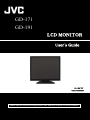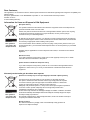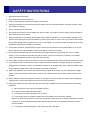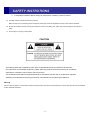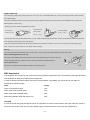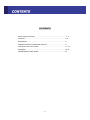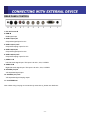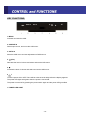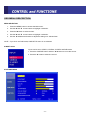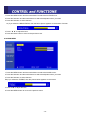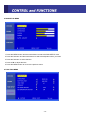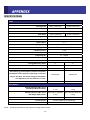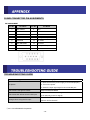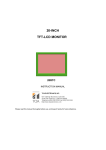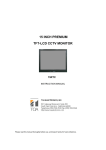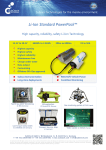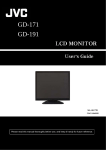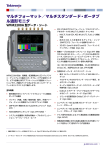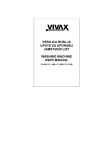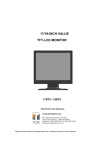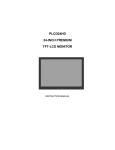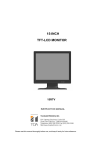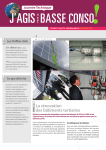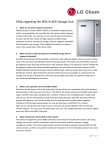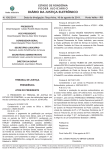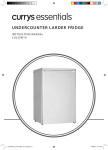Download JVC GD-191
Transcript
GD-171 GD-191 LCD MONITOR User’s Guide MA-LMU179V P/NO.OAM0008E03 Please read this European Union onlymanual thoroughly before use, and keep it handy for future reference. European Union only -1- Dear Customer, This apparatus is in conformance with the valid European directives and standards regarding electromagnetic compatibility and electrical safety. European representative of JVC KENWOOD Corporation is: JVC Technical Services Europe GmbH Postfach 10 05 04 61145 Friedberg Germany Information for Users on Disposal of Old Equipment [European Union] This symbol indicates that the electrical and electronic equipment should not be disposed as general household waste at its end-of-life. Instead, the product should be handed over to the applicable collection point for the recycling of electrical and electronic equipment for proper treatment, recovery and recycling in accordance with your national legislation. Attention: This symbol is only valid in the European Union By disposing of this product correctly, you will help to conserve natural resources and will help prevent potential negative effects on the environment and human health which could otherwise be caused by inappropriate waste handling of this product. For more information about collection point and recycling of this product, please contact your local municipal office, your household waste disposal service or the shop where you purchased the product. Penalties may be applicable for incorrect disposal of this waste, in accordance with national legislation. (Business users) If you wish to dispose of this product, please visit our web page http://www.jvc.eu/ to obtain information about the take-back of the product. [Other Countries outside the European Union] If you wish to dispose of this product, please do so in accordance with applicable national legislation or other rules in your country for the treatment of old electrical and electronic equipment. Informacija za korisnike gde da odlazu staru opremu [Vazece sa se zemlje koje su usvojile skupljanje razlicitod odpada systems] Attention: This symbol is only valid in the European Union Ovi simboli znace da svaki uredjaj sa ovim simbolom ne bi trebalo da ostaju kao otpad u domacinstvu kada se istrosi.Umesto toga uredjaj treba da se preda na vazecim mestima gde se skuplja odpad za reciklazu elektricne I elektronske opreme za odgovarajuci tretman u skladu sa vasim zakonom Odlaganje ovih proizvoda ispravno ,vi cete pomoci da se sprece negativne posledice na zivotnu sredinu I ljudsko zdralje koje bi inace moglo biti prouzrokovano neprikladnim rukovanjem ovim uredjajem Za vise informacija omestima za skuoljanje uredjaju za reciklazu I reciklazu navedenih proizvoda kontaktirajte kontaktirajte lokalnu kancelariju,ili serviskoji skuplja vas odpad da odkupi uredjaj od prodavnice Ako koristite uredjaj kojiima u sebi baterije,akomulator, molim vas odlozite ih odvojeno unapred prema lokalnim zahtevima (Biznis korisnici) Ako zelite da odlozite svoj uredjaj, molim vas kontaktirajte vaseg prodavca ili isporucioca za dalje informacije -2- SAFETY INSTRUTIONS 1. Read all of these instructions. 2. Save these instructions for later use. 3. Follow all warnings and instructions marked on the product. 4. Unplug this product from the wall outlet before cleaning. Do not use liquid cleaners or aerosol cleaners. Use a damp cloth for cleaning. 5. Do not use this product near water. 6. Do not place this product on an unstable cart, stand or table. The product may fall, causing serious damage to the product and persons nearby. 7. Slots and openings in the cabinet and the back are provided for ventilation: to ensure reliable operation of the product, these openings must not be blocked by placing the product on a bed, sofa, rug or other similar surface. This product should never be placed near or over a heat register. This product should not be placed in a built-in installation unless proper ventilation is provided. 8. This product should be operated from the type of power source indicated on the marking label. If you are not sure of the type of power available, consult your dealer or local power company. 9. This product is equipped with a 3-wire grounding type plug having a third (grounding) pin. This is a safety feature. If you are unable to insert the plug into the outlet, contact your electrician to replace your obsolete outlet. Do not defeat the purpose of the grounding-type plug. 10. Do not allow anything to rest on the power cord. Do not locate this product where persons will walk on the cord. 11. If an extension cord is used with this product, make sure that the total of the ampere ratings on the products plugged into the extension cord do not exceed the extension cord ampere rating. Also, make sure that the total of all products plugged into the wall outlet does not exceed 10 amperes. 12. Never push objects of any kind into this product through cabinet slots as they may touch dangerous voltage points or short out parts that could result in a risk of fire or electric shock. Never spill any kind of liquid on the product. 13. Do not attempt to service this product yourself, as opening or removing covers may expose you to dangerous voltage points or other risks. Refer all servicing to service personnel. 14. Unplug this product from the wall outlet and refer servicing to qualified service personnel under the following conditions. A. When the power cord or plug is damaged or frayed. B. If liquid has been spilled into the product. C. If the product has been exposed to rain or water. D. If the Product does not operate normally when the operating instructions are followed. Adjust only those controls that are covered by the operating instructions since improper adjustment of other controls may result in damage and will often require extensive work by a qualified technician to restore normal operation. E. If the product has been dropped or the cabinet has been damaged. -3- SAFETY INSTRUTIONS F. If the product exhibits a distinct change in performance, indicating a need for service. 15. The Main Plug is used as the disconnect device. Make enough room for inserting and removing the power plug. Place the apparatus as close to the outlet as possible. 16. Be sure to install the monitor securely to prevent the monitor from falling over, which may cause damage to the monitor or injury. 17. Do not step on or hang on the product. CAUTIONk The lightning flash with arrowhead symbol, within an equilateral triangle is Intended to alert the user to the presence of uninsulated ‘dangerous voltage’ within the product’s enclosure that may be of sufficient magnitude to constitute a risk of electric shock to persons.” The exclamation point within an equilateral triangle is intended to alert the user to the presence important Operating and maintenance (servicing) instruction in the literature accompanying the appliance. Warning This is a class A product. In a domestic environment this product may cause radio interference in which case the user may be required to take adequate measures. -4- ► NEVER REMOVE THE BACK COVER Removal of the back cover should be carried out only by qualified personnel. ► DO NOT USE IN HOSTILE ENVIRONMENTS To prevent shock or fire hazard, do not expose the unit to rain or moisture. This unit is designed to be used in the office or home. Do not subject the unit to vibrations, dust of corrosive gases. ► KEEP IN A WELL VENTILATED PLACE Ventilation holes are provided on the cabinet to prevent the temperature from rising. Do not cover the unit or place anything on the top of unit. ► AVOID HEAT Avoid placing the unit in direct sunshine or near a heating appliance. ► TO ELIMINATE EYE FATIGUE Do not use the unit against a bright back ground and where sunlight or other light sources will shine directly on the monitor. ► BE CAREFUL OF HEAVY OBJECT Neither the monitor itself nor any other heavy object should rest on the power cord. Damage to a power cord can cause fire or electrical shock. -5- POWER CONNECTION The power supply voltage rating of this product is AC 120 V (For U.S.A. and Canada) and AC 220 – 240 V (For European countries, Asian countries, and United Kingdom). The power cord attached conforms to the following power supply voltage and countries. Use only the power cord designated to ensure safety and EMC regulations of each country. • Not all types of power cords are supplied to this product. For European and For U.S.A. and For United Kingdom: Asian countries: Canada: AC 120 V AC 220 – 240 V AC 220 – 240 V This plug will fit only into a grounded power outlet. If you are unable to insert the plug into the outlet, contact your electrician to install the proper outlet. Do not defeat the safety purpose of the grounded plug. • This product should be operated only with the type of power source indicated on the label. If you are not sure of the type of power supply of your home, consult your product dealer or local electric power company. Warning: • Do not use the same power cord for AC 120 V as for AC 220 – 240 V. Doing so may cause malfunction, electric shock or fire. Note for United Kingdom power cord only The plug of United Kingdom power cord has a built-in fuse. When replacing the fuse, be sure to use only a correctly rated approved type, re-fit the fuse cover. (Consult your dealer or qualified personnel.) How to replace the fuse Open the fuse compartment with the blade screwdriver, and replace the fuse. EMC Supplement This equipment is in conformity with the provisions and protection requirements of the corresponding European Directives. This equipment is designed for alarm system appliances. In order to keep the best performance and ensure electromagnetic compatibility, we recommend to use cable not exceeding the following length: Cable Length Power cord (attached cable) 1.8m Video signal cable (coaxial cable) 3.0m Audio signal cable (shielded cable) 3.0m RGB cable (shielded cable) with ferrite core 3.0m CAUTION In case where the strong electromagnetic waves or magnetism are near the audio cable or the signal cable, the sound or the picture will contain noise. In such cases, please keep the cable away from the sources of the disturbance. -6- CONTENTS SAFETY INSTRUCTION …………………………………………………… 3 - 4 CAUTION …………………………………..………………………………… 5- 6 UNPACKING ………………………………………………………………… 8 CONNECTING WITH EXTERNAL DEVICE ……………………………... 9 CONTROLS and FUNCTIONS ……………………………………………. 10 - 14 APPENDIX ………………………………………………………………...... 15- 16 TROUBLESHOOTING GUIDE ……………………………………………. 16 -7- Remove the package cover and place the product on a flat and secure surface or in the installation location. Check whether all the flowing device and accessories are included with the main system. TFT-LCD MONITOR USER MANUAL AC POWER ADAPTOR POWER CORD Continental UK -8- 2PIN x 1 3PIN x 1 REAR PANEL CONTROL 1. DC 12V Power IN 2. RGB IN RGB signal input 3. VIDEO 1(AV1) IN Composite signal input for AV1 4. VIDEO 1(AV1) OUT Composite looping output for AV1 5. VIDEO 2(AV2) IN Composite signal input for AV2 6. VIDEO 2(AV2) OUT Composite looping output for AV2 7, AUDIO L IN Left side audio signal input. This input is for AV1, AV2, S-VIDEO 8. AUDIO R IN Right side audio signal input. This input is for AV1, AV2, S-VIDEO 9. S-VIDEO (Y/C) IN Y/C separated signal input 10. S-VIDEO (Y/C) OUT Y/C separated signal looping output 11. PC STEREO IN Note: When doing Looping out connection by more than 3, please use distributor. -9- KEY FUNCTIONS 1. MENU Activates and exits the OSD. 2. SOURCE/▼ Select input source, and move the OSD menu. 3. AUTO/▲ Move the OSD menu and auto adjustment of RGB source. 4. ◀ (VOL) Decrease the level of volume and select and set the OSD menu. 5. ▶ Increase the level of volume and select and set the OSD menu. 6. /I Turns the power ON or OFF. There will be a few seconds delay before the display appears. The power LED lights with green when the power is turned ON. The power is turned off by pressing the power switch again and the power LED goes Red. 7. POWER LED LIGHT - 10 - OSD MENU DESCRIPTION MENU SELECTION 1. Press the MENU button to access the Main menu. 2. Use the S and T arrow buttons to highlight a selection. 3. Press the X button to select an item. 4. Use the S and T arrow buttons to highlight a selection. 5. Use the ◀ and X arrow buttons to adjust the setting on a selected item. NOTE : If you don’t use RGB mode, RGB SETUP menu is not selected. ■ INPUT Select Inputs can be set to VIDEO1, VIDEO2, S-VIDEO and RGB mode. 1. Press the SOURCE button and then ▲/▼ button to move the source. 2. Press the ▶ button to select the source. ■ PICTURE MENU - 11 - 1. Press the MENU button and then ▲/▼ button to select the PICTURE menu. 2. Press the ▶ button and then ▲/▼ button to select the adjustment item you need. 3. Press the ▶ button to active the item. ex) If you select the BRIGHTNESS, then the below picture appears on the bottom of screen. 4. Press “ ◀ ▶” to adjust the item. 5. Press the Menu button to move to the previous menu. ■ SOUND MENU 1. Press the MENU button and then ▲/▼ button to select the SOUND menu. 2. Press the ▶ button and then ▲/▼ button to select the adjustment item you need. 3. Press the ▶ button to active the item. EX) If you select the TREBLE, then the picture below appears on the screen. 4. Press ◀ ▶ to adjust the item.. 5. Press the MENU button to move to the previous menu. - 12 - ■ RGB SETUP MENU 1. Press the MENU button and then ▲/▼ button to select the RGB SETUP menu. 2. Press the ▶ button and then ▲/▼ button to select the adjustment item you need. 3. Press the ▶ button to active the item. 4. Press ◀ ▶ to adjust the item. 5. Press the MENU button to move to the previous menu. ■ FUNCTION MENU - 13 - 1. Press the MENU button and then ▲/▼ button to select the FUNCTION menu. 2. Press the ▶ button and then ▲/▼ button to select the adjustment item you need. 3. Press the ▶ button to select the item. 4. Press the MENU button to move to the previous menu. ■ LANGUAGE: Select the language: ENGLISH, FRANCE, GERMAN, ITALIAN, SPANISH. ■ BUTTON LOCK: Select Button lock ON don’t work the Front key. ■ Release the button lock: Push the ▲ and ◀ arrow at the same time for 5 sec then the button is activated. ■ OSD TIME: Select the OSD display time from 5 seconds to 30 seconds. ■ DEFAULT: Select DEFAULT to set the monitor to the factory default values. ■ NO SYNC ACTION: Select ON to set the monitor to turn into Stand-by mode if no sync condition continues for 15 minutes. ■ NO OPERATION ACTION: Select ON to set the monitor to turn into Stand-by mode if no operation condition continues for 4 hours. NOTE : ∙ NO SYNC ACTION item is for the VIDEO/S-VIDEO input only. ∙ The default setting of NO SYNC ACTION is OFF. Select ON to set the monitor to turn into Stand-by mode when no sync status. ∙ If ON is selected on NO SYNC ACTION, <"No Sync Action" worked> is displayed during the display on. Select OFF if you do not want the message is displayed. ∙ The default setting of NO OPERATION ACTION is ON. Select OFF to set the monitor to turn into Stand-by mode when no operation condition. ∙ If ON is selected on NO OPERATION ACTION, <"No Operation Action" worked> is displayed during the display on. Select OFF if you do not want the message is displayed. - 14 - - 14 SPECIFICATIONS VIDEO Screen Size Viewing Area 17” 19” 338.0 x 270.0 mm 376.0 x 301.0 mm Active Matrix TFT Pixel Type 1280 x 1024 @ 60Hz (SXGA) Max. Resolution Pixel Pitch 0.264 x 0.264 mm 0.294 x 0.294 mm 250 cd/㎡ Brightness 800 : 1 Contrast Ratio 5:4 Aspect Ratio 85” /85”/ 75”/ 85” (R/L/T/B) Viewing Angle (H/V) 16.7 Million Display Color < 5ms Response Time Video System NTSC / PAL Frequency (H) 31 ~ 63kHz Frequency (V) 55 ~ 75Hz 50,000hours Panel Lamp Life Energy Efficiency Class C C Visible Screen Diagonal 43cm/17inch 48cm/19inch 28W 28W 41kWh/year 42kWh/year 0.43W 0.44W Outline Dimension W x H x D Net Weight (Without stand) 370 x 313 x 56 (mm) 409 x 344 x 58.5(mm) 3.1 kg 3.9 kg Outline Dimension W x H x D Net Weight (With stand) 370 x 355.3 x 182(mm) 409 x 372.8 x 182 (mm) 4.3 kg 5.0 kg 35W 40W On-mode Power Consumption Annual Energy Consumption ,based on the power consumption of the television operating 4 hours per day for 365 days. The actual energy consumption will depend on how the television is used. Stand-by mode Power Consumption MECHANICAL Power Consumption Power Source Power requirements NOTE : Technical specifications are subject to change without notice. - 15 - DC12V adapter (Auto Switching) AC100V – 240V, 50Hz/60Hz D-SUB CONNECTOR PIN ASSIGMENTS PIN ASSIGNMENT Pin No. Pin Name Pin No. Pin Name 1 RED VIDEO 9 NC 2 GREEN VIDEO 10 GROUND 3 BLUE VIDEO 11 GROUND 4 NC 12 SDA (for DDC) 5 GROUND 13 H-SYNC 6 RED GROUND 14 V-SYNC 7 GREEN GROUND 15 SCL (for DDC) 8 BLUE GROUND TROUBLESHOOTING GUIDE Troubleshooting Troubleshooting Tip 1. Make sure that the power supply is connected properly. No picture 2. Turn on the power. 3. Select the input signal right for the connected port. The screen is too light or to dark The screen size will not fit for the PC input Strange colors using the PC input Adjust the BRIGHTNESS Press the AUTO button among buttons in the front. (It is used only in the PC signal) In the RGB SETUP menu of the OSD menu, perform AUTO-ADJUST. ⓒ 2011 JVC KENWOOD Corporation - 16 -