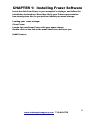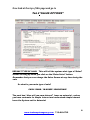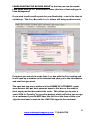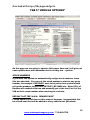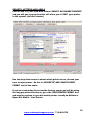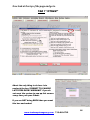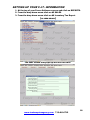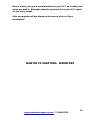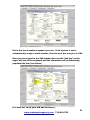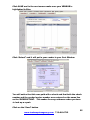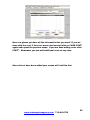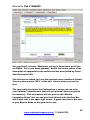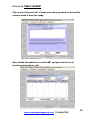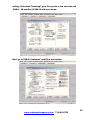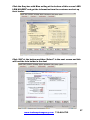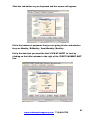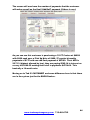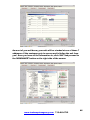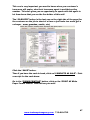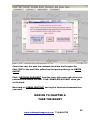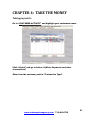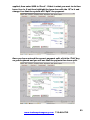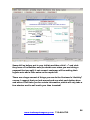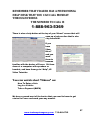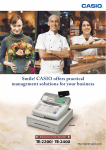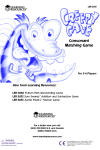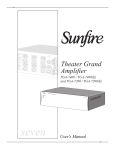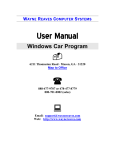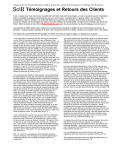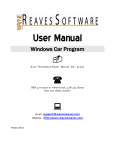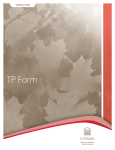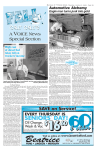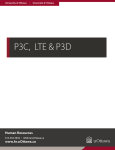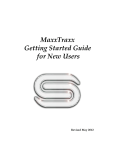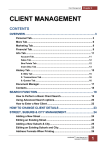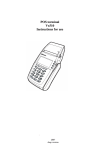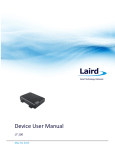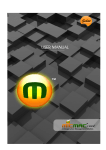Download User - Tom Hampton Agency
Transcript
FRAZER REFERENCE GUIDE Setting up and Using Frazer A how to manual Tom Hampton Agency PO Box 7101 Baytown, TX 77522 713-481-6712 January 2011 Contents CHAPTER 1: Installing Frazer Software................................................................................................. 3 Chapter 2: SET-UP .............................................................................................................................................. 4 MISCELLANEOUS #1 ..................................................................................................................................... 4 APR: ........................................................................................................................................................................ 5 DEFAULT GOVERNMENT FEES: .............................................................................................................. 6 Now look at the top of this page and go to .............................................................................................................. 8 Tab 2 “SALES OPTIONS” ............................................................................................................................. 8 Now look at the top of the page and go to ............................................................................................................ 10 TAB 3 “TAXES” ............................................................................................................................................... 10 Now look at the top of the page and go to ............................................................................................................ 11 Now look at the top of the page and go to ............................................................................................................ 12 Now look at the top of the page and go to ............................................................................................................ 14 TAB 6 “PRINTING OPTIONS” .................................................................................................................. 14 Now look at the top of the page and go to ............................................................................................................ 16 TAB 7 “OTHER” .............................................................................................................................................. 16 SETTING UP YOUR V.I.T. INFORMATION ......................................................................................... 18 CHAPTER 3: INVENTORY ............................................................................................................................ 20 Go to the first Grey button on the top of your screen, “ENTER VEHICLE” which will bring up the next screen: .................................................................................................. 20 The next place to go is to the “Purchase Information” box. ................................................. 27 Now on to TAB 2 “Floor Planning” ............................................................................................................ 29 Now on to Tab 3 “SALES”: ............................................................................................................................. 30 The only time I have seen this tab used is if the unit was purchased “Private Party” and the dealer would like a quick reference as to what Individual he purchased the unit from............................................................................................................................ 31 Now on to Tab 5 “PHOTOS”:......................................................................................................................... 31 Super simple – click on “Add Photo” button and go to where you have the photos on your computer. ........................................................................................................................ 31 Now on to TAB 6 “NOTES” ............................................................................................................................ 32 “OUTSIDE FINANCING” ........................................................................................................................................... 34 BUY HERE PAY HERE (BHPH) ................................................................................................................................... 40 1 www.tomhamptonagency.com 713-481-6712 For the BHPH customer the process is basically the same: .................................................................................... 40 What if you MADE A MISTAKE in the customer information / lien holder information? NO SWEAT! ............. 48 CHAPTER 4: TAKE THE MONEY .................................................................................................................................. 51 Taking payments: .................................................................................................................................................... 51 Index ........................................................................................................................................................................... 59 2 www.tomhamptonagency.com 713-481-6712 CHAPTER 1: Installing Frazer Software Insert the disk from Frazer in your computer’s cd player and follow the installation instructions. More then likely your Frazer representative has already done this for you and has loaded your name change. Loading your name change: Close Frazer Locate the email from Frazer with your name change Double click on the link in the email that Frazer has sent you (Add Pictures) 3 www.tomhamptonagency.com 713-481-6712 Chapter 2: SET-UP You have now finished installing your software and have loaded in your “Name Change” from the e-mail that Frazer sent you. MISCELLANEOUS #1 SYSTEMS OPTIONS: It is here that you will set your “GLOBAL” and/or General Settings for the Frazer System. Remember that they can be reset at any given time. 4 www.tomhamptonagency.com 713-481-6712 This is the screen that appears for you next: APR: If you are doing BHPH (Buy Here Pay Here), I suggest that you leave the “APR” set as is. This default setting is the way that the Frazer System will set the max APR allowed by law. The APR can be lowered on any given deal, however this default setting gives you a great tool to negotiate in a deal. “Mr. Customer, I realize that the APR seems a little high. However the Finance company that I use will allow you to lower the current APR with $______ more dollars down.” Just as a mortgage company does when we broker a deal on a home and buy down points. 5 www.tomhamptonagency.com 713-481-6712 DEFAULT GOVERNMENT FEES: Here is where you can set a default rate for Tags/Title Fee/E-Tag. Remember that these can be redone in the sales screen for each deal that you do. Title fees vary from county to county as do Tags. Once you have entered the Fees, click the OK screen that comes up. Next go to DEFAULT PAYMENT SCHEDULE. This is where you set-up how you want to do your In-house payments; Weekly, Bi-weekly, SemiMonthly or Monthly. Now set up how you will calculate your in-house payments, by Dollar Amount or Length of Contact. You will be able to choose differently when you are doing a contract. This is where you will set a default, the way most of your deals are done. Now go to the bottom of this side of the page and “Check” the box to “Pull Price on Sales Screen From Vehicle File” 6 www.tomhamptonagency.com 713-481-6712 On the right side of the page is where you will need to get some information from your files and this is also where you can set up “Delivery Fees” if you choose. The boxes with the Green Writing are very important! County – enter your county County Number – leave blank Dealer Number – enter your “P” Number Sales Tax # - enter the Tax Number you use for parts purchases Designated Agent – leave blank Appraisal District Account # - This is where you put in your “V.I.T.” Account Number (even if you are new to the business you still have to register with the county and get an account) LEIN HOLDER CODE – leave blank EMPLOYER ID NUMBER (EIN) – If you have an Employer Id Number (EIN) put it in and if not leave blank. FAX NUMBER – Enter your fax number. 7 www.tomhamptonagency.com 713-481-6712 Now look at the top of this page and go to Tab 2 “SALES OPTIONS” DEFAULT TYPE OF SALE: This will tell the system what type of “Sales” Screen to bring up when you click on the “Enter Sales” button. Remember that you can change the Sales Screen at any time during the sale. So what is your main type of sale? CASH / BANK / IN-HOUSE / WHOLESALE The next box “How will you earn interest” leave on actuarial – unless you have contracts for simple interest and understand simple interest leave the System set for Actuarial. 8 www.tomhamptonagency.com 713-481-6712 “WHEN PRINTING THE BUYERS GUIDE” in the box you see the words “Add name here: M-1-2” most Dealers erase this line of text and type in “See Salesperson” If you wish to pull credit reports for your Dealership – now is the time to set this up. The Grey Box with Purple letters will bring up this screen: From here you can click on the first Grey box with the Blue writing and it will open up a window on the internet and take you to the information and cost that you need. The next box you are to address is the POWER OF ATTORNEY, again most Dealers will put their personal name is this box or the name of their employee that does their title work. This allows you to print a state “POA to Transfer” in your deal packet, which will allow you to sign for a customer If you DO NOT have the title in at the time of sale or to sign the customer’s name to the 130U Title App for the customer. 9 www.tomhamptonagency.com 713-481-6712 Now look at the top of the page and go to TAB 3 “TAXES” The main thing to fill out here is if you already have a “V.I.T.” ACCOUNT – What is your rate? PLEASE BE SURE TO LEAVE OFF THE FIRST TO ZEROS AFTER THE DECIMAL POINT WHEN INPUTING THE NUMBER. So if your rate is 0.001834 you would put .1834 in the box. If you are a new Dealer and are not yet paying V.I.T. – you still have to submit monthly reports with Zero balance, erase the figure here and put “0.0” in this box. “WHEN ARE SALES TAX REMITTED” Set the system for your type of remittance, in FULL, ADVANCED OR DEFERRED (WHEN DOING BHPH) 10 www.tomhamptonagency.com 713-481-6712 Now look at the top of the page and go to TAB 4 “PAYMENT OPTIONS” There are only 3 things most dealers will change on this page: 1. “Un-Check” the box that says “Force Payments to Always be applied to fees first” 2. The text box with “***$25.00 REFERRAL FEE PAID FOR ALL NEW CUSTOMERS***” ERASE THIS! As it is now illegal for Texas Dealers to say anywhere in their printed materials that they pay a referral fee. Dealers will put in something like: a. Thank you for your business! b. Please tell your friends about us! c. Or something of that nature. 3. In the small box just above where you put in the text is a box where you can set how many receipts that you want to print when you take a payment or receive a down payment – most Dealers set this for 2 copies. 11 www.tomhamptonagency.com 713-481-6712 Now look at the top of the page and go to TAB 5 “VEHICLE OPTIONS” On this page we are going to spend a little more time and I will give you some options here and remember that is all they are – options. STOCK NUMBERS If you want the system to automatically assign stock numbers, leave this box checked. You can set the stock number to start at any given number, for example if BP12456 were to be put in then system would roll up the numbers to BP12456, BP12457, BP12458 etc. About 50% of Dealers will uncheck this box and manually put in the last 6 or 8 of the VIN as their stock number when stocking in a vehicle. DEFAULT LOT FEE “A.K.A. DEALER PACK” I could spend a lot of time on this subject, however I suggest that this be a fixed cost that will be added to every vehicle that you stock. 12 www.tomhamptonagency.com 713-481-6712 ADDED COST OPTIONS I suggest that the only thing that requires changing here is to bump the labor rate from $12.50 to $85.00 or higher. As Dealers cannot charge interest on repairs that are made to a customer vehicle, this allow you to make a little profit on the labor. CARFAX SETUP If you already have a CarFax account, this is where you put your login and password so that you can pull a carfax for a customer from inside Frazer Dealer Software Manager. VEHICLE UPLOAD OPTIONS These buttons will allow Frazer to “Push” your inventory across the internet to the company listed on the button. If you already have accounts with these companies all you will have to do is to click on the button and put in your information and save. The important one here is the “Custom FTP Upload” as this is how you push the inventory to your own web page. The following image shows you how the screen looks. You will need to get in touch with your Webmaster to get this information. Be sure to check the “ACTIVATE CUSTOM FTP UPLOAD” box and the box “UPLOAD PHOTOS” at the bottom when populating this information. Once all the information is in the box, click SAVE. 13 www.tomhamptonagency.com 713-481-6712 Now look at the top of the page and go to TAB 6 “PRINTING OPTIONS” A few more moments and we will be finished with most of your initial set up! 14 www.tomhamptonagency.com 713-481-6712 REPORTS, LETTERS AND LABELS Click on the Grey box with Blue letters “SELECT OR CHANGE PRINTER” and you will get a pop-up box that will allow you to “MAP” your printer in the system. (SEE NEXT SCREEN) Use the drop down arrow to select which printer to use, choose your laser or injet printer. Do this in “RECIEPTS” AND “WHITE PAPER FORMS” and do the same. If you are contracting for an outside finance source and will be using the long pre-printed contracts, go to the “PRE-PRINTED FORMS” box and map the system to your dot matrix printer, usually an Okitata or Epson Dot Matrix – Line Printer. 15 www.tomhamptonagency.com 713-481-6712 Now look at the top of the page and go to TAB 7 “OTHER” About the only thing to do here is to uncheck the box “PROMPT TO CHARGE LATE FEES EVERY MORNING” if you do not want the system to pop-up this screen every time you open Frazer. If you are NOT doing BHPH then you want this box unchecked. 16 www.tomhamptonagency.com 713-481-6712 The only other thing is the Late Fees themselves. The system is set to calculate late fees in accordance with the new regulations (for Texas), which is 15 days and 5% of the overdue note up to $99 per late fee. IF you wish to change this, please check to make sure you are within the parameters of the newest regulations! Now click on Save and all you need to do now is to go in and set up your V.I.T. information. 17 www.tomhamptonagency.com 713-481-6712 SETTING UP YOUR V.I.T. INFORMATION 1. At the top of your Frazer Software screen and click on REPORTS. 2. From the drop down menu click on #2 SALES 3. From the drop down menu click on #6 Inventory Tax Report (AS SEEN BELOW) The next screen that pops up will look like this: 18 www.tomhamptonagency.com 713-481-6712 Here is where you type in the information for your V.I.T. as to where and whom you mail it. Remember that the system will run your V.I.T. report for you every month. After you populate all the blanks on the screen, click on “Save Information”. NOW ON TO CHAPTER3: INVENTORY 19 www.tomhamptonagency.com 713-481-6712 CHAPTER 3: INVENTORY The first place to start is entering all of your inventory! Go to the first Grey button on the top of your screen, “ENTER VEHICLE” which will bring up the next screen: Click on the Grey button at the bottom with Blue writing “ADD VEHICLE” which will bring up the next screen with multiple tabs across the top: (see next page) 20 www.tomhamptonagency.com 713-481-6712 Put in the stock number sequence you use. If the system is set to automatically assign a stock number, then the next box we go to is VIN: Once you have typed in the VIN number then use the “tab key” on the upper left side of the keyboard and the information will automatically populate like this: (see below) If it does not, verify your VIN and re-enter it. 21 www.tomhamptonagency.com 713-481-6712 The cursor will be in the box “PRIMARY COLOR” which is the exterior color, type in the color and then “TAB” The cursor will now go to “SECONDARY COLOR” which is the interior color, type in the color and then “TAB” 10 times or click with your mouse in the “Title #” box. If you have the title In House, then put that number in the title number and check the box in the middle column that says “TITLE IN?” (You can run a report R-1-C to check to see if all of your titles are in, some Auctions can get behind. Choose REPORTS from across the top of the Frazer Program Screen, choose #1 Vehicle Reports and #C “Titles not yet received. For more information on how to run reports see the Frazer Manual). Now go to the top of the middle column and put in the current mileage of the unit. “VEHICLE COST” is the next place that you want to fill out. Either click on the calendar to put in the purchase date or highlight the date in the box and put In the date manually. A little note here ~ all you do is type in 061210 and the Frazer system will put in 6/12/10 for you, or whatever date that you made the purchase on. Tab to your next box: “ORIGINAL COST” This is where you enter what you paid at Auction (WITH OUT the buy fee) or the cost from private party or wholesale. Tab to your next box: “BUYERS FEE” This is usually the Auction fee that you paid when you purchased the vehicle. Tab to your next box: “LOT FEE” This was set up in “System Options”, however you can highlight this and change it or delete it if you wish. Tab to your next box: 22 www.tomhamptonagency.com 713-481-6712 “ADDED COST” Look to the left and you will see a small Grey box with 3 dots in it, click on the box and you will see this next screen: Go to the Grey box at the bottom that says “ADD COST” and you will get your next screen: 23 www.tomhamptonagency.com 713-481-6712 Type in what type of repairs you have made here and then click on “SELECT VENDOR” which allows you to set up your parts people, mechanics, and detail companies and the screen looks like this: Click on “ADD VENDOR” Populate the information that you have: 24 www.tomhamptonagency.com 713-481-6712 Click SAVE and in the next screen make sure your VENDOR is highlighted in Blue Click “Select” and it will put in your vendor in your Cost Window. You will notice that this was paid with a check and that both the check number and the vendor invoice number were entered on the same line as the “DESCRIPTION”. This makes for easy reference when you have to look up a repair. Click on the “Save” button 25 www.tomhamptonagency.com 713-481-6712 Now at a glance you have all the information that you need! If you are done with the cost, if there are more cost incurred click on “ADD COST” again and repeat the previous steps. If you are done adding costs click “EXIT”. Remember you can add additional costs at any time. Once all cost have been added your screen will look like this: 26 www.tomhamptonagency.com 713-481-6712 The next place to go is to the “Purchase Information” box. Use the drop down box and select how or from whom the unit was purchased. 27 www.tomhamptonagency.com 713-481-6712 Next to the “Vendor Box is a small Grey box with 3 dots, click on it and set up your Auctions and Wholesalers. Use the “Add Vendor” button just like you did when you were working with your cost. Now set up your “Buyer” section if you are not the only one buying inventory for the Dealership. Report R-2-8 will let you know by Buyer how well the units have done. When all the information is in your screen will look something like this. 28 www.tomhamptonagency.com 713-481-6712 Now on to TAB 2 “Floor Planning” Use the “Select or Add Floor Plan Company” button and set up your current floor plan provider. 29 www.tomhamptonagency.com 713-481-6712 Now on to Tab 3 “SALES”: Set your Retail / Internet / Wholesale pricing in these boxes and if you are BHPH – Put in your down payment. Notice the area in yellow is the description of equipment on the vehicle that has been pulled by Frazer directly from the VIN. This field can be edited, let’s say the previous owner installed a Pioneer Stereo system and put “22’s” on the unit. Here is where you can list that. The large white box below the Features box is where you can write your “Internet” advertisement that will get “pushed” when you upload the inventory. This information will also print on the “Window Information Sheet” that you can print from this tab with the Grey Box with Purple text in the upper right corner. A great sales tool to put next to your Buyer’s Guide on the glass in the unit. 30 www.tomhamptonagency.com 713-481-6712 Now on to Tab 4 “PREVIOUS OWNER”: The only time I have seen this tab used is if the unit was purchased “Private Party” and the dealer would like a quick reference as to what Individual he purchased the unit from. Now on to Tab 5 “PHOTOS”: Super simple – click on “Add Photo” button and go to where you have the photos on your computer. Double click on the photo and Bingo it is there! If you have multiple photos in the same file then click on the first one and hold down the “CTRL” key on your keyboard, click on the other photos you would like to add and when you have them all highlighted take your finger off the “CTRL” key and click “open” and it will add all the photos. Now we head to one of the most important tabs! 31 www.tomhamptonagency.com 713-481-6712 Now on to TAB 6 “NOTES” This is your “Grocery List” of what you need to get done to this unit in order to make it front line ready. Once all the information in in click “OK” and your unit is now in inventory and ready to sell! 32 www.tomhamptonagency.com 713-481-6712 CHAPTER 4: SELL IT! Click on the second Grey button across the top of your Frazer screen Enter Sales, which will open this screen: To select a vehicle for sell, click on the word “Vehicle” in the top center of the screen. 33 www.tomhamptonagency.com 713-481-6712 This will pop up your Inventory Screen and allow you to select the unit you are selling. Once the unit is selected, your screen will look like this: “OUTSIDE FINANCING” Notice in the left column that this sale is set to “Outside Finance” and we have all the important fees already in the “Deal”. At this point you will need to ask your customer who will be their outside finance source so that you can enter that information on Tab 3 “Lein Holder” of this screen. Most outside finance customers will not know what their current rate (APR) will be; simply set the APR at 10% to give the customer a ball park estimate. Go to the center column and set the “Financing Calculation Method” for Enter Number of Payments” (as this unit is a ’09 the terms will be 36-48 months So put in the number of payments (in this case 48) in the box that says “Number of Payments” then click on the Grey box with Blue 34 www.tomhamptonagency.com 713-481-6712 writing “Calculate Financing”, give the system a few seconds and VOILA – 48 months @ $384.14 with zero down. Next go to TAB 2 “Customer” and fill in the blanks: 35 www.tomhamptonagency.com 713-481-6712 If there is to be a co-buyer, click on the “CO-BUYER” button on the right side of the screen and fill in the information. Then click “SAVE” and go to TAB 3 “LEIN HOLDER” Click the Grey box with purple printing “SELECT LEIN HOLDER” 36 www.tomhamptonagency.com 713-481-6712 Click the Grey box with Blue writing at the bottom of this screen “ADD LEIN HOLDER” and get the information from the customer and set up their lender. Click “OK” at the bottom and then “Select” in the next screen and this will load the Lein holder in the deal. 37 www.tomhamptonagency.com 713-481-6712 Now at this point you are going to “Save As Prospect” – the 2nd button from the right at the bottom. If you click “COMPLETE AS SALE” the system would take the unit out of inventory and mark it as sold! Go to the 4th Grey button across the top “FORMS PRINTING” and click – the Prospect’s name will be at the top of the screen that pops up. Make sure that the “BUYERS ORDER” is highlighted as above and click the “PRINT HIGHLIGHTED FORM” button and hand the man his paper to take to the bank and get your money! When the customer comes back in, go to the “ENTER SALES”, click and then look at the lower left corner of the next screen where it says “RETREIVE PROSPECT”, highlight the Customer’s name and click on “Select”. 38 www.tomhamptonagency.com 713-481-6712 Go ahead and change the sale date to the current day and click “COMPLETE AS SALE”. Next you go to “FORMS PRINTING” again and the clients name will be at the top of that screen. Highlight and print your forms. Now go to the web and print your “ETAG”. Have your customer sign all the papers and roll the unit! 39 www.tomhamptonagency.com 713-481-6712 BUY HERE PAY HERE (BHPH) For the BHPH customer the process is basically the same: Click “ENTER SALES”. Make sure that your sale is set to BHPH in the upper right corner and then go to the top center of the screen thtat pops up and put your mouse on the word “VEHICLE”, click to select your vehicle. Put in the customer’s down payment and if you are taking a deferred down or “QUICK NOTE” then you will enter the amount in the box just below where you put the down payment at in the “PICK UP NOTE” box . 40 www.tomhamptonagency.com 713-481-6712 Click the tab button on your keyboard and this screen will appear: Put in the number of payments that you are going to take and whether they are Weekly / Bi-Weekly / Semi-Monthly / Monthly. Put in the date that you want the first “PICK-UP NOTE” to start by clicking on the little calendar to the right of the “FIRST PAYMENT DUE” line. 41 www.tomhamptonagency.com 713-481-6712 Once a date has been set click “OK” and then on to setting up the payment schedule for your customer. Most of your customers are “how much?” not ”how long?” so be sure to check the appropriate boxes in the center column as to how you want your payments: Weekly / Bi-Weekly / Semi-Monthly / Monthly. Then make sure that you are figuring payment amount and enter the Dollar amount into the appropriate box and click “CALCULATE FINANCING, the nest screen that pops up will ask how you pay your takes. 42 www.tomhamptonagency.com 713-481-6712 Click the appropriate method and then click “OK”. NOTE: If you choose one that is not your “DEFAULT” setting (found in Miscellaneous #1, Systems Options, Tab 3 Taxes) then this screen will pop up to remind you! 43 www.tomhamptonagency.com 713-481-6712 The screen will now have the number of payments that the customer will make as well as the final “Odd Ball” payment (if there is one). As you can see this customer is purchasing a ’01 PT Cruiser at $4995: with $800 cash now, a Pick Up Note of $400, 27 regular bi-weekly payments of $175 and one odd final payment of $29.69. Their APR is 26.71% (highest allowed by law), they are paying $585.14 in interest on a carry of $4169.55 making their total in payments $4754.69. This basically a 14 month note. Moving on to Tab 2 “CUSTOMER” and some difference here is that there are in the system just for the BHPH Dealers. 44 www.tomhamptonagency.com 713-481-6712 There are 3 buttons on the right side of the screen that are very important to you the BHPH Dealer: 1. The “Credit Report” – Your customer has already filled out a credit app and you have it in front of you with all of their “Stips”. Click on the “CREDIT REPORT” button and then enter their information. The main reason to put the info in here is so that it is in the system at your beck and call and you can read it!!! The secondary reason is it is time to “play” with the customer and ask some pointed questions: Mr Dealers asks: “OK Ms Smith you have lived her at _____ for 18 months? Ms Smith: “No I have been there 13 months” The idea is to see if they are telling the truth, if they are lying on their application and if they are – the deal is off that is unless you like to chase your cars. 2. When you get to the reference tab you can also get all the information on their references (complete names and addresses) 45 www.tomhamptonagency.com 713-481-6712 As most of you well know, your unit will be stashed at one of these 7 addresses if the customer gets in arrears and is hiding the unit from you! Once you have all the information in, click “OK” and proceed to the ÍNSURANCE” button on the right side of the screen. 46 www.tomhamptonagency.com 713-481-6712 This one is very important, you need to know when your customer’s insurance will expire, who their insurance agent is and their policy number. This also gives you an opportunity to speak with the agent to let them know that you are the lien holder of this unit! The “CO-BUYER” button is the last one on the right side of the page (for the customer on the job to short of a time or just looks too weak, get a co-buyer – mom, grandma, auntie, etc). Click the “SAVE” button. Then if you have the cash in hand, click on “COMPLETE AS SALE”. Print a receipt for the cash down. Go to the “FORMS PRINTING” button, click on the “PRINT All White Paper Forms” button. Now deliver your unit! 47 www.tomhamptonagency.com 713-481-6712 MADE A MISTAKE What if you lien holder information? NO SWEAT! in the customer information / Click on the “CUSTOMER ACTIVITY”, the 3rd Grey button at the top of the Frazer main screen. Select your customers name on the following screen the that appears (If the customer was “Cash”, then click the “All Customer” button in the upper right hand corner of the same screen and it will give you a list to select them from) Highlight the customer and click “SELECT” and their individual customer screen will appear. 48 www.tomhamptonagency.com 713-481-6712 Go to Number “B – CUSTOMER PROCESSING” Then go to “I – CANCEL SALE” 49 www.tomhamptonagency.com 713-481-6712 Cancel the sale, this puts the customer back into the Prospect file. Click “OK” to the next little yellow box that pops up then go to “ENTER SALES”. Click “RETRIEVE PROSPECT” from the lower left corner and select your customer and rework the deal. Click “COMPLETE AS SALE” when you are finished. Now back to “FORMS PRINTING” and re-print whatever documents that you need! NOW ON TO CHAPTER 4: TAKE THE MONEY 50 www.tomhamptonagency.com 713-481-6712 CHAPTER 4: TAKE THE MONEY Taking payments: Go to “CUSTOMER ACTIVITY” and highlight your customers name. Click “Select” and go to button “A)Enter Payments and other transactions”. Enter how the customer paid in “Transaction Type”. 51 www.tomhamptonagency.com 713-481-6712 Use the drop down box as pictured above as to the type of payment: Cash / Check / Money Order, etc. Enter the Amount. The next step is to go to the bottom of the screen and make sure that it was applied properly (right corner). As you can see in this payment it is 52 www.tomhamptonagency.com 713-481-6712 applied, then enter $400 to “Fees”. If that is what you want to do then leave it as is, if not then highlight the lower box with the “$” in it and change it so that the system will “Split” the payment. Once you have entered the correct payment split, click the “Tab” key on your keyboard and you will see that the payment has been split. 53 www.tomhamptonagency.com 713-481-6712 Now all you need to do is put your initials in the “Enter Your Initials” box (lower left side). Then click “Add Transaction”. Viola – Payment received, print them a receipt and you are done. 54 www.tomhamptonagency.com 713-481-6712 You can also use this same button “A) Enter Payments and Other Transactions” to add a “Repair” to a clients account: Use the drop down box to select “Add Other Fee”, put in the Dollar Amount, then in the “Description Box” type in what was done to the clients vehicle (A/C Repair, Transmission Repair, etc) 55 www.tomhamptonagency.com 713-481-6712 Same drill as before, put in your initials and then click “…” and viola they have a Fee Balance now (be double sure when you are taking a payment that you split it out as most customer will be making their regular note and a little extra on the repair bill. There are a huge amount of things you can do the Customer’s “Activity” screen, I suggest that you look around and see what each button does and where it will take you for certain information, which will only take a few minutes and is well worth your time invested! 56 www.tomhamptonagency.com 713-481-6712 REMEMBER THAT FRAZER HAS A PHENOMINAL HELP DESK THAT YOU CAN CALL MONDAY THROUGH FRIDAY. THE NUMBER TO CALL IS 1-888-963-5369 There is also a help button at the top of your “Home” screen that will open up a help section that is also very beneficial. If you have “New Hires” and you want them to become familiar with the basics of Frazer. Sit them down at a computer with speakers or headset, and have them go to “Help”, #2 Video Tutorials. You can watch short “Videos” on: How To Enter a Sale Log in a Vehicle Take a Payment (BHPH) We have covered most of the basics that you need to know to get started in Frazer and work your way around. 57 www.tomhamptonagency.com 713-481-6712 Coming Soon! Uploading vehicle pictures Backing up your Frazer Backing up your photos How to do a Repo Working with Frazer and QuickBooks Keeping Frazer up to date Other resources we have for you: www.tomhamptonagency.com Autosave Warranty ION GPS Web Pages Detail Products Business Cards & Post Cards GAP for BHPH Portfolio Services Consulting Services 58 www.tomhamptonagency.com 713-481-6712 Index APR, 4 BHPH, 38 BUY HERE PAY HERE, 38 BUYERS GUIDE, 7 DEFAULT GOVERNMENT FEES, 5 Floor Planning, 27 FORMS PRINTING, 36 inventory, 12, 18, 26, 28, 30, 36 Late Fees, 16 LATE FEES, 15 MADE A MISTAKE, 47 NOTES, 30 OUTSIDE FINANCING, 32 payments, 52 PHOTOS, 29 REFERRAL FEE PAID, 10 SELECT OR CHANGE PRINTER, 14 Tab 2 - Sales Options, 7 Taking payments, 52 TAXES, 9 V.I.T, 17 V.I.T. INFORMATION, 17 59 www.tomhamptonagency.com 713-481-6712