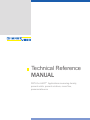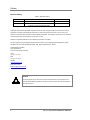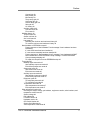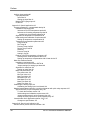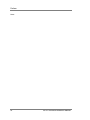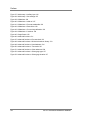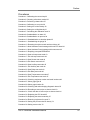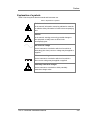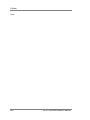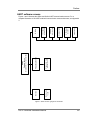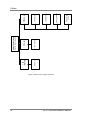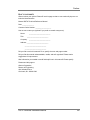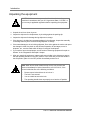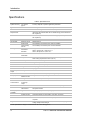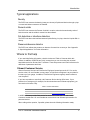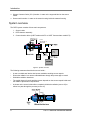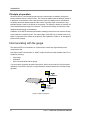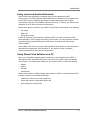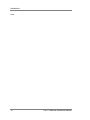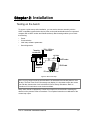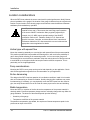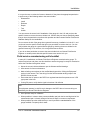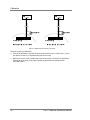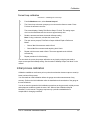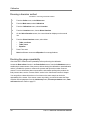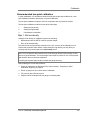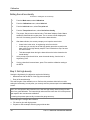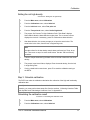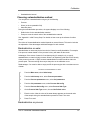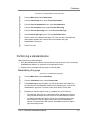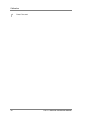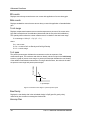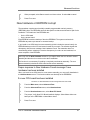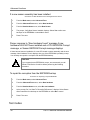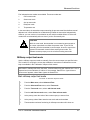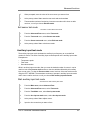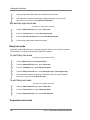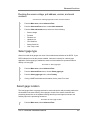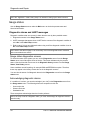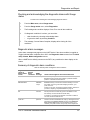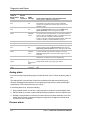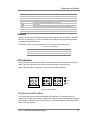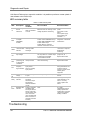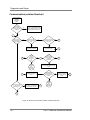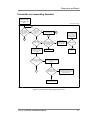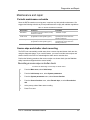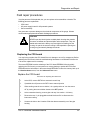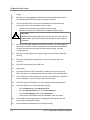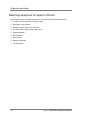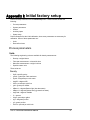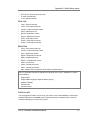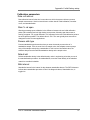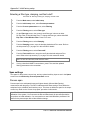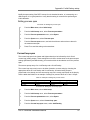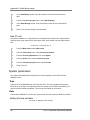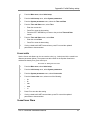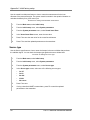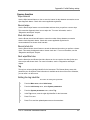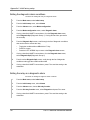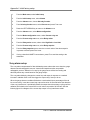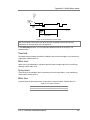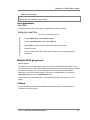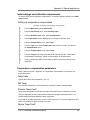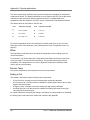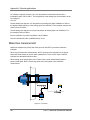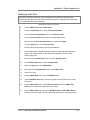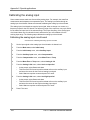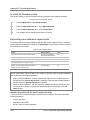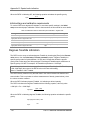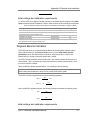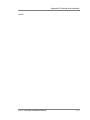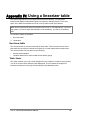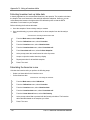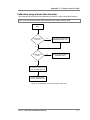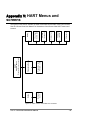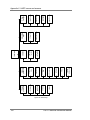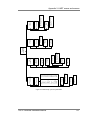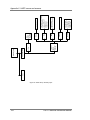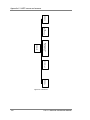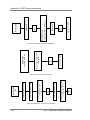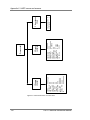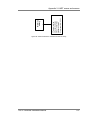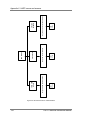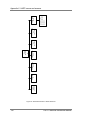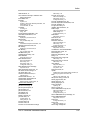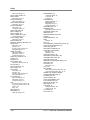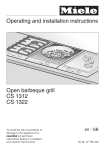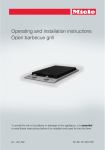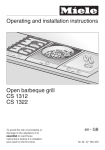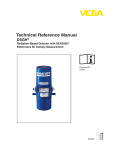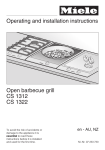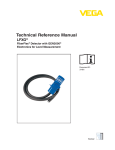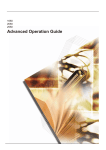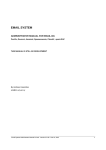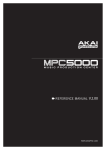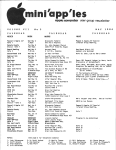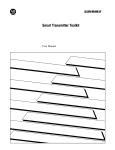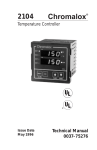Download MANUAL - VEGA Americas, Inc.
Transcript
Technical Reference MANUAL DSTH for HART® Applications measuring density, percent solids, percent solutions, mass flow, presence/absence DSTH Technical Reference Manual For HART® applications measuring density, percent solids, percent solutions, mass flow, presence/absence Manual part number 3 1 4 0 2 - U S Version 1.1 Preface Revision history Table 1: Revision History Version Description Date 1.0 Initial release. Formerly 237472. 051201 1.1 Corrected website address for Ohmart/VEGA 061211 Corrected copyright and registered marks Copyright© 1996-2006 Ohmart/VEGA Corporation, Cincinnati, Ohio. All rights reserved. This document contains proprietary information of Ohmart/VEGA Corporation. It shall not be reproduced in whole or in part, in any form, without the expressed written permission of Ohmart/VEGA Corporation. The material in this document is provided for informational purposes and is subject to change without notice. HART® is a registered trademark of The HART® Communication Foundation. ISO 9001 approval by Lloyd’s Register Quality Assurance Limited, to the following Quality Management System Standards: ISO 9001:1994, ANSI/ASQC Q9001-1994. Approval Certificate No. 107563. Ohmart/VEGA Corporation 4241 Allendorf Drive Cincinnati, Ohio 45209-1599 USA Voice: (513) 272-0131 FAX: (513) 272-0133 Website www.ohmartvega.com Field service email [email protected] WARNING Use this equipment only in the manner that this manual describes. If the equipment is not used per Ohmart/VEGA specifications, the unit is not CE compliant, and may be damaged or cause personal injury. ii DSTH Technical Reference Manual Preface Contents Contents iii Tables xi Figures xiii Procedures xv Procedures xv Explanation of symbols xvii HART software screens xix User’s comments xxi Chapter 1 : Introduction 1 Nuclear materials notice 1 Unpacking the equipment 2 Storing the equipment 3 Storing the source holder 3 Storing the detector 3 Specifications 4 Typical applications 5 Density 5 Percent solids 5 Cut detection or interface detection 5 Presence/absence detector 5 Where to find help 5 Ohmart Customer Service 5 System overview 6 Principle of operation 8 Communicating with the gauge 8 Using a universal hand-held terminal 9 Using Ohmart View Software on a PC 9 The HART screens menu structure 11 Chapter 2 : Installation 13 Testing on the bench 13 Location considerations 14 Vertical pipe with upward flow 14 Pump considerations 14 No line hammering 14 Stable temperature 14 No air entrainment 15 Standardization considerations 15 Protect insulation 15 Avoid source cross-talk 15 Mounting the measuring assembly 15 Wiring the equipment 15 Power 17 Switch for CE compliance 17 Output current loop 17 Communication 17 Process alarm override switch 18 Conduit 18 Commissioning the gauge 18 DSTH Technical Reference Manual iii Preface Can you remove the source holder lock? 18 Field service commissioning call checklist 19 Chapter 3 : Calibration 21 Current loop (analog output) calibration 21 Current loop calibration 23 Initial process calibration 23 Preparing for initial calibration 24 Choosing the linearizer type 25 Equation 25 Table, non-linear 25 Table, linear 25 Choosing a linearizer method 26 Checking the gauge repeatability 26 Performing a data collect 27 One-point process calibration 27 Performing a one-point calibration 28 Recommended two-point calibration 29 Step 1: Set low density 29 Setting the cal low density 30 Step 2: Set high density 30 Setting the cal high density 31 Step 3: Calculate calibration 31 Calculating the calibration result 31 When a new initial calibration may be necessary 32 Periodic process standardization 32 Automatic standardization reminder 32 Choosing a standardization method 33 Standardization on water 33 Standardization on process 33 Standardization on absorber plates 34 Performing a standardization 35 Standardizing the gauge 35 Chapter 4 : Advanced functions 37 Process chain 37 Primary channel 37 Temp 37 Sensor cnts 37 TC counts 37 Raw counts 37 Adj counts 37 SD counts 38 Stdz counts 38 % cnt range 38 % of span 38 Raw Dnsity 38 Uncomp Den 38 PV 39 Process variables 39 Counts low 39 iv DSTH Technical Reference Manual Preface Counts high 39 Max Density 39 Min Density 39 Temp comp gain 39 Uniformity gain 39 Source decay gain 39 Stdz gain 39 HV setting 40 Auxiliary channel 40 Aux raw counts 40 Filt counts 40 Min/Max history 40 Temp min/max 40 Sensor min/max 40 Aux in min/max 40 Last reset 40 Resetting the minimum and maximum history 40 To reset the minimum and maximum history 40 New hardware or EEPROM corrupt 41 Proper response to New Hardware Found message if new hardware has been installed 41 If a new CPU board has been installed 41 If a new sensor assembly has been installed 42 Proper response to “New hardware found” message if new hardware HAS NOT been installed and a CPU EEPROM Corrupt message, or Sensor EEPROM Corrupt message displays 42 To repair the corruption from the EEPROM backup 42 Test modes 42 Milliamp output test mode 43 Start milliamp output test mode 43 Exit milliamp output test mode 44 Sensor test mode 44 Start sensor test mode 44 Exit sensor test mode 45 Auxiliary input test mode 45 Start auxiliary input test mode 45 Exit auxiliary input test mode 46 Relay test mode 46 To start Relay test mode 46 To exit Relay test mode 46 Temperature test mode 46 Start temperature test mode 47 Exit temperature test mode 47 Other advanced functions 48 Checking the sensor voltage, poll address, equipment version, serial numbers, and temperature coefficients 48 Sensor voltage 48 Poll address 48 Firmware version 48 Hardware version 48 CPU Serial Number 48 Sensor Serial Number 48 View temperature coefficients 48 DSTH Technical Reference Manual v Preface Checking the sensor voltage, poll address, version, and serial numbers 49 Select gage type 49 Select gage location 49 Chapter 5 : Diagnostics and repair 51 Software diagnostics 51 Diagnostic alarm 51 Analog alarm 51 Process alarm 51 X-ray alarm 51 Gauge status 52 Diagnostic alarms and HART messages 52 Gauge status diagnostics screens 52 Acknowledging diagnostic alarms 52 Checking and acknowledging the diagnostic alarms with Gauge status 53 Diagnostic alarm messages 53 Summary of diagnostic alarm conditions 53 Analog alarm 54 Process alarm 54 X-ray alarm 55 History information 55 Hardware diagnostics 56 Test points 56 Jumpers 57 LED indicators 57 FLASH corrupt LED pattern 57 LED summary table 58 Troubleshooting 58 Communication problem flowchart 60 Transmitter not responding flowchart 61 Maintenance and repair 63 Periodic maintenance schedule 63 Source wipe and shutter check recording 63 Recording a source wipe or shutter check 63 Check when the next source wipe or shutter check is due 64 Spare parts 64 Field repair procedures 65 Replacing the CPU board 65 Replace the CPU board 65 Replacing the sensor assembly 67 Replace the sensor assembly 67 Requesting field service 69 Returning equipment for repair to Ohmart 70 Returning equipment for repair 71 Appendix I: Initial factory setup 72 Process parameters 72 Units 72 Density 72 Flow rate 73 Mass flow 73 Custom units 73 Setting the process units for density applications 74 vi DSTH Technical Reference Manual Preface Setting custom units 74 Calibration parameters 75 Data coll interval 75 Warn % cal span 75 Process stdz type 75 Default std 75 Stdz interval 75 Setting the calibration parameters 76 Filtering 76 Type (RC exponential or rectangular window) 76 RC exponential 76 Rectangular window filtering 77 Damping 77 Fast response cutoff 77 Selecting a filter type, damping, and fast cutoff 78 Span settings 78 Process span 78 Setting process span 79 Current loop span 79 View PV unit 80 System parameters 80 Time 80 Date 80 Setting the time and date 80 Linear units 81 Vessel Inner Diam 81 Source type 82 Source function 83 Wipe Interval 83 Record wipe 83 Shut chk Interval 83 Record shut chk 83 Next wipe/Shut due 83 Tag 83 Setting the tag identifier 83 System information 84 Message 84 Descriptor 84 Setting up alarms 85 Diagnostic alarm setup 85 Setting the diagnostic alarm conditions 86 Setting the relay as a diagnostic alarm 86 Analog alarm setup 87 Setting the analog alarm output 87 Process alarm setup 87 Setting up the process alarm 87 X-ray alarm setup 88 Threshold 89 Dither level 89 Cycle period 89 Dither time 89 Setting up the x-ray alarm parameters 90 Setting the relay as an x-ray alarm 90 DSTH Technical Reference Manual vii Preface Auxiliary input settings 90 Input parameters 91 Input filter 91 Setting the input filter 91 Multiple DSTH gauge input 91 Custom 91 Appendix II: Special applications 92 Process temperature—compensated density 92 Installation requirements 92 Interconnect for RTD temperature probe 92 Interconnect for analog temperature probe 93 Analog input circuit board calibration 93 Algorithm for temperature compensation 94 Initial settings and calibration requirements 95 Setting up temperature compensation 95 Temperature compensation parameters 95 Temp Units 95 Ref Temp 95 Process Temp Coeff 95 Device Temp Coeff 95 Offset 96 Process Temp 96 Analog in Cal 96 Platinum 100 RTD temperature to frequency 97 Working with a linear temperature device 97 Setting up temperature compensation with a linear device 97 Mass flow measurement 98 Installation requirements 99 Interconnect for flow meter to DSTH 99 Jumper settings for analog input board 99 Algorithm for mass flow 100 Setting up mass flow 101 Mass flow parameters 103 Flow meter units 103 Min Flow Value 103 Max Flow Value 103 Min Mass Flow 103 Max Mass Flow 103 Mass Flow Gain 103 Mass Flow Units 103 Calibrating the analog input 104 Calibrating the analog input circuit board 104 Material present/absent detector or point level detector with quick relay response 105 Special firmware for quick response relay 105 To check the firmware version 106 Initial settings and calibration requirements 106 Jumper requirements for quick response relay 106 Setting the CPU jumpers for a quick response relay 107 Internal heater kit for applications below –50 °C 107 Changes to specifications 107 Appendix III: Special units indication 108 Percent solid or percent solution indication 108 viii DSTH Technical Reference Manual Preface Initial settings and calibration requirements 109 Degrees API indication 109 Initial settings and calibration requirements 110 Degrees Twaddle indication 110 Initial settings and calibration requirements 111 Degrees Baume indication 111 Initial settings and calibration requirements 111 Appendix IV: Using a linearizer table 114 Non-linear table 114 Table, linear 114 Calibration using a non-linear table linearizer 115 Collecting linearizer look up table data 116 Calculating the linearizer curve 116 Calibration using a linear table linearizer 117 Appendix V: HART Menus and screens 118 Index 138 DSTH Technical Reference Manual ix Preface Notes x DSTH Technical Reference Manual Preface Tables Table 1: Revision History ii Table 2: Explanation of symbols xvii Table 3: Specifications list 4 Table 4: Contact information 5 Table 5: Terminal names and descriptions 16 Table 6: Flowchart steps and manual heading 25 Table 7: Alarm type outputs 51 Table 8: Summary table of diagnostic alarm conditions 53 Table 9: Test point labels and descriptions Table 10: Jumper settings 56 57 Table 11: LED summary table 58 Table 12: Periodic maintenance schedule 63 Table 13: Spare part numbers 64 Table 14: Example of settings for process values 79 Table 15: Diagnostic alarm conditions 85 Table 16: Analog alarm conditions 87 Table 17: Process relay set alarm conditions 87 Table 18: X-ray alarm conditions 89 Table 19: RTD temperature probe pin and connections 92 Table 20: Analog temperature probe pin and connections 93 Table 21: Temperature compensation parameters and descriptions 94 Table 22: Platinum 100 RTD temperature to frequency output 97 Table 23: Jumper settings for flow meter connection 99 Table 24: Jumper settings for analog input board 99 Table 25: Flow rate unit to mass flow unit 102 Table 26: Flow unit options 103 Table 27: Mass flow unit output options 103 Table 28: Output frequencies based on applied input signal 105 Table 29: Initial setting locations 106 Table 30: Heater kit part numbers 107 Table 31: Initial settings and calibration—percent solid or solution 109 Table 32: Reference table for Initial Setup and calibration—degrees API 110 Table 33: Reference table for Initial Setup and calibration requirements—degrees Twaddle 111 Table 34: Reference table for Initial Setup and calibration requirements—degrees Baume 112 DSTH Technical Reference Manual xi Preface Notes xii DSTH Technical Reference Manual Preface Figures Figure 1: Online screen—gauge not connected xix Figure 2: Online screen—gauge connected xx Figure 3: System overview 6 Figure 4: Typical source holder 7 Figure 5: DSTH exploded view 7 Figure 6: HART connections 8 Figure 7: Ohmart View software 10 Figure 8: Online menu 11 Figure 9: Bench test setup 13 Figure 10: Interconnect 16 Figure 11: Measuring the current loop output 22 Figure 12: Density two-point calibration flow chart 24 Figure 13: Percent counts range vs. percent process span 38 Figure 14: X-ray interference alarm output 55 Figure 15: Test points and jumpers 56 Figure 16: LED indicators 57 Figure 17: Power intraconnect diagram 59 Figure 18: HART Communication problem suspected flowchart 60 Figure 19: Transmitter not responding flowchart, part 1 61 Figure 20: Transmitter not responding flowchart, part 2 62 Figure 21: Spare parts identification 64 Figure 22: RC exponential filtering 77 Figure 23: Rectangular window filtering 77 Figure 24: X-ray interference alarm output 89 Figure 25: Temperature compensated density system 92 Figure 26: RTD input interfaces with circuit board 93 Figure 27: Flow meter 98 Figure 28: Flow meter interface with analog input circuit board 100 Figure 29: Calibration with non-linear table linearizer flow chart 115 Figure 30: Calibration with a linear table linearizer flow chart 117 Figure 31: HART screen—Transmitter not connected 118 Figure 32: HART screen—Online 119 Figure 33: Initial setup 120 Figure 34: Initial setup—process parameters 121 Figure 35: Initial setup—System parameters 122 Figure 36: Initial setup—Alarms 123 DSTH Technical Reference Manual xiii Preface Figure 37: Initial setup—Auxiliary input 124 Figure 38: Initial setup—View settings 125 Figure 39: Calibrations 126 Figure 40: Calibrations—Initial cal 127 Figure 41: Calibrations—Process standardize 128 Figure 42: Calibrations—Data collect 128 Figure 43: Calibrations—Current loop calibration 128 Figure 44: Calibrations—Linearizer 129 Figure 45: Gauge Status 130 Figure 46: Advanced functions 131 Figure 47: Advanced functions—Process chain 132 Figure 48: Advanced functions—Minimum/maximum history 133 Figure 49: Advanced functions—New hardware 134 Figure 50: Advanced functions—Test mode 135 Figure 51: Advanced functions—Other advanced 136 Figure 52: Advanced functions—Select gage type 137 Figure 53: Advanced functions—Select gage location 137 xiv DSTH Technical Reference Manual Preface Procedures Procedure 1: Calibrating the current loop 23 Procedure 2: Choosing a linearizer method 26 Procedure 3: Performing a data collect 27 Procedure 4: Calibrating on one point 28 Procedure 5: Setting the cal low density 30 Procedure 6: Setting the cal high density 31 Procedure 7: Calculating the calibration result 31 Procedure 8: Standardization on water 33 Procedure 9: Standardization on process 34 Procedure 10: Standardization on absorber plates 35 Procedure 11: Standardizing the gauge 35 Procedure 12: Resetting the minimum and maximum history 40 Procedure 13: New Hardware Found message with new CPU board 41 Procedure 14: New Hardware Found message with new sensor 42 Procedure 15: Repairing corrupted EEPROM 42 Procedure 16: Start mA output test mode 43 Procedure 17: Exit mA output test mode 44 Procedure 18: Start Sensor test mode 44 Procedure 19: Exit Sensor test mode 45 Procedure 20: Start Auxiliary test mode 45 Procedure 21: Exit Auxiliary test mode 46 Procedure 22: Start Relay test mode 46 Procedure 23: Exit Relay test mode 46 Procedure 24: Start Temperature test mode 47 Procedure 25: Exit Temperature test mode 47 Procedure 26: Checking equipment version and serial numbers 49 Procedure 27: Select gage type 49 Procedure 28: Select gage location 49 Procedure 29: Checking and acknowledging diagnostic alarms 53 Procedure 30: Recording a source wipe or shutter check 63 Procedure 31: Check due date of source wipe or shutter check 64 Procedure 32: Replacing the CPU board 65 Procedure 33: Replacing the sensor assembly 67 Procedure 34: Returning equipment for repair 71 Procedure 35: Setting the process units for density 74 Procedure 36: Setting custom units 74 DSTH Technical Reference Manual xv Preface Procedure 37: Setting the calibration parameters 76 Procedure 38: Selecting a filter type, damping, and fast cutoff 78 Procedure 39: Setting the process span 79 Procedure 40: Setting the current loop span 79 Procedure 41: Viewing the PV unit 80 Procedure 42: Setting the time and date 80 Procedure 43: Setting the linear units 81 Procedure 44: Setting vessel diameter measurement 82 Procedure 45: Setting the source type 82 Procedure 46: Setting the tag identifier 83 Procedure 47: Setting the system information message 84 Procedure 48: Setting the descriptor 84 Procedure 49: Setting the relay as a diagnostic alarm 86 Procedure 50: Setting the diagnostic alarm conditions 86 Procedure 51: Setting the analog alarm output 87 Procedure 52: Setting up the process alarm 87 Procedure 53: Setting up the x-ray alarm parameters 90 Procedure 54: Setting the relay as an x-ray alarm 90 Procedure 55: Setting the input filter 91 Procedure 56: Setting up temperature compensation 95 Procedure 57: Setting up temperature compensation with a linear device 97 Procedure 58: Setting up mass flow 101 Procedure 59: Calibrating the analog input circuit board 104 Procedure 60:Check firmware version 106 Procedure 61: Setting the CPU jumpers for a quick response relay 107 Procedure 62: Collecting linearizer table data 116 Procedure 63: Calculating the linearizer 116 xvi DSTH Technical Reference Manual Preface Explanation of symbols Table 2 lists the symbols that the manual and instrument use. Table 2: Explanation of symbols Radiation notice In the manual, information concerning radioactive materials or radiation safety information is found in the accompanying text. Caution In the manual, warnings concerning potential damage to the equipment or bodily harm are found in the accompanying text. AC current or voltage On the instrument, a terminal to which or from which an alternating (sine wave) current or voltage may be applied or supplied. DC current or voltage On the instrument, a terminal to which or from which a direct current voltage may be applied or supplied. Potentially hazardous voltages On the instrument, a terminal on which potentially hazardous voltage exists. DSTH Technical Reference Manual xvii Preface Notes xviii DSTH Technical Reference Manual Preface HART software screens Frequency: none Pressure: none No device found 5 Simulation 4 Storage location 3 Listen for PC 2 System Information 1 Configure Communic Frequency D evice O nline H ART Program M enu (Transmitter not connected) U tility Figures 1 and 2 illustrate the Offline and Online HART communication screens. For a complete illustration of all HART hand-held communicator menus and screens, see Appendix V. Figure 1: Online screen—gauge not connected DSTH Technical Reference Manual xix xx # # .# # % 1 PV (Density) # # .# # mA 2 Cur out HART screen features (Transmitter connected) 4 Advanced Fxns 3 Gauge status 2 Calibrations 1 Initial setup 3 M ain menu Preface Figure 2: Online screen—gauge connected DSTH Technical Reference Manual Preface User’s comments Ohmart values your opinion! Please fill out this page so that we can continually improve our technical documentation. Manual: DSTH Technical Reference Manual Date: ______________ Customer Order Number: ___________________ How we can contact you (optional if you prefer to remain anonymous): Name: Title: __________________________ __________________________ Company: __________________________ Address: __________________________ __________________________ __________________________ Did you find errors in this manual? If so, specify the error and page number. Did you find this manual understandable, usable, and well organized? Please make suggestions for improvement. Was information you needed or would find helpful not in this manual? Please specify. Please send this page to: Ohmart Corporation Director of Engineering 4241 Allendorf Drive Cincinnati, OH 45209-1599 DSTH Technical Reference Manual xxi Preface Notes xxii DSTH Technical Reference Manual Chapter 1: Introduction Nuclear materials notice This equipment contains radioactive source material that emits gamma radiation. Gamma radiation is a form of high-energy electromagnetic radiation. Only persons with a specific license from the U.S. NRC (or other regulating body) may perform the following to the source holder: • Dismantle • Install • Maintain • Relocate • Repair • Test Ohmart Field Service engineers have the specific license to install and commission nuclear gauges, and can instruct you in the safe operation of your density gauge. To contact Ohmart Field Service, call 513-272-0131. Users outside the U.S. and Canada may contact their local representative for parts and service. Note: Special instructions concerning your source holder are found in the envelope that was shipped with the source holder and the “Radiation Safety for U.S. General and Specific Licensees, Canadian, and International Users” manual and “Reference Addendum” CD. Please refer to this document for radiation safety information. DSTH Technical Reference Manual 1 Introduction Unpacking the equipment CAUTION! Make sure that you are familiar with radiation safety practices in accordance with your U.S. Agreement State, U.S. NRC, or your country’s applicable regulations before unpacking the equipment. 5 Unpack the unit in a clean, dry area 5 Inspect the shipment for completeness, by checking against the packing slip 5 Inspect the shipment for damage during shipment or storage 5 If the detector is included as a separate package in the shipment, inspect the assembly for damage that may have occurred during shipment or storage 5 If there was damage to the unit during shipment, file a claim against the carrier and report the damage in detail. Any claim on the Ohmart Corporation for shortages, errors in shipment, etc., must be made within 30 days of receipt of the shipment 5 If you need to return the equipment, see the section “Returning equipment for repair to Ohmart” in the “Diagnostics and Repair” chapter 5 After you unpack the equipment, inspect each source holder in the shipment to assure that the operating handle is in the OFF position. In the event that you find the handle in the ON position, place it in the OFF position immediately and secure it. Note: Most source holder models accept a lock. Call Ohmart Field Service immediately for further instructions, at 513-272-0131, if the source holder has one of the following conditions: 2 • Does accept a lock and there is no lock on it • The lock is not secured • You are unable to secure the lock • The operating handle does not properly move into the off position DSTH Technical Reference Manual Introduction Storing the equipment Storing the source holder If it is necessary to store the source holder, do so in a clean, dry area. Be sure the source holder shutter is in the OFF or CLOSED position. Check the current local regulations (U.S. NRC, Agreement State, or other) to determine if this area must have any restrictions. Storing the detector Avoid storage at temperatures below freezing. Store the detector indoors in an area that has temperature-control between 50 ºF and 95 ºF (10 ºC and 35 ºC) and less than 50% relative humidity. Store equipment in dry conditions until installation. DSTH Technical Reference Manual 3 Introduction Specifications Table 3: Specifications list System Accuracy ±1% of span typical Accuracy depends on specific application parameters Typical Sources Cesium-137 0.66MeV gamma radiation emitter, 30.2 year half life Cobalt-60 1.2 and 1.3MeV gamma radiation emitter, 5.3 year half life AC 90 to 270VAC at 50 to 60Hz, at 20VA maximum power consumption (30VA max with internal heater for low ambient temp) (100 to 230VAC for CE compliance) DC 10 to 30VDC (less than 100mV, 1 to 1000Hz ripple) at 10VA (24VDC for CE compliance) Power Requirements* Signal Cable Housing Wire size 14-22AWG (1.63–0.643mm) Maximum length 3280ft (1000 m) HART signal 18–22 AWG (1.02–0.643mm) two conductor shielded 4-Wire hookup with DC 18–22 AWG (1.02–0.643mm) four conductor shielded Certification to CSA and UL standards Designed to meet National Electric Code (U.S. & Canada) CENELEC Certification EExd llC T5, IP-66 Temperature –4 °F to 140 °F (–20 °C to 60 °C), option for lower temperatures available, water cooling required above 140 °F (60 °C) Humidity 0–95%, non-condensing Class l, Groups A, B, C & D, Div 1 & 2 Class ll, Groups E, F & G, Div 1 & 2 Vibration 0.5g at 300cps Material Carbon steel (others optional) Weight 42lb. (19kg) Paint Epoxy powder coat Current Loop Output Rating 4 to 20mA, isolated, into 250 to 1000ohm Power Jumper selectable source (active) or sink (passive) mode Relay Output Software user settable function Diagnostic alarm or process high or low alarm Rating 10A at 240VAC (SPDT Form C)/8A at 24VDC; ¼ HP at 120VAC HART Communication HART Protocol on current loop output BEL202 FSK standard PC interface HART modem and Ohmart communications software package Optional handheld interface HART Communicator model 275 hand-held terminal with Ohmart device descriptions loaded Auxiliary Input Capability Types Frequency input (0 to 100kHz) Analog input Possible function Optional temperature compensation, mass flow, and others Electronics On-board memory FLASH and two EEPROMs Real-time clock Maintains time, date, and source decay compensation. Year 2000 compliant Diagnostics +5V, Memory Corruption, HART, +30V, CPU Active, Auxiliary, High Voltage, Relay & Field Strength * Power specifications change if an internal heater kit is used. See page 107. 4 LED indication DSTH Technical Reference Manual Introduction Typical applications Density The DSTH can measure the density (mass per volume) of liquids and slurries through a pipe or vessel wall without contact to the material. Percent solids The DSTH can measure the Percent of solids in a carrier, when the known density value of both the carrier and the solids is entered into the software. Cut detection or interface detection The DSTH can detect the interface between liquids flowing in a pipe, when the liquids differ in density. Presence/absence detector The DSTH can indicate the presence or absence of material on a conveyor. See “Appendix II: Special Applications” for further information. Where to find help If you need help finding information, check the Index and Table of Contents within this manual. In addition, the DSTH has “Help” screens that you can view using the universal hand-held terminal or Ohmart View™ software. These help screens are useful references for definitions of parameters and hints. Ohmart Customer Service Ohmart Customer Service has Field Service Engineers located across the U.S. for on-site service to the U.S. and Canada. In many cases, a Field Service Engineer is at your plant for the start up of your gauge. In addition, Field Service Engineers regularly assist customers over the phone. If you have a question or need help, call Customer Service during office hours. If your problem is an emergency (for example, line shut down because of Ohmart equipment), you can reach us 24-hours a day. Table 4: Contact information Ohmart Phone 513-272-0131 Ohmart FAX 513-272-0133 Ohmart Field Service E-mail [email protected] In addition, Ohmart provides field service for customers outside the U.S. and Canada. Customers outside the U.S. and Canada can contact their local Ohmart representative for parts and service. When calling with a question, if possible, please have the following information ready: DSTH Technical Reference Manual 5 Introduction 5 Ohmart Customer Order (C.O.) Number—Locate on the engraved label on the source holder 5 Sensor serial number—Locate on the sensor housing inside the external housing System overview The DSTH system consists of three main components: 1. Source holder 2. DSTH detector assembly 3. Communication device (HART modem with PC or HART Communicator model 275) Power 90-270 VAC, or 10-30 VDC Distributed Control System Figure 3: System overview The following statements describe the source holder : • A cast or welded steel device that houses a radiation-emitting source capsule • Directs the radiation in a narrow collimated beam through the process pipe or vessel • Shields the radiation elsewhere • The model chosen for each particular system depends on the source capsule inside and the radiation specification requirements • A shutter on the source holder either completely shields the radiation (source off) or allows it to pass through the process (source on) 6 DSTH Technical Reference Manual Introduction Figure 4: Typical source holder The following statements describe the functions of the DSTH detector assembly: • Mounts opposite the source holder • Inside the housing is a scintillation material • The scintillation material produces light in proportion to the intensity of its exposure to radiation • A photomultiplier tube detects the scintillator’s light and converts it into voltage pulses • The microprocessor receives these voltage pulses after amplification and conditioning by the photomultiplier tube • The microprocessor and associated electronics convert the pulses into a calibratable output Figure 5: DSTH exploded view DSTH Technical Reference Manual 7 Introduction Principle of operation Ohmart’s DSTH is a nuclear gauge that receives a narrow beam of radiation, through the process material, from the source holder. The amount of radiation that the detector senses is in proportion to the amount of the material’s mass. Since the radiation source and detector are always the same distance apart and the volume of process liquid is constant, the only possible change in mass is the density of the process. The lighter the density of material; the more radiation passes through to the detector. The heavier the density of material; the less radiation passes through to the detector. Calibration of the DSTH associates the detector readings, known as counts, with the density of the material in engineering units. The output range of the DSTH is a 4–20mA current loop signal, in proportion to the density of the process. See “Appendix I, Table 14” for examples of process value settings. Communicating with the gauge The Ohmart DSTH is a transmitter, so it produces the current loop signal directly at the measurement site. Use either a HART communicator or, HART modem and Ohmart View software with a PC to enable the following: • Initial setup • Calibration • Other communication with the gauge You can make a connection anywhere along the 4–20mA current-loop line. After setup and calibration of the DSTH, there are no requirements for external electronics in the day-to-day operation. Figure 6: HART connections 8 DSTH Technical Reference Manual Introduction Using a universal hand-held terminal Ohmart’s DSTH density gauge is compatible with the Fisher-Rosemount HART Communicator. The HART (Highway Addressable Remote Transducer) Communicator uses the Bell 202 Frequency Shift Keying technique to superimpose high frequency digital communication signals on the standard 4–20mA current loop. To function, the minimum load resistance on the 4–20mA loop must be 250ohms (Ω). Refer to the instruction manual for your HART Communicator for information on the following: • Key usage • Data entry • Equipment interface In order to effectively use the features in Ohmart’s DSTH, you must use Ohmart’s DSTH device description (DD) to program the HART communicator. You can purchase a universal hand-held terminal, programmed with the DSTH device, through Ohmart (Ohmart part number 236907). Use firmware 2.02C when you use the hand-held HART communicator to make temperature and mass flow compensation. See Procedure 57, 58, and 59 for further information concerning temperature and mass flow compensation. Using Ohmart View Software on a PC When you use an IBM-compatible personal computer to communicate with the DSTH, or other Ohmart HART transmitter field devices, you must have a HART modem and Ohmart View software. The Ohmart View software kit, part number 237857, includes the following: • Modem • Cables • Software • User Manual Ohmart View software is a DOS program that emulates the HART Communicator Model 275. In addition, Ohmart View enables the following: • Charts the 4–20mA current output graphically • Stores and retrieves configuration data to disk • Off-line editing of configurations DSTH Technical Reference Manual 9 Introduction Figure 7: Ohmart View software Note: There are some minor differences in operation of the Ohmart View software and the hand-held communicator. Most significantly, Ohmart View software writes entries immediately to the DSTH transmitter, but a communicator only sends changes after pressing F2 to send. This manual’s instructions are for the hand-held communicator, but most procedures use exactly the same steps. Refer to the Ohmart View User Manual that accompanies the software diskette for complete instructions for using Ohmart View software. 10 DSTH Technical Reference Manual Introduction The HART screens menu structure # # .# # mA # # .# # % 4 Advanced Fxns 3 Gauge status 2 Calibrations 1 Initial setup 2 Cur out 1 PV (Density) HART screen features (Transmitter connected) 3 M ain menu In both the hand-held HART communicator and the Ohmart View software, the user-interface for HART functions is in a menu structure. When the HART Communicator or Ohmart View starts up, the Online menu displays. Figure 8: Online menu For a detailed list of HART screens and sub-menus, see “Appendix V” of this manual. DSTH Technical Reference Manual 11 Introduction Notes 12 DSTH Technical Reference Manual Chapter 2: Installation Testing on the bench To ensure a quick start up after installation, you can test the detector assembly with the HART compatible communication device (either a universal hand-held terminal or a personal computer with a HART modem and Ohmart software). Bench testing enables you to check the following: • Power • Communication • Initial setup software parameters • Some diagnostics 250 to 1000 ohm load resistor Transmitter terminals 8&9 mini clips H1 HART modem H2 Transmitter test points RS-232 cable PC running Ohmart View Figure 9: Bench test setup Note: You may need to reset the time and date if the transmitter has not had power for over 28 days. The Real Time Clock Fail message may display. It is important to enter the correct time and date, because the clock is the basis for source decay calculations. Refer to Procedure 42 for instructions to set the time and date. Many users choose to calibrate the current loop output on the bench before mounting the detector on the process. Refer to Procedure 1 for complete instructions on calibration of the current loop output. DSTH Technical Reference Manual 13 Installation Location considerations When the DSTH was ordered, the source was sized for optimal performance. Notify Ohmart prior to installation of the gauge if the location of the gauge is different from the original order location. Proper location of the density gauge can sometimes mean the difference between satisfactory and unsatisfactory operation. Note: Try to locate the source holder in such a place that process material will not coat it. This ensures the continuing proper operation of the source ON/OFF mechanism. Many regulatory agencies (for example, the U.S. NRC) require periodic testing of the ON/OFF mechanism. Refer to the “Radiation Safety for U.S. General and Specific Licensees, Canadian, and International Users” manual and “Reference Addendum” CD that came with the source holder and the appropriate current regulations for details. Vertical pipe with upward flow Mount the measuring assembly on a vertical pipe with upward flow of the process material. This position provides the best possible self-cleaning action, with a minimum possibility of gas or heavy solids collecting in the measuring section. You can mount the gauge on a horizontal pipe but a vertical flow is preferable. Keep the velocity above five feet per second to avoid build-up on the pipe walls and to keep the heavier solids in suspension. This is particularly true in sludge applications. Pump considerations Mounting the DSTH near a pump can be good or bad depending on the application. Check with Ohmart application engineers for a recommendation on your application. No line hammering The design of the DSTH requires operation in low-vibration conditions. Install it in a location with no line hammering or excessive vibration. Quickly changing flow conditions may cause line hammering. If necessary, you can physically mount the DSTH apart from the vessel or pipe, but notify Ohmart at the time of the order to ensure proper source size and shielding. Stable temperature Mount the DSTH on a portion of the line where the temperature of the process material is relatively stable. Process temperature change results in a density change that may affect the gauge indication. The amount of the effect depends upon the following: • Sensitivity of the gauge • Temperature coefficient of the process material Temperature compensation is available, but requires an Ohmart temperature probe in the process as an input to the DSTH. 14 DSTH Technical Reference Manual Installation No air entrainment Mount the DSTH on a portion of the line where there is no possibility of air or gas entrainment and where the pipe is always full of process material. Air or gas entrainment in the process, or a partially full pipe, results in an erroneous gauge indication because the density of the air measures along with the density of the process material. Standardization considerations The DSTH requires periodic standardization. Use process, absorber plates, or other easily repeatable reference fluid, such as water, for this standardization. You must be able to empty or fill the pipe with water if you plan to standardize with absorber plates or water. Often, you can purge the measuring section of a pipe by rerouting the process material through a bypass section. Protect insulation If insulation is between the measuring assembly and the process, protect the insulation from liquids. The absorption of a liquid, such as water, can affect the gauge indication because the DSTH measurement includes the density of the liquid in the insulation. Avoid source cross-talk When multiple adjacent pipes or vessels have nuclear gauges, you must consider the orientation of the source beams so that each detector senses radiation only from its appropriate source. The best orientation, in this case, is for the source holders to be on the inside with radiation beams pointing away from each other. Mounting the measuring assembly You can mount the density gauge on the pipe by positioning the detector housing and source holder brackets with the bolts that Ohmart provides. If the pipe has insulation, the DSTH and source holder should have external support to prevent crushing of the insulation. Note The handle on the source holder operates a rotating shutter. When installing or removing the assembly from the pipe, you must turn the handle to the closed or Off position and lock the handle with the combination lock that Ohmart provides. Wiring the equipment Note: If the instructions on the drawing differ from the instructions in this manual, use the drawing. It may contain special instructions specific to your order. DSTH Technical Reference Manual 15 Installation Use the drawing notes and the steps that follow to make the input and output connections. Make the connections at the removable terminal strips mounted on the CPU board. Access the CPU board by removing the explosion-proof housing cap. Note: Not all connections are required for operation. See Table 5: Terminal names and descriptions. Figure 10: Interconnect Table 5: Terminal names and descriptions Terminal Name 1 * L1 Description AC power input 2 * L2 AC power input 3 * GND earth ground connection 4 GND redundant earth ground connection 5 GND redundant earth ground connection 6 ** DC DC power input—used only in place of AC power 7 ** DC DC power input—used only in place of AC power 8 * ** mA+ positive current loop output 9 * ** mA– negative current loop output 10 Freq Not used in HART applications 11 Freq Not used in HART applications 12 RY NO Relay normally open 13 RY C Relay common 14 RY NC Relay normally closed 15 COM serial 485 common—not used for normal operation 16 485+ serial 485—not used for normal operation 17 485– serial 485—not used for normal operation 18 COM auxiliary input power common—used only with auxiliary input circuit board 19 +5 auxiliary input power—used only with auxiliary input circuit board 20 –5 auxiliary input power—used only with auxiliary input circuit board 21 Aux+ auxiliary input frequency signal 22 Aux– auxiliary input frequency signal * Required for AC powered HART applications ** 16 Required for DC powered HART applications DSTH Technical Reference Manual Installation Power CAUTION! DO NOT APPLY POWER until a thorough check of all the wiring is complete! The AC power source voltage input is 90–270VAC at 50–60Hz, at 8VA maximum power consumption. Do not share AC power with transient producing loads. The DC power source voltage input is 10–30VDC (less than 100mV, 1–1000Hz ripple) at 8VA maximum power consumption. The DC power cable can be part of a single cable 4-wire hookup, or it can be separate from the output signal cable. See the “Output Current Loop“ section. Note: The DSTH can accept either AC or DC input power, but not both at the same time. Use wire between #14 –#22AWG (1.63 to 0.643mm) for power wiring. Switch for CE compliance For CE compliance, install a power line switch no more than one meter from the operator control station. Output current loop Output signal is 4–20mA into 250–1000ohms (Ω). Terminal P1-8 is positive and P1-9 is negative. HART communication protocol (BEL202 FSK standard) is available on these connections. The output is isolated to standard ISA 50.1 Type 4 Class U. When using signal (current loop or 4–20mA output) cables that Ohmart did not supply, the cables should meet the following specifications: • Maximum cable length is 1,000m (3,280ft) • All wires should be #18 or #22AWG (1.02–0.643mm) • If using DC power, signal and power can run on a single cable 4-wire hookup (two wires for power, two for 4–20mA). Communication The HART hand-held terminal can connect anywhere across the 4–20mA wires to communicate with the DSTH. A minimum requirement is a 250Ω load-resistance on the current loop. The hand-held terminal is Rosemount model 275 or equivalent (Ohmart number 236907). A HART modem can also connect across the 4–20mA wires to enable communication between the DSTH and an IBM compatible PC. DSTH Technical Reference Manual 17 Installation Process alarm override switch If the output relay is set as a process alarm relay (high or low-density alarm), you can install an override switch to manually deactivate the alarm. If you do not install an override switch, the process alarm relay de-energizes only when the measured density is out of the alarm condition. The function of the output relay is set in the Alarms screen from the Initial setup menu. Conduit Conduit runs must be continuous and you must provide protection to prevent conduit moisture condensation from dripping into any of the housings or junction boxes. Use sealant in the conduit, or arrange the runs so that they are below the entries to the housings and use weep holes where permitted. You must use a conduit seal-off in the proximity of the housing when the location is in a hazardous area. Requirements for the actual distance must be in accordance with local code. If you use only one conduit hub, plug the other conduit hub to prevent the entry of dirt and moisture. Commissioning the gauge The process of commissioning the gauge includes the following: • Taking appropriate radiation field tests • Checking the pre-programmed setup parameters • Calibrating on process • Verifying the working of the gauge Ohmart Field Service Engineers typically commission the gauge. It is necessary to remove the source holder lock the first time the gauge takes measurements in the field. Only persons with a specific license from the U.S. NRC, Agreement State, or other appropriate nuclear regulatory body may remove the source holder lock. Note: Users outside the U.S. must comply with the appropriate nuclear regulatory body regulations in matters pertaining to licensing and handling the equipment. Can you remove the source holder lock? If you are in doubt whether you have permission to remove the source holder lock…Do not! The license sets limits on what the user can do with the gauge. Licenses fall into two categories: 1. General 2. Specific 18 DSTH Technical Reference Manual Installation It is up to the user to review the license to determine if they have the appropriate permission to perform any of the following tasks to the source holder: • Disassemble • Install • Relocate • Repair • Test • Unlock You can remove the source lock if installation of the gauge is in the U.S. and you have the specific license to remove the source holder lock. Confirm that your license specifically states that you have the permission to perform this operation and then contact Ohmart Field Service Radiation Safety for the combination. Do not remove the lock if the gauge has a general license tag, installation is in the U.S., and you do not have the specific license that gives you permission to remove the lock. You can verify whether the gauge is a general license gauge by checking the source holder for the general license tag. If it is not there, it is not a general license device. If you do not have permission to remove the source holder lock, an Ohmart Field Service Engineer or another person with this specific license must remove it for you. Field service commissioning call checklist In many U.S. installations, an Ohmart Field Service Engineer commissions the gauge. To reduce service time and costs, use this checklist to ensure the gauge is ready for commission before the Field Service Engineer arrives: 5 Mount the source holder and detector per the Ohmart certified drawings. 5 Allow access for future maintenance 5 Make all wiring connections per the certified drawings and the “Wiring the Equipment” section in this manual. Tie in the wiring from the field transmitter analog output to the DCS/PLC/chart recorder 5 Ensure that the AC power to the DSTH is a regulated transient-free power source. UPS type power is the best 5 If using DC power, verify that the ripple is less than 100 millivolts Note The equipment warranty is void if there is damage to the DSTH due to incorrect wiring not checked by the Ohmart Field Service Engineer. 5 Have process ready for calibration 5 When possible, it is best to have process available near both the low and high end of the measurement span. A density change of at least 0.1SpG is a common requirement. 5 When possible, have the material that you use for periodic re-standardization of the gauge available. Frequently this is water. DSTH Technical Reference Manual 19 Installation 5 If you cannot meet any of these process conditions, you can still calibrate the gauge, however, it is not as accurate 5 Do not remove the lock on the source holder. Notify Ohmart Field Service if there is damage to the lock or it is missing. 20 DSTH Technical Reference Manual Chapter 3: Calibration Before using the DSTH to make measurements, you must perform the following: • Calibrate it to relate the detection of radiation from the source to the density of the process material • Calibrate the current loop to a reference ammeter or the distributed control system (DCS) • Periodically, you must standardize the system on process to adjust for changes over time Current loop (analog output) calibration Calibrating the current loop adjusts the 4–20mA output to a reference—either the PLC/DCS or a certified ammeter. It forces the 4mA and 20mA outputs to the external reference. The Ohmart factory pre-adjusts the current loop with a certified ammeter, so it is very close to the outputs required. To correlate the 4–20mA to the process value, set the span of the current loop output in the loop span screen from the Initial setup, Process parameters, Spans, Current loop span menu. See the “Appendix I: Initial Factory Setup” section for details. Note: The current loop and process spans are independent and set separately. The current loop span sets the density indications for the 4mA and the 20mA outputs. The process span sets the endpoints of the calibration curve. The current loop span and process span are set in the Initial setup screen from the Main menu. Use the View settings function, from the Initial setup menu to quickly check the span settings. A direct measurement of the current is preferable. Take this measurement by hooking the meter up in series with the instrument and the DCS. However, if you know the resistance of the DCS, use a voltage measurement to calculate the current. DSTH Technical Reference Manual 21 Calibration Figure 11: Measuring the current loop output Before a current loop calibration: 5 Connect an ammeter or the DCS to terminal connections 8 (mA +) and 9 (mA –) or the test points H1 and H2, or anywhere along the current loop 5 Make sure there is a 250–1,000Ω load on the current loop. If no load or an insufficient load exists on the loop, it may require temporary placement of a resistor across terminals 8 and 9 22 DSTH Technical Reference Manual Calibration Current loop calibration Procedure 1: Calibrating the current loop 1. From Calibrations menu, select Current loop cal 2. The Current loop cal screen prompts you to connect the reference meter. Press F4 when the ammeter connects The screen displays, Setting Field Device Output To 4mA. The analog output circuit on the transmitter sets the current to approximately 4mA 3. Read the ammeter and enter the actual milliamp reading Note: If using a voltmeter, calculate the current value 4. The next screen prompts, Field Device Output 4.00mA Equal to Reference Meter? • Choose Yes if the ammeter reads 4.00mA • Choose No if the ammeter reads anything but 4.00mA 6. Repeat until the meter reads 4.00mA. The meter approaches the 4.00mA successively 7. Repeat procedure for 20mA setting. You can check the current loop output calibration at any time by using the test mode to output a user-specified milliamp setting. See the section “Milliamp Output Test Mode” in the manual. Initial process calibration Calibration establishes a reference point or points that relate the detector output to actual (or known) values of the process. You must make an initial calibration before the gauge can make measurements of any accuracy. Perform the initial calibration after the installation and commission of the gauge at the actual field site. You do not need to repeat the initial calibration procedures as long as certain critical process and equipment conditions remain the same. See “When a New Calibration May Be Necessary” in this manual. The gauge requires only a periodic standardization to compensate for changing conditions. DSTH Technical Reference Manual 23 Calibration Preparing for initial calibration Figure 12 illustrates the steps to prepare for and perform the recommended two-point calibration. Start Are process units set correctly? No Change units in Initial setup screens No Change linear units and vessel inner diameter in Initial setup screens No Change measurement span in Initial setup screens Yes Are linear units and vessel inner diameter set correctly? Yes Is process span set correctly? Yes Is source type set correctly? No Compare setting in Initial setup/ System parameters/ Source type screens to source holder label and change if necessary Yes Is linearizer type set as equation? No Select Equation as linearizer in Calibrations/ Linearizer screen Yes Check repeatability with data collects Perform Two-point cal procedure in Initial cal screens Figure 12: Density two-point calibration flow chart 24 DSTH Technical Reference Manual Calibration Table 6: Flowchart steps and manual heading Step in flow chart Manual heading Page Check process engineering units Units 72 Check linear units and vessel inner diameter System parameters, linear units, and vessel inner diameter 80 Check process span Span settings and process span 78 Check linearizer type Choosing the linearizer type 25 Check the repeatability of measurement Checking the gauge repeatability 26 Performing two-point calibration Recommended two-point process calibration 29 Choosing the linearizer type The DSTH calibration curve is non-linear, due to the measurement method of radiation transmission. A linearizer determines the shape of the curve between the endpoints. Linearization is critical for pipes that are larger than 12 inches. As part of the signal processing necessary to produce a linear final output with respect to the change in density of process material, the DSTH offers the following choices: • Non-linear table • Linear table • Equation Note: Use the equation linearizer method to perform the one-point calibration method. For density applications, the equation is the default, and we recommend it in most circumstances. Ohmart recommends using the equation linearizer method first. If results are not satisfactory, contact Ohmart Field Service at 513-272-0131. The vast majority of applications do not require any method other than equation. Refer to “Appendix IV” of this manual for further explanation of the different methods. Equation The linearizer equation calculates a density reading for a given count reading at the detector. To make the correct calculation, it relies on the following information: • Vessel’s inner diameter system parameter (see page 81) • Span settings parameter (see page 78) • Data used in the initial calibration Using the equation linearizer also enables a one or two-point initial calibration procedure. Table, non-linear Refer to Appendix IV for more information. Table, linear Refer to Appendix IV for more information. DSTH Technical Reference Manual 25 Calibration Choosing a linearizer method Procedure 2: Choosing a linearizer method 1. From the Online menu, select Main menu 2. From the Main menu, select Calibrations 3. From the Calibrations menu, select Linearizer 4. From the Linearizer menu, choose Select linearizer 5. On the Select linearizer screen, the current linearizer displays on the second line 6. From the Select linearizer screen, select either: 7. • Table, non-linear • Table, linear • Equation Press F4 to enter. Note that Ohmart recommends Equation for most applications. Checking the gauge repeatability Check the DSTH measurement repeatability before performing the calibration. Access the Data collect function in the Data Collect screen, from the Calibrations menu to enable simple measurement of the process, without altering the calibration or standardization values. It enables the system to measure the process and report the number of sensor counts. For more information about counts and the calculations performed to produce the final process value, see the “Process Chain” section in the “Advanced Functions” chapter. You can perform a data collect three or four times on the same sample to check the repeatability of the sensor. If the sensor counts vary widely, you should increase the Data collection interval parameter from the Initial setup menu, Process parameters menu, Data coll interval screen. Refer to page 75. 26 DSTH Technical Reference Manual Calibration Performing a data collect Procedure 3: Performing a data collect 1. From the Main menu, select Calibrations 2. From the Calibrations menu, select Data collect 3. At the prompt, select Yes to enable the data collection to take place. The on-screen counter displays the time left. Press F3 if it is necessary to discontinue data collection 4. After data collection, the screen displays the number of counts (cnts) output by the sensor. Make note of the counts value 5. Repeat as often as necessary to check repeatability. One-point process calibration The recommended initial calibration of a DSTH is a two-point calibration. The one-point calibration measures one process sample. The sample must be within the span set in the Initial setup, Process parameters, Spans screens. The one-point calibration method is available only when you choose equation as the linearizer type. Performing a one-point calibration requires measurement with the DSTH of a process sample and entry of the actual density. Note: When performing calibration or any other procedure that affects the output of the gauge, be sure to disable the gauge from your DCS. Note: The accuracy of the calibration depends on the accuracy of the sample. Obtain an accurate reading, from a lab, of the sample read by the DSTH. Before starting the one-point calibration data collection: 5 Check the parameters as described in the manual section, “Preparing for Initial Calibration” beginning on page 24 5 Power up gauge one hour before start of calibration 5 Fill vessel or pipe with process 5 Prepare to draw a sample while the gauge is collecting data DSTH Technical Reference Manual 27 Calibration Performing a one-point calibration Procedure 4: Calibrating on one point 1. From the Main menu, select Calibrations 2. From the Calibrations menu, select Initial cal 3. From the Initial cal menu, choose Select cal type 4. From the Select cal type menu, select One point cal 5. At the prompt, Set Process to Desired Value. Take data?, select Yes to start data collection. The on-screen counter displays the time left. If necessary, press F3 to stop data collection 6. After data collection, the screen prompts you to input the actual value. The actual value is the value, in engineering units, from the lab 7. Take the sample drawn during the data collect to the lab to determine the actual density 8. If you are able to keep the HART device connected to the DSTH while you obtain the lab value, keep the Input actual value screen up. Do NOT press F3 to abort. Skip the next step in this procedure 9. If you must disconnect the HART device while you obtain the lab value, press F3 to abort now. The software saves the counts value from the DSTH data collect, but does not calculate a calibration until you return to the Input actual value screen and enter the actual value 10. When you reconnect, return to the Input actual value screen by progressing through the Initial cal, Select cal type, One point cal menus. The prompt, Set Process to Desired Value. Take Data? displays. Select No to prevent a new data collect. The Input actual value screen displays indicating the counts from the one-point cal data collect 11. At the prompt, Input Actual Value, enter the actual density from the lab in engineering units • 12. At the prompt, Edit Counts?, you can manually edit either the counts or the lab actual value, if necessary, by selecting Yes If using a hand-held Communicator, press F2 to send the calibration setting to the DSTH. After performing the one-point calibration procedure, the calibration is complete. If after using the gauge for some time you think the calibration is incorrect, you may wish to use the optional two-point calibration procedure. 28 DSTH Technical Reference Manual Calibration Recommended two-point calibration In most installations, it is desirable to attain the high and low-process conditions for a twopoint calibration instead of performing a one-point calibration. The two-point calibration method is useful in conjunction with any linearizer method. The two-point calibration method involves three main steps: 1. Setting the low density 2. Setting the high density 3. Calculating the calibration Step 1: Set low density Setting the low density for calibration requires the following: • Measurement with the DSTH of the low process sample • Entry of the actual density. This sets the low end (sometimes referred to in the U.S. as zero) of the calibration curve. Perform this procedure either before or after setting the high density, but only after you correctly enter the process span in the Initial setup screen. Note: You must perform data collection for the low and high density within ten days of each other for a good calibration. The low and high values must be more than 10% of the process span apart for the most accurate calibration. Increasing the process span usually increases the gauge accuracy. Before starting the cal low data collection: 5 Check the parameters as described in the manual section, “Preparing for Initial Calibration” beginning on page 24 5 Power up gauge one hour before start of calibration 5 Fill vessel or pipe with low process 5 Prepare to draw a sample while the gauge is collecting data DSTH Technical Reference Manual 29 Calibration Setting the cal low density Procedure 5: Setting the cal low density 1. From the Main menu, select Calibrations 2. From the Calibrations menu, select Initial cal 3. From the Initial cal menu, select Two point cal 4. From the Two point cal menu, select Set Cal low density 5. The prompt, Set process to desired value. Take data? displays. Select Yes to enable the data collection to take place. The on-screen counter displays the time left. If necessary, press F3 to discontinue data collection 6. After data collection, the screen prompts you to input the actual value • Actual value is the value, in engineering units, from the lab • At this step, you can skip to the Cal high-density procedure to perform the data collect for the high-density sample. Then come back to step 6 to enter the actual values • Take the sample drawn during the data collect to the lab to determine the actual density 7. At the prompt, Input Actual Value, enter the actual density, from the lab, in engineering units 8. If using a hand-held communicator, press F2 to send the calibration setting to the DSTH. Step 2: Set high density Setting the high density for calibration requires the following: • Measurement with the DSTH of the high process sample • Entry of the actual density This sets the gain of the calibration curve. Perform this procedure either before or after setting the low density, but only after you correctly enter the process span in the Initial setup screen. Note: You must perform data collection for the low and high density within ten days of each other for a good calibration. The low and high values must be more than 10% of the process span apart for the most accurate calibration. Increasing the process span usually increases the gauge accuracy. Before starting the cal high data collection: 5 Fill vessel or pipe with high process 5 Prepare to draw a sample while the gauge collects data 30 DSTH Technical Reference Manual Calibration Setting the cal high density Procedure 6: Setting the cal high density 1. From the Main menu, select Calibrations 2. From the Calibrations menu, select Initial cal 3. From the Initial cal menu, select Two point cal 4. From the Two point cal menu, select Set Cal high densi 5. The prompt, Set Process To High Calibration Point. Take Data? displays. Select Yes to allow the data collection to take place. The on-screen counter displays the time left. If necessary, press F3 to discontinue data collection 6. After data collection, the screen prompts you to input the actual value. The actual value is the value, from the lab, in engineering units Note Has data collect for the low-density sample been performed yet? If not, do so now. Then return to step 2 to enter actual values. See the “Cal Low-Density” procedure. 7. Take the sample drawn during the data collect to the lab to determine the actual density 8. The prompt, Input Actual Value, displays. Enter the actual density, from the lab, in engineering units 9. If using a hand-held communicator, press F2 to send the calibration setting to the DSTH. Step 3: Calculate calibration The DSTH can make the calibration calculation after collection of the high and low-density calibration data. Note: If you choose to use the non-linear table linearizer and collect data on process for a linearizer, you must perform those steps first. See the sections, “Collecting Linearizer Table Look Up Data” and “Calculating a Linearizer Curve” in Appendix IV. Calculating the calibration result Procedure 7: Calculating the calibration result 1. From the Main menu, select Calibrations 2. From the Calibrations menu, select Initial cal DSTH Technical Reference Manual 31 Calibration 3. From the Initial cal menu, select Two point cal 4. From the Two point cal menu, select Cal result 5. The screens display the results of the cal low and cal high sensor counts and values. Review the values. You can manually edit the counts and collect actual or new data can by repeating the Set low and Set high procedures, or press F4 to continue 6. The prompt, Proceed with Calibration Calculation?, displays. Select Yes to proceed with the calculation. 7. Press F2 to save. When a new initial calibration may be necessary Under most circumstances, you do not need to repeat the initial calibration procedure. The system requires only periodic standardization to compensate for drifts over time. However, certain events necessitate a new initial calibration. The events are: • Measurement of a new process application (contact Ohmart for recommendation) • Process requires a new measurement span • Entry of a new measurement span setting into the software • Installation of a new radiation source holder with the DSTH • Moving the DSTH to another location (in U.S. only persons with a specific license can relocate the gauge) • Changes to pipe size, schedule, or any other change in process piping • Excessive build up or erosion of pipe that standardization cannot compensate for (check standardize gain) • Standardize gain is greater than 1.2 after a standardization, indicating it made a 20% adjustment from the initial calibration Periodic process standardization Standardization adjusts the system by resetting one point of the calibration curve to an independently measured or known sample. The frequency of standardization depends on several factors, including desired accuracy of the reading. Automatic standardization reminder If you enable the standardization due alarm, the DSTH alarms when a standardization is due. The standardize interval is programmed into the calibration parameters setup. Refer to “Appendix I: Initial Factory Setup”, for details on the following subjects: • Output relay setup • Standardization due alarm 32 DSTH Technical Reference Manual Calibration • Standardization interval Choosing a standardization method You can perform a standardization using any of the following: • Process • Water (or other repeatable fluid) • Absorber plates During the standardization procedure, the system displays one of the following: • Default value for the standardization material • Prompt to enter the actual value of the standardization material See “Appendix I: Initial Factory Setup” for details on how to set up the software for either prompt. The choice of the standardization method depends on several factors. This section includes an explanation of the advantages and disadvantages for each method. Standardization on water Standardization on water may be the best choice if water is readily obtainable. For example, if the process is water based or if the process is slurry with water as the carrier. Advantages: If the source of water is of consistent purity (for example, city vs. pond), standardization on water is highly accurate. Water is an especially good choice if the density of the process is around 1.0 SpG, because standardization on water would be within the process span. This ensures high accuracy at that point on the calibration curve. Disadvantages: You must be able to empty and fill the process pipe with a consistent source of water. Procedure 8: Standardization on water 1. From the Main menu, select Initial setup 2. From the Initial setup menu, select Process parameters 3. From the Process parameters menu, select Cal parameters 4. From the Cal parameters menu, select Process Std config 5. From the Process Std config menu, select Process Stdz Type 6. On the Process Stdz Type screen, choose Use Default value 7. Enter the value. Now the value of the water always appears as the actual value of the sample during the standardization procedure. Press F4 to enter 8. Press F2 to send. Standardization on process DSTH Technical Reference Manual 33 Calibration Measure process in the pipe with the DSTH, and enter its lab-measured density into the software to perform the Standardization on process. Advantages: Standardization on process is the easiest method. It ensures the DSTH reads what the lab reads at that density. Disadvantages: It is not the most accurate or repeatable method. In addition, it relies on the laboratory for results. Procedure 9: Standardization on process 1. From the Main menu, select Initial setup 2. From the Initial setup menu, select Process parameters 3. From the Process parameters menu, select Cal parameters 4. From the Cal parameters menu, select Process Std config 5. From the Process Std config menu, select Process Stdz Type 6. On the Process Stdz Type screen, choose the Use Lab Sample value option 7. Enter the value of the sample and press F4 to enter 8. Press F2 to send. Standardization on absorber plates The features of the absorber plates are: • Plates are usually made of lead • Plates insert into slots in front of the DSTH detector for the standardization procedure. • You can purchase absorber plates from Ohmart • The use of absorber plates requires a mounting kit from Ohmart. This kit is usually specified at the time of the order, however, it can retrofit to existing equipment • You must always use the same plates to ensure a consistent absorption of radiation. This is a substitute for the radiation absorption of the material in the pipe • The use of absorber plates requires emptying the pipe of process and access to the measuring assembly Note: You cannot use absorber plates for the initial calibration. You must determine the equivalent value of the absorber plates after the initial calibration of the DSTH with the gauge mounted on the pipe. Advantages: Absorber plates provide the greatest long-term repeatability and precision, in comparison to the other standardization methods. Disadvantages: Emptying the process from the pipe or vessel is not always possible. You must have physical access to the measuring assembly and must use the same plates repeatedly. 34 DSTH Technical Reference Manual Calibration Procedure 10: Standardization on absorber plates 1. From the Main menu, select Initial setup 2. From the Initial setup menu, select Process parameters 3. From the Process parameters menu, select Cal parameters 4. From the Cal parameters menu, select Process Std config 5. From the Process Std config menu, select Process Stdz Type 6. On the Process Stdz Type screen, choose Use Default value 7. Enter the value of the absorber and press F4. Then, the value of the absorber plates always appears as the actual value of the sample during the standardization procedure 8. Press F2 to send. Performing a standardization Before performing a standardization: 5 Have the standardization material of known density ready to measure. See “Choosing a Standardization Method” for guidelines on the appropriate choice 5 Prepare to draw a sample while the gauge is collecting data Standardizing the gauge Procedure 11: Standardizing the gauge 1. From the Main menu, select Calibrations 2. From the Calibrations menu, select Process stdz 3. The Process stdz screen prompts if you want to take data. Select Yes if you are ready with the standardization material in the process pipe to continue the standardization procedure. The timer counts down while it collects data 4. Depending on how the system is set up, it displays one of the following: • The message, Gage Set up to Use Default Value, indicates the system is using the default value as the actual value of the standardization material • A screen that displays the detector counts, the calculated process value, and a field for the user to input the actual value of the standardization material. The prompt asks, Edit Counts? Select No to continue or Yes to input the average counts DSTH Technical Reference Manual 35 Calibration 5. 36 Press F2 to send. DSTH Technical Reference Manual Chapter 4: Advanced functions Functions that are not required for normal operation of the transmitter are grouped in the software menu structure under the heading, Advanced Fxns. These functions are primarily for use by Ohmart personnel for advanced troubleshooting and repair. This chapter gives a basic explanation of these functions. Note: Ohmart strongly recommends users seek our advice before using any of these advanced functions. Process chain The process chain is a description of the transmitter software’s calculation of a density measurement from a radiation reading. In the Process chain screen a user can view intermediate values of the calculation to verify proper functionality of the software. Press the hot spot key (hhh) on the communicator to display the Primary channel screen. Primary channel The display values for the Primary channel screen are: Temp Displays the internal probe’s measurement of the sensor temperature. Sensor cnts Displays the sensor counts that are true counts output, from the sensor, before application of the following: • Temperature compensation • Standardize • Sensor uniformity gains TC counts Displays temperature compensated counts that are sensor counts with application of temperature compensation. Raw counts Displays raw counts that are temperature compensated counts with application of uniformity gain. Adj counts Displays adjusted or sum counts that are raw counts plus auxiliary raw counts. In most applications, this does not use auxiliary input, so sum counts are equal to raw counts. DSTH Technical Reference Manual 37 Advanced functions SD counts Displays source decay counts that are sum counts with application of source decay gain. Stdz counts Displays standardize counts that are source decay counts with application of standardization gain. % cnt range Displays compensated measurement counts that express as a percent of the counts at the high and low-endpoints of the calibration (determined with the two point initial calibration.) This quantity shows where the current measurement is in relation to the total count range. % count range = 100 x (CL – CS) / (CL – CH ) where CS = sum counts CL,CH = counts at Cal Low Density and Cal High Density CL–CH = counts range % of span % counts range The percent process span indicates the measurement value as a percent of the measurement span. The maximum and minimum density values are input in the Initial setup screens. A graph of percent count range vs. percent process span indicates the non-linearity of the radiation transmission measurement. If using a table linearizer, the values in the table are percent count range and percent process span. 50% 30% % process span Figure 13: Percent counts range vs. percent process span Raw Dnsity Displays the raw density that is the calculated density in SpG (specific gravity units), unfiltered by time constant or rectangular window filter. Uncomp Den 38 DSTH Technical Reference Manual Advanced functions Displays the uncompensated density that is the density of the process before any process compensation. An example of this is the value of the process density before temperature or mass-flow compensation. PV Displays the process value that is the density or other indication in engineering units, after applying the filter. This value relates to the current loop output. Process variables The display values for the Process variables screen are: Counts low Displays the counts-low that is the temperature and sensor uniformity gain compensated counts from the sensor at the Cal Low Density. Determination of the Cal low density occurs during the initial calibration procedure. Counts high Displays the temperature and sensor uniformity gain compensated counts from the sensor at the Cal High Density. Determination of the Cal High Density occurs during the initial calibration procedure. Max Density Displays the maximum density that is the value, in process units, as entered in the Initial setup screens. Use this to calculate the measurement span. Min Density Displays the minimum density that is the value, in process units, as entered in Initial setup screens. Use this to calculate the measurement span. Temp comp gain Displays the current value of the temperature compensation gain. Use this to adjust for inherent sensor output change with temperature. Uniformity gain Displays the current value of the uniformity gain. Use this to force all DSTH sensors to output the same counts at a given radiation field. Source decay gain Displays the current value of the source decay gain. Use this to compensate for the natural decay of the radiation source, which produces a lower field over time. Stdz gain Displays the current value of the standardize gain that adjusts with each standardize procedure. DSTH Technical Reference Manual 39 Advanced functions HV setting Displays the HV setting feature that is the set point for sensor high voltage. Auxiliary channel The display values for the Aux channel chain screen are: Aux raw counts Displays the frequency-input counts from optional auxiliary input. Filt counts Displays the filtered auxiliary counts. The filter dampening value is the number to enter for the auxiliary input filter time constant. Min/Max history The min/max history displays the minimum and maximum value for parameters since the last min/max reset. The values displayed are: Temp min/max Displays the internal temperature of the scintillator sensor. This does not apply to ion chamber detectors. Sensor min/max Displays raw uncompensated counts from the detector. Aux in min/max Displays auxiliary input (if used) counts. Last reset Displays the date of the last min/max reset. Resetting the minimum and maximum history You can reset the minimum and maximum history values so that they record from the time of the reset. To reset the minimum and maximum history Procedure 12: Resetting the minimum and maximum history 1. From the Main menu, select Advanced Fxns 2. From the Advanced Fxns menu, select Min/max history 3. From the Min/max history screen, select Reset min/max 40 DSTH Technical Reference Manual Advanced functions 4. When prompted, select Yes to reset the min/max values. Or select No to cancel 5. Press F2 to save. New hardware or EEPROM corrupt The transmitter contains two electrically erasable programmable read only memory (EEPROM) chips. The EEPROMs store all data specific to that sensor/electronics pair for the installation. The locations of the EEPROMs are: • On the CPU board • On the sensor board Each EEPROM contains a backup of the other EEPROM. The system monitors both EEPROMs at power-up to assure an accurate backup. If you install a new CPU board or sensor assembly (which includes the sensor board), the EEPROM backups on the CPU and sensor boards do not match. The software signals the discrepancy with the error message, New Hardware Found. The transmitter does not automatically perform a backup in case the discrepancy is not due to new hardware, but some corruption of the EEPROM. Note: Only use the New hardware functions if you replace either the CPU board or sensor assembly and the other is to remain on the same installation. This function is not necessary if installing a completely new detector assembly. The new detector assembly includes the CPU board and the sensor assembly. Proper response to New Hardware Found message if new hardware has been installed When you install a new CPU board or a new sensor assembly, you must verify installation in the New hardware screen. This function enables new backups of the EEPROMs. If a new CPU board has been installed Procedure 13: New Hardware Found message with new CPU board 1. From the Main menu, select Advanced Fxns 2. From the Advanced Fxns menu, select New hardware 3. From the New hardware menu, select New CPU board 4. The prompt, Verify New CPU Board Installed, displays. Select Yes to allow new backups on the EEPROMs or select No to cancel 5. Press F2 to save. DSTH Technical Reference Manual 41 Advanced functions If a new sensor assembly has been installed Procedure 14: New Hardware Found message with new sensor 1. From the Main menu, select Advanced Fxns 2. From the Advanced Fxns menu, select New hardware 3. From the New hardware menu, select New Sensor 4. The prompt, Verify New Sensor Installed, displays. Select Yes to allow new backups on the EEPROMs or select No to cancel 5. Press F2 to save. Proper response to “New hardware found” message if new hardware HAS NOT been installed and a CPU EEPROM Corrupt message, or Sensor EEPROM Corrupt message displays If there has not been an installation of a new CPU board or sensor assembly and the error message, New Hardware Found, displays, then one of the EEPROMs is probably corrupt. You normally can repair the corruption with the EEPROM backup. CAUTION! If you suspect that an EEPROM is corrupt, we recommend you call Ohmart Field Service for advice before performing the following procedure. To repair the corruption from the EEPROM backup Procedure 15: Repairing corrupted EEPROM 1. From the Main menu, select Advanced Fxns 2. From the Advanced Fxns menu, select New hardware 3. From the New hardware menu, select No new hardware 4. At the prompt, Do You Want To Reconcile Differences?, displays. Select Yes to allow restoration from backups on the EEPROMs or select No to cancel 5. Press F2 to save. Test modes 42 DSTH Technical Reference Manual Advanced functions Five independent test modes are available. These test modes are: 1. mA Out test mode 2. Sensor test mode 3. Aux Inp test mode 4. Relay test mode 5. Temperature test In the test modes, the transmitter stops measuring the process material and allows manual adjustment of critical variables for troubleshooting. Enable the test modes independently. However, you can use them in combination to test multiple variable effects. All of the test modes time out automatically after one hour if you do not manually exit. CAUTION! While in a test mode, the transmitter is not measuring process and so its current output does not reflect the process value. If your DCS is controlling from the transmitter’s current output, be sure to remove the system from automatic control before entering a test mode. The software screens prompt you to do so before entering test mode. Milliamp output test mode Use the milliamp output test mode to manually force the current output to a specified value. This is useful for verifying the current loop calibration. Instructions to calibrate the current loop are available in the “Calibration” chapter of this manual. Note: While in milliamp test mode, the HART communication may post a Status error. This is expected and not an indication of a failure. If the message, Status Error—Ignore Next xx Occurrences? appears, select Yes to ignore the Status Error. Start milliamp output test mode Procedure 16: Start mA output test mode 1. From the Main menu, select Advanced Fxns 2. From the Advanced Fxns menu, select Test mode 3. From the Test mode menu, select mA Out test mode 4. From the mA Out test mode menu, select Enter mA test mode 5. At the prompt, enter the value of the current output you want to force 6. At the prompt, select Yes to start the test mode and send new data 7. The transmitter continues functioning in milliamp test mode until it times out DSTH Technical Reference Manual 43 Advanced functions after one hour, or until you choose Exit mA test mode. Exit milliamp output test mode Procedure 17: Exit mA output test mode 1. From the Main menu, select Advanced Fxns 2. From the Advanced Fxns menu, select Test mode 3. From the Test mode menu, select mA Out test mode 4. From the mA Out test mode menu, select Exit mA test mode 5. At the prompt, select Yes to exit the test mode. Sensor test mode The sensor test mode simulates the sensor output at a user-defined number of raw counts. This is before application of the following: • Temperature compensation • Sensor uniformity gain • Standardize gain The true sensor output is ignored while the transmitter is in sensor test mode. Sensor test mode is extremely useful for verifying the electronics’ and software response to input counts without having to perform the following: • Change the process • Shield the source • Vary the radiation field While in sensor test mode, after entering the desired number of counts, it may be useful to look at the Process chain screen to view the variables affected by the raw counts value. To view the Process chain screen, back out of the test mode screens using the LEFT ARROW. The transmitter continues to operate in sensor test mode until it times out after one hour or until you choose Exit test mode. Start sensor test mode Procedure 18: Start Sensor test mode 1. From the Main menu, select Advanced Fxns 2. From the Advanced Fxns menu, select Test mode 3. From the Test Mode menu, select Sensor test mode 4. From the Sensor test mode menu, select Enter test mode 44 DSTH Technical Reference Manual Advanced functions 5. When prompted, enter the value of the new counts you want to force 6. At the prompt, select Yes to start the test mode and send new data 7. The transmitter continues functioning in sensor test mode until it times out after one hour, or until you choose Exit test mode. Exit sensor test mode Procedure 19: Exit Sensor test mode 1. From the Advanced Fxns menu, select Test mode 2. From the Test mode menu, select Sensor test mode 3. From the Sensor test mode menu, select Exit test mode 4. At the prompt, select Yes to exit the test mode. Auxiliary input test mode The auxiliary input test mode simulates the auxiliary input frequency at a user-defined number of counts. The effect of auxiliary input counts depends on the auxiliary input mode. Examples are: • Temperature probe • Flow meter • Second transmitter While in auxiliary input test mode, after you enter the desired number of counts, it can be useful to look at the Process chain screen to view the variables affected by the auxiliary input counts value. To view the Process chain screen, back out of the test mode screens using the LEFT ARROW. The transmitter continues to operate in auxiliary input test mode until it times out after one hour or until you choose Exit auxiliary input test mode. Start auxiliary input test mode Procedure 20: Start Auxiliary test mode 1. From the Main menu, select Advanced Fxns 2. From the Advanced Fxns menu, select Test mode 3. From the Test Mode menu, select Aux Inp test mode 4. From the Aux Inp test mode menu, select Aux Inp test mode 5. At the prompt, select Yes to adjust counts 6. Input the Aux counts that you want to force DSTH Technical Reference Manual 45 Advanced functions 7. At the prompt, select Yes to start test mode and send new data 8. The transmitter continues functioning in auxiliary test mode until it times out after one hour, or until you choose Exit Aux test mode. Exit auxiliary input test mode Procedure 21: Exit Auxiliary test mode 1. From the Advanced Fxns menu, select Test mode 2. From the Test mode menu, select Aux Inp test mode 3. From the Aux Inp test mode menu, select Exit Aux test mode 4. At the prompt, select Yes to exit the test mode. Relay test mode Relay test mode enables the user to manually toggle the relay on or off to test the contacts. This is useful for verifying the functioning of alarm annunciators. To start Relay test mode Procedure 22: Start Relay test mode 1. From the Main menu, select Advanced Fxns 2. From the Advanced Fxns menu, select Test mode 3. From the Test Mode menu, select Relay test mode 4. From the Relay test mode menu, select Energize relay or De-energize relay 5. The transmitter continues functioning in Relay test mode until it times out after one hour, or until you choose Exit relay test. To exit Relay test mode Procedure 23: Exit Relay test mode 1. From the Advanced Fxns menu, select Test mode 2. From the Test mode menu, select Relay test mode 3. From the Relay test mode menu, select Exit relay test. Temperature test mode 46 DSTH Technical Reference Manual Advanced functions The temperature test mode allows the user to manually force the sensor temperature probe output to a specified value. This is useful for verifying the scintillator sensor temperature compensation. Start temperature test mode Procedure 24: Start Temperature test mode 1. From the Main menu, select Advanced Fxns 2. From the Advanced Fxns menu, select Test mode 3. From the Test mode menu, select Temperature test mode 4. From the Temperature test mode menu, select Enter Temp. test 5. When prompted, enter the value of the new temperature you wish to force 6. The transmitter continues functioning in Temperature test mode until it times out after one hour, or until you choose Exit Temp. test mode. Exit temperature test mode Procedure 25: Exit Temperature test mode 1. From the Advanced Fxns menu, select Test mode 2. From the Test mode menu, select Temp. test mode 3. From the Temp. test mode menu, select Exit Temp. test mode 4. At the prompt, select Yes to exit the test mode. DSTH Technical Reference Manual 47 Advanced functions Other advanced functions Checking the sensor voltage, poll address, equipment version, serial numbers, and temperature coefficients When performing diagnostics, it may be important to know the following information: • Sensor voltage • Poll address • Version of firmware on the FLASH is installed on the DSTH • Hardware version number • Equipment serial numbers • Temperature coefficients. Sensor voltage Displays the sensor voltage. Poll address This function displays the HART poll address of the transmitter. Each transmitter in a current loop must have a unique poll address. This value is meaningful only when multiple transmitters connect on the same loop. Firmware version Displays the firmware version number. Hardware version Displays the hardware version number. CPU Serial Number Displays the CPU serial number. Sensor Serial Number Displays the sensor serial number. View temperature coefficients The temperature coefficients are used in an algorithm that compensates for variations in measurement output with changes in temperature. The Ohmart factory determines the coefficients through rigorous testing. You cannot change these values through normal operation. 48 DSTH Technical Reference Manual Advanced functions Checking the sensor voltage, poll address, version, and serial numbers Procedure 26: Checking equipment version and serial numbers 1. From the Main menu, select Advanced Fxns 2. From the Advanced Fxns screen, select Other advanced 3. From the Other advanced screen, select one of the following: • Sensor voltage • Poll addr • Firmware ver • Hardware ver • CPU Serial No. • Sensor Serial No. • View Temp. coefs Select gage type Ohmart’s nuclear level gauges use much of the hardware and software of the DSTH. If your DSTH indicates Level as the process variable, it was set incorrectly for a density type application. Select gage type enables the users to set the software to operate as either a density or a level gage. Procedure 27: Select gage type 1. From the Main menu, select Advanced Fxns 2. From the Advanced Fxns menu, choose Select gage type 3. From the Select gage type menu, select Density 4. If using a HART hand-held communication device, press F2 to send. Select gage location The local gauge refers to a gauge that has its sensor electronics and processing electronics all contained in the same housing. Set a gauge to remote if the sensor electronics and processing electronics are in separate housings and the process signal connects to the auxiliary input of the processing electronics. Procedure 28: Select gage location 1. From the Main menu, select Advanced Fxns DSTH Technical Reference Manual 49 Advanced functions 2. From the Advanced Fxns menu, choose Select gage locati 3. From the Select gage locati menu, select either Local or Remote 4. If using a HART hand-held communication device, press F2 to send. 50 DSTH Technical Reference Manual Chapter 5: Diagnostics and repair Software diagnostics The DSTH system can alert users to potential problems by: • Posting messages on the HART screens • Energizing the output relay • Distinctly changing the current loop output Four classes of alarms are available to track the status and history in the Gauge status screens. These alarms are: 1. Diagnostic 2. Analog 3. Process 4. X-ray Diagnostic alarm Provides information about the DSTH system and alerts the user when periodic procedures are due. Analog alarm Sets the current loop mA output to either 2mA or 22mA when the detector outputs zero counts. Process alarm Allows the relay output to trip when the process value is either above (high limit) or below (low limit) a setpoint. X-ray alarm Distinctly changes the current loop mA output in response to a marked increase in the radiation field. This prevents control problems when external radiographic sources are in the area for vessel inspections. A summary of the alarm-type outputs is in the table below. Table 7: Alarm type outputs Option to trigger relay Display HART message Diagnostic yes Analog no Process X-ray Alarm type Current loop output affected Gauge status and gauge history optional no Yes no yes No yes no no No yes no yes No DSTH Technical Reference Manual 51 Diagnostics and Repair Note: See “Appendix I: Initial Factory Setup” for details on setting up the alarm functions. Gauge status Use the Gauge Status screens under the Main menu to check the present status and historical information. Diagnostic alarms and HART messages Diagnostic conditions that are currently in alarm alert the user by three possible means: 1. Diagnostics screens in the Gauge Status menu 2. HART messages that appear when a HART device connects if the diagnostic condition is set to On in the Initial setup screens 3. Relay output if it is set as a diagnostic alarm relay, and if the diagnostic condition is set to On in the Initial setup screens Note: Refer to the table on page 53 for a summary of all of the diagnostic alarm conditions and recommended user actions. Gauge status diagnostics screens To check the status of the system you can use the Diagnostics screen from the Gauge Status menu to scroll through a series of checks. This screen indicates only the present status. View the historical occurrences in the Diagnostic history screens from the Gauge Status, View History menus. Some conditions are self-repairing, for example RAM and EEPROM corruption. Therefore, these may appear in the history screens but not in the diagnostic screens. You can view the status of all diagnostic alarms in the Diagnostics screen from the Gauge status menu Acknowledging diagnostic alarms If a condition is in alarm, you can acknowledge it (turn it off) in the Diagnostics screen from the Gauge status menu. The following alarms are exceptions to this rule: • Source wipe due • Shutter check due • Standardize due These exceptions acknowledge when the function performs. Note: If the relay is set as a diagnostic alarm, you must acknowledge all diagnostic alarms to reset the relay. 52 DSTH Technical Reference Manual Diagnostics and Repair Checking and acknowledging the diagnostic alarms with Gauge status Procedure 29: Checking and acknowledging diagnostic alarms 1. From the Main menu, select Gauge status 2. From the Gauge status menu, select Diagnostics 3. The first diagnostic condition displays. Press F4 to view all the conditions 4. If a diagnostic condition is in alarm, you can either: 5. • clear the alarm by choosing Acknowledge alarm • or ignore the alarm by selecting Continue The message, Current Status Complete, displays after viewing all of the conditions. Diagnostic alarm messages Active alarm messages may appear on the HART device if the alarm condition is toggled on. Toggle individual alarm conditions On or Off in the Diagnostic alarm screens from the Initial setup, Alarms, Mode configuration menus. When a HART device initially connects to the DSTH, any conditions in alarm display on the screen. Summary of diagnostic alarm conditions Table 8: Summary table of diagnostic alarm conditions Diagnostic check on Gauge status screen Normal /Error HART conditions message RAM status Pass / Fail RAM corrupt RAM memory corruption has occurred and resolved internally. Repeated triggering of this alarm indicates a possible hardware problem—consult Ohmart Field Service. Sensor EEPROM status Pass / Fail Sensor EEPROM corrupt Memory corruption has occurred on the sensor pre-amp board EEPROM and may not have been resolved internally. To check if the problem is recurring, after acknowledging the alarm, cycle power to the unit. Alarm acknowledgment / Recommended action If alarm occurs again, it indicates a hardware problem. Perform the procedure, “Repairing corrupted EEPROM” on page 42. Real time clock test Pass / Fail Real time clock fail The clock has failed which may result in miscalculation of timed events. (If there has not been any power to the DSTH for more than 28 days, the time and date should be reset.) To resolve, try to reset the time and date. If the time and date do not reset, call Ohmart Field Service. Sensor temp probe test Pass / Fail Sensor temp probe fail The sensor temperature probe may not be functioning, which results in erroneous measurements. Verify by checking the sensor temperature in the Primary channel screen from the Advanced Fxns, Process chain menus. If the temperature reads –0.5 C constantly, the probe is broken and you may need to replace the DSTH Technical Reference Manual 53 Diagnostics and Repair Diagnostic check on Gauge status screen Normal /Error HART conditions message Alarm acknowledgment / Recommended action sensor assembly. Call Ohmart Field Service. Standardize due? No / Yes Standardize due A standardize procedure is due. Alarm is acknowledged automatically by the system when a process standardize procedure is completed in the Process Stdz screen from the Calibrations menu. Source wipe due? No / Yes Source wipe due A source wipe is due. Alarm acknowledges by logging a shutter check in the Source function screen, from the Initial setup, System parameters menus. See page 63 for details. CPU EEPROM status Pass / Fail CPU EEPROM corrupt Memory corruption has occurred on the CPU board EEPROM and may not have been resolved internally. To check if the problem is recurring, after acknowledging the alarm, cycle power to the unit. If alarm occurs again, it indicates a hardware problem. If alarm occurs again, it indicates a hardware problem. Perform the procedure, “Repairing corrupted EEPROM” on page 42. Alarm type 1 Not used Not used in standard software. Consult Ohmart special software Alarm type 2 Not used Not used in standard software. Consult Ohmart special software Shutter check due? No / Yes Shutter check Source holder shutter check is due. Acknowledge the alarm by due logging a shutter check in the Source function screen from the Initial setup, System parameters menus. See page 63 for details. New hardware found? No / Yes New hardware found The CPU board detects a configuration mismatch. The CPU board or sensor assembly may have been replaced, or one of the EEPROM configurations is erroneous. Refer to page 41 for more information. Sensor status? Pass / Fail Sensor fail Less than one count seen in the last 10 seconds. (Configurable by Field Service.) Indicates the sensor is malfunctioning. Process out of range? No / Yes The current process value is not within the limits set by the Max Process out density and Min density in the gauge span settings. of measurement range Sensor voltage status Pass / Fail Sensor high voltage fail High voltage on the PMT is outside usable range. Check wiring on CN2. Analog alarm If the current loop output (analog output) is stable at either 2mA or 22mA, the analog alarm is set. The analog alarm is set when the counts from the detector falls below a threshold (set by Ohmart), indicating that the detector is not outputting enough counts to make a meaningful measurement. This is, also known as, zero counts. If the analog alarm is on, check the following: 5 Source holder shutter is in the On or Open position to create the required radiation field 5 Extreme build-up on walls or other material shielding the detector from the radiation field 5 Damage or disconnection of electrical connections from the sensor assembly to the CPU board. See the Power Intraconnect Diagram on page 59 for a diagram of the electrical connections on the connector Process alarm 54 DSTH Technical Reference Manual Diagnostics and Repair The process alarm alerts users when the process value (density) is above a setpoint (high limit) or below a setpoint (low limit). Enter the choice of low or high limit and the setpoint in the Initial setup screens. See “Appendix I: Initial Factory Setup” for details. The process alarm works only with the output relay. No HART messages, gauge status diagnostics, or history information saves for the process alarms. The DSTH acknowledges or resets the process alarm when the process value returns back to the setpoint value. Depending on your usage of the process alarm relay, you may want to install a process alarm override switch to manually turn off an annunciator when the DSTH relay energizes. X-ray alarm The x-ray alarm compensates for false indicated process values that occur when the gauge detects external radiographic sources. For example, vessel weld inspections often use portable radiographic (x-ray) sources. X-rays that the gauge detects cause a false low reading and adversely affect any control based on the gauge output. The x-ray alarm can perform the following actions: • Alter the current loop output to indicate the alarm condition • Trip the output relay, if the relay is set up to do so The DSTH enters the x-ray alarm condition when it detects a radiation field above a set threshold. The gauge sets the current loop output at its value 10 seconds before the condition. It periodically dithers the output about the average, cycling until the radiation field is back to the normal level or until a time-out period of 60 minutes. current loop output (mA) Figure 14 illustrates the current loop output. You can set the parameters of the output. Refer to “Appendix I: Initial Factory Setup”. output 10s before x-ray Dither level time (ms) Dither time Cycle period Figure 14: X-ray interference alarm output History information DSTH Technical Reference Manual 55 Diagnostics and Repair Information about critical events stores in the Diagnostic history screens from the Gauge status, View history menus. You can view the newest and oldest trigger records of the following events: • RAM corrupt • Sensor EEPROM corrupt • FLASH corrupt • Real time clock fail • Sensor temperature fail • Standardize due • Source wipe due • New hardware found • CPU EEPROM • Alarm type 1 • Alarm type 2 • Shutter check due • Sensor fail • Process out of range • Sensor voltage out of spec Use this information to determine if a problem has recently occurred and internally repaired. An example of this would be an EEPROM corruption. Hardware diagnostics Test points You can access test points on the CPU board by pulling the sensor assembly slightly out of the housing. Figure 15: Test points and jumpers Table 9: Test point labels and descriptions 56 DSTH Technical Reference Manual Diagnostics and Repair Test point label Description H1 HART connection H2 HART connection –5V –5V power supply test point reference to logic ground 5V +5V power supply test point reference to logic ground COM logic ground CNT Counts—raw input signal coming from preamp. Referenced to isolated ground Iso 30V Isolated power IsoG Isolated ground Sink Loop current test point 200mV/mA loop current. Referenced to isolated ground Jumpers Jumpers J5 and J6 on the CPU board set the current loop source or sink mode. (The DSTH does not use Jumpers J1–J4). Do not change the jumpers from the current setting without consulting Ohmart Field Service. The jumpers for the current loop power source or sink mode are set as follows: Table 10: Jumper settings Mode Jumper setting Source mode (DSTH current loop is self-powered) J5 1–2, J6 1–2 Sink mode (DSTH current loop is DCS-powered) J5 2–3, J6 2–3 LED indicators Check the basic functioning of the DSTH at the instrument with LED indicators on the CPU board. They are visible when you remove the explosion-proof housing pipe cap. See the following table on page 58 for a summary of the LED indications. 1 2 3 ON 4 5 6 Blinking 7 8 9 OFF Pins to CPU board Normal FLASH corrupt Figure 16: LED indicators FLASH corrupt LED pattern The FLASH chip stores the device description (DD) software. The transmitter does not operate if the FLASH chip is corrupt. A HART device that connects to the transmitter displays the message, No Device Found. In this situation, the LED bank displays a distinctive pattern shown in the figure above. DSTH Technical Reference Manual 57 Diagnostics and Repair Call Ohmart Field service to report this condition. It is possible to perform a remote upload of new software to the FLASH chip. LED summary table Table 11: LED summary table LED Description Normal condition Error condition Recommendation 1 +5 DC voltage level to electronics ON OFF Electronics are not receiving +5 DC voltage required for functioning Verify +5V on test points. Check fuse on CPU board. Check power supply. Check power input terminals 1, 2. Memory corruption (EEPROMs, FLASH) OFF 1 blink: CPU EEPROM corrupt 2 blinks: Sensor EEPROM corrupt 3 blinks: Both EEPROMs corrupt 4 blinks: RAM corrupt 5 blinks: Memory mismatch ON solid: combination of errors Check software diagnostics. Call Ohmart Field Service. HART communication indicator ON, blinks when receiving HART messages None Check HART device connection on loop and HART device functioning. Analog output loop voltage ON OFF 30V not present on 4–20mA output. 4–20mA output and HART communications are bad. Check loop wiring and jumpers J5, J6 Replace CPU board. Central processing unit on CPU board “heartbeat” Blinks at rate of 1 time per second LED does not blink. CPU not functioning. Check power input. Replace CPU board. Auxiliary input frequency signal indicator Blinks if auxiliary input present OFF if no auxiliary input present None Check auxiliary input wiring terminals 21 and 22 with a meter for frequency signal. Check auxiliary input equipment. Sensor high voltage ON—high voltage is in spec OFF—high voltage is out of spec Call Ohmart Field Service Relay condition indicator ON when relay is energized. OFF when relay is de-energized None Check against relay output terminals 12, 13, and 14. If no relay output, replace CPU board. None A 1 mR/hr (2580nC/kg/hr) field is usually required for a measurement. Check for closed source shutter, buildup, insulation. +5 2 Mem 3 HART 4 +30 5 CPU 6 Aux 7 HV 8 Relay LED 1 is hardwired to +5 DC LED 8 is hardwired to relay 9 Field Radiation field indicator Cycles in proportion to radiation field intensity at detector. ON for 10 seconds for each mR/hr, then off for 2 seconds. (Can use LED 5 that blinks 1 time/sec to time LED 9 for field indicator.) Troubleshooting 58 DSTH Technical Reference Manual Diagnostics and Repair The following flow charts may be useful to determine the source of a problem. They cover these topics: • HART communication problems • DSTH transmitter not responding Hardware troubleshooting is available at the board, not the component level. Essentially, only the following three hardware components are field-replaceable: • CPU board • Sensor assembly • AC power supply board The trouble-shooting flow charts refer to the following diagram to track the power distribution on the DSTH system. Figure 17: Power intraconnect diagram DSTH Technical Reference Manual 59 Diagnostics and Repair Communication problem flowchart Communication problem suspected Start Get "Factory firmware vXXX" or "Firmware non-HART message"? Yes Firmware version is incorrect for tag. If you are daisy-chaining multiple detectors, see manual section. Or, call Ohmart Field Service to replace. No A Get "Device not found" message on HART device? Yes Are current loop wiring connections OK? Is load on 4 to 20mA loop between 250 and 700 ohm? Yes Yes Go to B No No No Add 250 ohm load resistor across current loop Correct wiring connections. B Yes Is current across load resistor between 2 & 22 mA? Yes C Yes Go to A Go to D No No Refer to HART device manual for troubleshooting or Replace HART device Go to "Transmitter Not Responding" flowchart Does transmitter communicate with hand held terminal or modem? Hook up HART device at transmitter at test points H1 and H2 D Is HHT or modem operating properly? (Check on another transmitter) Yes Yes Check current loop wiring connections. Check that load on loop is less than 700 ohm. Go to A No Get "Lost connection to unit" or "Device disconnected" ? Yes Check current loop wiring connections. check that load on loop is less than 1000 ohm. Go to A Go to "Transmitter Not Responding" flowchart No Go to C Figure 18: HART Communication problem suspected flowchart 60 DSTH Technical Reference Manual Diagnostics and Repair Transmitter not responding flowchart The transmitter is not responsive. HART communication is OK. Start Power distribution checks E Remove pipe cap from transmitter housing. Are all LED lights OFF? Yes Is power at input terminal strip? AC at term 1,2,3 DC at 3,6,7 No Check power source and interconnect wiring. Go to E Check wiring at CPU board CN2 T1(-5V) T2(+ 5V). If wiring OK, sensor is shorting out power. Replace sensor. F No Yes Go to G Yes Is transmitter AC or DC powered? DC Are 5V, 30V, and -5V on CPU board test points ([5V-IsoG] [ISO30v-IsoG] [-5V-IsoG] ? No Remove CN2 (15-pin connector) from CPU board to isolate power from sensor. AC No Check wiring between CPU board CN3 and power supply board TB2 and TB1. (Refer to power diagram) Is 24VDC present between power supply board TB2 pins 1 & 4? Do LEDs go on? LED bank bad. Replace CPU board. No DC distribution bad. Replace CPU board. Remove CN2 (15-pin connector) from CPU board to isolate power from sensor. Yes Go to F Is 24VDC present between power supply board TB2 pints 1&4? Yes Check wiring at CPU board CN2 T1(-5V), T2(+ 5V). If wiring OK, sensor is shorting out power. Replace sensor. No DC power bad. Replace power supply board. Figure 19: Transmitter not responding flowchart, part 1 DSTH Technical Reference Manual 61 Diagnostics and Repair G Analog alarm checks Is analog output locked at either 2mA or 22mA? Yes Analog alarm is set. See manual section on analog alarms for diagnostics. No LED Diagnostics checks Is CPU LED 5 flashing? No CPU may be locked up (LED 5 not flahsing). Cycle power. CPU locked up. Replace CPU board. Yes Is LED 2 OFF? No LED 2 flashing or ON indicates a memory problem. See manual LED table for more info. Yes Check all other LED conditions. Yes Call Ohmart Field Service U.S. 513-272-0131 Figure 20: Transmitter not responding flowchart, part 2 62 DSTH Technical Reference Manual Diagnostics and Repair Maintenance and repair Periodic maintenance schedule Since the DSTH contains no moving parts, it requires very little periodic maintenance. We suggest the following schedule to prevent problems and to comply with radiation regulations: Table 12: Periodic maintenance schedule Description Frequency Procedure Standardize As required by process conditions, usually at least once a month “Calibration” chapter Source holder shutter check Every six months unless otherwise required by applicable nuclear regulatory agency Radiation safety instructions shipped separately with source holder and following instructions Source wipe Every three years unless otherwise required by applicable nuclear regulatory agency Radiation safety instructions shipped separately with source holder and following instructions Source wipe and shutter check recording The DSTH can automatically remind users when a source wipe and shutter check are due, using the diagnostic alarms. If you use this feature, you must record the source wipes and shutter checks in the DSTH to acknowledge the alarm and to reset the timer. Perform the following procedure after a source wipe or a shutter check (see the Radiation safety instructions shipped with the source holder): Recording a source wipe or shutter check Procedure 30: Recording a source wipe or shutter check 1. From the Main menu, select Initial setup 2. From the Initial setup menu, select System parameters 3. From the System parameters menu, select Source function 4. From the Source function menu, select Record wipe, or select Record shut chk 5. At the prompt, select Yes to start recording 6. Press F2 to save. DSTH Technical Reference Manual 63 Diagnostics and Repair Check when the next source wipe or shutter check is due Procedure 31: Check due date of source wipe or shutter check 1. From the Main menu, select Initial setup 2. From the Initial setup menu, select System parameters 3. From the System parameters menu, select Source function 4. From the Source function menu, select Next wipe/shut due 5. From the Next wipe/shut due menu, select Next wipe due to view the due date 6. From the Next wipe/shut due menu, select Next shut chk due to view the due date 7. Press F4 to exit. Spare parts Spare parts are available directly from Ohmart Parts and Repairs Department for U.S. and Canada installations. Installations in other countries purchase spare parts through their local Ohmart representative. Table 13: Spare part numbers Description Ohmart part number AC power supply board 237382 DSTH CPU board 238747 DSTH complete tested assembly (AC input systems) 237004 DSTH complete tested assembly (DC input systems) 237412 HART Hand-held Terminal, or 236907 HART Modem kit 237857 DSTH CPU Board 238747 DSTH complete assembly 237004 AC Input 237412 DC Input AC power supply board only 237382 Figure 21: Spare parts identification 64 DSTH Technical Reference Manual Diagnostics and Repair Field repair procedures Very few parts are field repairable, but you can replace entire assemblies or boards. The following parts are replaceable: • CPU board • AC power supply board for AC powered systems • Sensor assembly Use great care to prevent damage to the electrical components of the gauge. Ohmart recommends appropriate electrostatic discharge procedures. CAUTION! NEVER open the black injection-molded plastic housing that contains the sensor scintillator and photomultiplier tube components. They are sealed and tested at the factory to prevent light from leaking into the housing. No part in the sensor housing is field repairable. Opening the housing may permanently damage the sensor. Replacing the CPU board You may have to replace the CPU board if there is damage to one of its components. Before replacing the CPU board, check the troubleshooting flowcharts or call Ohmart Field Service to be sure a replacement is necessary. The sensor EEPROM contains a backup of the CPU board EEPROM. After physically replacing the CPU board, you must perform a memory backup to update the CPU board EEPROM with the information in the sensor board EEPROM. Perform the memory back up in the New hardware screen, from the Advanced Fxns menu. Replace the CPU board Procedure 32: Replacing the CPU board 1. At the DCS, remove DSTH from automatic control loop 2. If possible shut off power to the DSTH at an external junction 3. When working near the source holder, it is a good practice to “turn the source off” by turning the source holder shutter to the OFF position 4. At the transmitter housing, remove pipe end cap. Use caution—it is heavy 5. Remove the two 11-pin pluggable terminal blocks at CN1 to disconnect the interconnect wiring 6. Unscrew the bolt on the L-bracket. Slide the detector assembly out of the pipe housing DSTH Technical Reference Manual 65 Diagnostics and Repair 7. If the DSTH uses AC-power, remove the two pluggable terminal blocks on the power supply to disconnect the CPU board power wiring from the AC power supply 8. Remove the 15-pin pluggable terminal block at CN2 (located underneath the CPU board) to disconnect the wiring to the sensor assembly 9. The CPU board is held on to the sensor assembly with three screws and mounts into a slot in the black plastic sensor housing • Unscrew the CPU board from the plastic sensor housing • Slide the CPU board out from the slot in the plastic sensor housing CAUTION! NEVER open the black plastic sensor housing. No part of the sensor is field repairable. Opening the housing may damage its seals, making it inoperable. Note Check the jumper settings on the old CPU board. Verify that the new CPU board has the jumpers set up in the same manner. 10. To install the new board perform the following: • Slide the new board into the slot on the plastic sensor housing, just behind CN1 and in front of the two front-mounting screws • Screw the board into the sensor housing using the standoffs • Plug in all removable terminal strips in the reverse order removed • Plug in the interconnect terminal at CN1 last 11. Apply power 12. Check the LED bank. LED 5 should blink, indicating the CPU is functioning 13. Plug a HART device into test points H1 and H2 on the transmitter, if possible. If this is not possible, use your normal HART connection point 14. The HART device should indicate an error message, New Hardware Found 15 Using the HART device, move through the Main menu, Advanced Fxns menu: 16. 66 • From the Main menu, select Advanced Fxns • From the Advanced Fxns menu, select New hardware • From the New hardware, select New CPU board • At the prompt, select Yes to verify that the new CPU board is installed The software automatically performs the appropriate backups with the new CPU DSTH Technical Reference Manual Diagnostics and Repair board and the existing sensor 17. 18. After checking the new CPU board, place the detector assembly back into the pipe housing • Secure the mounting bracket to the inside of the housing with the bolt • Replace the pipe cap Return the source holder shutter to the ON position to establish a radiation field and resume normal operation of the DSTH. Note: The double backup of the EEPROMs enables calibration, setup, and history information to transfer from the existing sensor EEPROM to the new CPU board EEPROM. A new two-point calibration is not necessary. However, Ohmart recommends that you standardize the gauge since the sensor was removed from the housing and may be returned in a slightly different orientation. Replacing the sensor assembly Replacing the sensor assembly may be required. Before replacing the sensor, check the troubleshooting flowcharts or call Ohmart Field Service to be sure a replacement is necessary. The CPU board EEPROM contains a backup of the sensor EEPROM. After physically replacing the sensor assembly, you must perform a memory backup to update the sensor EEPROM with the information in the CPU board EEPROM. Perform the memory backup in the New hardware found screen from the Advanced Fxns menu. Instructions are available in the following procedure. Replace the sensor assembly Procedure 33: Replacing the sensor assembly 1. At the DCS, remove DSTH from automatic control loop 2. If possible shut off power to the DSTH at an external junction 3. When working near the source holder, it is a good practice to turn the source off by turning the source holder shutter to the OFF position 4. At the transmitter housing, remove pipe end cap. Use caution—it is heavy 5. Remove the two 11-pin pluggable terminal blocks at CN1 to disconnect the interconnect wiring 6. Unscrew the bolt on the L-bracket. Slide the detector assembly out of the pipe housing 7. If the DSTH is AC-powered, remove the two pluggable terminal blocks on the power supply to disconnect the CPU board power wiring from the AC power DSTH Technical Reference Manual 67 Diagnostics and Repair supply 8. Remove the 15-pin pluggable terminal block at CN2 (located underneath the CPU board) to disconnect the wiring to the sensor assembly 9. The CPU board is held on to the sensor assembly with three screws and mounts into a slot in the black plastic sensor housing • Unscrew the CPU board from the plastic sensor housing • Slide the CPU board out from the slot in the plastic sensor housing CAUTION! NEVER open the black plastic sensor housing. No part of the sensor is field repairable. Opening the housing may damage its seals, making it inoperable. 11. Remove the AC power supply from the sensor assembly. The power supply is mounted on an aluminum sheet, fastened with one screw and a standoff near the back, and two bolts connecting the sheet, plastic housing, and steel mounting bracket 12. Mount the old CPU board and AC power supply to the new sensor assembly housing 13. Reconnect all pluggable terminal blocks, in the reverse order they were removed 14. Plug in the interconnect terminal CN1 last 15. Apply power 16. Check the LED bank. LED 5 should blink, indicating the CPU is functioning. LED 7 should be on, indicating that the sensor voltage is within specifications 17. Plug a HART device into test points H1 and H2 on the transmitter, if possible. If this is not possible, use your normal HART connection point 18. The HART device should indicate an error message, New Hardware Found 19. Using the HART device, perform the following steps: • From the Main menu, select Advanced Fxns • From the Advanced Fxns menu, select New hardware • From the New hardware menu, select New sensor • At the prompt, select Yes to verify the installation of the new sensor 20. The software automatically performs the appropriate backups with the new sensor and the existing CPU board 21. Place the detector assembly back into the pipe housing 68 DSTH Technical Reference Manual Diagnostics and Repair 22. • Secure the mounting bracket to the inside of the housing with the screw • Replace the pipe cap Return the source holder shutter to the ON position to establish a radiation field and resume normal operation of the DSTH. Note: A new two-point calibration is not necessary. However, Ohmart recommends that you standardize the gauge since the sensor was removed from the housing and may be returned in a slightly different orientation. Requesting field service To request field service within the U.S. and Canada, call 513-272-0131 from 8:00 A.M. to 5:00 P.M. Monday through Friday. For emergency service after hours, call 513-272-0131 and follow the voice mail instructions. DSTH Technical Reference Manual 69 Diagnostics and Repair Returning equipment for repair to Ohmart When calling Ohmart to arrange repair service, be ready with the following information: 5 Product model that is being returned for repair 5 Description of the problem 5 Ohmart Customer Order (C.O.) Number 5 Purchase order number for the repair service 5 Shipping address 5 Billing address 5 Date needed 5 Method of shipment 5 Tax information 70 DSTH Technical Reference Manual Diagnostics and Repair Returning equipment for repair Procedure 34: Returning equipment for repair 1. Call Ohmart Nuclear Products Repair at 513-272-0131 between Monday and Friday, 8:00 A.M. to 5:00 P.M. United States Eastern Standard Time 2. Ohmart assigns the job a material return authorization (MRA) number Please note: Ohmart reserves the right to refuse any shipment that does not have a MRA number assignment. 3. Indicate the MRA on the repair service purchase order 4. Clearly mark the shipping package with the MRA number 5. Send the confirming purchase order and the equipment to: Ohmart Corporation Attention: Repair Department 4241 Allendorf Drive Cincinnati, OH 45209-1599 USA Note: You must first contact Ohmart and receive a material return authorization number (MRA) before returning any equipment to Ohmart. Ohmart reserves the right to refuse any shipment not marked with the MRA number. DSTH Technical Reference Manual 71 Appendix I: Initial factory setup Perform all setup functions from the Initial setup menu. These functions include the following: • Process parameters • System parameters • Alarms • Auxiliary inputs • Spans setup Perform Setup before the initial calibration, since some parameters are necessary for calibration. Some of these parameters are: • Units • Data collect times Process parameters Units The following engineering units are available for density measurement: • Density—weight/volume • Flow rate measurement—volume/unit time • Mass flow measurement—weight /unit time • Special custom units These units are: Density • SpG—specific gravity • g/cm3—grams per cubic centimeter • kg/m3—kilograms per cubic meter • degAPI—degrees API • lb/ft3—pounds per cubic foot • g/ml—grams per milliliter • dBaum L—degrees Baume light (less than water) • dBaum H—degrees Baume heavy (greater than water) • degTwad—degrees Twaddle • %—percent • lb/gal—pounds per gallon • kg/l—kilograms per liter • g/l—grams per liter • lb/Cuin—pounds per cubic inch DSTH Technical Reference Manual 72 Appendix I: Initial factory setup • S ton/cu yd—short ton per cubic yard • % solid—percent solid • % sol—percent solution Flow rate • L/sec—liters per second • m3/hr—cubic meters per hour • m3/min—cubic meters per minute • gal/hr—gallons per hour • gal/min—gallons per minute • gal/sec—gallons per second • ft3/hr—cubic feet per hour • ft3/min—cubic feet per minute • ft3/sec—cubic feet per second Mass flow • m3/hr—cubic meters per hour • m3/min—cubic meters per minute • g/sec—gallons per second • Kg/sec—kilograms per second • Kg/hr—kilograms per hour • Kg/min— kilograms per minute • ton/hr—ton per hour • lb/min—pounds per minute • lb/sec—pounds per second • Spcl—special (use in conjunction with Custom units that follow) Note: For important information regarding the following units, refer to “Appendix III: Special Units Indication”: • Degrees API • Degrees Baume (light) or degrees Baume (heavy) • Degrees Twaddle • Percent solid • Percent solution Custom units You can program a custom unit if the unit you require is not in the standard list. Choose the unit Spcl (Special) from the Units screen. Enter the numeric conversion factor in the form x custom units/spg (or x custom units / g/cm3). DSTH Technical Reference Manual 73 Appendix I: Initial factory setup Setting the process units for density applications Procedure 35: Setting the process units for density 1. From the Main menu, select Initial setup 2. From the Initial setup menu, select Process parameters 3. From the Process parameters menu, select Process units 4. From the Process units menu, select Density units 5. From the Density units screen, scroll through the list and choose the correct density unit for your process by pressing F4 to enter. You will need to enter a custom unit if the unit you want is not in the list. See the procedure for setting custom units in this section 6. After selecting the units, press F2 to send the information to the transmitter. This ensures that other setup and calibration functions you perform use the desired engineering units. Setting custom units Procedure 36: Setting custom units 1. From the Main menu, select Initial setup 2. From the Initial setup menu, select Process parameters 3. From the Process parameters menu, select Process units 4. From the Process units menu, select Custom units 5. From the Custom units screen, select Conversion to SPG 6. Enter the conversion factor in custom units per specific gravity 7. Press F4 to enter 8. Press the LEFT ARROW to move back to the Process units menu 9. From the Process units menu, select Density units 10. In the Density units screen, select Spcl as the units 11. If using a hand-held HART Communicator, press F2 to send the units to the transmitter. This ensures that other setup and calibration functions use the correct engineering units. 74 DSTH Technical Reference Manual Appendix I: Initial factory setup Calibration parameters Data coll interval Data collection interval is the time in seconds over which the system collects a process sample measurement. Use this interval time to collect data for initial calibration, linearizer curve, and standardization. Warn % cal span Warning percentage span calibration is the difference between the two initial calibration points (cal low density and cal high density) as a percent of density span that causes a warning to appear. For a good calibration, it is important for the two initial calibration points to be as far apart as possible. The default value is 10%. The user typically does not need to changes this value for most applications. Process stdz type Process standardize type determines how you enter the actual process value of a standardize sample. If this is set as Use Lab sample value, the software screens prompt entry of the sample value during a standardize. If this is set as Use Default value, the software always uses the Default standardize density as the sample value. Default std Default standardize density is the default density value in engineering units that you use in the standardization procedure. At standardization, enter the actual density of the absorber material to override this default. Stdz interval Standardize interval is the interval in days between standardize alarms. The DSTH alarms to indicate that a standardize procedure is due if the diagnostic alarm, Standardize due, is toggled on. DSTH Technical Reference Manual 75 Appendix I: Initial factory setup Setting the calibration parameters Procedure 37: Setting the calibration parameters 1. From the Main menu, select Initial setup 2. From the Initial setup menu, select Process parameters 3. From the Process parameters menu, select Cal parameters 4. From the Cal parameters menu, select the calibration parameters to view or edit, as needed. Refer to the help screens (F1) or page 75 in this manual for descriptions. View or edit the following parameters: 5. • Data coll interval • Warn % cal span • Process stdz type • Default std • Stdz interval If using a hand-held HART Communicator, press F2 to send the updated calibration parameters to the transmitter. Filtering This feature enables change to the response time of the system by increasing or decreasing the averaging time to filter the noise in the signal. An increased time for averaging allows the accumulation of a greater number of readings and therefore produces a greater statistical accuracy. However, this is at the expense of response time to changes in the process. Type (RC exponential or rectangular window) The DSTH offers a choice of signal filters, RC exponential or rectangular window. The DSTH has a sample rate of about 1 sample/second, but process variables generally change measurably on the order of minutes. Electrical and source noise occur on the order of seconds, so they can be filtered out with a low pass filter, leaving only the change in the process variable in the signal. RC exponential RC exponential filtering simulates the traditional Resistance/Capacitance filtering. It provides an infinite impulse, in which all of the previous samples contribute less and less to the average, but all contribute somewhat. The most recent samples are weighted most heavily in computing the average. Compared to rectangular window filtering, RC exponential filtering provides a quicker response to step changes in the process but has a larger noise band. 76 DSTH Technical Reference Manual Appendix I: Initial factory setup Figure 22: RC exponential filtering Rectangular window filtering Computes an average based only on a specified (finite) number of samples. All samples are weighted equally in the average. Although it provides a slower step response (since the most recent measurements are weighted the same as those further back in time), it produces a less noisy signal. Generally, rectangular window linear averaging by itself produces results similar to combining RC exponential filtering with the fast cutoff feature. Figure 23: Rectangular window filtering Damping Damping’s function depends on what type of filter is chosen. With the RC exponential method, the damping entry is equivalent to a time constant, that is, the amount of time (in seconds) that it takes for the gauge reading to achieve 63.2% of a step change in process. A range of integer values from 1–600 seconds is possible for this time constant entry. With the rectangular window filtering, the damping entry determines how many samples to use when calculating the average, responding to 100% of a process step change. The maximum damping entry is 100 with this type of filtering. Fast response cutoff Fast response cutoff temporarily bypasses the RC or digital filtering when the change in process exceeds this value (in engineering units) between successive samples. This enables the DSTH to respond immediately to large step changes while filtering the smaller variations in the signal caused by noise and normal process variations. To turn off the fast cutoff filter, set the value to zero. DSTH Technical Reference Manual 77 Appendix I: Initial factory setup Selecting a filter type, damping, and fast cutoff Procedure 38: Selecting a filter type, damping, and fast cutoff 1. From the Main menu, select Initial setup 2. From the Initial setup menu, select Process parameters 3. From the Process parameters menu, select Filtering 4. From the Filtering menu, select Filter type 5. On the Filter type screen, the currently used filter type is shown as either RC Exp Filter or Rect Window Filter. To change the filter type, select either RC Exp Filter or Rect Window Filter. Press F4 to enter 6. From the Filtering menu, select Damping 7. From the Damping screen, enter the damping desired and F4 to enter. Refer to the help screens (F1) or page 76 in this manual for details 8. From the Filtering menu, select Fast cutoff 9. From the Fast cutoff screen, enter the cutoff value desired and press F4 to enter. Refer to the help screens (F1) or page 76 in this manual for details Note: To turn off Fast cutoff, enter 0 as the value 10. If using a hand-held HART Communicator, press F2 to send the updated filtering parameters to the transmitter. Span settings The spans for the process, current loop, and any optional auxiliary input are set in the Spans screen from the Initial setup, Process parameters menus. Process span Process span is the anticipated lowest and highest density (Min and Max Density) measurement with the gauge. The DSTH calibrates within these settings. These define the endpoints for the calibration and linearizer curve. This does not define the span for the output current loop. Refer to the “Current Loop Span” procedure in this section. Note: The Min and Max density values for the process span are essential to proper calibration of the system. You must enter the Min and Max density for process span before you perform an initial calibration. You must perform a new initial calibration procedure if the values for the process span Min or Max densities change. 78 DSTH Technical Reference Manual Appendix I: Initial factory setup Modify the span setting if the DSTH moves from its intended location, or is measuring on a different span. It is a good practice to verify that the setting is correct before performing an initial calibration. Setting process span Procedure 39: Setting the process span 1. From the Main menu, select Initial setup 2. From the Initial setup menu, select Process parameters 3. From the Process parameters menu, select Spans 4. From the Spans menu, select Process span 5. From the Process span screen, set both the minimum and maximum values for the measurement span 6. Press F2 to send the setting to the transmitter. Current loop span The current loop span is the lowest and highest density to be indicated by the 4–20mA current loop (analog output). These settings do not have to be the same as the process span settings (Min density and Max density), but must be within the boundaries set for the process span. The screens prompt entry of a 4 mA Density and a 20 mA Density. The current loop output can be set to be either forward or reverse acting by choosing the appropriate values of 4 mA Density and 20 mA Density. A forward acting output is proportional to the density and a reverse acting output is inversely proportional to the density. See the table that follows for an example of settings for process values of 0.5 and 1.0 SpG: Table 14: Example of settings for process values Forward acting (proportional) Reverse acting (inversely proportional) 4 mA Density 20 mA Density 4 mA Density 20 mA Density 0.5 SpG 1.0 SpG 1.0 SpG 0.5 SpG Procedure 40: Setting the current loop span 1. From the Main menu, select Initial setup 2. From the Initial setup menu, select Process parameters 3. From the Process parameters menu, select Spans 4. From the Spans menu, select Current loop span 5. From the Current loop span menu, select 4mA Density DSTH Technical Reference Manual 79 Appendix I: Initial factory setup 6. In the 4mA Density screen, enter the minimum value for the measurement span 7. From the Current loop span menu, select 20mA Density 8. In the 20mA Density screen, enter the maximum value for the measurement span 9. Press F2 to send the setting to the transmitter. View PV unit Field device variable unit —Engineering unit to display with the digital value representation, minimum span, upper range value, lower range value, lower sensor limit, and upper sensor limit. Procedure 41: Viewing the PV unit 1. From the Main menu, select Initial setup 2. From the Initial setup menu, select Process parameters 3. From the Process parameters menu, select Spans 4. From the Spans menu, select Current loop span 5. From the Current loop span screen, select PV Unit 6. Press F4 to exit. System parameters The system parameters define settings for the internal operation of the DSTH and the radiation source. Time Current time in HH:MM:SS as set in the real time clock. The time maintains during power failure for up to 28 days. It is important to enter the correct time and date, because they are used for several internal calculations. Time reverts to 00:00:00 on clock failure. Date Current date in MM/DD/YY (month, day, year) format. The date reverts to 00/00/00 on failure. Setting the time and date Procedure 42: Setting the time and date 80 DSTH Technical Reference Manual Appendix I: Initial factory setup 1. From the Main menu, select Initial setup 2. From the Initial setup menu, select System parameters 3. From the System parameters menu, select the Time and Date 4. From the Time and Date menu, select Time 5. 6. • Enter the current time • Press F4 to save the time setting • Press the LEFT ARROW key to return to the previous Time and Date screen From the Time and Date screen, select Date • Enter the current Date • Press F4 to save the date setting If using a hand-held HART Communicator, press F2 to send the updated parameters to the transmitter. Linear units Use the Linear units feature to view or enter the units (e.g., inches) used in the vessel inner diameter parameter (below). The system uses this number in the equation linearizer to calculate the density for a given count input. Procedure 43: Setting the linear units 1. From the Main menu, select Initial setup 2. From the Initial setup menu, select System parameters 3. From the System parameters menu, select Linear units 4. From the Linear units menu, select one of the following: • in • ft • cm • mm • m 5. Press F4 to save the date setting 6. If using a hand-held HART communicator, press F2 to send the updated parameters to the transmitter. Vessel Inner Diam DSTH Technical Reference Manual 81 Appendix I: Initial factory setup Use the vessel inner diameter feature to view or enter the measurement for the inner diameter of the process flow pipe. The system uses this number in the equation linearizer to calculate the density for a given count input. Procedure 44: Setting vessel diameter measurement 1. From the Main menu, select Initial setup 2. From the Initial setup menu, select System parameters 3. From the System parameters menu, select Vessel Inner Diam 4. In the Vessel Inner Diam screen, enter the new value 5. Press F4 to save the new value for the vessel inner diameter 6. Press F2 to send the updated parameters to the transmitter. Source type Use the Source type feature to view or enter the isotope in the source holder that produces the radiation signal. You can check the isotope type against the source holder label. Procedure 45: Setting the source type 1. From the Main menu, select Initial setup 2. From the Initial setup menu, select System parameters 3. From the System parameters menu, select Source type 4. In the Source type screen, select one of the following source types: • Cs 137 • Co 60 • Am 241 • Cf 252 • No source 5. Press F4 to save 6. If using a hand-held HART communicator, press F2 to send the updated parameters to the transmitter. 82 DSTH Technical Reference Manual Appendix I: Initial factory setup Source function Wipe Interval Use the Wipe interval feature to view or enter the interval in days between successive source wipe diagnostic alarms. Check with current applicable regulations. Record wipe Use the Record wipe feature to record the date and time when you perform a source wipe. This resets the diagnostic alarm “source wipe due.” For more information, see the “Diagnostics and Repair” chapter. Shut chk Interval Use the Shutter check interval feature to enter the number of days between successive shutter check diagnostic alarms. Check with current applicable regulations for recommendations on shutter check intervals. Record shut chk Use the Record shutter check feature to record the date and time when you perform a shutter check. This resets the diagnostic alarm “shutter check due.” For more information, see the “Diagnostics and Repair” chapter. Next wipe/Shut due Use the Next wipe and Shutter check due feature to view or enter the due date for the next source wipe and shutter check. For more information, see the “Diagnostics and Repair” chapter Tag The tag is a unique eight-digit identifier for the instrument. The Ohmart factory enters this parameter prior to shipment if the information is available at the time of the order. Otherwise, you can enter it on this screen. Setting the tag identifier Procedure 46: Setting the tag identifier 1. From the Main menu, select Initial setup 2. From the Initial setup menu, select System parameters 3. From the System parameters menu, select Tag 4. In the Tag screen, enter the eight digit identifier for the instrument 5. Press F4 to save 6. Press F2 to send the updated parameters to the transmitter. DSTH Technical Reference Manual 83 Appendix I: Initial factory setup System information Message Use this text field available to record information or messages. For example, this is where you can record a message to operators or notes about the gauge. Procedure 47: Setting the system information message 1. From the Main menu, select Initial setup 2. From the Initial setup menu, select System parameters 3. From the System parameters menu, select System info 4. From the System info menu, select Message 5. In the Message screen, enter messages or notes for the operator 6. Press F4 to save 7. If using a hand-held HART Communicator, press F2 to send the updated parameters to the transmitter. Descriptor The Descriptor is a shorter message field to record information or messages. Procedure 48: Setting the descriptor 1. From the Main menu, select Initial setup 2. From the Initial setup menu, select System parameters 3. From the System parameters menu, select System info 4. From the System info menu, select Descriptor 5. In the Descriptor screen, enter a short message or note for the operator 6. Press F4 to save 7. If using a hand-held HART Communicator, press F2 to send the updated parameters to the transmitter. 84 DSTH Technical Reference Manual Appendix I: Initial factory setup Setting up alarms Four types of alarms are available: 1. Diagnostic 2. Analog 3. Process 4. X-ray The “Diagnostics and Repair” chapter thoroughly explains use and acknowledgement of alarms. When you set up alarms, the following options are available: • Which alarm type triggers the output relay • Which diagnostic messages appears on the HART display screens • The output level of the analog alarm • Specialized parameters of the x-ray alarm Diagnostic alarm setup Diagnostic alarms give information about the condition of the DSTH and can provide reminders to perform periodic maintenance procedures. The reminders appear as messages on the HART screens, when a HART device connects to the DSTH. In addition, if the DSTH relay is set as a diagnostic alarm, the condition trips the relay on. In the setup, there is a list of every possible diagnostic alarm condition that can flag On or Off. If the condition flag is Off, that condition does not cause the diagnostic alarm relay to trigger and no HART message appears. The following table lists the available diagnostic alarms conditions. See the “Diagnostics and Repair” chapter, page 53 for more details. Table 15: Diagnostic alarm conditions RAM corrupt Standardize due CPU EEPROM corrupt Sensor EEPROM corrupt Source wipe due Alarm Type 1 Flash corrupt New hardware found Alarm Type 2 Real time clock Shutter check due Sensor temp Process out of measurement range DSTH Technical Reference Manual 85 Appendix I: Initial factory setup Setting the diagnostic alarm conditions Procedure 49: Setting the relay as a diagnostic alarm 1. From the Main menu, select Initial setup 2. From the Initial setup menu, select Alarms 3. From the Alarms menu, select Mode configuration 4. From the Mode configuration menu, select Diagnstic alarm 5. If using a hand-held HART Communicator, from the Diagnstic alarm menu, select Diagnstic Gp1 (Diagnostic Group 1). If using Ohmart View, proceed to the next step 6. From the Diagnstic Gp1 screen, scroll through the list of diagnostic conditions that can be used to activate the relay • Toggle the conditions On or Off with the F2 key • Press F4 to enter • Press the LEFT ARROW key to return to the Diagnstic alarm screen 7. If using a hand-held HART Communicator, from the Diagnstic alarm menu, select Diagnstic Gp2 (Diagnostic Group 2) 8. From the select Diagnstic Gp2 screen, scroll through the list of diagnostic conditions and toggle the conditions On or Off 9. If using a hand-held HART Communicator, press F2 to send the setting to the transmitter. Setting the relay as a diagnostic alarm Procedure 50: Setting the diagnostic alarm conditions 1. From the Main menu, select Initial setup 2. From the Initial setup menu, select Alarms 3. From the Alarms menu, choose Sel relay function 4. From the Sel relay function menu, select Diagnstic and press F4 to enter 5. If using a hand-held HART Communicator, press F2 to send the setting to the transmitter. 86 DSTH Technical Reference Manual Appendix I: Initial factory setup Analog alarm setup The analog alarm uses the current loop analog output to signify that the sensor is outputting zero counts. In this case, the analog output sets to either 2mA or 22mA, and no longer tracks the process variable. The user can choose the 2mA or the 22mA setting for the analog alarm. Table 16: Analog alarm conditions Alarm out 22 mA Alarm out 2 mA Setting the analog alarm output Procedure 51: Setting the analog alarm output 1. From the Main menu, select Initial setup 2. From the Initial setup menu, select Alarms 3. From the Alarms menu, select Mode configuration 4. From the Mode configuration menu, select Analog alarm 5. From the Analog alarm menu, select Alarm output 6. From the Alarm output menu, select either 22mA or 2mA 7. Press F4 to enter 8. If using a hand-held HART communicator, press F2 to send the change to the transmitter. Process alarm setup Use the process alarm setup to make the relay output a high or low process alarm. For a low limit, a process measurement below a set point energizes the relay; for a high limit, a process measurement above a set point energizes the relay. Process alarms only work in conjunction with the output relay. No HART messages post that relate to the process alarm. You cannot use a relay as a diagnostic or x-ray alarm if you have set it as a process alarm. Table 17: Process relay set alarm conditions Relay action limit—High limit Relay action limit—Low limit Relay setpoint % Setting up the process alarm Procedure 52: Setting up the process alarm DSTH Technical Reference Manual 87 Appendix I: Initial factory setup 1. From the Main menu, select Initial setup 2. From the Initial setup menu, select Alarms 3. From the Alarms menu, choose Sel relay function 4. From Sel relay function menu, select Process and press F4 to enter 5. Press the LEFT ARROW key to return to the Alarms menu 6. From the Alarms menu, select Mode configuration 7. From the Mode configuration menu, select Process relay set 8. From the Process relay set menu, select Relay action 9. From the Relay action screen, select either High limit or Low limit 10. From the Process relay set menu, select Relay setpoint 11. From the Relay setpoint screen, enter the numeric value of the alarm setpoint in process units and press F4 to enter 12. If using a hand-held HART Communicator, press F2 to send the setting to the transmitter. X-ray alarm setup The x-ray alarm compensates for false indicated process values that occur when the gauge detects external radiographic sources. Vessel weld inspections often use portable radiographic sources. Detection of x-rays by the gauge cause a false low reading and adversely affects any control based on the gauge output. The x-ray alarm distinctly changes the current loop mA output in response to a marked increase in radiation field. It can also trigger the output relay if set up to do so. When the gauge detects a radiation field above a set threshold (as a percentage of the cal low counts value), it sets the current loop output at its value 10 seconds before the detection of the x-ray interference. It periodically dithers the output about the average, cycling until the radiation field is back to the normal level or until a time-out period of 60 minutes. See the following figure for a diagram of the current loop output in x-ray interference mode. 88 DSTH Technical Reference Manual current loop output (mA) Appendix I: Initial factory setup output 10s before x-ray Dither level time (ms) Dither time Cycle period Figure 24: X-ray interference alarm output Note: Only Ohmart Field service can adjust the time-out period of 60 minutes and the reversion to 10 seconds before the x-ray detection. In the Initial setup screens, you can adjust the parameters shown in the figure. The parameters are: Threshold Threshold is the percentage beyond the calibration low counts that triggers x-ray interference suppression. Default value 1%. Dither level Dither level is the magnitude in mA above and below the average output of the current loop dithering. Default value 1mA. Cycle period Cycle period is the repetition rate for presenting the current loop dither in x-ray interference output mode. Default value 1s. Dither time Cycle period is the percentage of the cycle period to output the dither. Default value 1%. Table 18: X-ray alarm conditions Threshold Dither level Dither time Cycle period DSTH Technical Reference Manual 89 Appendix I: Initial factory setup Setting up the x-ray alarm parameters Procedure 53: Setting up the x-ray alarm parameters 1. From the Main menu, select Initial setup 2. From the Initial setup menu, select Alarms 3. From the Alarms menu, select Mode configuration 4. From the Mode configuration menu, select Xray alarm 5. Edit the following values as necessary: 6. • Threshold • Dither level • Cycle period • Dither time If using a hand-held Communicator, press F2 to send the changes to the transmitter. Setting the relay as an x-ray alarm Procedure 54: Setting the relay as an x-ray alarm 1. From the Main menu, select Initial setup 2. From the Initial setup menu, select Alarms 3. From the Alarms menu, choose Sel relay function 4. From the Sel relay function menu, select X-ray 5. Press F4 to enter 6. If using a hand-held HART Communicator, press F2 to send the setting to the transmitter. Auxiliary input settings The auxiliary input is an option for the DSTH to receive a frequency signal. With special software, the frequency signal incorporates into the final output. The software provides special settings for three typical uses of a frequency input: • Temp compensation • NORM compensation • Summation mode 90 DSTH Technical Reference Manual Appendix I: Initial factory setup • Mass flow compensation Note: Refer to “Appendix II: Special applications”, for complete application information regarding the use of auxiliary compensation. Input parameters Input filter Input filter is the auxiliary input signal with application of the time constant. Setting the input filter Procedure 55: Setting the input filter 1. From the Main menu, select Auxiliary input 2. From the Auxiliary input menu, select Filter TC 3. In the Filter TC screen, input the value for the filter time constant 4. Press F4 to enter 5. If using a hand-held HART Communicator, press F2 to send the setting to the transmitter. Multiple DSTH gauge input Multiple gauges The DSTH can receive raw sensor output from another slave DSTH that the HART current loop cannot use. The master DSTH receives the input and uses the incoming signal to modify its output. For example, you may use this feature to make the master DSTH read the difference or sum of two density gauges. This feature is available after you choose the Summation feature from the Compensation menu. If you choose to use this feature, first contact Ohmart Field Service at 513-272-0131 for advice. Custom Custom auxiliary input settings are possible with custom software. Contact Ohmart for information on custom orders. DSTH Technical Reference Manual 91 Appendix II: Special applications This chapter provides application specific information for special installations. If your application is not in this section, you may have application specific information on the certified drawings. If you have other application questions, contact Ohmart Field Service in the U.S. or Canada at 513-272-0131. Clients outside of the U.S. and Canada should contact their local representative. Process temperature—compensated density You can adjust the density indication to reflect the density of the process at a reference temperature. The DSTH requires input from a temperature probe to measure the process temperature. The temperature probe provides an analog signal to the DSTH. The output of the DSTH is the 4–20mA signal with calibration and temperature compensation for control and HART communication. Figure 25: Temperature compensated density system Installation requirements Interconnect for RTD temperature probe Use of an RTD temperature probe requires an Ohmart analog input circuit board (p/n 239409). The analog input circuit board mounts to the face of the sensor assembly, just below the interconnect terminals on the CPU board. Use the 4-pin connector, J1, to wire in the RTD: Table 19: RTD temperature probe pin and connections J1 pin RTD connection 1 –Signal return 2 +Signal in 3 +RTD source 4 –RTD return DSTH Technical Reference Manual 92 Appendix II: Special applications The analog input circuit board interfaces with the CPU board through the 11-pin connector, pins 18–22, as shown below. Figure 26: RTD input interfaces with circuit board Interconnect for analog temperature probe An analog (current or voltage) temperature probe input uses an Ohmart analog input board. Use the 4-pin connector, J1, to wire in the RTD: Table 20: Analog temperature probe pin and connections J1 pin RTD connection 1 – Signal return 2 + Signal in 3 Not used 4 Not used Set the jumpers on J2 for the proper input range, keeping one jumper on pins 9–10, and use the other for the input. Analog input circuit board calibration We recommend calibrating the analog input circuit board, although it is not a requirement. See “Calibrating the Analog Input” on page 104. DSTH Technical Reference Manual 93 Appendix II: Special applications Algorithm for temperature compensation The temperature compensation algorithm adjusts the final density output based on the temperature characteristics of both the RTD temperature probe and the process material. The algorithm equations require constants that you must enter in the Initial setup screens. Table 21: Temperature compensation parameters and descriptions Parameter Description Temperature Units Display units for the temperature (°C or °F) Symbol Reference Temperature Temperature that the density reading adjusts to. Process Temperature Coefficients Polynomial coefficients to linearize the process; dependent on the process material and how it changes with temperature. Your process-testing lab should determine these coefficients. P0 – P3 Device (RTD) Temperature Coefficients Polynomial coefficients to linearize the temperature measurement device. The default coefficients are for a Platinum 100 RTD. Do not alter these coefficients unless you have a different temperature device. For adjustments to the temperature input, use the Temperature Probe Offset, below. D0 – D2 Temperature Probe Offset Offset term that can add to the temperature sensor reading to get the correct temperature. Toffset Use the following equations to determine the actual temperature of the process (t): • Counts from the RTD or other temperature probe (counts) • Device temperature coefficients (D) • Temperature probe offset t = Toffset + [D0 + (D1)(counts) + (D2)(counts)2 ] Calculate the expected density at the temperature (t) with the polynomial and the coefficients (P) from your process laboratory: dt = P0 + (P1)(t) + (P2)(t 2) + (P3)(t 3) Calculate a density offset by subtracting the density at temperature (t) with the density at the reference temperature (calculated in the same manner): doffset = dt= tref - dt Finally, calculate the temperature compensated density by adding the offset density to the gauge’s density measurement: d = 94 dmeasured + doffset DSTH Technical Reference Manual Appendix II: Special applications Initial settings and calibration requirements To use the DSTH with temperature compensation, it must have specific settings in the Initial setup screens. Setting up temperature compensation Procedure 56: Setting up temperature compensation 1. From the Main menu, select Initial setup 2. From the Initial setup menu, select Auxiliary input 3. From the Auxiliary input menu, select Compensation 4. The Compensation screen displays the current type of auxiliary input 5. From the Compensation menu, select Type 6. From the Type menu, select Temperature and press F4 to enter. You return to the Compensation menu 7. From the Compensation menu, select Temp 8. From the Temp screen, adjust the settings as required. See the “Temperature Compensation Parameters” section for a description of the parameters 9. If using a hand-held HART communicator, press F2 to send the settings to the transmitter. Temperature compensation parameters See the previous section, “Algorithm for Temperature Compensation” to see how to use these parameters. Temp Units Choose the units for the temperature (°C or °F). Ref Temp The reference temperature is the temperature to which the density reading adjusts. Process Temp Coeff The process temperature coefficients are polynomial coefficients to linearize the process. They are dependent on the process material and how it changes with temperature. Your process-testing lab should determine these coefficients. P0 (Coeff0) is the offset term and P1 (Coeff1) is the linear term. For a linear response, only P0 and P1 are needed; P2 and P3 must be set to zero. Device Temp Coeff DSTH Technical Reference Manual 95 Appendix II: Special applications The device temperature coefficients are polynomial coefficients to linearize the temperature measurement device. The default coefficients are for a Platinum 100 RTD. Do not alter these coefficients unless you have a different temperature device. For adjustments to the temperature input with a Platinum 100 RTD, use the Temperature Probe Offset that follows. The default values for the Platinum 100 RTD are: Coeff Temperature Units °C Coeff Temperature Units D0 D0=–243.50029 D0 –135.2779 D1 D1=0.01909 D1 0.010606 D2 D2=7.9066 ×10 D2 4.3892x10 –8 °F –8 For a linear temperature device, the coefficient D2 (Coeff2) must be set to zero. D0 is the offset term and D1 is the linear term. (See “Working with a Linear Temperature Device” on page 97) Offset The temperature probe offset term can add to the temperature sensor reading to get the correct temperature. To determine if you need to adjust the Temperature Probe Offset, check the process chain menu (see page 37 for process chain information). The process chain lists the process temperature. If the temperature is not correct, adjust the Temperature Coefficient Offset value to get the correct reading. Process Temp The process temperature is the temperature of the process material. Analog in Cal The Analog in Cal feature has the following menu components: • AI Low Cal Cnts—Average counts from analog input low density calibration • Aux Low Input Cal—Use this function to calibrate the Analog Input board for the low input signal of the auxiliary span • AI High Cal Cnts—Average counts from analog input high density calibration • Aux High Input Cal—Use this function to calibrate the Analog Input board for the high input signal of the auxiliary span For further information concerning the Analog in Cal feature, see the procedure on calibrating the analog input circuit board in the “Mass Flow” section of this Appendix. 96 DSTH Technical Reference Manual Appendix II: Special applications Platinum 100 RTD temperature to frequency For reference, Table 22 gives the conversion of temperature in degrees C to the frequency output of the Platinum 100 RTD. Table 22: Platinum 100 RTD temperature to frequency output Temp (degC) Frequency Temp (degC) Frequency Temp (degC) Frequency –100 7313.11 110 17268.20 310 26166.26 –90 7803.40 120 17726.94 320 26595.87 –80 8292.48 130 18183.25 330 27024.27 –70 8777.91 140 18638.35 340 27452.67 –60 9263.35 150 19093.45 350 27878.64 –50 9746.36 160 19544.90 360 28302.18 –40 10226.94 170 19996.36 370 28725.73 –30 10706.31 180 20446.60 380 29148.06 –20 11184.47 190 20894.42 390 29567.96 –10 11661.41 200 21342.23 400 29986.65 0 12135.92 210 21787.62 10 12609.22 220 22229.37 20 13081.31 230 22674.76 30 13552.18 240 23115.29 40 14021.84 250 23555.83 50 14490.29 260 23993.93 60 14968.45 270 24430.83 70 15422.33 280 24866.50 80 15885.92 290 25300.97 90 16348.30 300 25734.22 100 16809.47 Working with a linear temperature device If you have a temperature device that is not an RTD, but provides a linear voltage output as a function of temperature, you can use the temperature compensation feature by performing the setups that follow. Setting up temperature compensation with a linear device Procedure 57: Setting up temperature compensation with a linear device 1. Calculate the value of the device temperature coefficient D1 by using the following equation: D1 = (Temperature span) / (Analog Input High Calibration value–Analog Input Low Calibration value) 2. Calculate the value of the device temperature coefficient D0 by using the following equation: D0 = (Max Temperature)–(coefficient D1 x Analog Input High Calibration value) 3. Set the device temperature coefficient D3 to 0. DSTH Technical Reference Manual 97 Appendix II: Special applications For example, suppose you have a 0 to 10V temperature measurement device with a temperature span of 20 to 200°C. The configuration of the analog input circuit board is for an input range of 0 to 10V. Set the analog input signal to 10V and perform an Analog Input High Calibration to find out the highest output frequency of the Analog Input Circuit Board. For this example, assume this value is set at 29,760Hz. Set the analog input signal to zero volts and perform an Analog Input Low Calibration. For this example, assume 100Hz. Device Coefficient D1=(200−20)/(29760−100)=0.006069 Device Coefficient D0=200−(.006069×29760)=19.39 Mass flow measurement Mass flow measurement, with a flow meter input into the DSTH, provides a mass/time indication. When using the mass flow measurement, the PV (process value indication) of the gauge shows the actual density or percent solid measurement. The 4–20 mA output, however, indicates the calculated mass flow value. When setting up the gauge spans, the PV span is the normal material density span or percent solids span, but the current loop span is the actual span of the mass flow measurement. Figure 27: Flow meter 98 DSTH Technical Reference Manual Appendix II: Special applications Installation requirements Interconnect for flow meter to DSTH Use of a flow meter input requires an Ohmart analog input circuit board (p/n 239409). The analog input circuit board mounts to the face of the sensor assembly, just below the interconnect terminals on the CPU board. Use the 4-pin connector, J1, to wire in the flow meter: See Table 23 for jumper settings for a flow meter connection. Table 23: Jumper settings for flow meter connection J1 pin Flow meter connection 1 – Signal return 2 + Signal in 3 Not used 4 Not used The analog input circuit board interfaces with the CPU board through the 11-pin connector, pins 18–22, as shown in Table 24. Jumper settings for analog input board A jumper is required to select the type of analog input from the flow meter. See Table 24 for jumper settings for an analog input board. Table 24: Jumper settings for analog input board J2 pin Signal type from flow meter 1–2 0–5mA 3–4 0–20mA 5–6 0–50mA 7–8 0–100mA 9–10 Not used 11–12 0–10V 13–14 0–25V 15–16 Test 2 (not used for operation) 17–18 Test 1 (not used for operation) If you notice errors in the measurement that relates to the input, you may need to calibrate the analog input board. See “Calibrating the Analog Input” on page 104. DSTH Technical Reference Manual 99 & Appendix II: Special applications Figure 28: Flow meter interface with analog input circuit board Algorithm for mass flow The mass flow algorithm allows the final indication of the DSTH to be a mass/time indication, instead of a density indication. Calculation of the mass flow is from the weight per volume (w/v) that the DSTH density gauge measures and the volume per unit time (v/t) of the process flowing through the pipe that the flow meter measures. M ass flow = (w/ v) (v/ t) Refer to Procedure 58 to set up mass flow. 100 DSTH Technical Reference Manual Appendix II: Special applications Setting up mass flow Note: Before setting up mass flow, set up the gauge for the density or percent solids measurement first. Be sure to enter the correct process span. If using percent solids, enter the correct product and carrier densities. Procedure 58: Setting up mass flow 1. From the Main menu, select Initial setup 2. From the Initial setup menu, select Process parameters 3. From the Process parameters menu, select Process units 4. From the Process units menu, select the proper density units 5. Move back to the Process parameters menu and select Spans 6. From the Spans menu, select Process span 7. Enter the span for the density of the process material 8. If the measurement is %Solids, setup the proper product and carrier densities (refer to the “Percent Solid” or “Percent Solution Indication” section of the manual, page 108). 9. Move back to the Initial setup menu and select Auxiliary input 10. From Auxiliary input menu, select Compensation 11. Select the Type menu, select Mass Flow 12. Move back to the Compensation menu, select Mass Flow 13. Press F4 to enter 14. From the Mass Flow menu, select Flow Meter Unit 15. In the Flow Meter Unit screen, select the proper units of the flow meter. Press F4 to enter 16. From the Mass Flow menu, select Min Flow Value and then the Max Flow Value menus and enter the span for the flow meter 17. From the Mass Flow menu, select the Min Mass Flow and Max Mass Flow to view the mass flow range. This is the allowable setting for the current loop span DSTH Technical Reference Manual 101 Appendix II: Special applications Procedure 58: Setting up mass flow (continued) 18. Press the LEFT ARROW until you are back at the Initial setup menu 19. From the Initial setup menu, select Process parameters 20. From the Process parameters menu, select Spans 21. From the Spans menu, select Current loop span 22. From the Current loop span menu, select 4 mA Density and then 20 mA Density to enter the mass flow span. Press F4 to enter and F2 to send to the hand-held communicator 23. Calibrate the gauge following the procedure specified in the “Initial Process Calibration” section of the manual (page 21) 24. Either press the HOT KEY on the hand-held HART communicator to move directly to the Process chain menu or press the LEFT ARROW to go back to the Main menu 25. From the Main menu, select Advanced Fxns 26. From the Advanced Fxns menu, select Process chain 27. From the Process chain menu, select Flow Rate 28. Verify the correct flow meter reading from the Flow Rate menu. Press F4 to exit 29. From the Process chain menu, select Mass Flow 30. Verify the correct mass flow output from the Mass flow menu. The current loop output corresponds to this mass flow output value. Press F4 to exit. Table 25: Flow rate unit to mass flow unit User Selected Flow Rate Units Liter/sec 102 Mass Flow Units kg/sec m3/sec kg/sec m3/min kg/min m3/hr kg/hr Gal/sec, ft3/sec lb/sec Gal/min, ft3/min lb/min Gal/hr, ft3/hr Ton/hr DSTH Technical Reference Manual Appendix II: Special applications Mass flow parameters Refer to the previous section, “Algorithm for mass flow.” to see how to use these parameters: Flow meter units Units of the flow rate; choose from: Table 26: Flow unit options 3 liter/sec m /hr gal/sec ft /sec 3 gal/min ft /min m /sec m /min 3 gal/hr 3 ft /hr 3 3 Min Flow Value The minimum expected flow rate. Max Flow Value The maximum expected flow rate. Min Mass Flow The minimum allowable mass flow value as the gauge calculates. This is a read-only value. Max Mass Flow The maximum allowable mass flow value as the gauge calculates. This is a read-only value. Mass Flow Gain The gain term that is multiplied by the calculated mass flow value to compensate for any linearity problems. Mass Flow Units The units of the 4–20mA output as selected by the software: Table 27: Mass flow unit output options kg/sec kg/min lb/sec lb/min ton tn/hr These units are selected based on the time scale of the flow units and if the flow units are metric or English. DSTH Technical Reference Manual 103 Appendix II: Special applications Calibrating the analog input Some measurements make use of an auxiliary analog input. For example, the mass flow measurement and temperature compensation input. The analog input enters through an analog input circuit board. Ohmart recommends calibrating the analog input circuit board. The analog input circuit board converts the input signal, either a voltage or a current, to a frequency output for the CPU board. The frequency range of the output can vary up to 30kHz for the maximum input level of the selected range. The output frequency of the analog input circuit board does vary from board to board, and therefore you must calibrate it for the working input range. The following steps calibrate the analog input circuit board: Calibrating the analog input circuit board Procedure 59: Calibrating the analog input circuit board 1. Set the input signal to the analog input circuit board to its lowest level 2. From the Main menu, select Initial setup 3. From the Initial setup menu, select Auxiliary input 4. From the Auxiliary input menu, select Compensation 5. From the Compensation menu, select Mass Flow or Temp 6. From the Mass Flow or Temp menu, select Analog in Cal 7. From the Analog in Cal menu, select Aux Low Input Cal 8. 9. 104 • At the prompt, select Yes to take data • This forces the CPU board to perform a data collect on the auxiliary input and store the counts for the low-level analog input signal • Select Yes to accept the counts and press F4 to enter From the Analog in Cal menu, select Aux High Input Cal • At the prompt, select Yes to take data • This forces the CPU board to perform a data collect on the auxiliary input and store the counts for the high-level analog input signal • Select Yes to accept the counts and press F4 to enter. Press F2 to save. DSTH Technical Reference Manual Appendix II: Special applications The output of the Analog Input Circuit Board is dependent on the input signal. The table below shows typical output frequencies based on the applied input signal: Table 28: Output frequencies based on applied input signal Input Signal Selected Range Frequency Output 4mA 0–20mA 6,000Hz 20mA 0–20mA 30,000Hz 5V 0–10V 15,000Hz 2.5V 0–25V 2,880Hz Material present/absent detector or point level detector with quick relay response You can use the DSTH as a switch to indicate the presence or absence of material and trigger the relay. Applications of this include the following: • Detecting a slab of steel at the furnace discharge • Counting product on a conveyor • Area safety monitor • Point level switch on a tank Note: The quick response relay feature is only used in special point level applications that require a very fast relay output instead of HART output. This feature requires special firmware for the gauge. If using this firmware, HART communication disables when the unit is measuring. The minimum response time for a standard DSTH output is one second. Some applications require a quicker response time. Response times as low as 250ms are possible to achieve by disabling the HART communication during normal operation of the gauge and by using a special version of the DSTH firmware. HART communication can be re-enabled as necessary for calibration, standardization, or other functions. Note: Use the CPU board jumper J1 (located near the test points) to toggle between setup and run mode. You can use HART communication in setup mode, but the relay does not respond. In run mode, the relay responds with its quickest response time, but HART communication is not possible. Special firmware for quick response relay To use the quick response relay requires special firmware. The DSTH can operate as a point level or presence/absence detector with the standard DSTH firmware, but the relay response time is the standard response time controlled by the filtered time constant. DSTH Technical Reference Manual 105 Appendix II: Special applications To check the firmware version Use a HART device to view the firmware version by performing the following procedure: Procedure 60:Check firmware version 1. From the Main menu, select Advanced Fxns 2. From the Advanced Fxns menu, select Other advanced 3. From the Other advanced menu, select Firmware ver 4. The firmware version should indicate 200.00 or higher Initial settings and calibration requirements To use the DSTH as a presence/absence indicator with a quick response relay, it must have proper calibration and specific settings in the Initial setup screens. Refer to these sections of this manual for more details: Table 29: Initial setting locations Setting Manual heading Page Verify the firmware is version 200.00 or higher Checking the equipment version and serial numbers 48 Change the gauge type to LEVEL Select gauge type 49 Engineering units set as % Units 72 Configure the relay function as Process, and set the relay setpoint as the % to trigger the relay Process alarm setup 87 Calibrate on low density (0%) with no material present, and high density (100%) with material present (see note below for hints) Set low density Set high density 27 30 Note: In many cases, you are unable to fill or empty the process vessel for proper calibration. Use the following hints in these situations: • High level alarm calibration—with the vessel empty, open the source holder shutter to simulate low level (Set Cal low density in software). Close the source holder shutter to simulate high level (Set Cal high densi in software). • Low level alarm calibration—with the vessel full, calibrate Set cal high density as usual. For the low-level condition, estimate the counts and enter them manually in the Cal result function. Jumper requirements for quick response relay You can make the hardware changes to enable the quick response relay after meeting the following conditions: • Setup of the DSTH • Calibration of the DSTH • DSTH is ready for normal operation 106 DSTH Technical Reference Manual Appendix II: Special applications Setting the CPU jumpers for a quick response relay Procedure 61: Setting the CPU jumpers for a quick response relay 1. Remove the DSTH housing cap to access the transmitter electronics 2. Remove the interconnect terminal block from the CPU board connector (CN1) 3. Remove the jumper J1 to switch from setup mode to the quick response relay run mode 4. Reapply power. The gauge reads the jumper setting only on power-up to determine its operating mode. Internal heater kit for applications below –50 °C A heater kit option is available for the DSTH for applications that require a –50°C (–58 °F) temperature rating. With the heater option, the internal temperature of the unit rises approximately 30 °C (86 °F) degrees. The features of the heater are as follows: • The heater kit does not affect the functionality of the DSTH in any way. There is no requirement for special firmware • The factory installs the internal heater kit if you order it with the DSTH • Retrofits are available for previously installed equipment • Two different kits are available, one for 115VAC and one for 220VAC. The part numbers are shown below: Table 30: Heater kit part numbers Heater kit power Ohmart Part Number 115 VAC 239831 220 VAC 239834 Changes to specifications The power rating changes from the specifications on page 4 of this manual when you install the heater kit on the DSTH. With the installation of the heater, the maximum power consumption increases to 30 watts. The unit is either 115VAC±10% or 220VAC±10%, instead of the standard 90–270 VAC range. DSTH Technical Reference Manual 107 Appendix III: Special units indication Percent solid or percent solution indication The DSTH can be set up to indicate percent solid or percent solution. The setup requires the choice of units %solid or %solution in the Process units screen, from the Initial setup, Process parameters menus for this feature. View the following two definitions to see which one applies to your process. • Slurries, in which the solid product does not dissolve in the carrier liquid, generally use percent solid. • Solutions, in which the solid product dissolves in the carrier liquid, or when two solutions mix to make a third, generally use percent solution. The DSTH directly measures only the total mass in the volume between the detector and source holder. This is equivalent to a direct measurement of density (mass/volume), since the volume remains constant. Effective density (Deff) is the directly measure quantity in a percent solid or percent solution application. When the DSTH indicates percent solid or percent solution, it is indicating a derived quantity. The density in SpG (specific gravity) of both the carrier (Cspg) and the solid product (Pspg) must be constant and known. The basis for the percent solid or percent solution internal calculation is the following: • Effective density • Carrier density • Product density Note: When the DSTH is set up as a percent solid or percent solution gauge, the current loop (4–20mA) varies linearly with the percent solids or percent solution. It does not vary linearly with the effective density. The calculation of percent solid and percent solution uses the following variables: • CSpG = density of carrier liquid in specific gravity • PSpG = density of solid product in specific gravity (if product is a liquid/liquid solution this is the specific gravity of the second liquid) • Deff = effective density of slurry or solution, as measured by the DSTH The DSTH calculates the percent solid for slurries with the following equation: % solid= (Deff−CSpG) (PSpG−CSpG) Deff ×Pspg ×100 If you know the percent solid indication of the gauge and want to determine the effective density, it calculates with the following equation that is the effective density solution to the above equation: 100 PSpG CSpG DSTH Technical Reference Manual 108 Appendix III: Special units indication [(100−%solid PSpG]+[(%solid CSpG)] The DSTH calculates the percent solution with the following equation: % solution= (Deff−CSpG) (PSpG−CSpG) ×100 The percent solution solved for effective density is: Deff = %solution×(PSpG−Cspg) 100 +CSpG Initial settings and calibration requirements To use the DSTH as a percent solid or percent solution indicator, it must have specific settings in the Initial setup screens and proper calibration. Refer to these sections of this manual for more details: Table 31: Initial settings and calibration—percent solid or solution Setting Manual heading Page Set units as % solid or % solution Units 72 Set process span (Min density, Max density), with the appropriate values in %solids or %solution units Span settings, process span 78 Calibrate on low density with only carrier liquid for slurry or solid/liquid solutions, or on only one solution for liquid/liquid solutions Set low density 27 Calibrate on slurry at high end of range to be measured, or final product solution at high end of range to be measured Set high density 30 Set current loop span (4mA density, 20mA density) with the appropriate values in %solid or %solution units Span settings, current loop span 78 Degrees API indication The DSTH can be set up to indicate degrees API by choosing degAPI in the Process units screen, from the Initial setup, Process parameters menus. Petroleum industries use the unit degrees API. The DSTH directly measures only the total mass in the volume between the detector and source holder. This is equivalent to a direct measurement of density (mass/volume), since the volume remains constant. When the DSTH indicates degrees API, it is indicating a derived quantity. Note: When the DSTH is set up as a degrees API gauge, the current loop (4–20mA) varies linearly API. It does not vary linearly with specific gravity. The DSTH calculates degrees API with the following equation: API= (141.5) SpG DSTH Technical Reference Manual −131.5 109 Appendix III: Special units indication When the DSTH is indicating API, the following equation calculates the specific gravity: SpG= 141.5 (131.5+°API) Initial settings and calibration requirements To use the DSTH as a degrees API indicator, it must have specific settings in the Initial setup screens and proper calibration. Refer to these sections of this manual for more details: Table 32: Reference table for Initial Setup and calibration—degrees API Setting Manual heading Page Set units as degrees API Units 72 Set process span (Min density, Max density), with the appropriate values in degrees API units Span settings, process span 78 Calibrate on low density Set low density 27 Calibrate on high density Set high density 30 Set current loop span (4mA density, 20mA density) with the appropriate values in degrees API units Span settings, current loop span 78 Degrees Twaddle indication The DSTH can be set up to indicate degrees Twaddle by choosing degTwad in the Process units screen, from the Initial setup, Process parameters menus. Degrees Twaddle is a specific gravity scale for liquids between 1.0 SpG and 2.0 SpG that divides the specific gravity scale in that range into 200 equal parts. Each degree Twaddle equals a difference in specific gravity of 0.005. For example, 40°Twaddle is equivalent to 1.200 SpG. Note: If the product is outside the range defined for degrees Twaddle (0° –200° Twaddle, or 1.000–2.000 SpG) the output of the DSTH locks on the last valid reading, either 0° Twaddle or 200° Twaddle. The DSTH directly measures only the total mass in the volume between the detector and source holder. This is equivalent to a direct measurement of density (mass/volume), since the volume remains constant. When the DSTH indicates degrees Twaddle, it is indicating a derived quantity. The DSTH calculates the Degrees Twaddle with the following equation, valid only when 1.000 SpG ≤ Deff ≤ 2.000 SpG: degTwad= (SpG−1.000) 0.005 When the DSTH is indicating degrees Twaddle, the following equation calculates the specific gravity: SpG=(degTwad×0.005)+1.000 SpG= 110 145 DSTH Technical Reference Manual Appendix III: Special units indication (145.0−°Be(heavy)) Initial settings and calibration requirements To use the DSTH as a degrees Twaddle indicator, it must have specific settings in the Initial setup screens and proper calibration. Refer to these sections of this manual for more details: Table 33: Reference table for Initial Setup and calibration requirements—degrees Twaddle Setting Manual heading Page Set units as degrees Twaddle Units 72 Set process span (Min density, Max density), with the appropriate values in degrees Twaddle units Span settings, process span 78 Calibrate on low density Set low density 27 Calibrate on high density Set high density 30 Set current loop span (4mA density, 20mA density) with the appropriate values in degrees Twaddle units Span settings, current loop span 78 Degrees Baume indication The DSTH can be set up to indicate degrees Baume by choosing Be(lt) (Baume light) or Be(hv) (Baume heavy) in the Process units screen, from the Initial setup, Process parameters menus. Use Baume light for liquids or solutions less than 1.0 SpG. Use Baume heavy for liquids or solutions greater than 1.0 SpG. The DSTH directly measures only the total mass in the volume between the detector and source holder. This is equivalent to a direct measurement of density (mass/volume), since the volume remains constant. When the DSTH indicates degrees Baume, it is indicating a derived quantity. Note: When the DSTH is set up as a degrees Baume gauge, the current loop (4–20 mA) varies linearly with the Baume. It does not vary linearly with specific gravity. The DSTG calculates degrees Baume with the following equations: °Be(light)= 140 SpG °Be(lheavy)= 145− −130 145 SpG When the DSTH is indicating Baume, the following equation calculates the specific gravity: SpG= 140 (130+°Be(light)) SpG= 145 (1450−°Be(heavy)) Initial settings and calibration requirements DSTH Technical Reference Manual 111 Appendix III: Special units indication To use the DSTH as a degrees Baume indicator, it must have specific settings in the Initial setup screens and have proper calibration. Refer to these sections of this manual for more details: Table 34: Reference table for Initial Setup and calibration requirements—degrees Baume Setting Manual heading Page Set units as degrees Baume light or Baume heavy Units 72 Set process span (Min density, Max density), with the appropriate values in degrees Baume light or Baume heavy units Span settings, process span 78 Calibrate on low density Set low density 27 Calibrate on high density Set high density 30 Set current loop span (4mA density, 20mA density) with the appropriate values in degrees Baume units Span settings, current loop span 78 112 DSTH Technical Reference Manual Appendix III: Special units indication NOTES DSTH Technical Reference Manual 113 Appendix IV: Using a linearizer table Most density applications use an equation that calculates internally. This calculation linearizes the radiation transmission signal with respect to changing density. There is an option in the DSTH that enables the use of a look-up table to enter any linearizer. Note: Ohmart recommends using the equation method first. In most applications, it gives the best results. If for some reason the calibration is not satisfactory, you can try the linearizer table. Two linearizer tables are available: 1. Non-linear table 2. Linear table Non-linear table The non-linear table is more accurate than the linear table. This is because the non-linear table takes into account the inherent non-linearity of a nuclear transmission measurement. The non-linear table can use data from the following: • Actual process samples • Linearizer data from an earlier model Ohmart density gauge Table, linear This option enables you to use a linear (straight-line) set of data for a linearizer look up table. You do not need to collect linearizer table data points. This is because the straight-line linearizer calculates from the high and low-density initial calibration points. DSTH Technical Reference Manual 114 Appendix IV: Using a linearizer table Calibration using a non-linear table linearizer The following flow chart outlines the non-linear table linearizer calibration procedure. Note: You must use the two-point initial calibration when using a linearizer table. Start Is linearizer set to non-linear table? No Change linearizer to non-linear table in Calibrations/ Linearizer screen Yes Is process span set correctly? No Change measurement span in Initial setup screens Yes Perform "Set Low Density" and "Set High Density" procedures (in any sequence) in Initial cal screens Collect linearizer data on known samples using the function Collect datapoint in the Linearizer screens Perform Cal linearity function in the Linearizer screens Perform "Calculate Result" procedure in Initial cal screens Figure 29: Calibration with non-linear table linearizer flow chart Note: The procedures for performing the two-point initial calibration are found in the “Calibration” chapter beginning on page 29. DSTH Technical Reference Manual 115 Appendix IV: Using a linearizer table Collecting linearizer look up table data In density applications, the recommended linearizer is the equation. The equation calculates the shape of the curve between the low and high calibration endpoints. However, you can collect data points between the high and the low calibration points so that the DSTH calculates a curve based on your samples. Before collecting the linearizer table data: 5 Have the samples of known density ready to measure 5 Have actual density (or percent solids) value for these samples from the lab ready to enter Procedure 62: Collecting linearizer table data 1. From the Main menu, select Calibrations 2. From the Calibrations menu, select Linearizer 3. From the Linearizer menu, select Linearizer data 4. From the Linearizer data menu, select Linear data coll 5. From Linear data coll menu, select Collect datapoint 6. At the prompt, enter the actual known lab value of process 7. Accept or reject the results when they display 8. Repeat procedure for all available samples 9. Press F2 to send. Calculating the linearizer curve Calculate the linearizer after you perform the following steps: • Select non-linear table for the linearizer curve • Collect linearizer data Procedure 63: Calculating the linearizer 1. From the Main menu, select Calibrations 2. From the Calibrations menu, select Linearizer 3. From the Linearizer menu, select Linearizer data 4. From the Linearizer data menu, select Linear data coll 5. From the Linear data coll menu, select Calc linearity 6. At the prompt, select Yes to proceed with the linearity calculation. The linearizer table calculates based on the samples you collect 7. Press F2 to save. 116 DSTH Technical Reference Manual Appendix IV: Using a linearizer table Calibration using a linear table linearizer The following flow chart outlines the calibration procedure for using a linear table linearizer. Note: You must use the two-point initial calibration when using a linearizer table. Start Is linearizer set to linear table? No Change linearizer to linear table in Calibrations/ Linearizer screen No Change measurement span in Initial setup screens Yes Is process span set correctly? Yes Perform "Set Low Density" and "Set High Density" procedures (in any sequence) in Initial cal screens Perform "Calculate Result" procedure in Initial cal screens Figure 30: Calibration with a linear table linearizer flow chart DSTH Technical Reference Manual 117 Appendix V: HART Menus and screens Frequency: none Pressure: none No device found 5 Simulation 4 Storage location 3 Listen for PC 2 System Information 1 Configure Communic Frequency D evice O nline HART Program M enu (Transmitter not connected) Utility The figures in this section illustrate the HART hand-held communicator menus and screens. See the “Ohmart View User Manual” for illustrations of the Ohmart View HART menus and screens. Figure 31: HART screen—Transmitter not connected DSTH Technical Reference Manual 118 # # .# # % 1 PV (Density) # # .# # mA 2 Cur out HART screen features (Transmitter connected) DSTH Technical Reference Manual 4 Advanced Fxns 3 Gauge status 2 Calibrations 1 Initial setup 3 M ain menu Appendix V: HART menus and screens Figure 32: HART screen—Online 119 120 3 Vessel inner diam 4 Source type 3 Filtering 4 Spans 7 System information 6 Tag 5 Source function 2 Linear units 2 M ode configuration 1 Sel relay function 1 Time and date 1 Process units 2 Cal parameters 3 Alarms 2 System parameters 1 Process parameters Initial setup 2 Compensation 1 Filter TC 4 Auxiliary input 4 4mA Density 3 20mA Density 2 M in Density 1 M ax Density 5 View settings Appendix V: HART menus and screens Figure 33: Initial setup DSTH Technical Reference Manual DSTH Technical Reference Manual 1 Conversion to SPG # .# # # # 3 Custom units 1 Carrier SPG # .# # # # 2 Product SPG # .# # # # 2 Config % Solids L/ sec m3/ hr m3/ min m3/ sec gal/ hr gal/ min gal/ sec ft3/ hr ft 3/ min g/ sec Kg/ sec Kg/ hr Kg/ min ton/ hr lb/ min lb/ sec Spcl Use Lab sample value Use Default value 4 Stdz interval 2 Default std # .# # # # 1 Process Stdz Type 3 Process Std config 2 W arn % cal span # # .# RC Exp Filter Rect W indow Filter 3 Fast cutoff # .# # # # 2 Damping # .# s 1 Filter type 1 Data coll interval # # .# 1 Density units Density units% SpG g/ cm 3 Kg/ m3 deAPI lb/ ft3 g/ ml dBaum L dBaum H dTw ad % lb/ gal Kg/ L g/ L lb/ Cuin sTon/ cuyd % Solid % Soltn 3 Filtering 2 Cal parameters 1 Process units Process parameters 1 4 mA Density # .# # % 2 20 mA Density # # # .# # % 3 PV unit % 2 Current loop span 1 M ax Density # # # .# # % 2 M in Density # .# # % 1 Process span 4 Spans Appendix V: HART menus and screens Figure 34: Initial setup—process parameters 121 122 1 Date [M M / DD/ YY] 2 Time [HH:M M :SS] 1 Time and date in ft cm mm m 2 Linear units 3 Vessel Inner Diam Cs 137 Co 60 Am 241 Cf 252 No Source 4 Source type System parameters 1 Next wipe due # # # days 2 Next shut chk due # # # days 5 Next wipe/ Shut due 1 Yes 2 No 4 Record shut chk 3 Shutter chk Interval # # days 1 Yes 2 No 2 Record wipe 1 Wipe Interval # # days 5 Source function 6 Tag 1 M essage 2 Descriptor 7 System info Appendix V: HART menus and screens Figure 35: Initial setup—System parameters DSTH Technical Reference Manual Diagnstic Process X-ray 1 Rly fxn 1 Sel relay function DSTH Technical Reference Manual High limit Low limit 22 mA 2 mA 1 Threshold # .# % 2 Dither level # .# mA 3 Cycle period # # .# s 4 Dither time # # .# % 4 Xray alarm 2 Relay setpoint # .# # # # % 1 Relay action ___ limit 3 Process relay set 1 Alarm out # # mA 2 Analog alarm 1 Diagnostic alarm 2 M ode configuration Alarms Off/ On Off/ On Off/ On Off/ On Standardize due Source wipe due New hardware fou Off/ On Off/ On Process out of r Off/ On Shutter check du Off / On Alarm Type 1 Alarm Type 2 Off/ On CPU EEPROM corru Diagnostic Gp 2 Off/ On Off/ On FLASH corrupt Sensor temp Off / On Sensor EEPROM co Real time clock Off/ On RAM corrupt Diagnostic Gp 1 Appendix V: HART menus and screens Figure 36: Initial setup—Alarms 123 1 Filter TC # .# s 124 2 No items Temp NORM Summation M ass Flow 1 Type 2 Compensation Auxiliary input 1 Gain # .# # # # 2 NORM Comp Data Collect 1 Hardware Ver # .# # 1 Flow M eter Unit 2 M in Flow Value 3 M ax Flow Value 4 M in M ass Flow 5 M ax M ass Flow 6 M ass Flow Gain 7 Analog In Cal Summation M ass Flow 1 Temp Unit 2 Ref temp # .# degC or deg F 3 Process TEM P Coeff 4 Device TEM P Coeff 5 Offset # .# # # 6 Process Temp 7 Analog In Cal 1 Hardware ver # .# # NORM Temp No Items Off Temp NORM Summation M ass Flow Appendix V: HART menus and screens Figure 37: Initial setup—Auxiliary input DSTH Technical Reference Manual 1 M ax Density # # # .# # % 2 M in Density # .# # % View settings 3 20mA Density # # # .# # % 4 4mA Density # .# # % Appendix V: HART menus and screens Figure 38: Initial setup—View settings DSTH Technical Reference Manual 125 1 Initial cal 2 Process stdz 126 3 Data collect Counts # # .# # # # Calibrations 4 Current loop cal 5 Linearizer Appendix V: HART menus and screens Figure 39: Calibrations DSTH Technical Reference Manual DSTH Technical Reference Manual Edit High cal point value? Counts# # .# # # Value # .# # % Date M M / DD/ YY Edit Low cal point value? Counts # # .# # # Value # .# # % Date M M / DD/ YY 1 No 2 Yes 1 No 2 Yes Proceed with calibration calculation? Gauge # # .# # # cnts Calc # .# # % Input actual value # .# # % Gauge # # .# # # cnts Calc # .# # % Input actual value # .# # % Gauge # # .# # # cnts Calc # .# # % Input actual value # .# # % High calibration point Counts # # .# # # High calibration value # .# # % Low calibration point Counts # # .# # # Low calibration value # .# # % 1 Yes 2 No Set process to the high calibration point. Take data? 2 Set Cal high densi 3 Cal result 1 Yes 2 No 1 Yes 2 No Set process to the low calibration point. Take data? Set process desired value. Take data? 1 Set Cal low density 2 Two point cal 1 One point cal 1 Select cal type Initial cal 1 Yes 2 No Appendix V: HART menus and screens Figure 40: Calibrations—Initial cal 127 128 1 Yes 2 No Fld dev output 20.00mA equal to reference meter? Enter meter value # .# # 1 Yes 2 No Fld device output 4.00mA equal to reference meter? Enter meter value # .# # Connect reference meter Current loop cal Counts # # .# # # 1 Yes 2 No Set process to desired value. Take data? Data collect Counts # # .# # # # Avg counts: # # # 1 No 2 Yes Edit counts? Gauge # # # cnts Calc # .# # # # % Input actual value # .# # # # % 1 Yes 2 No Set process to desired value. Take data? Process stdz Appendix V: HART menus and screens Figure 41: Calibrations—Process standardize Figure 42: Calibrations—Data collect Figure 43: Calibrations—Current loop calibration DSTH Technical Reference Manual DSTH Technical Reference Manual Table, non-linear Table, linear Equation 1 Select Linearizer 1 Sel Dens lin type 4 Cal linearity 3 Add new data pt Datapoint # Counts # # Value # .# # # # % 2 View/ edit datapts Value # .# # % Counts# # .# # # Proceed with linearity calculation? Enter value in % # # .# # # # 1 Yes 2 No Enter value in % # # .# # # # Enter new counts # # 1 Accept 2 Reject Percent count range: # .# # # % Percent span: # .# # # # % Edit percent span? (every 2.5% from 0 to 100.00%) Process: 0.00% Counts: # # # # Datapoint # 1 No 2 Yes Enter new counts # # 3 EDIT 2 DELETE 1 NEXT Input value in % # .# # # # 1 Collect datapoint 2 Linear data collect Percent count range: # .# # # % Percent span: # .# # # # % Edit percent span? 1 Linearizer table 2 Linearizer data Linearizer Appendix V: HART menus and screens Figure 44: Calibrations—Linearizer 129 1 Rly stat Engz De-engz 2 Cur out # # .# # mA 130 RAM status Sensor EEPRO M status FLASH m emory status Real time clock test Sensor temp probe test Standardize due ? Source w ipe due? CPU EEPRO M status Alarm Type 1 Alarm Type 2 Shutter check due? New hardw are found? Sensor status Process out of range? Sensor voltage status 3 D iagnostics Gauge Status Pass Pass Pass Pass Pass No No Pass Pass Pass No No Pass No Pass RAM corrupt Sensor EEPRO M corrupt FLASH corrupt Real Tim e clock fail Sensor temperature f ail Standardize due Source w ipe due New hardw are found CPU EEPRO M Alarm Type 1 Alarm Type 2 Shutter check due Sensor fail Process out of range Sensor voltage out of spec 2 Diagnostic history Date : M M / DD/ YY Counts: # # Density: # .# # 1 Stdz history 4 View history New est M M / DD/ YY M M / DD/ YY M M / DD/ YY M M / DD/ YY M M / DD/ YY M M / DD/ YY M M / DD/ YY M M / DD/ YY M M / DD/ YY M M / DD/ YY M M / DD/ YY M M / DD/ YY M M / DD/ YY M M / DD/ YY M M / DD/ YY O ldest M M / DD/ YY M M / DD/ YY M M / DD/ YY M M / DD/ YY M M / DD/ YY M M / DD/ YY M M / DD/ YY M M / DD/ YY M M / DD/ YY M M / DD/ YY M M / DD/ YY M M / DD/ YY M M / DD/ YY M M / DD/ YY M M / DD / YY Appendix V: HART menus and screens Figure 45: Gauge Status DSTH Technical Reference Manual 2 New sensor 3 No new hardw are 2 Process variables 3 Aux channel chain 3 N ew hardw are 1 New CPU board 2 M in/ max history 1 Primary channel 1 Process chain DSTH Technical Reference Manual 4 Hardw are ver 5 CPU Serial No. 4 Relay test mode 5 Temperature test 7 View Temp coeffs 6 Sensor Serial No. 3 Firmw are ver 2 Poll address 1 Sensor voltage 5 O ther advanced 3 Aux Inp test mode 2 Sensor test mode 1 mA test mode 4 Test mode Advanced Fxns Select gage type 6 Select gage type Select gage location 7 Select gage locati Appendix V: HART menus and screens Figure 46: Advanced functions 131 132 1 Temp 2 Sensor cnts 3 TC counts 4 Raw counts 5 Adj counts 6 SD counts 7 Stdz cnts 8 %Cnt range 9 % of span Raw Dnsty Uncomp Den PV # # .# deg C ## ## ## ## ## ## # # .# # # .# # # # # # .# # # # # # .# # # # # .# # # # % 1 Primary channel ###### 1 Counts low ### 2 Counts high # # # .# # # # % 3 M ax Density # .# # # # % 4 M in Density 5 Temp Comp gain # # 6 Uniformity gain # # 7 Source Decay gain # .# # # # # .# # # # 8 Stdz gain #### 9 HV Setting 2 Process variables Process chain 1 Aux raw counts 2 Filt counts 0 0 3 Aux channel chain Appendix V: HART menus and screens Figure 47: Advanced functions—Process chain DSTH Technical Reference Manual 1 Temp min/ max 2 Sensor min/ max 3 Aux in min/ max 4 Reset min/ max 5 Last reset M M / DD/ YY M in/ max history Appendix V: HART menus and screens Figure 48: Advanced functions—Minimum/maximum history DSTH Technical Reference Manual 133 134 1 No 2 Yes Verify new sensor installed Verify new CPU board installed 1 No 2 Yes 2 New sensor 1 New CPU board New hardware 1 No 2 Yes Do you want to reconcile differences? 3 No new hardware Appendix V: HART menus and screens Figure 49: Advanced functions—New hardware DSTH Technical Reference Manual DSTH Technical Reference Manual This will exit test mode. Exit? 2 Exit mA test mode 1 Yes 2 No Output current = # .# # Adjust current? 1 Yes 2 No This will exit test mode. Exit? 2 Exit test mode 1 Yes 2 No Raw counts = # Adjust counts? 1 Yes 2 No Start mode / send new data? Start mode / send new data? 1 Yes 2 No Input new counts ## 1 Yes 2 No Input new output current # # .# # 1 Yes 2 No Raw counts = # # Adjust counts? 1 Enter test mode 1 Enter mA test mode Output current = # # .# # Adjust current? 2 Sensor test mode 1 mA Out test mode 1 Yes 2 No This will exit test mode. Exit? 2 Exit aux test mode 1 Yes 2 No Aux counts = # Adjust counts? 1 Yes 2 No Start mode / send new data? Input new aux counts # .# 1 Yes 2 No Aux counts = # Adjust counts? 1 Aux Inp test mode 3 Aux Inp test mode Test mode 1 Yes 2 No 3 Exit relay test 2 De-energize relay 1 Energize relay 4 Relay test mode This will exit test mode. Exit? 2 Exit Temp. test mode 1 Yes 2 No Want to exit change loop? 1 Yes 2 No Send new temperature? # .# Current temperature = # # .# 1 Enter Temp. test 5 Temperature test 1 Yes 2 No Appendix V: HART menus and screens Figure 50: Advanced functions—Test mode 135 1 Sensor voltage ####V 2 Poll addr # 3 Firmw are ver # .# # 136 4 H ardw are ver # .# # O ther advanced 5 CPU Serial No. AAAAA# AA 6 Sensor Serial N o. AAAAA# AA 1 2 2 3 4 View Temp. Coefs T0 Coef # .# # # # # # T1 Coef # .# # # # # # T2 Coef # T3 Coef # 7 View Temp. coefs Appendix V: HART menus and screens Figure 51: Advanced functions—Other advanced DSTH Technical Reference Manual DSTH Technical Reference Manual Local Remote Select gage location CAUTION Changing gage location fundamentally changes gage operation. See manual before proceding. Select gage locati Level Density Select gage type CAUTION Changing gage type fundamentally changes gage operation. See manual before proceding. Select gage type Appendix V: HART menus and screens Figure 52: Advanced functions—Select gage type Figure 53: Advanced functions—Select gage location 137 Index % count range, 51 % process span, 51 20mA Density, 105 4mA Density, 105 absorber plates, 46 Adj counts, 50 Advanced Functions, 49 Advanced Fxns, 49 alarm analog alarm, 118 setup, 114 Alarm out 2 mA alarm setup, 118 Alarm out 22 mA alarm setup, 118 analog alarm acknowledging, 74 selecting 2mA or 22mA, 118 Analog alarm, 69 analog input circuit board, 126 analog output. See current loop output API. See degrees API applications, 5 Aux channel chain, 53 Aux raw counts, 53 auxiliary input, 123 input parameters, 123 multiple gauges, 124 Auxiliary input test mode, 62 Baume. See degrees Baume calibration current loop (analog output), 27 initial. See initial calibration process, 30 Counts high, 52 Counts low, 52 CPU board jumpers, 76 LED indicators, 77 replacing, 86 test points, 76 CPU EEPROM corrupt, 55, 57 alarm acknowledge, 73 alarm setup, 115 in diagnostic history, 75 CPU EEPROM Corrupt message, 57 CPU EEPROM status diagnostics check, 73 CPU serial number, 65 current loop calibrating on the bench, 16 calibration, 27 output fixed at 2mA or 22mA, 74 power source or sink mode, 76 PV unit %, 106 span, 105 current loop output test mode, 59 custom units, 96 DSTH Technical Reference Manual Customer Order (C.O.) Number, 6 required for repairs, 92 Cycle period, 121 alarm setup, 121 Damping, 101 Data collect, 34 Data collection interval, 98 using data collect on sample to check interval, 34 Date, 107 Default standardize density, 98 degrees API, 150 degrees Baume, 153 degrees Twaddle, 151 Descriptor user defined in System information, 113 Device (RTD) temperature coefficients, 128 device description, 11 diagnostic alarm acknowledging, 71 messages, 72 setting relay as, 117 Diagnostic alarm, 69 diagnostic history, 75 Dither level, 121 alarm setup, 121 Dither time, 121 alarm setup, 121 EEPROM corruption repair, 57 Equation linearizer, 33 Fast response cutoff, 101 Field service. See Ohmart Customer Service Filt counts, 53 filtering, 100 damping, 101 fast response cutoff, 101 RC, 100 rectangular window, 101 Firmware version, 65 Flash corrupt alarm setup, 115 FLASH corrupt in diagnostic history, 75 FLASH corrupt LED pattern, 77 gain, 40 hand-held terminal, 11 Hardware version, 65 HART, 11 HART Communicator, 11 HART load resistance, 11 High voltage displayed in process chain, 52 History information, 75 hot spot key, 50 initial calibration, 30 new required, 43 jumpers, 76 138 Index LED indicators, 77 Level instead of density is indicated. See Select gauge type linear table, 155 linearizer equation, 33 equation, vessel inner diameter parameter, 109 linear table, 33, 155 non-linear table, 33, 155 Linearizer choosing, 33 Linearizer table using, 155 low temperature application, 146 mass flow measurement, 134 Max density displayed in process chain, 52 Max Density entry in initial setup, 103 Message user defined in System information, 112 milliamp output test mode, 59 Min density displayed in process chain, 52 Min Density entry in initial setup, 103 Min/Max history, 54 multiple gauges setup, 124 New hardware advanced function, 55 New hardware found alarm acknowledge, 73 alarm setup, 115 diagnostics check, 73 in diagnostic history, 75 New hardware found message responses to, 56 Next wipe/shutter check due, 111 No device found message, 77 non-linear table, 155 Ohmart Customer Service, 6 Field Service, 6 Ohmart Field Service, 1, 91 Ohmart Parts and Repairs, 85 Ohmart View software differences with communicator, 12 Ohmart View Software, 11 one-point calibration, 36 percent count range, 51 percent process span, 51 percent solid, 147 percent solution, 147 poll address, 65 Poll address, 65 Primary channel, 50 process alarm, 74 override switch, 74 setting relay as, 119 Process alarm, 69 Process chain, 50 Process out of measurement range DSTH Technical Reference Manual alarm setup, 115 Process out of range alarm acknowledge, 73 diagnostics check, 73 in diagnostic history, 75 Process standardize type, 98 Process temperature coefficients, 128 Process variables, 52 PV (process value), 51 radiation field at detector, 78 RAM corrupt alarm acknowledge, 73 alarm setup, 115 in diagnostic history, 75 RAM status diagnostics check, 73 Raw counts, 50 Raw density, 51 Real time clock fail alarm acknowledge, 73 alarm setup, 115 in diagnostic history, 75 Real time clock test diagnostics check, 73 re-calibration. See standardization Record shutter check, 111 Record wipe, 111 Reference temperature, 128 Relay, 119 Relay action limit—High limit alarm setup, 119 Relay action limit—Low limit alarm setup, 119 relay settings diagnostic alarm, 117 process alarm, 119 x-ray alarm, 122 Relay test mode, 63 repairs material return authorization (MRA) number, 92 returning equipment to Ohmart, 92 RTD platinum 100 coefficients, 130 SD (source decay) counts, 50 Select gage location, 68 Select gage type, 67 Select gauge type, 67 sensor assembly replacing, 89 Sensor counts, 50 Sensor EEPROM corrupt, 55, 57 alarm acknowledge, 73 alarm setup, 115 in diagnostic history, 75 Sensor EEPROM Corrupt message, 57 Sensor EEPROM status diagnostics check, 73 sensor fail in diagnostic history, 75 Sensor fail alarm acknowledge, 73 Sensor high voltage fail 139 Index alarm acknowledge, 73 Sensor serial number, 65 Sensor status diagnostics check, 73 sensor temp probe alarm acknowledge, 73 Sensor temp probe test diagnostics check, 73 sensor temperature alarm setup, 115 in diagnostic history, 75 Sensor test mode, 60 sensor voltage, 65 Sensor voltage, 65 Sensor voltage out of spec in diagnostic history, 75 Sensor voltage status diagnostics check, 73 serial numbers, 65 setting the auxiliary input filter, 123 shutter check alarm setup, 115 frequency, 83 recording when complete, 83 setting the interval, 111 Shutter check due alarm acknowledge, 73 diagnostics check, 73 in diagnostic history, 75 Shutter check interval, 111 slurries, 147 solutions, 147 Source decay gain displayed in process chain, 52 source holder, 7 source holder lock, 23 Source type, 110 source wipe alarm setup, 115 frequency, 83 recording when complete, 83 setting the interval, 111 source wipe due alarm acknowledge, 73 diagnostics check, 73 in diagnostic history, 75 span current loop (analog output), 105 current loop View PV unit %, 106 process, 103 setup, 103 spare parts, 85 specifications, 4 heater kit changes, 146 140 standardization, 44 on absorber plates, 46 on process, 45 on water, 44 standardize due alarm acknowledge, 73 alarm setup, 115 diagnostics check, 73 in diagnostic history, 75 standardize gain, 43 Standardize gain displayed in process chain, 52 Standardize interval, 98 Status Error, 59 Stdz (standardize) counts, 50 storage, 3 System parameters, 107 Table linearizer, 33 Tag, 112 TC (temperature compensated )counts, 50 Temp (sensor temperature), 50 Temp comp gain, 52 temperature coefficients, 65 temperature compensation algorithm, 130 parameters, 130 temperature probe, 125 Temperature probe offset, 128 Temperature test mode, 64 temperature units, 128 temperature-compensated density, 125 Test modes, 58 Threshold, 121 alarm setup, 121 Time, 107 time and date failure after extended power-down, 107 re-set if extended power down, 16, 73 Twaddle. See degrees Twaddle Uncompensated Density, 51 Uniformity gain, 52 version numbers, 65 Vessel inner diameter, 109 View settings screen, 27 Warning % cal span, 98 Wipe interval, 111 x-ray alarm, 74 setting parameters, 122 setting relay as, 122 X-ray alarm, 70 zero counts, 74 DSTH Technical Reference Manual 4170 Rosslyn Drive Cincinnati, Ohio 45209 USA telephone: 1.513.272.0131 fax: 1.513.272.0133 web: www.ohmartvega.com 31402-US-051201 e-mail: [email protected]