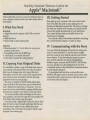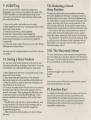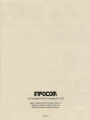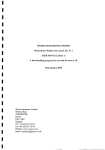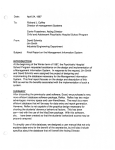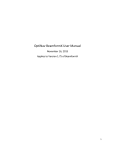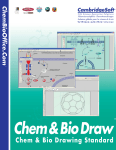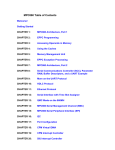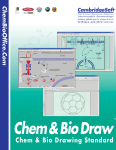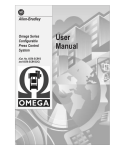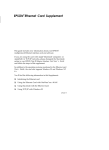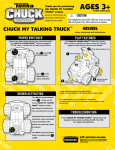Download infocom-roleplayrefcard-mac
Transcript
Role-Play Chronicles™ Reference Card for the Apple® Macintosh™ This booklet tells you how to run your Infocom story on your computer, and provides a few other handy bits of information. I. What You Need Required: • Apple Macintosh computer with 512K or more of memory • BOOK disk drive • System Disk or other startup disk Optional: • Blank formatted 3 1/2 inch disks (for saving your position in the story) • Compatible printer (for SCRIPTing) • A hard disk, or a second disk drive • Color Mac II system (for color graphics) II. Copying Your Original Disks It is advisable to make a copy of the disks that came in your package. This ensures that you will not accidentally erase or damage your only copy of the story. Remember, however, that a copy of the original disks may only be used in accordance with the licensing agreement found in your package. The story is supplied on BOOK double-sided disks. Copy the disks in the usual way; see your Macintosh User's Manual for instructions, if necessary. You can move the story to a hard disk by copying all files from the disk into a folder of your choice on the hard disk. If you are not able to take advantage of the story's color graphics, you need not copy the color graphics file (CPic.data), thus saving some disk space. If you have only a single BOOK disk drive and no hard disk, it's best to copy the small application file (the one with the story's name) to your system disk, space permitting. This will reduce the number of disk swaps required when starting up. III. Getting Started First, start up your computer with your usual system disk. (The disks that came in your package do not include any Macintosh system files. The story is compatible with any version of the System; you should use the version that Apple recommends for your hardware.) Then insert the story disk and double-click on the storybook icon to begin. For color on a Mac II, the monitor should be set (using the Control Panel) to display 16 colors or more. IV. Communicating with the Story You may direct the progress of the story by using your mouse or your keyboard. To use the mouse, simply point the mouse at your desired selection and click the mouse button. To use the keyboard, press the arrow keys until the selection you desire is highlighted (boldface type), and press the RETURN or ENTER key. You may quickly move the highlight from the Party Commands section to the Individual Commands section by pressing the ~pace bar. If a description will not fit on a screen all at once, [MORE) will appear near the bottom of the screen. After reading the screen, press any key or click the mouse to see the rest of the description. V. SCRIPTing You can use the SCRIPT command to print out a transcript of your moves at any point in th~ st?ry. The SCRIPT function is an optional feature which lS not necessary to complete the story and may not be available with all hardware. 1. Turn on the printer and make sure it is ready. 2. Select Game from the Party Commands section at the lower left of your screen. 3. From the Game Menu, select Controls. 4. From the Controls Menu, select Script On. 5. Choose whether you want your commands included in the script (Commands) or just the story it elf (No Commands). 6. To stop the script, repeat the process and select Script Off from the Controls Menu. You may tum the scripting feature on and off as often as you desire. VI. Saving a Story Position You can save your current position in the story to any disk, space permitting, including a hard drive. It may be convenient to use a separate disk just for your saves. 1. Select Game from the Party Commands section at the lower left of your screen. 2. Select Save from the Game Menu. The standard Macintosh dialog box for saving files will ?isplayed. 3. Select the disk you want to save to by chcking on the Drive button in the usual way. 4. Choose a file name under which to save your position and type it into the box. (The colon character can't be used in a file name.) After typing in the file name, click on the Save button or press the RETURN key. If you want to cancel the save operation, click on the Cancel button. The disk drive will spin for several seconds and, if all is well, the story will respond with a message such as SAVED. If it responds with FAILED, consult the Troubleshooting section. After saving your story position, you may continue the story. ?e VII. Restoring a Saved Story Position To return to a previously saved position in the story, first select Game from the Party Commands section at the lower left of your screen. Then select Restore from the Game Menu . A standard Macintosh dialog box will appear, showing a list of your saved positions on the most recently used disk. If you want to restore from a different disk, change disks (or drives) in the usual way. Click once on the name of the position you want to restore, then click on the Open button. If you want to cancel the restore operation, click on the Cancel but.ton. The disk drive will spin for several econd and, tf all is well, the story will respond with a message such as RESTORED. lf it responds with FAILED, consult the Troubleshooting ection. VIII. The Macintosh Menus For your convenience, some common command from the Game Menu have also been placed in the Macinto h File menu. The following File menu commands perform the same functions as described above. Save Restore Transcript (toggle script on and ofO Restart Quit You can al o u e the Macintosh command-key equivalents for Save, Re tore, and Quit. IX. Function Keys As outlined in the story manual, you may use function keys for the commands from the Game Menu and Control Menu. If your Macintosh keyboard does not have function keys, you can type the equival nts by holding down the command key and pre sing the appropriate number key. X. Troubleshooting Load, SA VE, RESTORE and Other Problems If the story fails to load properly, or SA VE/RESTORE or SCRIPT fails, check each of the following items. If none of these offers a solution, consult your Apple dealer for assistance. 1. Inspect all disks carefully for any visible damage. 2. For SA VEs, make sure the save disk is not writeprotected. 3. For SCRIPTing, make sure the printer is connected properly, enabled for printing, not out of paper, etc. 4. Try again. The problem may be only momentary. If all else fails, you can call the lnfocom Technical Hotline at (617) 576-3190. Please note that this number is for technical problems only, not hints. The Check Disk Procedure You can check to see if your disk is damaged by using the Check Disk procedure. Select Game from the Party Commands section at the lower left of your screen. Then select Controls from the Game Menu. Then select Check Disk from the Controls Menu. If your story is currently fro7en (i.e. you are unable to type from the keyboard) you will have to restart it first. After you initiate the Check Disk procedure, the disk will spin for a minute or so and a message similar to one of the following will appear: GOOD-The disk has not been damaged and the data is intact. If you are having problems, they are most likely hardware related . It is also possible that there is a bug in the program. If you suspect that there is a bug, call the lnfocom Technical Hotline. NO GOOD-This indicates either disk damage or hardware trouble. Repeat the Check Disk procedure several times. If possible, repeat the Check Disk procedure on another computer (such as your dealer's). If you ever receive a positive reply, the data is intact and you must look elsewhere for any problems you are encountering. If you repeatedly get a negative response on more than one computer, the disk has most likely been damaged. Please send the disk only to Infocom for testing and replacement. (Before sending your disk, check the warranty information in your story manual to find out about fees.) To return your disk, send it in a disk mailer to: Infocom 125 CambridgePark Drive Cambridge, MA 02140 Attn: Customer Support 1n1=acam 125 CambridgePark Drive, Cambridge, MA 02140 Apple is a registered trademark of Apple Computer, Inc. Macintosh is a trademark of Apple Computer, Inc. Role-Play Chronicles is a trademark of lnfocom. ID-947-17