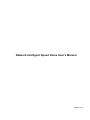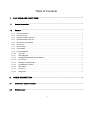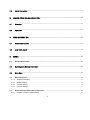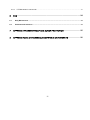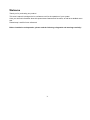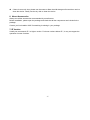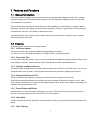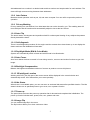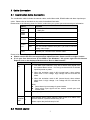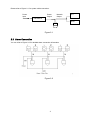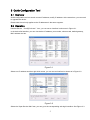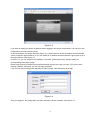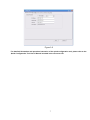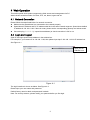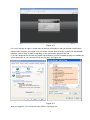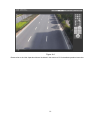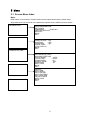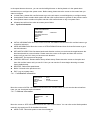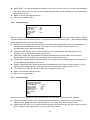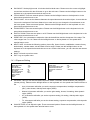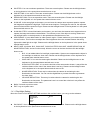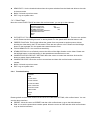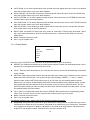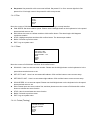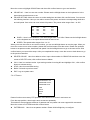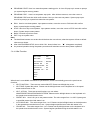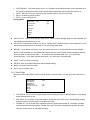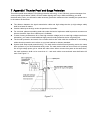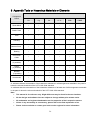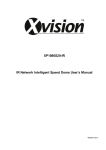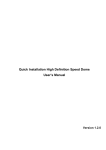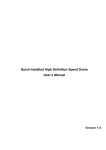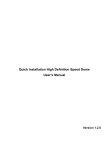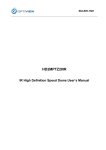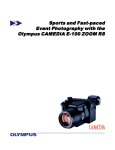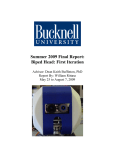Download Network Intelligent Speed Dome User`s Manual
Transcript
Network Intelligent Speed Dome User’s Manual Version 1.1.0 Table of Contents 1 FEATURES AND FUNCTIONS .................................................................................... 1 1.1 General Introduction ...........................................................................................................................................1 1.2 Features ...............................................................................................................................................................1 1.2.1 On-Screen Menu ............................................................................................................................................1 1.2.2 On-screen Tips ...............................................................................................................................................1 1.2.3 Support multiple protocols ............................................................................................................................1 1.2.4 Proportional Pan and Tilt ..............................................................................................................................1 1.2.5 Preset Setup and Recall ...............................................................................................................................1 1.2.6 Auto Scan........................................................................................................................................................1 1.2.7 Auto Touring ...................................................................................................................................................1 1.2.8 Auto Pattern ....................................................................................................................................................2 1.2.9 Privacy Masking .............................................................................................................................................2 1.2.10 Auto Flip......................................................................................................................................................2 1.2.11 Self-diagnosis ............................................................................................................................................2 1.2.12 Day/Night Mode (B/W & Color Mode) ....................................................................................................2 1.2.13 Auto Focus .................................................................................................................................................2 1.2.14 Backlight Compensation...........................................................................................................................2 1.2.15 3D Intelligent Location ..............................................................................................................................2 1.2.16 Idle Status...................................................................................................................................................2 1.2.17 Power up.....................................................................................................................................................2 1.2.18 Image Flip...................................................................................................................................................2 2 CABLE CONNECTION................................................................................................. 3 2.1 Combination Cable Connection ........................................................................................................................3 2.2 System Layout.....................................................................................................................................................3 i 2.3 3 Alarm Connection ...............................................................................................................................................4 QUICK CONFIGURATION TOOL ................................................................................ 5 3.1 Overview ..............................................................................................................................................................5 3.2 Operation .............................................................................................................................................................5 4 WEB OPERATION ....................................................................................................... 8 4.1 Network Connection ...........................................................................................................................................8 4.2 Login and Logout ................................................................................................................................................8 5 MENU ......................................................................................................................... 11 5.1 Screen Menu Index.........................................................................................................................................11 5.2 Self-diagnosis System Information.................................................................................................................12 5.3 Main Menu .........................................................................................................................................................12 5.4 Menu Operation...............................................................................................................................................12 5.4.1 System Information ......................................................................................................................................13 5.4.2 Display Setting..............................................................................................................................................14 5.4.3 Camera Setting.............................................................................................................................................14 5.4.4 Function Setting ...........................................................................................................................................17 5.5 5.5.1 Dome Abnormal Phenomenon Operation ................................................................................................23 Restore to Factory Default Setup ..............................................................................................................23 ii 5.5.2 6 PTZ Movement is not smooth ....................................................................................................................23 FAQ ............................................................................................................................ 24 6.1 Daily Maintenance ..........................................................................................................................................24 6.2 Problems and Solutions................................................................................................................................24 7 APPENDIX I THUNDER PROOF AND SURGE PROTECTION ................................ 25 8 APPENDIX TOXIC OR HAZARDOUS MATERIALS OR ELEMENTS........................ 26 iii Welcome Thank you for purchasing our product! This user’s manual is designed to be a reference tool for the operation of your system. Here you can find information about this speed dome features and functions, as well as a detailed menu tree. Please keep it well for future reference! Before installation and operation, please read the following safeguards and warnings carefully! iv Important Safeguards and Warnings 1.Electrical safety z z z All installation and operation here should conform to your local electrical safety codes. We assume no liability or responsibility for all the fires or electrical shock caused by improper handling or installation. We are not liable for any problems caused by unauthorized modification or attempted repair. 2.Transportation Security z z No heavy stress, violent vibration or water splash are allowed during transportation, storage and installation. Please use the original packing material (or the material of the same quality) when you ship it back to the manufacturer. 3.Installation z z Do not apply power to the product before completing installation. Do not put object on the product. 4.Environment z z z z z This series product should be installed in a cool, dry place away from direct sunlight, inflammable, explosive substances and etc. Please keep it away from the electromagnetic radiation object and environment. Please keep the sound ventilation. Do not allow the water and other liquid falling into the device. Please make sure the CCD (CMOS) component is out of the radiation of the laser beam device. Otherwise it may result in CCD (CMOS) optical component damage. 5. Daily Maintenance z z z z Current series product has no power button. Please unplug all corresponding power cables before your begin installation or daily maintenance work. Please keep the dustproof cap back to protect the CCD or CMOS part if the device does not work for a long time. Do not touch CCD (CMOS) component. You can use the blower to clean the dust on the surface of the device. You can use the dry cloth with some alcohol or mild detergent to clear if necessary. Do not use the volatility solvent such as the benzene or thinner, or detergent with strong abradibility. It may result in lens damage or it may adversely affect the device performance. v z If there is too much dust, please use the water to dilute the mild detergent first and then use it to clean the device. Finally use the dry cloth to clean the device 6. About Accessories Always use all the accessories recommended by manufacturer. Before installation, please open the package and check that all the components are included in the package: Contact you local retailer ASAP if something is missing in your package. 7. IE Version Usually we recommend IE 7 or higher version. For those versions below IE 7, it may not support the operation of some functions. vi 1 Features and Functions 1.1 General Introduction This series network intelligent speed dome product is an integrated high intelligent speed dome. It adopts waterproof design and has small and delicate shape. This is a digital and intelligent product of vivid video. The installation is convenient. These series product has simple internal design and the installation is quick and easy. It supports various languages, real-time clock display and protocol auto recognition function. It supports 360° continuously pan, 92°tilt and 180° auto flip. It can realize no blind spot monitor. This series product can be widely used in remote monitor environments such as electric power, customs, water conservancy and banks. 1.2 Features This series speed dome has the following features: 1.2.1 On-Screen Menu This series product menu supports multiple languages display and switch. It is easy for you to view dome information and configure dome, camera parameters. 1.2.2 On-screen Tips It is the screen operation prompt. Here you can set call preset and display the preset number during the tour. It can display preset title, system software version, speed dome position coordinates and etc. 1.2.3 Support multiple protocols This series speed dome supports universally used protocols such as PELCO-P and PELCO-D. You can use various devices (such as matrix, control keyboard and DVR) and protocols to operate speed dome.) 1.2.4 Proportional Pan and Tilt This function keeps the image from moving too fast when there is a large amount of zoom. Speed dome continually decreases or increases pan and tilt speeds in proportion to depth of zoom. When zooms speed is increasing, the camera moving speed becomes slow. When zooms speed is decreasing, the camera moving speed becomes fast. 1.2.5 Preset Setup and Recall Preset function is to save the address information (such as PTZ pan/tilt, focus and etc) to the memory so that you can quickly adjust the dome and PTZ to the correct position. 1.2.6 Auto Scan Camera scans back and forth regularly in a horizontal field. Here you need to set left and right limit and scan speed. 1.2.7 Auto Touring 1 Add addresses into a routine in a desired order and then set time and stop duration for each address. The dome will begin an auto touring between these addresses. 1.2.8 Auto Pattern Memorize dome operation such as pan, tilt, and zoom to repeat. You can call it to repeat the previous operation. 1.2.9 Privacy Masking Privacy masking is a user-defined, four-sided area that can not be viewed by you. The masking area will move with pan and tilt functions and automatically adjust in size as the lens zooms. 1.2.10 Auto Flip The dome rotates 180 degrees and repositions itself for uninterrupted viewing of any subjects that passes directly beneath the dome. 1.2.11 Self-diagnosis There is a self diagnosis procedure for the engine and the camera when dome boots up. It can display the detect result and the initialization information. 1.2.12 Day/Night Mode (B/W & Color Mode) System can automatically switch to black and white mode in low illumination. 1.2.13 Auto Focus Auto focus allows the lens to remain in focus during zoom-in, zoom-out and motion functions to get vivid image. 1.2.14 Backlight Compensation Balance the brightest and darkest sections of a scene to produce a more vivid picture. 1.2.15 3D Intelligent Location Working with DVR, just click part of the current scene will be displayed in the central window and automatically zooms. All of these allow you to trace precisely. 1.2.16 Idle Status When there is no available order, you can use menu to set dome idle status after specified duration. The idle status includes turn to specified preset or go to scan, tour or pattern function. 1.2.17 Power up The speed dome executes the power up operation after it rebooted and completed the initialization. The power up function includes auto, preset, scan, tour, pattern and none. 1.2.18 Image Flip You can enable image flip in the menu. The flip function allows you to view continuous video. 2 2 Cable Connection 2.1 Combination Cable Connection The combination cable includes the network cable, audio/video cable, RS485 cable and alarm input/output cable. Please refer to the labels on the cable for detailed information. Please refer to the following sheet for RS485, audio/video port, power port and network port information. Name Function POWER GND Power port. Connect to the power cable. GND port. RS485 remote control z z 485A 485B AUDIO Video out OUT GND IN GND OUT LAN Audio output GND port Audio input Video GND Video output. You can connect cable to this port if you want to use the analog video output. Network port. Connect to the network cable. Please refer to the following sheet for alarm input and output information. z z Please note the IE6 does not support alarm upload function. Please use IE7 or higher version. If it is your first time to boot up the WEB on the Windows 7 OS, please right click the Internet Explorer icon on the desktop and then select “Run as Administrator”. Name Function ALARM 1-2 z Two alarm input channels. They are to receive relay signal from IN the external alarm source. You can go to dome menu to activate specified preset or patter. z z ALARM OUT When the activation mode is NO (normal open), dome alarms when there is low voltage. High voltage will not activate the alarm. When the activation mode is NC (normal close), dome alarms when there is high voltage. Low voltage will not activate the alarm. GND Note: z Dome alarm input message is ground mode. z Dome alarm input signal are two modes: normal open and normal close. Alarm input ground end. 1 One-channel alarm output channel. When there is an alarm from current channel, system activates relay or not. Alarm output relay default setup is NO. 2.2 System Layout 3 Please refer to Figure 2-1 for system cable connection. Power Input Power Output Network Output PC Transformer DVR Figure 2-1 2.3 Alarm Connection You can refer to Figure 2-2 for detailed alarm connection information. Figure 2-2 4 3 Quick Configuration Tool 3.1 Overview Quick configuration tool can search current IP address, modify IP address. At the same time, you can use it to upgrade the device. Please note the tool only applies to the IP addresses in the same segment. 3.2 Operation Double click the “ConfigTools.exe”icon, you can see an interface is shown as in Figure 3-1. In the device list interface, you can view device IP address, port number, subnet mask, default gateway, MAC address and etc. Figure 3-1 Select one IP address and then right click mouse, you can see an interface is shown as in Figure 3-2. Figure 3-2 Select the “Open Device Web” item; you can go to the corresponding web login interface. See Figure 3-3. 5 Figure 3-3 If you want to modify the device IP address without logging in the device web interface, you can go to the configuration tool main interface to set. In the configuration tool search interface (Figure 3-1), please select a device IP address and then double click it to open the login interface. Or you can select an IP address and then click the Login button to go to the login interface. See Figure 3-4. In Figure 3-4, you can view device IP address, user name, password and port. Please modify the corresponding information to login. Please note the port information here shall be identical with the port value you set in TCP port in Web Network interface. Otherwise, you can not login the device. If you are use device background upgrade port 3800 to login, other setups are all invalid. Figure 3-4 After you logged in, the configuration tool main interface is shown as below. See Figure 3-5. 6 Figure 3-5 For detailed information and operation instruction of the quick configuration tool, please refer to the Quick Configuration Tool User’s Manual included in the resources CD. 7 4 Web Operation This series speed dome product supports the Web access and management via PC. Web includes several modules: live view, PTZ, set, alarm, logout and etc. 4.1 Network Connection Please follow the steps listed below for network connection. z Make sure the speed dome has connected to the network properly. z Speed dome IP address and PC IP address shall be in the same network segment. Speed dome default IP address is 192.168.1.108. If there is router, please set the corresponding gateway and subnet mask. z Use order ping ***.***.***.***(* speed dome address) to check connection is OK or not. 4.2 Login and Logout Open IE and input speed dome address in the address bar. For example, if your camera IP is 192.168.1.108, then please input http:// 192.168.1.108 in IE address bar. See Figure 4-1. Input your IP address here Figure 4-1 The login interface is shown as below. See Figure 4-2. Please input your user name and password. Default factory name is admin and password is admin. Note: For security reasons, please modify your password after you first login. 8 Figure 4-2 If it is your first time to login in, system pops up warning information to ask you whether install control webrec.cab or not after you logged in for one minute. Please click OK button, system can automatically install the control. When system is upgrading, it can overwrite the previous Web too. If you can’t download the ActiveX file, please check whether you have installed the plug-in to disable the control download. Or you can lower the IE security level. See Figure 4-3. Figure 4-3 After you logged in, you can see the main window. See Figure 4-4. 9 Figure 4-4 Please refer to the Web Operation Manual included in the resource CD for detailed operation instruction. 10 5 Menu 5.1 Screen Menu Index Note: ERR means current setup is invalid. Please restore speed dome factory default setup. Slight difference may be found in the parameter interface due to different product series. . SYSTEM INFORMATION DISPLAY SETTING CAMERA SETTING FUNCTION SETTING EXIT INITIAL INFORMATION… ADDR INFORMATION… SYSTEM SET NORTH TIME SETTING… SET NORTH LANGUAGE :ENGLISH LANGUAGE FACTORY DEFAULT :ENGLISH PTZ AUTO STOP:15S RESTART FACTORY DEFAULT BACK EXIT RESTART BACK EXIT PRESET TITLE AZIMUTH DISP POSITION ZOOM DISP INSIDE TEMP TITLE DISPLAY BACK EXIT : ON : ON : OFF : OFF :℃ : WB SETTING EXPOSURE SETTING DAY/NIGHT SETTING FOCUS MODE FOCUS LIMT ZOOM SPEED DIGITAL ZOOM APERTURE NEXT PAGE BACK EXIT PRESET AUTO PAN AUTO SCAN AUTO CRUISE AUTO PATTERN IDLE FUNCTION PRIVACY MASK NEXT PAGE BACK EXIT 11 :AUTO : AUTO : 30CM : 08 : OFF : 09 The above diagram illustrates the overall structure of the speed dome setup menu. Note: z ERR means current setup is invalid. z Please make sure all the cable connections are right. 5.2 Self-diagnosis System Information ADDR BAUD RATE PARITY SOFTWARE BACK EXIT :001-S :9600 :NONE :V1.00.0 After installation, please connect speed dome to power. The system goes on a self-diagnosis, and then it pops up the above interface to show the system information. If there is anything wrong during the self-diagnosis, system pops up error code. The above interface disappears after speed dome received the first command (or the display time lasts for 40 seconds.) z ADDR: Here you can view dome address information. For example, 001-S, 1 is the address number, –S is software address mode. z Baud rate: Dome communication baud rate. z Parity: Communication parity bit format. z Software: Dome PTZ software version. When you are using the control keyboard or the matrix host to control the device, please make sure the control parameter of the keyboard or the matrix host is the same with the speed dome OSD (including address, baud rate, parity). Please make sure the cable connection is OK. 5.3 Main Menu You can open the IP dome menu via control keyboard, matrix, or speed dome control terminal. SYSTEM INFORMATION DISPLAY SETTING CAMERA SETTING FUNCTION SETTING EXIT z SYSTEM INFORMATION:Dome self-diagnosis information, address information, set north direction, language, factory default setup, reboot and so on. DISPLAY INFORMATION: Display dome preset title, azimuth display, direction, and etc. z CAMERA PARAMETERS:Set camera white balance setup, camera exposure setup, day/night setup, z focus setup and etc. FUNCTION SETTING : Set preset, pan, auto scan, auto cruise, auto pattern, idle motion and etc. z EXIT z : Log out the system menu. 5.4 Menu Operation 12 In the speed dome main menu, you can use the left/right button on the keyboard or in the speed dome terminal menu to configure the system menu. Before setup, please move the cursor to the current item you want to configure. z In main menu, please click confirm button to go to the sub menu or use left/right key to configure setup. z Use up/down button to select back option and then click confirm button to go back to the previous menu. z Use up/down button to select exit option and then click confirm button to log out system menu. z All setup here will not lose when encounter power failure. 5.4.1 System Information INITIAL INFORMATION ADDR INFORMATION SET NORTH LANGUAGE : ENGLISH FACTORY DEFAULT RESTART BACK EXIT z z z z z z z z INITIAL INFORMATION: Move the cursor to INITIAL INFORMATION and then click confirm button to go to the third submenu. ADDR INFORMATION: Move the cursor to SITE INFORMATION and then click confirm button to go to the third submenu. SET NORTH DIRECTION: Set dome benchmark direction so that you can know the angel between the benchmark and then current location. Please move the cursor to the option and then click confirm button until you see O.K. Now you have set north direction. LANGUAGE: The dome menu language. FACTORY DEFAULT: Restore dome factory default setup. Please move the cursor to the option and then click confirm button until you see O.K. Now you can see the IP dome begin rebooting to restore factory default setup. RESTART: Reboot the speed dome. BACK: Go back to the previous menu. EXIT: Log out system menu. 5.4.1.1 Initialization information ADDR BAUD RATE PARITY SOFTWARE BACK EXIT : 001-H :9600 :NONE :V1.00.0.RHAGAD Move the cursor to INITIAL INFORMATION and then click confirm button, you can see the above interface. Here you can view dome basic information. 5.4.1.2 Address Information ADDR TYPE ADDR-SOFT BACK EXIT : SOFT : 001 Move the cursor to SITE INFORMATION and then click confirm button. You can refer to the Web operation manual in the resources CD for detailed information. z ADDR TYPE: This series product uses the soft address. 13 z z z ADDR-SOFT: You can set address via software. It is to say, you can use menu to modify dome address. The value ranges from 0 to 255. Please use the left/right button on the keyboard or in the speed dome terminal menu to set. BACK: Go back to the previous menu. EXIT: Log out system menu. 5.4.2 Display Setting PRESET TITLE AZIMUTH DISP POSITION ZOOM DISP INSIDE TEMP TITLE DISP BACK EXIT :ON :ON :OFF :OFF :℃ :OFF Move the cursor to DISPLAY SETUP and then click confirm button, you can go to the third submenu. Please use the left/right button on the keyboard or in the speed dome terminal menu to set. After completed setup, please click save button to save current setup. z PRESET TITLE: Display dome preset title or not. Please use the left/right button on the keyboard or in the speed dome terminal menu to set. You can go to Function Setup->Preset section to set corresponding preset value and preset title. z AZIMUTH DISP: Display dome current coordinates or not. Please use the left/right button on the keyboard or in the speed dome terminal menu to set z POSITION: Display the angel between the benchmark and then current location. Please use the left/right button on the keyboard or in the speed dome terminal menu to set. z ZOOM DISP: Display speed dome zoom speed or not. Please use the left/right button on the keyboard or in the speed dome terminal menu to set. z INSIDE TEMPERATURE: Display dome internal temperature or not. There are three options: ℃/F/Off. Please use the left/right button on the keyboard or in the speed dome terminal menu to set. z TITLE DISPLAY: Here you can set to display the speed dome title or not. z BACK: Go back to the previous menu. z EXIT: Log out system menu. 5.4.3 Camera Setting WB SETTING EXPOSURE SETTING DAY/NIGHT SETTING FOCUS MODE :AUTO FOCUS LIMIT : 30CM ZOOM SPEED : 08 DIGITAL ZOOM : OFF APERTURE : 09 NEXT PAGE BACK EXIT Move the cursor to CAMERA SETTING and then click confirm button, you can go to the submenu. z WHITE BALANCE SETUP: It is to set the camera white balance mode. There are several options. Please use the left/right button on the keyboard or in the speed dome terminal menu to set. z EXPOSURE SETTING: It is to set the camera exposure mode, gain and etc. Move the cursor to current option and then click confirm button, you can go to the third menu. 14 z z z z z z z z z DAY/NIGHT: Set day/night mode. It includes the third-level menu. Please move the cursor to highlight current item and then click the OK button to go to the sub-menu. Please use the left/right button on the keyboard or in the speed dome terminal menu to set. FOCUS MODE: There are several options. Please use the left/right button on the keyboard or in the speed dome terminal menu to set. FOCUS LIMIT: It is to set the distance between the speed dome and the monitor object. It can avoid the focus on the enclosure if the focus distance is too near and you can change the focus distance to set the focus speed. There are several options. Please use the left/right button on the keyboard or in the speed dome terminal menu to set. ZOOM SPEED: There are several options. Please use the left/right button on the keyboard or in the speed dome terminal menu to set. DIGITAL ZOOM: There are two options: on/off. Please use the left/right button on the keyboard or in the speed dome terminal menu to set. APERTURE: It is a parameter to adjust the video whole definition and the sharpness of the edge. The value ranges from 1 to 16. Please use the left/right button on the keyboard or in the speed dome terminal menu to set. NEXT PAGE: It includes the following options: picture flip, freeze function, stabilization, camera factory default setup, camera restart, exit and back function setup. Please use the left/right button on the keyboard or in the speed dome terminal menu to set. Click the OK button; you can view the rest camera settings. BACK: Go back to previous menu. EXIT: Log out system menu. 5.4.3.1 Exposure Setting AE MODE GAIN SETTING SHUTTER IRIS SETTING EXPOSURE COM SLOW AE SLOW SHUTTER WDR ENBALE NEXT PAGE BACK EXIT z z : AUTO : 02 : 1/50 : 11 : 08 : 01 ON : OFF BLC GAIN LIMIT SLOW SHUTTER LIMIT NOISE REDUCTION 3D NOISE CONTROL BACK EXIT :ON/OFF : 08 : 1/12 : 03 : ON/OFF AE MODE: Here you can set the camera exposure mode. It includes: auto/manual/AV (iris priority)/TV (shutter priority). Please use the left/right button on the keyboard or in the speed dome terminal menu to set. o Auto: It becomes valid after you set the exposure compensation, backlight compensation (BLC), slow shutter, wide dynamic region (WDR). o Manual: It becomes valid after you set the gain setting, shutter, iris setting, wide dynamic region (WDR). o AV: It becomes valid after you set the exposure setting, iris setting, wide dynamic region (WDR). o TV: It becomes valid after you set the shutter setting, exposure compensation, wide dynamic region (WDR). GAIN SETTING: It is to adjust the gain. There are several options. Please use the left/right button on the keyboard or in the speed dome terminal menu to set. 15 z z z z z z z z z SHUTTER: You can set shutter speed here. There are several options. Please use the left/right button on the keyboard or in the speed dome terminal menu to set. IRIS SETTING: It is to set iris. There are several options. Please use the left/right button on the keyboard or in the speed dome terminal menu to set. EXPOSURE COM: It is to set exposition mode. There are several options. Please use the left/right button on the keyboard or in the speed dome terminal menu to set. SLOW AE: In the strong light environment, you can lower the camera auto exposure speed to capture the image and suppress the high light. There are several options. The bigger the value is, the exposure speed is slower and the speed is longer. Please use the left/right button on the keyboard or in the speed dome terminal menu to set. SLOW SHUTTER: In lower illumination environment, you can lower the cameras auto exposure time to capture the image and enhance the definition. The trail may occur if the object is moving. Please use the left/right button on the keyboard or in the speed dome terminal menu to set. WDR ENBALE: It is an abbreviation for wide dynamic region. Please make sure your camera supports current function. This function can adjust the video brightness when the contrast between the strong light and the dark light is too high. Please use the left/right button on the keyboard or in the speed dome terminal menu to set. NEXT PAGE: It includes: BLC, GAIN LIMIT, SLOW SHUTTER LOW LIMIT, NOISE REDUCTION, 3D NOISE REDUCTION, and etc function setup. Move the cursor to the item and then click the left/right button to set. o BLC: It is an abbreviation for back light compensation. System can compensate the object in the dark light to achieve a clear video. Please use the left/right button on the keyboard or in the speed dome terminal menu to set. o GAIN LIMIT: It is to set the camera gain threshold. Please use the left/right button on the keyboard or in the speed dome terminal menu to set. o SLOW SHUTTER LIMIT: It is to set the low limit of the camera slow shutter. It may affect the real-time feature of the video if the shutter time is too long. Please use the left/right button on the keyboard or in the speed dome terminal menu to set. . o NOISE REDUCTION: There may be noise when the camera is monitoring the low illumination environments. You can use the digital filter to process the noise to guarantee the clear video. o 3D NOISE REDUCTION: There may be noise when the camera is monitoring the low illumination environments. The parameter here is to control the noise but it may affect the real-time feature of the video. . BACK: Go back to previous menu. EXIT: Log out system menu. 5.4.3.2 Day/Night Setting Move the cursor to DAY/NIGHT SETTING and then click confirm button, you can go to the submenu. DAY/NIGHT SENSITIVITY SAVE BACK EXIT z :AUTO :4 DAY/NIGHT: It is to set day/night switch mode. There is several options. Please use the left/right button on the keyboard or in the speed dome terminal menu to set. 16 z z z SENSITIVITY: It is the threshold value when the system switches from the black and white to the color in the auto mode. BACK: Go back to previous menu. EXIT: Log out system menu. 5.4.3.3 Next Page Move the cursor to NEXT PAGE and then click confirm button, you can go to the submenu. PICTURE FLIP FREEZE FUNCTION FOCUS SENSITIVITY STABALIZATION CAMERA FACTORY DEFAULT CAMERA RESTATRT BACK EXIT z z z z z z z z :ON :ON : DEFAULT : ON PICTURE FLIP: This function allows you to turn the image rotation 180 degrees. There are two options: on/off. Please use the left/right button on the keyboard or in the speed dome terminal menu to set. FREEZE FUNCTION: This function allows the system from one preset to another preset, without showing the video during the PTZ movement. There are two options: on/off. Please use the left/right button on the keyboard or in the speed dome terminal menu to set. FOCUS SENSITIVITY: It is to set focus sensitivity. STABALIZATION: It is to effectively remove the effect of the slight vibration on the video. Please use the left/right button on the keyboard or in the speed dome terminal menu to set. . CAMERA FACTORY DEFAULT SETTING: Move the cursor to current item and then click confirm button to restore factory default setup. CAMERE RESTART: Move the cursor to current item and then click confirm button to reboot the camera. BACK: Go back to previous menu. EXIT: Log out system menu. 5.4.4 Function Setting PRESET PAN AUTO SCAN AUTO CRUISE AUTO PATTERN IDLE FUNCTION PRIVACY MASK NEXT PAGE BACK EXIT Please go back to main menu and move the cursor to FUNCTION SETTING, click confirm button. You can see the above interface. z PRESET: Move the cursor to PRESET and then click confirm button to go to the third submenu. z PAN: It is to set the speed dome rotation speed. Move the cursor to PAN and then click confirm button to go to the third submenu. 17 z z z z z z z z AUTO SCAN: It is to set the speed dome scan number and scan speed. Move the cursor to SCAN and then click confirm button to go to the third submenu. AUTO CRUISE: It is to set the cruise (tour) number and task. Move the cursor to AUTO CRUISE and then click confirm button to go to the third submenu. AUTO PATTERN: It is to set the pattern number and etc. Move the cursor to PATTERN and then click confirm button to go to the third submenu. IDLE FUNCTION: It is to set the idle movement and idle time. Move the cursor to IDLE FUNCTION and then click confirm button to go to the third submenu. PRIVACY MASK: It is to set privacy mask number and etc. Move the cursor to current item and then click confirm button to go to the third submenu. NEXT PAGE: It includes PTZ speed, set zero, power up, menu idle, PTZ auto stop, and heater. Move the cursor to the item and then click the confirm button to set. .Click the confirm button to view rest setting items. BACK: Go back to previous menu. EXIT: Log out system menu. 5.4.4.1 Preset Setup PRESET NO :001 TITLE :PRESET001 SETTING CALL BACK EXIT Move the cursor to PRESET button and then click confirm button to go to set interface. z PRESET NO: Please use left/right key to modify preset number. Please use the left/right button on the keyboard or in the speed dome terminal menu to set. . z z z z z TITLE:Title text is the label used for you to identify the camera. System will automatically name a title for the camera. SETTING: Please input preset number first and then select the monitor zone. Please move the cursor to setting and click confirm button. The system will pop up a message: PRESET: ***. Here *** means preset number. And the SETTING column pops up an OK. Now you successfully added a preset. Please note, you need to enable display preset title function first (Main menu->display setting->preset title).Repeat the above procedures to set more presets. Once you want to modify a preset, you can input the preset number you want to modify and then follow the above steps to set the preset. You can successfully modify a preset content. CALL: Here is to recall preset. Move the cursor to PRESET NO and then input corresponding preset value. Then move the cursor to CALL and then click confirm button to go to a preset. BACK: Go back to previous menu. EXIT: Log out system menu. For PELCO protocol user, please refer to the following special functions: z Call preset: Call preset 28 or preset 95 to go to dome menu. Call preset 29 or preset 99 to go to scan. Call preset 24 or preset 81 to go to pattern. Call preset 25 or preset 82 to go to cruise (tour). Call preset 30 or preset 96 to stop scan or pattern. Call preset 31 or preset 83 to begin rotation. Call preset 33 to enable PTZ 180 degrees rotation. Call preset 34 to set dome position as 0. 18 z Set preset: Set preset 26 or 92 to set scan left limit. Set preset 27 or 93 to set scan right limit. Set preset 22 or 79 to begin record. Set preset 23 or 80 to stop record. 5.4.4.2 Pan PAN SPEED RUN STOP BACK EXIT :160 Move the cursor to PAN button and then click confirm button to go to setup interface. z PAN SPEED: Set dome rotation speed. Please use the left/right button on the keyboard or in the speed dome terminal menu to set. z RUN: Move the cursor to call item and then click confirm button. The dome begins 360 degrees continuous rotation. z STOP: Highlight stop item and then click confirm button. The dome stops rotation. z BACK: Go back to previous menu. z EXIT: Log out system menu. 5.4.4.3 Scan SCAN NO : 001 SET LEFT LIMIT SET RIGHT LIMIT SCAN SPEED :160 RUN STOP BACK EXIT Move the cursor to SCAN button and then click confirm button. z SCAN NO:Here is to set auto scan number. Please use the left/right button on the keyboard or in the speed dome terminal menu to set. z SET LEFT LIMIT:Here is to set camera left address. Click confirm button to save current setup. z SET RIGHT LIMIT:Here is to set camera right address. Click confirm button to save current setup. z SCAN SPEED: It is to set scan speed. Please use the left/right button on the keyboard or in the speed dome terminal menu to set. RUN: Please input auto scan number first, and then please move the cursor to RUN and click confirm button to activate auto scan function. STOP: Here is to terminate auto scan function. BACK: Go back to previous menu. EXIT: Log out system menu. z z z z 5.4.4.4 Cruise (Touring) CRUISE NO: : 001 CRUISE SETTING DELETE CRUISE RUN STOP BACK EXIT 19 Move the cursor to highlight CRUISE item and then click confirm button to go to set interface. z z CRUISE NO :Here is to ser tour number. Please use the left/right button on the keyboard or in the speed dome terminal menu to set. CRUISE SETTING: Move the cursor to cruise setting item and then click confirm button. You can see the following interface. Here you can add or remove the preset, and set the corresponding dwell time and call speed. One cruise can max include 32 presets. The preset value ranges from 1 to 255. NO 01 02 03 … 32 PRESET DWELL 000 005 000 005 000 005 … … 000 005 SPEED 013 013 013 … 013 DWELL: Here is t set dwell time. The value ranges from 3s to 255s. Please use the left/right button on the keyboard or in the speed dome terminal menu to set. SPEED: The speed value ranges from 1 to 16. When you move the cursor to one cruise number, you can use left/right button to turn the page. When you move the cursor to one cruise number, please click confirm button to set the cruise. Please use up/down button to set preset number, dwell time and speed. Use the left/right button to go to the next cruise. Click confirm button you can exit the setup. After you completed the setup, move the cursor to back button to go to the previous interface. z z z z z DELETE CRUISE:Here is to delete a cruise. Input cruise number in CRUISE NO and then move the cursor to DELETE cruise, click confirm button to delete. CALL: Here is to activate cruise. Input touring number in touring NO and highlight CALL, click confirm button to activate touring. STOP: Here is to terminate touring. BACK: Go back to previous menu. EXIT: Log out system menu. 5.4.4.5 Pattern PATTERN NO: 001 PROGRAM START PROGRAM STOP RUN STOP BACK EXIT Pattern function can memory PTZ operation and camera focus zoom in and zoom out. From the start position, dome begins auto movement repeatedly. This series IP dome supports maximum 5 patterns and one pattern can max support 400 commands. Move the cursor to PATTERN and click confirm button. z PATTERN NO: Here is to set pattern number. Please click left/right key to configure. 20 z PROGRAM START: Here is to memorize pattern starting point. An icon OK pops up in screen to prompt you system begins memory pattern. z PROGRAM STOP:Here is to set pattern stop point. After all the movement, move the cursor to PROGRAM STOP and then click confirm button. Now you have set one pattern. System pops up an icon OK to prompt you system has memories one pattern. z z z z RUN:Here is to activate pattern. Input pattern number, move the cursor to RUN and click confirm button, system begins running pattern. STOP: Here is to stop current pattern. Input pattern number, move the cursor to STOP and click confirm button. System stops current pattern. BACK: Go back to previous menu. EXIT: Log out system menu. Note: z The dwell time between two orders should be less than one minute, otherwise system will set to default value as one minute. z After click PROGRAM STOP, do not click CALL button before icon “●” disappears completely. z Any manual operation during the pattern procedure will terminate current dome pattern operation. 5.4.4.6 Idle Function IDLE FUNC :OFF IDLE TIME :010MIN IDLE ACTION :PRESET PRESET NO :001 AUTO SCAN NO :001 CRUISE NO :001 PATTERN NO :001 SAVE BACK EXIT When there is no available command for specified time, dome automatically goes on the previous set functions. • IDLE FUNCTION :There are two modes ON/OFF. Please use left/right key to set. • • • • • IDLE TIME: System idle period. Please use the left/right button on the keyboard or in the speed dome terminal menu to set. IDLE ACTION:There are several functions you can select: NONE/PRESET/SCAN/TOURING/PATTERN. Please use the left/right button on the keyboard or in the speed dome terminal menu to set. PRESET NO: Here is for you to set preset number. The value ranges from 1 to 255. System goes to specified preset when idle status is on. AUTO SCAN NO: The value ranges from 1 to 5. Please use the left/right button on the keyboard or in the speed dome terminal menu to set. System begins specified scan when idle status is on. CRUISE NO: The value ranges from 1 to 8. Please use the left/right button on the keyboard or in the speed dome terminal menu to set. System begins specified touring when idle status is on. 21 • • PATTERN NO:The value ranges from 1 to 5. Please use the left/right button on the keyboard or in the speed dome terminal menu to set. System begins specified pattern when idle status is on. SAVE:Move the cursor to SAVE and click confirm button to save current setup. • BACK: Go back to previous menu. • EXIT: Log out system menu. Privacy Mask PRIVACY NO :001 ACTIVATE : OFF RESIZE :↑ DELETE SAVE BACK EXIT z PRIVACY NO:Here is to set privacy mask zones. Please use the left/right button on the keyboard or in z the speed dome terminal menu to set. ACTIVATE: There are two settings: on and off. Please use the left/right button on the keyboard or in the speed dome terminal menu to set when it is in the privacy mask area. z RESIZE:It is to adjust the privacy zone size. Move the cursor to current item and use the left/right button on the keyboard or in the speed dome terminal menu to set .Please continue pressing direction button to widen or narrow zone size. ← is to narrow the horizontal width and → is to widen the horizontal width. ↑ is to widen vertical height and ↓ is to narrow the vertical height. z SAVE:Here is to save user setup. z z z DELETE: Here is to delete setup and restore default setting. BACK: Go back to previous menu. EXIT: Log out system menu. 5.4.4.7 Next Page Move the cursor to the NEXT PAGE and then click the confirm button, you can go to the third menu to set. PTZ SPEED SET ZERO POWER UP MENU IDLE PTZ AUTO STOP SAVE BACK EXIT : OFF : 1M : 15S • PTZ SPEED: It is to set PTZ speed. Please use the left/right button on the keyboard or in the speed dome terminal menu to set. • SET ZERO: It is to set the PTZ initial position. Please move the PTZ to the corresponding position and then click the confirm button to complete the setup. • POWER UP: It is to set the dome operation when the speed dome boots up. The option includes: none/auto/preset/tour/scan/pattern. Please move the PTZ to the corresponding position and then click the confirm button to complete the setup. 22 • MENU IDLE: If current setup is ON, once you open the menu and leave it idle for specified period, the menu may automatically disappear. If current setup is OFF, the menu is always there and will not disappear. Please use the left/right button to set. There are several options. Please move the PTZ to the corresponding position and then click the confirm button to complete the setup. • PTZ AUTO STOP: The speed dome will stop all the PTZ operations when there is no command for the specified time. There are several options. Please use the left/right button on the keyboard or in the speed dome terminal menu to set. • • BACK: Go back to the previous menu. EXIT: Log out the system menu. 5.5 Dome Abnormal Phenomenon Operation 5.5.1 Restore to Factory Default Setup From main menu-> SYSTEM INFORMATION, move cursor to FACTORY DEFAULT and click confirm button. Dome will reboot and all the setups restore to factory default setup. 5.5.2 PTZ Movement is not smooth From menu to SYSTEM INFORMATION, move cursor to RESTART and click confirm button. This reboot will not modify all activated setup (such as preset, tour and pattern) 23 6 FAQ 6.1 Daily Maintenance Please clean dome cover regularly to get vivid image. Handle the cover with care. Use water to wash. Don’t use cloth to clean. Use mild detergent to clean if there is too much dust. Note: The sweat from your hand may erode plating surface, your nail may scrape dome cover resulting in blur image. 6.2 Problems and Solutions SYMPTOM 1) No self-diagnosis, no video signal when I connect dome to power. 2) No self diagnosis. There is a noise 3) Self diagnosis is ok. No video signal 4) Self diagnosis is o.k. but I can not operate the dome. 5) Video signal loss occurs in high speed rotation. 6)Video signal is not successive 7) Video is not clear. 8) During camera switch, there is a tilt movement in the monitor. CAUSE Red LED is not on. z Your power supplying does not apply to the power. Or connection is too loose. z Power off or transformer problem. Red LED light on the power board is on z Power supplying is low z Something wrong with power board. Power supplying is inadequate. Mechanical malfunction. Power connection is too loose. Check the circuit connection. Video switch connection is wrong or improper operation. Control circuit is not properly connected Dome address, protocol or baud rate setup is not right. Power supplying is not sufficient Circuit connection is too loose. Video switch or power problem Focus is in manual mode. Dome cover is dirty. Camera power is not in the same Phase. 24 SOLUTION z Check power is connected or properly earthed. z Check power supply condition or check transformer. z z Use multimeter to check dome load. Please contact retailer to replace power board. Replace power supplying. Need electrical engineer help. connect tightly Connect again Please refer to user’s manual for cable connection information. check control cable connection. Please refer to user’s manual for detailed information. Replace power supplying. Connect tightly. Need electrical engineer help. Control manually. Wash dome cover When several domes are connected to one transformer, please connect the transformer output cable to the domes’ same side. 7 Appendix I Thunder Proof and Surge Protection This series speed dome adopts TVS lighting protection technology. It can effectively prevent damages from various pulse signals below 1500W, such as sudden lighting and surge. While maintaining your local electrical safety code, you still need to take necessary precaution measures when installing the speed dome in the outdoor environment. z z z z z z The distance between the signal transmission cable and high-voltage device (or high-voltage cable) shall be at least 50 meters. Outdoor cable layout shall go under the penthouse if possible. For vast land, please use sealing steel tube under the land to implement cable layout and connects one point to the earth. Open floor cable layout is forbidden. In area of strong thunderstorm hit or near high sensitive voltage (such as near high-voltage transformer substation), you need to install additional high-power thunder protection device or lightning rod. The thunder protection and earth of the outdoor device and cable shall be considered in the building whole thunder protection and conform to your local national or industry standard. System shall adopt equal-potential wiring. The earth device shall meet anti-jamming and at the same time conforms to your local electrical safety code. The earth device shall not short circuit to N (neutral) line of high voltage power grid or mixed with other wires. When connect the system to the earth alone, the earth resistance shall not be more than 4Ω and earth cable cross-sectional area shall below 25 mm2. See Figure 7-1. Figure 7-1 25 8 Appendix Toxic or Hazardous Materials or Elements Toxic or Hazardous Materials or Elements Component Name Pb Hg Cd Cr VI PBB PBDE Sheet Metal ○ ○ ○ ○ ○ ○ Plastic Parts ○ ○ ○ ○ ○ ○ PCB ○ ○ ○ ○ ○ Housing ○ ○ ○ ○ ○ ○ ○ ○ ○ ○ ○ ○ Bearing ○ ○ ○ ○ ○ Connection Cable ○ ○ ○ ○ ○ ○ Motor (If possible) ○ ○ ○ ○ ○ ○ Power (If possible) ○ ○ ○ ○ ○ Bracket (If possible) ○ ○ ○ ○ ○ ○ Accessories ○ ○ ○ ○ ○ ○ Camera Driver ○ ○ ○ Note O: Indicates that the concentration of the hazardous substance in all homogeneous materials in the parts is below the relevant threshold of the SJ/T11363-2006 standard. X: Indicates that the concentration of the hazardous substance of at least one of all homogeneous materials in the parts is above the relevant threshold of the SJ/T11363-2006 standard. Note • This manual is for reference only. Slight difference may be found in the user interface. • All the designs and software here are subject to change without prior written notice. • All trademarks and registered trademarks are the properties of their respective owners. • If there is any uncertainty or controversy, please refer to the final explanation of us. • Please visit our website or contact your local service engineer for more information. 26