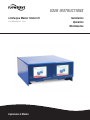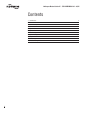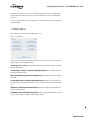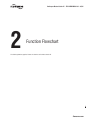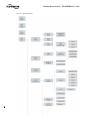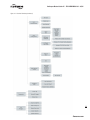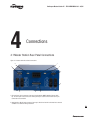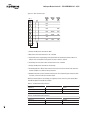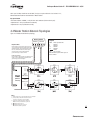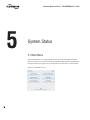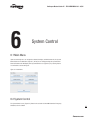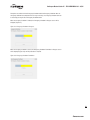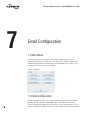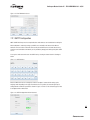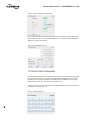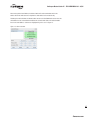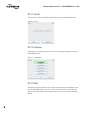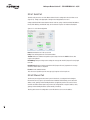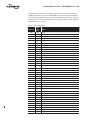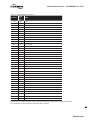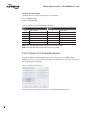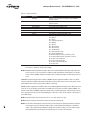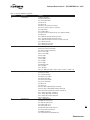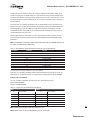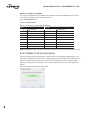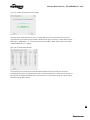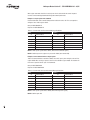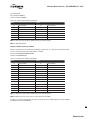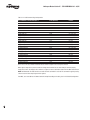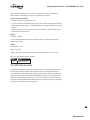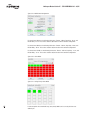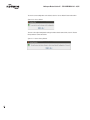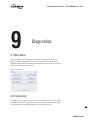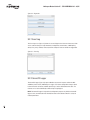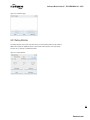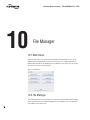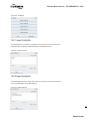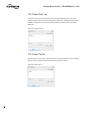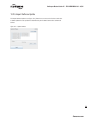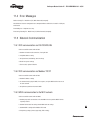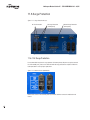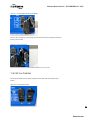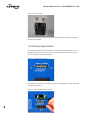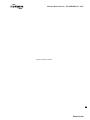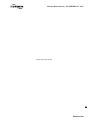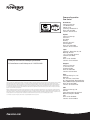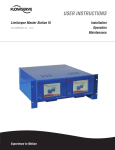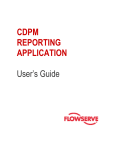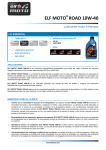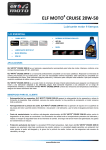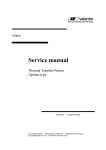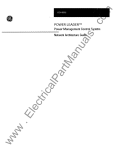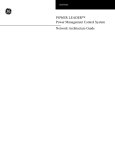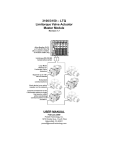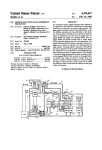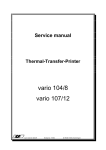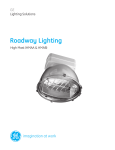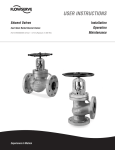Download USER INSTRUCTIONS - Flowserve Corporation
Transcript
USER INSTRUCTIONS Limitorque Master Station III FCD LMENIM5001-01 – 05/12 Experience In Motion Installation Operation Maintenance Limitorque Master Station III FCD LMENIM5001-01 – 05/12 Contents 1.Introduction 2. Function Flowchart 3. Quick Startup 4.Connections 5. System Status 6. System Control 7. Email Configuration 8. System Configuration 9.Diagnostics 10. File Manager 11. Troubleshooting Guide 2 5 9 12 13 18 21 24 28 53 56 60 Limitorque Master Station III FCD LMENIM5001-01 – 05/12 Figures Figure 1.1 - Introduction Figure 1.2 - Enter User Name Figure 1.3 - Login Figure 1.4 - Main Menu Figure 2.1 - Function Flowchart Figure 4.1 - Master Station Rear Panel Connections Figure 4.2 - DCS Port Connection Figure 4.3 - Master Station Front Panel Connections Figure 4.4 - Debug Port Connection Figure 4.5 - Modbus Redundant Loop Topology Figure 5.1 - The Main Menu Screen Figure 5.2 - System Status Figure 5.3 - Network Status Figure 5.4 - MOV Status Figure 5.5 - MSIII Status Figure 6.1 - Main Menu Figure 6.2 - System Control Figure 6.3 - MOV Control Figure 6.4 - Emergency Shutdown Figure 6.5 - Emergency Shutdown in Progress Figure 6.6 - Emergency Shutdown Termination Figure 7.1 - Main Menu Figure 7.2 - Email Notification Screen Figure 7.3 - SMTP Address Figure 7.4 - SMTP Configuration without Password Figure 7.5 - SMTP Configuration with Password Figure 7.6 - Email Notification Screen Figure 7.7 - Add Email Listener Figure 7.8 - Alarm Selections Figure 8.1 - Main Menu Figure 8.2 - System Configuration Figure 8.3 - System Information Figure 8.4 - Version Figure 8.5 - Language Menu Figure 8.6 - Clock Figure 8.7 - Time Zone Figure 8.8 - Screen Saver Figure 8.9 - Configure Hot Standby Figure 8.10 - Configuration Transfer Lockout Figure 8.11 - Tag List Figure 8.12 - User Administration Figure 8.13 - DCS Configuration Figure 8.14 - Serial Port Configuration Figure 8.15 - Configure Ethernet Port Figure 8.16 - Configure DCS Data Table Figure 8.17 - FC-02 Read Input Status Figure 8.18 - Modbus Holding Registers Figure 8.19 - FC-03 Sample Data Table 6 6 6 7 10-11 13 14 15 15 17 18 19 19 20 20 21 22 22 22 23 23 24 25 25 25 26 26 26 27 28 29 29 30 30 31 31 31 32 32 33 33 33 34 35 35 35 38 39 3 flowserve.com Limitorque Master Station III FCD LMENIM5001-01 – 05/12 Figure 8.20 - Modbus Coils Figure 8.21 - FC-05/15 Sample Data Table Figure 8.22 - Modbus Holding Registers-One Per MOV Figure 8.23 - Modbus Holding Registers-Two Per MOV Figure 8.24 - FC-06/16 Sample Data Table Figure 8.25 - MOV Network Configuration Figure 8.26 - Active MOVs Figure 8.27 - Polling Priority-Active MOVs Figure 8.28 - Configure Files Figure 8.29 - Load Configuration from File Figure 8.30 - Save as Default Figure 8.31 - Restore Factory Defaults Figure 9.1 - Main Menu Figure 9.2 - Diagnostics Figure 9.3 - Event Log Figure 9.4 - Comm/FC Logger Figure 9.5 - Polling Statistics Figure 10.1 - Main Menu Figure 10.2 - File Manager Figure 10.3 - Import Config File Figure 10.4 - Export Config File Figure 10.5 - Export Event Log Figure 10.6 - Import Tag File Figure 10.7 - Update Software Figure 11.1 - Surge Protection Access Figure 11.2 - Main AC Power Input Module Figure 11.3 - Removing Main AC Input Power Module Figure 11.4 - AC Surge Protector Figure 11.5 - Removing Fuse Holder Figure 11.6 - AC Fuse Holder Figure 11.7 - Network Surge Protector Figure 11.8 - Removing Network Surge Protector 42 42 44 45 45 50 50 50 51 51 52 52 53 54 54 55 55 56 57 57 57 58 58 59 62 62 63 63 63 64 64 64 Tables 4 Table 4.1 - Network Channel B Connection Table 4.2 - Network Channel A Connection Table 8.1 - Status Bit Definitions Table 8.2 - Function Code -02 Example Message Breakdown Table 8.3 - Function Code -03 Example Message Breakdown Table 8.4 - Register Definitions Table 8.5 - DDC-100 Coil Assignments, Modbus 05 Command Usage for Digital Outputs Table 8.6 - Function Code -05 Example Message Breakdown Table 8.7 - Function Code -15 Example Message Breakdown Table 8.8 - Function Code -06 First Command Message Breakdown Table 8.9 - Function Code -06 Second Command Message Breakdown Table 8.10 - Function Code -06 Message Breakdown Table 8.11 - Function Code -16 Message Breakdown Table 8.12 - Valid Command Register Operations Table 8.13 - Valid Argument Register Operations 14 14 36-37 38 39 40-42 43 43 44 46 46 47 47 48 49 Limitorque Master Station III FCD LMENIM5001-01 – 05/12 1 Introduction 1.1 Overview The next-generation master station is designed and manufactured by Flowserve Limitorque specifically for use with the Limitorque line of (Modbus) electric actuators. The Master Station III (MSIII) acts as a single-source controller for up to 250 actuators with full redundancy, e-mail alert notification, and multi-lingual support. The Master Station III is a plug-and-play solution that provides complete control, monitoring, and diagnostics of Limitorque electric actuators through a simple touch-panel display serving as a Human Machine Interface (HMI). 1.2 User Role Overview The Master Station requires users to login. Four user role levels are configurable for each user: View, Control, Configure, and Administrator. Each role includes the rights of the lesser roles (i.e., Control includes View’s rights, and Configure includes Control’s rights and View’s rights). VIEW: the user can view the network status and the activity log. No control or configuration functionality is available. CONTROL: in addition to View rights, the user has the ability to control MOVs. CONFIGURE: in addition to Control rights, the user has the ability to configure the Master Station and the Network. ADMINISTRATOR: in addition to Configure rights, the user has the ability to add or delete users, as well as modify user settings. 5 These roles can be changed by the Administrator user. See Section 8.2.4, User Administration for details. flowserve.com Limitorque Master Station III FCD LMENIM5001-01 – 05/12 1.3 Login When the Master Station completes the boot process, it loads the Introduction screen (Figure 1.1). Figure 1.1 - Introduction Touching any part of the screen will load the Enter User Name screen (Figure 1.2). NOTE: If the screen is blank and the green LED is illuminated the unit is in screen saver mode, touch the display to exit the screen saver mode. Figure 1.2 - Enter User Name Once the user name has been entered, the Enter Password screen will be displayed (Figure 1.3). NOTE: Each user name must have a unique password. Figure 1.3 - Login 6 Limitorque Master Station III FCD LMENIM5001-01 – 05/12 Passwords and user names are set via the User Administration menu, under System Configuration. The correct password entry for the respective user name will advance the screen to the Main Menu (Figure 1.4). In the event that passwords are lost or forgotten, please contact your Limitorque service coordinator at (434) 528-4400. 1.4 Main Menu Once logged in, the user will see the Main Menu (Figure 1.4). Figure 1.4 - Main Menu From here, the menu options are displayed based on the current user role. Each button represents a separate logical section of the Master Station: SYSTEM STATUS (ALL USERS): View information related to the network status, status of the Master Station, and MOV status. SYSTEM CONTROL (CONTROL, CONFIGURE, AND ADMINISTRATOR): Access to MOV control and emergency shutdown functions. EMAIL CONFIGURATION (CONFIGURE AND ADMINISTRATOR): View and change settings related to email alerts. SYSTEM CONFIGURATION (CONFIGURE AND ADMINISTRATOR): Configure the main functions of the Master Station. User Administration functions in this section are accessible only to Administrator users. DIAGNOSTICS (CONFIGURE AND ADMINISTRATOR): Activate event logging, communication data analysis, or polling statistics. FILE MANAGER (CONFIGURE AND ADMINISTRATOR): Import or export configuration files, export an event log, import a tag file, or update the Master Station software. 7 flowserve.com Limitorque Master Station III FCD LMENIM5001-01 – 05/12 1.5 Technical Data 1. Power supply: 100-240 VAC 50/60HZ or 24 VDC maximum current is 1.5A. 2. Operating temperature: 0-60°C (32-140°F) 3.Enclosure: Desktop/Shelf housing (standard), 19” rack mountable (optional), NEMA 4/4X wallmountable (optional), or mounted in a stand-alone cabinet (optional). Standard dimensions are 16” (w) x 8.25” (h) x 18.5” (d) 4.Human machine interface: 5.6” diagonal, 640x480 resolution, lighted, TFT color graphic LCD. Supports multiple languages: English, Spanish, Italian, German, and French. 5. Electromagnetic Compatibility (EMC) Compliance: a. Emissions/Immunity – EN 61326-1:2006 b. Harmonics – EN 61000-3-2 c. Flicker – EN 61000-3-3 6. Communication protocol – MSIII to Field Units: Modbus RTU 7. Communication protocol – MSIII to Host System: Modbus RTU or Modbus TCP/IP 8. Network topology – Bi-directional redundant loop or multi-drop/daisy chain 9. Physical layer – MSIII to field units: EIA-485 (RS-485) 10. Physical layer – MSIII to Host System: TIA-232 (RS-232) / EIA-485 (RS-485) / Ethernet 11. Unit redundancy options: MSIII module redundancy, isolated power connections (standard) 12. Communications Rate – MSIII to field units: 19.2 Kbaud max (Serial) Host System to MSIII: 115.2 Kbaud max (Serial) Host System to MSIII: 100 Mbits per second max (Ethernet) Maximum recommended host system polling rate: 125 register reads / 500 ms 44 register writes / 500 ms 13. Network Topology 8 Network Topology (kbit/s) Max. Segment Length (Belden 3074F with no repeaters, meters) Max. Cable Length (kilometers) Multi-drop/Daisy Chain (with 24 field units) 1200 30 Redundant Loop (with 240 field units) 1200 289.2 Limitorque Master Station III FCD LMENIM5001-01 – 05/12 2 Function Flowchart The following flowchart graphics illustrate the functions of the Master Station III. 9 flowserve.com Limitorque Master Station III FCD LMENIM5001-01 – 05/12 Figure 2.1 - Function Flowchart 10 Limitorque Master Station III FCD LMENIM5001-01 – 05/12 Figure 2.1 - Function Flowchart (continued) 11 flowserve.com Limitorque Master Station III FCD LMENIM5001-01 – 05/12 3 Quick Startup 3.1 Master Station Quick Startup Instructions 1. Connect earth ground (#14AWG minimum) wiring, MOV network cables (Belden #3074F/#9841/#3107), and power cable. 2. Apply power to the Master Station. 3. Wait for the Master Station to display the start-up screen. 4. Touch the screen, then enter user name “FLOW”. Select Enter. 5. Enter password “100” when prompted. Select Enter. 6. Next select “System Configuration” then “Redundant Configuration”. 7. Select current mode to “Active”, startup mode to “Active”, and redundancy mode to desired setting. 8. Next select the “back” button and in the “System Configuration” select “User Administration”. 9. Set up user accounts per Section 8. 10. Select “MOV Network Config” and set up per Section 8. 11. Select “DCS Configuration” and set up per Section 8. For remote DCS control, the three primary registers of interest are: - 46001: Register for HS Status (Read Only): 0=idle, 1=standby, 2=hot - 46002: Register for Host System to toggle (Write Only): 3=toggle state - 46191: Register for Internal Program Execution Heartbeat/Watchdog (Read Only): Updates every scan, 8-bit integer 12 12. Further adjustments may be made by following the procedures outlined in this manual. Limitorque Master Station III FCD LMENIM5001-01 – 05/12 4 Connections 4.1 Master Station Rear Panel Connections Figure 4.1 - Master Station Rear Panel Connections 1 8 7 2 3 4 6 5 9 1. Ethernet Ports, RJ-45 connectors. One port is designated for MNET (Modbus Ethernet TCP/ IP). The other port is for the webserver. Either port may be used for either function as they are connected to the same CPU. 2. Main DCS Port. DB-9 Female connector. Port may be RS-232 or RS-422 or RS-485. Each electrical standard uses a different wiring convention. 13 flowserve.com Limitorque Master Station III FCD LMENIM5001-01 – 05/12 Figure 4.2 - DCS Port Connection RS 232 RS 485 RS 422 DB-9 DSR 6 DTR 4 RTS 7 RXD 2 1 8 RXD+ DCD TXRXD+ TXD+ CTS TXRXD- TXD- GND GND TXD 3 GND 5 9 RXD- N/C 3. Auxiliary 24 VDC power connection for Main. 4. Main power switch and connector for 120 – 240 VAC. 5. Electrostatic Ground. A good quality earth ground MUST be attached to the Master Station. An effective local, low-impedance earth ground (less than 5 ohms) is required. 6. Hot Standby unit main power switch and connector for 120 – 240 VAC. 7. Auxiliary 24 VDC power connection for Hot Standby. 8. Hot Standby DCS Port. DB-9 Female connector. Port may be RS-232 or RS-422 or RS-485. Each electrical standard uses a different wiring convention. 9. Network Connections- Channel A and B. Connections for the network wiring for channels A and B. See Tables 4.1 and 4.2 below for connection details. NOTE: Each module (Main or Hot Standby) can support up to two of the three power inputs (Main 120-240 VAC, Optional 120-240 VAC, 24 VDC). Table 4.1 - Network Channel B Connection Connector MX/QX UEC-3-DDC DATA-A2 (+) 13 TB4 D-S DATA-A2* (-) 14 TB4 D-S* Shield N/C Table 4.2 - Network Channel A Connection 14 Connector MX/QX UEC-3-DDC DATA-A1 (+) 5 TB3 D-M DATA-A1* (-) 4 TB3 D-M* Shield 3 Limitorque Master Station III FCD LMENIM5001-01 – 05/12 4.2 Master Station Front Panel Connections Figure 4.3 - Master Station Front Panel Connections 2 4 5 7 1 3 6 8 1. Ethernet Port, RJ-45 connector. Can be used for MNET (Modbus Ethernet TCP/IP) or for the webserver. 2. Hot Standby Ethernet Port, RJ-45 connector. Can be used for MNET (Modbus Ethernet TCP/IP) or for the webserver. 3. USB Ports. 4. Hot Standby USB Ports. 5. Printer / Debug Port. DB-9 Female connector. RS-232 port. Used for Master Station diagnostics. Figure 4.4 - Debug Port Connection RS 232 DB-9 DSR 6 DTR 4 RTS 7 RXD 2 DCD 1 CTS 8 TXD 3 GND 5 9 15 N/C flowserve.com Limitorque Master Station III FCD LMENIM5001-01 – 05/12 6. Hot Standby Printer / Debug Port. DB-9 Female connector. RS-232 port. Used for Master Station diagnostics. 7. VGA Port. Used for connecting a monitor to the Master Station Main unit. 8. Hot Standby VGA Port. Used for connecting a monitor to the Master Station Hot Standby unit. 4.3 Master Station Wiring Requirements The network cable connects the field units to the host controller or Master Station. Belden 3074F, 3105A, or 9841 shielded, twisted-pair cable should be used. The use of other cables may result in a reduction of internodal distances or increased error rate, and is the user’s responsibility. BELDEN 3074F SPECIFICATIONS • Total cable length between repeaters or nodes with repeaters: up to 19.2 kbps: 4000’(1.2 km) For loop mode, this is the total length between operating field units. If a field unit loses power, the relays internal to the field unit connect the A1 Channel to the A2 Channel, which effectively doubles the length of the cable (assuming a single field unit fails). To ensure operation within specifications in the event of power failure to field units, this consideration must be added. Example: To ensure operation within specification when any two consecutive field units lose power, the maximum length of cable up to 19.2 bkps should not exceed 4000’ (1.2 km) per every four field units. See Section 3.1.2.3, Network Cable Connection to Host Controller or Master Station. Key Specifications • Resistance/1000 ft = 18 AWG (7 x 26) 6.92 ohms each conductor (13.84 ohms for the pair) • Capacitance/ft = 14 pF (conductor-to-conductor) • Capacitance/ft = 14 pF (conductor-to-shield) BELDEN 3105A SPECIFICATIONS • Total cable length between repeaters or nodes with repeaters: up to 19.2 kbps: 4000’ (1.2 km) For loop mode, this is the total length between operating field units. If a field unit loses power, the relays internal to the field unit connect the A1 Channel to the A2 Channel, which effectively doubles the length of the cable (assuming a single field unit fails). To ensure operation within specifications in the event of power failure to field units, this consideration must be added. Example: To ensure operation within specification when any two consecutive field units lose power, the maximum length of cable up to 19.2 bkps should not exceed 4000’ (1.2 km) per every four field units. See Section 3.1.2.3, Network Cable Connection to Host Controller or Master Station. Key Specifications • Resistance/1000 ft = 22 AWG (7 x 30) 14.7 ohms each conductor (29.4 ohms for the pair) • Capacitance/ft = 11.0 pF (conductor-to-conductor) • Capacitance/ft = 20.0 pF (conductor-to-shield) BELDEN 9841 SPECIFICATIONS • Total cable length between repeaters or nodes with repeaters: up to 19.2 kbps: 3500’ (1 km) 16 For loop mode, this is the total length between operating field units. If a field unit loses power, the relays internal to the field unit connect the A1 Channel to the A2 Channel, which effectively doubles the length of the cable (assuming a single field unit fails). To ensure operation within specifications in the event of power failure to field units, this consideration must be added. Example: To ensure operation within specification when any two consecutive field units lose power, the maximum length of Limitorque Master Station III FCD LMENIM5001-01 – 05/12 cable up to 19.2 bkps should not exceed 3500’ (1 km) per every four field units. See Section 3.1.2.3, Network Cable Connection to Host Controller or Master Station. Key Specifications • Resistance/1000 ft = 24 AWG (7 x 32) 24 ohms each conductor (48 ohms for the pair) • Capacitance/ft = 12.8 pF (conductor-to-conductor) • Capacitance/ft = 23 pF (conductor-to-shield) 4.4 Master Station Network Topologies Figure 4.5 - Modbus Redundant Loop Topology MASTER STATION III Channel A Legend Channel B MOV 5 4 13 14 - Motor-operated valve - Data A1 - Data A1* - Data A2 - Data A2* - Shield N/C - No connection Data terminal is positive with respect to data* terminal Diagnostic Note: Polarity and level of the network’s data connection can be checked by measuring voltage between data and data* terminals. This voltage should be greater than +200 mV DC with network controller (host) network ports disconnected. Data terminal is positive with respect to data* terminal. Earth Ground Note: If low impedance earth ground is not available at each actuator, contact engineering for alternative earth ground surge protection strategies. 3 A1* 4 A1 5 N/C Data 1 Data* 2 Ground 3 Host (Network controller) RS-485 PORT 1 14 13 A2* A2 MOV-3 See Note 5 MOV-2 See Note 5 MOV-1 See Note 5 3 A1* 4 A1 5 3 A1* 4 A1 5 14 13 N/C A2* A2 14 13 N/C N/C A2* A2 Earth ground (See Note 4) Network port A RS-485 PORT 2 MOV-250 See Note 5 Network port B N/ C Data 1 Data* 2 Ground 3 3 A1* 4 3 A1* 4 A1 5 A1 5 14 13 A2* A2 MOV-248 See Note 5 MOV-249 See Note 5 N/C 14 13 A2* A2 3 A1* 4 A1 5 N/C 14 13 A2* A2 Earth ground (See Note 4) Notes: 1) Belden 3074F, 3105A, or 9841 shielded cable is recommended. 2) Correct polarity for field unit and network controller connection is necessary for proper operation. 3) Connections shown are typical. The number of MOVs shown may not indicate true system size. 4) Earth ground: ground rod 5) Earth ground: ground rod or lug in actuator if actuator is grounded. 17 flowserve.com Limitorque Master Station III FCD LMENIM5001-01 – 05/12 5 System Status 5.1 Main Menu Upon successful login as a user assigned to any role level, the System Status button on the Main Menu screen will be present. Simply touching the System Status button will advance the HMI display to the System Status screen (Figure 5.2). By selecting Exit, the user will end the session and log out. Figure 5.1 - The Main Menu screen 18 Limitorque Master Station III FCD LMENIM5001-01 – 05/12 5.2 System Status The System Status main screen (Figure 5.2) allows the user to view the overall status of the MOV network and Master Station. Figure 5.2 - System Status 5.2.1 Network Status The Network Status screen presents an overview of the entire field unit network, up to 25 activated MOVs per page. Only those MOVs that have been activated will be displayed. See MOV Network Config in System Configuration screen to activate desired MOVs. Figure 5.3 - Network Status The numeric buttons represent addressed MOVs, while the A and B bars represent associated MOV communication channels A&B. The MOVs and their respective communication channels are constantly being monitored and will display green if OK and red if faulted. The user can advance to the MOV Status screen by either touching an addressed MOV or touching the Back button to return to System Status screen, and then selecting MOV Status. 19 flowserve.com Limitorque Master Station III FCD LMENIM5001-01 – 05/12 5.2.2 MOV Status The MOV Status screen reveals the actual MOV network address, tag name, unit type, and position. In addition, it shows the status of the MOV communication channels and the Modbus holding registers that have been selected to be mapped to the PLC/DCS data table. See Section 8.2.6.3 Configure Data Table for register content details. Figure 5.4 - MOV Status 5.2.3 MSIII Status The MSIII Status screen provides Master Station status of the following functional components: 1. CPU Module temperature 2. Available memory for logging data 3. CPU Module up-time 4. Last login time 5. Last configuration change time Figure 5.5 - MSIII Status 20 Limitorque Master Station III FCD LMENIM5001-01 – 05/12 6 System Control 6.1 Main Menu Upon successful login as a user assigned to a Control, Configure, or Administrator role, the System Control button on the Main Menu (Figure 6.1) will be present. Simply touching the System Control button will advance the HMI display to the System Control screen (Figure 6.2). By selecting Exit, the user will end the session and log out. Figure 6.1 - Main Menu 6.2 System Control The System Control screen (Figure 6.2) allows for the selection of either MOV Control or Emergency Shutdown, over the network. 21 flowserve.com Limitorque Master Station III FCD LMENIM5001-01 – 05/12 Figure 6.2 - System Control 6.2.1 MOV Control The MOV Control screen (Figure 6.3) allows for a selected MOV to be opened, stopped, closed, or moved to a set position (such as 38% open). As shown in Figure 6.3, if the torque register is selected (see Section 8.2.6.3.2), the MOV Control screen displays the torque reading during MOV operation for the latest generation smart actuators. MOV control relays can also be energized from this screen if the relays are configured for network network control within the MOV. Figure 6.3 - MOV Control 6.2.2 Emergency Shutdown Should it be necessary to initiate an Emergency Shutdown of the networked MOVs, this can be accomplished by accessing the Emergency Shutdown screen (Figure 6.4) from the Main Menu. Figure 6.4 - Emergency Shutdown 22 Limitorque Master Station III FCD LMENIM5001-01 – 05/12 Two options are available: Initiate Emergency Shutdown and Clear Emergency Shutdown. Once an emergency shutdown has completed and is no longer necessary, the emergency shutdown state can be cleared by pressing the Clear Emergency Shutdown button. When an emergency shutdown is initiated, the Emergency Shutdown in Progress screen will be displayed (Figure 6.5). Figure 6.5 - Emergency Shutdown in Progress When an emergency shutdown is cleared, the Emergency Shutdown Termination in Progress screen will be displayed (Figure 6.6) until the procedure is complete. Figure 6.6 - Emergency Shutdown Termination 23 flowserve.com Limitorque Master Station III FCD LMENIM5001-01 – 05/12 7 Email Configuration 7.1 Main Menu Upon successful login as a user assigned to either Configure or Administrator role level, the System Configuration button on the Main Menu screen will be present. Simply touching the Email Configuration button will advance the HMI display to the Email Notification Screen (Figure 7.2). By selecting Exit, the user will end the session and log out. Figure 7.1 - Main Menu 7.2 Email Configuration 24 The Email Configuration allows the user to setup and maintain email notification alerts for network faults, DCS port faults, ESD activity, HOT/STANDBY changes, and/or MOV alarms. Each email entry can be independently configured for any/all alarm events. In the event of an alarm, any email addresses configured for that particular fault will be sent a notification email that a fault has occurred. Limitorque Master Station III FCD LMENIM5001-01 – 05/12 Figure 7.2 - Email Notification Screen 7.2.1 SMTP Configuration NOTE: SMTP Email Setup must be completed before email addresses can be added to the mailing list. Email notification is enabled by setting up a SMTP server and valid email account in the Master Station III. This can be done either with an accessible private SMTP server and email account or by creating a new email address with Gmail (service provided by Google) and utilizing their public SMTP server. To set up the email account first enter the SMTP host by selecting the button left of the “Configure” button. Figure 7.3 - SMTP Address Once the SMTP host has been configured, select the “Configure” button to finish setting up the outgoing email. Depending on the type of connection the user specifies, the account login may be configured with or without a password as shown in Figures 7.4 and 7.5. The connection type can also be configured with or without SSL. Figure 7.4 - SMTP Configuration without Password 25 flowserve.com Limitorque Master Station III FCD LMENIM5001-01 – 05/12 Figure 7.5 - SMTP Configuration with Password Once the SMTP Host Address and SMTP Email Account have been configured, the IP address of the Master Station III must be set in the Email Notification Screen. Set the Primary and Secondary DNS addresses by selecting the octet fields. Figure 7.6 - Email Notification Screen 7.2.2 Alarm Listener Configuration Once the SMTP configuration has been completed, alarm listeners can be added to the email notification system so that email alerts are sent when any of the following network events occur: Network Fault, DCS Port Fault, Emergency Shutdown, Hot Standby Change, or MOV Alerts. Any or all of the Master Station III events can be selected for each individual listener. To add an event listener, click the “Add” button on the Email Notification Screen and enter the desired email address as shown in Figure 7.7. Figure 7.7 - Add Email Listener 26 Limitorque Master Station III FCD LMENIM5001-01 – 05/12 After entering desired email address, the Master Station will send a confirmation email to the address. Check the email account to verify that the email address was entered correctly. Following the email verification, the Master Station returns to the Email Notification screen where the email address can be selected and alerts added to the selected email. Click on the desired notifications for the email address. Selections are highlighted in green as seen in Figure 7.8. Figure 7.8 - Alarm Selections 27 flowserve.com Limitorque Master Station III FCD LMENIM5001-01 – 05/12 8 System Configuration 8.1 Main Menu Upon successful login as a user assigned to either Configure or Administrator role level, the System Configuration button on the Main Menu screen will be present. Simply touching the System Configuration button will advance the HMI display to the System Configuration screen (Figure 8.2). By selecting Exit, the user will end the session and log out. Figure 8.1 - Main Menu 8.2 System Configuration The System Configuration main menu allows the user to view/configure eight distinct areas within the Master Station: 28 System Information: provides current firmware version and access to settings for language, clock and screensaver. Redundant Config: provides access to setting the unit’s current mode, startup mode, and redundancy mode. Limitorque Master Station III FCD LMENIM5001-01 – 05/12 Change MOV Tags: allows for customizing MOV tag names for each addressed unit. User Administration: present when logged in as Administrator, it permits the addition/deletion of users and their respective roles. DCS Configuration: enables communication settings to the Host device. MOV Network Config: enables user to select active MOVs for the RS-485 field network. Configure Files: enables user to load, save, or restore a system configuration. Figure 8.2 - System Configuration 8.2.1 System Information The System Information menu (Figure 8.3) allows the user to view the Master Station’s currently loaded firmware version. In addition, the menu provides means for setting the system clock, screen saver, and language parameters. Figure 8.3 - System Information 29 flowserve.com Limitorque Master Station III FCD LMENIM5001-01 – 05/12 8.2.1.1 Version The Version screen (Figure 8.4) displays the Master Station’s currently loaded firmware version. Figure 8.4 - Version 8.2.1.2 Language The Language menu (Figure 8.5) allows the user to set the unit’s display language by selecting the desired language button. Figure 8.5 - Language Menu 8.2.1.3 Clock The Clock menu (Figure 8.6) allows the user to set the unit’s clock parameters including the current time and enabling/disabling the use of a time server to retrieve the current time. If the time server option is enabled, the IP address field will become editable and can be used to indicate the desired server IP. 30 Limitorque Master Station III FCD LMENIM5001-01 – 05/12 Figure 8.6 - Clock Additionally, the Master Station Clock can be set to the correct local time zone by selecting the Time Zone button in the Clock screen. The time zone is configured by selecting the region and locale in which the Master Station is located. Figure 8.7 - Time Zone 8.2.1.4 Screen Saver The Screen Saver menu (Figure 8.8) allows the user to set the unit’s screen saver parameters. The screen saver can be set to activate between one minute and 15 minutes after the last screen use. Alternatively, the screen saver can be disabled entirely. Figure 8.8 - Screen Saver 31 flowserve.com Limitorque Master Station III FCD LMENIM5001-01 – 05/12 8.2.2 Redundant Configuration The Configure Hot Standby screen (Figure 8.9) enables the user to configure the Master Station for Hot Standby operation. The current mode and startup mode can be set to Active, Standby, or Disabled. In addition, if two modules are present, redundancy should be enabled to allow for Hot/Standby swapping. NOTE: If redundancy is disabled, Standby is not a valid option. Figure 8.9 - Configure Hot Standby When the Redundant Configuration is enabled and changes are saved in the Active unit, the two redundant units perform a configuration file transfer. During the configuration file sync, all user operation is disabled until the synchronization is finished. Once the Active unit is finished sending the files, operation is restored. The Standby unit operation is restored shortly after. Figure 8.10 - Configuration Transfer Lockout 8.2.3 Change MOV Tags This view enables the user to set or modify MOV tag names. Simply select the desired addressed MOV tag name box and a keypad will appear. 32 Limitorque Master Station III FCD LMENIM5001-01 – 05/12 Figure 8.11 - Tag List 8.2.4 User Administration The User Administration screen (Figure 8.12) is accessible when the user is logged in as an Administrator (see User Rights Overview in Section 1). It permits the addition or deletion of individual users, as well as the assignment of user passwords and roles within the Master Station. Figure 8.12 - User Administration 8.2.5 DCS Configuration The DCS Configuration screen (Figure 8.13) allows the user to configure communication port parameters in order to successfully link the Master Station to the control system’s Host device (DCS/PLC/etc.). Furthermore, data registry mapping is accomplished by selecting the Configure Data Table button. Figure 8.13 - DCS Configuration 33 flowserve.com Limitorque Master Station III FCD LMENIM5001-01 – 05/12 8.2.6.1 Serial Port The DCS serial port on the rear of the Master Station III unit is configured via the Serial Port screen (Figure 8.14). Simply select appropriate settings for desired application, then save. Settings available for DCS communication include: baud rate, parity, electrical standard, DCS address, timeout, RTS ON delay, and RTS OFF delay. Serial connection requires null modem cable/adapter. Figure 8.14 - Serial Port Configuration Baud: Communication rate in bits per second. Parity: Error checking option for serial communication. Timeout: Defines the maximum acceptable response delay time from the MODBUS Slaves after request sent by Master. RTS ON Delay: Delay the timing to start sending the message after the RTS (Request To Send) signal turns ON. RTS OFF Delay: Delay the timing to turn OFF the RTS (Request To Send) signal after the message sent to the external device is completed. Electrical: Serial standard interface. These values are dependent upon the message reply length as well as the poll rate. 8.2.6.2 Ethernet Port The Ethernet port assigned to the control system’s Host device, is configured via the Configure Ethernet Port screen (Figure 8.15) to communicate via Modbus TCP/IP. Simply set the desired IP address, mask, gateway, and Hot Standby IP address (if applicable) and then save entries. Please note that each Master Station processing unit must be configured with a unique IP address, mask, gateway, and Hot Standby IP address (if Hot Standby is installed). Touching each octet on the configuration screen will allow the user to enter the address. 34 Limitorque Master Station III FCD LMENIM5001-01 – 05/12 Figure 8.15 - Configure Ethernet Port NOTE: Use port 4502 for Modbus communications. 8.2.6.3 Configure Data Table The Master Station data table is configurable for the Modbus Function codes 02, 03, 05/15, 06/16. The Modbus function code 01 has a fixed data table and does not permit user alteration. The data tables are edited by using the Configure DCS Data Table menu (Figure 8.16). Figure 8.16 - Configure DCS Data Table 8.2.6.3.1 Modbus FC 02 Read Input Status Touching the “Modbus FC 02 Read Input Status” button will take the user to the FC 02 Read Input Status Screen (Figure 8.17) for selection of desired input status bits from field unit holding registers 9-13. Figure 8.17 - FC-02 Read Input Status 35 Selecting the “Next” button will advance the screen from registers 9 through 13. flowserve.com Limitorque Master Station III FCD LMENIM5001-01 – 05/12 The Function Code -02 mapping is a static mapping of the total input table as shown in Table 8.1 per MOV. A total of 80 bits represent an individual MOV. The use of this function code will provide the user with the input status bits that are used to develop holding registers 9 through 13. Only the enabled bits will be returned as valid data (otherwise, zeros). Address affect is accounted for in MS III decoding process (i.e., 10,000). Table 8.1 - Status Bit Definitions 36 Bit Number Modbus Bit Address MX/DDC 129 128 Opened 130 129 Closed 131 130 Stopped in mid-travel 132 131 Opening 133 132 Closing 134 133 Valve jammed 135 134 Not in remote 136 135 Combined fault 137 136 Over-temperature fault 138 137 Actuator failing to de-energize 139 138 Channel A fault 140 139 Channel B fault 141 140 Open torque switch fault 142 141 Close torque switch fault 143 142 Valve operated manually fault 144 143 Phase error 145 144 Open inhibit active 146 145 Close inhibit active 147 146 Not used 148 147 Not used 149 148 One or more phases is missing 150 149 Reverse phase sequence is occurring 151 150 ESD conflict 152 151 Inhibit conflict 153 152 Use in local/stop (input must be set for CSE and enabled) 154 153 Not used 155 154 Network emergency shutdown (ESD) is active 156 155 Local emergency shutdown is active 157 156 Field unit microprocessor has reset since the last poll 158 157 MX in stop move 159 158 Opening in local mode 160 159 Closing in local mode 161 160 Close contactor (interlocked) 162 161 Open contactor (interlocked) 163 162 S1 or R1 (opt) 164 163 S2 or R2 (opt) 165 164 R3 (opt) 166 165 R4 (opt) 167 166 R5 (opt) Limitorque Master Station III FCD LMENIM5001-01 – 05/12 Table 8.1 - Status Bit Definitions (continued) Bit Number Modbus Bit Address MX/DDC 168 167 R6 (opt) 169 168 R7 (opt) 170 169 Network relay 171 170 R8 (opt) Not used 172 171 173-176 172-175 177 176 Remote switch 178 177 Thermal overload 179 178 Open torque switch 180 179 Open limit switch 181 180 Close torque switch 182 181 Close limit switch 183 182 Not used 184 183 Not used 185 184 User Input 0 186 185 User Input 1 187 186 User Input 2 188 187 Remote stop input 189 188 Remote open input 190 189 Remote close input 191 190 Not used 192 191 Not used 193 192 Analog board 1 present 194 193 Analog board 2 present 195 194 Analog Input #1 lost 196 195 Analog Input #2 lost 197 196 Network Channels A/B timed out 198 197 Relay board R5-R8 present 199 198 DDC board present 200 199 Relay board R1-R4 and RM present 201 200 FF board present 202 201 PB PA board present 203 202 CLE assigned for input 2 204 203 DNET board present 205 204 Lost Phase Input 206 205 Phase Reverse Input 207 206 Not used 208 207 PB DP board present Mov series (0=1, A=9) From DCS, user must address the Master Station III and poll according to the FC-02 data table. See the following example of a request/response exchange between the DCS and the Master Station III. 37 flowserve.com Limitorque Master Station III FCD LMENIM5001-01 – 05/12 Example of read inputs command Poll Master Station for 16 inputs starting at input 81 (i.e., field unit #2) Query: 01020050001079D7 Response: 0102020408BABE Table 8.2 - Function Code -02 Example Message Breakdown Query Response 01 MSIII Unit Address 01 MSIII Unit Address 02 Function 02 Function 00 Starting Address Hi 02 Byte Count 50 Starting Address Lo 041 Data (Inputs 10088 - 10081; MOV2) 00 No. of Points Hi 08 Data (Inputs 10096 - 10089; MOV2) 10 No. of Points Lo BABE 79D7 2 Error Check (CRC) Error Check (CRC) NOTE 1: 04h equals 0000 0100 (actuator stopped in mid-travel input bit is ON) NOTE 2: 08h equals 0000 1000 (actuator Channel B fault input bit is ON) 8.2.6.3.2 Modbus FC 03 Read Holding Registers Touching the “Modbus FC 03 Read Holding Registers” button will take the user to the Modbus Holding Registers screen (Figure 8.18) for selection of desired field unit holding registers 3-15. Note that registers 8 and 9 are always included in the data table. Figure 8.18 - Modbus Holding Registers Selecting the “Next” button will advance the screen to the following sample data table screen: 38 Limitorque Master Station III FCD LMENIM5001-01 – 05/12 Figure 8.19 - FC-03 Sample Data Table NOTE: Data table shown with only registers 8 and 9 (Position and Status) selected. This function code is used to read the binary contents of holding registers. This function code is typically used during the network polling cycle. A network poll must consist of field unit registers 9 (Status) and 10 (Fault) at a minimum. Holding register 8 should also be polled when the actuator is configured for the analog feedback option or position control. See Table 8.4 for a complete listing of the holding registers. Example of read multiple registers command Poll Master Station for 2 registers starting at register 27 (i.e., field unit #14) Query: 0103001A0002E5CC Response: 010304003200445BCF Table 8.3 - Function Code -03 Example Message Breakdown Query Response 01 MSIII Unit Address 01 MSIII Unit Address 03 Function 03 Function 00 Starting Address Hi 04 Byte Count 1A Starting Address Lo 00 Data Hi (Register 40027; MOV14) 00 No. of Points Hi 321 Data Lo (Register 40027; MOV14) 02 No. of Points Lo 00 Data Hi (Register 40028; MOV14) Error Check (CRC) 442 Data Lo (Register 40028; MOV14) E5CC 5BCF Error Check (CRC) NOTE 1: 0032h equals 50 decimal (actuator Analog Input 1 in percent format) NOTE 2: 0044h equals 68 decimal or 0000 0000 0100 0100 (actuator stopped between limits in local mode) 39 flowserve.com Limitorque Master Station III FCD LMENIM5001-01 – 05/12 Table 8.4 - Register Definitions Register # Description 1 Command 2 Argument 3 Analog Output 1 4 Analog Output 2 5 Analog Input 6 Analog Input 7 Analog Input 8 Position 9 Status Register Meaning Registers 1 and 2 are write-only registers used for Modbus Function Code 06 Registers 1 and 2 are write-only registers used for Modbus Function Code 06 Position (APT) Value (Default 0-100)1 Torque (ATT)5 Value (Default 0-100)1 Main Power (Volts) Analog Input 1 (Default 0-100)1 User 4-20 mA / 0-20 mA Input Analog Input 2 (Default 0-100)1 User 4-20 mA / 0-20 mA Input Valve Position, Scaled Value (Default 0-100)1 16 Bits of field unit status: Bit 0 Opened Bit 1 Closed Bit 2 Stopped in Mid-Travel Bit 3 Opening Bit 4 Closing Bit 5 Valve jammed Bit 6 Not in Remote Bit 7 Combined fault3 Bit 8 Over temperature fault Bit 9 Future Implementation Bit 10 Network Channel A fault 4 (Terminals 5 and 4) Bit 11 Network Channel B fault 4 (Terminals 13 and 14) Bit 12 Open torque switch fault Bit 13 Close torque switch fault Bit 14 Valve-operated manually fault Bit 15 Phase error 2 NOTE 1: Default value is scaled 0-100 of span. Changes made to “Analog Scale” affect analog registers (3, 4, 6, 7, 8) and “move-to” commands. (0-100, 0-255, 0-4095) NOTE 2: MX/DDC actuators shipped after 2nd QTR, 1999, have the following definition of Register 9 Bit 6. When this bit has a value of 1 or true, the actuator is in LOCAL or STOP (unavailable for network control). The actuator selector switch in REMOTE (available for network control) is indicated by Register 12 Bit 0 having a value of 1 or true. IMPORTANT: Verify host program when installing an MX/DDC actuator shipped after 2nd QTR, 1999, on a network commissioned before 2nd QTR, 1999, for proper indication of selector switch values. Failure to verify proper selector switch indication at the host may cause unsafe conditions at the facility. MX/DDC actuators shipped prior to 2nd QTR, 1999, have the following definition for Register 9 Bit 6. When this bit has a value of 1 or true, the actuator selector switch is in LOCAL mode. This bit does not indicate STOP or REMOTE. The actuator selector switch in REMOTE (available for network control) is indicated by Register 12 Bit 0 having a value of 1 or true. Register 9 Bit 6 value 0 (zero) or false AND Register 12 Bit 0 value 0 (zero) or false indicates selector switch is in the STOP position. NOTE 3: Combined Fault bit is high when Bit 5 or 8 or 9 or 15 or (Bits 10 and 11) is high. NOTE 4: Channel A is physical connection A1. Channel B is physical connection A2. 40 NOTE 5: The ATT feature will calculate the percent of torque seen with respect to the configured unit torque setting.This percent torque value will be reflected in modbus register 3, when configured for Analog Out 1, and modbus register 4, when configured for Analog Out 2. Example: If the unit torque setting is 75%, the modbus register will be populated with a percent torque value scaled from 0% to 75% of the unit-rated torque. Limitorque Master Station III FCD LMENIM5001-01 – 05/12 Table 8.4 - Register Definitions (continued) Register # Description 10 Fault Register 11 Digital Outputs 12 Digital Inputs 1 13 Digital Inputs 2 Meaning 16 Bits of field status Bit 0 Open inhibit active Bit 1 Close inhibit active Bit 2 Not Used Bit 3 Not Used Bit 4 One or more phases are missing Bit 5 Reverse phase sequence is occurring Bit 6 ESD conflict Bit 7 Inhibit conflict Bit 8 CSE in local/stop (input must be set for CSE and enabled) Bit 9 Not Used Bit 10 Network emergency shutdown is active Bit 11 Local PB emergency shutdown is active Bit 12 Field unit microprocessor has reset since the last poll Bit 13 MX in stop mode Bit 14 Opening in local mode Bit 15 Closing in local mode Value of 16 Digital Outputs Bit 0 Close contactor (Interlocked) Bit 1 Open contactor (Interlocked) Bit 2 S1 or R1 (Opt) Bit 3 S2 or R2 (Opt) Bit 4 R3 (Opt) Bit 5 R4 (Opt) Bit 6 R5 (Opt) Bit 7 R6 (Opt) Bit 8 R7 (Opt) Bit 9 Network Relay Bit 10 R8 (Opt) Bit 11 Not Used BIT 12-15 MOV Series (MX = 1, MXa = 9, QX = 6, UEC-3 = 0, UEX = 10) Value of 16 Digital Inputs Bit 0 Remote Switch Bit 1 Thermal Overload Bit 2 Open Torque Switch Bit 3 Open Limit Switch Bit 4 Close Torque Switch Bit 5 Close Limit Switch Bit 6 Not Used Bit 7 Not Used Bit 8 User Input 0 (Default=ESD), Terminal 30 Bit 9 User Input 1 (Default=Open Inhibit), Terminal 34 Bit 10 User Input 2 (Default=Close Inhibit), Terminal 35 Bit 11 Remote Stop Input, Terminal 26 Bit 12 Remote Open Input, Terminal 25 Bit 13 Remote Close Input, Terminal 27 Bits 14-15 Not Used Value of 16 Digital Inputs Bit 0 Analog board 1 present Bit 1 Analog board 2 present Bit 2 Analog Input 1 lost Bit 3 Analog Input 2 lost Bit 4 Network Channels A/B timed out Bit 5 Relay board R5-R8 present Bit 6 DDC board present Bit 7 Relay board R1-R4 and RM present flowserve.com 41 Limitorque Master Station III FCD LMENIM5001-01 – 05/12 Table 8.4 - Register Definitions (continued) Register # 21 22 23 24-44 45-47 48 49 50 51 52 53 54 55 56 Description Field Unit Holding Register Field Unit Holding Register Field Unit Holding Register Reserved Not Named TP_START_POSITION TP_STOP_POSITION TP_SAMPLE TP_MID_T_HIGH TP_MID_T_POS TP_MID_T_AV_VAL TP_STOP_VAL TP_BEFORE_ MID_T_HIGH TP_AFTER_ MID_T_HIGH Meaning Special Applications Only Special Applications Only Special Applications Only Special Applications Only Special Applications Only Special Applications Only Special Applications Only Special Applications Only Special Torque Applications Only Special Applications Only Special Torque Applications Only Special Applications Only Special Torque Applications Only Special Torque Applications Only Note 1: Range is +90°C to -55°C. High byte 00 indicates positive (+) and 01 indicates negative (-). Low byte indicates temperature value. Example: 0x0019 = +25°C 0x011E = -30°C From DCS, user must address the Master Station III and poll according to the table given in the FC -03 configuration. Address affect is accounted for in the MSIII decoding process (i.e., 40,000). 8.2.6.3.3 Modbus FC 05/15 Force Coils Touching the “Modbus FC 05/15 Force Coils” button will take the user to the Modbus Coils screen (Figure 8.20) for selection of desired field unit coils. Note that the Open and Close Contactor coils are always included in the data table. Figure 8.20 - Modbus Coils Selecting the “Next” button will advance the screen to the sample data table screen shown below: Figure 8.21 - FC-05/15 Sample Data Table 42 NOTE: Table shown with Open and Close Contactors, S1/R1 and S2/R2 Coils selected. Limitorque Master Station III FCD LMENIM5001-01 – 05/12 Function code -05 is used to force a single coil. Forcing the individual coil either ON (1) or OFF (0) will energize or de-energize a coil (digital output). Coil 1 in the field unit closes the actuator and Coil 2 opens the actuator. If the actuator is opening or closing, changing the status of coil 1 or 2 from a value of 1 to 0 will stop the actuator (the coil will automatically be set to zero when the actuator reaches the full open or full close position). For function code -15 it should be noted that the coils are operated from the lowest coil number to the highest. Forcing coil 1 or 2 OFF (0) is considered a stop command, sending a 15 command to force two coils starting with coil 1, with coil 1 ON and coil 2 OFF, would result in the unit stopping, since coil 2 is forced OFF after coil 1 is forced ON. To prevent inadvertent Stop commands from being issued, it is recommended to force one coil at a time. Available digital outputs are listed in Table 8.5. Force-coil commands should be issued only once for the desired field unit control. Repeated issuance of an acknowledged command will degrade network performance. NOTE: See LMENIM2329, Installation and Operation and Maintenance Manual for MX/DDC-100 Field Unit to configure AS and AR Relays for DDC control. Table 8.5 - DDC-100 Coil Assignments, Modbus 05 Command Usage for Digital Outputs Coil Number Bit Number Function 100 Close/Stop 201 Open/Stop 3 02 S1 or R1 (Opt) Latched 4 03 S2 or R2 (Opt) Latched 5 04 R3 (Opt) Latched 6 05 R4 (Opt) Latched 7 06 R5 (Opt) Latched 8 07 R6 (Opt) Latched 9 08 R7 (Opt) Latched 10 09 R8 (Opt) Latched The normal response to the (05) command is an echo of the command. From DCS, user must address the Master Station III and poll according to the table given in the FC -05 configuration. See the following example of a request/response exchange between the DCS and MSIII. Example of force coil command Force coil 17 of Master Station ON (This will close the valve controlled by field unit 5) Query: 01050010FF008DFF Response: 01050010FF008DFF Table 8.6 - Function Code -05 Example Message Breakdown Query Response 01 MSIII Unit Address 01 MSIII Unit Address 05 Function 05 Function 00 Coil Address Hi 00 Coil Address Hi 101 Coil Address Lo 10 Coil Address Lo FF Force Data Hi FF Force Data Hi 002 Force Data Lo 00 Force Data Lo 8DFF Error Check (CRC) 8DFF Error Check (CRC) 43 NOTE 1: 0010h equals coil address 0001 0001b (field unit 5, coil 1) NOTE 2: FF00h requests the coil to be ON (0000h requests the coil to be OFF) flowserve.com Limitorque Master Station III FCD LMENIM5001-01 – 05/12 Example of force multiple coils command Force coil 2 of field unit 23 ON. This will CLOSE the valve controlled by field unit 23. Additionally, force coil 1 of field unit 24 ON. This will OPEN the valve controlled by field unit 24. Query: 010F002D000201033290 Response: 010F002D00024403 Table 8.7 - Function Code -15 Example Message Breakdown Query Response 01 MSIII Unit Address 01 MSIII Unit Address 0F Function 0F Function 00 Coil Address Hi 00 Coil Address Hi 2D Coil Address Lo 2D Coil Address Lo 00 Quantity of Coils Hi 00 Quantity of Coils Hi 02 Quantity of Coils Lo 02 Quantity of Coils Lo 01 Byte Count 4403 Error Check (CRC) 03 Force Data Lo 3290 Error Check (CRC) NOTE 1: 002D00020103h equals coil addresses 00101101b (field unit 23, coil 2) and 00101110b (field unit 24, coil 1) 8.2.6.3.4 Modbus FC 06/16 Preset Registers Touching the “Modbus FC 06/16 Preset Registers” button will take the user to the Modbus Holding Registers screen (Figure 8.22) for configuration of desired number of holding registers to be written per MOV. The 06 command presets a value into a single-holding register (Figure 8.22), while the 16 command presets a value into a block of multiple holding registers (Figure 8.23). The data table for these function codes permit either one or two write registers per field unit. Figure 8.22 - Modbus Holding Registers-One Per MOV 44 Limitorque Master Station III FCD LMENIM5001-01 – 05/12 Figure 8.23 - Modbus Holding Registers-Two Per MOV Selecting the “Next” button will advance the screen to a sample data table screen as shown below. Please note that a unique data table is created starting at register 45001. Specific field unit registry convention is as follows: DCS Command Write Register = [(MOV address –1) * (selected number of registers per MOV)] + 45001. Address affect is accounted for in MSIII decoding process (i.e., 40,000). Figure 8.24 - FC-06/16 Sample Data Table These function codes are typically used to command Limitorque Modbus field units by writing values directly into command/argument registers. A predetermined value may be used to open/stop/close the actuator, move the actuator to a preset position, activate/deactivate network ESD, reset the field unit, etc. See the following example of a request/response exchange between the DCS and MSIII. 45 flowserve.com Limitorque Master Station III FCD LMENIM5001-01 – 05/12 Write register commands should be issued only once for the desired field unit control. Repeated issuance of an acknowledged command will degrade network performance. Example of a single register write command Field Unit Command. Start a network ESD operation to field unit number 101. This corresponds to writing the value 1280 to register 45201. Query: 0106145005008F7B Response: 0106145005008F7B Table 8.8 - Function Code -06 First Command Message Breakdown Query Response 01 MSIII Unit Address 01 MSIII Unit Address 06 Function 06 Function 14 Register Address Hi 14 Register Address Hi 501 Register Address Lo 50 Register Address Lo 05 Force Data Hi 05 Force Data Hi 00 Force Data Lo 00 Force Data Lo 2 8F7B Error Check (CRC) 8F7B Error Check (CRC) NOTE 1: 1450h equals register address 45201 (field unit 101 command register) NOTE 2: 0500h requests the register to be preset with 1280d (start network ESD) Example of a two-command write to a single register “Move-To” Command. Move an actuator at address 45 to 42% open by first writing the value of 42 to register 45090. After receiving a response, write the value of 6656 to register 45089. The actuator will then move to a position of 42% open. First Command: Query: 010613E2002AACA7 Response: 010613E2002AACA7 Table 8.9 - Function Code -06 Second Command Message Breakdown Query Response 01 MSIII Unit Address 01 MSIII Unit Address 06 Function 06 Function 13 Register Address Hi 13 Register Address Hi E2 Register Address Lo E2 Register Address Lo 00 Force Data Hi 00 Force Data Hi 2A Force Data Lo 2A Force Data Lo 1 2 ACA7 Error Check (CRC) ACA7 Error Check (CRC) NOTE 1: 13E2h equals register address 45090 (field unit 45 argument register) NOTE 2: 002Ah equals 42d 46 Limitorque Master Station III FCD LMENIM5001-01 – 05/12 Second Command: Query: 010613E11A00D618 Response: 010613E11A00D618 Table 8.10 - Function Code -06 Message Breakdown Query Response 01 MSIII Unit Address 01 MSIII Unit Address 06 Function 06 Function 13 Register Address Hi 13 Register Address Hi E2 Register Address Lo E2 Register Address Lo 1A Force Data Hi 1A Force Data Hi 00 Force Data Lo 1 2 D618 00 Error Check (CRC) D618 Force Data Lo Error Check (CRC) NOTE 1: 13E1h equals register address 45089 (field unit 45 command register) NOTE 2: 1A00h equals 6656d Example of multiple register write command Write the command to close an actuator (actuator CLOSE) to field units 50, 51, and 52. This corresponds to writing the value 768 into command registers 45050, 45051, and 45052. Query: 011013B90003060300030003006ABB Response: 011003B900035569 Table 8.11- Function Code -16 Message Breakdown Query Response 01 MSIII Unit Address 01 MSIII Unit Address 10 Function 10 Function 13 Starting Address Hi 13 Starting Address Hi B9 Starting Address Lo B9 Starting Address Lo 00 Number of Registers Hi 00 Number of Registers Hi 03 Number of Registers Lo 03 Number of Registers Lo 06 Byte Count 03 Preset Data Hi (MOV 50) 002 Preset Data Lo (MOV 50) 03 Preset Data Hi (MOV 51) 00 Preset Data Lo (MOV 51) 03 Preset Data Hi (MOV 52) 00 Preset Data Lo (MOV 52) 1 6ABB 5569 Error Check (CRC) Error Check (CRC) NOTE 1: 13B9h equals register address 45050 (field unit 50 command register) NOTE 2: 0300h requests the register to be preset with 768d (Field unit CLOSE) See Tables 8.12 and 8.13 for valid register operations. For further reference, see DDC (Modbus) Field Unit Installation and Maintenance manual LMENIM2329. 47 flowserve.com Limitorque Master Station III FCD LMENIM5001-01 – 05/12 Table 8.12 - Valid Command Register Operations Host Commands to Field Unit Register 1 Null Command Open Stop Close Reset Field Unit Start Network ESD Stop Network ESD Engage Relay #1 Engage Relay #2 Engage Relay #3 Engage Relay #4 Engage Relay #5 Engage Relay #6 Engage Relay #7 Disengage Relay #1 Disengage Relay #2 Disengage Relay #3 Disengage Relay #4 Disengage Relay #5 Disengage Relay #6 Disengage Relay #7 Move-To (Enable)1 Engage Relay #8 Disengage Relay #8 Value (Decimal) 0 256 512 768 1024 1280 1536 2304 2560 2816 3072 3328 3584 3840 4352 4608 4864 5120 5376 5632 5888 6656 6912 7168 Function No action Open actuator Stop actuator Close actuator Reset processor ESD initiate ESD terminate S1 or R1 (opt) S2 or R2 (opt) R3 (opt) R4 (opt) R5 (opt) R6 (opt) R7 (opt) S1 or R1 (opt) S2 or R2 (opt) R3 (opt) R4 (opt) R5 (opt) R6 (opt) R7 (opt) Initiates “move-to” R8 (opt) R8 (opt) Note 1: This is a two-step command. A valid value must be written to Register 2 before issuing this command. Other registers may also be preset to control or change other functions but care must always be taken to properly change these values. An improper value written to a register can cause undesirable actions from the DDC-100 Field Unit. NOTE: Null Command–The field unit takes no action when this command is received. This command is typically used by a Host to reset the Host output register when required. From DCS, user must address the Master Station III and poll according to the table given in the FC-06/16 configuration. 48 Limitorque Master Station III FCD LMENIM5001-01 – 05/12 This command allows a Host to issue the “move-to” command with a single write utilizing the Modbus function code 06. Register 1 will be used to complete this command. Rules for utilizing this command: • Field unit scaling must be configured for 0-100. • To use the hexadecimal method of determining a single write “move-to” command, 0x4B is always placed into the Hi Byte of Register 1. The desired position value is always placed into the Lo Byte of Register 1. • To move the actuator to a position of 50%, place the value 0x4B in the high byte and the value of 0x32 (50 decimal) into the low byte. Example: Hex format: 0x4B32 To use the decimal method of determining a single write “move-to” command, add the desired position value to 19200. Example: Desired position: 50% 19200 + 50 = 19250 “19200 + Value” (Position Value for units capable of commands accepting 1 write “move-to”) Table 8.13 - Valid Argument Register OperationsValu Values Function 0 – 100 Desired Valve Position 8.2.7 MOV Network Config The MOV Network Config screen (Figure 8.25) provides access to communication parameters essential for connecting the Master Station to all assigned field units. By selecting the Next button, the screen will advance to Active MOVs display (Figure 8.26) to allow user to activate desired addressed field units to be networked. After completion of MOV activation, simply select the Poll Priority tab to advance to the Polling Priority view (Figure 8.27). This screen enables the user to set the poll cycle interval for each activated MOV. After the MOV network has been configured, please save the settings under the System Configuration screen (Figure 8.28). 49 flowserve.com Limitorque Master Station III FCD LMENIM5001-01 – 05/12 Figure 8.25 - MOV Network Configuration For a baud rate of 4800, use the following initial values: Timeout - 200ms, Prop delay - 25 ms, and RTS On delay - 25 ms. These values should be adjusted to best fit the network’s configuration. For a baud rate of 9600, use the following initial values: Timeout – 200 ms, Prop delay - 20 ms, and RTS On Delay – 20 ms. These values should be adjusted to best fit the network’s configuration. For a baud rate of 19200, use the following initial values: Timeout – 200 ms, Prop delay - 15 ms, and RTS On Delay – 15 ms. These values should be adjusted to best fit the network’s configuration. Figure 8.26 - Active MOVs Figure 8.27 - Polling Priority-Active MOVs 50 In order to optimize the network efficiency, lower priority MOVs can be set to be polled at a user defined cycle. Limitorque Master Station III FCD LMENIM5001-01 – 05/12 8.2.8 Configure Files The Configure Files screen (Figure 8.28) permits the user to load the Master Station configuration from a file (Figure 8.29), either previously saved in the device’s memory or from an external USB drive. Figure 8.28 - Configure Files Selecting Load Config File will advance the display to the following screen: Figure 8.29 - Load Configuration from File Select the desired configuration file and hit the “Open” button. This will change the Master Station’s configuration according to the selected file. In addition, the current configuration can be saved as the default settings (Figure 8.30) or the Master Station’s current configuration can be returned to the factory default settings (Figure 8.31). 51 flowserve.com Limitorque Master Station III FCD LMENIM5001-01 – 05/12 To save the current configuration as the default, select the “Save as Default” button and confirm. Figure 8.30 - Save as Default To return to the original configuration settings the Master Station started with, select the “Restore Factory Defaults” button and confirm. Figure 8.31 - Restore Factory Defaults 52 Limitorque Master Station III FCD LMENIM5001-01 – 05/12 9 Diagnostics 9.1 Main Menu Upon successful login as a user assigned to either Configure or Administrator role level, the Diagnostics button on the Main Menu screen will be present (Figure 9.1). Simply touching the Diagnostics button will advance the HMI display to the Diagnostics screen (Figure 9.2). By selecting Exit, the user will end the session and log out. Figure 9.1 - Main Menu 9.2 Diagnostics The Diagnostics screen (Figure 9.2) provides the user with accessibility to three core areas of MOV network data collection. The user may select the Event Log, Communication/Function Code Logger, or Polling Statistics tab to acquire data related to the respective diagnostic feature. 53 flowserve.com Limitorque Master Station III FCD LMENIM5001-01 – 05/12 Figure 9.2 - Diagnostics 9.2.1 Event Log The Event Log screen (Figure 9.3) allows the user to display the last 20 events that occurred. Each event is related to changes in login Information, configuration, network status, or MOV polling activity. Every entry is defined, numbered, and time-stamped in order to maintain the logged data. Figure 9.3 - Event Log 9.2.2 Comm/FC Logger The Comm/FC Logger (Figure 9.4) captures Modbus requests and responses to/from the DCS and MOVs (channel A & B). Additionally, the Logger screen shows configuration changes related to channel A and/or B, Ethernet, and DCS port activity, as well as individual function codes. The channels can be selected individually to filter activity being displayed. NOTE: The Comm/FC logger is designed for local diagnostic purposes only. While the Comm/FC logger is active, communication from the DCS/host device to the Master Station III is subject to reduced performance. 54 Limitorque Master Station III FCD LMENIM5001-01 – 05/12 Figure 9.4 - Comm/FC Logger 9.2.3 Polling Statistics The Polling Statistics screen (Figure 9.5) allows the user to view the polling history of each activated MOV on the network. This diagnostic feature reveals the total number of polls, errors encountered, and error rate (%) during a user-defined time frame. Figure 9.5 - Polling Statistics 55 flowserve.com Limitorque Master Station III FCD LMENIM5001-01 – 05/12 10 File Manager 10.1 Main Menu Upon successful login as a user assigned to either Configure or Administrator role level, the File Manager button on the Main Menu screen will be present (Figure 10.1). Simply touching the File Manager button will advance the HMI display to the File Manager screen (Figure 10.2). By selecting Exit, the user will end the session and log out. Figure 10.1 - Main Menu 10.2 File Manager The File Manager screen (Figure 10.2) allows the user to import/export the Master Station configuration file, export the event log, and import the MOV name files. In addition, the user can update the unit’s software version via this menu. 56 Limitorque Master Station III FCD LMENIM5001-01 – 05/12 Figure 10.2 - File Manager 10.2.1 Import Config File The Import Config File screen (Figure 10.3) allows the user to access the file chooser and select a configuration file to be copied to the default directory for the Config File archives. Figure 10.3 - Import Config File 10.2.2 Export Config File The Export Configuration screen (Figure 10.4) enables the user to access the file chooser and save the current configuration to a user-defined location. Figure 10.4 - Export Config File 57 flowserve.com Limitorque Master Station III FCD LMENIM5001-01 – 05/12 10.2.3 Export Event Log The Export Event Log screen (Figure 10.5) permits the saving of diagnostic events. Each event is related to changes in log-in Information, configuration, network status, or MOV status polling activity. In addition, all captured events are defined, numbered, and time-stamped in order to maintain the logged data. Figure 10.5 - Export Event Log 10.2.4 Import Tag File The Import Tag File screen (Figure 10.6) allows the user to access the file chooser and select a MOV tag name file to be copied to the default directory for the tag name file archives. Figure 10.6 - Import Tag File 58 Limitorque Master Station III FCD LMENIM5001-01 – 05/12 10.2.5 Import Software Update The Import Software Update screen (Figure 10.7) allows the user to access the file chooser and select a software update file to be copied to the default directory for the Master Station device software file archives. Figure 10.7 - Update Software 59 flowserve.com Limitorque Master Station III FCD LMENIM5001-01 – 05/12 11 Troubleshooting Guide 11.1 Front Panel Indicators There are three LEDs on the front of the Master Station that provide a visual reference of the overall health of the Master Station and MOV network. These LEDs are described as follows: A. Network Alarm - A red LED indicates a field network communication fault. B. MOV Alarm - A red LED indicates a MOV device alarm is present. C. Power – A green LED indicates that the unit has power. 11.2 Network Status Screen The Network Status screen provides a visual reference of the overall health of the MOV network. See Section 5 for instructions on viewing the MOV and communication channel status. MOV faults can be examined by clicking on the desired box. Communication channel faults can be examined and corrected by reviewing log files (see Section 9), verifying correct configuration parameters (see Section 8), and checking wiring connections and/or network surge protection module on rear of unit. 11.3 Blank Display 60 A blank display can be the result of the activated screen saver feature. If setting adjustments are required, please see Section 8. Additionally, the lack of AC/DC power to the Master Station will also cause a blank screen. After verifying power is available to the unit, disconnect the power and check the power fuse on the rear of the unit. If it is good, remove the power surge protection module and check for continuity. Limitorque Master Station III FCD LMENIM5001-01 – 05/12 11.4 Error Messages Problem Saving File – Media Error (Full, Write Protected, Corrupted) No USB Device Selected - Configuration save attempted without a USB device inserted in a USB port, and selected. Error Adding User - Duplicate User entry Error Saving To Config File - Media Error (Full, Write Protected, Corrupted) 11.5 Network Communication 11.5.1 DCS communication via RS-232/422/485 Unable to establish comm’s with the DCS a. Confirm null modem cable connection, if using RS-232 b. Verify DCS address setting c. Verify baud rate, handshaking, start bit settings d. Check host system settings e. Test the cable, replace if defective 11.5.2 DCS communication via Modbus TCP/IP Unable to establish comm’s with the DCS a. Confirm IP address settings b. In command mode, ping the MSIII, if no response, verify the MSIII and the host are on the same network c. Verify Ethernet path from host to the MSIII 11.5.3 MSIII communication to the MOV network Unable to establish comm’s with the MOV’s a. Confirm proper cable connections on the first MOV in the loop and the MSIII. RS-485 is polarity sensitive b. Confirm RS-485 baud rate settings match MOV baud rate settings c. Confirm MSIII is configured for Modbus RTU mode d. Verify timing settings (timeout, prop delay, RTS on delay) 61 flowserve.com Limitorque Master Station III FCD LMENIM5001-01 – 05/12 11.6 Surge Protection Figure 11.1 - Surge Protection Access AC Fuse Protection AC Surge Protection (behind panel) Network Surge Protection (behind panel) 11.6.1 AC Surge Protection It is recommended to replace the surge protector if a known primary AC power surge has occurred. For a Hot Standby unit, please ensure that both main AC surge protectors are replaced. Follow the below procedure to ensure proper replacement. Figure 11.2 - Main AC Power Input Module Remove two screws on the main AC power input module and then remove the module from the chassis. 62 Limitorque Master Station III FCD LMENIM5001-01 – 05/12 Figure 11.3 - Removing Main AC Input Power Module Locate the AC surge protector, unplug wiring connector on both sides of the protector, and remove it from the cable assembly. Figure 11.4 - AC Surge Protector Install replacement protector by following above procedures in reverse order. 11.6.2 AC Fuse Protection Release clip on bottom of the fuse holder and gently remove holder from main AC power input module. Figure 11.5 - Removing Fuse Holder 63 flowserve.com Limitorque Master Station III FCD LMENIM5001-01 – 05/12 Figure 11.6 - AC Fuse Holder Check each of the two fuses, located in the holder, for continuity. Replace if necessary and reinstall the holder into the module. 11.6.3 Network Surge Protection The network surge protector is a three-stage device for protection of the RS-485 data lines. Loss of communication on either channel A or B could result in a faulty surge protector. Please see below traces to verify proper operation of the protector. Figure 11.7 - Network Surge Protector If faulty, please replace device by removing the two outer screws and then the assembly. Replace with a new protector assembly. Figure 11.8 - Removing Network Surge Protector 64 Limitorque Master Station III FCD LMENIM5001-01 – 05/12 This page intentionally left blank. 65 flowserve.com Limitorque Master Station III FCD LMENIM5001-01 – 05/12 This page intentionally left blank. 66 Limitorque Master Station III FCD LMENIM5001-01 – 05/12 This page intentionally left blank. 67 flowserve.com Flowserve Corporation Flow Control United States Flowserve Limitorque 5114 Woodall Road P.O. Box 11318 Lynchburg, VA 24506-1318 Phone: 434-528-4400 Facsimile: 434-845-9736 England Flowserve Limitorque Euro House Abex Road Newbury Berkshire, RG14 5EY United Kingdom Phone: 44-1-635-46999 Facsimile: 44-1-635-36034 To find your local Flowserve Limitorque representative: Visit www.flowserve.com/limitorque or call 1-434-528-4400 FCD LMENIM5001-01 05/12 Printed in USA. Flowserve Corporation has established industry leadership in the design and manufacture of its products. When properly selected, this Flowserve product is designed to perform its intended function safely during its useful life. However, the purchaser or user of Flowserve products should be aware that Flowserve products might be used in numerous applications under a wide variety of industrial service conditions. Although Flowserve can (and often does) provide general guidelines, it cannot provide specific data and warnings for all possible applications. The purchaser/user must therefore assume the ultimate responsibility for the proper sizing and selection, installation, operation, and maintenance of Flowserve products. The purchaser/ user should read and understand the Installation Operation Maintenance (IOM) instructions included with the product, and train its employees and contractors in the safe use of Flowserve products in connection with the specific application. While the information and specifications contained in this literature are believed to be accurate, they are supplied for informative purposes only and should not be considered certified or as a guarantee of satisfactory results by reliance thereon. Nothing contained herein is to be construed as a warranty or guarantee, express or implied, regarding any matter with respect to this product. Because Flowserve is continually improving and upgrading its product design, the specifications, dimensions and information contained herein are subject to change without notice. Should any question arise concerning these provisions, the purchaser/user should contact Flowserve Corporation at any one of its worldwide operations or offices. © 2012 Flowserve Corporation, Irving, Texas, USA. Flowserve is a registered trademark of Flowserve Corporation. flowserve.com Japan Limitorque – Nippon Gear Co., Ltd. NOF Bldg. 9th Floor 1-11-11, Kita-Saiwai, Nishi-Ku Yokohama (220-0004) Japan Phone: 81-45-326-2065 Facsimile: 81-45-320-5962 Singapore Flowserve Limitorque 12, Tuas Avenue 20 Singapore 638824 Phone: 65-6868-4628 Facsimile: 65-6862-4940 China Limitorque Beijing, Pte., Ltd. RM A1/A2 22/F, East Area, Hanwei Plaza No. 7 Guanghua Road, Chaoyang District Beijing 100004, Peoples Republic of China Phone: 86-10-5921-0606 Facsimile: 86-10-6561-2702 India Flowserve Limitorque, Ltd. Plot No 4 Export Promotional Industrial Park Whitefield, Bangalore 560066 India Phone: 91-80-40146200 Facsimile: 91-80-28410286