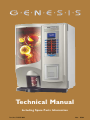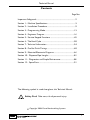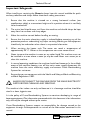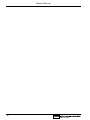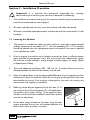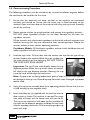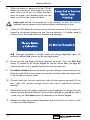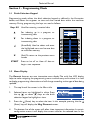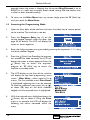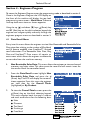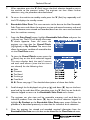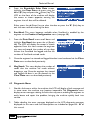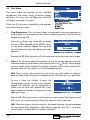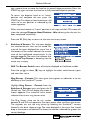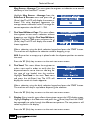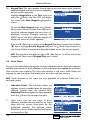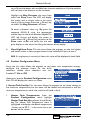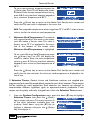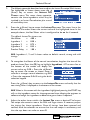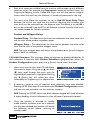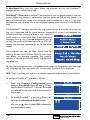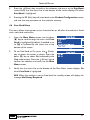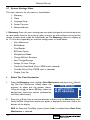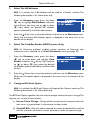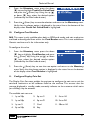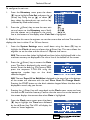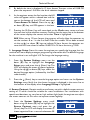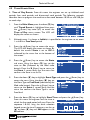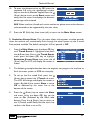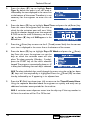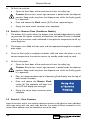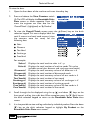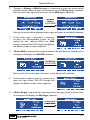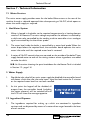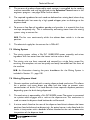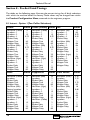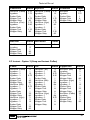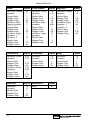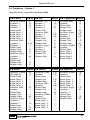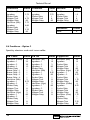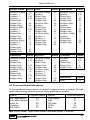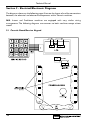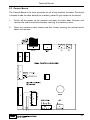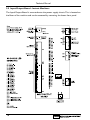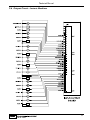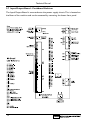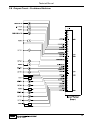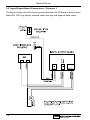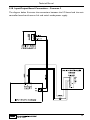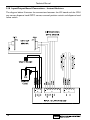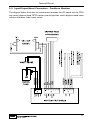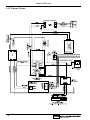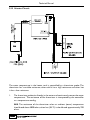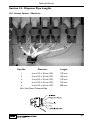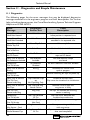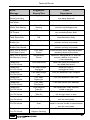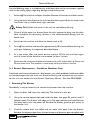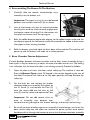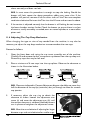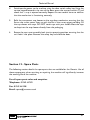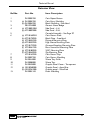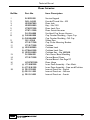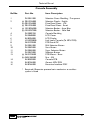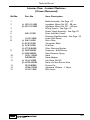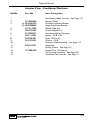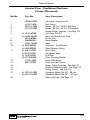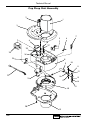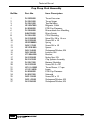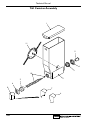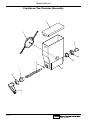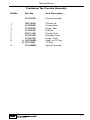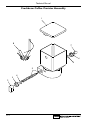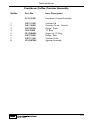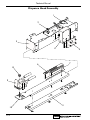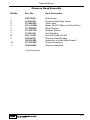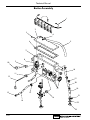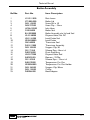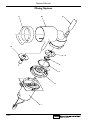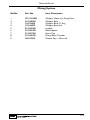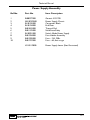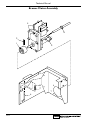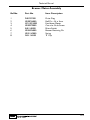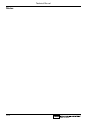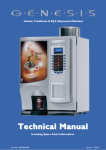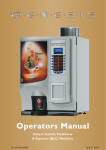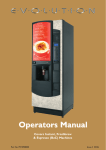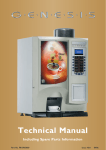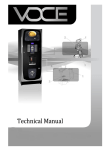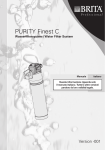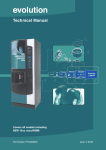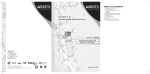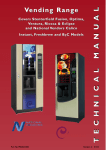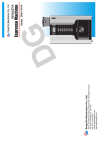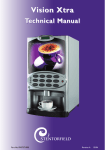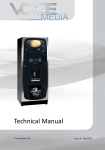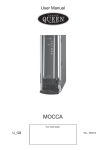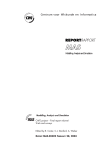Download Genesis Technical Manual - Crane Merchandising Systems
Transcript
Technical Manual Including Spare Parts Information Part No. PR10351000 New 03/04 This manual is to be used by authorised personnel involved in installing, commissioning and servicing Genesis instant and double freshbrew table top beverage vending machines. The technical information contained within this document is for information only and may be changed without prior notice. Crane Merchandising Systems accepts no responsibility for any damage caused to the machine through misinterpretation or misuse of the information contained in this document. Upon receipt, carefully examine the machine checking for any damage or missing/incorrect parts. Any discrepancy must be reported to Crane Merchandising Systems in writing within three working days. In accordance with the food hygiene regulations and in compliance with local Public Health Authorities, it is the responsibility of the operator to keep the machine in a thoroughly clean condition. Technical Manual Contents Page No. Important Safeguards ...................................................................................2 Section 1 - Machine Specifications............................................................3 Section 2 - Installation Procedure ............................................................9 Section 3 - Programming Mode ..............................................................13 Section 4 - Engineers Program................................................................16 Section 5 - Service Keypad Functions ...................................................45 Section 6 - The Vend Cycle ......................................................................50 Section 7 - Technical Information ...........................................................54 Section 8 - Pre-Set Drink Timings ..........................................................60 Section 9 - Electrical/Electronic Diagrams ...........................................66 Section 10 - Dispense Pipe Lengths.......................................................81 Section 11 - Diagnostics and Simple Maintenance .............................84 Section 12 - Spare Parts ...........................................................................91 The following symbol is used throughout this Technical Manual: Safety First! Take care, risk of personal injury. © Copyright 2004 Crane Merchandising Systems 1 Technical Manual Important Safeguards When installing or servicing the Genesis, always have this manual available for quick and easy reference and always follow these basic safety precautions: 1. Ensure that the machine is situated on a strong horizontal surface (see specifications table), at a convenient height and in a position where it is not likely to be knocked off. 2. The mains lead should never trail from the machine and should always be kept away from hot surfaces and sharp edges. 3. Allow the machine to cool before handling or moving. 4. Ensure that the mains electricity supply is isolated before removing any of the protective panels or undertaking any major servicing.Working on live equipment should only be undertaken when there is no practical alternative. 5. When servicing the heater tank. The water can reach a temperature of approximately 96º C. Water at this temperature can cause severe burns! 6. Never immerse the machine in water, or any other liquid.This machine must not be installed in an area where a water jet may be used. Never use a water jet to clean this machine. 7. In normal operating conditions the machine should not freeze-up. In the unlikely event of the machine freezing, turn off the mains water supply, disconnect the machine from the mains electricity supply and contact Crane Merchandising Systems for assistance. 8. Ensure that you are conversant with the ‘Health and Safety at Work and Electricity at Work Regulations 1989’. ALWAYS DISCONNECT THE MACHINE FROM THE MAINS ELECTRICITY SUPPLY BEFORE CLEANING AND SERVICING. This machine is for indoor use only and because it is a beverage machine, should be sited in a clean, hygienic area. It is the policy of Crane Merchandising Systems to continue developing its range of beverage equipment.The information presented within this document is for information only and may be changed without prior notice. Crane Merchandising Systems accepts no responsibility for damage caused to the equipment through misinterpretation or misuse of the information contained in this manual. 2 Technical Manual Section 1 - Machine Specifications 1.1 Specifications Table Instant Freshbrew Height 756 mm 756 mm Depth 597 mm 597 mm Width 544 mm 544 mm Weight 70 kg 70 kg 230 230 7 6 Cup Capacity Number of Canisters Electrical Requirements (i) Voltage (ii) Current (iii) Frequency Water Services (i) Pressure (ii) Stopcock 220 - 240V ac 13 Amp fused 50Hz 100 Kpa (1 Bar) - 800 Kpa (8 Bar) 15 mm BSP from rising main All weights and dimensions are approximate and are for guidance only. 1.2 Canister Capacities Canister Capacities (Approximate) Freshbrew Coffee Freshbrew Tea Instant Coffee 1.8 kg - 260 cups 0.73 kg - 200 cups 0.67 kg - 420 cups Instant Tea 0.365 kg - 830 cups Chocolate 2.25 kg - 130 cups Milk/Topping 1.4 kg - 180 cups Soup 2.25 kg - 270 cups Lemon Tea 2.25 kg - 230 cups Sugar 2.8 kg - 1075 cups 1.3 Water Filter Genesis machines fitted with a paperless freshbrew brewer must be connected to the water supply via a scale inhibiting water filter. Crane Merchandising Systems recommend and supply the Brita AquaQuell Compact water filter. 3 Technical Manual 1.4 External Features 1 2 10 3 4 5 9 8 6 7 Key: 1. Coin Entry 6. Coin Return 2. Coin Reject Button 7. Foot 3. LCD Display 8. Door Lock 4. Drink Selection Keypad 9. Graphic Panel 5. Selection Decals 10. Door 4 Technical Manual 1.5 Internal Features 1 2 3 4 14 13 5 12 11 10 6 9 8 7 N.B. Photograph shows Genesis double freshbrew machine Key: 1. Instant Ingredient Canister 8. Waste Tray Grille 2. Freshbrew Tea Canister 9. Moving Dispense Head 3. Main Loom 10. Door Switch 4. Freshbrew Coffee Canister 11. Mixing System 5. Paperless Dual Brewer 12. Cup Drop Unit 6. Brewer Waste Bucket 13. Canister Outlet 7. Waste Tray 14. Cup Turret 5 Technical Manual 1.6 Drinks Choice - Instant Models Ingredients: Option 1 - 7 Canisters 1. Milk 2. Sugar 3. Cappuccino Topping 4. Chocolate 5. Instant Tea 6. Instant Coffee 7. Instant Decaf. Coffee Option 2 - 7 Canisters 1. Milk 2. Sugar 3. Cappuccino Topping 4. Chocolate 5. Instant Tea 6. Instant Coffee 7. Soup Genesis - Instant Option 1 Drink Selections Option 1 7 Canisters Option 2 7 Canisters Instant Coffee ● ● Instant Coffee Decaf. ● Instant Tea ● ● Chocolate ● ● Cappuccino ● ● Caffe Mocha ● ● Caffe Latte ● ● Chocomilk ● ● Hot Milk ● ● Espresso ● ● ● Soup Hot Water 6 ● ● Technical Manual 1.7 Drinks Choice - Double Freshbrew Models Ingredients: Option 1 - 6 Canisters 1. Milk 2. Sugar 3. Cappuccino Topping 4. Chocolate 5. Freshbrew Tea 6. Freshbrew Coffee Option 2 - 6 Canisters 1. Milk 2. Sugar 3. Instant/Decaf. Coffee 4. Chocolate 5. Freshbrew Tea 6. Freshbrew Coffee Option 1: All speciality drinks made with freshbrew coffee. Cappuccino made with cappuccino topping. Option 2: Cappuccino made with coffee, milk and chocolate. Drink Selections Freshbrew Coffee Option 1 6 Canisters Option 2 6 Canisters ● ● ● Instant/Decaf. Coffee Freshbrew Tea ● ● Chocolate ● ● Cappuccino ● ● Caffe Mocha ● ● Caffe Latte ● ● Chocomilk ● ● Hot Milk ● Espresso ● ● Hot Water ● ● 7 Technical Manual 8 Technical Manual Section 2 - Installation Procedure Important! It is essential that personnel responsible for installing, commissioning and servicing the machine understand the following: 1. The installation and commissioning of the machine should only be carried out by trained and authorised service engineers. 2. All water and electrical services must be correctly and safely connected. 3. All covers should be replaced correctly and securely and the machine left in a safe condition. 2.1 Locating the Machine 1. The machine is suitable for indoor use only, sited in an area with a recommended ambient temperature not below 10º C and not exceeding 30º C. The machine should be located near the appropriate water and electrical services as detailed in the specification table. 2. Prior to moving the machine to its location, ensure that there is sufficient access space available via passageways, stairs, lifts, etc and that the table/counter where the machine is to be located is strong enough to safely support its weight. (Refer to Specifications Table). 3. To ensure adequate ventilation, 100 - 150 mm (4 - 6 inches) clearance must be allowed between the back of the cabinet and the wall. 4. Open the cabinet door using the key provided. Remove all transit packing and the installation kit from the machine. Check for visual signs of damage which may have occurred during transit. If the machine is damaged or any parts are missing, you must contact the supplier immediately. 5. Referring to the diagram opposite, fit the four feet (1) to the machine. Ensure that the spacer (2) is fitted between the washers (3) as shown. Using a 12 mm spanner, adjust the feet until the machine is levelled in both front to back and side to side planes. 6. Fit the door switch bracket to the door using the two screws provided. Ensure that the bracket operates the door switch when the door is closed. 9 Technical Manual 2.2 Connecting the Water Supply 1. The machine should be situated within 1 metre of a drinking water supply from a rising main, terminating with a W.R.C. approved 15mm compression stop-tap. 2. The water supply should comply with both the Statutory Instrument No.1147 “Water, England and Wales” and The Water Supply (Water Quality) Regulations 1989.Water pressure at the stop-tap must be within the limits 1 - 8 Bar (100 Kpa 800 Kpa) or as specified by the filter manufacturer when a water filter is fitted. 3. Connect the flexi-hose supplied with the machine to the stopcock ensuring that the seal supplied is fitted correctly. Flush the system (several gallons) before connecting the machine. 4. Connect the hose to the inlet valve located on the rear of the machine. Ensure that the seal is correctly fitted. Ensure that all water supply fittings are tight. 5. Freshbrew Machines: Genesis machines fitted with the paperless freshbrew brewer must be connected to the water supply via a water filter.This filter must be of food grade quality and able to remove temporary hardness (scale), heavy metals (lead, copper, iron, cadmium), chlorine and any organic pollutant's/discolouration. Crane Merchandising Systems recommend and supply the Brita AquaQuell Compact water filter. Note! If the machine is connected to the water supply and used without a water filter as specified above, the warranty will be void. 6. Turn on the water supply at the stop tap and check for leaks. Prime the water filter (where fitted) following the instructions supplied by the filter manufacturer. 2.3 Connecting the Electricity Supply Safety First! The machine must be earthed. On no account should it be earthed only to the water supply pipe. The machine must be connected to a 240 Volt 50Hz 13 amp fused switched socket outlet, installed to the latest edition of the IEE regulations, using a 3 pin BS approved 13 amp fused plug. Important: If the mains lead becomes damaged in any way it must be replaced by a special lead available from the manufacturer. 10 Technical Manual 2.4 Commissioning Procedure The following procedure must be carried out by a trained installation engineer before the machine can be used for the first time. 1. Ensure that the electrical and water services to the machine are connected correctly and turned on. Ensure that the waste tray is fitted correctly to the machine. Open the front door of the machine and swing the cup turret assembly out of the machine. 2. Rotate canister outlets to upright position and remove the ingredient canisters DO NOT place ingredient canisters on the floor. Remove the lids from the ingredient canisters. Fill the canisters with the correct ingredients, re-fit the lids and re-fit canisters into machine ensuring that they are returned to their correct positions. Rotate the canister outlets to their correct operating positions. Freshbrew Models: Fill freshbrew ingredient canisters with freshbrew tea and coffee ingredient and refit to machine. 3. Load the cup turret. Fill the tubes with the correct size cups for the type of cup catcher fitted to the machine.Allow the cups to drop into the tubes directly from the packaging. DO NOT TOUCH THE CUPS WITH YOUR HANDS. Important: Do not fill the tube directly above the cup dispense position.Allow the cup turret motor to rotate a full tube to the cup dispense position. Rotating the cup turret by hand will damage the mechanism. Note: If paper cups are being loaded, each pack of cups must first be inspected for damage to the cup rims. Discard top cup from each stack. Damaged cups must not be used. 4. Swing the cup turret assembly back to its operating position. Ensure that the unit is held securely by the magnetic catch. 5. Insert the safety key (a) supplied with the machine into the door switch as shown.The machine is now on.The water inlet valve will open and the heater tank will start to fill. The cup turret mechanism will index the first available full cup stack to the dispense position and drop the cup stack into the cup drop mechanism. Fill the remaining empty cup stack with cups. 11 Technical Manual 6. While the machine is powering up, the LCD will display the message as shown opposite. As the water heats, ensure that no water overflows from the heater tank overflow pipe into the waste tray. Check the system for leaks. Important: Should the machine fail to fill correctly or leak, turn off the stopcock and the power to the machine before investigating the fault. 7. Check the LCD display on the front of the machine to ensure that the water has heated to the correct temperature and that the machine is in standby mode. A machine set to free vend mode will alternate the messages: N.B. Messages displayed in standby mode will change depending upon the monetary device fitted and set up during programming. 8. Ensure that the cup drop mechanism operates correctly. Press the Cup Test switch (7), located in the Service Keypad on the rear of the door (see page 49) and ensure that a cup is ejected cleanly from the cup drop unit. 9. Freshbrew Models: Ensure the brewer guard and brewer waste container are fitted correctly. Slide the container into position directly under the brewer with its lip outside the brewer cover. 10. If fitted, check that the coin mechanism and cash box operate correctly. Fill the coin tubes with correct coinage. Ensure coin return mechanism functions correctly. 11. Operate the machine through its complete range of selections to ensure that each vend is correctly dispensed. Follow the instructions detailed on page 48 for making a vend using the Test Vend switch (6) located on the Service Keypad. 12. Remove the safety key and close the cabinet door. Ensure that the machine is left in a clean and safe condition. 12 Technical Manual Section 3 - Programming Mode 3.1 Drink Selection Keypad Programming mode utilises the drink selection keypad, as defined in the illustration below, and allows the engineer to view and alter stored data within the machines memory. During programming the keys are used as follows: Keys 0-9 Used for entering numerical data ▲ For indexing up in a program, or incrementing data ▼ For indexing down in a program, or incrementing data ↵ (Enter/Edit) Used to select and enter the highlighted menu and to save data to machines memory X (Exit) To return to the previous menu screen MILK START START SUGAR Press to ‘set all’ or ‘clear all’ data or begin a test sequence. 3.2 Menu Display The Genesis features our new interactive menu display. The multi line LCD display helps to make navigating the programming menu structure easy and intuitive. It is used to display programming information and will change according to the type of data being updated. 1. The top line of the screen is the Menu title. 2. Selected items are highlighted in white. Press the up (▲) or down (▼) keys on the drink selection keypad to highlight an item. 3. Press the ↵ (Enter) key to select the item. In this example, pressing the the ↵ (Enter) key will display the Mug Discount screen. 4. The bottom line of the screen will often show important information. In certain configuration menus it will display the current value for the selected item. In the 13 Technical Manual example shown the screen is showing that the current Mug Discount is set at 0.05p.This is a useful way to quickly check stored settings and also confirm that a value has been altered correctly. 5. To return to the Main Menu from any screen, simply press the ‘X’ (Exit) key until you reach the Main Menu. 3.3 Accessing the Programming Mode 1. Open the front door of the machine and insert the safety key to restore power to the machine.The machine is now on. 2. Press the Program Entry key (1) on the service keypad, located inside the door (see page 45 for details). The LCD will display the screen as shown opposite. 3. Enter the 4 digit engineers entry pin code by pressing the sequence 1-1-1-1 using the drink selection keypad. 4. Press the ↵ (Enter) key. Providing the engineer has entered the code correctly, the LCD will display the screen as shown opposite. Press the ↵ (Enter) key to access the engineers program or ‘X’ (Exit) key to return the machine to standby mode. 5. The LCD display on the front of the machine will display the top level programming menu screen - Main Menu - which contains 9 sub menus. The first available menu, Data Recall is highlighted indicating that it can be selected. To move to a different menu press the up (▲) or down (▼) keys on the drink selection keypad until the required menu is highlighted. 6. With the required menu highlighted, press the ↵ (Enter) key to select it. Using the Price menu as an example, the LCD will display the following sub menus contained within the menu. 14 Technical Manual 7. Using the up (▲) or down (▼) keys, the ↵ (Enter/Edit) key and the ‘X’ (Exit) key it is possible to easily navigate through all of the menus contained within the Engineers Program. 8. To update numerical data, key in the actual digits of the number required using the selection keys 0-9. Once the correct parameter has been entered, press the ↵ (Enter) key to overwrite the previous value and save the new parameter in the machines memory. Pressing the ‘X’ (Exit) key will move back to the previous screen. Certain programming functions require that the engineer chooses either one or multiple parameters within a sub program.These can take the form of either Check Boxes or Radio Buttons. 9. Check Boxes: The example opposite shows the Days of Week screen accessed via the Sanitation Events Menu which allows the engineer to choose multiple days of the week on which a specific function will take place. 10. Using the up (▲) or down (▼) keys, scroll through until the required day is highlighted as shown. Pressing the ↵ (Enter) key will select the day, indicated by an X appearing in its adjacent box. Continue until all required days have been selected. Pressing the ‘X’ (Exit) key will move back to the previous screen and save the new settings to the machines memory. N.B. Pressing the START key on the drink selection keypad will check all boxes if empty or clear all boxes if checked. 11. Radio Buttons: The example opposite shows the ‘State’ screen accessed via the Timed Events Menu which requires the engineer to select one of the parameters shown. Use the up (▲) or down (▼) keys to set the required parameter followed by the ↵ (Enter) key to save/store it (indicated by the filled radio button). All programming for the Genesis range follows the procedures as described above. Specific program actions are described fully in the following section. 15 Technical Manual Section 4 - Engineers Program To access the Engineers Program, enter the programming mode as described in section 3. Once in the Engineers Program the LCD display on the front of the machine will display the top level programming menu screen - Main Menu.There are nine top level menu items as shown opposite. Using the up (▲) and down (▼) keys, ↵ (Enter) key and ‘X’ (Exit) key on the drink selection keypad the engineer can navigate quickly and easily through the engineers program menus as described in section 3. 4.1 Data Recall Menu Entry into this menu allows the engineer to view Non-Resettable and Resettable Sales Data, view data relating to the number of Mug Vends and (if feature enabled) view SureVend™ assisted vend information. The Resettable Sales Data, Mug Data and SureVend™ Data menus all contain an extra menu which allows the engineer to delete the current data from the machines memory. 1. Non Resettable Sales Data: This menu allows the engineer to view and record monetary and sales values. This data cannot be reset and will remain intact for the service life of the controller board. 1. From the Data Recall screen highlight Non Resettable Sales Data and press the ↵ (Enter) key. The LCD will display the screen as shown opposite. From this menu the engineer can view data for the Overall Totals (highlighted) or By Product. 2. To view the Overall Totals screen, press the ↵ (Enter) key on the drink selection keypad. This menu displays both the total £ amount and total vend counts for the following data: ● Sales ● Discount ● Test Vend ● Surcharge ● Free Vend 16 Technical Manual For example: Sales-£ Sales-# Discount-£ Discount-# Test Vend-£ Test Vend-# Surcharge-£ Surcharge-# Free Vend-£ Free Vend-# Displays Displays includes Displays Displays Displays Displays Displays Displays Displays Displays the total machine sales in £ - p the total number of machine vends. This value normal, discount and surcharge vend totals). the total monetary value of all discounts in £ the total number of discounted vends the total monetary value of all test vends in £ the total number of test vends the total monetary value of all surcharges in £ the total number of surcharge vends the total monetary value of all free vends in £ the total number of free vends N.B. All sales data is presented in a format required by the latest European Vending Association Data Transfer Standards (EVA DTS). N.B. Surcharge data fields are not supported by Genesis machines. 3. Scroll through the list displayed using the up (▲) and down (▼) keys on the front panel and log the audit data. When complete, press the ‘X’ (Exit) key on the drink selection keypad to return to the Non Resettable Sales Data menu screen. 4. The engineer can also view and log audit data by individual product. Press the down (▼) key on the drink selection keypad to highlight By Product on the Non Resettable Sales Data menu screen. 5. Press the ↵ (Enter) key on the keypad to enter the By Product menu screen. This menu contains all of the drink selections available from the machine. Use the up (▲) and down (▼) keys on the drink selection keypad to scroll through the menu until the required selection is highlighted. 6. Press the ↵ (Enter) key on the keypad to enter the highlighted selection e.g. chocolate. The LCD will display the screen as shown opposite. This menu displays both the total £ amount and total vend count as previously described. The engineer can then scroll through the list displayed using the up (▲) and down (▼) keys on the drink selection keypad and log the audit data. 17 Technical Manual 7. When complete, press the ‘X’ (Exit) key on the drink selection keypad to return the machine to the previous screen. The engineer can then access further selections using the procedure described above. 8. To return the machine to standby mode, press the ‘X’ (Exit) key repeatedly until the LCD displays the standby screen. 2. Resettable Sales Data: This menu contains similar data to the Non Resettable Sales Data menu and allows the engineer to view and record monetary and vend counts. However, once viewed and recorded, data from this menu can be cleared from the machines memory. 1. From the Data Recall screen, highlight Resettable Sales Data and press the ↵ (Enter) key. The LCD will display the screen as shown opposite. From this menu the engineer can view data for Overall Totals (highlighted) or By Product. The menu also allows the engineer to delete all resettable data via the Clear Data menu. 2. To view the Overall Totals screen, press the ↵ (Enter) key on the drink selection keypad. This menu displays both the total £ amount and total vend amount (since the last time it was cleared) for the following data: ● Sales ● Discount ● Test Vend ● Surcharge ● Free Vend N. B. Please see page 17 for detailed descriptions of these data fields. 3. Scroll through the list displayed using the up (▲) and down (▼) keys on the front panel and log the audit data.When complete, press the ‘X’ (Exit) key on the drink selection keypad to return to the Resettable Sales Data menu screen. 4. The engineer can also view and log resettable monetary and vend data by individual product. Press the down (▼) key on the drink selection keypad to highlight By Product on the Resettable Sales Data menu screen. Follow the procedure as described previously to view data for individual drink selections. 5. Once the engineer has viewed and recorded required information from the Resettable Sales Data menu,this data can be deleted via the Clear Data sub menu. 18 Technical Manual 6. From the Resettable Sales Data screen, highlight the Clear Data sub menu using the down (▼) key and press the ↵ (Enter) key. The LCD on the front of the machine will display the screen as shown opposite, warning the engineer that all data will be deleted. Either press the ↵ (Enter) key to clear the data or press the ‘X’ (Exit) key to exit the menu without clearing the data. 3. SureVend: This menu becomes available when SureVend is enabled by the engineer via the Product Configuration menu (see page 30). 1. From the Data Recall menu scroll down and highlight SureVend then press the ↵ (Enter) key. The LCD will display the screen as shown opposite. From this menu screen the engineer can view and record the number of cup drop failures that SureVend has logged and also the number of SureVend assisted vends. 2. Once the engineer has viewed and logged the data it can be cleared via the Clear Data menu as described previously. 4. Mug Vends: This menu displays the number of vends that the machine has made without dropping a cup. Once the engineer has viewed and logged the data it can be cleared via the Clear Data menu as described previously. 4.2 Diagnostic Menu 1. Should a fault occur within the machine, the LCD will display a fault message and in some cases the machine may become inoperable. The Diagnostic menu displays error messages relating to faults that may occur, enabling the engineer to easily locate and repair the problem, bringing the machine quickly back into service. 2. Tables detailing the error messages displayed on the LCD, diagnostic messages displayed via this menu and fault descriptions are included on pages 84 - 86 of this manual. 19 Technical Manual 4.3 Test Menu This menu allows the engineer to test individual components and switch inputs to ensure correct operation. On entry into the Test menu the LCD will display the screen as shown. There are 10 sub menus accessible by the engineer from within the test menu. 1. Cup Mechanism: This sub menu allows the engineer to test the operation of the cup drop unit and replicates the function assigned to switch 7 on the service keypad (see page 49). Press the ↵ (Enter) key twice (x2) to display the test screen followed by the START button on the drink selection keypad. The cup drop unit will dispense a cup indicated by the screen opposite. Pressing the ‘X’ (Exit) key twice (x2) will move back to the main test menu screen. 2. Valve: This sub menu allows the engineer to test for correct operation of each individual dispense valve fitted to the machine. Press the ↵ (Enter) key to display the test screen which indicates the number of valves fitted to the machine. The dispense head will also move to its fully extended position. N.B. Place a water tight container on the waste tray grille under the dispense position. Keep hands away from the dispense area while the test is in operation. To test a valve, e.g. number 4, press the corresponding button on the drink selection keypad. The selection will be highlighted as shown and the valve will operate for a predetermined time. Repeat this operation to test additional valves. Press the ‘X’ (Exit) key to return to the main test menu screen.The dispense head will return to its home position. Empty the contents of the container. N.B. After carrying out the valve test on a freshbrew machine, the engineer must run the brewer flush sequence as described on page 46 (5.4). This is to ensure that all water is flushed from the brewer chamber. 20 Technical Manual 3. Auger: This sub menu allows the engineer to test for correct operation of each individual ingredient motor fitted to the machine. Press the ↵ (Enter) key to display the test screen which indicates the number of motors fitted to the machine. N.B. Testing the ingredient motor causes the ingredient canister auger to turn. Remove canisters before carrying out this test sequence. DO NOT place ingredient canisters on the floor. To test an ingredient motor, e.g. number 1, press the corresponding button on the drink selection keypad. The selection will be highlighted as shown and the motor will operate for a pre-determined time. Repeat this operation to test additional ingredient motors. Press the ‘X’ (Exit) key to return to the main test menu screen. 4. Whipper: This sub menu allows the engineer to test for correct operation of each individual whipper assembly fitted to the machine. Press the ↵ (Enter) key to display the test screen which indicates the number of whippers fitted to the machine. To test a whipper, e.g. number 2, press the corresponding button on the drink selection keypad. The selection will be highlighted as shown and the whipper will run for a predetermined time. Repeat this operation to test additional whipper units. Press the ‘X’ (Exit) key to return to the main test menu screen. 5. Test Dispense Head: This sub menu allows the engineer to test the operation of the dispense head mechanism. Press the ↵ (Enter) key to display the test screen followed by the START button on the drink selection keypad. The dispense head mechanism will move to its first dispense position indicated by the screen opposite. When the head reaches its first dispense position, it will stop and the LCD screen will show the message Dispense Head Position - Extended. Press the START 21 Technical Manual key a second time to move the head to its second dispense position. Press the START key again to move the head to its fully extended dispense position. To return the dispense head to its “home” position and complete the test, press the START key. The dispense head mechanism will return to its rest position as indicated by the screen opposite. When the head reaches its “home” position, it will stop and the LCD screen will show the message Dispense Head Position - Idle indicating that the test has been completed successfully. Press the ‘X’ (Exit) key to return to the main test menu screen. 6. Switches & Sensors: This sub menu displays the switches/sensors that can be tested. For most of the items displayed the status line at the bottom of the screen indicates the current state of the highlighted sensor/switch. In the example opposite, the status line indicates that the Waste Tray Sensor is detecting that the waste tray is empty. N.B. The Brewer Switch menu will only be displayed on freshbrew models. Press the up (▲) or down (▼) keys to highlight the other switch/sensor inputs and view their status. Mug Sensor - Current: This menu gives the engineer an indication as to the efficiency of the SureVend™ sensor. Highlight Mug Sensor - Current from the Switches & Sensors menu and press the ↵ (Enter) key. The LCD will display the screen as shown opposite. The numerical value shown indicates the current mug sensor value. The Mug Sensor value can be any number between 0 and 255 and represents the most recent value read from the sensor. The engineer can test the mug sensor by blocking the SureVend™ sensors located in the drink dispense area. The value displayed in the status line should drop as the sensors are blocked.The lower the number indicated the greater the sensor blockage. 22 Technical Manual Mug Sensor - Average: This menu gives the engineer an indication as to overall efficiency of the SureVend™ sensor. Highlight Mug Sensor - Average from the Switches & Sensors menu and press the ↵ (Enter) key.The LCD will display the screen as shown. The value displayed represents the average sensor calibration value.The range for correct operation should be 51 - 254. 7. Test Vend Without Cups: This menu allows the engineer to test vend a selection without dropping a cup. Highlight Test Vend Without Cups in the main Test menu and press the ↵ (Enter) key.The LCD will display the screen as shown opposite. Make a selection using the drink selection keypad and press the START button. The machine will dispense the selection without dropping a cup. N.B. Ensure that an empty cup is placed under the dispense position to receive the vend. Press the ‘X’ (Exit) key to return to the main test menu screen. 8. Test Vend: This menu allows the engineer to make a test vend in order to verify that the dispensed vend is not to short or too long for the type of cup loaded into the machine. Highlight Test Vend in the main Test menu and press the ↵ (Enter) key. The LCD will display the screen as shown opposite. Make a selection using the drink selection keypad and press the START button. The machine will drop a cup before dispensing the selection. Press the ‘X’ (Exit) key to return to the main test menu screen. 9. Display: Entry into this menu allows the engineer to test the LCD display screen. Highlight Display in the Test menu and press the ↵ (Enter) key. Press the START key repeatedly to cycle through the different test patterns.The test patterns will reveal any flaw in the display. Press the ‘X’ (Exit) key to return to the main test menu screen. 23 Technical Manual 10. Keypad Test: This menu enables the engineer to test each key on both the drink selection keypad and internal service keypad to ensure correct operation. Highlight Keypad Test in the Test menu and press the ↵ (Enter) key. The LCD will display the screen with Main Keypad highlighted as shown. To test the Main Keypad, press the ↵ (Enter) key to access the test screen. Press any key on the drink selection keypad and verify that it is displayed correctly. Example; pressing the START key on the drink selection keypad will display the screen as shown opposite. Press the ‘X’ (Exit) key to return to the Keypad Test menu screen. Use the down (▼) key to highlight Service Keypad and press the ↵ (Enter) key to access its test screen. Follow the procedure described above to test the service keypad. N.B. Pressing either the ↵ (Enter) key or ‘X’ (Exit) key (or 1 and 2 on the service keypad) will return to the Keypad Test menu screen. 4.4 Price Menu Entry into this menu allows the engineer to enter individual prices for each drink selection available, one price for all drink selections and set a discount to be applied for customers who use their own cup/mug. The menu also contains a sub menu which allows the engineer to view the highest and lowest price set in the machines memory. N.B. Values entered via this menu are only applicable to machines fitted with a coin/card system. 1. Individual Prices: This sub menu allows the engineer to set an individual price for each drink selection available from the machine. With Individual Prices highlighted as shown opposite, press the ↵ (Enter) key to access the menu. 2. Upon entry into this sub menu, all drink selections available from the machine are listed along with the current drink price for the highlighted selection. The example shown illustrates an Instant Coffee selection with a price set currently at 35p. 24 Technical Manual To change the price of the highlighted selection, press the ↵ (Enter) key. The LCD will change and display the screen as shown.To update the price, e.g. increase to 45p, press the sequence 0-0-0-4-5 using the appropriate number keys on the drink selection keypad. Press the ↵ (Enter) key to return to the Individual Prices screen and verify that the new price displays in the status line along the bottom of the display. Use the up (▲) or down (▼) keys to highlight further selections. 2. Entire Machine: This sub menu allows the engineer to set a single price for all selections available from the machine. When highlighted from within the Price menu, the LCD will display the screen, with the current value (e.g. 40p), as shown. Press the ↵ (Enter) key to access the Entire Machine sub menu. To update the value, e.g. set a price of 50p, press the sequence 0-0-0-50 using the appropriate number keys on the drink selection keypad. Press the ↵ (Enter) key to return to the Price menu screen and verify that the new price displays in the status line along the bottom of the display. Tip: If most selections are to be sold at the same price, use this menu to quickly set the entire machine to this price, then access the Individual Prices menu to adjust prices for individual selections. N.B. Entering a single price for the entire machine will override any individual prices previously programmed. 3. Mug Discount: This sub menu allows the engineer to program a discount value against all drink selections for customers who use their own cup/mug. When a customer places their own cup into the dispense area and selects a drink, the SureVend™ product delivery sensors will detect the cup and disable the cup drop mechanism.The price set for Mug Discount is then subtracted from the price of the drink selected and the appropriate change/credit returned to the customer. N.B. It is important to ensure that any value entered for a mug discount is supported by the coin mechanism fitted to the machine, e.g. if a mug discount is 25 Technical Manual set at 2p but the lowest coin available from the coin mechanism is 5p, the machine will not return the discount to the customer. Highlight the Mug Discount sub menu from within the Price menu. The LCD will display the screen, with a current value in the status line (e.g. 5p), as shown. Press the ↵ (Enter) key to access the Mug Discount sub menu. To enter a discount value, e.g. 10p, press the sequence 0-0-0-1-0 using the appropriate number keys on the drink selection keypad.The LCD will change and display the screen as shown. Press the ↵ (Enter) key to return to the Price menu screen and verify that the new price displays in the status line along the bottom of the display. 4. View High/Low Price: This sub menu allows the engineer to view the highest and lowest values in force, programmed via the Individual Prices sub menu. N.B. If a single price is currently in force, this value will be displayed in both fields. 4.5 Product Configuration Menu Entry into this menu allows the engineer to set heater tank temperature settings, configure the selection timers for the drink selections, disable drink selections and turn SureVend™ On or Off. Upon entry into the Product Configuration menu the LCD will display the screen as shown. 1. Heater Tank Set-Up: This sub menu allows the engineer to set values relating to the maximum temperature that the water will be heated and maintained at and the minimum temperature at which the machine will vend a drink. 1. 26 Heater Tank Temperature: From the Product Configuration menu, highlight Heater Tank Set-Up and press the ↵ (Enter) key. The Heater Tank Temperature menu is highlighted and displays the default temperature - factory set to 90°C - in the status line at the bottom of the screen. Technical Manual To set a new maximum temperature press the ↵ (Enter) key.The LCD will display the screen as shown. Enter the new temperature value, e.g. press 0-8-5 using the drink selection keypad to set a maximum temperature of 85°C. Press the ↵ (Enter) key to return to the Heater Tank Set-Up menu screen and verify that the new value is displayed in the status line. N.B. The acceptable temperature values range from 75°C to 98°C unless a lower value is set for the minimum vend temperature. 2. Minimum Vend Temperature: The machine will suspend vending if the water in the heater tank falls below a certain value. This value is factory set to 75°C as displayed in the status line at the bottom of the screen when Minimum Vend Temperature is highlighted. To set a new Minimum Vend Temperature press the ↵ (Enter) key. The LCD will display the screen as shown. Enter the new temperature value, e.g. press 0-7-0 using the drink selection keypad to set a minimum vend temperature of 70°C. Press the ↵ (Enter) key to return to the Heater Tank Set-Up menu screen and verify that the new value for the minimum vend temperature is displayed in the status line. 2. Selection Timers: Genesis Instant and Freshbrew machines are supplied preprogrammed with carefully tested default recipes for each drink selection.These recipes will be suitable for most applications. Each selection can, however, be adjusted to accommodate different ingredient types or operator/customer preference. These recipes can be quickly and easily changed from within the Selection Timers menu. 1. From the Product Configuration menu, press the down (▼) key to highlight Selection Timers then press the ↵ (Enter) key to access the menu.The menu contains all of the drink selections available from the machine. Scroll down using the (▼) key to highlight a selection and press the ↵ (Enter) key to configure it. 27 Technical Manual 2. The following example describes how to adjust the Instant Tea recipe.With Instant Tea highlighted as shown above, press the ↵ (Enter) key to access the Instant Tea Timers menu. This menu, shown opposite, contains the three ingredients which may be involved in an Instant Tea selection plus an end of vend delay time. 3. Press the ↵ (Enter) key to access the Instant Tea menu.The status line at the bottom of the screen shows the current value of the highlighted timer. In the example shown, the Hot Water value is configured to be on for 4 seconds. The default Instant Tea timers are: Hot Water = 4.00 s Ingredient 1 = 0.50 s Ingredient 2 = 0.75 s Ingredient 3 = 0.35 s Product Delay = 1.00 s N.B. Ingredient 1, 2 and 3 shown relate to default normal, strong and mild timings. 4. To strengthen the flavour of the normal tea selection, lengthen the time of the product throw. Press the (▼) key to highlight Ingredient -1. The status line at the bottom of the screen will display the current value, e.g. 0.50 s. Press the ↵ (Enter) key to access the screen as shown. Enter a value for a stronger normal selection, e.g. 0.60 s. Press the sequence 0-0-6-0 using the drink selection keypad. Press the ↵ (Enter) key to return to the Instant Tea menu and verify that the new timing value is displayed at the bottom of the screen. N.B. When in this screen with the ingredient highlighted, pressing the START key will run the ingredient motor for the programmed time, allowing the engineer to collect and weigh the ingredient to determine gram throw if required. 5. 28 Adjust the other timers within the Instant Tea menu as desired. The Instant Tea recipe also contains menus for Milk and Sugar timers. If necessary adjust the timings for these ingredients. Once all timings have been entered and verified, vend the selection to ensure that the new recipe is satisfactory and that the cup does not under or over-fill. Technical Manual 6. Each drink selection available from the machine will be made up with different selection timers, for example the Cappuccino recipe will contain timers for Cappuccino Topping, Instant Coffee and Sugar and will also contain whipper timers which control how the selection is mixed and presented in the cup. 7. The menu also allows the engineer to set an End Of Vend Delay Time between the end of the vend and the machine informing the customer that their drink can be removed from the dispense area.The default is set to 0.00 s but can be increased if required.This will however increase the vend time and is not recommended for Genesis machines. Product and Whipper Delays Product Delay - This determines the time interval between the water valve start and the start of the product ingredient motor. Whipper Delay - This determines the time interval between the water valve start and the start of the product whipper motor. N.B. The sugar whipper delay will always take precident over the milk whipper delay if both are selected. 3. Disable Selections: This sub menu allows the engineer to disable individual or all drink selections if necessary. With Disable Selections highlighted from within the Product Configurations menu, press the ↵ (Enter) key to access the menu. 1. Upon entry into the menu the LCD will display the screen as shown. Using the up (▲) or down (▼) keys, scroll through the menu until the required drink selection is highlighted. Pressing the ↵ (Enter) key will select the drink, indicated by an X appearing in its adjacent box. 2. If necessary continue until all required drink selections have been checked. Pressing the ‘X’ (Exit) key will move back to the Product Configuration screen and save the new parameters to the machines memory. N.B. Pressing the START key on the drink selection keypad will check all boxes if empty, disabling all drink selections or clear all boxes if previously checked. 3. Once the machine is returned to standby mode, should a customer press for a selection that has been disabled, the machine will display the following screen before returning to standby mode. 29 Technical Manual 4. SureVend: Entry into this menu allows the engineer to turn the SureVend™ product delivery sensor on or off. SureVend™ Overview: SureVend™ ensures that a cup is always available in the cup station before any money is collected or product delivered. The sensing system is a beam of infra-red light across the cup station that is broken by a cup as it falls into position from the cup drop unit, or by a customer placing their own mug in the dispense area. The SureVend™ software monitors the cup station sensor during the time that the cup ring is operated and for three seconds afterwards. If a cup is not detected the software will then attempt to drop a cup a second and if necessary, a third time. After three failed vend attempts the cup ring is placed temporarily out of service.The machine will beep once and the LCD will display the message opposite (if set to Pay Vend mode). The customer can now get their money back by pressing the coin return button.The LCD will change and display the message opposite. The machine remains in service but will not vend a cup from the cup drop unit. To clear the message and return to standby mode, enter the Diagnostic menu (see page 19) and press the start key twice (x2) to clear each SureVend error displayed. N.B. Check cup drop unit and ensuse correct operation before leaving the machine. To configure SureVend™, proceed as follows: 1. From the Product Configuration menu highlight SureVend and press the ↵ (Enter) key. By default SureVend™ is factory set to On as indicated by the status line at the bottom of the screen. 2. To disable SureVend™, press the ↵ (Enter) key to enter the SureVend On/Off screen. Use the up (▲) key to select Off (indicated by the filled radio button). 30 Technical Manual 3. Press the ↵ (Enter) key to confirm the selection and return to the SureVend screen.Verify that the status line at the bottom of the screen displays Off when SureVend is highlighted. 4. Pressing the ‘X’ (Exit) key will move back to the Product Configuration screen and save the new parameter to the machines memory. 4.6 Free Vend Menu This menu allows the engineer to turn free vend on or off when the machine is fitted with a coin/card mechanism. 1. From the Main Menu screen use the down (▼) key to scroll through the menu until Free Vend is highlighted. By default, Free Vend is set to Off as indicated by the status line at the bottom of the screen. 2. To set Free Vend to On, press the ↵ (Enter) key to access the screen as shown. Press the down (▼) key to select On (indicated by the filled radio button). Press the ↵ (Enter) key to confirm the selection and return to the Main Menu screen. 3. Verify that the status line at the bottom of the Main Menu screen displays On when Free Vend is highlighted. N.B. When the machine is set to Free Vend, the standby screen will display the message No Money Required. 31 Technical Manual 4.7 System Settings Menu This menu contains six sub menus as listed below: 1. Monetary 2. Clock 3. Language Setup 4. Screen Contrast 5. Software Version 1. Monetary: From this menu the engineer can select the type of coin/card mechanism or note reader fitted to the machine, select the coin set and configure values for low change, multiple vends, credit for failed vends etc.The Monetary menu can display up to 11 sub menus, depending on machine configuration, as listed below: • Coin Mechanism • Bill Validator • Card Reader • Bill Stack Option • Multiple Vend Mode • Change Without Purchase • Low Change Message • Accept On Low Change • Credit for Failed Vend (Only if MDB mech. selected) • Card Re-Value (Only if MDB mech is selected) • Display Coin Set 1. Select The Coin Mechanism 1. From the Monetary menu highlight Coin Mechanism and press the ↵ (Enter) key. The Coin Mechanism screen allows the engineer to select one the options shown. Using the up (▲) or down (▼) keys, select the desired coin mechanism option (indicated by the filled radio button). 2. Press the ↵ (Enter) key to save the selection and return to the Monetary menu. Verify that the chosen coin mechanism option is displayed in the status line at the bottom of the display. N.B. An Executive Card/Key system (when fitted) is enabled when Exec Coin Mechanism is selected. 32 Technical Manual 2. Select The Bill Validator N.B. It is unlikely that a Bill Validator will be used on a Genesis machine. The following description is for information only. 1. From the Monetary menu press the down (▼) key to highlight Bill Validator and press the ↵ (Enter) key. Using the up (▲) or down (▼) keys, select the desired bill validator option (indicated by the filled radio button). 2. Press the ↵ (Enter) key to save the selection and return to the Monetary menu. Verify that the chosen Bill Validator option is displayed in the status line at the bottom of the display. 3. Select The Card/Key Reader (MDB Systems Only) N.B. An Executive protocol card/key system emulates an Executive coin mechanism and is selected via the Coin Mechanism menu (see page 32). 1. From the Monetary menu press the down (▼) key to scroll down and highlight Card Reader and press the ↵ (Enter) key. Using the up (▲) or down (▼) keys, select the desired card reader option (indicated by the filled radio button). 2. Press the ↵ (Enter) key to save the selection and return to the Monetary menu. Verify that the chosen option is displayed in the status line at the bottom of the display. 4. Configure Bill Stack Option N.B. It is unlikely that Bill Stack Option will required for Genesis machines.The following description is for information only. The Bill Stack Option specifies how the machine accepts notes and returns change.The engineer can set one of two options: (i) Escrow If Low Change: Change will be returned to the customer when the coin return is pressed even if no purchase has been made. (ii) Stack All Bills: With this option selected, any notes tendered will be stacked and the customer will have to make a purchase in order to receive change. 33 Technical Manual 1. From the Monetary menu press the down (▼) key to highlight Bill Stack Option and press the ↵ (Enter) key. Using the up (▲) or down (▼) keys, select the desired bill stack option (indicated by the filled radio button). 2. Press the ↵ (Enter) key to save the selection and return to the Monetary menu. Verify that the chosen bill stack option is displayed in the status line at the bottom of the display. 5. Configure Multiple Vend Mode The Multiple Vend Mode option specifies how the machine will dispense change to the customer once a purchase is made.The engineer can set one of two options: (i) Single Vend: Change will be returned to the customer automatically as soon as a valid selection is made. (ii) Multi Vend: With this option selected the customer can make multiple vends as long as there is sufficient credit entered. In order to get change, the customer must press the coin return. N.B. These options are only applicable when an MDB coin mechanism is fitted and configured from within the Coin Mechanism menu. 1. From the Monetary menu press the down (▼) key to highlight Multiple Vend Mode and press the ↵ (Enter) key. Using the up (▲) or down (▼) keys, select the desired multiple vend option (indicated by the filled radio button). 2. Press the ↵ (Enter) key to save the selection and return to the Monetary menu. Verify that the chosen option is displayed in the status line at the bottom of the display. 6. Configure Change Without Purchase Value The Change Without Purchase value specifies how and when the machine returns change to a customer. If the customer deposits credit into the machine which is less than or equal to the value set in the Change Without Purchase menu, change will be returned without a purchase. However, if the credit is larger, the customer must make a purchase before change will be given. N.B. This option is only applicable when an MDB coin mechanism is fitted and configured from within the Coin Mechanism menu. 34 Technical Manual Examples: Value set to 01.00: Non-escrowed coins less than or equal to £1.00 will be changed without purchase. All escrowed coins are returned. Value set to 00.00: Forced Vend.This value forces the customer to make a selection. No change will be returned without a purchase. N.B. Each coin denomination for which the coin mechanism has a tube is called an Escrowed coin because it can be returned. To configure this value: 1. From the Monetary menu press the down (▼) key to highlight Change Without Purchase and press the ↵ (Enter) key. Enter the required value, e.g. press 0-1-0-0 using the drink selection keypad to set a change without purchase value of £1.00.To specify Force Vend, set a value of 00.00. 2. Press the ↵ (Enter) key to save the new value and return to the Monetary menu. Verify that the entered value is displayed in the status line at the bottom of the display when Change Without Purchase is highlighted. 7. Configure Low Change Message Value N.B. This option is only applicable when an MDB coin mechanism is fitted and configured from within the Coin Mechanism menu. When the total value of the coins in the coin mechanism falls below the value set in the Low Change Message menu, the standby message displayed on the LCD will read ‘Use Exact Change’. To configure this value: 1. From the Monetary menu press the down (▼) key and highlight Low Change Message and press the ↵ (Enter) key. Enter the required value, e.g. press 0-1-0-0 using the drink selection keypad to set a low change message value of £1.00. 2. Press the ↵ (Enter) key to save the new value and return to the Monetary menu. Verify that the entered value is displayed in the status line at the bottom of the display when Low Change Message is highlighted. 35 Technical Manual N.B. The machine will still accept money with this value set, but may short change the customer if there is insufficient coinage in the coin mechanism. Set the Low Change Message and the Accept on Low Change values (see below) to the same figure to eliminate any chance that the customer will be short changed. 8. Configure the Accept on Low Change Value N.B. This option is only applicable when an MDB coin mechanism is fitted and configured from within the Coin Mechanism menu. When the total value of the coins in the coin mechanism falls below the value set in the Accept on Low Change menu, the machine will stop accepting coins and notes for which it cannot return change. For example, if the engineer sets a value of £1.00, the machine will not accept £1 coins if there is less than £1 value of coins in the coin mechanism. To configure this value: 1. From the Monetary menu press the down (▼) key to scroll down and highlight Accept on Low Change and press the ↵ (Enter) key. Enter the required value, e.g. press 0-1-0-0 using the drink selection keypad to set a value of £1.00. 2. Press the ↵ (Enter) key to save the new value and return to the Monetary menu. Verify that the entered value is displayed in the status line at the bottom of the display when Accept on Low Change is highlighted. 9. Configure Credit For Failed Vend Option N.B. This menu is only available when an MDB coin mechanism is fitted and configured from within the Coin Mechanism menu. This option specifies how the machine will react when a vend fails. The engineer can set one of two options: (i) Hold Credit: With this option selected the customers credit is retained, allowing them to either make an alternative selection or press the coin return. (ii) Return Change: With this option selected the customers change is immediately returned after a failed vend. 36 Technical Manual 1. From the Monetary menu press the down (▼) key and highlight Credit For Failed Vend and press the ↵ (Enter) key. Using the up (▲) or down (▼) keys, select the desired option (indicated by the filled radio button). 2. Press the ↵ (Enter) key to save the selection and return to the Monetary menu. Verify that the chosen option is displayed in the status line at the bottom of the display when Credit For Failed Vend is highlighted. 10. Configure Card Revalue N.B. This menu is only available when both an MDB card reader and coin mechanism are fitted and configured from within the Card Reader menu.This is not available on Genesis machines and is for information only. To configure this value: 1. From the Monetary menu press the down (▼) key to highlight Card Revalue and press the ↵ (Enter) key. Using the up (▲) or down (▼) keys, select the desired revalue option (indicated by the filled radio button). 2. Press the ↵ (Enter) key to save the new option and return to the Monetary menu.Verify that the chosen option is displayed in the status line at the bottom of the display when Card Revalue is highlighted. 11. Configure Display Coin Set The Display Coin Set menu enables the engineer to configure the coin set to suit the coin/card mechanism or bill validator fitted to the machine. This ensures that the message displayed in standby mode, correctly indicates to the customer which coins (or card/key) may be entered. The available coin sets are: 1. 1p to 20p 5. 5p to £1 9. 5c to 1€ 2. 1p to 50p 6. 5p to £2 10. 5c to 2€ 3. 1p to £1 7. Card 11. 50c to 1€ 4. 5p to 50p 8. Key 37 Technical Manual To configure the coin set: 1. From the Monetary menu press the down (▼) key to highlight Coin Set and press the ↵ (Enter) key. Using the up (▲) or down (▼) keys, select the desired coin set, card or key (indicated by filled radio button). 2. Press the ↵ (Enter) key to save the new coin set and return to the Monetary menu.Verify that the chosen set is displayed in the status line at the bottom of the display when Coin Set is highlighted. 2. Clock: From this menu the engineer can set the current date and time.The machine displays the time in either 12 or 24 hour format. 1. From the System Settings menu, scroll down using the down (▼) key to highlight the Clock sub menu and press the ↵ (Enter) key. This menu allows the engineer to set the date and the time via 2 separate sub menus. N.B. The current date (when highlighted) and time (when highlighted) held in the machines memory are displayed in the status line at the bottom of the screen. 2. Press the ↵ (Enter) key to access the Date menu.The date is displayed in day, month, year format.To set the date, e.g. 27th January 2004, press the sequence 2-7-0-1-0-4 using the appropriate number keys on the drink selection keypad. N.B. The text ‘Press 0-9 to Edit Value’ displayed in the status line at the bottom of the screen will alternate with the text ‘Press Start To Change Mode’. Pressing the START button on the drink selection keypad allows the date to be displayed in month, day, year format. 3. Pressing the ↵ (Enter) key will move back to the Clock menu screen and save the date to the machines memory. Confirm that the status line at the bottom of the screen displays the correct date when Date is highlighted. 4. From the Clock menu screen press the down (▼) key to highlight the Time menu followed by the ↵ (Enter) key.The LCD will display the screen as shown opposite. 38 Technical Manual 5. By default the time is displayed in 12 hour format. To enter a time of 10:30 PM press the sequence 1-0-3-0 on the drink selection keypad. 6. As the engineer enters the final number, the AM value will appear within a dotted box and the text at the bottom of the LCD will now read ‘Press Arrows To Select’. Press the up (▲) or down (▼) key until PM appears in the box. 7. Pressing the ↵ (Enter) key will move back to the Clock menu screen and save the new time to the machines memory. Confirm that the status line at the bottom of the screen displays the correct time when Time is highlighted. N.B. When set to 12 hour format, the program will only allow the operator to set the numbers 0 or 1 in the first field. Once the number 24 has been entered via the up (▲) or down (▼) keys to indicate 24 hour format, the operator can reset the first two values to reflect 10:30 PM in 24 hour format e.g. 22:30. 3. Language Setup: From this menu the engineer can specify the language that the machine will use to display messages, programming information etc.The default language for the machine is set to English U.K.To change the language setting: 1. From the System Settings menu, use the down (▼) key to highlight the Language Setup menu and press the ↵ (Enter) key.The LCD will display the screen as shown opposite. Using the up (▲) or down (▼) keys, select the desired language option (indicated by the filled radio button). 2. Press the ↵ (Enter) key to save the language option and return to the System Settings menu.Verify that the chosen language is displayed in the status line at the bottom of the display when Language Setup is highlighted. 4. Screen Contrast: Genesis machines are factory set with a default screen contrast setting of 12 which should be suitable for most installations. For installations with special considerations, e.g. very low or high ambient light levels, the engineer can adjust the screen contrast via this menu to improve screen legibility. 1. From the System Settings menu, scroll down using the down (▼) key to highlight the Screen Contrast menu and press the ↵ (Enter) key.The LCD will display the screen as shown opposite. Enter a new value between 05 39 Technical Manual - 20 using the drink selection keypad. 2. Press the ↵ (Enter) key to save the new value and return to the System Settings menu.Verify that the number is displayed in the status line at the bottom of the display when Screen Contrast is highlighted. 5. Software Version: This menu displays the version number of the software installed and is for information only. This information will be required should the engineer need to phone the Crane Merchandising Systems helpdesk for advice. 4.8 Security Codes Menu This menu allows the engineer to change both the operator and engineer program entry codes for the machine. These factory default codes are 1-1-1-1 (engineers) and 2-2-2-2 (operators). If either code is changed ensure that the new code is recorded and kept in a secure place. To change either engineer or operator program entry codes, proceed as follows: 1. From the Main Menu screen press the down (▼) key until Security Codes is highlighted then press the ↵ (Enter) key to access the menu screen. The LCD will display the screen as shown. 2. To change the engineer entry code, press the down (▼) key to highlight Engineer Program then press the ↵ (Enter) key. The LCD will display the Edit Pin screen as shown. Enter a new pin number using the drink selection keypad and press the ↵ (Enter) key. N.B. This security number is not displayed. Be sure to record the new pin code and keep it in a safe place. 3. 40 Highlight Operators Program and follow the above procedure to change the operator code. Ensure that all operators who use the machine are given the new code. Technical Manual 4.9 Timed Events Menu 1. Time of Day Events: From this menu the engineer can set up inhibited vend periods, free vend periods and discounted vend periods. The following example describes how to program the machine to free vend between 10.30 am and 2:30 pm on week days. 1. From the Main Menu press the down (▼) key until Timed Events is highlighted then press the ↵ (Enter) key twice (x2) to access the Time of Day menu screen. The LCD will display the screen as shown. 2. Although event 1 is shown as Inhibit, it is possible for the engineer to set event 1 as the first Free Vend period. 3. Press the ↵ (Enter) key to access the menu. The LCD will display the screen as shown. By default the current State is set to Off as indicated by the status line at the bottom of the screen. 4. Press the ↵ (Enter) key to access the State sub menu. Using the down (▼) key, set the state to On (indicated by the filled radio button). Press the ↵ (Enter) key to return to the Event 1 screen.Verify that the status line confirms the State is set to On. 5. Press the down (▼) key to highlight Event Type and press the ↵ (Enter) key to access the menu. Using the down (▼) key, set the Event Type to Free Vend (indicated by the filled radio button). Press the ↵ (Enter) key to return to the Event 1 screen. Verify that the status line confirms the Event Type is set to Free Vend. 6. Press the down (▼) key to highlight Start Time and press the ↵ (Enter) key. From this menu the engineer sets the time at Start Time which the free vend period will start. Press the hh / mm / mode: 12 / 24 sequence 1-0-3-0, using the drink selection 10 : 30 AM keypad, to set the time. If necessary use the up (▲) or down (▼) key until AM appears in the Press Arrows To Select dotted box. 41 Technical Manual 7. Press the ↵ (Enter) key to return to the Event 1 screen.Verify that the correct start time is displayed in the status line at the bottom of the screen. 8. Press the down (▼) key to highlight Stop Time and press the ↵ (Enter) key. From this menu the engineer sets the time at which the free vend period will end. Press the sequence 0-2-3-0, using the drink selection keypad, to set the time. If necessary use the up (▲) or down (▼) key until PM appears in the dotted box. 9. Press the ↵ (Enter) key to return to the Event 1 screen. Verify that the correct stop time is displayed in the status line at the bottom of the screen. 10. Press the down (▼) key to highlight Days Of Week and press the ↵ (Enter) key. The engineer can now set the days on which the free vend period will take place. Upon entry to the sub menu, the first day, Monday will be highlighted with an empty box. Pressing the ↵ (Enter) key will select the day, indicated by an X appearing in its adjacent box. Using the down (▼) key and the ↵ (Enter) key, highlight and select additional days of the week that the free vend period will take place. Tip: To set the required days quickly, press the START key to check all boxes, then using the down (▼) key, scroll and highlight the days not required (e.g. Saturday and Sunday) and press the ↵ (Enter) key to remove the X from the corresponding box. 11. Press the ‘X’ (Exit) key three times (x3) to return to the Timed Events Menu. Using the sequence described above the engineer can quickly and easily set up additional free vend periods and inhibit vend and/or discount vend periods if required. 12. When setting up a discount price period it is necessary for the engineer to enter a value for the discount. Follow the procedure as described above to enter a discount vend period and set the state, start time, stop time and days of the week that the discount event will occur. 15. The engineer can now enter a Discount menu in order to enter a discount value. The LCD will display a screen similar to the one shown opposite.With Discount highlighted, press the ↵ (Enter) key to access the Discount screen. 42 Technical Manual 16. To enter the discount value, e.g. 50%, press the sequence 5-0 using the appropriate number keys on the drink selection keypad. Press the ↵ (Enter) key to return to the Event screen and verify that the status line displays the discount percentage value entered. N.B. When machine is fitted with a coin mechanism, please ensure that discount value entered can be supported by the coin tubes. 17. Press the ‘X’ (Exit) key three times (x3) to return to the Main Menu screen. 2. Sanitation Events Menu: This sub menu allows the engineer to select periods when the machine will automatically flush through the water system via the 6 timed flush periods available.The default setting for all flush periods is Off. 1. From the Main Menu press the down (▼) key until Timed Events is highlighted then press the ↵ (Enter) key. Once in the Timed Events menu press the down (▼) key to highlight Sanitation Events Menu then press the ↵ (Enter) key.The LCD will display the screen as shown. 2. The following example describes how the engineer can program the machine to flush the water system at 07.00 am, everyday. 3. To set up the first timed flush, press the ↵ (Enter) key to access the 1 Timed sub menu. The LCD will change and display the screen as shown. By default the current State is set to Off as indicated by the status line at the bottom of the screen. 4. Press the ↵ (Enter) key to access the State sub menu. Using the down (▼) key, set the state to On (indicated by the filled radio button). Press the ↵ (Enter) key to return to the 1 (Timed) screen.Verify that the status line confirms the State is set to On. 43 Technical Manual 5. Press the down (▼) key to highlight Event Type. By default the event is set to Timed as indicated by the text displayed in the status line at the bottom of the screen.Therefore it is not necessary for the engineer to enter this sub menu. 6. Press the down (▼) key to highlight Start Time and press the ↵ (Enter) key. From this menu the engineer sets the time at which the the sanitation event will start. Using the drink selection keypad, press the sequence 0-7-0-0 to set the time. If necessary use the up (▲) or down (▼) key until AM appears in the dotted box. 7. Press the ↵ (Enter) key to return to the 1 (Timed) screen.Verify that the correct start time is displayed in the status line at the bottom of the screen. 8. Press the down (▼) key to highlight Days Of Week and press the ↵ (Enter) key. From this menu the engineer can set the days on which the sanitation event will take place. To select everyday (Monday - Sunday), press the START key on the drink selection keypad.The program automatically places an X in every box indicating that each day is selected. N.B. To select individual days, scroll through the menu using the up (▲) or down (▼) keys until the required day is highlighted. Press the ↵ (Enter) key to select the day, indicated by an X appearing in its adjacent box. 9. Press the ‘X’ (Exit) key three times (x3) to return to the Timed Events Menu. Using the sequence described above the engineer can quickly and easily set up additional sanitation event periods for the machine. N.B. A sanitation event dispenses water into the drip tray. If the tray reaches its full limit the machine will be ‘Out Of Service’. 44 Technical Manual Section 5 - Service Keypad Functions Genesis machines are fitted with a service keypad (a) mounted on the rear of the door. This keypad contains the Engineers Program entry key and also allows an engineer/operator to carry out specific functions during routine cleaning and maintenance. N.B. During certain operations e.g. View Counters it is a necessary for the engineer to utilise the selection keypad and LCD mounted on the front of the door to access data. Please refer to Section 3 - Programming Mode for details of selection keypad layout and functions. When the safety key is inserted into the door switch and the machine is switched on, the service keypad allows the engineer to carry out the following functions: 5.1 Switch 1 - Program Entry This switch allows the engineer to access the Engineers Program (Section 4, page 16). 5.2 Switch 2 - Brewer Open (Freshbrew Models) 1. This switch operates the brewer fitted to freshbrew machines and allows the brewer chamber(s) to be removed for cleaning or maintenance. 2. When the Brewer Open switch (2) is pressed and released, the brewer will index to its fully open position and stop.The engineer can then safely lift the latch, remove the chambers and carry cleaning or maintenance. Pressing and releasing the switch again will cause the brewer chamber(s) assembly to return to its closed position. 5.3 Switch 3 - Rinse/Flush 1. The flush sequence operates automatically and rinses the mixing bowls. Before the sequence begins, the system waits until the water in the boiler is at the correct temperature determined by the thermistor. 2. In order to guarantee the highest standards of cleanliness, the boiler fill valve is disabled, ensuring that the water used in the sequence is delivered at the optimum temperature to kill any micro-organisms. Each hot water valve and the corresponding whipper is switched on in sequence for a pre-set flush time. 3. Once the flush cycle is complete, the boiler refills and when the water is at the correct temperature, the machine returns to standby mode, ready to vend. 45 Technical Manual 4. To flush the machine: a. Open the front door of the machine and insert the safety key. Caution: Ensure that a water tight container is placed under the dispense position. Keep hands away from the dispense area whilst the flushing cycle is in operation. b. Press and release the Flush switch (3).The flush sequence begins. c. Empty the waste water container when complete. 5.4 Switch 4 - Brewer Clean (Freshbrew Models) 1. The brewer flush switch allows the brewer to be flushed independently. In order to guarantee the highest standards of cleanliness, the boiler fill valve is disabled, ensuring that the water used is delivered at the optimum temperature to kill any micro-organisms. 2. The brewer unit is filled with hot water and then operated through four complete brew cycles. 3. Once the flush cycle is complete, the boiler refills and when the water is at the correct temperature, the machine returns to standby mode, ready to vend. 4. To flush the brewer: a. Open the front door of the machine and insert the safety key. Caution: Ensure that a water tight container is placed under the dispense position. Keep hands away from the dispense area whilst the flushing cycle is in operation. b. Pour the recommended amount of destaining fluid directly into the top of both brewer chambers. c. Press and release the Brewer Flush switch (4). The sequence will begin and the LCD will display the messages: d. Empty the waste water container when complete. 5.5 Switch 5 - View Counters Internal counters within the machine software monitor audit data for each individual drink type along with the total audit data for the machine. When accessed via this switch, these counters can be viewed but cannot be reset. 46 Technical Manual To view the data: 1. Open the front door of the machine and insert the safety key. 2. Press and release the View Counters switch (5).The LCD will display the Resettable Sales Data screen as shown opposite. From this menu the engineer can view data for the ‘Overall Totals’ (highlighted) or ‘By Product’. 3. To view the Overall Totals screen, press the ↵ (Enter) key on the drink selection keypad.This menu displays both the total £ amount and total vend amount (since the counters were last reset) for the following data: ● Sales ● Discount ● Test Vend ● Surcharge ● Free Vend For example: Sales-£ Sales-# Discount-£ Discount-# Test Vend-£ Test Vend-# Surcharge-£ Surcharge-# Free Vend-£ Free Vend-# Displays Displays includes Displays Displays Displays Displays Displays Displays Displays Displays the total machine sales in £ - p the total number of machine vends. This value normal plus discount and surcharge vend totals) the total monetary value of all discounts in £ the total number of discounted vends the total monetary value of all test vends in £ the total number of test vends the total monetary value of all surcharges in £ the total number of surcharge vends the total monetary value of all free vends in £ the total number of free vends 4. Scroll through the list displayed using the up (▲) and down (▼) keys on the front panel and log the audit data. When complete, press the ‘X’ (Exit) key on the drink selection keypad to return to the Resettable Sales Data menu screen. 5. It is also possible to view and log audit data by individual product. Press the down (▼) key on the drink selection keypad to highlight By Product on the Resettable Sales Data menu screen. 47 Technical Manual 6. Press the ↵ (Enter) key on the keypad to enter the By Product menu screen. This menu contains all of the drink selections available from the machine. Use the up (▲) and down (▼) keys on the drink selection keypad to scroll through the menu until the required selection is highlighted. 7. Press the ↵ (Enter) key on the keypad to enter the highlighted selection e.g. chocolate. The LCD will display the screen as shown opposite. This menu displays both the total £ amount and total vend amount as previously described. N.B. Individual By Product screens also display the price set for the selection as shown. The engineer can then scroll through the list displayed using the up (▲) and down (▼) keys on the drink selection keypad and log the audit data. 8. When complete, press the ‘X’ (Exit) key on the drink selection keypad to return the machine to the previous screen. It is possible to access further selections using the procedure described above. 9. To return the machine to standby mode, press the ‘X’ (Exit) key continuously until the LCD displays the standby screen. N.B. In order to view and then clear data from the Resettable Sales Data menu, it is necessary for the engineer to access the menu via the Engineers Program. 5.6 Switch 6 - Test Vend The Test Vend switch allows the engineer to vend a drink from the machine to ensure correct operation after cleaning or maintenance. 1. When the switch is pressed and released the LCD will display the screen as shown opposite. The engineer then presses a drink selection button followed by the ‘Start’ button to start the vend sequence. 2. Ensure that the selection is correct, has not under/overfilled the cup and most importantly, tastes good! 3. Press the ‘X’ (Exit) key on the drink selection keypad to exit from the Test menu and return to stand-by mode. 48 Technical Manual 5.7 Switch 7 - Cup Test This switch allows the engineer to test the operation of the cup drop unit after refilling the cup stacks. When the switch is pressed the cup drop solenoid is operated and a cup is ejected from the cup drop unit. This function ensures that the mechanism is working correctly. 5.8 Switch 8 - Park Head When this switch is pressed, the dispense head moves to its fully extended position and stops. Press the switch again to return the dispense head to its correct (homed) position. N.B. It is necessary for the engineer to wait for a few seconds between each key press to allow the machine to respond accordingly. 49 Technical Manual Section 6 - The Vend Cycle 6.1 Standby Mode In standby mode the machine is idle, awaiting input from the drink selection keypad. The LCD will display to the customer one of a number of messages indicating the credit mechanism of the machine, the coin set, the time and if appropriate, which alternative tariff is in force. The messages displayed are determined by the type of coin system which has been programmed via the System Settings menu (Section 4, page 32). The credit mechanism is indicated by one of the following prompts: 1. ‘Free Vend’ - indicates that a free vend tariff is in force. 2. ‘Please Insert Card’ - indicates that a card system is attached. 3. ‘Please Insert Coins’ - indicates that a coin mechanism is connected. 4. ‘Please Insert Key’ - indicates that the machine is fitted with a key system. In addition, the prompts ‘Exact Change Please’ or ‘No Change Given’ inform the customer whether change is available. If the mechanism is set to acceptor, the ‘No Change Given’ message will always be displayed. If the mechanism is set to change-giver, the prompt will depend upon how full the change tubes are. For more information please refer to the manual supplied with the change-giver. The coin set accepted by the coin mechanism is also displayed. This is pre-set in the controller and outlined in the section covering the programming of the coin set in the engineer’s program. The alternative tariff will be indicated by either the “Alternative Prices” or “Free Vend” messages. 6.2 Selecting A Drink Drink selections are made by pressing the appropriate selection button on the keypad and then utilising the keypad selection buttons and the LCD display to alter the drink strength and add milk/sugar to suit the customers personal preference. The following example shows an instant coffee selection from an instant machine set to ‘Free Vend’. 1. 50 Press selection button 1, Instant Coffee on the keypad. The machine exits the standby mode and the LCD will display the screen as shown opposite.The default strength setting for this drink selection is Normal as shown. Technical Manual 2. To obtain a Strong or Mild beverage it is necessary to press the current drink selection button. Pressing once will increment to the Strong option selection. Pressing the button again will increment to the Mild option selection. Pressing the current drink selection button again will revert to the default selection. 3. If milk and/or sugar is required, it is necessary to press the corresponding button on the keypad for each selection. When the Milk button is pressed the LCD changes and displays the default screen as shown opposite. 4. If Extra Milk is required the customer presses the milk button a second time.A third press will display the No Milk selection. Pressing the milk button again will revert to the default milk selection. 5. If the customer requires sugar it is necessary to press the sugar button. The LCD changes and displays the default screen shown opposite. 6. If Extra Sugar is required the customer presses the sugar button a second time. A third press will display the No Sugar selection. 51 Technical Manual Pressing the sugar button again will revert to the default sugar selection. 7. Once the required drink has been selected, press the Start button on the keypad. Unless the customer has placed their own cup into the dispense area, a cup will automatically be ejected from the cup drop unit into the dispense area and the drink selection will be delivered into the cup. Whilst this operation is in progress the LCD will display the screen shown opposite. 8. After the beverage has been dispensed the LCD will display the message Thank You and the machine will beep once before returning to standby mode. The drink can then be carefully removed from the dispense area. 9. Certain drink selections do not allow the strength option to be selected or milk added. For example, if the customer presses the Cappuccino selection button the LCD will display the screen opposite. The customer can either press the start button to vend the drink or press the sugar button in order to add sugar to their taste as described above. 10. Other drink choices do not allow the strength option or milk/sugar to be selected. For example, if the customer presses the Chocolate selection button the LCD will display the screen opposite. The customer simply presses the start button and the machine will vend their drink. 52 Technical Manual 6.3 Replacing/Updating Drink Selection Decals Drink selection and pricing decals are mounted onto a paper backing sheet which is secured behind a transparent clip-in cover. To update drink pricing or replace drink description decals, proceed as follows: 1. Carefully unclip the transparent decal cover from the door using the snap fit clip at the top. Remove the decal sheet from its holder as shown opposite. 2. Updating pricing: Carefully remove the previous price decals from the drink selection decals. Update the prices where necessary using new self adhesive decals (Refer to Spare Parts Section for part numbers). 3. Updating drink selections and pricing: When updating selection decals and prices it will be necessary to use a new backing sheet.These are available as spares from the manufacturer. To order quote part no GR10236000 (Aqua Blue) or GR10237000 (Slate Red). Peel the relevant drink selection decals from their backing sheet (part no. PR10233000) and apply to the backing sheet using the printed guides as shown opposite. Apply price decals as described above. 4. Place the decal carrier behind the transparent decal cover and refit complete assembly to the door. Ensure decal cover locating lugs are correctly located before pushing the snap fit clip into place. 53 Technical Manual Section 7 - Technical Information 7.1 Water Services The mains water supply provides water for the boiler.Water enters at the rear of the machine through a solenoid operated inlet valve operating at 24v DC, which opens or closes the water supply as required. 1. Hot Water System 1. Water is heated in the boiler to the required temperature by a heating element rated at 2.4 Kilowatts.The mains voltage required for the element is switched by a solid state relay, controlled by the vending machine controller via an analogue signal transmitted by the thermistor probe. 2. The water level inside the boiler is controlled by a water level probe.When the water drops below the required level, the controller board operates the mains water inlet valve until the required water level is restored. 3. A series of 24v DC control valves are mounted on the outside of the boiler.These supply heated water to each of the mixing stations where ingredients are added to make the drink. N.B. An illustration showing the parts breakdown for the Heater Tank is included in Section 12 - page 116. 2. Water Supply 1. Should the inlet valve fail (or mains water supply be disabled), the controller board will detect a fault after the inlet valve ‘open’ signal has been active for 2 minutes or the required water level has not been reached. 2. At this point the keypad will be disabled, all outputs from the controller board (including the heater element) will be switched off and the LCD will show the message opposite. 7.2 Ingredient Dispense 1. 54 The ingredients required for making up a drink are contained in ingredient canisters and are dispensed by means of a motor driven auger located in the base of each canister. Technical Manual 2. The amount of product dispensed by each canister is controlled by the vending machine controller and may be adjusted via the Selection Timers menu in the engineers program - see page 28 for further details. 3. The required ingredients for each vend are delivered to a mixing bowl, where they are blended with hot water by a high speed whipper prior to discharge at the dispense head. 4. To ensure a free flow of ingredient powder and granules, it is essential that they are kept completely dry. This is achieved by extracting steam from the mixing system using an extract fan. N.B. The fan runs continuously whilst the cabinet door switch is in the on position. 5. The electrical supply for the extract fan is 230v AC. 7.3 Mixing System 1. The mixing system utilises a 24v DC 13,000 RPM motor assembly and mixes ingredient with hot water from the heater tank to make a drink. 2. The mixing units are front mounted and secured by a single fixing screw. For servicing, the complete unit can be quickly and easily removed from the front of the machine. N.B. An illustration showing the parts breakdown for the Mixing System is included in Section 12 - page 118. 7.4 Moving Dispense Head 1. Genesis machines are fitted with a moving dispense head mechanism.This allows for a quicker and more direct cup drop and also helps to prevent cross contamination of drinks. The head features three separate dispense positions depending upon the drink being dispensed. 2. The mechanism is operated by a 24v DC 50 RPM motor.The motor is connected to a pinion which engages with a rack on the dispense arm. This mechanism is used to move the dispense head backwards and forwards. 3. A micro switch, fitted to the rear of the dispense head chassis detects the home position (head withdrawn/not dispensing). An optical sensor is also fitted and this works in conjunction with a decoder bracket attached to the rack to determine the position of the dispense head. 55 Technical Manual 4. A moulded dispense head mounted at the front of the unit connects the tubes from the various mixing systems, and hot water, to separate dispense nozzles. N.B. An illustration showing the parts breakdown for the Moving Dispense Head is included in Section 12 - page 114. Dispense pipe lengths are shown on pages 81 to 83. 7.5 Cup Dispense Unit 1. Cups (either paper or plastic) are stored in tubes which are located above the cup dispense unit.The unit incorporates a 24v DC motor for Indexing the correct turret over the cup drop unit as required. 2. When a selection is made the Main Controller checks that the cups are not sold out, a 230v AC solenoid is energised and a cup is dispensed. 3. The cups are separated and ‘dropped’ by a cup ring. The cup ring comprises six separator cams operated by a solenoid, which is controlled by the vending machine controller. 4. The cup level is monitored by an electronic system. An infrared LED (cup sensor transmitter) is positioned in the cup assembly above the cup splitter, with an infrared detector (cup sensor receiver) mounted directly opposite. 5. The light emitted by the LED is detected when NO CUPS are present. With a stack of cups present, the beam is broken. As the cups drop below the LED, transmitted light is detected. If this is the case, the controller will index the cup tubes until a full stack is located. A turret location micro-switch ensures that the cup tubes stop centrally over the cup ring. N.B. The turret motor will run until the next stack is deposited into the cup splitter, which breaks the LED beam, and the cup stack micro switch returns to its normally open state. The motor will run until it either finds the next stack or all the turret extrusions have been checked. 6. 56 The cup stack index motor is protected by a time-out feature.The cup stack will rotate for a maximum period of 60 seconds. If all of the cup tubes are empty at the end of this period, the machine will display the message as shown opposite. Customers may then use their own cup/mug in order to make and receive a vend. Technical Manual N.B. An illustration showing the parts breakdown for the Cup Drop Unit is included in Section 12 - page 106. 7.6 Waste Level Probes 1. The waste level probes, fitted to the underside of the machine, detect the water level in the waste tray. 2. The system consists of two springs set at different levels. When the water level is high enough that both of the springs are immersed in the water a message is displayed on the machine saying the waste tray is full and the machine is disabled. N.B. The springs are set at two different levels in order to lessen the chance that movement of water in the drip tray could accidentally disable the machine. 7.7 Brewer Unit - (Freshbrew Models) 1. The dual brewer unit provides both freshly brewed coffee and tea vends. The coffee and tea ingredients are dispensed into the brewer unit via separate canisters. 2. A 24v DC, 3.5 RPM motor, controlled by an index cam fitted to the drive shaft, operates the brewer unit. The cam operates a switch which sends a logic signal to the controller when the brewer is in the correct position. Coffee Brewing 3. Water and coffee grounds are dispensed into the coffee brewing chamber. The motor drives the piston up and mixes the coffee and water. 4. The motor drives the piston down and the resulting vacuum pulls filtered coffee through the filter mesh.As the piston passes the coffee outlet adaptor, coffee flows to the dispense head.The piston remains in this position for a while to allow the coffee to drain away. N.B. There are 4 programmable delay positions which can be set via the freshbrew coffee selection timers.These delays could be set to zero to speed up the vend cycle. 5. A separate mechanism, operated via the brewer drive pin, removes the coffee grounds.The coffee wipe arm wipes the grounds from the filter mesh.They then drop, via a deflector tray, into a waste bucket. The motor returns the piston to its parked position. 57 Technical Manual Tea Brewing 6. Water and tea are dispensed into the tea brewing chamber.The brewer stays shut until the required amount of water has passed through the system.When the tea chamber is empty, the motor operates the wiper arm and the used tea cake is removed from the tea filter mesh. 7.8 Power Supply Unit 1. The power supply unit (PSU) provides power to the machine.It is mounted on the floor of the machine and can be accessed by removing the lower front panel. 2. The PSU converts 230v AC to 24v DC to run the valves, whipper motors, ingredient motors, brewers, etc. fitted to the machine. The solid state relay, mounted on the PSU chassis, uses a 24v DC switching circuit to provide 230v AC for the heater element. 3. The Input/Output (I/O) board, mounted on the PSU chassis, utilises signals from the main controller in order to operate valves, whipper motors, the dispense head motor, ingredient motors, brewer motors, etc. 4. The PSU houses three fuses.These are as follows. ● Heater, 12 amp T (ceramic) ● 240v System, 4 amp (glass) ● 240v PSU, 4 amp (glass) N.B. An illustration showing the parts breakdown for the PSU is included in Section 12 - page 120. 7.9 16 Amp Filter A 16 Amp filter, mounted on the rear panel, prevents spurious voltages reaching the power supply, I/O board, controller boards and other sensitive components within the machine. It also prevents spurious voltages generated by the machine from reaching the mains supply. 7.10 Coin Mechanism Transformer The coin mechanism transformer converts 230v AC to 24v AC for Executive protocol type coin mechanisms.The 24v AC supply contains an in-line 4 amp, glass fuse. 58 Technical Manual 7.11 Coin and Card/Key Systems The Genesis may be equipped with coin or card/key validation systems using either Mars protocol ‘A’ or alternatively an MDB system.The coin or card/key system informs the vending machine controller of the amount of credit which has been deposited into the vending machine. 7.12 Change Giver 1. The Change Giver communicates with the vending machine controller through a serial communication interface. It will validate a coin and if accepted, send a signal to the vending machine controller indicating the total amount of money which has been tendered since the last vend. 2. Once sufficient credit has been accumulated a vend will be permitted.The vending machine controller will communicate to the change giver the actual price of the drink dispensed. The change giver will return any change due to the customer, provided the change tubes contain coinage above a pre-set level. 7.13 Coin Blocker For Genesis machines fitted with a change-giver, a logic ‘low’ level from the vending machine controller will disable any coin acceptance. 7.14 Card/Key System 1. The card system fitted to the machine communicates with the vending machine controller using the same principle as the change giver. 2. The card system informs the vending machine controller of the amount of credit on the customer's card. If there is sufficient credit for the selected drink, the vending machine controller permits a vend and informs the card system of the amount of credit to be taken from the card. The new balance will then be rewritten onto the customer's card. N.B. For full information and programming instructions for all of these systems, please refer to the user manual supplied with the validation system. 59 Technical Manual Section 8 - Pre-Set Drink Timings The tables on the following pages illustrate the pre-set timings for all drink selections with which the machine leaves the factory. These values may be changed from within the Product Configuration Menu, accessed via the engineers program. 8.1 Instant - Option 1(Two Coffee Selections) Coffee Hot Water (Coffee) Ingredient - 1 Ingredient - 2 Ingredient - 3 Product Delay Whipper Time Whipper Delay Hot Water (Milk) Ingredient - 1 Ingredient - 2 Product Delay Whipper Time Whipper Delay Hot Water (Sugar) Ingredient - 1 Ingredient - 2 Product Delay Whipper Time Whipper Delay Latte Hot Water (Coffee) Ingredient Product Delay Whipper Time Whipper Delay Hot Water (Milk) Topping Ingredient Product Delay Whipper Time Whipper Delay Hot Water (Sugar) Ingredient - 1 Ingredient - 2 Product Delay Whipper Time Whipper Delay 60 Preset Coffee (Decaff) Preset Tea 4 1 1.5 0.75 1 4.5 0.5 2 0.75 1.1 1 2.5 0.5 2 1.1 1.5 1 2.5 0.5 Hot Water (Coffee) Ingredient - 1 Ingredient - 2 Ingredient - 3 Product Delay Whipper Time Whipper Delay Hot Water (Milk) Ingredient - 1 Ingredient - 2 Product Delay Whipper Time Whipper Delay Hot Water (Sugar) Ingredient - 1 Ingredient - 2 Product Delay Whipper Time Whipper Delay Preset Cappuccino 2.5 1 1 3 0.5 3.5 3 1 4 0.5 2 1 1.5 1 2.5 0.5 Hot Water (Milk) Ingredient Product Delay Whipper Time Whipper Delay Hot Water (Sugar) Ingredient - 1 Ingredient - 2 Product Delay Whipper Time Whipper Delay Hot Water (Coffee) Ingredient Product Delay Whipper Time Whipper Delay 4 1 1.5 0.75 1 4.5 0.5 2 0.75 1.1 1 2.5 0.5 2 1.1 1.5 1 2.5 0.5 Hot Water (Tea) Ingredient - 1 Ingredient - 2 Ingredient - 3 Product Delay Hot Water (Milk) Ingredient - 1 Ingredient - 2 Product Delay Whipper Time Whipper Delay Hot Water (Sugar) Ingredient - 1 Ingredient - 2 Product Delay Whipper Time Whipper Delay Preset Caffe Mocha 3.5 2 1 4 0.5 2 1 1.5 1 2.5 0.5 2 2 1 3 0.5 Hot Water (Choc.) Ingredient Product Delay Whipper Time Whipper Delay Hot Water (Milk) Ingredient Product Delay Whipper Time Whipper Delay Hot Water (Sugar) Ingredient Product Delay Whipper Time Whipper Delay Preset 4 0.5 0.75 0.35 1 2 0.4 0.6 1 0 0 2 0.6 0.75 1 0 0 Preset 3.25 2.75 1 3.75 0.5 1.8 0.85 1 2.3 0.5 1.5 1 1 2 0.5 Technical Manual Chocomilk Hot Water (Coffee) Ingredient Product Delay Whipper Time Whipper Delay Hot Water (Choc) Ingredient Product Delay Whipper Time Whipper Delay Hot Milk Hot Water Ingredient Product Delay Whipper Time Whipper Delay Preset Espresso 4.25 2.75 1 4.75 0.5 2.75 0.85 1 3.25 0.5 Hot Water (Coffee) Ingredient Product Delay Whipper Time Whipper Delay Hot Water (Sugar) Ingredient - 1 Ingredient - 2 Product Delay Whipper Time Whipper Delay Preset Hot Water 7.5 1.5 1 8.5 0.5 Water Preset Chocolate 3.25 1.5 1 3.75 0.5 1.75 0.5 1 1 2.25 0.5 Hot Water Ingredient Product Delay Whipper Time Whipper Delay Preset 7.5 2.75 1 8 0.5 Preset 8 8.2 Instant - Option 2 (Soup and Instant Coffee) Coffee Hot Water (Coffee) Ingredient - 1 Ingredient - 2 Ingredient - 3 Product Delay Whipper Time Whipper Delay Hot Water (Milk) Ingredient - 1 Ingredient - 2 Product Delay Whipper Time Whipper Delay Hot Water (Sugar) Ingredient - 1 Ingredient - 2 Product Delay Whipper Time Whipper Delay Preset Tea 4 1 1.5 0.75 1 4.5 0.5 2 0.75 1.1 1 2.5 0.5 2 1.1 1.5 1 2.5 0.5 Hot Water (Tea) Ingredient - 1 Ingredient - 2 Ingredient - 1 Product Delay Hot Water (Milk) Ingredient - 1 Ingredient - 2 Product Delay Whipper Time Whipper Delay Hot Water (Sugar) Ingredient - 1 Ingredient - 2 Product Delay Whipper Time Whipper Delay Preset Cappuccino 4 0.5 0.75 0.35 1 2 0.4 0.6 1 0 0 2 0.6 0.75 1 0 0 Hot Water (Milk) Ingredient Product Delay Whipper Time Whipper Delay Hot Water (Sugar) Ingredient - 1 Ingredient - 2 Product Delay Whipper Time Whipper Delay Hot Water (Coffee) Ingredient Product Delay Whipper Time Whipper Delay Preset 3.5 2 1 4 0.5 2 1 1.5 1 2.5 0.5 2.5 2 1 3 0.5 61 Technical Manual Latte Hot Water (Coffee) Ingredient Product Delay Whipper Time Whipper Delay Hot Water (Milk) Topping Ingredient Product Delay Whipper Time Whipper Delay Hot Water (Sugar) Ingredient - 1 Ingredient - 2 Product Delay Whipper Time Whipper Delay Chocomilk Hot Water (Choc) Ingredient Product Delay Whipper Time Whipper Delay Hot Water (Choc) Ingredient Product Delay Whipper Time Whipper Delay Hot Milk Hot Water Ingredient Product Delay Whipper Time Whipper Delay 62 Preset Caffe Mocha 2.5 1 1 3 0.5 3.5 3 1 4 0.5 2 1 1.5 1 2.5 0.5 Hot Water (Choc.) Ingredient Product Delay Whipper Time Whipper Delay Hot Water (Milk) Ingredient Product Delay Whipper Time Whipper Delay Hot Water (Sugar) Ingredient Product Delay Whipper Time Whipper Delay Preset Chocolate 4.25 2.75 1 4.75 0.5 2.75 0.85 1 3.25 0.5 Hot Water Ingredient Product Delay Whipper Time Whipper Delay Preset Hot Water 7.5 1.5 1 8 0.5 Water Preset Espresso 3.25 2.75 1 3.75 0.5 1.8 0.85 1 2.3 0.5 1.5 1 1 2 0.5 Hot Water (Coffee) Ingredient Product Delay Whipper Time Whipper Delay Hot Water (Sugar) Ingredient - 1 Ingredient - 2 Product Delay Whipper Time Whipper Delay Preset Soup 7.5 2.75 1 8 0.5 Preset 8 Hot Water Ingredient Product Delay Whipper Time Whipper Delay Preset 3.25 1.5 1 3.75 0.5 1.75 0.5 1 1 2.25 0.5 Preset 7.5 1.5 1 8 0.5 Technical Manual 8.3 Freshbrew - Option 1 Speciality drinks made with freshbrew coffee. F/B Coffee Hot Water (Coffee) Ingredient - 1 Ingredient - 2 Ingredient - 3 Product Delay Brewer Delay - 1 Brewer Delay - 2 Brewer Delay - 3 Brewer Delay - 4 Hot Water (Milk) Ingredient - 1 Ingredient - 2 Product Delay Whipper Time Whipper Delay Hot Water (Sugar) Ingredient - 1 Ingredient - 2 Product Delay Whipper Time Whipper Delay F/B Latte Hot Water (Coffee) F/B Coffee Ing. Product Delay Brewer Delay - 1 Brewer Delay - 2 Brewer Delay - 3 Brewer Delay - 4 Hot Water (Milk) Ingredient Product Delay Whipper Time Whipper Delay Hot Water (Sugar) Ingredient - 1 Ingredient - 2 Product Delay Whipper Time Whipper Delay Preset F/B Tea 4 2.5 3.5 1.9 1 1 1 1 1 2 0.75 1.1 1 0 0 2 0.5 1 1 0 0 Hot Water (Tea) Ingredient - 1 Ingredient - 2 Ingredient - 3 Product Delay Hot Water (Milk) Ingredient - 1 Ingredient - 2 Product Delay Whipper Time Whipper Delay Hot Water (Sugar) Ingredient - 1 Ingredient - 2 Product Delay Whipper Time Whipper Delay Preset F/B Mocha 2.5 1.5 1 1 1 1 1 3.5 2 1 4 0.5 2 1 1.5 1 2.5 0.5 Hot Water (Choc) Ingredient Product Delay Whipper Time Whipper Delay Hot Water (Milk) Ingredient Product Delay Whipper Time Whipper Delay Hot Water (Coffee) Ingredient Product Delay Brewer Delay - 1 Brewer Delay - 2 Brewer Delay - 3 Brewer Delay - 4 Preset F/B Cappuccino Preset 4 1.5 2 0.9 1 2 0.25 0.5 1 0 0 2 0.5 1 1 0 0 Hot Water (Milk) Ingredient Product Delay Whipper Time Whipper Delay Hot Water (Sugar) Ingredient - 1 Ingredient - 2 Product Delay Whipper Time Whipper Delay Hot Water (Coffee) Ingredient Product Delay Brewer Delay 1 Brewer Delay 2 Brewer Delay 3 Brewer Delay 4 Preset F/B Espresso 3.25 2.75 1 3.75 0.5 1.8 0.85 1 2.3 0.5 1.5 1 1 1 1 1 1 Hot Water (Coffee) Ingredient Product Delay Brewer Delay - 1 Brewer Delay - 2 Brewer Delay - 3 Brewer Delay - 4 Hot Water (Sugar) Ingredient - 1 Ingredient - 2 Product Delay Whipper Time Whipper Delay 2.5 1.5 1 3 0.5 1.25 0.5 0.75 1 1.75 0.5 3.75 2 1 1 1 1 1 Preset 3.25 2.5 1 1 1 1 1 1.75 0.5 1 1 2.25 0.5 63 Technical Manual Chocomilk Hot Water (Choc) Ingredient Product Delay Whipper Time Whipper Delay Hot Water (Milk) Ingredient Product Delay Whipper Time Whipper Delay Preset Chocolate 4.25 2.75 1 4.75 0.5 2.75 0.85 1 3.25 0.5 Hot Water Ingredient Product Delay Whipper Time Whipper Delay Preset Hot Milk 7.5 2.75 1 8 0.5 Preset Hot Water Ingredient Product Delay Whipper Time Whipper Delay 7.5 1.5 1 8 0.5 Hot Water Preset Water 8 Preset Cappuccino Preset 8.4 Freshbrew - Option 2 Speciality selections made with instant coffee. F/B Coffee Hot Water (Coffee) Ingredient - 1 Ingredient - 2 Ingredient - 3 Product Delay Brewer Delay - 1 Brewer Delay - 2 Brewer Delay - 3 Brewer Delay - 4 Hot Water (Milk) Ingredient - 1 Ingredient - 2 Product Delay Whipper Time Whipper Delay Hot Water (Sugar) Ingredient - 1 Ingredient - 2 Product Delay Whipper Time Whipper Delay 64 Preset F/B Tea 4 2.5 3.5 1.9 1 1 1 1 1 2 0.75 1.1 1 0 0 2 0.5 1 1 0 0 Hot Water (Tea) Ingredient - 1 Ingredient - 2 Ingredient - 3 Product Delay Hot Water (Milk) Ingredient - 1 Ingredient - 2 Product Delay Whipper Time Whipper Delay Hot Water (Sugar) Ingredient - 1 Ingredient - 2 Product Delay Whipper Time Whipper Delay 4 1.5 2 0.9 1 2 0.25 0.5 1 0 0 2 0.5 1 1 0 0 Hot Water (Milk) Ingredient Product Delay Whipper Time Whipper Delay Hot Water (Sugar) Ingredient - 1 Ingredient - 2 Product Delay Whipper Time Whipper Delay Hot Water (Coffee) Ingredient Product Delay Whipper Time Whipper Delay Hot Water (Choc) Ingredient Product Delay Whipper Time Whipper Delay 2.5 1.5 1 3 0.5 1.25 0.5 0.75 1 1.75 0.5 4 0.75 1 4.5 0.5 1.75 1 1 2.25 0.5 Technical Manual Instant Coffee Preset Latte Hot Water (Coffee) Ingredient - 1 Ingredient - 2 Ingredient - 3 Product Delay Whipper Time Whipper Delay Hot Water (Milk) Ingredient - 1 Ingredient - 2 Product Delay Whipper Time Whipper Delay Hot Water (Sugar) Ingredient - 1 Ingredient - 2 Product Delay Whipper Time Whipper Delay Chocomilk 4 0.7 1.05 0.53 1 4.5 0.5 2 0.75 1.1 1 2.5 0.5 2 1.1 1.5 1 2.5 0.5 Preset Caffe Mocha Hot Water (Coffee) Ingredient Product Delay Whipper Time Whipper Delay Hot Water (Milk) Ingredient Product Delay Whipper Time Whipper Delay Hot Water (Sugar) Ingredient - 1 Ingredient - 2 Product Delay Whipper Time Whipper Delay Preset Espresso Hot Water (Coffee) Ingredient Product Delay Whipper Time Whipper Delay Hot Water (Choc) Ingredient Product Delay Whipper Time Whipper Delay 4.25 2.75 1 4.75 0.5 2.75 1.5 1 3.25 0.5 1.5 1 1 2 0.5 4.5 3.5 1 5 0.5 2 1 1.5 1 2.5 0.5 Preset Hot Water (Choc) Ingredient Product Delay Whipper Time Whipper Delay Hot Water (Milk) Ingredient Product Delay Whipper Time Whipper Delay Hot Water (Coffee) Ingredient Product Delay Whipper Time Whipper Delay Preset Chocolate Hot Water (Coffee) Ingredient Product Delay Whipper Time Whipper Delay Hot Water (Sugar) Ingredient -1 Ingredient - 2 Product Delay Whipper Time Whipper Delay 4 1 1 4.5 0.5 1.25 0.5 1 1 1.75 0.5 4 2.75 1 4.5 0.5 2 1.5 1 2.5 0.5 2 1 1 2.5 0.5 Preset Hot Water Ingredient Product Delay Whipper Time Whipper Delay 7.5 2.75 1 8 0.5 Hot Water Preset Water 8 8.5 Grammes/Second Information All the ingredient presets shown in the previous tables are shown as seconds.The table below shows the approximate gramme throw dispensed per product. Product Inst. Coffee (90 rpm) Inst. Coffee (130 rpm) Instant Tea Chocolate Milk (NDC) Grammes/Second 0.9 1.7 0.5 5.6 3.2 Product Capp.Topping Sugar F/B Coffee F/B Tea Soup Grammes/Second 3.9 4.1 1.8 2.3 N/A N.B. Instant coffee 130rpm motor fitted to freshbrew, option 2 machines. 65 Technical Manual Section 9 - Electrical/Electronic Diagrams The diagrams shown on the following pages illustrate the layout of, and the connections between, the electrical and electronic components within Genesis machines. N.B. Instant and Freshbrew machines are equipped with very similar wiring arrangements. The following diagrams are common to both machines except where stated. 9.1 Console Board/Service Keypad 66 Technical Manual 9.2 Control Board The Control Board is the main controller for all of the machines functions.The board is located inside the door behind the monetary cover.To gain access to the board: 1. Switch off the power to the machine and open the front door. Unscrew and remove the two knurled thumbscrews securing the monetary cover. 2. Open the monetary cover. Loosen the four screws securing the control board cover and remove. 67 SUREVEND SENSOR BLACK WHITE RED PLUG RED 68 BLUE BLACK THERMISTOR HEATER TANK RED BLUE BLACK WHITE BLACK 1 2 3 4 5 6 7 8 9 J4 J9A 5V+ } SURE VEND SENSOR } THERMISTOR MAIN CONTROLLER BOARD LED 2 POWER J5 J6 CONSOLE IrDA J10 CONSOLE LED 1 COMMUNICATIONS IR OUT-TX IR IN-TX THERM COM THERM OUT J9B MAIN CONTROLLER BOARD LINK RIBBON CABLE Technical Manual 9.3 Control Board Connections - 1 The diagram below illustrates the connections between the control board and the console board, SureVend™ sensor and heater tank thermistor. BLACK Technical Manual 9.4 Control Board Connections - 2 The diagram below illustrates the connections between the control board and the input/output board, coin mechanism communications and the switch mode power supply. 69 Technical Manual 9.5 Input/Output Board - Instant Machines The Input/Output Board is mounted onto the power supply chassis.This is located on the floor of the machine and can be accessed by removing the lower front panel. 70 Technical Manual 9.6 Output Circuit - Instant Machines 71 Technical Manual 9.7 Input/Output Board - Freshbrew Machines The Input/Output Board is mounted onto the power supply chassis.This is located on the floor of the machine and can be accessed by removing the lower front panel. 72 Technical Manual 9.8 Output Circuit - Freshbrew Machines 73 Technical Manual 9.9 Input/Output Board Connections - Common 1 The diagram below illustrates the connections between the I/O board and the junction block PSU, CDU cup splitter solenoid, solid state relay and dispense head motor. 74 Technical Manual 9.10 Input/Output Board Connections - Common 2 The diagram below illustrates the connections between the I/O board and the main controller board serial comms link and switch mode power supply. 75 Technical Manual 9.10 Input/Output Board Connections - Instant Machines The diagram below illustrates the connections between the I/O board and the CDU cup sensor, dispense head OPTO sensor, carousel position switch and dispense head home switch. 76 Technical Manual 9.11 Input/Output Board Connections - Freshbrew Machines The diagram below illustrates the connections between the I/O board and the CDU cup sensor, dispense head OPTO sensor, carousel position switch, dispense head home switch and brewer index home switch. 77 Technical Manual 9.12 Power Circuit 78 Technical Manual 9.13 Heater Circuit The water temperature in the heater tank is controlled by a thermistor probe. The thermistor has a variable resistance; when cold it has a high resistance and when hot it has a low resistance. 1. The thermistor probe sits directly in the water and continuously senses the water temperature. The resistance of the thermistor is interpreted by the controller as a temperature reading. N.B. The resistance of the thermistor when at ambient (room) temperature should read about 3000 ohms, when hot (96°C) it should read approximately 220 ohms. 79 Technical Manual 2. If the water needs to be heated, a signal from the controller is sent down the Comms. link to the I/O board (heater on signal). The I/O board then switches a 24 volt negative output to the solid state relay (SSR). The solid state relay then switches a 240 volt supply to the heater element.The element then starts to heat up the water. 3. This process continues until the water has reached the temperature which has been set in the temperature configuration program. N.B. If the water should boil over, a high temperature cut out, positioned in the overflow pipe, should cut off the mains supply to the heater at approximately 90°C within 60 seconds. 4. 80 When the maximum ‘set’ temperature has been reached the ‘heater on signal’ is removed from the Comms. link, switching off the 24 volt negative output from the I/O board and switching off the solid state relay and the heater element. Technical Manual Section 10 - Dispense Pipe Lengths 10.1 Instant Option 1 Machines H 1 3 2 Pipe No 1 2 3 4 5 4 Diameter 6 6 6 6 6 mm mm mm mm mm I.D. x I.D. x I.D. x I.D. x I.D. x 10 10 10 10 10 mm mm mm mm mm 5 Length O.D. O.D. O.D. O.D. O.D. 170 160 170 210 300 mm mm mm mm mm H = Hot Water Dispense Pipe 81 Technical Manual 10.2 Instant Option 2 Machines H 4 3 1 5 6 2 Pipe No 1 2 3 4 5 6 Diameter 6 6 6 6 6 6 mm mm mm mm mm mm I.D. x I.D. x I.D. x I.D. x I.D. x I.D. x 10 10 10 10 10 10 Length mm mm mm mm mm mm H = Hot Water Dispense Pipe 82 O.D. O.D. O.D. O.D. O.D. O.D. 170 160 170 210 270 340 mm mm mm mm mm mm Technical Manual 10.3 Freshbrew Machines H 5 1 3 2 4 Pipe No 1 2 3 4 5 Diameter 6 6 6 8 8 mm mm mm mm mm I.D. x I.D. x I.D. x I.D. x I.D. x 10 10 10 13 13 Length mm mm mm mm mm O.D. O.D. O.D. O.D. O.D. 170 160 170 250 280 mm mm mm mm mm H = Hot Water Dispense Pipe 83 Technical Manual Section 11 - Diagnostics and Simple Maintenance 11.1 Diagnostics The following pages list the error messages that may be displayed, diagnostics messages accessed via the engineers program and fault descriptions. For further help and advice please contact the Crane Merchandising Systems Technical Support Helpline on 01249 667323. Error Message Diagnostics Screen Text Fault Description Sorry Out of Service Head Not Homed Head Not Homed Dispense head has not returned to home position in expected time Sorry Out of Service Head Not Extended Head Not Extended Dispense head has not fully extended in the expected time Sorry Out of Service Waste Tray Full Waste Tray Full Waste tray full Init Failed Restart Machine failed on initialisation Sorry Out of Service No IO Comm No IO Comm Comms error detected between mpu and I/O board Sorry Out of Service No Selections Available No Selections Available No valid selection recipe was found Temporarily Out Of Service All Selections Disabled All drink selections have been disabled Rinsing Automatic or manual rinse cycle in progress Temporarily Out of Service Sorry Out of Service Rinsing Temporarily Out Of Service Machine searching for cups on power up Sorry Out of Service Out Of Cups Please Insert Mug Cup Turret/No Cups or No Cups/Mug Only Unable to find cup stack. Cup turret has timed-out on initialisation Sorry Out of Service No Cups No Cups and Mug Sensor Failure Machine is out of cups and mug sensor is faulty Mug Only No cups are available but the mug sensor is working. Temporarily Out Of Service No Cup Delivered SV On Non fatal error detected with SureVend cup mechanism Temporarily Out Of Service SureVend Jackpot Non Fatal SureVend Jackpot error status changed Sorry Out of Service Mug Sensor - Fatal Sorry Out of Service Please Remove Cup Mug Sensor - Fatal No cups remaining and fault with mug sensor Cup not removed from dispense area after vend completed Out Of Cups Please Insert Mug 84 Mug Sensor Failure SV On Technical Manual Error Message Diagnostics Screen Text Fault Description Sorry Out of Service Please Insert Mug Mug Only Problem with CDU (cup jam). No more cups being dispensed Sorry Out of Service Low Water Low Water Low water level in heater tank Sorry Out of Service Water Tank Heating Water Tank Heating Water in the heater tank is below the minimum vend temperature Sorry Out of Service Fill Timeout Fill Timeout Machine has been filling for 2 minutes and not reached optimum level. Sorry Out of Service Temp Probe Fault Invalid Temperature Ref The temperature device is disconnected or faulty Sorry Out of Service Brewer Jam Brewer Jam Brewer has not moved from its home position and may be jammed Sorry Out of Service Brewer Not Homed Brewer Not Homed Brewer has not returned to its home position and may be jammed Sorry Out of Service Coin Mech Comm Coin Mech Comm Communication error detected between monetary device and machine Sorry Out of Service No Monetary Device No Monetary Device Machine is configured for an incorrect monetary device, or the device is not responding Temporarily Out Of Service Coin Mech ROM MDB coin mech ROM checksum test failed (fatal error) Temporarily Out Of Service Coin Mech Accept Unplugged MDB coin mech is unplugged or faulty Temporarily Out Of Service Coin Mech Accept Jam Coin jam detected in coin acceptor Temporarily Out Of Service Coin Mech Payout Jam Coin jam detected in coin tube Temporarily Out Of Service Coin Mech Tube Sensor Coin tube sensor fault detected Temporarily Out Of Service Coin Mech All Tubes Err No useable coin tubes. Machine unable to pay out Temporarily Out Of Service Coin Mech Tube Err Problem with coin tube.Tube indicates full, but coin count is zero Temporarily Out Of Service Card Reader Comm Fatal error. Cannot communicate with the card reader Temporarily Out Of Service Single Card Reader Error Transient error with card reader, but card reader in service. Unable to communicate with the card reader Temporarily Out Of Service Card Reader Requests Servicing Card reader needs servicing 85 Technical Manual Error Message Diagnostics Screen Text Fault Description Temporarily Out Of Service Card Reader Reports A Comm Error Repeatable error with card reader, but card reader in service. Unable to communicate with card reader Temporarily Out Of Service Card Reader Error Problem with card reader. Manufacturing error detected Temporarily Out Of Service Card Reader Failed OOS Err Card reader is out of service Temporarily Out Of Service Card Reader Reports Comm Error & is OOS Comm error with card reader. Out of service Temporarily Out Of Service Card Jammed in Card Reader Card Jam Temporarily Out Of Service Card Reader Failure Problem with card reader. Manufacturing error detected Temporarily Out Of Service Bill Validator Comm Unable to communicate with the bill validator Temporarily Out Of Service Bill Validator Motor Bill validator motor defective Temporarily Out Of Service Bill Validator Sensor Bill validator sensor defective Temporarily Out Of Service Temporarily Out Of Service Bill Validator ROM Checksum test failed on bill validator ROM Bill validator jammed Temporarily Out Of Service Bill Validator Stacker is open Cash box not present Temporarily Out Of Service Bill Validator Stacker is full Bill stacker is full Bill Validator Accept Jam 11.2 Heater Tank De-Scale Procedure To maintain correct water levels and water temperature the heater tank must be inspected regularly and, if necessary, be de-scaled. To ensure long and trouble-free operation, Crane Merchandising Systems recommend that all machines have a water filter fitted.We recommend and supply the Brita AquaQuell Compact water filter. There are a number of ways of de-scaling the heater tank. The tank can be removed and scraped out with a blunt tool but it can also be left inside the machine and a descaling agent introduced into the tank. This eliminates the need to remove the thermistor, water level probe and all the outlet valves from the tank, saving time and money. N.B. Always remember to fit a new water filter and boiler seal after de-scaling. 86 Technical Manual Use the following steps as a guideline only and always refer to the instructions supplied with the de-scaling agents regarding dosage and de-scaling time. 1. Switch off the machine and open the door. Remove all canisters and back covers. 2. Using the drain hose fitted to the tank, remove the bung and drain the water from the heater into a suitable water tight container. Safety First! Allow the water in the tank to cool before draining. 3. Once all of the water has drained from the tank, replace the bung into the drain hose. Introduce the de-scaling solution in the recommended dosage into the heater tank. 4. Switch on the machine and allow the heater tank to fill. 5. Turn off the machine and leave for approximately 40 minutes before draining the tank again following the sequence described above. 6. Fit a new water filter and switch on the machine. Fill the tank and drain again until all traces of the de-scaler are removed (at least 3 times). 7. Switch on the machine and allow the heater tank to fill and to heat up. Drain and fill one more time.The machine is now ready to be put back in service. 11.3 Brewer Maintenance - Freshbrew Machines Only Freshbrew machines are fitted with a dual brewer unit which produces freshbrew coffee and tea beverages from the same unit. Routine cleaning and maintenance instructions for this unit can be found in the Genesis Operators Manual - Part No. PR1035000. 1. Removing The Brewer Periodically it may be necessary to remove the brewer from the machine. 1. Open the door and insert the safety key.The machine is now on. 2. Using the service keypad mounted inside the door (see page 45), press switch 2 (brewer open).The brewer will index to its fully open position and stop. Remove the safety key to turn the power off. Remove the brewer guard to gain access to the brewer unit. 3. Carefully remove both the coffee and tea water inlet pipes from the brewer. Remove the dispense pipe from the tea brewer and dispense pipe complete with 87 Technical Manual outlet adaptor from the coffee brewer. Pull down the spring loaded brewer release pin and carefully remove the brewer unit from its locating bracket. 2. Removing The Filter Mesh Assemblies Both the coffee brewer and tea brewer contain fine screen mesh assemblies which ensure coffee and tea vends are produced to the highest standards.To remove the mesh assemblies, proceed as follows: 1. Remove the brewer unit from the machine as previously described and place on a flat surface. Lift the latch bar and remove the brewer chambers/wipe arms assembly. 2. Removing the coffee filter mesh: Using the coffee filter extractor tool, part no. ME10385000, insert the tool into the output spout of the coffee brewer chamber with the tip pointing upwards. 3. With the tool to the rear of the chamber, gently push up on the rear of the filter assembly to unseat it. Remove the filter assembly from the brewer. 4. Removing the tea filter mesh: Using a small flat bladed screwdriver or similar, insert the tool up through the tea outlet and carefully push the filter assembly up and out of its location. 5. If necessary, soak the filter mesh assemblies in a correctly diluted cleaning solution for a maximum of 30 minutes. Rinse the filters with clean water before refitting to the brewer unit. 6. Replacement filters are available from the manufacturer. Coffee Filter - Part No. PL07155000 Tea Filter - Part No. ME1038000 3. Refitting The Filter Mesh Assemblies The following description applies to both the coffee and tea filter assemblies. 1. Ensuring that the gauze screen is to the top, align the filter assembly with its locating position above the brewer chamber. Ensure that the locating lip on the filter assembly lines up with its corresponding slot in the chamber. 2. Push down on the filter assembly to secure it in its locating position. 88 Technical Manual 4. Re-assembling The Brewer To The Machine 1. Carefully slide the brewer chamber/wipe arms assembly into the brewer unit. Important: The wiper arm lug (a) must be located between the stainless steel arms (b) as shown. 2. Line up the brewer unit with its mounting bracket ensuring that the drive shaft correctly engages with the brewer motor drive dog. Push the brewer unit into place and secure with the sprung pin. b a b 3. Refit the coffee dispense pipe/outlet adaptor to the coffee brewer outlet and the tea dispense pipe to the tea brewer outlet. Re-assemble the coffee and tea water inlet pipes to their locating brackets. 4. Refit the brewer guard and close the front door of the machine.The machine will power up and the brewer will index to its home position. 5. Brew Chamber Tension Adjustment If a leak develops between the brew chamber and the filter screen assembly during a brew cycle, it may be necessary to adjust the brew chamber tension arm.The leaking is an indication that the brew chamber is not closing correctly. Proceed as follows: 1. Open the door and insert the door switch safety key. The machine is now on. Press the Brewer Open switch (2) located in the service keypad on the rear of the door. The brewer will index to its fully open position and stop. Remove the safety key. 2. Lift the latch bar and remove the brewer chambers/wipe arms assembly. Push down on the ‘H’ frame (1) and remove the T-bar (2) from the recess. Add one full shim or half shim (3) into the recess and replace the T-bar. Important: Do not add several shims at once as assembly may become over tensioned, causing damage to the brewer bearings and vertical rod housings. 3. Re-install the brew chambers/wipe arms assembly into the brewer unit. Insert the door switch safety key and allow the machine to power up. Test vend several freshbrew drinks through the brewer to ensure that the brew chambers assembly 89 Technical Manual closes correctly and does not leak. N.B. In most cases this procedure is enough to stop the leaking. Should the brewer still leak, repeat the above procedure, adding one more shim. If the problem still persists, remove all of the shims and turn the T-bar one complete revolution clockwise. Re-insert the T-bar into the H frame and test vend as above. 4. If the tension is adjusted correctly but the brewer is still leaking, do not increase the brew chamber tension further. Check the brewer to ensure there is no loss of vacuum, usually caused by a cracked, worn or scored cylinder, or a worn teflon piston seal. 11.4 Adjusting The Cup Drop Mechanism When changing the type or size of cup vended from the machine, it may also be necessary to adjust the cup drop mechanism to accommodate the new cups. Proceed as follows: 1. Open the front door and swing the cup turret assembly out of the machine. Carefully lift and remove the four transparent cup sleeves from the cup drop unit. Discard any cups that may be left over. 2. Place a minimum of 4 new cups into the cup splitter. Observe the clearance as shown in the illustration below. N.B. Clearance indicated in Correct Adjustment diagram should be no more than half the diameter of the cup lip (maximum) but just enough to allow for smooth cup ejection. 3. If necessary adjust the cup ring to obtain the clearance as shown. Loosen the adjustment arm screw (a) and move the adjustment arm (b) until the correct clearance is achieved. Hold adjustment arm in place and retighten the adjustment screw. N.B. Move the arm clockwise if adjusting for larger diameter cups and anti-clockwise for smaller cups. 90 Technical Manual 4. Switch on the power to the machine using the door switch safety key. Using the service keypad located in the rear of the door, press the cup test switch (7) and check that a cup is ejected correctly. Repeat this test several times to confirm that the mechanism is functioning correctly. 5. Refit the transparent cup sleeves to the cup drop mechanism ensuring that the flat on the turret motor lines up with the flat in the turret spigot moulding. Fill the cup sleeves with cups. DO NOT touch cups with your hands.Allow the cups to drop into the cup sleeves directly from the packaging. 6. Rotate the cup turret assembly back into its operating position, ensuring that the unit ‘locks’ into place. Remove the safety key and close the door. Section 12 - Spare Parts The following section details the spare parts that are available for the Genesis. Use of these components when servicing or repairing the machine will significantly increase the working life of the machine. For all spare parts sales and enquiries: Telephone: 01249 667321 Fax: 01249 461508 Email: [email protected] 91 Technical Manual Exterior View 1 13 2 12 3 4 11 5 10 6 7 8 9 92 Technical Manual Exterior View Ref No. 1 2 3 4 5 6 7 8 9 10 11 12 13 Part No. PL10005250 (a) PL10003250 (b) PL10004250 PR10224000 (a) MT10091000 (b) MT10092000 (a) MT10168250 (b) MT10178250 (c) MT10353250 (d) MT10359250 (e) MT10179250 (f) MT10361250 (g) MT10180250 (h) MT10360250 MT10169250 PL10007250 PL10014000 PL10008000 PL10010000 (a) GR10240000 (b) GR10241000 PL10001310 Item Description Coin Reject Button Coin Entry Moulding Blank Moulding - Free Vend Genesis Name Badge Side Panel - L.H. Side Panel - R.H. Console Assembly - See Page 97 Coin Return Plate Blank Plate - Free Vend Digicard Mounting Plate Fage Giotto Mounting Plate Girovend Sapphire Mounting Plate Mars Smartcard Mounting Plate VMC Mounting Plate Zip Mounting Plate Coin Return Flap Coin Return Moulding Waste Tray Grille Waste Tray Graphic Panel Cover - Transparent Graphic Panel - Aqua Blue Graphic panel - Slate Red Door Moulding 93 Technical Manual Door Interior 18 17 1 16 2 15 14 3 4 13 12 5 6 2 11 10 9 94 8 7 Technical Manual Door Interior Ref No. 1 2 3 4 5 6 7 8 9 10 11 12 13 14 15 16 17 18 Part No. EL10025000 FA01416000 ME02857000 ME00933000 MT05222000 MT07119000 PH10264000 (a) PH04863000 (b) PH04864000 SI01142960 MT10177000 MT10172000 (a) ME01859000 (b) MT06635000 (c) ME03333000 PL10006000 MT10175000 WO07022000 (a) MT10389000 (b) MT10181000 (a) PR10239000 (b) PR10311000 (c) PR10313000 Item Description Service Keypad Knurled Thumb Nut - M5 Door lock Key - No. 2101 Door Lock Cam Door Switch Actuator SureVend Cup Sensor Harness Cup Catcher Moulding - Squat Cup Cup Catcher Moulding - Tall Cup Silicon Pipe Cup Chute Mounting Bracket Cashbox Cashbox Lock Cashbox Lock Cam Cashbox Key - No. 300245B Coin Return Bowl Moulding Control Board Cover Control Board - See Page 97 Door Hinge Inner Door Assembly - Coin Mech. Inner Door Assembly - Free vend/Cashless Internal Decal Set - English Internal Decal set - German Internal Decal set - French 95 Technical Manual 1 2 3 4 5 6 7 9 10 8 11 14 12 13 15 16 Console Assembly 96 Technical Manual Console Assembly Ref No. 1 2 3 4 5 6 7 8 9 10 11 12 13 14 15 16 Part No. PL10011000 (a) PR10233000 (b) PR10234000 (c) PR10235000 (a) GR10236000 (b) GR10237000 PL10002250 PL10040000 EL10024000 LO10225000 FA10222000 PL10031000 PL10032000 PL10033000 PL10012000 (a) FA10223000 (b) FA01506000 EL10039000 EL10256000 EL10266000 * Item Description Selection Cover Moulding - Transparent Selection Decals - English Price Decal Sheet - U.K. Price Decal Sheet - Euro’s Selection Backer - Aqua Blue Selection Backer - Slate Red Console Moulding LCD Cover LCD Display Link Loom Console (To MPU PCB) PCB Stand Off Milk Selection Button Start Button Sugar Selection Button Selection Button PCB Mount - Brass Nut - M4 Console PCB Genesis MPU PCB Executive Interface PCB* Required if Executive protocol coin mechanism or cashless system is fitted 97 Technical Manual Interior View - Instant Machines 1 2 3 4 10 5 9 98 8 7 6 Technical Manual Interior View - Instant Machines Ref No. 1 2 3 4 5 6 7 8 9 10 Part No. (a) MT10076250 (b) MT10075250 MT10078000 FA10255000 FA07112000 ME05281001 SI01171960 Item Description Tall Canister Assembly - See Page 109 Extract Tray - Five Whippers Extract Tray - Six Whippers Mixing System - See Page 119 Cover Panel - Lower Washer - M10 Spacer - M10 x 20 Foot - M10 x 45 Silicon Pipe - Hot Water Dispense Head Assembly - See Page 115 Cup Drop Assembly - See Page 107 99 Technical Manual Interior View - Instant Machines (Covers Removed) 15 1 14 2 3 4 13 5 12 6 100 7 8 9 10 11 Technical Manual Interior View - Instant Machines (Covers Removed) Ref No. 1 2 3 4 5 6 7 8 9 10 11 12 13 14 15 Part No. (a) MO10151000 (b) MO10152000 EL01157000 LO10113000 (a) EL01154000 (b) EL10193000 (c) EL10194000 (d) MT10106000 (a) FA05209000 (b) FA05208000 HO01139000 PL03083000 (a) VA10147000 (b) HO02445000 ME10182000 HO06632000 LO10111000 Item Description Boiler Assembly - See Page 117 Ingredient Motor, 24v DC - 90 rpm Ingredient Motor, 24v DC - 130 rpm Mixing System - See Page 119 Power Supply Assembly - See Page 121 Door Interlock Switch Dispense Head Assembly - See Page 115 Loom 240v Power Mains Filter Connector Block End Plate Filter Mounting Bracket Grommet - Red Silicone Float Detector Spring Hose Hose Adaptor Inlet Valve 24v DC Hose c/w Non-Return Valve Extract Fan Aquavend 10 Hose - 1 Metre Main Loom 101 Technical Manual Interior View - Freshbrew Machines 1 15 14 2 13 3 12 4 5 6 11 7 10 102 9 8 Technical Manual Interior View - Freshbrew Machines Ref No. 1 2 3 4 5 6 7 8 9 10 11 12 13 14 15 Part No. MT10090000 (a) ME01002200 (b) ME07000000 MT10110000 SA06075000 PL10280000 FA07112000 ME05281001 FA10255000 PL06334000 MT10083000 Item Description Freshbrew Coffee Canister - See Page 113 Brewer Cover Double Freshbrew Brewer Single Freshbrew Brewer Brewer Side Tray Outlet Adaptor Kit Freshbrew Waste Container Spacer - M10 x 20 Foot - M10 x 45 Washer - M10 Dispense Head Assembly - See Page 115 Safety Key Mixing System - See Page 119 Extract Tray - Freshbrew Tall Canister Assembly - See Page 109 Freshbrew Tea Canister - See Page 111 103 Technical Manual Interior View - Freshbrew Machines (Covers Removed) 1 2 18 3 4 17 16 5 15 6 14 7 13 12 104 11 10 9 8 Technical Manual Interior View - Freshbrew Machines (Covers Removed) Ref No. Part No. Item Description 1 2 3 4 5 6 HO06632000 LO10111000 MO10151000 MO10265000 Inlet Hose - Aquavend 10 Main Loom Motor - 90 rpm, 24v DC (F/B Tea) Motor - 90 rpm, 24v DC (F/B Coffee) Brewer Motor assembly - See Page 123 Inlet Valve, 24v DC Hose c/w Non-Return Valve Extract Fan Hose Adaptor Hose Grommet - Red Silicone Float Detector Spring Mains Filter Connector Block End Plate Filter Mounting Bracket Loom 240v Power Door Interlock Switch Power Supply Assembly - See Page 121 Dispense Head Assembly - See Page 115 Mixing System - See Page 119 Ingredient Motor, 24v DC - 90 rpm Ingredient Motor, 24v DC - 130 rpm Boiler Assembly - See Page 117 7 8 9 10 11 12 13 14 15 16 17 18 (a) VA10147000 (b) HO02445000 ME10182000 PL03083000 HO01139000 (a) FA05209000 (b) FA05208000 (a) EL01154000 (b) EL10193000 (c) EL10194000 (d) MT10106000 LO10113000 EL01157000 (a) MO10151000 (b) MO10152000 105 Technical Manual Cup Drop Unit Assembly 2 1 3 7 5 6 4 10 27 25 24 26 23 8 10 9 11 12 22 16 13 21 17 14 15 18 20 19 106 Technical Manual Cup Drop Unit Assembly Ref No. Part No. Item Description 1 2 3 4 5 6 7 8 9 10 11 12 13 14 15 16 17 18 19 20 21 22 23 24 25 26 27 PL10020000 PL10019000 PL10015000 ME10067000 EL10038000 PL10018000 EL04920000 PL10016000 FA10204000 FA10205000 ME05208000 FA03217000 ME10201000 FA01554000 FA01506000 MT10066000 FA10203000 PA10262000 PL10017000 FA10202000 MO10149000 LO10114000 EL10038000 EL10037000 FA02155000 FA02142000 FA10206000 Turret Extrusion Turret Spigot Top Moulding Magnetic Catch PCB Cup Detector Microswitch Arm Moulding Micro Switch CDU Moulding Spirol Pin, M4 x 14 mm Screw, M3 x 10 Spring Screw, M4 x 10 Spacer Shakeproof Washer, M4 Locknut, M4 Bracket Nyloc Nut, M3 Cup Splitter Assembly Bottom Moulding Screw, M3.5 x 20 Turret Motor, 1.7 rpm Loom PCB Cup Detector Solenoid Screw, M5 x 12 Shakeproof Washer, M5 Shakeproof Washer, M3 107 Technical Manual Tall Canister Assembly 1 11 5 4 3 10 2 9 4 8 7 6 108 Technical Manual Tall Canister Assembly Ref No. 1 2 3 4 5 6 7 8 9 10 11 Part No. Item Description PL10153000 PL10154000 Canister Assembly - c/w Agitator Canister Assembly - No Agitator PL07138000 PL10390000 PL10358000 PL10356000 PL02711000 PL01442000 PL01441000 PL01128000 PL10357000 (a) ME02706000 (b) SI02705000 ME10388000 Canister Lid Canister Base Flange - Rear End Cap Canister Drive Canister Chute, RH - Long Canister Chute, LH - Long Canister Chute - Central Flange - Front Auger c/w ‘O’ Ring ‘O’ Ring Agitator Assembly 109 Technical Manual Freshbrew Tea Canister Assembly 1 9 5 4 3 8 2 7 4 6 110 Technical Manual Freshbrew Tea Canister Assembly Ref No. 1 2 3 4 5 6 7 8 9 Part No. Item Description PL10155000 Canister Assembly PL07138000 PL10390000 PL10358000 PL10356000 PL02711000 PL10297000 PL10357000 (a) ME02706000 (b) SI02705000 ME10388000 Canister Lid Canister Base Flange - Rear End Cap Canister Drive Extended Chute Flange - Front Auger c/w ‘O’ Ring ‘O’ Ring Agitator Assembly 111 Technical Manual Freshbrew Coffee Canister Assembly 1 8 7 6 4 5 4 3 2 112 Technical Manual Freshbrew Coffee Canister Assembly Ref No. 1 2 3 4 5 6 7 8 Part No. Item Description PL10156000 Freshbrew Canister Assembly PL07137000 PL01128000 PL02709000 SI04697000 ME10386000 PL02710000 PL02711000 ME10387000 Canister Lid Canister Chute - Central Flange - Front ‘O’ Ring Auger c/w ‘O’ Ring Flange - Rear Canister Drive Agitator Assembly 113 Technical Manual Dispense Head Assembly 1 2 3 4 5 7 6 8 9 11 10 114 Technical Manual Dispense Head Assembly Ref No. Part No. Item Description 1 2 3 4 5 6 7 8 9 EL04920000 EL10036000 MT10099000 MO10150000 MT10098000 MT10101000 PL10035000 FA01416000 PL05496000 PH05501000 MT10100000 ME04063000 Micro Switch Dispense Head Opto Sensor Cover Plate Motor, 24v DC, 50rpm c/w Drive Pinion Motor Bracket Decoder Bracket Rack Moulding Knurled Thumb Nut, M5 Dispense Head Moulding Nozzle Set c/w Hot Water Nozzle* Dispense Head Arm Dispense Head Slide 10 11 * Not Illustrated 115 Technical Manual Boiler Assembly 1 2 3 4 6 5 7 10 8 9 18 11 12 19 20 17 15 18 13 21 16 14 22 23 116 Technical Manual Boiler Assembly Ref No. Part No. Item Description 1 2 3 4 5 6 7 8 9 10 11 12 13 14 15 16 17 18 19 20 21 22 23 LO10111000 MT10054000 FA01143000 FA03227000 HO06632000 SI10056000 BA10050000 VA10148000 VA01141000 ME04550000 SI06340000 PH03112000 FA01185000 SI01171960 PL00718000 VA03377000 EL02876003 SI01142960 EL03378000 ME00043000 FA01186000 FA01135000 PL00066000 Main Loom Boiler Lid Screw, M4 x 10 Unex Clip - 19mm Inlet Hose Boiler Seal Boiler Assembly c/w Lid and Seal Dispense Valve, 24v DC Level Probe Seal Level Probe Thermistor Seal Thermistor Assembly Snapper Clip, 30 Silicone Pipe - 8mm i.d. Drain Pipe Bung Dispense Valve Seal Element - 2375w Silicone Pipe - 12mm i.d. Temperature Cut Out Temperature Cut Out Holder Snapper Clip, 38mm Circlip Bowl Adaptor 117 Technical Manual 9 8 1 2 3 4 5 6 7 Mixing System 118 Technical Manual Mixing System Ref No. Part No. Item Description 1 2 3 4 5 6 7 8 9 MO10184000 PL10188000 SI10343000 SI10344000 PL10185000 PL10183000 PL10187000 PL10186000 SI04345960 Whipper Motor c/w Fixing Plate Whipper Base Whipper Base ‘O’ Ring Whipper Base Seal Impeller Bowl Adaptor Steam Trap Mixing Bowl Chamber Silicone Pipe - 10mm o.d. 119 Technical Manual Power Supply Assembly 2 1 3 4 5 8 6 10 9 7 10 120 10 Technical Manual Power Supply Assembly Ref No. Part No. Item Description 1 2 3 4 5 6 7 8 9 10 EL08977000 MA10252000 EL10193000 EL10194000 EL01815000 EL01152000 EL10021000 EL01994000 EL01995000 EL01227000 Genesis I/O PCB Power Supply Chassis Connector Block End Plate Thermal Pad Solid State Relay Switch Mode Power Supply Fuse Holder Assembly Fuse - 12A, 250v Fuse - 4A, Anti-surge LO10112000 Power Supply Loom (Not Illustrated) 121 Technical Manual Brewer Motor Assembly 3 4 2 1 5 8 7 6 122 Technical Manual Brewer Motor Assembly Ref No. Part No. Item Description 1 2 3 4 5 6 7 8 PL03297000 ME08734000 MO10023000 ME00979000 EL01148000 ME04926000 ME01162000 FA01136000 Drive Dog Roll Pin - 36 x 3mm Freshbrew Motor Cam c/w Grub Screw Micro Switch Brewer Retaining Pin Spring ‘E’ Clip 123 Technical Manual Notes 124 Pipsmore Park, Bumpers Farm Industrial Estate, Chippenham,Wiltshire SN14 6NQ Tel: +44 (0)1249 444807 Fax: +44 (0)1249 444819 Email: [email protected] Website: www.cranems.co.uk