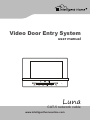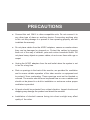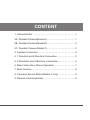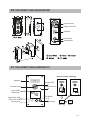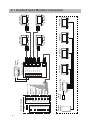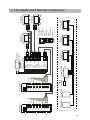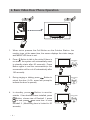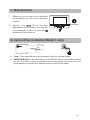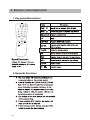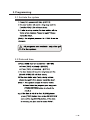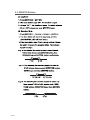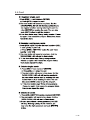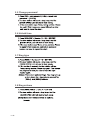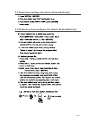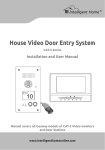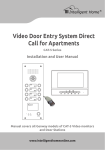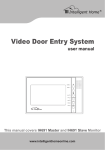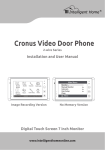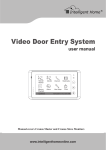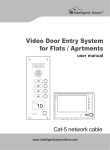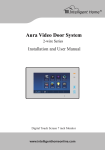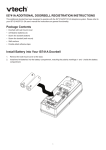Download Genway Doorbell Camera - Intelligent Home Online
Transcript
Video Door Entry System user manual Luna CAT-5 network cable www.intelligenthomeonline.com PRECAUTIONS ●● Connect this unit ONLY to other compatible units. Do not connect it to any other type of alarm or auxiliary device. Connecting anything else to this unit may damage it or prevent it from operating properly, and will invalidate the warranty. ●● Do not place cables from the AC/DC adapters, camera or monitor where they can be damaged or stepped on. Protect the cables by keeping them out of the way of children, pets and routine household traffic. Do not place heavy objects on power cables; do not cover them with rugs or carpet. ●● Unplug the AC/DC adapters from the wall outlet when the system is not in use for a long time. ●● Slots or openings in the back of the monitor, are provided for ventilation and to ensure reliable operation of the video monitor or equipment and to protect if from overheating. These openings must not be blocked or covered. The monitor should never be placed near or over a radiator and should not be placed in a built-in installation or enclosure unless proper ventilation is provided. ●● All parts should be protected from violent vibration. Impact shocks and dropping may damage the product and should be avoided. ●● Installation of doorbell camera facing into direct sunlight may affect quality of the video. CONTENT 1. Indoor Monitor - - - - - - - - - - - - - - - - - - - - - - - - - - - - - - 1 2A. Doorbell Camera(Model A) - - - - - - - - - - - - - - - - - - - - 1 2B. Doorbell Camera(Model B) - - - - - - - - - - - - - - - - - - - - 2 2C. Doorbell Camera(Model C)- - - - - - - - - - - - - - - - - - - - 2 3. System Connection - - - - - - - - - - - - - - - - - - - - - - - - - - 4 4. 1 Doorbell and 4 Monitors Connection - - - - - - - - - - - - - 5 5. 2 Doorbells and 3 Monitors Connection - - - - - - - - - - - - 6 6. Basic Video Door Phone Operation - - - - - - - - - - - - - - - 7 7. Mute function- - - - - - - - - - - - - - - - - - - - - - - - - - - - - - - 8 8. Card and Service Button(Model C only) - - - - - - - - - - - - 8 9. Remote control(optional)- - - - - - - - - - - - - - - - - - - - - - - 9 1. Indoor Monitor Mute button Reserved Reserved Mounting with 86 box 145~160 cm Direct wall mounting The recommended installation heights for both Monitor and Camera 145~160mm. 2A. Doorbell Camera(Model A) Speaker Night-view LED Camera Lens Name Tag Call Button Microphone Open the name tag Door/wall Mounting panel Doorbell panel Screw Screw - 1 - 2B. Doorbell Camera(Model B) Camera Lens Night-view LED Speaker Call Button Microphone 2C. Doorbell Camera(Model C) How to change name tag Speaker Infrared LED Camera Lens Infrared Sensor Card reader &Name tag Microphone SPEAK NOW 10 Speak Now LED Door opeo LED SPEAK NOW DOOR OPEN CALL 10 DOOR OPEN CALL SPEAK NOW SERVICE DOOR OPEN CALL SERVICE Call Button SERVICE 10 Service Button plastic tag paper - 2 - How to adjust camera angle Mounting on the wall - 3 - 3. System Connection CAT-5 or CAT5E cable can be used, the maximum distance from Doorbell Camera to Monitor is 100 meters.(When over 100 meters, an extra power supply needed to be connected to the Monitor) Monitor Camera Cat-5 Cable + Power supply - Note 2 Note 5 Note 1 +12V GS INDOOR GND NO NC COM out 1 2 3 4 5 6 7 8 JP1 Brown 1~8 Blue Note 6 Blue/white Green Green/white Orange Orange/white 12345678 + - - Power Supply OFF Brown/white Note 3 + ON Note 4 12345678 Exit Button 1. Orange/white 2. Orange 3. Green/white 4. Blue 5. Blue/white 6. Green 7. Brown/white 8. Brown ●● Note 1: Connect the power(+) to 8 pin and power(-) to 7 pin. ●● Note 2: When there is only one Doorbell Camera and one Monitor installed, Keep the JP1 jumper; when multiple Doorbell or Monitor install, remove the JP1 jumper. ●● Note 3: When connect a Normally-Open lock(Power-to-open lock), as show in the picture, connect to the COM and NO pin; when connect a Normally-Close lock(Power-off-to-open lock), connect to the COM and NC pin. ●● Note 4: The power supply for the lock is not included in the product, please use appropriate power supply. ●● Note 5: Unlock time jumper. Can be set to 1 second or 5 seconds. ●● Note 6: Function reserved. - 4 - - 5 - JP1 Doorbell Camera +12V GS INDOOR GND NO NC COM out Doorbell Camera 1 2 3 4 5 6 7 8 Power Supply Distributor 4110S Orange/white Orange Green/white Green Blue/white Blue Brown/white Brown - + 1# Monitor LA AFVF+ PORT2 VFLB PORT1 DC+ PORT4 GND AF+ PORT3 Distributor 4110S Power Supply 2# Monitor 3# Monitor 1# Monitor 3# Monitor 4# Monitor 2# Monitor 4# Monitor 4. 1 Doorbell and 4 Monitors Connection 2# Doorbell 1# Doorbell JP1 JP1 1 2 3 4 5 6 7 8 Power Supply 1# Doorbell Power Supply CH3+ CH3CH2+ CH2CH1+ CH1LB LA PS GND DC+ Distributor 4230 CH3+ CH3CH2+ CH2CH1+ CH1LB LA doorbell 1 doorbell 2 PORT1 PORT2 PORT3 3# Monitor Distributor 4230 Down link Up link Power 2# Doorbell 1 2 3 4 5 6 7 8 + - 8. Brown 1# Monitor 2# Monitor 1# Monitor 1. Orange/white 2. Orange 3. Green/white 4. Green 5. Blue/white 6. Blue 7. Brown/white 2# Monitor 12345678 12345678 3# Monitor 5. 2 Doorbells and 3 Monitors Connection - 6 - 6. Basic Video Door Phone Operation 1. When visitor presses the Call Button on the Outdoor Station, the monitor rings, at the same time, the screen displays the visitor image, and MESG LED turns to red. 2. Press Button to talk to the visitor(If there is no anwer, the system will automatically reset to standby state after 60 seconds); Press Button again to end the conversation(or the conversation will be cut off automatically after 120 seconds). 3. During ringing or talking, press Button to unlock the door. (A Di~ sound will prompt to indicate the door is opened) 4. In standby, press Button to monitor outside. If two doorbells were installed, press Button shows view of Doorbell 1, press to end; press one more time to view Doorbell 2. (Monitoring time is limited to 60 seconds) - 7 - TALK Button Unlock Button Monitor Button 7. Mute function 1. When you do not want to be disturbed by any calling, you can turn on the mute function. Mute button 2. A d j u s t t h e [ R i n g Vo l u m e Adjustment] to the lowest, the ring will be completely turned off, and the indicator will be turned on. 8. Card and Service Button(Model C only) SERVI ●● Card: Put the registered card on the card reader (if there is) to release the door. ●● SERVICE Button: In the authorized time, press SERVICE button on the doorbell to release the door. This button is special for postmen or other service people. The function has to be programmed by the remote control. See next section for remote control details. - 8 - 9. Remote control(optional) 1. Key panel discriptions 2. Remarks functions - 9 - 3. Programming 3.1 Get into the system 3.2 Date and time -10- 3.3 SERVICE Button -11- 3.4 Card -12- 3.5 Change password 3.6 Unlock time 3.7 Ring type 3.8 Ring volume -13- 3.9 Door alarm settings (for direct call doorbell only) 3.9 Network system configure (for direct call doorbell only) -14- -15- WARRANTY CARD NB Please keep this document safe, as it is proof of your Warranty Your Video door system comes with a one year Manufacturers Warranty. When used normally, the following services are offered: 1. Replacement for malfunctioning parts in first three months 2. Repair free of charge for malfunctioning parts in first year The following actions will void the Warranty: 1. Damage to the device during installation 2. Damage to the device through misuse 3. Opening and/or disassembling the device 4. Attempting to force the device to perform functions for which it is not intended 5. Attaching the device to power supplies other than thoserecommended by the manufacturer Distributor for Warranty purposes: Intelligent Home Online Ltd 34a High Street, Hornsey, London, N87NX +44 (0)20 83482040 www.intelligenthomeonline.com Product:_____________________________________________ Purchaser Name: ______________________________________ Invoice N: ____________________________________________ Purchase Date_________________________________________ Luna-CAT5-V1 2011-02-16 The design and specifications can be changed without notice to the user. Right to interpret and copyright of this manual are preserved. www.intelligenthomeonline.com