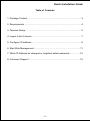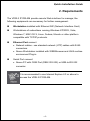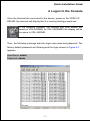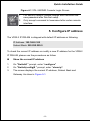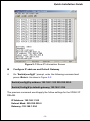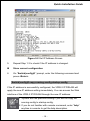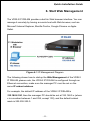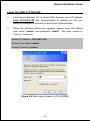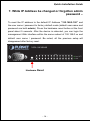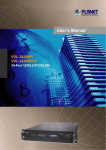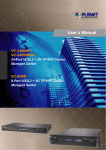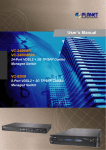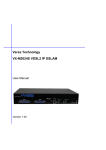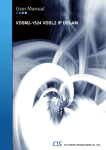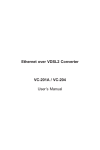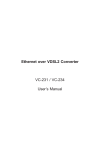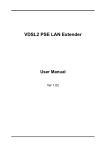Download Quick Installation Guide - PLANET Technology Corporation.
Transcript
VDL-2420MR / VDL-2420MR48 24-Port VDSL2 IP DSLAM Quick Installation Guide 1 - Quick Installation Guide Table of Contents 1. Package Content....................................................................................3 2. Requirements .........................................................................................4 3. Terminal Setup .......................................................................................5 4. Logon to the Console .............................................................................7 5. Configure IP address..............................................................................8 6. Start Web Management........................................................................ 11 7. While IP Address be changed or forgotten admin password – .............14 8. Customer Support ................................................................................15 -2- Quick Installation Guide 1. Package Content Thank you for purchasing PLANET 24-Port VDSL2 IP DSLAM, VDL-2420MR / VDL-2420MR48. Terms of “VDSL2 IP DSLAM” means the VDSL2 IP DSLAM mentioned titled in the cover page of this Quick Installation Guide. Upon open the box of the VDSL2 IP DSLAM and carefully unpack it. The box should contain the following items: The VDSL2 IP DSLAM x 1 This Quick Installation Guide x 1 User’s Manual CD x 1 Power Cord x 1 (except VDL-2420MR48) RS-232 DB9 Male Console Cable x 1 Rubber Feet x 4 Two Rack-mounting Brackets with Attachment Screws x 1 set 2 Meters Telco-50 cable If any item is found missing or damaged, please contact your local reseller for replacement. VDL-2420MR / VDL-2420MR48 come with one power system by default. The power slot 2 is vacant slot and can be installed with VC-RPS200 or VC-RPS48, please consult your local dealer for the order information. -3- Quick Installation Guide 2. Requirements The VDSL2 IP DSLAM provide remote Web interface for manage; the following equipments are necessary for further management. Workstation installed with Ethernet NIC (Network Interface Card) Workstations of subscribers running Windows XP/2003, Vista, Windows 7, MAC OS X, Linux, Fedora, Ubuntu or other platform compatible with TCP/IP protocols. Ethernet Port connect • Network cables - use standard network (UTP) cables with RJ45 connectors. • Above Workstation installed with WEB Browser and JAVA runtime environment Plug-in Serial Port connect • Above PC with COM Port (DB9 / RS-232) or USB-to-RS-232 converter It is recommended to use Internet Explore 6.0 or above to access the VDSL2 IP DSLAM. -4- Quick Installation Guide 3. Terminal Setup To configure the system, connect a serial cable to a COM port on a PC or notebook computer and to serial (console) port of the VDSL2 IP DSLAM. The console port of the VDSL2 IP DSLAM is DCE already, so that you can connect the console port directly through PC without the need of Null Modem. Figure 3-1 Serial / Console Connection A terminal program is required to make the software connection to the VDSL2 IP DSLAM. Windows' Hyper Terminal program may be a good choice. The Hyper Terminal can be accessed from the Start menu. 1. Click START, then Programs, Accessories and then Hyper Terminal. 2. When the following screen appears, make sure that the COM port should be configured as: ♦ Baud ♦ Parity ♦ Data bits ♦ Stop bits ♦ Flow Control : 57600 : None :8 :1 : None -5- Quick Installation Guide Figure 3-2 Hyper Terminal Setting -6- Quick Installation Guide 4. Logon to the Console Once the terminal has connected to the device, power on the VDSL2 IP DSLAM, the terminal will display that it is running testing procedures. In the following sections, the console and Web screen are based on VDL-2420MR, for VDL-2420MR48 the display will be the same to VDL-2420MR. Then, the following message asks the login user name and password. The factory default password as following and the login screen in Figure 4-1 appears. User Name: admin Password: admin -7- Quick Installation Guide Figure 4-1 VDL-2420MR Console Login Screen 1. 2. For security reason, please change and memorize the new password after this first setup. Only accept command in lowercase letter under console interface. 5. Configure IP address The VDSL2 IP DSLAM is shipped with default IP address as following. IP Address: 192.168.0.100 Subnet Mask: 255.255.255.0 To check the current IP address or modify a new IP address for the VDSL2 IP DSLAM, please use the procedures as follow: Show the current IP address 1. On ”Switch# ” prompt, enter “configure” 2. On ”Switch(config)# ” prompt, enter “show ip”. 3. The screen displays the current IP address, Subnet Mask and Gateway. As show in Figure 5-1. -8- Quick Installation Guide Figure 5-1 Show IP Information Screen Configure IP address and Default Gateway 4. On “Switch(config)# ” prompt, enter the following command and press <Enter>. As show in Figure 5-2. Switch(config)# ip address 192.168.1.100 255.255.255.0 Switch(Config)# ip default-gateway 192.168.1.254 The previous command would apply the follow settings for the VDSL2 IP DSLAM. IP Address: 192.168.1.100 Subnet Mask: 255.255.255.0 Gateway: 192.168.1.254 -9- Quick Installation Guide Figure 5-2 Set IP Address Screen 5. Repeat Step 1-3 to check if the IP address is changed. Store current configuration 6. On “Switch(config)# ” prompt, enter the following command and press <Enter>. Switch(config)# copy running-config startup-config If the IP address is successfully configured, the VDSL2 IP DSLAM will apply the new IP address setting immediately. You can access the Web interface of the VDSL2 IP DSLAM through the new IP address. 1. System will use previous setting if you did not copy the running-config to startup-config. 2. If you do not familiar with console command, enter “help” anytime in console to get the help description. - 10 - Quick Installation Guide 6. Start Web Management The VDSL2 IP DSLAM provides a built-in Web browser interface. You can manage it remotely by having a remote host with Web browser, such as Microsoft Internet Explorer, Mozilla Firefox, Google Chrome or Apple Safari. Figure 6-1 IP Management Diagram The following shows how to startup the Web Management of the VDSL2 IP DSLAM, please note, the VDSL2 IP DSLAM is configured through an Ethernet connection, make sure the manager PC must be set on the same IP subnet address. For example, the default IP address of the VDSL2 IP DSLAM is 192.168.0.100, then the manager PC should be set at 192.168.0.x (where x is a number between 1 and 254, except 100), and the default subnet mask is 255.255.255.0. - 11 - Quick Installation Guide Login the VDSL2 IP DSLAM 1. Use Internet Explorer 6.0 or above Web browser, enter IP address http://192.168.0.100 (the factory-default IP address or that you have just changed in console) to access the Web interface. 2. When the following dialog box appears, please enter the default user name "admin" and password “admin”. The login screen in Figure 6-2 appears. Default IP Address: 192.168.0.100 Default User Name: admin Default Password: admin Figure 6-2 Web Login Screen of VDL-2420MR - 12 - 3. After entering the user name and password, the Web main screen appears as Figure 6-3. Figure 6-3 Web Main Screen of VDL-2420MR Now, you can use the Web management interface to continue the VDSL2 IP DSLAM management, please refer to the user manual for more. For security reason, please change and memorize the new password after this first setup. 13 - Quick Installation Guide 7. While IP Address be changed or forgotten admin password – To reset the IP address to the default IP Address “192.168.0.100” and the user name / password to factory default mode (default user name and password are both admin). Press the hardware reset button at the front panel about 5 seconds. After the device is rebooted, you can login the management Web interface within the same subnet of 192.168.0.xx and default user name / password. Be noted, all the previous setup will disappeared after factory reset. Hardware Reset - 14 - Quick Installation Guide 8. Customer Support You can browse our online FAQ resource at the PLANET Web site first to check if it could solve you issue. If you need more support information, please contact PLANET switch support team. PLANET online FAQ : http://www.planet.com.tw/en/support/faq.php?type=1 Switch support team mail address : [email protected] Copyright © PLANET Technology Corp. 2010. Content subjects to revision without prior notice. PLANET is a registered trademark of PLANET Technology Corp. All other trademarks belong to their respective owners. Energy Saving Note of the Device This power required device does not support Standby mode operation. For energy saving, please remove the power cable to disconnect the device from the power circuit. Without removing power cable, the device will still consuming power from the power source. In the view of Saving the Energy and reduce the unnecessary power consuming, it is strongly suggested to remove the power connection for the device if this device is not intended to be active. - 15 -