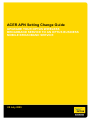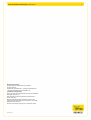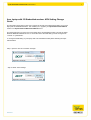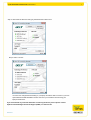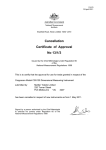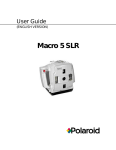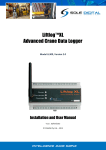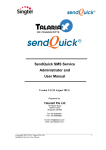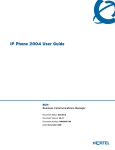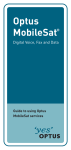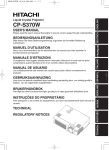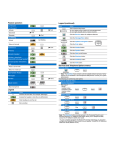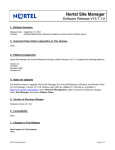Download ACER APN Setting Change Guide
Transcript
ACER APN Setting Change Guide UPGRADE YOUR OPTUS WIRELESS BROADBAND SERVICE TO AN OPTUS BUSINESS MOBILE BROADBAND SERVICE 20 July 2009 ACER APN WORK INSTRUCTIONS USER MANUAL Document information © Copyright Optus Administration Pty Ltd 2008. All rights reserved. Prepared by Optus Business – Learning and Development 1 Lyonpark Road, Macquarie Park NSW 2113 Trademarks and legal copy Optus, the Optus logo, Optus Evolve and ‘yes’ are trademarks of SingTel Optus Pty Ltd. SSL Clearview logo and the globemark are trademarks of SSL Clearview. Microsoft, Microsoft Windows, Windows, and Excel are registered trademarks of Microsoft Corporation in the United States and other countries. All other marks are the property of their respective owners: Version 2.1 2 ACER APN WORK INSTRUCTIONS USER MANUAL Acer laptop with 3G Embedded modem: APN Setting Change Guide This document shows step-by-step how to change the Access Point Name (APN) setting of your Acer laptop with 3G Embedded modem. This enables you to upgrade your Optus Wireless Broadband service to an Optus Business Mobile Broadband service. This work instruction is for users of an Acer laptop with a 3G Embedded modem to access the Optus Business Mobile Broadband service. To access the service the APN setting must be changed from “connect” to “yesbusiness”. To change the APN setting on your laptop with a 3G embedded modem please following the steps outlined below: Step 1: Open the Acer 3G connection manager Step 2: Select “Show settings” Version 2.1 3 ACER APN WORK INSTRUCTIONS USER MANUAL Step 3: Click inside the APN box and type yesbusiness then select “save” Step 4: Select “connect” You have now changed the APN setting on your laptop and will be able to connect to your new Optus Business Mobile Broadband service when ever you browse the Internet using your laptops web browser. If you encountered any technical difficulties in following the above process please contact Optus Premium Managed Technical Support (PMTS) on 1300 130 765. Version 2.1 4