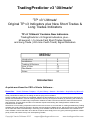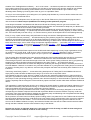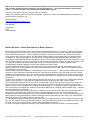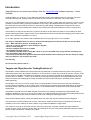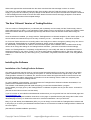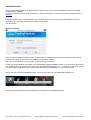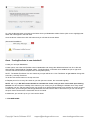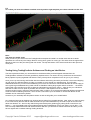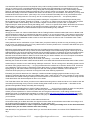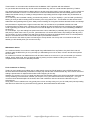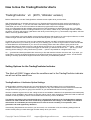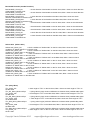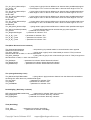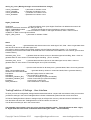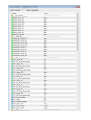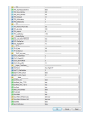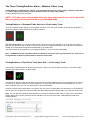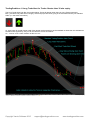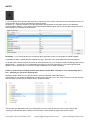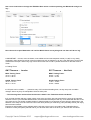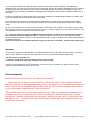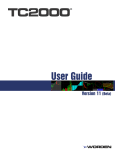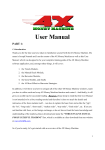Download TradingPrdedictor User Manual - TradingPredictor Professional
Transcript
TradingPredictor® Professional Resource and Indicator Signals for Traders TradingPredictor v3 'Ultimate' Original v3 Indicators/Signals plus New Short Trades & Long Trades Indicators User Manual & General Trading Guide Copyright Versis Software 2015 [email protected] www.tradingpredictor.com TradingPredictor v3 'Ultimate' 'TP' v3 'Ultimate' Original TP v3 Indicators plus New Short Trades & Long Trades Indicators TP v3 'Ultimate' Contains New Indicators TradingPredictor v3 Original Indicators, plus... 60 second -> 5 minute Fast Short Trades Signals and Long Trade (>30 mins if with Trend) Signal Indicators MENU Introduction Installation Trading & Brokers How to Use The Alerts Notes 5 6 9 12 17 20 Introduction A quick word from the CEO of Versis Software... Please See: Versis Software Company - 12 year History - Awards - Accolades - Acquisition by Microsoft Firstly I would like to thank you for finding us and for trying out our software. Solving challenging and seemingly impossible endeavours and ambitions for our own aims and others has been our passion and sole ambition: such as creating software to find any file anywhere instantly by searching the contents of every document and our vPDF image compression software to make colour documents the same file size as black and white files. This has been and still is our business objective and writing the TradingPredictor software and indicators was no different. We sold two of our existing companies to allow us the time to focus on our new task of creating and delivering Trading software that could predict the change in direction and movements of Market prices. We were driven by this challenge as we were well aware of the difficultly in achieving such software and because we made aware of the existence of scam software out there that claim to be able to do this but were simply lies or very poor performing products created purely to lure and extract money from unsuspecting Traders. Copyright Versis Software 2015 [email protected] www.tradingpredictor.com Creation of the TradingPredictor software (.....and...to be honest..... the desire to quash the scams) has consumed every waking minute for four years now with the one sole aim to produce the best, genuine, easiest to use software that will accurately and consistently predict Market Price movements, which would thus give Traders a huge advantage when Trading by informing them when to get in on a profitable Trade. If I may for a moment explain my/our background, to hopefully help alleviate any concerns and/or doubts due to the many scams that I mentioned above. I started software development some 35 years ago on the Sinclair ZX80 and my first commercial program was in 1991 and was a Football Coupon (football/soccer betting) results prediction program. I was always interested in and dabbled with Stocks and Shares and Trading and soon got more involved in this however of course that was back in the days before the Internet where one would have to telephone your Broker and hang on the line while he found another Trader to take your trade! Then, many years later with the advent of Broadband came a breakthrough with the development of online, instant betting/gambling and Trading — a quantum leap and which started a revolution, allowing anybody to Trade: and many did....and unfortunately most lost money....for various reasons, (which I shall explain below in the following Manual). Firstly, if I may, explain a brief history and justification for being here with the TradingPredictor software... For my Business and me personally..... and after developing many diverse programs for challenging and at that time apparently unachievable needs such as our DocSmart software for finding any file instantly in Windows or on a network via document content Searching and a solution/technology to deliver colour scanned images at the file size of black and white images, via our vPDF Image Compression algorithm/software...... (and which attracted the attentions of Microsoft and the Press and involved Interviews such as with The BBC ....when Microsoft wanted to buy our business), .......we were soon regarded as leaders in innovation with our software development and won several Awards. I am happy to say that the Press exposure over the Microsoft deal helped bring in many Large organisations to buy our software such as GE, Shell, JCB, Chevron, NHS, UK Government, US Army, Mitsubishi, Canon, Universities, Samsung....... enabling the business to grow over just 4 years to over a $2,000,000 turnover operation. The next stage then came about five years ago after selling part of the business which gave me time to get creative again and indulge in my other interests..... and the time to discover the world of MetaTrader and indicators. It was during this period I was fortunate enough to have the time to spend Trading online and, with my programming experience, be able to develop indicators that helped me win when Trading..... and it was then that the TradingPredictor software was conceived and designed for predicting the change in direction of Market prices in the Financial Markets. However I must admit I only used the software for my own gains with Trading and to be honest had no intention of selling and, in my defence, even have the perception that there was a need by other Traders for such indicators! Then along came Binary Options..... a new and exciting development in Trading the Financial Markets where one simply had to predict whether the Market price will go Up or Down over a set period of time. Coincidentally at this time I got a call from a Trader of 20 years who worked at Credit Suisse in London and whom I had given my indicators to earlier via a mutual friend and he told me that my indicators were making him money and were unique in their percentage winning prediction return and their simplicity to use and would be a great help to other Traders, especially with the emergence of the new Binary Options and that I should make these indicators available to others. This suggestion invoked a business decision as to whether we should embark on selling the Trading Indicators or not as it was not something I had planned on doing, so I looked further into Binary Options and was shocked to see the scams and rubbish that was being sold to unsuspecting innocent Traders! The emergence of so many new Brokers and scam 'Trading' software which were simply designed to con and force unsuspecting new Traders to deposit their funds with a particular Broker so that the 'software' company could earn commission, was simply because Binary Options was apparently easy and Brokering was unregulated and the trading process was far simpler than conventional FOREX trading. All the promises of untold riches from Binary Options Trading made it very attractive for new Traders and thus the new emerging online Brokers knew they could attract many new Traders if they promised them easy money from software that would help them win their Trades.....but of course all of this was blatant lies just to get the Traders to fund an account via an affiliated 'software company' and where the Broker knew fine well the Trader would loose their trades through the false 'software' and thus loose all their money to the 'Broker'. However do not fear, as although what I say is the truth and is still rife today, it is NOT all doom and gloom and/or a lost cause for Trader's, in fact far on the contrary... Copyright Versis Software 2015 [email protected] www.tradingpredictor.com With a bit of common sense one can negotiate through the scams and lies that contaminate the Internet and with sensible, methodical trading practices, money management ......and software/indicators that actually work!..... a Trader can make a lot of money from trading Binary Options. Thank you once again for finding us and for using our software. We know you will have great success with the software, however if you have any problems please just get in touch anytime and we will help you out. For help contact: mailto:[email protected] Best Regards Greg Stobie CEO Versis Software Before We Start - A Brief Description of Binary Options. Binary Options trading is different than conventional FOREX trading because you only have to predict if the Market price will go higher or lower (by even a tenth of a pip) to get the full profit from your trade. Originally, Binary Option's Brokers had a one day period — will the market close higher or lower at the end of the day. Then they introduced hourly options, then 15 minute options. This was getting exciting! Finally, recently and because of widespread fast broadband, we got 60 second options. Why was this so exciting? Because the TradingPredictor Indicators are so versatile and configurable that they are incredibly good over not just longer periods but also very short periods — they very accurately predict current price movement. Of course, after a few minutes, certainly after quarter of an hour or an hour, market conditions may have changed and the price can retrace and thus one simply needs to set the TradingPredictor indicator settings to suit the types of trades you wish to catch. Normal FOREX trading takes place over maybe hours and you get all sorts of ups and downs before you hit your target or stop loss. It’s only possible to win maybe 50% of trades and it’s the higher take profit compared to the stop loss that allows one to succeed. It’s impossible to make quick trades in normal trading because of the spread - i.e. the difference between the buy and sell price. For the EURUSD for example this may be 3 pips and if we trade $10 a pip, that’s $30 profit for the broker regardless of whether we win or lose. So, we start off three pips down and this means we can’t make any profit until the price has moved more than three pips. OK. some brokers advertise zero spread but they bend the prices and get you anyway. However, if we are able to win by getting just the direction right (even by 0.1 pips) then that’s a dream trade! Imagine getting a good profit from 0.1 pips with an unlimited stop loss but limited loss. As I said, a dream Trade! The TradingPredictor indicator can do this with an incredibly high success rate. So good in fact, that we need to be careful how much money we take off the broker and I strongly recommend spreading your winnings over several Brokers in order not to be flagged and maybe get withdrawal problems... (e.g. like in a Casino: if a Gambler wins too often and continues to frequent that casino then the Casino will find a way of keeping that individual away;....well they do have a business to run after all......) Unfortunately Binary Options Brokers are similar to Casinos in many ways and although they need people to win for their promotion and continued business survival through their Marketing, they too will, if forced, practice the procedures of the Casinos and find a way to stop an individual withdrawing too much money frequently/regularly from them and this is simply because Binary Option brokers have zero spread and only make money from losing traders — which unfortunately is the majority, which is well over 90%. So, although Binary Options Brokers will all will pretend to encourage and help you to win by offering winning signals services, 'Pro' Traders to help you and even software.....they don’t really like having a lot of regular big winners ...but as I said, they do have to have some in order to make their platform look good! So, later in this guide I will give advice about using multiple brokers in order to decrease your winning visibility. Copyright Versis Software 2015 [email protected] www.tradingpredictor.com Introduction TradingPredictor is a brand new software from the Award Winning software company - Versis Software. TradingPredictor v2.1 and v2.3 (i.e. the Diamond and Ruby system) were released over two years ago and were received extremely well, helping Traders of all levels and from all over the world win many more trades. The core of v3 is still based on the unique, winning 'Diamond and Ruby' system which was proven by not just our own profitable use before making it publicly availablem, but the many users testimonials that it worked very well ....but to be honest with the initial versions a fair bit of chart watching and trading knowledge was still required in order to see/recognise the perfect trades that the software was showing and that would enable the trader to achieve 80% wins. Unfortunately not everyone has the luxury of time to be able to sit and watch the charts for hours waiting for those perfect trade opportunities to appear and so it was realised that it was this issue that was stopping users achieve their goals, not the software's capability or accuracy. So, a major upgrade to the software was undertaken about one year ago and it is now complete. The result is TradingPredictor v3 and it is vastly enhanced/improved so that the Trader can achieve 80% wins ....BUT without the need to do anything at all! - There is no need to watch the charts waiting for Signals. - No more chart analysis. - No more complex decisions to be made. - No trading knowledge required. - Just load the indicator onto as many M1 charts as you can and walk away and go and do something else while the software does all the work. - You will be alerted when the perfect trade(s) have been detected and so when you hear the alert you simply open your Broker's site and place the trade. It is that easy. To find out more please read on..... Targets and Objectives for TradingPredictor v3 We wanted to create software that could perform like a professional, successful trader and produce many winning trade opportunities every day and that could be run on any number of charts, way beyond the number a human could monitor, AND we wanted to do Market price analysis not only on the M1 but all the other timeframes as well, and at the same time, in realtime......so as to ensure that any trade opportunity/prediction the software detected was even further confirmed, thus multiplying the safety verification and improving/increasing the probability of the predicted trade opportunity. We wanted to not only use our own unique winning coding/indicators but also use some of the best existing and proven indicators alongside, so as to confirm even more thoroughly the trade opportunities detected by our software. We would use all of the indicators and parameters in a combined formation to detect and confirm potential trade opportunities. We wanted to build all of this into ONE indicator and have ALL the settings configurable and also be able to be enabled or disabled for use or not, and so when used in a combined format they would do all the trading analysis and multiple charts watching that a human trader would do when looking for trade opportunities. When all the selected criteria, values and settings were met, then and only then would an Alert be triggered. The final product could be loaded onto as many charts as the Trader wanted and they could walk way and let the software do its work of seeking out Short Trades, Longs Trades and Medium Length trades. The Trader can then get on with other things in their life knowing with complete confidence that the software is working for them and is monitoring all the charts and seeking out only the most perfect trades that meet the Trader's specific criteria, parameters, conditions and values. Copyright Versis Software 2015 [email protected] www.tradingpredictor.com When trade opportunities are detected then the Alerts sound and the Alert message is shown on screen. The Trader can check the Alert message and the chart condition with the Trade Alert Check List Guide (which we supply to you) and if all is well they can jump straight to their Broker site and place the trade with complete confidence in the knowledge that the trade would not have been alerted if it had not been thoroughly analysed to meet all the exact specific requirements of the template settings. The New 'Ultimate' Version of TradingPredictor. This new version of TradingPredictor (v3 'Ultimate') will consistently and accurately 'tell' the Trader exactly when to place trades and win for Short , Long and Medium length Trades, so as to suit all types of Trading and Traders' needs. When the software detects a perfect trade opportunity it will tell the Trader via and Alert sound and message on screen. Once the software is installed, you simply load the 'TradingPredictor v3 Ultimate' template (or the 'Ghost' option of you want a cleaner less cluttered chart) onto as many charts as you can......and walk away..... and wait for the Alert. So, for those Traders who are new to trading and/or who simply do not wish to change any settings, they can use our pre-configured 'TradingPredictor v3 Ultimate' template or 'Ghost' version to generate Alerts. Or, alternatively, for the trader who wants to have the Alerts appear under a different set of conditions then all they need to do is change the settings in the TradingPredictor indicators. (see below for details on these settings) Version 3 of TradingPredictor is completely configurable and you can modify and watch an unparalleled number of settings/conditions on your charts, unseen in any other single indicator available anywhere, and which will trigger a Trade Alert to meet/suit what you are looking for: e.g. short trades, long trades, safe rare trades, more risky plentiful trades...... Installing the Software Installation of the TradingPredictor Software OK, that's the general overview done so now lets get the final tedious stuff out of the way. The heart of any trading system software is obviously in the coding of the 'system' or 'method' that delivers the signals to Buy or Sell. The TradingPredictor software is no different, but, we used a new method and approach based on human actions and psychology between traders, along with a combination of new and existing code to create one completely new indicator. This is the basis of TradingPredictor. So, onto installation of the software - You should have the TradingPredictor 'Ultimate' software downloaded; if not please see the Installation Detail section below. The software is self installing and will install everything you need into the MetaTrader 4 program. Once installed you simply open up the TradingPredictor v3 Ultimate' template onto all your M1 charts....and wait for the Alerts. (See the section below on how to use the Alerts) If you do not have or are unfamiliar with Metatrader software then you can get this free from the Download page here: www.metatrader4.com Metaquotes give quite good installation instructions on the page. Its possible that they will change the location of the download page so if they do. Search the Internet for 'download metatrader 4' and you will find it. Many of you will already have Metatrader (MT4), so you can simply run and install the TradingPredictor software and it will prompt you to select your Metatrader software folder so as to be able to install the TradingPredictor software into the correct place. (See below for detailed installation procedure) Copyright Versis Software 2015 [email protected] www.tradingpredictor.com Installation Detail: Once you have downloaded the TradingPredictor software make sure you close Metatrader first before installing TradingPredictor software. If you do not already have the Trading Predictor v3 'Ultimate' software you can download from the download link on this page 1. Run the Installer and you will be asked for your License, which is your Serial number and Password that you received in your 'Welcome' email after you made your purchase. You will see this... (Enter your license) Enter your license details, if asked for them. Existing users of TradingPredictor who have an active license will not need to enter a license, unless they are installing onto a different machine. Use COPY and PASTE, (don't try and type it), when entering your license. 2. Now you will be asked for the location of your Metatrader software installation folder. If you don't know where this is you can easily find it by hovering your mouse over your Metatrader Desktop Icon ......or by doing a 'right click' over the icon and selecting 'Properties' and you will see the folder that your Metatrader is in in the 'Start in' field. Here is one way to find your Metatrader folder...(hover your mouse over your Metatrader Desktop icon) You will see the following window when asked for the location of your Metatrader folder... Copyright Versis Software 2015 [email protected] www.tradingpredictor.com So, click the Browse button to browse to the folder where you Metatrader resides. Select (click once to highlight) that folder and it will appear in the Path field. Once the above is done then click 'OK' button and you will see the screen below. (Successful installation) Great - TradingPredictor is now installed!! 3. Now you can open Metatrader. 4. Now open a new Chart via 'File/New Chart' in Metatrader and change the default timeframe from H1 to M1 and then load the TradingPredictor Template called - 'TradingPredictor v3 Ultimate' onto an M1 chart. (Do a 'right click' over the chart and choose the template from the template options.) NOTE - The default Timeframe of a new chart that you open will be the 1 Hour Timeframe so you need to change this to the M1 (1 minute) Timeframe. To do this click the M1 button on the top menu bar. 5. Repeat point 4 for as many M1 charts as you wish (the more charts, the more trade signals). NOTE - with v3 you DO NOT need to be able to see/watch the charts, until you do a visual check upon hearing the alert. So don't let lack of visibility of the charts on your screen put you off loading the indicator onto many charts! For tidiness you can 'Tile' the charts across your screen, they will be small but that's not a problem as you do not need to watch them. Upon hearing the alert simply Maximize' the chart with the Alert to full screen so you can run through the quick visual checks with the Trade Alert Check List Guide. 6. Make sure your sound is up so you can hear the Alerts. 7. YOU ARE DONE! Copyright Versis Software 2015 [email protected] www.tradingpredictor.com FYI To confirm you have the software installed correctly and the right template your charts should look like this: Note You must use the M1 chart. What you see on your charts once the TradingPredictor template is loaded is a ‘candle chart’ and each candle represents one minute of price change. Red for moving down, green for moving up. The wicks show the high and the tales show the low of the price during that one minute. The top and bottom of the actual candle show the open and close price. Trading Using TradingPredictor Software and Finding an Ideal Broker The first requirement before you can benefit from the Alerts and Buy and Sell Signals delivered from the TradingPredictor software is to find a good Binary Options broker. You need to be very careful here as the world of Binary Options is poorly regulated and there are many unscrupulous companies out to rob you of your money! Once you are up and running and familiar with the software and making wins with your Broker I recommend stepping up and using four different Brokers to make your trades so as to spread your wins/earnings. This will make withdrawals easier as you will not be withdrawing too much at one time from one Broker. Brokers will not be happy to see regular large withdrawals being made: similar to Gamblers making large regular wins at a Casino..... the Casino Owners will notice and find some way to deter the individual from using their Casino....after all: they run a business and want to make as much profit as possible, like we all do. I shall explain more on this below. However at this juncture I need to mention that we make it a Policy not to recommend particular Brokers otherwise we will be accused of affiliating with them, which we don't; we leave it up to the Trader to choose their Broker as the software can be used with any Broker. However of you need help with this please contact us and we will guide you to a safe Broker. As I mentioned we want to distribute our winnings among about four reputable brokers. Later, when you see how easy it is to make money then this will all make sense and so you will understand why we need to open an account with about four Brokers. So - don’t be silly and kill the goose that lays the golden egg by taking $10k a month from one Broker! — you will probably start to get problems trading and/or withdrawing money from them if you do that...! The trick is to keep withdrawals small with several brokers and then you will have no trouble with them and then you will have a regular safe consistent earning Trading business. Copyright Versis Software 2015 [email protected] www.tradingpredictor.com You should be able to open an account, deposit money and be trading in about five minutes. The Broker will probably call you to confirm you’re not messing about and they maybe will try and persuade you to deposit as much as possible; this is normal from all Brokers. Just go along with it and politely refuse their 'Help' of their trading systems and their 'personally assigned Trading professional', plus it’s best to refuse any bonuses. Why refuse Bonuses? Because they always come with conditions that need to be met before you can withdraw. For example, you may need to trade 50 times the bonus value - quite easy to do, but we would rather be totally free of any commitments to the Broker as we can easily make our own money; we do not need anything from them .....except their platform. All the Brokers have a pleasing, user-friendly interface making the complexities of normal trading extremely easy. Binary Options is even easier: basically it is a High — Low game, i.e. will the price be higher or lower after you place your Trade? Unlike 'normal' trading, when we click the higher or lower button (or Call or Put, or Up/Down or Higher/Lower) the trade opens at exactly the trading price — there is no spread. Even better, all Brokers use an extra decimal place, so prices are in tenths of a pip and just one tenth is enough for a win; the same as a 100 pips. Note - All Option platforms are Web based and require no downloading of any software. Making a Trade Simply put, we watch our charts on MetaTrader with the TradingPredictor software loaded and have our Broker's site open and logged in ready to go minimized on the same screen or on your second screen. The instant we get an Alert Signal, we check our Trade Alert Check List Guide to make sure the chart condition complies with what is required to be a safe and good chart/Market to take a trade on and if all is well we click Put or Call on the Broker's site. That's it! ...nothing else to do. Some platforms ask for confirmation of your Trade when you place it and they do this as a way of slowing you down so as to miss your best entry price so be very careful never to click any button twice - because it will either lock up for a while or you’ll end up with two trades! Beginners usually always want black and white rules for trading however trading is not black and white and that is why most people lose all their money! There are some basic things to know when taking signals. One things is not to trade between the end of the US session and the start of the Asian session nor between the end of the Asian session and until the European session under way. This means don’t trade between 21:00 and at least 23:00 UK time nor between 06:00 and 08:00 UK time. Bare in mind in winter but you need to subtract an hour in European summertime. So, in the summer, avoid 20:00 to 22:00 and 07:00 to 09:00. Now, this is a guideline to stick to until you know what you’re doing — not a fixed, unbreakable rule! Basically, don’t trade when there is little volume because it is at these aforementioned times that there is little volume. Another thing to mention is not to trade during ‘sideways movement’. This is a strong rule in all trading systems and is the reason many people lose money — i.e. trying to trade when the market has no direction and/or trend. It’s hard to give a definition of this (one way to describe it is when there are 9 or more overlapping candles, side by side, i.e. no zigzag swing up and down between the orange lines with the TradingPredictor software, which indicates no movement of the price) but you will learn to recognise it with chart watching experience! Eventually, the price will break out of a 'sideways' condition and start zigzagging again and start moving in and upward or downward direction and become tradable again. Note - there can be a row of tiny candles or a row of large candles when the market is doing a sideways move but will have no real direction — so, learn to spot it along with the Trade Alert Check List Guide examples of when not to trade! The Trade Alert Check List shows you when not to trade and knowing when to trade and when not to trade is vital. We must always avoid losing money even if it means missing what turned out to be a good trade — otherwise we are gamblers and gamblers always eventually lose everything... So, now that we are getting down to serious Trading awareness ........and in order to maintain an 80% win rate (which the TradingPredictor software can achieve), the other thing we need to mention at this point is News. Unless you have experience in chart movements and can recognise news events, avoid trading at financial news release time (and 15 minutes before and after). It is wise to check http://www.forexfactory.com/calendar.php for any News releases because these will usually make the chart jump or fall dramatically. Click on the clock and adjust it to your local time. So now you know the basics of when to take trades and when not. So because trading is not black and white, the signals can't be either as the software cannot take some things, such as the aforementioned examples, into consideration; only the Trader can? However when the software is used in conjunction with basic Trading knowledge such as the aforementioned examples then you can make excellent wins when trading. With that said, it is a good time to mention that if you ever have three losses in a row then STOP TRADING for the day? Copyright Versis Software 2015 [email protected] www.tradingpredictor.com Three losses in a row means odd conditions with the Markets, NOT a problem with the software! So you should take the whole day off and come back another day; this is a normal standard practice by Traders. Our natural instinct (which seems to always tell us to do the wrong thing when it comes to trading...) is to increase our trade size and battle to recover our losses and this is when the blinkers descend and blind trading takes over and traders lose all their money. It is always, always better to stop trading and live to fight another day. Preservation of capital is vital. So, in summary don’t overtrade. Ideally, you should only trade 2 - 5% of you capital (i.e. your fund with your Broker), bearing in mind you will be trading twice the amount (once only!) after a loss: - it's far better to make several small trades than start gambling with big ones. Always look on trading as a long-term business and take it slow and steady? Now, because our signals have a high success rate, then, as I mentioned, it is profitable to double our trade investment size once after a loss. However don’t go doubling up again because then we are entering the dangerous world of gambling and sooner or later, a freak run of loses will wipe us out. But to do it once is definitely profitable in the long run. So, for example, if you are trading $10 Options and have a loss, trade $20 (or preferably $25 if your platform only has that) until you either have a win or you lose, (remember two or at worse three losses, stop trading for the day rule?). To lose three in a row is incredibly rare and will more likely be because of issues/problems such as unusual platform delays or a mistake of some sort on the Trader's part or poor Market conditions. Never succumb to the desire to place one last huge to recoup losses. Yes it may work on occasion but with that attitude you will certainly blow your account one day... Withdrawals Advice As I mentioned earlier it is not wise to make regular large withdrawals from any Broker; they don't like it and will certainly make life difficult for you to try and stop you withdrawing so much so often; I know it sounds unscrupulous but it is a fact. So, make no more than one withdrawal a month and don’t leave too much more in your account than you need for trading. On the other hand, don’t be afraid to trade big money as $100 a trade is nothing to a broker. Some companies allow a maximum of $20,000 per trade. Final Comments on Trading Trading is most certainly an excellent way to make steady money but, like all traders, many will fail because they become careless and effectively self-destruct. Always play safe and live to trade another day. The number one rule of trading is preservation of capital and that often means stopping for the day. Whether you accept it or not, it is a certain fact that even with the best system in the world most people would still lose money at trading. This is because, whether you accept it or not, your subconscious mind controls you — not your conscious mind! All the discipline in the world, all the self confidence cannot overcome the directions of your subconscious. Lastly, bear in mind conditions can vary greatly hour to hour and day to day, so if you hit a bad patch just stop trading and relax for a while! Don’t try and trade for long periods, take small sessions with breaks. Copyright Versis Software 2015 [email protected] www.tradingpredictor.com How to Use the TradingPredictor Alerts TradingPredictor v3 (2015, 'Ultimate' version) Before I detail how to use the TradingPredictor software let me explain what you have here. With TradingPredictor v3 'Ultimate' we send you our Template which has what we think are the best settings for getting good safe trade (....if you also check the Trade Alert Check List) as the template saves all the settings to create what you see on the chart and deliver the Alerts as programmed into the settings. Once you understand what the software does and all it's workings/settings (as listed below) you can, if you want, modify an unparalleled number of settings/conditions on your charts, unseen in any other single indicator available anywhere, and which will trigger a Trade Alert to suit what you are looking for: e.g. short trades, long trades, safe rare trades, more risky plentiful trades...... Using a combination of the most reliable, proven existing indicators and several of our own unique indicators, we have created a single indicator that will deliver a Trade Alert exactly when you want to see one. V3 will/can not only monitor the chart you have loaded the indicator onto BUT will ALSO watch/monitor the other Higher TimeFrames of your charts (if you tell it to), thus enabling you to 'watch' a huge number of charts and be able to collate data from all timeframes so you can more accurately predict where the market is going and show an accurate Alert when you want to see one. And all without the need for you to actually 'watch' the charts! Just let the software do the 'watching' for you and it will trigger an Alert when you would want to see one.......just as if you were watching all the chart(s) on many TimeFrames yourself......(which is impossible for a single human to do). So.......go ahead and load up as MANY M1 charts as you like and load the indicator onto them and, if you wish, you will be able to monitor the HigherTimeframes of the HigherTimeFrame charts of all your M1 charts ...but WITHOUT needing to actually open/load the HigherTimeFrame charts onto your Metatrader platform. Setting Options for the TradingPredictor Indicator The Alert will ONLY trigger when the conditions set in the TradingPredictor indicator are all met at the same time. TradingPredictor v3 Indicator Option Settings TradingPredictor software uses the very successful Diamond and Ruby strategy from our initial software: i.e. a diamond forms on the candle and then a ruby appears on top of the diamond and the candle has reached the orange line and the grey wave is going in the direction of your intended trade and a Gold ring appears. We have created a huge amount of new coding since then and added a multitude of new parameters and made pretty much all of them available in the indicator so that their values can be easily changed to enable the Trader to make the software do exactly what they want it to do and alert them when they want to be alerted. This feature and ability to be customised like this is unique and exclusive to the TradingPredictor indicator software. No other indicator has such a wide array of parameters and settings, or the ability to be tweaked and tuned to an individuals personal preference nor have as much versatility in it's operation, alert generation and trade opportunity detection. If the existing Template does not suit then you can use all, or a combination of all, the following settings below to achieve exactly what you need and trigger an Alert exactly when you want it: Copyright Versis Software 2015 [email protected] www.tradingpredictor.com Bar/candle Direction (Candle Direction) Bar/candleDir_Check_M1 = check direction of bar/candle on the M1-chart; false = does not check direction of bar/candle on the M1-chart Bar/candleDir_Check_M5 = check direction of bar/candle on the M5-chart; false = does not check direction of bar/candle on the M5-chart Bar/candleDir_Check_M15 = check direction of bar/candle on the M15-chart; false = does not check direction of bar/candle on the M15-chart Bar/candleDir_Check_M30 = check direction of bar/candle on the M30-chart; false = does not check direction of bar/candle on the M30-chart Bar/candleDir_Check_H1 = check direction of bar/candle on the H1-chart; false = does not check direction of bar/candle on the H1-chart Bar/candleDir_Check_H4 = check direction of bar/candle on the H4-chart; false = does not check direction of bar/candle on the H4-chart Bar/candleDir_Check_D1 = check direction of bar/candle on the D1-chart; false = does not check direction of bar/candle on the D1-chart Bar/candleDir_Check_W1 = check direction of bar/candle on the W1-chart; false = does not check direction of bar/candle on the W1-chart Bar/candleDir_Check_MN = check direction of bar/candle on the MN-chart; false = does not check direction of bar/candle on the MN-chart Heiken Ashi (Heiken Ashi) Heiken Ashi_Check_M1 = check conditions of "Heiken Ashi" on the M1-chart; false = does not check conditions of "Heiken AshiTP1" on the M1-chart Heiken Ashi_Check_M5 = check conditions of "Heiken Ashi" on the M5-chart; false = does not check conditions of "Heiken Ashi" on the M5-chart Heiken Ashi_Check_M15 = check conditions of "Heiken Ashi" on the M15-chart; false = does not check conditions of "Heiken Ashi" on the M15-chart Heiken Ashi_Check_M30 = check conditions of "Heiken Ashi" on the M30-chart; false = does not check conditions of "Heiken Ashi" on the M30-chart Heiken Ashi_Check_H1 = check conditions of "Heiken Ashi" on the H1-chart; false = does not check conditions of "Heiken Ashi" on the H1-chart Heiken Ashi_Check_H4 = check conditions of "Heiken Ashi" on the H4-chart; false = does not check conditions of "Heiken Ashi" on the H4-chart Heiken Ashi_Check_D1 = check conditions of "Heiken Ashi" on the D1-chart; false = does not check conditions of "Heiken Ashi" on the D1-chart Heiken Ashi_Check_W1 = check conditions of "Heiken Ashi" on the W1-chart; false = does not check conditions of "Heiken Ashi" on the W1-chart Heiken Ashi_Check_MN = check conditions of "Heiken Ashi" on the MN-chart; false = does not check conditions of "Heiken Ashi" on the MN-chart TP1 (Grey Wave) TP1_Check_M1 the M1-chart TP1_M1_Move_MinimumPips TP1_Check_M5 the M5-chart TP1_M5_Move_MinimumPips TP1_Check_M15 on the M15-chart TP1_M15_Move_MinimumPips signal TP1_Check_M30 the M30-chart TP1_M30_Move_MinimumPips TP1_Check_H1 the H1-chart = check angle of "TP1" on the M1-chart; false = does not check angle of "TP1" on = (using value in pips) minimum difference to observe when possible trade signal = check angle of "TP1" on the M5-chart; false = does not check angle of "TP1" on = (using value in pips) minimum difference to observe when possible trade signal = check angle of "TP1" on the M15-chart; false = does not check angle of "TP1" = (using value in pips) minimum difference to observe when possible Buy-trade = check angle of "TP1" on the M30-chart; false = does not check angle of "TP1" on = (using value in pips) minimum difference to observe when possible trade signal = check angle of "TP1" on the H1-chart; false = does not check angle of "TP1" on Copyright Versis Software 2015 [email protected] www.tradingpredictor.com TP1_H1_Move_MinimumPips TP1_Check_H4 the H4-chart TP1_H4_Move_MinimumPips TP1_Check_D1 the D1-chart TP1_D1_Move_MinimumPips TP1_Check_W1 the W1-chart TP1_W1_Move_MinimumPips TP1_Check_MN the MN-chart TP1_MN_Move_MinimumPips = (using value in pips) minimum difference to observe when possible trade signal = check angle of "TP1" on the H4-chart; false = does not check angle of "TP1" on = (using value in pips) minimum difference to observe when possible trade signal = check angle of "TP1" on the D1-chart; false = does not check angle of "TP1" on = (using value in pips) minimum difference to observe when possible trade signal = check angle of "TP1" on the W1-chart; false = does not check angle of "TP1" on = (using value in pips) minimum difference to observe when possible trade signal = check angle of "TP1" on the MN-chart; false = does not check angle of "TP1" on = (using value in pips) minimum difference to observe when possible trade signal TP1_Move_NumBars/(candles) = amount bar/candles used to calculate the grey wave angle line TP1_Period = parameter for indicator "TP1" TP1_RegressionDegree = parameter for indicator "TP1" TP1_K_N_L_Dev TP1_K_N_L_Dev2 TP1_K_N_L_Dev3 = parameter for indicator "TP1" = parameter for indicator "TP1" = parameter for indicator "TP1" TP6 (White 'Diamond' arrow indicator) TP6_StopOnOppositeArrow = stop watching for potential trades in current direction when opposite diamond is on a bar/candle TP6_Wick_MinPips = (using value in pips) if wick of bar/candle (on arrow of "TP6") is shorter than this value then no alert; 0 = don't check this limit TP6_Wick_MaxPips = (using value in pips) if wick of bar/candle (on arrow of "TP6") is longer than this value then no alert; 0 = don't check this limit TP6_ExtDepth TP6_ExtDevionion TP6_ExtBackstep = parameter for indicator "White 'Diamond' indicator" = parameter for indicator "White 'Diamond' indicator" = parameter for indicator "White 'Diamond' indicator" TP3 (Orange Boundary Lines) TP3_MaximumPipsToBar/candle = (using value in pips) maximum distance from the diamond's bar/candle to the orange line when there is a potential trade signal TP3_dp_limiter = parameter for indicator "TP3" TP3_endpos = parameter for indicator "TP3" TP3_multStdDev = parameter for indicator "TP3" DoubleZigZag (Red 'Ruby' indicator) DZZ_CalculoneOnBar/candleClose = parameter for indicator "Red 'ruby' indicator" DZZ_ZigZagFast = parameter for indicator "Red 'ruby' indicator" DZZ_ZigZagSlow = parameter for indicator "Red 'ruby' indicator" TP10 (Gold Ring) TP10_Step TP10_Maximum = parameter for indicator "Gold Ring" = parameter for indicator "Gold Ring" Copyright Versis Software 2015 [email protected] www.tradingpredictor.com 12x12_ma_cross (Moving Averages cross-over/direction change) i12x12_FasterMode i12x12_FasterMA i12x12_SlowerMode i12x12_SlowerMA = parameter for indicator 12x12 = parameter for indicator 12x12 = parameter for indicator 12x12 = parameter for indicator 12x12 Higher_TimeFrame TimeFrame = higher timeframe check (Auto Higher TimeFrame is default and means it will check the TimeFrame one above the chart you are on) HighTF_WaitMaxBar/candles = amount bar/candles of higher timeframe to wait for confirmation HighTF_HMA_Check = check conditions of "HMA" on the higher timeframe; false = does not check conditions of "HMA" on the higher timeframe HighTF_HMA_Period = parameter for indicator "HMA" Alerts UseAlerts_Old = generate alerts and show arrows on the trade signal "old"; false = does not generate alerts and don't show arrows on the trade signal "old" ('old' refers to previous alerts using another strategy with the 'Diamond and Ruby system'. FYI - this was an interesting and maverick method that we devised and which worked but have sidelined for now until we get more time to take it further.) UseAlerts_New_TP10 = generate alerts and show arrows on the trade signal at Gold Ring; false = does not generate alerts or show arrows on the trade signal Gold Ring (This is 1st Alert) UseAlerts_New_12x12 = generate alerts and show arrows on the trade signal 12x12; false = does not generate alerts or show arrows on the trade signal 12x12 (This is 2nd Alert) UseAlerts = {it is the main switcher for all alerts} true = generate alerts; false = does not generate alerts Alerts_OnCurrentBar/candle = generate alerts by values on current bar/candle; false = generate alerts by values on last closed bar/candle PopUpAlert = generate PopUp-window on alert-event SoundAlert = play sound-file on alert-event SoundAlert_FileName_Buy = name of sound-file (for option SoundAlert) SoundAlert_FileName_Sell = name of sound-file (for option SoundAlert) EmailAlert = send e-mail on alert-event Send_Notification = send notification on alert-event TradingPredictor v3 Settings - User Interface To show you how the configurable settings listed and described above compare with and relate to what you see when you Edit the settings in the actual TradingPredictor indicator in Metatrader, please see the screen shot below. To Edit the TradingPredictor indicator's settings simply do a Right Click over any chart and choose 'Indicators List' from the Menu and select the 'TradingPredictor-v3-2015' indicator from the list. You will then see what you see in the screen below. (The example shown below is from one of our previous templates called - 'TradingPredictor-v3-2015 - High'.) i.e. Higher Risk that need visual confirmation before taking the Trade..... but more Alerts) Copyright Versis Software 2015 [email protected] www.tradingpredictor.com The Alerts With 'TradingPredictor v3 Ultimate' you can modify an unparalleled number of settings/conditions on your charts, unseen in any other single indicator available anywhere, ...plus.....the indicator will also watch all your M1 charts AND their HigherTimeFrames (if selected) and without having to open the Higher TimeFrames of your charts. By watching the price on more than one timeframe and running that data through the indicator along side the M1 chart monitoring enables far more accurate prediction of price movement. Reminder - the core 'system/strategy' with TradingPredictor was to check for potential trades on the M1 charts (i.e. via the Diamond and Ruby system) and then double check what the price was doing on the M5, and, if all conditions are met, as per the settings in the indicator, then an Alert is produced. So as mentioned: Based on the TradingPredictor Diamond and Ruby system, the software will produce Alerts that will appear exactly when you want them to appear and when all the conditions are met (i.e. as per the configuration of the indicator).....but now you do not have to watch the higher timeframe charts as the software will/can monitor these for you......... if you select that option in the TradingPredictor indicator settings. The Trader will be able to set the indicator's settings so that it shows alerts for short trades, long trades, safe rare trades, more risky plentiful trades......etc. etc. based on a plethora of parameters and variables that are all available for configuration and also for enabling/disabling (e.g. if you do not wish to use a particular indicator/variable when watching for Trades) Using a combination of the many of the most reliable, proven existing indicators PLUS several of our own new and unique indicators, we have created a single indicator that can be configured to deliver a Trade Alert exactly at the times you want to see one, i.e. it does what you would be doing manually.....except it can be doing it on unlimited number of charts whereas a human can only really watch 5 or 6 closely when looking for trades. (....plus the software will also be able to watch the Higher TimeFrames of your M1 charts as well and all at the same time! So, for example, you can confirm that the price is going Up on the M1, M5, M15, M30 and set the software to only produce an Alert when all your other conditions on the M1 are met AND the M1, M5, M15, M30 .....etc. conditions are also met! So the configuration opportunities to produce Trade Alerts are boundless and unable to be done by a human if multiple Currency Pairs are being watched. More Info' on watching the Higher Time Frames at the same time as Looking for the Correct Conditions on the M1. The TradingPredictor software is intended to be loaded onto the M1 charts. However the software can not only monitor the M1 chart BUT will ALSO watch/monitor the other Higher TimeFrames of your charts that you select and if you tell it to. Thus enabling you to 'watch' a huge number of charts and be able to collate data from all timeframes so you can more accurately predict where the market is going and show an accurate Alert when all the conditions you (and/or the template) have set are met. And all without the need for you to actually 'watch' the charts! Just let the software do the 'watching' for you and it will trigger an Alert based on the conditions and settings you have set. Simply put: you are able to make the software watch for everything you would ever need or want to watch for in order to get trading signals that meet your specific criteria........just as if you were watching all the chart(s) on many TimeFrames yourself. Or.....you can simply choose NOT to change or tweak anything and just let our pre-set templates do all the work because they are set to work 'right out of the box'. So.......go ahead and open as MANY M1 charts as you like and select one of the TradingPredictor templates and let the software deliver accurate signals for you to trade on. Just sit back and wait for the Alert sound....and when you hear it....check the chart with the 'Trade Alert Check List' Guide and place your trade with your Broker if the chart passes the checks. That's it! There is nothing else you need to do. The more M1 charts you have open, the more signals you will get. Copyright Versis Software 2015 [email protected] www.tradingpredictor.com The Three TradingPredictor Alerts - Medium, Short, Long TradingPredictor v3 Ultimate has 3 Alerts: The standard v3 Alert (25 min expiry trade), Fast Short Trade Alert (1 -> 5 min expiry Trade) and the Long Trade Alert (30 mins to 3 hour expiry Trade) I shall go through them with you below: NOTE - All Trades must only be taken if the grey wave and purple line (i.e. the Trend at that time) are going in the same direction as your intended trade. TradingPredictor v3 Standard Trade Alert for a 25 min expiry Trade. Once the conditions of the settings in the template are met on your chart then the Alert will sound and will appear in green and red (Buy, Sell respectively) and will look like this: You will get two Alerts: You can take either of them. The first one can be regarded as an early sign and is safe to take, but you often may wish to allow a 5 minute 'window' due to market movements so as to give the market time to actually go in the direction anticipated and predicted by the Trade Alert. The second Alert can be regarded as 'it is happening NOW!!!'...so get in on the Trade NOW!! Note - ALWAYS check the Trade Alert Check List Guide to ensure the chart is good and safe (i.e. there are no strange Market conditions) and the trade is therefore safe to take. TradingPredictor v3 Fast Short Trade Alert with 1 ->5 min expiry Trade. The Fast Short Trade Alerts look like the symbols below. When you hear the Alert you will see: 'Fast Short Trade.... (currency pair) SELL NOW!!!' (or BUY NOW) The reason we call them Fast Short trades is because they were/are designed for 60 second trades and you have to act FAST if you want to use the 60 seconds expiry time, so if you have fast Internet and a fast Broker (i.e. you can place Trade fast), then you can use these Alerts for 60 second trading. However we have set the ADX value to 198 (which you can lower or make higher) so that that they do not appear so often and so you can take up to 5 minute trades with these Alerts as well as 60 seconds (if you are fast of the mark) Note - You can Edit the Fast Short Trade indicator if you wish to change the ADX value to make more or less Alerts appear. Right Click over the chart and choose 'Indicators List' and you will see the 'TradingPredictor Fast Short Trades' indicator. Copyright Versis Software 2015 [email protected] www.tradingpredictor.com TradingPredictor v3 Long Trade Alert for Trades Greater than 30 min expiry. The Long Trade Alerts look like the symbols below. These will appear when there is a long Trade opportunity BUT...you MUST only take them if the grey wave and purple line arrow going in the same direction as your intended trade! (i.e. the trend at that time) Or, even better for a safer longer trade if they appear at the same time as the standard v3 Alerts then this indicates an excellent trade opportunity...as you can see from the screen shot below... So, ...look for such a chart condition as this to occur... Copyright Versis Software 2015 [email protected] www.tradingpredictor.com NOTES 1. You can ignore these symbols (above) that you may see on your charts. These are from the development of the v3 coding and are kept in just for potential future analysis points. However FYI - These are actually one of the parameters that generates the 2nd Alert shown by the Standard TradingPredictor Alerts. So if you wish to JUST see/use these Alerts and not see the 1st Alert then change the TP10 Alert to False in the settings as shown below: Remember - if you change anything in the settings then remember to save your template as a NEW template. 2. Sometimes Users complain they are experiencing 'lag'! There are a few good reasons that this may happen: a. You will need a decent computer as there can be a big demand on your computer's CPU processing power at busy Market times (.....as there is a LOT of data being processed in real time) otherwise you may see things like what appears to be a late Alert when it should have been heard/seen on an earlier candle/bar. b. MT4 is renowned for sounding the Alert later than the actual Alert calculation!! Yes, unfortunately this is true....however you can fix this by doing this: Delete the History folder for your MT4 Account by going to File/Open Data Folder/history. In that folder you can delete the Metatrader account you are using and if you are using a Demo account (as most do) then the folder will have the word 'Demo' after it. Delete this folder. Then go back into Metatrader and go to Tools/Options from the main top menu bar and choose 'Charts' Tab. In there you will see 'Max Bars in History' and 'Max Bars in Chart' fields. Change these values to 5000. Copyright Versis Software 2015 [email protected] www.tradingpredictor.com See screen shot below to change the TWO Max Bars values and thus speed up your Metatrader and get no lag.... Now close and re-open Metatrader and it will be MUCH faster at everything and now there will be no 'lag'. 3. IMPORTANT - for best, most consistent, most reliable and accurate response results (i.e. 80% is very easily achievable), then please use at high volume market times such as between 7 am and 11am EST when UK and USA markets are both open. Other busy, high volume times work fine as well so please see below for the best times to Trade... 4. Trading Times GMT Timezone - London EST Timezone - NewYork BEST Trading Times: 13.00 -> 16.00 01.00 -> 06.00 BEST Trading Times: 08.00 -> 11.00 20.00 -> 01.00 GOOD Trading Times 16.00 -> 21.00 09.00 -> 13.00 GOOD Trading Times 11.00 -> 16.00 04.00 -> 08.00 5. JPY pairs can be volatile;.........please be wary of JPY and avoid trading them, as they are prone to sudden changes. Some say they are manipulated. Choose other pairs. ....The following items are described and shown in detail in the Trade Alert Check List Guide. 6. If you hear the Alert and see a steep, sharp curve at the end of the grey wave and which is going in the opposite direction to that of your intended trade direction, then be aware that the price will very soon follow that direction of the grey wave and so you should consider whether to take that trade or not because the price will soon start going in the direction of the steep curve and thus will come back down passed your trade entry point potentially before your expiry time has been reached. Experience and familiarity of the software and the way the price moves in accordance with TradingPredictor's indicators is easily and quickly learned and so you will soon learn what to do when you observe such scenarios. Copyright Versis Software 2015 [email protected] www.tradingpredictor.com 7. If you have just installed the TradingPredictor software for the first time and are loading a TradingPredictor Template onto a new chart for the first time, then it is worthwhile closing and re-opening Metatrader so as to ensure all the background indicators (which you cannot see) are all loaded properly. This step is not usually necessary, but is worthwhile doing if you have just installed the TradingPredictor software for the first time or loaded a template onto a new chart. 8. Do NOT use the 'Demo' option button that you see when installing the TradingPredictor software; you MUST enter your license details that you will have been sent in an email. 9. For best and most consistent and reliable winning results please only use the software at High Volume trading times. There are other times of course so please research this if you need to and/or see point 3 above for Trading Times. 10. It is not a problem if you only hear the first Alert and no second Alert. You do NOT have to wait to hear both alerts before placing a trade! You can trade on the 1st and/or the 2nd. The same applies if you only hear the 2nd Alert. This is not a problem as you can trade on either Alert, (or both). TIP - when you hear the 1st and/or 2nd Standard TradingPredictor v3 Alert and all looks well after checking the Trade Alert Check List Guide, then take it. Although most time the price will go in the direction predicted almost immediately upon the first alert, it can sometimes fluctuate for a few minutes before it actually starts heading in the predicted direction. It is for this reason we do not take trades with expiry times less than 15 minutes. Use 25 minute expiry times. Summary Once you have loaded the TradingPredictor v3 Ultimate template onto your M1 charts wait for the Alerts you wish to use (i.e. Short, Medium or Long) and act on them when they occur as per the description detail above. The main things to remember are: 1. Check the 'Trade Alert Check List Guide' when you hear an Alert. 2. Follow the Trend of the grey wave and purple line on your charts. If you do not want a particular Alert to sound simply remove it from your Indicators List. (right click and choose Indicators List and delete the one you don't want) Final comments: Do NOT trade for real as soon as you receive the software!!! .....simply watch the software in action FIRST for a while and watch the Alerts appear and what the price does after an alert appears/sounds and you will grasp how it works and what it does and when it does it and what happens after the Alert, then you can use that knowledge and the Alerts to your advantage to make winning Trades very quickly. Take pretend trades as if you were placing them for real. Mark the charts with crosshairs at the point/price where you would have got in (with a horizontal line) and the time you got in (with a vertical line)...and then watch where the price goes...and then you will see if you would have won that trade or not.......and learn from that exercise until you get it right often enough for you to do it for real with real money! Copyright Versis Software 2015 [email protected] www.tradingpredictor.com