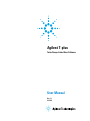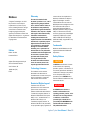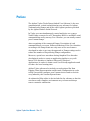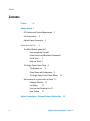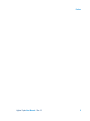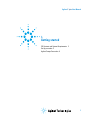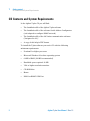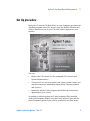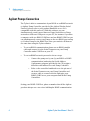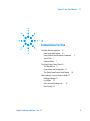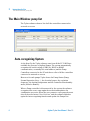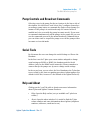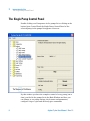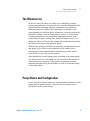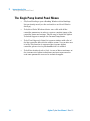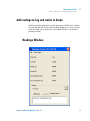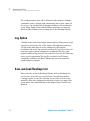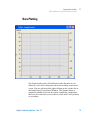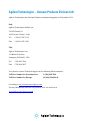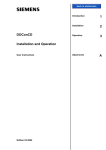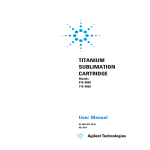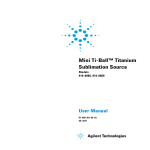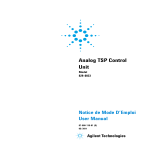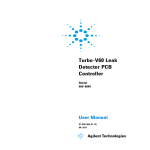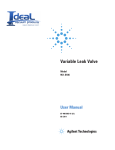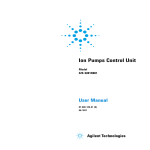Download Agilent T-plus - Agilent Technologies
Transcript
Agilent T-plus Turbo Pumps Linked User Software User Manual Rev. 1.1 10/2011 Notices © Agilent Technologies, Inc. 2011 No part of this manual may be reproduced in any form or by any means (including electronic storage and retrieval or translation into a foreign language) without prior agreement and written consent from Agilent Technologies, Inc. as governed by United States and international copyright laws. Edition Edition 10/2011 Printed in ITALY Agilent Technologies Italia S.p.A. Vacuum Products Division Via F.lli Varian, 54 10040 Leinì (TO) ITALY Warranty The material contained in this document is provided “as is,” and is subject to being changed, without notice, in future editions. Further, to the maximum extent permitted by applicable law, Agilent disclaims all warranties, either express or implied, with regard to this manual and any information contained herein, including but not limited to the implied warranties of merchantability and fitness for a particular purpose. Agilent shall not be liable for errors or for incidental or consequential damages in connection with the furnishing, use, or performance of this document or of any information contained herein. Should Agilent and the user have a separate written agreement with warranty terms covering the material in this document that conflict with these terms, the warranty terms in the separate agreement shall control. Technology Licenses The hardware and/or software described in this document are furnished under a license and may be used or copied only in accordance with the terms of such license. Restricted Rights Legend If software is for use in the performance of a U.S. Government prime contract or subcontract, Software is delivered and licensed as “Commercial computer software” as defined in DFAR 252.227-7014 (June 1995), or as a “commercial item” as defined in FAR 2.101(a) or as “Restricted computer software” as defined in FAR 52.227-19 (June 1987) or any equivalent agency regulation or contract clause. Use, duplication or disclosure of Software is subject to Agilent Technologies’ standard commercial license terms, and nonDOD Departments and Agencies of the U.S. Government will receive no greater than Restricted Rights as defined in FAR 52.227-19(c)(1-2) (June 1987). U.S. Government users will receive no greater than Limited Rights as defined in FAR 52.227-14 (June 1987) or DFAR 252.227-7015 (b)(2) (November 1995), as applicable in any technical data. Trademarks Windows and MS Windows are U.S. registered trademarks of Microsoft Corporation. Safety Notices CAUTION A CAUTION notice denotes a hazard. It calls attention to an operating procedure, practice, or the like that, if not correctly performed or adhered to, could result in damage to the product or loss of important data. Do not proceed beyond a CAUTION notice until the indicated conditions are fully understood and met. WARNING A WARNING notice denotes a hazard. It calls attention to an operating procedure, practice, or the like that, if not correctly performed or adhered to, could result in personal injury or death. Do not proceed beyond a WARNING notice until the indicated conditions are fully understood and met. Agilent T-plus User Manual / Rev. 1.1 Preface Preface The Agilent T-plus (Turbo Pumps Linked User Software) is the new communication, control and monitoring user software for Agilent Turbomolecular Pumps and all the other Agilent products provided by the Agilent Window Serial Protocol. In T-plus, you can simultaneously control and drive one or more Turbo Pumps connected to a PC through an RS232 or an RS485 serial communication and by an easy User Interface you can totally control your Vacuum Pumps. Auto recognising of the connected Pumps, Description of each command always on screen, Different behaviour of the User Interface according to the Pump Status are only some of the new features developed in order to get easy the approach to Pumps settings and to reduce the number of steps during Pumps configuration. Moreover, special care was taken during Graphical User Interface developing in order to create an application similar to very wellknown User Interfaces (similar to Microsoft® Windows® Applications) in order to obtain a real User Friendly application and to reduce the user learning time. Agilent T-plus software also includes several options like Data Logging, Chart Representation and Network Configuration in order to help you quickly configure your Vacuum devices and to check in every moment your Vacuum System Status. An exhaustive Help online is also included in the software so that the user has a really complete environment easy to learn and always near to customer satisfaction. Agilent T-plus User Manual / Rev. 1.1 3 Preface Contents Preface iii Getting started 1 CD Contents and System Requirements 2 Set Up procedure 3 Agilent Pumps Connection Instructions for Use 4 5 The Main Window: pump list 6 Auto-recognizing System6 Pump Controls and Broadcast Commands 7 Serial Tools 7 Help and About 7 The Single Pump Control Panel 8 The Window List 9 Pump Status and Configuration 9 The Single Pump Control Panel Menus 10 Add readings to Log and tracks to Graph 11 Readings Window 11 Log Option 12 Save and Load Readings List 12 Data Plotting 13 Agilent Technologies – Vacuum Products Division Info iv 14 Agilent T-plus User Manual / Rev. 1.1 Preface Agilent T-plus User Manual / Rev. 1.1 5 Agilent T-plus User Manual 1 Getting started CD Contents and System Requirements 2 Set Up procedure 3 Agilent Pumps Connection 4 1 1 Getting started CD Contents and System Requirements CD Contents and System Requirements In the Agilent T-plus CD you will find: The Installation Kit of the Agilent T-plus software The Installation Kit of the software Serial Address Configurator (tool adapted to configure RS485 network) The Installation Kit of the old Varian communication software (Navigator Sw 2.2)* A copy of this help in PDF format To install the T-plus software you need a PC with the following minimum requirements: 2 Pentium II or higher processor Microsoft Windows 98 or later operating system 64 MB of RAM (128 MB recommended) Hard-disk space required: 20 MB VGA or higher-resolution monitor CD-ROM drive Mouse RS232 or RS485 COM Port Agilent T-plus User Manual / Rev. 1.1 Agilent T-plus User ManualGetting started 1 Set Up procedure Insert the CD into the CD Rom Drive on your Computer and when the AutoRun program starts (if it doesn’t open the Explore Window and click on StartScreen.exe in your CD) this window appears on your monitor. You can: Explore the CD content (see the paragraph CD Contents and System Requirements) Visit our web site on www.agilent.com/chem/vacuum (where you can find some more information about all the Vacuum products and services) Install the Agilent T-plus program (and follow the instructions appearing on your screen) According to default settings the T-plus program will be installed under your Programs Folder in the directory Agilent T-plus and the group Programs/Agilent T-plus will be created in your Start menu.. Agilent T-plus User Manual / Rev. 1.1 3 1 Getting started Agilent Pumps Connection Agilent Pumps Connection The T-plus is able to communicate by an RS232 or an RS485 network to Agilent Pump Controller provided of the Agilent Window Serial Protocol (please refer to your product Handbook to see if it’s compatible with this protocol). With this software you can simultaneously connect more than one Pump Controllers or Pump networks to different COM ports on your PC; for instance if you have a computer with two RS232 COM Ports and one RS485 COM Port you can simultaneously connect two Pumps to the two RS232 port and up to 32 other Pumps to the RS485 Port, then you can drive all them at the same time using the T-plus software. To set an RS232 communication please use an RS232 straight cable and connect it to the Serial Connector on your Pump Controller and a COM Port on your PC. To set an RS485 network you need to do two steps: o Connect the pump one by one (by an RS232 or RS485 communication) and using the Serial Address Configurator program (provided in the CD) assign a different serial address for each Pump Controller. o Refer to the controller handbook to see the pin out of the Serial Connector on your Pump Controller and create a cable to connect with the right pins your RS485 COM Port on your computer and all the Pump Controllers. Setting your RS485 COM Port, please remember that all the Agilent products always use a two wires half-duplex RS485 communication. 4 Agilent T-plus User Manual / Rev. 1.1 Agilent T-plus User Manual 2 2 Instructions for Use The Main Window: pump list 6 Auto-recognizing System 6 Pump Controls and Broadcast Commands Serial Tools 7 7 Help and About 7 The Single Pump Control Panel 8 The Window List 9 Pump Status and Configuration 9 The Single Pump Control Panel Menus 10 Add readings to Log and tracks to Graph 11 Readings Window 11 Log Option 12 Save and Load Readings List 12 Data Plotting 13 Agilent T-plus User Manual / Rev. 1.1 5 2 Instructions for Use The Main Window: pump list The Main Window: pump list The T-plus software shows a list of all the controllers connected to network on screen. Auto-recognizing System At the Start Up the T-plus software search on all the PC COM Ports available the presence of Agilent Pumps. The system automatically recognizes the serial settings (COM Port, RS232 or RS485 communication, eventually the serial address) and the Pump Controllers connected to the PC and shows a list of all the controllers connected to network on screen. Moreover for each pumps T-plus shows the Pump Status (Ramp, Normal Operation, Stop,…), the electrical power, the excitation frequency, the bearing temperature and the Controller Functionality mode (Serial or Remote). When a Pump controller is disconnected by the system the software recognizes this event, scans again the network and updates the visualization on screen. When the user connects a new pump he must also click on the button “New Net Scan” and the software launches again the Auto-recognizing function and update the Pumps List. 6 Agilent T-plus User Manual / Rev. 1.1 Instructions for Use The Main Window: pump list 2 Pump Controls and Broadcast Commands Selecting a row in the pump list the two buttons in the lower side of the window “Serial/Remote” and “Start/Stop” configure themselves according to pump status to command the single selected pump (for instance if the pump is in serial mode only the remote button is enabled and vice versa with the pump in remote mode). If you want to command simultaneously all the pumps in the pumps list you can use the commands present in the menu Broadcast Command where you can either start or stop all the pumps or set all the pumps either in remote or in serial mode. Serial Tools By this menu the user can change the serial Settings or Choose the Baudrate: In the first case the T-plus open a new window adapted to change serial settings as RS232 or RS485, the baudrate and the Serial Address (only for the RS485 serial networks). Please remember to connect always the pumps one by one to change serial settings. In the second case you can select the list of baudrates the T-plus has to use to find by the Auto-recognizing procedure Agilent pumps (the default is 9600 bit/s because it’s the default of the Agilent Protocol). Help and About Clicking on the ? you’ll be able to obtain some more information about T-plus and Agilent Vacuum Products: Help: Open the Help on line (not yet available on T-plus beta release) About: Open the about window. It is useful to find the T-plus release number and some information about Agilent (telephone numbers, addresses, email and so on). Agilent T-plus User Manual / Rev. 1.1 7 2 Instructions for Use The Single Pump Control Panel The Single Pump Control Panel Double clicking on a Pump name in the pumps list or clicking on the button Open Control Panel the Single Pump Control Panel of the selected pump in the pumps list appears on screen: By this window you have the complete control of every pump (one a time) you find in the pumps list in the Main Window and here you can change or see pump settings, check status and parameters, configure a log or a plot and obviously give commands. 8 Agilent T-plus User Manual / Rev. 1.1 Instructions for Use The Single Pump Control Panel 2 The Window List On the left side you’ll have the whole set of commands, settings, options and parameters described in the Controller Handbook at the section Windows Meaning. All these commands are divided into different groups according to their meanings; for example in the group Reading you will find all the parameters you can read from the controller (Voltage, Current, Temperature, Power;…), in the group Configuration you can choose the most important settings of the pump (Interlock type, Cooling Type, Soft Start Enable or not;…) in the group Valves you’ll have the settings and commands about Purge and Vent and so on for each different group. Clicking on a group you’ll obtain the list of the commands present in that group. If you click on each command you’ll obtain a short description of each command about its meaning, possible values, units and if it can be only read or written. Some parameters can be changed only according to the pump status (for instance you can only change the soft start when the pump is in serial mode and is stopped); T-plus moreover manages also this situation enabling or not the possibility to write in a field according to the pump status. Pump Status and Configuration In this zone the software shows the most important parameters of the pumps and the pump status in order the user can always have a quickly idea of his system status. Agilent T-plus User Manual / Rev. 1.1 9 2 Instructions for Use The Single Pump Control Panel The Single Pump Control Panel Menus 10 File/Load Readings: open a Reading Window with a Readings List previously saved (see the section Save and Load Window Settings). Tools/Save Global Windows Status: save a file with all the controller parameters in order to create a complete image of the controller status and settings. This file may be useful for Agilent Technical Support to analyze the Vacuum Pump Status. Tools/View Diagnostic Data List: opens a window with a list of the last controller fails with the relative status. You can also save it in file. This function is supported just in some Agilent controller; please view in your handbook if it is enabled Tools/Enter Authentication Code : in case of direct assistance at the customer site Agilent technicians can insert a password to read some parameters reserved to technical support. Agilent T-plus User Manual / Rev. 1.1 Instructions for Use Add readings to Log and tracks to Graph 2 Add readings to Log and tracks to Graph Clicking with the right button of the mouse on a field in the window list you can add this field to the Readings Window (see next section) or (if this field can be plotted) to the Graph Window (see the data plotting section). Readings Window Agilent T-plus User Manual / Rev. 1.1 11 2 Instructions for Use Add readings to Log and tracks to Graph The reading window plots till 10 different fields (numeric readings, commands, status, settings) and continuously shows their values on the screen. You can add new fields right-clicking on the window list in the Single Pump Control Panel Window and remove it from the Window right-clicking on the readings list on the Reading Window. Log Option Clicking on the menu Data Logger/Show Data Log Dialog a new panel appears on the bottom side of the window. Through this panel you can log all the data showed in the readings list choosing the destination file of the Log and start and stop the log (if you start and stop more times without changing the destination file the system appends different log session to the same file). You can also add some notes to each registration The log file is a table in ASCII format compatible with Microsoft Excel, Matlab and the most important signal analyzer programs. Save and Load Readings List When you have created a Readings Window with its Readings List you can save it in order you can load it in a second time without creating it again. To save the readings list you have to click on the menu File/Save this configuration whereas to load it you must click on the menu File/Load Readings in the Single Pump Control Panel Window. 12 Agilent T-plus User Manual / Rev. 1.1 Instructions for Use Add readings to Log and tracks to Graph 2 Data Plotting The Graph window plots till 8 different tracks allocable on two different Y axes and continuously shows their timing trend on the screen. You can add new fields right-clicking on the window list in the Single Pump Control Panel Window. The Graph window is completely sizable and it has axes limits completely configurable. Moreover for each track you can choose colour and Y axis (primary or secondary). Agilent T-plus User Manual / Rev. 1.1 13 Agilent Technologies – Vacuum Products Division Info Agilent Technologies has Vacuum Products manufacturing plants in Italy and in USA. Italy, Agilent Technologies Italia S.p.A. Via F.lli Varian 54 10040 Leinì, (Torino) - Italy Tel: (39) 011 997 9 111 Fax: (39) 011 997 9 350 USA, Agilent Technologies, Inc. 121 Hartwell Avenue Lexington, MA 02421 - USA Tel: (781) 861 7200 Fax: (781) 860 5437 You can also contact Technical Support at the following Phone numbers: Toll Free Number for North America: 1 (800) 882 7426 Toll Free Number for Europe: 00 (800) 234 234 00 Or writing to [email protected] For any information about all our products visit our web site at www.agilent.com/chem/vacuum