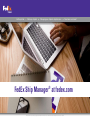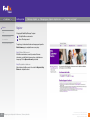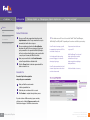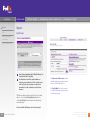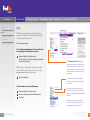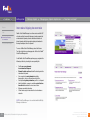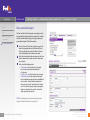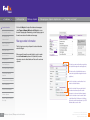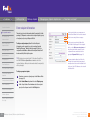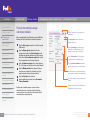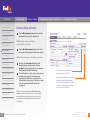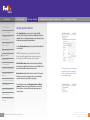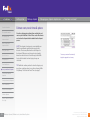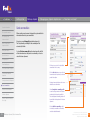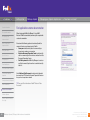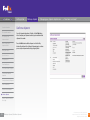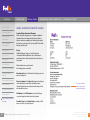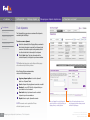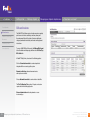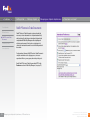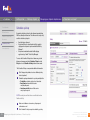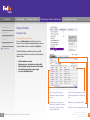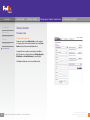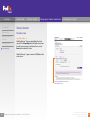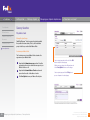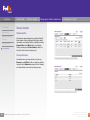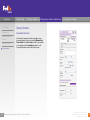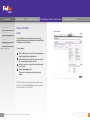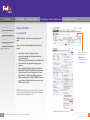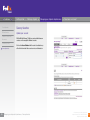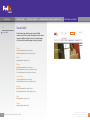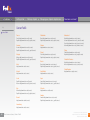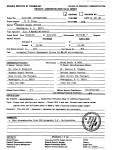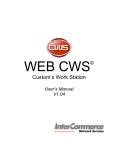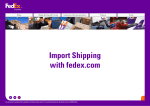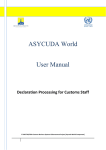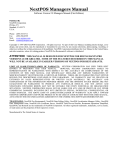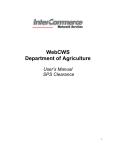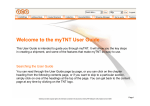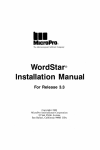Download FedEx Ship Manager ™ at fedex.com User Manual
Transcript
Getting started Making a shipment Managing your shipments & preferences Need some assistance? FedEx Ship Manager® at fedex.com The document is protected by copyright and trademark laws under U.S. and International law. All rights reserved. ©2010 FedEx. FedEx Home Register Login International shipping documentation Get a personalized quote Getting started Making a shipment Managing your shipments & preferences Need some assistance? Register Shipping with FedEx Ship Manager® requires: 1 2 A 9-digit FedEx account number. A user ID and password. To register, go to the relevant fedex.com homepage and open the New Customer page to complete the necessary steps. Step 1: Obtain a FedEx account A FedEx account number can easily be created. For more information, go to the New Customer section on the fedex.com homepage. Click on Open an Account to get started. Step 2: Registration at fedex.com After obtaining a FedEx account, click on the link Register to Ship Online and complete the forms. 1/3 Managing your shipments & references / Save my favorites The document is protected by copyright and trademark laws under U.S. and International law. All rights reserved. ©2010 FedEx. 2 FedEx Home Register Login International shipping documentation Getting started Making a shipment Managing your shipments & preferences Need some assistance? Register Contact Information 1 2 Get a personalized quote 3 4 Choose a user ID and password and enter these in the Login Information section. The password must be easy to remember, but hard for others to guess. Choose a reminder question from the Secret Question drop-down list and fill in the secret answer. If you forget your password this is the question FedEx Ship Manager® will use to verify your identity. Again, enter a question that is easy for you to answer, but difficult for others. Enter your personal details in the Contact Information section. Required fields are labeled in bold. Click the I Accept button to indicate agreement with the fedex.com terms of use. Account info TIP! Your fedex.com user ID can also be used for FedEx® Global Trade Manager, FedEx InSight® and My FedEx® - depending on the services available in your country. A user ID needs to be unique, so you will be prompted to pick another user ID if the one entered is already in use. Your password cannot be the same as your user ID! Use the help panel for help creating a password or logging in, or to know the advantages of signing up. FedEx Ship Manager® uses the e-mail address specified here to send the confirmation e-mail of your fedex.com registration and package delivery notifications. A user ID and password must be at least 6 characters long and must contain at least one letter and one number. A valid e-mail address is necessary. Proceed to Step 2 of the registration and provide your account number. 1 2 3 Enter your FedEx account number in the designated text box. If desired, enter a nickname for this account. Click Continue to complete the registration process. If you do not have a FedEx account yet, open one today at fedex.com by clicking the Open an account from the New Customer page or call FedEx customer service. 2/3 Getting started / Register The document is protected by copyright and trademark laws under U.S. and International law. All rights reserved. ©2010 FedEx. 3 FedEx Home Register Login Getting started Making a shipment Managing your shipments & preferences Need some assistance? Register Confirmation International shipping documentation Get a personalized quote 1 2 Start shipping immediately with FedEx Ship Manager® by clicking on the Start Using button. A confirmation e-mail will be sent from fedex.com containing your registered user ID. For security reasons it will not contain your password, so make sure you remember it. Save the confirmation e-mail for future reference. TIP! After registration, update your profile (user ID, password, address ...) by clicking the Manage My Account tab, or by clicking the My Profile link at the bottom of the Registration confirmation page. Click Open a new FedEx account to request a new FedEx nine-digit account number to be able to register as a FedEx Ship Manager® user. Click Sign Up Now! if this is the first time you access FedEx Ship Manager® and you do not have a user ID and password yet. Start to use FedEx Ship Manager® for all online shipments! 3/3 Getting started / Register The document is protected by copyright and trademark laws under U.S. and International law. All rights reserved. ©2010 FedEx. 4 FedEx Home Register Login Getting started Making a shipment Managing your shipments & preferences Need some assistance? Login International shipping documentation NOTE! Some applications and tools available on fedex.com require a login. Login with User ID and Password is required for all services marked with a lock pad. Get a personalized quote There are two ways to login: 1. Go to the fedex.com homepage and click on one of the tabs at the top of the page and select the tool of your choice. 1 Enter your FedEx user ID and password. If you do not have a user ID yet, complete the registration process first (see page 4). NOTE! To register, a 9-digit FedEx account number is needed. To open a FedEx account, contact customer service or select Open an account on the fedex.com homepage. 2 Click the Login button. 2. Via the welcome center at your FedEx homepage 1 2 3 Enter your FedEx user ID and password. Choose the required action from the dropdown box. Click Login. Select Remember my User ID to store login information on this computer. Selecting this option will avoid having to log in every time you connect to FedEx Ship Manager® , but will also expose your shipping information to anyone who has access to your computer. If you have forgotten your user ID, provide the e-mail address associated with your ID and it will be sent to you. Click here if you have forgotten your User ID or password. To receive your current password, enter your User ID and the email address provided during registration. Alternatively, retrieve it from the confirmation e-mail received at registration, or contact FedEx customer service helpdesk (see pages 39-41). 1/1 Getting started / Login The document is protected by copyright and trademark laws under U.S. and International law. All rights reserved. ©2010 FedEx. 5 FedEx Home Register Login International shipping documentation Get a personalized quote Getting started Making a shipment Managing your shipments & preferences Need some assistance? International shipping documentation FedEx® Global Trade Manager is an online service available 24/7 on fedex.com that shows which documents may be required for an international shipment, estimates the duties and taxes of a future shipment, and finds important regulatory information for the import and export side of a shipment. To access FedEx® Global Trade Manager, select the Customs Tools tab on the fedex.com homepage and click the Go to FedEx® Global Trade Manager link. On the FedEx® Global Trade Manager home page, navigate to the following activities by selecting the corresponding link: • • • • • • • Find the necessary documents for an international shipment. Estimate the duties and taxes that will be levied against the international shipment. Get a snapshot of country information including demographics, business information and statistics. Get important regulatory information specific to a shipment. Identify individuals, companies and other parties that have been denied international business transactions. Manage commodity information. Utilize a wide range of international tools and reference materials. NOTE! Global Trade Manager is also available within FedEx Ship Manager® at fedex.com. 1/1 Getting started / International shipping documentation The document is protected by copyright and trademark laws under U.S. and International law. All rights reserved. ©2010 FedEx. 6 FedEx Home Register Login International shipping documentation Getting started Making a shipment Managing your shipments & preferences Need some assistance? Get a personalized quote The Rates and Transit Times tool provides a rate quote as well as the expected delivery date and time for a shipment. It is available at fedex.com with or without logging in. Logging in displays the personalized rate quote, VAT, and other features. Get a personalized quote 1 2 3 To access Rates & Transit Times on fedex.com, go to the fedex.com homepage and select Get Rates and Transit Times from the Ship tab or select Get Rates and Transit Times in the dropdown box in the welcome center. Select the origin and destination countries and cities from the drop-down menus and enter all relevant information for a shipment. Select one of the following options: • Get Quick Quote: the rate and transit time quote based on the origin, destination and weight of a shipment. • Get Transit Time Only: the transit time for a shipment. • Get Detailed Quote: the rate and transit time quote based on detailed package information and additional service options. To get a detailed rate and transit time quote, enter specific information for a shipment such as: number of packages, weight, package type, dimensions, declared value, specific services that might apply to the shipment, etc. NOTE! Get a detailed quote and transit time while preparing a shipment with FedEx Ship Manager® (see page 17). 1/1 Getting started / Get a personalized quote The document is protected by copyright and trademark laws under U.S. and International law. All rights reserved. ©2010 FedEx. 7 FedEx Home Sender information Recipient information Int’l package and shipment details Dom. package and shipment details Billing information Special services Pickup/drop-off Getting started Making a shipment Managing your shipments & preferences Need some assistance? Click on the Ship tab at the top of the fedex.com homepage or select Prepare a Shipment Online from the Ship tab to access the main Shipping page. Alternatively, go to the shipping page via the welcome center on the fedex.com homepage. Manage sender information The first step in processing a shipment is to enter information about the Shipper. Either manually change the sender’s details or select a sender from the Contact name drop-down list. By default, the sender information stored as default address will be used for each new shipment. E-mail notification Click here for context-sensitive help on a particular topic (available throughout the entire application). Costs, transit times & options Complete international shipment Complete domestic shipment Send commodities Customs documentation Confirm shipment Labels, commercial invoices & receipts 1/1 Making a shipment / Manage sender information Click here to edit or hide detailed sub-menus on a particular topic (available throughout the entire application). Select this checkbox to save the address that is entered as the default address. Select this checkbox if the new sender’s details have been entered manually and the sender information is to be re-used for future shipments. Select this checkbox to store the sender’s details in the Address Book. All addresses in the Address Book can be used for future shipments. Up to 2500 different addresses can be stored. The document is protected by copyright and trademark laws under U.S. and International law. All rights reserved. ©2010 FedEx. 8 FedEx Home Sender information Recipient information Int’l package and shipment details Dom. package and shipment details Billing information Special services Pickup/drop-off E-mail notification Costs, transit times & options Complete international shipment Complete domestic shipment Send commodities Customs documentation Getting started Making a shipment Managing your shipments & preferences Need some assistance? Enter recipient information The next step is to enter information about the recipient(s) of the package(s). Shipments can be made to a single recipient, a group of recipients, or by using a Shipment Profile. Select a country/location or a company name to limit the Contact Name list to the contacts entered for the chosen country/location or company. To ship to a single recipient, either fill out the Recipient Information section manually, or select a recipient from the FedEx Ship Manager® Address Book (see page 30). Select a recipient from the Address Book and the recipient’s details will be automatically filled in by the system. Select a contact name from the Address Book and let FedEx Ship Manager® fill in the recipient’s details, or select Add a new contact name and enter the recipient’s details manually. To make a shipment that was saved earlier, select the appropriate Shipment Profile (see page 34). TIP! If shipping to a recipient in the US, Canada or Puerto Rico, use FedEx’s Check recipient address service to check the recipient’s address. Next, enter information about the recipient(s) of the package(s). To ship to a group of recipients: 1 2 3 Save new recipient in address book: Select this checkbox if the recipient’s details were entered manually and are to be stored in the Address Book for later use. Up to 2500 addresses can be stored in the Address Book. Create one or more recipient groups in the Address Book (see page 33). In the Contact Name drop-down list select Ship to group. In the Group Address Book window select the recipient group for the shipment and click the Ship button. Confirm shipment Labels, commercial invoices & receipts 1/1 Making a shipment / Enter recipient information The document is protected by copyright and trademark laws under U.S. and International law. All rights reserved. ©2010 FedEx. 9 FedEx Home Sender information Recipient information Int’l package and shipment details Getting started After completing the Recipient Information section, FedEx Ship Manager® will ask for information relevant to the shipment. 1 Billing information 2 Special services Pickup/drop-off Costs, transit times & options Complete international shipment Complete domestic shipment Managing your shipments & preferences Process international package and shipment details Dom. package and shipment details E-mail notification Making a shipment 3 4 5 6 From the Service type drop-down list select the required FedEx service. From the Package type drop-down list select the packaging to be used. Select Your Packaging from the drop-down list and enter the dimensions of the package below. Select the Save dimensions profile option to store the packaging dimensions for future shipments. Select the Number of packages in the current shipment. Up to 25 packages can be processed in a single shipment. Enter the Weight and Value of the shipment. If there is more than one package in the shipment, specify the weight and value of every package separately. Select the Ship date for the shipment. Indicate whether the shipment contains Documents or Products/Commodities. Send commodities Customs documentation Confirm shipment Products and commodities require a customs value for international clearances. A carriage value (not more than customs value) can be set; this value is the maximum liability connected to the package being sent. Need some assistance? Click the ? symbol to access help with specific terminologies. Click Service type to obtain information on different FedEx services. Click the Package type to get information on different types of FedEx packaging. Up to 25 packages can be sent in the same shipment. Select the Documents option if the package contains documents or non-dutiable goods. Select the Products/Commodities option if the package contains goods with a commercial value. Enter the dimensions of the shipment manually or choose a dimension profile from the drop-down list. The dynamic calendar allows easy and quick date selection. Click the dollar sign ($) to activate the FedEx Ship Manager® built-in currency converter. Labels, commercial invoices & receipts 1/1 Making a shipment / Process international package and shipment details The document is protected by copyright and trademark laws under U.S. and International law. All rights reserved. ©2010 FedEx. 10 FedEx Home Getting started Making a shipment Managing your shipments & preferences Recipient information Process domestic package and shipment details Int’l package and shipment details After completion of the Recipient Information section, FedEx Ship Manager® will ask for information relevant to the shipment. Sender information Dom. package and shipment details 1 Billing information 2 Special services Pickup/drop-off 3 Costs, transit times & options 4 Complete international shipment 5 E-mail notification Complete domestic shipment 6 From the Service type drop-down list, select the required FedEx service. From the Package type drop-down list, select the packaging required. If Your Packaging is selected, enter the dimensions of the package below. Select the Save dimensions profile option to store the packaging dimensions for future shipments. Select the Number of packages in the current shipment. Up to 25 packages can be processed in a single shipment. Enter the Weight and Value of the shipment. If there is more than one package in your shipment, specify the weight and value of every package separately. Select the Ship date for the shipment. Indicate whether the shipment contains Documents or Products/Commodities. Send commodities Customs documentation Confirm shipment Labels, commercial invoices & receipts 1/1 When shipping correspondence, set the declared value of the shipment to zero (check exceptions by consulting the SRG or by contacting customer service), and enter a short description of the documents being shipped. If shipping Products/Commodities or other documents, provide a carriage value. Making a shipment / Process domestic package and shipment details Need some assistance? Click the ? symbol to access help with specific terminologies. Click Service type for information on different FedEx services. Available service types might differ for a domestic shipment. Click the Package type for more information on FedEx packaging types. Up to 25 packages can be sent in the same shipment. Select the Documents option if the package contains documents or non-dutiable goods. Select the Products/Commodities option if the package contains goods with a commercial value. Enter the dimensions of the shipment manually or choose a dimension profile from the drop-down list. The dynamic calendar allows quick and easy date selection. Click the dollar sign ($) to activate the FedEx Ship Manager® built-in currency converter. NOTE! Domestic shipments (shipments within the same country) are available with FedEx Ship Manager® in certain countries. The services available for the shipment might differ for a non-international shipment. For example: Domestic shipments in Switzerland can be shipped using the Priority Overnight service option; shipments within the United Arab Emirates can be performed with the Standard Overnight and the FedEx 1Day® Freight service option. The document is protected by copyright and trademark laws under U.S. and International law. All rights reserved. ©2010 FedEx. 11 FedEx Home Sender information Recipient information Getting started Billing information Managing your shipments & preferences Need some assistance? Determine billing information 1 Int’l package and shipment details Dom. package and shipment details Making a shipment From the Bill transportation to drop-down list select the party that will be paying for the shipment costs. NOTE! If billing the recipient or a third party, enter their FedEx account number. 2 From the Bill duties/taxes/fees to drop-down list select the party that will be paying for the duties, taxes and fees. Special services Pickup/drop-off E-mail notification NOTE! If billing a third party, enter their FedEx account number. 3 Costs, transit times & options Complete international shipment Complete domestic shipment Send commodities Customs documentation Confirm shipment Labels, commercial invoices & receipts 1/1 4 Optionally, enter Your reference information in the designated text box. Any text entered in the Your reference field will be printed on the invoices and the Air Waybill generated by FedEx Ship Manager®. Use the More Reference Fields section to enter reference information for the shipment. This information will be printed on the FedEx invoices, will appear on the Shipment details page (see page 23) and can be included in the reports created with FedEx Ship Manager® (see page 36). Only provide a FedEx account number if the recipient or a third party is to be billed. Shipment reference information entered in this text box will also be printed on the FedEx generated invoices. Entering structured reference information can aid internal record keeping, because it keeps a check on the actual cost of shipments. TIP! For each reference field select a Remind me to enter reference checkbox on the Preferences screen. A warning message will then be displayed every time you try to send a shipment without entering reference information in that particular field. Making a shipment / Determine billing information The document is protected by copyright and trademark laws under U.S. and International law. All rights reserved. ©2010 FedEx. 12 FedEx Home Sender information Recipient information Int’l package and shipment details Dom. package and shipment details Billing information Special services Pickup/drop-off E-mail notification Costs, transit times & options Complete international shipment Complete domestic shipment Send commodities Customs documentation Getting started Making a shipment Managing your shipments & preferences Need some assistance? Assign special services In the Special Services section, select any special FedEx service(s) for the shipment and enter any additional information required. The service displayed depends on the shipment’s origin, destination and package & shipment details. Use the Saturday delivery option to have the shipment delivered on a Saturday. NOTE! Saturday delivery is not available for all locations. A surcharge will be applied if these services are selected. Contact your local FedEx customer service for details. Hold at FedEx location indicates that the recipient will pick up the shipment at a FedEx location. Contact your local FedEx office to learn which FedEx locations offer this service. Broker Select identifies the broker to be used for this shipment. A broker, or exporter, is the party to whom you may delegate customs clearance responsibility for your goods. In the Special Services screen three options are available: Indicate if the shipment is to be held at a FedEx location or if it includes dry ice or dangerous goods. Some domestic services allow Dangerous Goods and Dry Ice shipments. Based on the origin and destination selection, the Special Services section will display the appropriate special service options. Confirm shipment Labels, commercial invoices & receipts 1/1 Making a shipment / Assign special services The document is protected by copyright and trademark laws under U.S. and International law. All rights reserved. ©2010 FedEx. 13 FedEx Home Sender information Recipient information Int’l package and shipment details Dom. package and shipment details Getting started Making a shipment Managing your shipments & preferences Need some assistance? Schedule a pickup/drop-off Select at least one of the following Pickup/Drop-off options: • Schedule a (new) pickup. • Drop off a package at a FedEx location: select this option to deliver the shipment to a FedEx location yourself. • Use an already scheduled pickup at my location: select this option if using a pre-existing or regular FedEx pickup service at your location. Billing information Special services 1 Pickup/drop-off E-mail notification Costs, transit times & options Complete international shipment Complete domestic shipment Send commodities Customs documentation Confirm shipment The default address linked to the account will be used. If necessary, change it by selecting Edit for the Pickup Address. TIP! Change your preferred pickup location address in Preferences (see page 29). 2 3 Enter the number and the total weight of the packages, and select the date. Enter the time by which the packages can be picked up and until when they are available. Optionally, enter additional information on the location of the packages to help the courier find the pickup location. NOTE! Make sure the packages are available to the FedEx express courier in the specified time frame. Labels, commercial invoices & receipts 1/2 Making a shipment / Schedule a pickup/drop-off The document is protected by copyright and trademark laws under U.S. and International law. All rights reserved. ©2010 FedEx. 14 FedEx Home Sender information Recipient information Getting started Billing information Special services Pickup/drop-off Managing your shipments & preferences Need some assistance? Schedule a pickup/drop-off 4 Int’l package and shipment details Dom. package and shipment details Making a shipment The system will display the pickup confirmation number on the final label page (see page 25). NOTE! Schedule a FedEx express courier to pick up packages by selecting the Schedule Pickup button after printing the paperwork for the shipment (see page 29). TIP! Schedule a pickup/drop-off directly from fedex.com. To access the Schedule a Pickup tool on fedex.com, go to the fedex. com homepage and select Schedule a Pickup from the Ship tab*. This online pickup/drop-off service is useful in specific cases such as scheduling a pickup/drop-off for: Provide additional instructions here to help the FedEx courier find the pickup location (floor number, etc). E-mail notification Costs, transit times & options (*) Not available in all countries; ask your Account Executive for more info. Complete international shipment • • Complete domestic shipment • A multiple piece shipment. A shipment that may not be ready for shipping at the time the shipment is performed with FedEx Ship Manager®. A shipment created with another FedEx shipping application (e.g. FedEx Global Ship Manager). TIP! Select the default pickup/drop-off option on the Preferences page (see page 37). Send commodities Customs documentation Confirm shipment Labels, commercial invoices & receipts 2/2 Making a shipment / Schedule a pickup/drop-off The document is protected by copyright and trademark laws under U.S. and International law. All rights reserved. ©2010 FedEx. 15 FedEx Home Sender information Recipient information Int’l package and shipment details Dom. package and shipment details Getting started 1 In the text boxes, enter the e-mail addresses of the people to receive e-mail notifications: Sender • The e-mail address in the profile is the default recipient for the sender’s alerts. • Select the language in which the e-mail alert will be sent (18 languages available). Recipient • Enter the e-mail address of the recipient who will receive the alert. • Select the language in which the e-mail alert will be sent (18 languages available). Additional Recipients Select Add additional recipients and enter the details for each recipient. 2 3 For each e-mail recipient select the Notification type: when shipment documentation is created (Ship), when parcel is picked up (pickup), when and if parcel is delayed (exception) or when it is delivered (delivery). Additionally, select the required format: HTML, text or wireless e-mails (short message suitable for PDA and Smart Phones with e-mail functionality). Optionally, Add a personal message to the notification e-mails. This feature is available in all formats except wireless. Pickup/drop-off E-mail notification Costs, transit times & options Complete international shipment Complete domestic shipment Customs documentation Confirm shipment 1/1 Need some assistance? Use E-mail Notifications to automatically send e-mail notifications on the shipment. For each shipment, e-mail notifications can be sent to maximum 4 users. Special services Labels, commercial invoices & receipts Managing your shipments & preferences Request e-mail notification Billing information Send commodities Making a shipment Making a shipment / Request e-mail notification The document is protected by copyright and trademark laws under U.S. and International law. All rights reserved. ©2010 FedEx. 16 FedEx Home Sender information Recipient information Int’l package and shipment details Dom. package and shipment details Billing information Special services Pickup/drop-off E-mail notification Costs, transit times & options Getting started Making a shipment Managing your shipments & preferences Need some assistance? Estimate costs, transit times & options Calculate a shipping quote and transit times available for each service option in the Rates & Transit Times section. All estimates are based on the shipment details entered before the shipment process. NOTE! This estimate is based on rates associated with your FedEx Account Number and will include any applicable discounts. The rate may differ from the actual charges for the shipment. Differences may be based on actual weight, dimensions and other factors. Consult the applicable FedEx Service Guide for details on how shipping charges are calculated. The currency converter will automatically display the appropriate local currency. TIP! FedEx offers another great tool to show the shipping costs, transit times or delivery options for any future shipment: FedEx Ship Manager® Get Rates and Transit Times (see page 7). Complete international shipment Complete domestic shipment Send commodities Customs documentation Confirm shipment Labels, commercial invoices & receipts 1/1 Making a shipment / Estimate costs, transit times & options The document is protected by copyright and trademark laws under U.S. and International law. All rights reserved. ©2010 FedEx. 17 FedEx Home Sender information Recipient information Int’l package and shipment details Dom. package and shipment details Billing information Special services Pickup/drop-off Getting started Making a shipment Managing your shipments & preferences Need some assistance? Complete your international shipment Upon completion of the shipment, store all shipment information for later use by selecting the Create a Shipment Profile checkbox. Re-use and store for future shipments all recipient, package and other shipment information (see page 34). Select this checkbox to store the shipment as a Shipment Profile for later re-use. To interrupt the shipment, click the Save for Later button to store the shipping details already entered. To resume the shipment at a later stage, select the View Pending Shipments in the Prepare Shipment tab. For a non-document international shipment, click on Continue to proceed to the shipping process. E-mail notification Select Save for Later to save the current shipping details as a pending shipment that can be completed later. Costs, transit times & options Complete international shipment Complete domestic shipment Send commodities Customs documentation Confirm shipment Labels, commercial invoices & receipts 1/1 Making a shipment / Complete your international shipment The document is protected by copyright and trademark laws under U.S. and International law. All rights reserved. ©2010 FedEx. 18 FedEx Home Sender information Recipient information Int’l package and shipment details Dom. package and shipment details Billing information Special services Pickup/drop-off E-mail notification Costs, transit times & options Getting started Making a shipment Managing your shipments & preferences Need some assistance? Complete your domestic shipment Upon completion of the shipment, store all the shipment information for later use by selecting the Create a Shipment Profile checkbox. Re-use and store for future shipments all recipient, package and other shipment information (see page 34). Select this checkbox to store the shipment as a Shipment Profile for later re-use. To interrupt your shipment, click the Save for Later button to store the shipping details already entered. To resume the shipment at a later stage select the View Pending Shipments in the Prepare Shipment tab. In case of a non-document international shipment, click on Continue to proceed to the shipping process. NOTE! Some domestic shipments in the United Arab Emirates require additional customs documentation. Contact customer service to see if a shipment is impacted. Select Save for Later to save the current shipping details as a pending shipment that can be completed later. Complete international shipment Complete domestic shipment Send commodities Customs documentation Confirm shipment Labels, commercial invoices & receipts 1/1 Making a shipment / Complete your domestic shipment The document is protected by copyright and trademark laws under U.S. and International law. All rights reserved. ©2010 FedEx. 19 FedEx Home Sender information Recipient information Int’l package and shipment details Dom. package and shipment details Billing information Special services Getting started Making a shipment Managing your shipments & preferences Need some assistance? Send commodities When sending a non-document shipment, the system will ask for information relevant to your commodities. Select a pre-saved Commodity from the drop-down list. The Value, Quantity and Weight of the commodity will be automatically filled in. Or select Add new commodity from the drop-down list and fill in all the information about the product or commodity so it can be stored for future shipments. Pickup/drop-off E-mail notification Costs, transit times & options Complete international shipment Complete domestic shipment Send commodities Customs documentation Confirm shipment Labels, commercial invoices & receipts Click here to access the list of prohibited commodities for this country. Click the Get code button to search for the harmonized code of a product, based on the product’s description. Entering a harmonized code results in more detailed customs information. Select Save/update commodity profile to save the changes made to the selected product profile in the product profile list. The saved/updated commodity profiles will be available in the drop-down list for future shipments. Click on Add this commodity to add it to the table; commodities can be edited, canceled or added afterwards. 1/1 Making a shipment / Send commodities The document is protected by copyright and trademark laws under U.S. and International law. All rights reserved. ©2010 FedEx. 20 FedEx Home Sender information Recipient information Int’l package and shipment details Dom. package and shipment details Billing information Special services Pickup/drop-off E-mail notification Costs, transit times & options Complete international shipment Getting started Managing your shipments & preferences Need some assistance? Find applicable customs documentation For a non-document shipment, shipping documentation may be required. Based on the commodity information entered, FedEx Ship Manager® will help prepare the necessary documentation. Check Create Commercial Invoice for FedEx express online for FedEx Ship Manager® to generate a Commercial Invoice for the shipment. A Commercial Invoice is required by Customs officials to clear commercial expeditions across international borders outside the European Union. More often than not, the importer of record/buyer is the recipient of the shipment. If this is not the case, select this checkbox, and complete the required information about the importer of record. Check Create Pro Forma Invoice online for FedEx Ship Manager® to generate a Pro Forma Invoice for the shipment. A Pro Forma Invoice is required to clear non-business commodities across international borders. To allow FedEx Ship Manager® to create an invoice automatically, provide information about each of the goods being shipped: Complete domestic shipment 1 Send commodities 2 3 Customs documentation Confirm shipment Making a shipment Select the Terms of sale for this shipment. Depending on the terms of sale selected, enter additional invoice information about freight costs, insurance costs and other costs. Optionally, enter Special instructions or Reference information in the designated text boxes. Labels, commercial invoices & receipts 1/2 Making a shipment / Find applicable customs documentation The document is protected by copyright and trademark laws under U.S. and International law. All rights reserved. ©2010 FedEx. 21 FedEx Home Sender information Recipient information Int’l package and shipment details Dom. package and shipment details Billing information Special services Pickup/drop-off E-mail notification Getting started Making a shipment Managing your shipments & preferences Need some assistance? Find applicable customs documentation When shipping with FedEx Ship Manager® using FedEx® Electronic Trade Documentation, two more options complete the customs documentation. Select one of the following options to electronically send the commercial invoice or pro forma invoice to FedEx: • Use my own to electronically attach a commercial/pro forma invoice saved on your computer. • Attach from Document Preparation Center to electronically attach a commercial/pro forma invoice saved earlier in the Document Preparation Center. • Use FedEx generated for FedEx Ship Manager® to create a pre-filled commercial/pro forma Invoice and electronically attach it. Costs, transit times & options Complete international shipment Check Additional Trade Documents for electronically attached documents from GTM, from the Document Preparation Center or from your local computer or network. Complete domestic shipment Send commodities TIP! See page 28 for information on FedEx® Electronic Trade Documents. Customs documentation Confirm shipment Labels, commercial invoices & receipts 2/2 Making a shipment / Find applicable customs documentation The document is protected by copyright and trademark laws under U.S. and International law. All rights reserved. ©2010 FedEx. 22 FedEx Home Sender information Recipient information Int’l package and shipment details Dom. package and shipment details Billing information Getting started Making a shipment Managing your shipments & preferences Need some assistance? Confirm a shipment Once all shipment information is filled in, click the Ship button in the Complete your Shipment section to get an overview of the shipment to be made. Press the Edit button to edit the shipment or click the Ship button at the bottom of the Outbound Shipment page to continue processing the shipment and to display shipping labels. Special services Pickup/drop-off E-mail notification Costs, transit times & options Complete international shipment Complete domestic shipment Send commodities Customs documentation Confirm shipment Labels, commercial invoices & receipts 1/1 Making a shipment / Confirm a shipment The document is protected by copyright and trademark laws under U.S. and International law. All rights reserved. ©2010 FedEx. 23 FedEx Home Sender information Recipient information Int’l package and shipment details Dom. package and shipment details Billing information Special services Pickup/drop-off E-mail notification Costs, transit times & options Complete international shipment Complete domestic shipment Send commodities Customs documentation Confirm shipment Getting started Making a shipment Managing your shipments & preferences Need some assistance? Labels, commercial invoices & receipts After entering all shipment details, FedEx Ship Manager® will generate the necessary documents automatically. Document Shipments For document shipments, only an Air Waybill is needed and is prepared by FedEx Ship Manager® at fedex.com. Non-document Domestic Shipments For most Domestic shipments, only an Air Waybill is needed and is prepared by FedEx Ship Manager® at fedex.com. Non-document International Shipment FedEx Ship Manager® prepares an Air Waybill and a Commercial/ Pro Forma Invoice for the shipment. A Commercial Invoice is required by Customs officials to clear shipments across international borders. The Commercial Invoice indicates all the harmonized codes and license codes entered for the shipment. Available in English or translated where applicable, it also displays the comments for the shipment that were entered in the Commercial/Pro Forma Invoice section (see page 21). NOTE! FedEx® Electronic Trade Documents allows customs documentation to be submitted electronically (see page 28). Labels, commercial invoices & receipts 1/2 Making a shipment / Labels, commercial invoices & receipts The document is protected by copyright and trademark laws under U.S. and International law. All rights reserved. ©2010 FedEx. 24 FedEx Home Sender information Recipient information Int’l package and shipment details Dom. package and shipment details Billing information Special services Pickup/drop-off E-mail notification Getting started Making a shipment Managing your shipments & preferences Labels, commercial invoices & receipts Complete Additional International Documents At this stage of the shipping process, complete any additional international documents required for the shipment. Find out which documents are needed for your international shipment in the Advisories section (page 21) or by using FedEx® Global Trade Manager (via fedex.com). Receipt FedEx Ship Manager® prints a receipt of the shipment confirmation. FedEx Ship Manager® selects the documents needed for shipments. Before printing the documents, they can be reviewed. Costs, transit times & options After printing the necessary documents, the following options are available: Complete international shipment New shipment: Return via this button to the Shipping screen and begin a new shipment. Complete domestic shipment Repeat last shipment: Select Repeat last to return to the Shipping screen and display the same entries made for the previous shipment. Repeat the previous shipment or make changes for the new shipment if necessary. Send commodities Customs documentation Confirm shipment Labels, commercial invoices & receipts 2/2 Need some assistance? The pickup confirmation number is automatically generated and displayed. Edit Shipment: Select Edit Shipment to return to the Shipping screen and change the entries made for the shipment. Schedule Pickup: Select Schedule Pickup to schedule a FedEx express courier to pick-up the packages. Making a shipment / Labels, commercial invoices & receipts The document is protected by copyright and trademark laws under U.S. and International law. All rights reserved. ©2010 FedEx. 25 FedEx Home Track shipments Bills and invoices FedEx® Electronic Trade Documents Schedule a pickup Getting started Making a shipment Managing your shipments & preferences Need some assistance? Track shipments The Shipping History page gives an overview of the shipments made during the last 90 days. To track one or more shipments: 1 2 Save my favorites Select the shipment(s) in the Shipping History overview for which status information is required. Each shipment in the overview is listed with a unique tracking number, which is also listed on the label or the receipt of the shipment. Click the Track button. The status information for the selected shipment(s) is displayed in your browser window. TIP! Additional tracking options on the Shipment History page offer a wider variety of tracking solutions. In the Shipping History overview window, select one of the following actions: 1 2 3 4 5 Copy to my shipment profiles to store the shipment’s details as a Shipment Profile. Cancel a shipment. Ongoing shipments cannot be cancelled. Download to save a CSV file of the shipment history on your hard drive or local network. View details to display information on the selected shipment in your browser window. Reprint button to reprint shipment documents. NOTE! Documents can be reprinted for 12 hours after the shipment is processed. 1/1 Managing your shipments & preferences / Track shipments Sort your Shipping History by clicking on the name of the criteria to sort by. By default, your Shipping History is sorted by ship date. Use the Track another shipment section to track shipments that have not been processed with FedEx Ship Manager® . The document is protected by copyright and trademark laws under U.S. and International law. All rights reserved. ©2010 FedEx. 26 FedEx Home Track shipments Bills and invoices FedEx® Electronic Trade Documents Schedule a pickup Save my favorites Getting started Making a shipment Managing your shipments & preferences Need some assistance? Bills and invoices The FedEx® Billing Online service on fedex.com gives complete, quick access to invoices and helps save time, money and the environment. It tracks the status of invoices and dispute charges, downloads invoice data, and creates online payment instructions. To access FedEx® Billing Online, select the Manage My Account tab on the fedex.com homepage, and then select the View / Pay Bills Online link. In FedEx® Billing Online, select one of the following options: Click on Custom data downloads to create a template to integrate with the accounts payable system. Automatic notifications shows when new invoices and reports are available. Choose Automatic downloads to create electronic data files. The Flat File Reporting Tool produces 32 reports and custom reports with a free desktop application. Advanced administration invites departments or users to view and pay. 1/1 Managing your shipments & preferences / Bills and invoices The document is protected by copyright and trademark laws under U.S. and International law. All rights reserved. ©2010 FedEx. 27 FedEx Home Track shipments Bills and invoices FedEx® Electronic Trade Documents Schedule a pickup Save my favorites Getting started Making a shipment Managing your shipments & preferences Need some assistance? FedEx® Electronic Trade Documents FedEx® Electronic Trade Documents creates and sends the necessary customs documents for a shipment automatically and electronically, and allows an international shipment to be completed with FedEx Ship Manager® without printing and attaching any documents. Simply choose to electronically submit your own trade documents or use the FedEx generated documents. For international shipments FedEx® Electronic Trade Documents simplifies and enhances the shipping process, increases operational efficiency, saves paper, and avoids printing costs. Enable FedEx® Electronic Trade Documentation (ETD) in the Preferences section of FedEx Ship Manager® (see page 37). 1/1 Managing your shipments & preferences / Bills and invoices The document is protected by copyright and trademark laws under U.S. and International law. All rights reserved. ©2010 FedEx. 28 FedEx Home Track shipments Bills and invoices FedEx® Electronic Trade Documents Schedule a pickup Getting started Making a shipment Managing your shipments & preferences Need some assistance? Schedule a pickup If required, schedule a pick-up for the shipment separately from FSM.com, directly on fedex.com. This online service is especially useful to schedule a pickup for: • • A multiple piece shipment. A shipment if there is a doubt when it will be ready for shipping when shipment is performed with FedEx Ship Manager®. A shipment created with another FedEx shipping application (e.g. FedEx® Global Ship Manager). Save my favorites • To access the Schedule a Pickup tool on fedex.com, go to the fedex.com homepage and select Schedule a Pickup from the Ship tab or choose Schedule a Pickup in the welcome center. The Schedule a Pickup screen provides additional information: 1 2 Click Change pickup address to enter a different pickup location (optional). Provide the package information for a pickup and adjust the: • Pickup Date: schedule a pickup for a future date. • Ready time: time from which the courier can pickup the parcel. • Latest time available: time until the courier can pickup the parcel. NOTE! the ready time and latest times are validated based on FedEx availability. 1/1 3 4 Enter e-mail addresses to receive a pickup request confirmation e-mail. Click Schedule Pickup to complete scheduling a pickup. Managing your shipments & preferences / Schedule a pickup The document is protected by copyright and trademark laws under U.S. and International law. All rights reserved. ©2010 FedEx. 29 FedEx Home Getting started Making a shipment Track shipments Save my favorites Bills and invoices My address book Managing your shipments & preferences FedEx® Electronic Trade Documents Managing your Recipient Information Schedule a pickup Access your Address Book through the Ship tab or via the welcome center on the fedex.com homepage. When preparing a shipment, the Address Book is available via the My Lists tab. Save my favorites Need some assistance? The FedEx Ship Manager® Address Book allows up to 2500 recipient and sender details to be stored and used for shipments. Features include: • • • • • 1/9 Add, Edit and Remove recipients Duplicate addresses / check addresses for their validity Directly Schedule a pickup on the location of the recipient Store default shipping settings for each recipient Access your Group Address Book. Managing your shipments & preferences / Save my favorites Select a recipient from the list and the available actions appear on the bottom of the screen. Sort your Address Book by clicking on the criteria. By default, your Address Book is sorted by contact name. Click on the name of a recipient in your Address Book to see details of this recipient. Edit these details and click Save to store them in your Address Book. Click here to access your Group Address Book. Click here to customize your Confirmation messages. The document is protected by copyright and trademark laws under U.S. and International law. All rights reserved. ©2010 FedEx. 30 FedEx Home Getting started Making a shipment Track shipments Save my favorites Bills and invoices My address book Managing your shipments & preferences FedEx® Electronic Trade Documents Creating / importing recipients Schedule a pickup Create new records in your Address Book to use the recipients for shipping. Access the Contact Information form via the Create Address button at the bottom of the Address Book. Save my favorites Need some assistance? Complete this form to create a new recipient in your Address Book. The form also contains fields to specify Shipping Specifics, Billing Details and E-mail Notifications for your recipients. Click Save to add the new contact to your Address Book. 2/9 Managing your shipments & preferences / Save my favorites The document is protected by copyright and trademark laws under U.S. and International law. All rights reserved. ©2010 FedEx. 31 FedEx Home Getting started Making a shipment Track shipments Save my favorites Bills and invoices My address book FedEx® Electronic Trade Documents Schedule a pickup Save my favorites Managing your shipments & preferences Need some assistance? Import/Export Addresses FedEx Ship Manager® allows an external Address Book to be imported. Click the Import/Export tab in the Address Book screen. Enter the location and name of your Address Book, or use the Browse button to identify its location. FedEx Ship Manager® supports a maximum of 2500 Address Book entries per user. Download a template file to import your external Address Book. 3/9 Managing your shipments & preferences / Save my favorites The document is protected by copyright and trademark laws under U.S. and International law. All rights reserved. ©2010 FedEx. 32 FedEx Home Getting started Making a shipment Track shipments Save my favorites Bills and invoices My address book Managing your shipments & preferences FedEx® Electronic Trade Documents Manage Recipient Groups Schedule a pickup FedEx Ship Manager® ships to a group of recipients provided they reside in the same country. To do so, first create these groups in the Groups section of the Address Book. Save my favorites Need some assistance? Customize your Address Book The Customize screen in your Address Book customizes the appearance of your Address Book. 4/9 1 2 3 Complete the Confirmation messages section. Select the appropriate option to turn confirmation messages in your Address Book on or off. Complete the Customize Address Checker section and personalize the results of the address checker. Click Save/Update to save your Address Book options. Managing your shipments & preferences / Save my favorites Select a recipient group from the list and click the Edit button to modify the selected group. Make the necessary changes in the Edit group form and click the Save/Update button to save the changes. Select a recipient group and click the Ship button to process a shipment to the selected group. The document is protected by copyright and trademark laws under U.S. and International law. All rights reserved. ©2010 FedEx. 33 FedEx Home Getting started Making a shipment Track shipments Save my favorites Bills and invoices Shipment profiles FedEx® Electronic Trade Documents Schedule a pickup Save my favorites Managing your shipments & preferences Need some assistance? Store all relevant shipment information as a Shipment Profile for future shipments. Access the Shipment Profiles page to delete, review, edit or use a Shipment Profile for a shipment by selecting Shipment Profiles from the My Lists tab. Re-use a Shipment Profile by selecting it from the Contact Name drop-down list in the Ship to section on the main Shipping screen. Package dimensions Store the dimensions of packages for later use by selecting Dimensions from the My Lists tab. Re-use a dimensions profile by selecting it from the Dimensions drop-down list in the Packaging and Shipment Details section on the main Shipping screen. 5/9 Managing your shipments & preferences / Save my favorites The document is protected by copyright and trademark laws under U.S. and International law. All rights reserved. ©2010 FedEx. 34 FedEx Home Getting started Making a shipment Track shipments Save my favorites Bills and invoices Commodity information FedEx® Electronic Trade Documents Schedule a pickup Save my favorites 6/9 Managing your shipments & preferences Need some assistance? Store all relevant information about the commodities of nondocument shipments for later use by selecting Managed Saved Product Profiles from the Custom Tools tab. Re-use commodities by selecting them from the Commodity drop-down list in the Commodity Information section on the Shipping screen. Managing your shipments & preferences / Save my favorites The document is protected by copyright and trademark laws under U.S. and International law. All rights reserved. ©2010 FedEx. 35 FedEx Home Getting started Making a shipment Track shipments Save my favorites Bills and invoices Reports FedEx® Electronic Trade Documents Schedule a pickup Save my favorites Managing your shipments & preferences Need some assistance? Use Report Manager to create and print a variety of reports featuring information about the shipments processed with FedEx Ship Manager® in the last 45 days. To create a report: 1 2 3 4 Select a date range for a report. Choose a beginning date and ending date from the drop-down lists. Indicate which fields to include in the report by selecting the corresponding checkboxes in the list. Optionally, specify sort criteria to indicate how the report is to be sorted. Click the Create report button. The report is created and presented in your browser window. TIP! To use the report data in other applications, download it in CSV format by clicking the Download button and saving the CSV file on your hard drive or local network. 7/9 Managing your shipments & preferences / Save my favorites The document is protected by copyright and trademark laws under U.S. and International law. All rights reserved. ©2010 FedEx. 36 FedEx Home Getting started Making a shipment Track shipments Save my favorites Bills and invoices Customizing FSM FedEx® Electronic Trade Documents Schedule a pickup Save my favorites Managing your shipments & preferences Need some assistance? FedEx Ship Manager® customizes the application to specific needs. Options can be personalized throughout the entire shipping process: • • • • • • Show certain sections of the Shipping screen automatically expanded for editing and minimize other sections automatically. Add all new recipients automatically to your Address Book. Select a default Service type and Packaging type for shipments. Choose a default Pickup/Drop-off option for shipments. Enable FedEx® Electronic Trade Documents (see page 28). Select the printer of choice for shipping labels: a Laser/ Inkjet Printer or a Thermal Printer (FedEx supports the following thermal printers: LP2844 and ZP500). To find out if your company is eligible for thermal printing, contact your FedEx Account Executive. Access the Preferences page by clicking the Preferences link in the top right-hand corner of the Shipping screen. NOTE! Overrule all options chosen on the Preferences page for any future shipment by selecting the right option for that specific shipment on the main Shipping screen. 8/9 Managing your shipments & preferences / Save my favorites The document is protected by copyright and trademark laws under U.S. and International law. All rights reserved. ©2010 FedEx. 37 FedEx Home Getting started Making a shipment Track shipments Save my favorites Bills and invoices Update your account FedEx® Electronic Trade Documents Schedule a pickup Save my favorites 9/9 Managing your shipments & preferences Need some assistance? With FedEx Ship Manager®, FedEx accounts and the fedex.com services can be managed for different accounts. Click on the Account Number of the Account to be edited or any of the links below to edit the account services and information. Managing your shipments & preferences / Save my favorites The document is protected by copyright and trademark laws under U.S. and International law. All rights reserved. ©2010 FedEx. 38 Getting started FedEx Home Making a shipment Managing your shipments & preferences Need some assistance? Help Help Contact FedEx For additional information on FedEx Ship Manager®, click the Help button at the top-right of the page. The following features will appear: Help with this page - Dedicated to every page throughout the shipping process. Interactive Help Guide - Displays new tools and features, and the demos explain how to work with FedEx Ship Manager®. Throughout the different pages and sections in FedEx Ship Manager®, more specific help features are also available. Module-Sensitive Help - More information on any specific module or topic is available by clicking the ? symbol in the heading of the module. Context-sensitive help - Certain terminologies used throughout the application come with specific context-sensitive help. Click the ? symbol next to the item to access these help files. 1/1 Need some assistance / Help The document is protected by copyright and trademark laws under U.S. and International law. All rights reserved. ©2010 FedEx. 39 FedEx Home Getting started Making a shipment Managing your shipments & preferences Need some assistance? Contact FedEx Help Contact FedEx Surf to the web pages below to contact your local FedEx customer service. Some countries have websites in their national language in addition to an English version. To switch languages, click on one of the available languages at the top of the page. Austria German: http://www.fedex.com/at/contact/ English: http://www.fedex.com/at_english/contact/ Bahrain http://www.fedex.com/bh/contact/ Belgium English: http://www.fedex.com/be/contact/ Dutch: http://www.fedex.com/be_nederlands/contact/ French: http://www.fedex.com/be_francais/contact/ Czech Republic Czech: http://www.fedex.com/cz/contact/ English: http://www.fedex.com/cz_english/contact/ Denmark Danish: http://www.fedex.com/dk/contact/ English: http://www.fedex.com/dk_english/contact/ Egypt http://www.fedex.com/eg/contact/ Finland http://www.fedex.com/fi/contact/ 1/2 Need some assistance / Contact FedEx The document is protected by copyright and trademark laws under U.S. and International law. All rights reserved. ©2010 FedEx. 40 FedEx Home Getting started Making a shipment Managing your shipments & preferences Need some assistance? France Netherlands Switzerland French: http://www.fedex.com/fr/contact/ English: http://www.fedex.com/fr_english/contact/ Dutch: http://www.fedex.com/nl/contact/ English: http://www.fedex.com/nl_english/contact/ Germany Norway English: http://www.fedex.com/ch/contact/ German: http://www.fedex.com/ch_deutsch/contact/ French: http://www.fedex.com/ch_francais/contact/ Italian: http://www.fedex.com/ch_italiano/contact/ German: http://www.fedex.com/de/contact/ English: http://www.fedex.com/de_english/contact/ http://www.fedex.com/no/contact/ Hungary Polish: http://www.fedex.com/pl/contact/ English: http://www.fedex.com/pl_english/contact/ Contact FedEx Help Contact FedEx Magyar: http://www.fedex.com/hu/contact/ English: http://www.fedex.com/hu_english/contact/ India Poland Russia http://www.fedex.com/in/contact/ Russian: http://www.fedex.com/ru/contact/ English: http://www.fedex.com/ru_english/contact/ Ireland Saudi Arabia http://www.fedex.com/ie/contact/ http://www.fedex.com/sa/contact/ Israel Spain English: http://www.fedex.com/il/contact/ Hebrew: http://www.fedex.com/il_hebrew/contact/ Spanish: http://www.fedex.com/es/contact/ English: http://www.fedex.com/es_english/contact/ Italy Sri Lanka Italian: http://www.fedex.com/it/contact/ English: http://www.fedex.com/it_english/contact/ http://www.fedex.com/lk/contact/ Kuwait Swedish: http://www.fedex.com/se/contact/ English: http://www.fedex.com/se_english/contact/ http://www.fedex.com/kw/contact/ Turkey Turkish: http://www.fedex.com/tr/contact/ English: http://www.fedex.com/tr_english/contact/ United Arab Emirates English: http://www.fedex.com/ae/contact/ Arabic: http://www.fedex.com/ae_arabic/contact/ United Kingdom http://www.fedex.com/gb/contact/ Sweden Luxembourg http://www.fedex.com/lu/contact/ 2/2 Need some assistance / Contact FedEx The document is protected by copyright and trademark laws under U.S. and International law. All rights reserved. ©2010 FedEx. 41