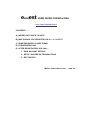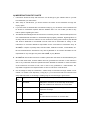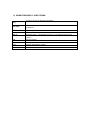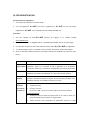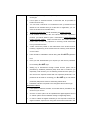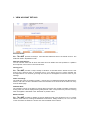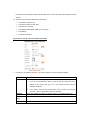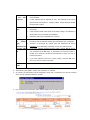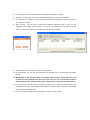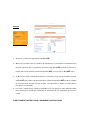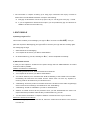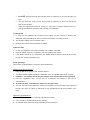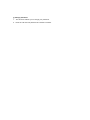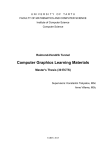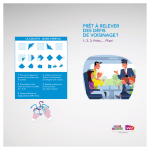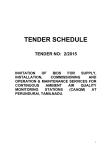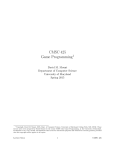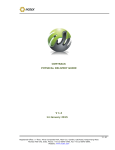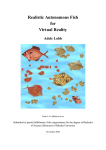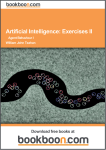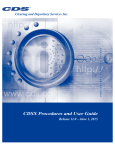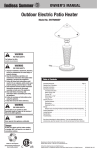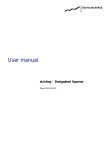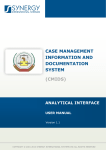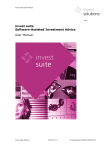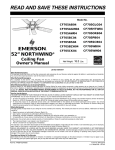Download easi /easiest
Transcript
easiest USER GUIDE FOR BOs/CMs http://www.cdslindia.com CONTENTS …… A) IMPORTANT POINTS TO NOTE B) WHY SHOULD YOU REGISTER FOR e asi / easiest??? C) SOME FREQUENTLY USED TERMS D) FOR REGISTRATION E) AFTER REGISTRATION YOU CAN … 1. VIEW ACCOUNT DETAILS 2. SETUP / INQUIRE ON TRANSACTIONS 3. EDIT PROFILE Make a smart choice now … read on… A) IMPORTANT POINTS TO NOTE 1. Instructions should be setup well before the cut off timings to give sufficient time to your DP to authenticate your instructions. 2. After setup of transactions, you should monitor the status of the transaction through the inquiry option. 3. If your DP does not authenticate a transaction setup by you, the status of the transaction will be shown as “Transaction expired” after the deadline time. You can contact your DP for any further queries regarding the same. 4. The BO/CM acknowledges that all instructions received by the DP, authenticated pursuant to use of Remembered Information or Possessed Object (loginid, password, digital signature on eToken) shall be conclusive evidence of such instructions having been issued by the BO/CM and shall be attributed to the BO/CM. The DP shall not be held liable for acting on the instructions so received. BO/CM is responsible for the correctness of transaction entry at e asiest, in respect of quantity ISIN, execution date, settlement number, counter BOID, etc. DP will authenticate the transaction entry done by BO/CM on as is basis. DP/CDSL are not responsible for any wrongful entry done at 5. e asiest, by any BO/CM. e asiest will forward the instruction to CDSL system after the same are authenticated by the DP on best effort basis, however CDSL does not guarantee the execution of the instruction due to any unforeseen technical /operational failure. BO/CM are advised to check the status of the instruction from time to time, and in case of any problem/non -authentication are requested to approach the respective DPs on time for execution of transactions. 6. Cut off timings for setup of transactions - While setup of instructions through easiest viz off- market / on market / inter depository / early pay-in, you must ensure that the instructions are setup well before the cut off timings. A table giving the cut off timings is given below Sr Type of instruction Cut off time for setup of transaction Off market 7.00 p.m for execution on the same day as the setup no. 1 date. No cutoff time for execution on a future date 2 Settlement (On-market) 90 minutes (1 ½ hour) before the pay-in time of the respective exchange. 3 Inter depository 4.00 p.m. for execution on the same day as the setup date. No cutoff time for execution on a future date 4 Early pay-in 1 day prior to the pay-in day but before 7.00 p.m B) WHY SHOULD YOU REGISTER FOR easi / e asiest ??? Ease your securities transaction management by staying on-line with CDSL In past few years, the Indian securities market has witnessed several positive developments, beneficial to all classes of investors. One such advance, is the establishment of the depository system, which has paved the way for shortening the settlement cycles. While a shorter settlement cycle has myriad benefits including reduction in systemic risk, it gives rise to new, compelling needs and mandates a changeover to more efficient processes and infrastructure. Information access, rather, convenient access to the latest securities-related information, has become a bare essential for investors. While the efficiency of processes improves by the day, with advances in technology, in the reduced settlement cycle era, post-execution of stock exchange trades, the time-frame for investors to issue delivery instructions, is compressed. Investors therefore require updated demat account information at a much faster pace then ever before. In other words, the quest for demat account status information has risen manifold. In order to ease the transition to reduced settlement cycles for you, CDSL is glad to bring you two convenient, Internet -enabled services easi (electronic access to securities information) and easiest (electronic access to securities information and execution of secured transactions) to empower you in managing your securities in an efficient and easier manner, in a state-of-the-art, secure environment. e est Facilities offered through asi : a Submission of debit/credit transaction instructions to effect off-market, settlement, interdepository and early pay-in transactions through Internet. a If you subscribe to easiest , all the facilities and benefits of e asi are automatically available to you. Benefits : ü You can access easiest from anywhere in the world, anytime for submitting instructions through Internet. ü If you submit instructions through easiest, you need not submit instruction slips to your DP in paper form. ü You can monitor the status of instructions submitted through easiest. e Facilities offered through asi: a Viewing, downloading and printing of details of holdings in a demat account as and when required. a Updated information of holdings and status of transactions are available on an almost realtime basis. a Status of transac tion(s) executed in the last 30 days can be viewed. a Valuation of holding(s), and total portfolio valuation, based on the previous day’s closing prices on BSE are available. Benefits : ü You can access your demat account information from anywhere, at anytime through Internet. ü You can monitor status of settlement instructions. ü Reduction in efforts, time spent and costs in – ü i) Obtaining information from DP ii) Valuation of portfolio iii) Searching for yesterday’s closing rates through the fine print of newspapers. With the updated information available through about your portfolio. easi, you can make more effective decisions C) SOME FREQUENTLY USED TERMS easi electronic access to securities information easiest electronic access to securities information and execution of secured transactions DP Depository Participant BO Beneficial Owner BO ID Beneficial Owner – Identification number (i.e your CDSL demat account number) CM Clearing Member CM ID Clearing Member – Identification number PIN Personal Identification number DP ID Depository Participant Identification number D) FOR REGISTRATION Pre-requisites for registration 1. You should have demat account with CDSL. 2. You can register for registered for easiest if your DP is registered for easiest. For the list of DPs easiest, click on Whats new link at www.cdslindia.com Procedure 1. You can register for easi /easiest services by logging on to CDSLs website www.cdslindia.com. 2. For registration, click on “Register Online” – BO/CM/Corporate BO link on the home page. 3. You will have an option to select the preferred service either 4. You will be asked to enter your demat account number and feed in certain basic details. 5. Some of the basic details required to be entered, during the registration process are given easi/easiest for registration. below : Details User Descriptions name Select a username which is preferably easy to remember. Select a (login name) username, which is of minimum 6 and a maximum of 14 characters. Username should be a combination of alphabetic and numeric characters. e-mail id Provide a secure e-mail id, whose password is known to you only, as important information like password etc. will be sent at this e-mail id. Notification Whenever transactions are executed, alerts will be sent to your e-mail id method giving the transaction reference number. This is a security measure which intimates execution of transaction through your log-in. Type of You will have to select one of the option : accounts • Trusted accounts you wish to • Account of choice transact on (If you are a CM, “Account of choice” option only will be provided) Trusted accounts • Trusted accounts are those accounts known to you and to whom you would be transferring securities on regular basis. • These accounts must necessarily be settlement accounts of CMs known to you through whom you buy / sell securities on stock exchanges. • If this option is selected transfer of securities will be permitted to trusted accounts only. • You can enter a maximum of 4 trusted accounts. (If trusted account details are not available with you at the time of registration, you can enter the trusted account details later.) • Trusted account BO IDs should necessarily be CDSL accounts. • If the trusted account BO IDs are entered during the registration process, you will be asked to print / download the “Draft letter from trusted account holder” Letter will state that “the trusted account holder does not have any objection to receiving credit of securities from your demat account”. • “Letter” should be printed on the letter-head of the trusted account holder(s). Signature(s) of the trusted account holder(s) must obtained on the “Letter”. • Letter should be submitted to the DP along with easiest registration form. • Once your DP authenticates your request you will receive password for accessing • easiest login. Setting up of transactions through trusted account option will be permitted by additional password (PIN) which will be mailed to you separately. That means if you are selecting trusted account option you will receive two separate emails with two separate passwords, one password will be used for accessing your easiest log -in and another password (PIN) will be used for authorizing transactions. • Password and PIN is required to be changed at the first time log-in. Account of choice • If this option is selected, transfer of securities will be permitted to any account of your choice. • Account of choice option can be operated with digital signature stored on e-token (device which facilitates storage of digital signature). • In order to obtain the digital certificate you are required to submit the digital certificate request form along-with documents mentioned in the document checklist to your DP. • On receipt of documents the DP will authenticate the documents and forward it to CDSL. • CDSL will initiate the digital certificate request on receipt of documents. If all the documentation is in order and all the necessary formalities are complied with, CDSL will deliver the e-token with digital signature to your DP in a sealed envelope. You are required collect the etoken kit from your DP. If the sealed envelope is opened/tampered you need not collect the same and intimate immediately to CDSL. • You will also receive User's Guide for operating the eToken. • CMs will have “Account of choice” option only and must procure etoken for authenticating transactions. ü Security question Terms If you forget your password or need help with your login, you will need to confirm the security question and answer. and ü To protect your login, make sure “Your answer” is memorable for you. ü You are required to agree to the terms and conditions for conditions easi/easiest. Kindly go through the terms and conditions carefully. You would be able to register to easi /easiest, only if you are agreeing to the terms and conditions. 6. Grouping of accounts (Operating multiple demat accounts through one login) : If you are a BO – easi/easiest. ü You can group one additional account to the login ID registered to ü You should be one of the holders in the accounts that are being grouped. Eg : If “A” is registering for easi/easiest services, he can group any of the following accounts in which he is one of the holders Account 1 - A, B Account 2 - B, A Account 3 – B, C, A ü You can only view the account details of the additional BO account that is being grouped. ü Setting up of transactions through the additional grouped account will not be permitted. ü In other words through 1 login Id you can setup transactions for 1 BO ID only. ü You are required to submit separate registration form for registering grouped account. If you are a CM ü You can group your principal/pool and CISA account maintained for one stock exchange to a login ID. ü All the grouped accounts can avail transaction facility through one login ID. ü Separate registration forms should be submitted to your DP for the grouped accounts. At grouping of BOID option you are required to submit the demat account number which you wish to group to your log-in. 7. Trusted a/c details – If you have opted for Trusted account option, you will have to mention the details of trusted account. Maximum 4 trusted accounts of CMs can be registered. If you do not wish to mention Trusted account details at the time of registration the same can be mentioned later. easiest provides facility of adding or removing trusted accounts. For addition of trusted accounts you are required to submit a letter from the trusted account holder in the given format to your DP. However for removal of trusted account you should make online request through your log -in. Addition/Removal of trusted account will be effected after authentication of the same by your DP. Authentication/removal of trusted account request would be processed at EOD on the day of authentication by your DP. 8. This will complete all the registration formalities. You will have to print the registration and other forms as per the option selected and submit it to your DP. The details of forms to be submitted as per options selected is as follows: a) b) easi ü e asi Registration Form ü Grouped accounts (e asi Registration Form) easiest – Trusted A/c option ü e asiest Registration Form ü Grouped Accounts (e asi Registration Form) ü c) 9. Letter from Trusted account holder easiest – Account of Choice option ü e asiest Registration Form ü Grouped Accounts (e asi Registration Form) ü Certificate Request Form ü Letter of Authority (in case of corporate) ü Documents as per document checklist. Your DP will verify the contents of the forms submitted and authenticate your BO ID, trusted accounts (if applicable) and grouped accounts (if applicable). 10. In case you have opted for Account of Choice option your DP will verify the copies of documents submitted for digital certificate request with the originals and will authenticate the same. Your DP will forward the authenticated copies of documents to CDSL. CDSL will verify the documents as per the document checklist, if all the documents are correct CDSL will arrange to issue the eToken with digital signature to your DP. You may collect the same from your DP. 11. In case if you have opted trusted account option you will receive additional password (PIN) at your e-mail id specified by you at the time of registration. 12. You will receive password for accessing your easi /easiest log-in. You can start using ‘viewing of demat account details’ facility on receipt of password by logging on at www.cdslindia.com , however for setting up of transaction through easiest you will require additional password (trusted a/c option) or digital signature (account of choice option). easiest ” 13. You can commence using “ by entering the “User name (login name)” and password at the homepage of CDSLs site www.cdslindia.com. E) AFTER REGISTRATION YOU CAN avail following facilities at /easiest Once you log in by entering your user name and password, you can : 1. VIEW ACCOUNT DETAILS 2. SETUP / INQUIRE ON TRANSACTIONS viz 3. a) Off market b) On market c) Early pay-in d) Inter depository EDIT PROFILE easi account Upgrade login to e asiest account a) Reassign login to b) c) Edit trusted accounts d) Modify Mode of Operation e) Edit notification type f) Change PIN g) Recover PIN h) Edit groupings i) Change password easi 1. VIEW ACCOUNT DETAILS Account Details easi /easiest provides a facility to view ISIN wise balances held in the demat account. The ISINs are listed in alphabetical order. Data last replicated on You can see the exact time at which the status account details were last updated on. Updation time helps the user to take an informed decision. Closing price easi /easiest provides a unique facility of valuation of securities held in demat account. Last closing price (previous day) of securities held in your demat account is shown besides the security balance. You need not go through the fine print of newspapers to know the value of your holdings. Value of holdings The ISIN wise value of holdings (quantity * closing price) is reflected alongside the ISIN balance. Further, total value of all the securities held in the demat account is shown at the bottom of every account details page. Valuation Date The valuation is done on the basis of closing rates of previous day on BSE. The date of which the closing rates are used is displayed along with portfolio value. The procedure by which the closing rates are applied is described in the 'disclaimer of portfolio value'. Balance details easi /easiest provides for details of security balances held in the demat account i.e. Current balance, Free balance, Pending Demat/Remat confirmation, Pledge balance, etc. You can click on the link where the balance is shown and view the details of the balance. ISIN Information easi /easiest provides details of ISIN in just one click. A user can view ISIN, ISIN name, address, contact person, name and address of the RTA who handles physical certificates for that ISIN, name and address of RTA who is electronically connected to CDSL for that ISIN, etc. by clicking at ISIN link. Print/Download/ Download as CSV You can print, download as html file or download as csv (comma separated values) the statement of account balances. Information on Account last accessed easi /easiest , you can view the date and time when the login was last accessed on. This is one of the unique security features of e asi /e asiest which will inform you When you do log in to whether your login is misutilised by any other person or not. Transaction details Details of transactions done in a particular ISIN would be available through the option “Transaction details”. This will provide the details of debit /credit in a particular ISIN with date of debit/credit, type of transaction and counter BOID, etc. The details of debit/credit for last one month would be available to you. The transactions details can be printed, download as html file or download as csv (comma separated file). Display zero balances easi /easiest provides a facility of displaying details of transaction in the ISINs having zero balances. If in a particular ISIN the balance has become zero during last one month you can view the details of transactions done in the particular ISIN during last one month. 2. SETUP / INQUIRE ON TRANSACTIONS a) OFF MARKET TRANSACTIONS § Transactions between two persons on mutually agreeable terms, i.e. a transaction done on a person-to-person basis, without the intervention of the stock exchange and where BOs know each other are referred to as “Off market transactions”. § You can setup off market transactions / inquire on the status of off market transactions setup by you or your DP. § You can setup off market transactions for delivery of securities to your broker. Brokers can setup off market transactions for delivery of securities to their clients. For Set up/Inquiry of off market transactions click on the link available at the right hand corner of the page On click of the link following Set up and Inquiry options will be available SETUP OF INSTRUCTIONS When you click on Setup of Instructions following page will appear 1. At this page pending transactions are shown. 2. Pending transactions are those transactions which are yet to be forwarded to CDSL for processing. 3. When you set up a transaction it gets temporarily set up with the status “Transaction Temp Set up”. You need to verify the transaction before committing it. Thus easiest provides maker checker facility for all types of transactions. 4. Once the transaction is committed after due verification by you the status of transaction will be changed to “Transaction Ready for DP Authorization”. 5. The transaction set up by you needs to be authorized by your DP. 6. Your DP has an option set up Auto Authorization or Manual Authorization for your login. DP also have an option to set authorization parameters depending upon the quantity of transaction or value of transaction. If the transaction is below the Authorization Parameters it will be auto authorized by DP and the transaction will be forwarded to CDSL for processing. If the transaction is above Auto Authorisation parameters such transaction will have to manually authenticated by your DP through his DP login. 7. Once the transactions is authenticated by the DP or where the transaction is auto authenticated the status of transaction will be “Transaction in Process”. 8. Once the transaction is forwarded to CDSL for processing the status of transaction will be changed to “Transaction Forwarded to CDSL for Processing”. 9. When the transaction crosses the transaction in Process stage it will be moved out from the set up page. 10. Once the transaction is processed by CDSL main system the status as at CDSL main system will be shown under ‘Final Status’. 11. If the temporarily set up transaction are not committed before the deadline time of execution date the transaction will be expired with the status “Transaction Expired”. Also if the DP fails to authorize the transaction before the deadline time of execution date the transaction will be expired. 12. Thus there are following statii of the transaction ü Transaction Temp Set up ü Transaction Ready for DP Auth ü Transaction in Process ü Transaction forwarded to CDSL for processing ü Final Status ü Transaction Expired If you wish to set up a new off market instruction 1. For setup of off market instruction, you will be asked to enter the following details - Details Descriptions ISIN § Select the ISIN for setup of off market instruction. § If you do not remember the ISIN, a “look up” option is provided, giving details of the scrips held by you in your demat account and the available balances. § If you wish to look for other ISINs which are not a part of your demat account, “Look for other ISINs” option is provided. Enter the quantity for which you wish to setup an off market instruction. Quantity Buy / Sell Select whether the transaction is a buy / sell transaction. flag Cash § Cash transfer field is used to indicate whether consideration has been transfer : No exchanged between the delivering account holder and the receiving / Yes / Not account holder. § required If cash transfer field is selected as “No”, the transaction will not be executed and will remain in “Alleged” status. Status will be available through inquiry option. § Execution date Execution date is the date on which the transaction is taken up for processing. § If the execution date is the same as the date of setup, the transaction will be taken up for processing immediately. Exchange ID, § Execution date can be selected from ‘Look up’ § You will be provided drop down / look up options for selection of the market Exchange and the relevant market type prevailing on the exchanges. § type, settlement ID Counter BO Selection of exchange ID, market type and settlement ID will be mandatory if the delivering / receiving account is a “CM” account. § ID If you have selected “trusted account” option, counter BO ID will be your trusted account BO ID(s). A dropdown box will be provided, to enable you to select the trusted account BO IDs to whom you wish to transfer securities. § If you have selected “Account of choice” option, enter the BO ID to whom you wish to transfer securities. Reason for Select the relevant reason for trade from the dropdown box provided. trade 2. After entering the details, “submit” the transaction to “easiest”. 3. On submit, the transaction will be temporarily setup and a “transaction ID” will be provided which can be used as a reference number. 4. List of transactions temporarily setup will be displayed in the setup screen. 5. For final submission to easiest, select the transaction and select “commit”. 6. Options to “modify” and “verify” the transactions before final “commit” are available. 7. If a transaction is “modified”, a new transaction ID will be provided which can be used by you as a reference number. 8. After “commit”, you will have to submit the additional password (PIN) in case you are registered with Trusted Account option. In case you are registered for Account of Choice option you will have to attach your digital signature stored on eToken. 9. The transaction will be sent to your DP for authorization. 10. On authorization by your DP, the transaction will be taken up for processing by the CDSL system. 11. IMPORTANT: If the execution date of off market transactions is same date as the set up date then the transaction can be set up upto 7.00 p.m. only. Transaction should be setup well before the deadline time to give sufficient time to your DP for authorization. 12. If your DP does not authorize the transaction setup by you, before the deadline time, the transaction will remain unprocessed and the status of the same will be shown as “Transaction expired” after the deadline time. 13. You can monitor the status of the transaction, using the “Inquiry” option. INQUIRY easi and easiest. 1. At Inquiry you have two options 2. easi inquiry provides inquiry for status of all transactions i.e. transactions committed through physical instruction slip or transactions entered through inquire status of transactions entered through 3. easiest. However if you wish to easiest you may click on easiest inquiry. At easi inquiry statii of transactions entered for preceding 7 days at easiest inquiry statii of all the transactions entered through easiest would be available will be available. However till such time CDSL decides to purge the data. The information in respect of purging will be provided to you separately. 4. For inquiry, multiple inquiry criteria are available i.e you can inquire on either settlement date, ISIN, exchange ID, market type, settlement ID, transaction ID or a combination of the above criteria. b) SETTLEMENT INSTRUCTIONS / ON MARKET INSTRUCTIONS § Trades done by investors through SEBI registered brokers, using the trading platform provided by the stock exchanges are referred to as “On market trades”. § You can setup on market transactions / inquire on the status of on market transactions setup by you or your DP through easiest. SETUP & INQUIRY 1. The information in respect of Setting up of Settlement/ On market instruction and inquiry is same as mentioned in the Off Market transaction except for the following : a. On market transactions can be set up upto 90 minutes prior to the pay -in time. b. If you are registered for trusted account option you can provide on market instruction for CMIDs of trusted account holder only. INTER DEPOSITORY INSTRUCTIONS c) § § Transfer of securities to / from an account held in one depository to / from an account held in another depository is known as “Inter depository transfers”. § You can setup inter depository market transactions (only if you have selected “account of choice” option) / inquire on the status of inter depository transactions setup by you or your DP through easiest. SETUP and INQUIRY 1. The information in respect of Inter Depository instruction and inquiry is same as mentioned in the Off Market transaction except for the following : a. On market transactions can be set up upto 4.00 p.m. where execution date is same of set up date. b. Inter depository transfer option will not be available if you are registered for Trusted account option. d) EARLY PAY -IN INSTRUCTIONS § Early pay-in option is the option using which the securities can be delivered to the exchanges to avail margin exemption. § You can setup early pay-in instruction / inquire on the status of inter depository transactions setup by you or your DP through easiest. SETUP & INQUIRY 1. The information in respect of Setting up of early pay-in instruction and inquiry is same as mentioned in the Off Market transaction except for the following : a. Early pay-in transactions can be set up upto 7.00 p.m. one day prior to the pay – in date. b. If you are registered for trusted account option you can provide early pay -in instruction for CMIDs of trusted account holder only. 3. EDIT PROFILE a) Reassign login to easi This function enables you to Reassign your log-in to place the request for Reassigning your login to easi services from easiest, once you easi services your login will have viewing rights. For reassigning the login 1. Select the BO ID for reassigning. 2. Your request will be sent to your DP for authentication. 3. On authentication by your DP, ‘Reassign to easi’, will be completed successfully. b) Edit trusted account In case you have opted for Trusted account option through this link addition/deletion of trusted accounts would be possible. Addition of trusted account BO ID(s) 1. For adding trusted account, enter the trusted account BO ID. 2. Your request will be sent to your DP for authentication. 3. You will be asked to print / download the “Draft Undertaking of the trusted account holder”. Undertaking will state that the trusted account holder does not have any objection to receiving credit of securities from your demat account. 4. “Undertaking” should be printed on the letter-head of the trusted account holder. Signature(s) of the trusted account holder(s) must obtained on the “Undertaking”. 5. “Undertaking” should be submitted to your DP for authentication. 6. Addition of trusted account will be processed once your DP authenticates the same. The request would be processed at End Of Day of authentication by your DP. 7. You will receive confirmation in respect of addition of trusted account at your email ID. Removal of trusted account BO ID 1. For removing any trusted account BO ID, select the trusted account BO ID to be removed from the list. 2. Removal of trusted account will be processed once your DP authenticates the same. The request would be processed at End Of Day of authentication by your DP. 3. If any transfer of securities to the trusted account BO ID selected for removal are pending for execution, the removal request will be executed only after processing of pending transaction. 4. You will receive confirmation in respect of removal of trusted account at your email ID. c) Modify Mode of Operation This function enables : • Switchover from “Trusted account” to “Account of choice” operation mode or vice versa. 1. Switchover from “Trusted account” to “Account of choice” operation mode § If you wish to switch over from Trusted Account option to Account of Choice Option you will have to procure the digital signature on eToken from CDSL. § In order to procure digital signature you will have to submit Certificate Registration Form and documents as mentioned in the checklist to your DP. § Your DP will verify the same and will forward it to CDSL. If the certificate registration form and documents are correct CDSL will arrange to issue the digital signature on eToken to your DP you may collect the same from your DP. § It takes approximately 7-10 days to issue a digital signature. You will also receive Installation kit and user manual for installation of the necessary software for eToken. § Your mode of operation would be shifted from Trusted account to account of choice only if there are no pending transactions for any of the trusted account. 2. Switchover from “Account of choice” to “Trusted account” operation mode § If you wish to shift the mode of operation from Trusted account to Account of choice, you will be required to add the BOIDs of trusted account. § You will have to submit a letter in the given format from the trusted account holder. § You submit the letter from Trusted account holder to your DP. Your DP will authenticate the same. § Your mode of operation would be shifted from Account of choice to Trusted Account only if there are no pending transactions for any of the account. § Transfer to trusted account could be done by using additional password. On Authentication by the DP you will receive additional password (PIN) for operating transfer to Trusted accounts. d) Edit notification type § easiest, provides security alert through email on happening of an event through your login. § You may select the event from the list provided on happening of which you will receive alert at your email ID. § Select the appropriate event for which you would like to receive security alert. Viz. Change of Password, Change of PIN, Commit of Transactions. e) Change PIN 1. In case you are registered for Trusted Account option you are required to mention the additional password (PIN) at the time of commit of transaction to trusted accounts. 2. This function enables you to change the PIN. 3. Enter the old and new PIN and submit to easiest. e) Recove r PIN 1. In case you forget PIN, this function enables you to obtain a new PIN. 2. Enter the details asked for i.e password, security question and answer. 3. If the details entered by you match with your details stored at easiest, new PIN will be sent through the e-mail id provided by you. f) Edit groupings This function enables addition / removal of grouped BO ID(s). Addition of BO IDs for grouping 1. Enter the BO ID for grouping and submit to easiest. 2. You will be asked to print / download “registration form” for registering BO ID for grouping. 3. Important : You must be one of the joint holders in the account that is being grouped. 4. Print the “registration form”, fill the form in all respects and submit to your DP for authentication. 5. On authentication, a confirmation will be sent through e-mail. 6. You can view the account balances / status of transactions of the accounts that are grouped through your login. An option to switchover to the grouped BO ID will be provided in your login. Removal of grouped BO ID 1. Select the grouped BO ID for removal and submit to easiest. 2. Your request for removal will be sent to your DP 3. On authentication by the DP, the grouped BO ID will be removed. g) Change password 1. This function enables you to change your password. 2. Enter the old and new password and submit to easiest.