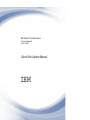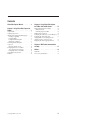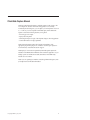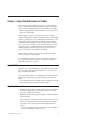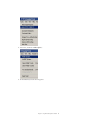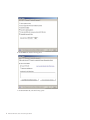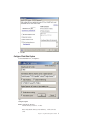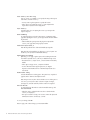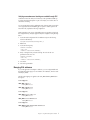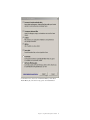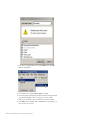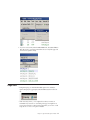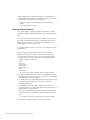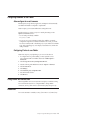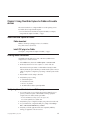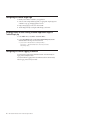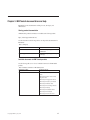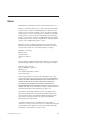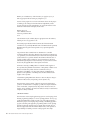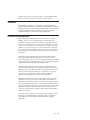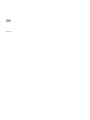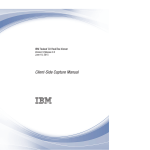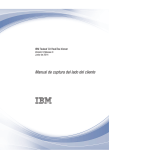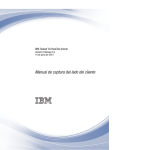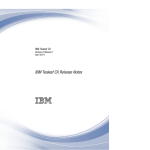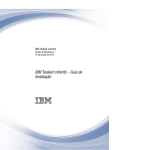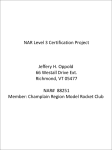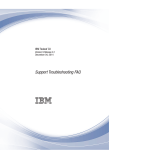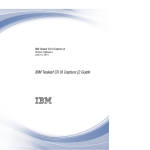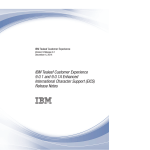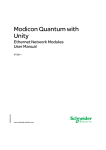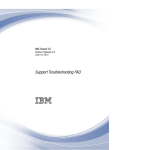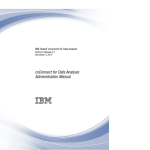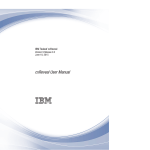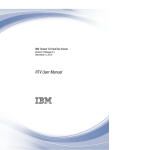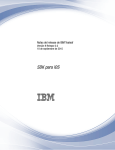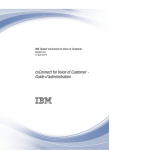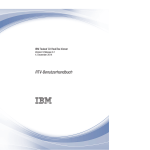Download IBM Tealeaf CX RealiTea Viewer: Client-Side Capture
Transcript
IBM Tealeaf CX RealiTea Viewer
Version 9 Release 0
June 12, 2014
Client-Side Capture Manual
Note
Before using this information and the product it supports, read the information in “Notices” on page 19.
This edition applies to version 9, release 0, modification 0 of IBM Tealeaf CX RealiTea Viewer and to all subsequent
releases and modifications until otherwise indicated in new editions.
© Copyright IBM Corporation 1999, 2014.
US Government Users Restricted Rights – Use, duplication or disclosure restricted by GSA ADP Schedule Contract
with IBM Corp.
Contents
Client-Side Capture Manual . . . . . . v
Chapter 2. Using Client-Side Capture
for Fiddler with mobile devices . . . . 15
Chapter 1. Using Client-Side Capture for
Fiddler . . . . . . . . . . . . . . . 1
Install Client-Side Capture for Fiddler . .
Fiddler download . . . . . . . .
Install CSC plug-in for Fiddler . . . .
Enabling remote connections . . . . .
Configuring the mobile device to use Fiddler
Configuring the Tealeaf Target Page . . .
Scripting Fiddler to route existing customer
application target to TeaLeafTarget.php . .
Configuring the Tealeaf Logging Framework
Acquire Fiddler . . . . . . . . . .
Acquiring latest versions . . . . . . .
Installing and configuring the Fiddler plug-in
Installing or upgrading . . . . . . .
Configure Fiddler. . . . . . . . .
Configure Client-Side Capture . . . .
Managing IPv6 addresses . . . . . .
Performing a Client-Side Capture . . . .
Usage notes . . . . . . . . . . .
Cleansing captured sessions . . . . .
Configuring browsers to use Fiddler . . .
Auto-configure for most browsers . . .
Configuring Firefox to use Fiddler . . .
Using Fiddler with secure sites . . . . .
References . . . . . . . . . . . .
© Copyright IBM Corp. 1999, 2014
.
.
.
.
.
.
.
.
.
.
.
.
.
.
.
.
.
.
.
.
.
.
.
.
.
.
.
.
.
.
.
.
.
.
.
.
.
.
.
.
.
.
.
.
.
1
1
2
2
2
5
7
8
11
12
13
13
13
13
13
. .
. .
. .
. .
proxy
. .
.
.
.
.
.
.
. 16
. 16
.
.
15
15
15
15
15
. 16
Chapter 3. IBM Tealeaf documentation
and help . . . . . . . . . . . . . . 17
Notices . . . . . . . . . . . . . . 19
Trademarks . . . . . . .
Privacy Policy Considerations .
.
.
.
.
.
.
.
.
.
.
.
.
. 21
. 21
iii
iv
IBM Tealeaf CX RealiTea Viewer: Client-Side Capture Manual
Client-Side Capture Manual
Tealeaf provides Client-Side Capture to enable the capture of web sessions to the
local computer for situations in which the web application is not currently
monitored by Tealeaf. Using CSC, you can capture your web experience and save it
to a .tla file on your local computer for immediate replay in RTV. Client-Side
Capture is useful in the following situations, among others:
v Reviewing proof-of-concepts
v Replay rule development
v Monitoring the impact on replay of development changes to the web application
v General demonstration of replay capabilities
Note: Client-Side Capture requires the download and installation of the
appropriate plug-in. These plug-ins are available to customers upon request. For
more information, contact Tealeaf Customer Support .
Note: Replay of sessions that are captured by Client-Side Capture requires the
installation of the IBM Tealeaf CX RealiTea Viewer stand-alone application on your
desktop system. See "RealiTea Viewer (RTV) User Manual" in the IBM Tealeaf
RealiTea Viewer User Manual.
Note: If you are capturing user interface events through Client-Side Capture, extra
JavaScript must be downloaded and installed.
© Copyright IBM Corp. 1999, 2014
v
vi
IBM Tealeaf CX RealiTea Viewer: Client-Side Capture Manual
Chapter 1. Using Client-Side Capture for Fiddler
Tealeaf provides a plug-in for Fiddler that you can use to perform a client-side
capture of all HTTP traffic passing through Fiddler to your local hard disk drive.
This tool is useful for debugging capture issues while enabling access to Fiddler.
v Fiddler is a debugger that logs all HTTP traffic between your computer and the
Internet. See “Acquire Fiddler.”
Note: This plug-in is provided as-is by Tealeaf and any express or implied
warranties, including, but not limited to, the implied warranties of merchantability,
fitness for a particular purpose and non-infringement are disclaimed. In no event
shall Tealeaf be liable for any direct, indirect, incidental, special, exemplary, or
consequential damages (including, but not limited to, procurement of substitute
goods or services; loss of use, data, or profits; or business interruption) however
caused and on any theory of liability, whether in contract, strict liability, or tort
(including negligence or otherwise) arising in any way out of the use of this
software, even if advised of the possibility of such damage.
Note: This plug-in should be used instead of the Tealeaf Client Side Capture
browser tool, which is no longer supported.
If you are attempting to capture a session that is sourced from a mobile device,
more configuration is required. See Chapter 2, “Using Client-Side Capture for
Fiddler with mobile devices,” on page 15.
Acquire Fiddler
Fiddler allows you to inspect all HTTP traffic, define breakpoints, and manipulate
data. For more information about Fiddler, including access to downloads, visit
http://www.fiddler2.com/fiddler2.
Note: If you installed a stable version of Fiddler that works with the Client-Side
Capture plug-in, Tealeaf strongly recommends disabling automatic updates in
Fiddler.
v If you installed the latest version of Fiddler and are encountering issues with the
Client-Side Capture plug-in, contact Tealeaf Customer Support .
Acquiring latest versions
1. JavaScript: A JavaScript must be installed locally to capture UI events through
the Client-Side Capture plug-in. To download the latest version of the CSC
JavaScript, go to IBM Passport Advantage.
2. Plug-in: The Client-Side Capture plug-in for Fiddler is available through IBM
Passport Advantage.
Note: This plug-in is rarely needed in customer deployments. It is used only if
content, such as other Tealeaf JavaScript, must be injected into the captured
session data. In such cases, this plug-in should be installed under Tealeaf
guidance.
v In most cases, Tealeaf recommends saving captured sessions using Fiddler's
SAZ format and submitting to Tealeaf for review.
© Copyright IBM Corp. 1999, 2014
1
Installing and configuring the Fiddler plug-in
Installing or upgrading
To install or upgrade the Fiddler plug-in:
1. Extract the .zip file that contains the plug-in (FiddlerCSC.dll).
2. Copy the .dll to the Scripts directory inside the Fiddler installation directory.
Typically, this directory is the following:
C:\Program Files\Fiddler2\Scripts
3. Launch Fiddler. TeaLeaf CSC should appear on the menu bar.
Configure Fiddler
To configure Fiddler:
1. Click the status bar. Verify that the capture mode is set to Web Browsers.
2. In the menu, select File > Capture Traffic.
3. In the menu, select Rules > Hide HTTPS Connects if it is not already selected.
2
IBM Tealeaf CX RealiTea Viewer: Client-Side Capture Manual
4. In the menu, select Tools > Fiddler Options....
5. On the General tab, select the following options:
Chapter 1. Using Client-Side Capture for Fiddler
3
6. On the HTTPS tab, select the following options:
7. On the Connections tab, select the following options:
4
IBM Tealeaf CX RealiTea Viewer: Client-Side Capture Manual
8. Click OK.
Configure Client-Side Capture
In the TeaLeaf CSC menu, select Options....
Steps:
Setting Description
Default location for TLA files
Enter the directory location for .tla files.
Note: Verify that this directory exists. Otherwise, .tla files cannot be
saved.
Chapter 1. Using Client-Side Capture for Fiddler
5
Insert tealeaf.js after this string
If Inject Tealeaf.js is enabled, you can specify the string in the response
after which to insert the Tealeaf.js.
v You may enter a regular expression to specify this location.
v If this value is not specified, the Tealeaf.js can be injected in the
request that is only based on the settings below.
Inject Tealeaf.js
Select this option if you are injecting the Tealeaf.js JavaScript in the
request or response.
Check for HEAD Tag
To configure the plug-in to check for the presence of a HEAD tag in the
page before injecting the tealeaf.js JavaScript, select the Check for HEAD
Tag check box.
v When enabled, this option prevents the plug-in from injected the
tealeaf.js into pages that cannot properly contain it.
Textbox below Inject Tealeaf.js
Enter the full path and name of the Tealeaf Fiddler JavaScript file.
Note: This file can be installed in any directory on your local system. You
should not, however, install it within Fiddler directory.
Regular Expression for Domains
Optionally, you can apply a regular expression for matching the domains
into which to inject the tealeaf.js file in your Fiddler browsing session.
v The default value (.*) injects tealeaf.js into all domains monitored by
Fiddler.
v If this option is empty, tealeaf.js injection is disabled.
v For more information about regular expressions, see "Regular
Expressions in the RealiTea Viewer" in the IBM Tealeaf RealiTea Viewer
User Manual.
Disable browser caching
Select the Disable browser caching option. This option forces an update of
page data that is otherwise cached by the browser.
Note: Except in rare cases, this value should be set to true. If this option is
set to false, you may receive status code 304 on requests for images,
JavaScript, CSS, and other static files, and the content is not captured.
Auto Clear IE Cache
To automatically clear the IE browse cache when Fiddler starts up, click
Auto Clear IE Cache.
v When this option is selected, the browser cache is cleared when the
Tealeaf.js is injected, too.
v This option is useful for forcing a new session to retrieve all objects and
eliminates the creation of unnecessary .saz files.
To save your changes, click OK.
Note: To apply some of these changes, you must restart Fiddler.
6
IBM Tealeaf CX RealiTea Viewer: Client-Side Capture Manual
Verifying mousedown event tracking was enabled through CSC
At the time of initial site checks, click events may not be permitted to bubble up
for capture by Client-Side Capture. As part of site analysis, it is useful to know if
click events are missing.
You can circumvent the issue by enabling the track of the mousedown events, which
are not typically blocked from bubbling up for capture. To enable capture of the
mousedown event, complete the following configuration.
Note: Depending on the version of the Fiddler CSC JavaScript that you deployed,
this configuration may already be applied. Verify the configuration using the steps
below.
1. Locate the Tealeaf configuration file for Fiddler. It may be in the following
location: install directory.
C:\Program Files\Fiddler2JS\TeaLeafCSC_Fiddler.js
2. Edit the file.
3. Locate the following entry:
{"domevent": "mousedown",
"load": false,
"tlhandler": "TeaLeaf.Client.tlAddEvent"},
4. Verify or change the entry to be the following. The value for the load
parameter must be set to true:
{"domevent": "mousedown",
"load": true,
"tlhandler": "TeaLeaf.Client.tlAddEvent"},
5. Save the file.
6. Close and reopen Fiddler.
Managing IPv6 addresses
If your web application is tracking IPv6 addresses, you can configure Fiddler and
the Client-Side Capture plug-in to convert them to IPv4 addresses, which are used
internally by Tealeaf.
The following mappings are applied to the LOCAL_ADDR and REMOTE_ADDR fields in
the request.
Source Mapped to
LOCAL_ADDR=::127.0.0.1
LOCAL_ADDR=127.0.0.1
LOCAL_ADDR=::FFFF:127.0.0.1
LOCAL_ADDR=127.0.0.1
Source Mapped to
LOCAL_ADDR=0:0:0:0:0:0:127.0.0.1
LOCAL_ADDR=127.0.0.1
LOCAL_ADDR=0:0:0:0:0:FFFF:127.0.0.1
LOCAL_ADDR=127.0.0.1
Source Mapped to
LOCAL_ADDR=0000:0000:0000:0000:0000:0000:127.0.0.1
LOCAL_ADDR=127.0.0.1
Chapter 1. Using Client-Side Capture for Fiddler
7
LOCAL_ADDR=0000:0000:0000:0000:0000:FFFF:127.0.0.1
LOCAL_ADDR=127.0.0.1
Source Mapped to
LOCAL_ADDR=0000:0000:0000:0000:0000:0000:7F01:0001
LOCAL_ADDR=127.0.0.1
LOCAL_ADDR=0000:0000:0000:0000:0000:FFFF:7F01:0001
LOCAL_ADDR=127.0.0.1
Note: IP addresses that are in native IPv4 format are not modified.
1. Open Fiddler2.
2. In the Fiddler2 menu, select Tools > Fiddler Options?.
3. The options window is displayed. Click the General tab.
4. Select the Enable IPv6 (if available) option.
5.
6.
7.
8.
Click the Connections tab.
Select the Allow remote computers to connect option.
Click OK.
When IP addresses are detected in the above formats, they are written into IPv4
format.
Performing a Client-Side Capture
Fiddler is now ready to inject the client-side JavaScript and perform a session
capture.
v You can use any browser that supports Fiddler. See “Configuring browsers to
use Fiddler” on page 13.
To perform a Client-side capture:
1. To begin capturing a session, you should first clear the browser cache.
Note: This option is needed only if you did not enabled clearing the browser
cache for your browser through the CSC Options window. See “Configure
Client-Side Capture” on page 5.
Note: These options may vary depending on the browser and the version in
use.
v In the IE menu, select Tools > Internet Options. On the General tab, click
Delete... under Browsing History. On the Delete Browsing History tab select
the following options and click Delete.
8
IBM Tealeaf CX RealiTea Viewer: Client-Side Capture Manual
v In the Firefox menu, select Tools > Clear Recent History. On the Clear
Recent History tab, select the following options and click Clear Now.
Chapter 1. Using Client-Side Capture for Fiddler
9
2. Next, clear any existing Fiddler sessions. In the Fiddler menu, select Edit >
Remove > All Sessions.
3. From the File menu, verify that Capture Traffic was selected.
4. Browse through the web application that must be captured, visiting all wanted
pages. Verify that Fiddler is able to see the pages you want to capture.
5. When you are finished browsing, close the browser and return to Fiddler.
6. In the Fiddler menu, select File > Save > All Sessions. Save the resulting .saz
file in a location of your choice.
10
IBM Tealeaf CX RealiTea Viewer: Client-Side Capture Manual
7. If you have access to RTV, under the Tealeaf CSC menu, select Save all hits to
TLA. The session is saved and opened in RTV. You can verify if the pages and
UI events was captured correctly.
Usage notes
v During RTV replay, you should disable Fiddler capture. If it is enabled, it
captures the replay. To toggle capture, click the Fiddler status bar in the lower
left:
v If the TeaLeafCSC_Fiddler.js was configured for inclusion, UI events are
transmitted every 30 seconds or on unloading of the page. You might have to
wait for 30 seconds after you finish your browsing before you save the .tla file
using the Save all hits to TLA option in Fiddler.
Chapter 1. Using Client-Side Capture for Fiddler
11
v Fiddler and WebEx do not interact well together. Try to start WebEx before
starting Fiddler. Verify that Fiddler is proxying browser traffic only; verify that
the capture mode in the status bar is set to Web Browsers.
– This issue may appear with other desktop sharing / remote meeting
solutions.
– See “Configure Fiddler” on page 2.
Cleansing captured sessions
If you are using Fiddler to capture sessions that contain references to domains
other than the one being captured, the generated TLA may cause problems during
replay.
For example, if the first hit of the session queries a different domain, a false user
agent string may be submitted. On replay, the user agent string may be used to
determine the type of renderer to use to render the hit. If the renderer is not
available, Replay Server fails to render the hit.
To avoid these potential issues with your sessions, you can perform the following
generalized steps.
Note: The following steps require understanding of privacy and Windows
pipelines in Tealeaf. If you have questions, contact Tealeaf Customer Support .
1. In a development environment, create a privacy rule that drops hits from
domains that are not the one for which you are capturing. Its configuration
should look similar to the following:
[Rule1]
Enabled=True
ReqField=HTTP_HOST
ReqOp=CONTAINS
ReqValue=example.com
Not=True
Action=DropHit
v See "Privacy Session Agent" in the IBM Tealeaf CX Configuration Manual.
2. Use request data that contains such a reference as the test data for the Privacy
Tester Utility, where you can test if your rule works. See "Privacy Tester Utility"
in the IBM Tealeaf CX Configuration Manual.
3. You might want to create a simple child pipeline consisting of the Privacy and
Archive session agents through which you feed your session in the
development environment.
4. Use the Tealeaf Archive Reader utility to submit the TLA session into the
appropriate pipeline. See "TeaLeaf Archive Reader - Run Archived Sessions" in
the IBM Tealeaf CX Configuration Manual.
5. The session is fed through the pipeline, with a resulting TLA generated in the
output directory that is specified by the configuration for the Archive session
agent.
v See "Archive Session Agent" in the IBM Tealeaf CX Configuration Manual.
The resulting TLA was purged of references to non-primary domains.
12
IBM Tealeaf CX RealiTea Viewer: Client-Side Capture Manual
Configuring browsers to use Fiddler
Auto-configure for most browsers
Internet Explorer, Google Chrome, Apple Safari, and Opera should automatically
use Fiddler when Fiddler is configured to capture traffic.
Note: For Opera, you must start Fiddler before starting the browser.
Each browser lets you connect a proxy server. Usually, this setting is in the
Options (or Preferences) menu.
v You can either point directly at Fiddler:
http://127.0.0.1:8888
v You can use proxy auto-configuration, which allows Fiddler to rewrite the
configuration script when it is attached and detached. As a result, you should
not need to manually enable or disable the proxy in your client based on Fiddler
usage. After configuring proxy auto-configure, restart the browser, and the new
setting is detected.
Configuring Firefox to use Fiddler
Note: These steps may vary depending on your version of the browser.
1. To configure Firefox to point at Fiddler, you must acquire the correct
auto-configuration URL from Fiddler. Select Tools > Fiddler Options >
Connections.
2. Click the Copy Browser Proxy Configuration URL link.
3. Select the following in the Firefox menu: Tools > Options > Advanced.
4. Click the Network tab.
5. Click Settings....
6. Select Automatic proxy configuration URL.
7. Paste the link in the text box.
8. Click OK twice.
Using Fiddler with secure sites
When using Fiddler with a secure site, the browser displays a certificate warning.
For more information about how to configure Fiddler to manage HTTPS
connections, see http://www.fiddler2.com/Fiddler/help/httpsdecryption.asp.
References
For more documentation on Fiddler, see http://www.fiddler2.com/Fiddler/help.
Chapter 1. Using Client-Side Capture for Fiddler
13
14
IBM Tealeaf CX RealiTea Viewer: Client-Side Capture Manual
Chapter 2. Using Client-Side Capture for Fiddler with mobile
devices
This section describes how to configure Fiddler for use with capturing sessions
from mobile devices using Client-Side Capture.
v For more information about Client-Side Capture and Fiddler, see Chapter 1,
“Using Client-Side Capture for Fiddler,” on page 1.
Install Client-Side Capture for Fiddler
Fiddler download
Fiddler is an HTTP proxy debugger. A free tool is available at:
http://www.fiddler2.com/fiddler2/.
Install CSC plug-in for Fiddler
See Chapter 1, “Using Client-Side Capture for Fiddler,” on page 1.
Enabling remote connections
Since Fiddler cannot be deployed on a Mac or iOS device, Fiddler must be
configured to use a remote connection.
1. In the Fiddler menu, select Tools > Fiddler Options > Connections Tab.
2. On this tab, select the Allow remote computers to connect check box.
Note: Write down the port number on which Fiddler is listening for HTTP
traffic. By default, the port is 8888. This port number and the system's name/IP
address are required to configure the proxy settings on the Mac system and the
device.
3. Restart Fiddler for all the settings to take effect.
4. Verify that the proxy is working:
a. Start Internet Explorer.
b. Clear the browser cache.
c. Browse to any website.
d. The HTTP traffic should be captured by Fiddler.
Configuring the mobile device to use Fiddler proxy
1. For your Mac system, you can configure the system level HTTP(S) proxy to
point to your Windows system on which Fiddler is running. Specify the
computer name or IP address) and the port number.
v For more information, see http://docs.info.apple.com/
article.html?path=Mac/10.5/en/8760.html.
2. Verify that the proxy is configured correctly by using Safari to browse the web.
3. For your mobile device, configure the HTTP proxy settings. Select Settings >
WiFi > <WiFi Network IDHTTP Proxy > Manual.
4. Verify that your mobile application traffic can be captured by Fiddler by
running your application on the sim or device.
© Copyright IBM Corp. 1999, 2014
15
Configuring the Tealeaf Target Page
1. Identify a server that is accessible to your application.
2. Select one of the sample Tealeaf target files, as appropriate. Sample targets are
available for aspx, jsp, and php application servers.
3. Deploy the target page on the server. Note its URL.
4. Test the deployment by accessing the URL through your browser.
Scripting Fiddler to route existing customer application target to
TeaLeafTarget.php
1. In the Fiddler menu, select Rules > Customize Rules...
2. It opens CustomRules.js file. Under function OnBeforeRequest(oSession:
Session) add the following code and save the file.
if (oSession.url=="www.customersite.com/Target.html") {
oSession.url = "www.straussandplesser.com/store/js/tealeaf/
TeaLeafTarget.php";
}
Configuring the Tealeaf Logging Framework
See "Tealeaf iOS Logging Framework Reference Guide" in the IBM Tealeaf iOS
Logging Framework Reference Guide.
See "Tealeaf Android Logging Framework Reference Guide" in the IBM Tealeaf
Android Logging Framework Reference Guide.
16
IBM Tealeaf CX RealiTea Viewer: Client-Side Capture Manual
Chapter 3. IBM Tealeaf documentation and help
IBM Tealeaf provides documentation and help for users, developers, and
administrators.
Viewing product documentation
All IBM Tealeaf product documentation is available at the following website:
https://tealeaf.support.ibmcloud.com/
Use the information in the following table to view the product documentation for
IBM Tealeaf:
Table 1. Getting help
To view...
Do this...
Product documentation
On the IBM Tealeaf portal, go to ? > Product
Documentation.
Help for a page on the IBM Tealeaf Portal
On the IBM Tealeaf portal, go to ? > Help
for This Page.
Available documents for IBM Tealeaf products
Use the following table to view a list of available documents for all IBM Tealeaf
products:
Table 2. Available documentation for IBM Tealeaf products
IBM Tealeaf products
Available documents
IBM Tealeaf CX
v IBM Tealeaf Customer Experience Overview
Guide
v IBM Tealeaf CX Client Framework Data
Integration Guide
v IBM Tealeaf CX Configuration Manual
v IBM Tealeaf CX Cookie Injector Manual
v IBM Tealeaf CX Databases Guide
v IBM Tealeaf CX Event Manager Manual
v IBM Tealeaf CX Glossary
v IBM Tealeaf CX Installation Manual
v IBM Tealeaf CX PCA Manual
v IBM Tealeaf CX PCA Release Notes
© Copyright IBM Corp. 1999, 2014
17
Table 2. Available documentation for IBM Tealeaf products (continued)
IBM Tealeaf products
Available documents
IBM Tealeaf CX
v IBM Tealeaf CX RealiTea Viewer Client Side
Capture Manual
v IBM Tealeaf CX RealiTea Viewer User
Manual
v IBM Tealeaf CX Release Notes
v IBM Tealeaf CX Release Upgrade Manual
v IBM Tealeaf CX Support Troubleshooting
FAQ
v IBM Tealeaf CX Troubleshooting Guide
v IBM Tealeaf CX UI Capture j2 Guide
v IBM Tealeaf CX UI Capture j2 Release Notes
IBM Tealeaf cxImpact
v IBM Tealeaf cxImpact Administration Manual
v IBM Tealeaf cxImpact User Manual
v IBM Tealeaf cxImpact Reporting Guide
IBM Tealeaf cxConnect
v IBM Tealeaf cxConnect for Data Analysis
Administration Manual
v IBM Tealeaf cxConnect for Voice of Customer
Administration Manual
v IBM Tealeaf cxConnect for Web Analytics
Administration Manual
IBM Tealeaf cxOverstat
IBM Tealeaf cxOverstat User Manual
IBM Tealeaf cxReveal
v IBM Tealeaf cxReveal Administration Manual
v IBM Tealeaf cxReveal API Guide
v IBM Tealeaf cxReveal User Manual
IBM Tealeaf cxVerify
IBM Tealeaf cxVerify Administration Manual
IBM Tealeaf cxView
IBM Tealeaf cxView User Manual
IBM Tealeaf CX Mobile
v IBM Tealeaf CX Mobile Android Logging
Framework Guide
v IBM Tealeaf Android Logging Framework
Release Notes
v IBM Tealeaf CX Mobile Administration
Manual
v IBM Tealeaf CX Mobile User Manual
v IBM Tealeaf CX Mobile iOS Logging
Framework Guide
v IBM Tealeaf iOS Logging Framework Release
Notes
18
IBM Tealeaf CX RealiTea Viewer: Client-Side Capture Manual
Notices
This information was developed for products and services offered in the U.S.A.
IBM® may not offer the products, services, or features discussed in this document
in other countries. Consult your local IBM representative for information on the
products and services currently available in your area. Any reference to an IBM
product, program, or service is not intended to state or imply that only that IBM
product, program, or service may be used. Any functionally equivalent product,
program, or service that does not infringe any IBM intellectual property right may
be used instead. However, it is the user's responsibility to evaluate and verify the
operation of any non-IBM product, program, or service.
IBM may have patents or pending patent applications covering subject matter
described in this document. The furnishing of this document does not grant you
any license to these patents. You can send license inquiries, in writing, to:
IBM Director of Licensing
IBM Corporation
North Castle Drive
Armonk, NY 10504-1785
U.S.A.
For license inquiries regarding double-byte (DBCS) information, contact the IBM
Intellectual Property Department in your country or send inquiries, in writing, to:
Intellectual Property Licensing
Legal and Intellectual Property Law
IBM Japan, Ltd.
19-21, Nihonbashi-Hakozakicho, Chuo-ku
Tokyo 103-8510, Japan
The following paragraph does not apply to the United Kingdom or any other
country where such provisions are inconsistent with local law: INTERNATIONAL
BUSINESS MACHINES CORPORATION PROVIDES THIS PUBLICATION "AS IS"
WITHOUT WARRANTY OF ANY KIND, EITHER EXPRESS OR IMPLIED,
INCLUDING, BUT NOT LIMITED TO, THE IMPLIED WARRANTIES OF
NON-INFRINGEMENT, MERCHANTABILITY OR FITNESS FOR A PARTICULAR
PURPOSE. Some states do not allow disclaimer of express or implied warranties in
certain transactions, therefore, this statement may not apply to you.
This information could include technical inaccuracies or typographical errors.
Changes are periodically made to the information herein; these changes will be
incorporated in new editions of the publication. IBM may make improvements
and/or changes in the product(s) and/or the program(s) described in this
publication at any time without notice.
Any references in this information to non-IBM Web sites are provided for
convenience only and do not in any manner serve as an endorsement of those Web
sites. The materials at those Web sites are not part of the materials for this IBM
product and use of those Web sites is at your own risk.
© Copyright IBM Corp. 1999, 2014
19
IBM may use or distribute any of the information you supply in any way it
believes appropriate without incurring any obligation to you.
Licensees of this program who wish to have information about it for the purpose
of enabling: (i) the exchange of information between independently created
programs and other programs (including this one) and (ii) the mutual use of the
information which has been exchanged, should contact:
IBM Bay Area Lab
1001 E Hillsdale Boulevard
Foster City, California 94404
U.S.A.
Such information may be available, subject to appropriate terms and conditions,
including in some cases, payment of a fee.
The licensed program described in this document and all licensed material
available for it are provided by IBM under terms of the IBM Customer Agreement,
IBM International Program License Agreement or any equivalent agreement
between us.
Any performance data contained herein was determined in a controlled
environment. Therefore, the results obtained in other operating environments may
vary significantly. Some measurements may have been made on development-level
systems and there is no guarantee that these measurements will be the same on
generally available systems. Furthermore, some measurements may have been
estimated through extrapolation. Actual results may vary. Users of this document
should verify the applicable data for their specific environment.
Information concerning non-IBM products was obtained from the suppliers of
those products, their published announcements or other publicly available sources.
IBM has not tested those products and cannot confirm the accuracy of
performance, compatibility or any other claims related to non-IBM products.
Questions on the capabilities of non-IBM products should be addressed to the
suppliers of those products.
All statements regarding IBM's future direction or intent are subject to change or
withdrawal without notice, and represent goals and objectives only.
This information contains examples of data and reports used in daily business
operations. To illustrate them as completely as possible, the examples include the
names of individuals, companies, brands, and products. All of these names are
fictitious and any similarity to the names and addresses used by an actual business
enterprise is entirely coincidental.
COPYRIGHT LICENSE:
This information contains sample application programs in source language, which
illustrate programming techniques on various operating platforms. You may copy,
modify, and distribute these sample programs in any form without payment to
IBM, for the purposes of developing, using, marketing or distributing application
programs conforming to the application programming interface for the operating
platform for which the sample programs are written. These examples have not
been thoroughly tested under all conditions. IBM, therefore, cannot guarantee or
imply reliability, serviceability, or function of these programs. The sample
20
IBM Tealeaf CX RealiTea Viewer: Client-Side Capture Manual
programs are provided "AS IS", without warranty of any kind. IBM shall not be
liable for any damages arising out of your use of the sample programs.
Trademarks
IBM, the IBM logo, and ibm.com® are trademarks or registered trademarks of
International Business Machines Corp., registered in many jurisdictions worldwide.
Other product and service names might be trademarks of IBM or other companies.
A current list of IBM trademarks is available on the Web at “Copyright and
trademark information” at www.ibm.com/legal/copytrade.shtml.
Privacy Policy Considerations
IBM Software products, including software as a service solutions, ("Software
Offerings") may use cookies or other technologies to collect product usage
information, to help improve the end user experience, to tailor interactions with
the end user or for other purposes. A cookie is a piece of data that a web site can
send to your browser, which may then be stored on your computer as a tag that
identifies your computer. In many cases, no personal information is collected by
these cookies. If a Software Offering you are using enables you to collect personal
information through cookies and similar technologies, we inform you about the
specifics below.
Depending upon the configurations deployed, this Software Offering may use
session and persistent cookies that collect each user's user name, and other
personal information for purposes of session management, enhanced user usability,
or other usage tracking or functional purposes. These cookies can be disabled, but
disabling them will also eliminate the functionality they enable.
Various jurisdictions regulate the collection of personal information through
cookies and similar technologies. If the configurations deployed for this Software
Offering provide you as customer the ability to collect personal information from
end users via cookies and other technologies, you should seek your own legal
advice about any laws applicable to such data collection, including any
requirements for providing notice and consent where appropriate.
IBM requires that Clients (1) provide a clear and conspicuous link to Customer's
website terms of use (e.g. privacy policy) which includes a link to IBM's and
Client's data collection and use practices, (2) notify that cookies and clear gifs/web
beacons are being placed on the visitor's computer by IBM on the Client's behalf
along with an explanation of the purpose of such technology, and (3) to the extent
required by law, obtain consent from website visitors prior to the placement of
cookies and clear gifs/web beacons placed by Client or IBM on Client's behalf on
website visitor's devices
For more information about the use of various technologies, including cookies, for
these purposes, See IBM's Online Privacy Statement at: http://www.ibm.com/
privacy/details/us/en section entitled "Cookies, Web Beacons and Other
Technologies."
Notices
21
22
IBM Tealeaf CX RealiTea Viewer: Client-Side Capture Manual
Printed in USA