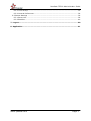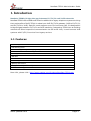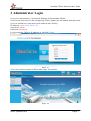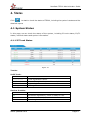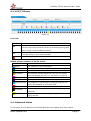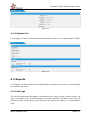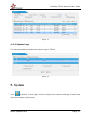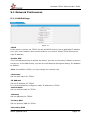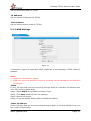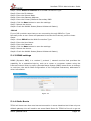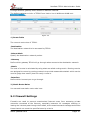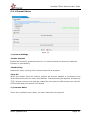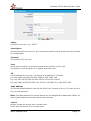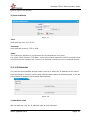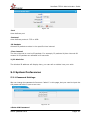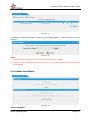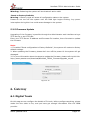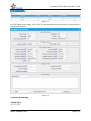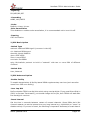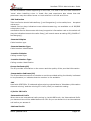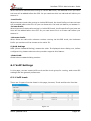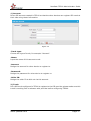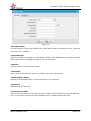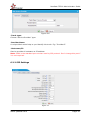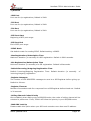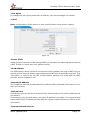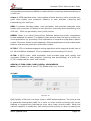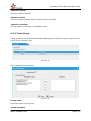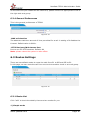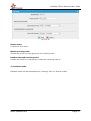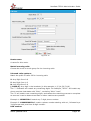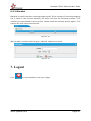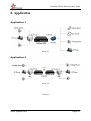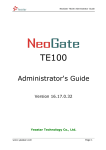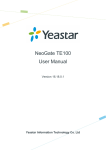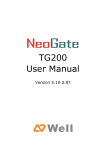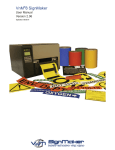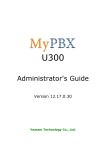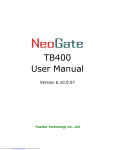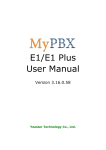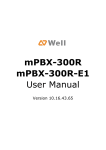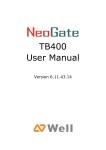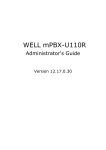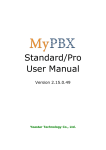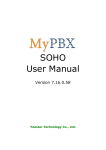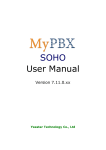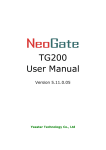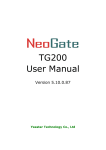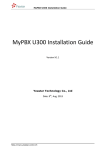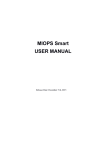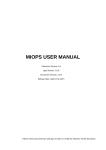Download Installation Guide - YEASTAR IP PBX System
Transcript
NeoGate TE200 Administrator Guide TE200 Administrator's Guide Version 17.17.0.43 Yeastar Technology Co., Ltd. www.yeastar.com Page 1 NeoGate TE200 Administrator Guide Table of Contents 1. Introduction ................................................................................................... 4 1.1 Features ........................................................................................................ 4 1.2 Hardware Specification .................................................................................... 5 1.2.1 Exterior Appearance .................................................................................. 5 2. System Setup.................................................................................................... 6 2.1 Connection Drawing ........................................................................................ 6 2.2 Connecting Ethernet Line ................................................................................. 6 2.3 Supplying Power ............................................................................................. 6 3 Administrator Login ........................................................................................... 7 4. Status ............................................................................................................... 8 4.1 System Status ................................................................................................ 8 4.1.1 IP Trunk Status ......................................................................................... 8 4.1.2 E1/T1 Status............................................................................................. 9 4.1.3 Network status.......................................................................................... 9 4.1.4 System info ............................................................................................ 10 4.2 Reports ........................................................................................................ 10 4.2.1 Call logs ................................................................................................. 10 4.2.2 System logs ............................................................................................ 11 5. System ........................................................................................................... 11 5.1 Network Preferences...................................................................................... 12 5.1.1 LAN Settings ........................................................................................... 12 5.1.2 WAN Settings .......................................................................................... 13 5.1.3 DDNS settings ........................................................................................ 14 5.1.4 Static Route ............................................................................................ 14 5.2 Firewall Settings ........................................................................................... 15 5.2.1 Firewall Rules.......................................................................................... 16 5.2.2 IP Blacklist ............................................................................................. 18 5.3 System Preferences ....................................................................................... 19 5.3.1 Password Settings ................................................................................... 19 5.3.2 Date and Time ........................................................................................ 20 5.3.3 Backup and Restore ................................................................................. 20 5.3.4 Reset and Reboot .................................................................................... 21 5.3.5 Firmware Update ..................................................................................... 22 6. Gateway ......................................................................................................... 22 6.1 Digital Trunk ................................................................................................. 22 6.2 VoIP Settings ................................................................................................ 26 6.2.1 VoIP trunk .............................................................................................. 26 6.2.2 SIP Settings............................................................................................ 29 www.yeastar.com Page 2 NeoGate TE200 Administrator Guide 6.2.3 Trunk Group ........................................................................................... 35 6.2.4 General Preferences ................................................................................. 36 6.3 Routes Settings ............................................................................................ 36 6.3.1 Route List ............................................................................................... 36 6.3.2 Blacklist ................................................................................................. 40 7. Logout ............................................................................................................ 40 8. Application ..................................................................................................... 41 www.yeastar.com Page 3 NeoGate TE200 Administrator Guide 1. Introduction NeoGate TE200- Bridge the gap between E1/T1/J1 and VoIP networks NeoGate TE200 offers SMBs cost effective additions to legacy telephone systems to bring the true benefits of VoIP. TE200 is a dual-port VoIP E1/T1/J1 gateway (VoIP to E1/T1/J1, and E1/T1/J1 to VoIP). Each E1 trunk supports up to 30 concurrent calls. It‟s designed to bridge the gap between E1/T1/J1 and VoIP networks. Integrating TE200 into an existing network will allow inexpensive communication via SIP trunk. Also, it could connect VoIP systems with E1/T1/J1 service from legacy carriers. 1.1 Features ● Trunk Support ● Call Routing Rules ● Automatic appending and stripping of digits to dialed numbers ● Caller ID name and number support ● FAX support ● Blacklist ● Firewall ● DDNS Support ● Backup and Restore ● Easy to install (web based) ● G729 codec support More info, please click: http://www.yeastar.com/Products/NeoGate-TE200.asp www.yeastar.com Page 4 NeoGate TE200 Administrator Guide 1.2 Hardware Specification 1.2.1 Exterior Appearance Figure 1-1 No. ① Reset ② Power Identifying The button to reset TE200 to factory defaults. Green shining: Connected, correct function. Green flashing: Device error. No light: Disconnected, malfunction. RUN Green Light: Indicates the server system is in working order ③ E1/T1 E1/T1 interface ④ Console Console interface(RJ45) ⑤ WAN WAN port(10/100/1000 Mbps) ⑥ LAN LAN port(10/100/1000 Mbps) ⑦ USB USB 2.0 interface www.yeastar.com Page 5 NeoGate TE200 Administrator Guide 2. System Setup 2.1 Connection Drawing 2.2 Connecting Ethernet Line TE200 provides two 10/100/1000 Mbps Ethernet ports with RJ45 interface and LED indicator. Plug Ethernet line into TE200‟s Ethernet port, and then connect the other end of the Ethernet line with a hub, switch, router, LAN or WAN. Once connected, check the status of the LED indicator. A yellow LED indicates the port is in the connection process, and a green LED indicates the port is properly connected. 2.3 Supplying Power Please follow the steps below to connect the TE200 unit to a power outlet: 1. Connect the small end of the power cable to the power input port on the TE200 back panel, and plug the other end of the cable into a 100V~240V AC power outlet. 2. Check the Power LED on the front panel. A solid green LED indicates that power is being supplied correctly. www.yeastar.com Page 6 NeoGate TE200 Administrator Guide 3 Administrator Login From your web browser, input the IP address of the NeoGate TE200. If this is the first time you are configuring TE200, please use the default settings below (your PC should be in the same local network with TE200): IP Address: http://192.168.5.150 Username: admin Password: password In this example, TE200's IP address is 192.168.7.120. Figure 3-1 This is the welcome page of TE200 after login successfully. Figure 3-2 www.yeastar.com Page 7 NeoGate TE200 Administrator Guide 4. Status Click to start to check the status of TE200, including the system‟s status and the detailed reports 4.1 System Status In this page, we can check the status of the system, including IP trunk status, E1/T1 status, network status and system information. 4.1.1 IP Trunk Status Figure 4-1 Trunks: VoIP Trunk: Status Comment Unregistered Trunk registration failed. Registered Successful registration, trunk is ready for use. Request Sent Registering. Waiting Waiting for authentication. Service Provider: Status Comment OK Successful registration, trunk is ready for use. Unreachable The trunk is unreachable. Failed www.yeastar.com Trunk registration failed. Page 8 NeoGate TE200 Administrator Guide 4.1.2 E1/T1 Status Figure 4-2 E1 Trunk Status Comment Connected successfully; data stream on the trunk is normal; but the trunk may not work if there is something wrong with the E1 trunk communication protocol. E1 line has been connected to the port; PRI is in corresponding or can‟t communicate. The port doesn‟t have E1 line connected. Status of each channel of the E1 trunk: Status Comment Down Idle The Channel is not connected. Answered The channel is busy in a call. Accepted The channel has accepted the call, but the phone does not accept the call, i.e. the phone is ringing. Dialing The channel is dialing out. Offered The channel is accepting an incoming call. Disconnected The channel is requesting to hang up, but the line hasn't be released by the other end. Blocked At least one end is being blocked on the channel. Unknown The channel is being used in a non-call way, or status unknown. DChan D channel, the control and signaling information is being carried. The channel is idle, ready for use. 4.1.3 Network status In this page, the IP address of LAN and WAN port will appear with their status. www.yeastar.com Page 9 NeoGate TE200 Administrator Guide Figure 4-3 4.1.4 System info In this page, we can check the hardware/firmware version, or the disk usage of TE200. Figure 4-4 4.2 Reports In this page, we can check the call detailed log and system log, which is used to debug the problem we meet. 4.2.1 Call logs The call log captures all call details, including call time, caller number, callee number, call type, call duration, etc. An administrator can search and filter call data by filter the call logs by call date, caller/callee, trunk, duration, billing duration, status, or communication type. www.yeastar.com Page 10 NeoGate TE200 Administrator Guide Figure 4-5 4.2.2 System logs You can download and delete the system logs of TE200. Figure 4-6 5. System Click to access. In this page, we can configure the network settings, firewall rules and some system preferences. www.yeastar.com Page 11 NeoGate TE200 Administrator Guide 5.1 Network Preferences 5.1.1 LAN Settings Figure 5-1 · DHCP If this option is set as yes, TE200 will act as DHCP client to get an available IP address from your local network. Not recommended or you cannot access TE200 without the right IP address. · Enable SSH This is the advanced way to access the device, you can use the putty software to access the device. In the SSH access, you can do more advance setting and debug. It‟s disabled by default. · Port: the default is 8022; you can change it to another one · Hostname Set the host name for TE200. · IP Address Set the IP Address for TE200. It is recommended to configure a static IP address for TE200 · Subnet Mask Set the subnet mask for TE200. · Gateway Set the gateway for TE200. · Primary DNS Set the primary DNS for TE200. · Secondary DNS www.yeastar.com Page 12 NeoGate TE200 Administrator Guide Set the secondary DNS for TE200. · IP Address2 Set the second IP Address for TE200. · Subnet Mask2 Set the second subnet mask for TE200. 5.1.2 WAN Settings Figure 5-2 3 connection types are supported: DHCP (obtain an IP automatically), PPPoE, Static IP Address. Note: 1. WAN port is disabled by default. 2. WAN port cannot be used as a router to route the internet packages from WAN port to LAN port. · DHCP If your ISP says that you are connecting through DHCP or a dynamic IP address from your ISP, perform these steps: Step1: Select DHCP as the WAN Connection Type. Step2: Click Save button to save the settings. Step3: Reboot the device. Step4: Check the WAN‟s Status (Status Network Status). · Static IP Address If your ISP says that you are connecting through a static or fixed IP address from your ISP, perform these steps: www.yeastar.com Page 13 NeoGate TE200 Administrator Guide Step1: Step2: Step3: Step4: Step5: Step6: Step7: Step8: Select Static IP Address as the WAN Connection Type. Enter the IP Address. Enter the Subnet Mask. Enter the Gateway Address. Enter the Primary DNS and Secondary DNS. Click the Save button to save the settings. Reboot the device. Check the WAN‟s Status (Status Network Status). · PPPoE If your DSL provider says that you are connecting through PPPoE or if you Normally enter a user name and password to access the Internet, perform these Steps: Step1: Select PPPoE as the WAN Connection Type. Step2: Enter the User Name. Step3: Enter the Password. Step4: Click the Save button to save the settings. Step5: Reboot the device. Step6: Check the WAN‟s Status (Status Network Status) 5.1.3 DDNS settings DDNS (Dynamic DNS) is a method / protocol / network service that provides the capability for a networked device, such as a router or computer system using the Internet Protocol Suite, to notify a Domain Name System (DNS) name server to change, in real time, the active DNS configuration of its configured hostnames, addresses or other information. Figure 5-3 5.1.4 Static Route TE200 will have more than one internet connection in some situations but it has only one default gateway. You will need to set some Static Route for TE200 to force it to go out www.yeastar.com Page 14 NeoGate TE200 Administrator Guide through different gateway when access to different internet. The default gateway priority of TE200 from high to low is WAN portLAN port. Figure 5-4 1) Route Table The current route rules of TE200. · Destination The destination network to be accessed by TE200. · Subnet Mask Specify the destination network portion. · Gateway Define which gateway TE200 will go through when access to the destination network. · Metric The cost of a route is calculated by using what are called routing metric. Routing metrics are assigned to routes by routing protocols to provide measurable statistic which can be used to judge how useful (how low cost) a route is. · Interface Define which internet port to go through. 2) Static Route Rules You can add new static route rules here. 5.2 Firewall Settings Firewalls are used to prevent unauthorized Internet users from accessing private networks connected to the Internet, especially intranets. All messages entering or leaving the intranet pass through the firewall, which examines each message and blocks those that do not meet the specified security criteria. www.yeastar.com Page 15 NeoGate TE200 Administrator Guide 5.2.1 Firewall Rules Figure 5-5 1) General Settings · Enable Firewall Enable the firewall to protect the device. You should reboot the device to make the firewall run successfully. · Disable Ping Enable this item; net ping from remote hosts will be dropped. · Drop All When you enable "Drop All" feature, system will drop all packets or connection from other hosts if there are no other rules defined. To avoid locking the devices, at least one "TCP" accept common rule must be created for port used for SSH access, port used for HTTP access and port used for CGI access. 2) Common Rules There are no default rules inside; you can create them as required www.yeastar.com Page 16 NeoGate TE200 Administrator Guide Figure 5-6 · Name A name for this rule, e.g. "HTTP". · Description Simple description for this rule. E.g. Accept the specific host to access the web interface for configuration. · Protocol The protocols for this rule. · Port Initial port should be on the left and end port should be on the right. The end port must be equal to or greater than start port. · IP The IP address for this rule. The format of IP address is: IP/mask E.g. 192.168.5.100/255.255.255.255forIP 192.168.5.100 E.g. 216.207.245.47/255.255.255.255 for IP 216.207.245.47 E.g. 192.168.5.0/255.255.255.0 for IP from 192.168.5.0 to 192.168.5.255 . · MAC Address The format of MAC Address is XX:XX:XX:XX:XX:XX, X means 0~9 or A~F in hex, the A~F are not case sensitive. Note: The MAC address of a remote device will be changed when data reach TE200. So filtering MAC address of remote devices will not work · Action Accept: Accept the access from remote hosts. Drop: Drop the access from remote hosts. www.yeastar.com Page 17 NeoGate TE200 Administrator Guide Ignore: Ignore the access. 3) Auto Defense Figure 5-7 · Port Auto defense port, e.g. 8022. · Protocol Auto defense protocol, TCP or UDP. · Rate The maximum packets or connections can be handled per unit time. E.g. (Port: 8022 Protocol: TCP Rate: 10/minute) means maximum 10 TCP connections to port 8022 can be handled per minute, the eleventh connection will be refused directly. 5.2.2 IP Blacklist You can set some packets accept speed rules here. When an IP address which hasn‟t been accepted in common rules sends packets faster than the allowed speed, it will be set as black IP address and blocked automatically. Figure 5-8 1) Blacklist rules We can add the rules for IP blacklist rate as your demand. www.yeastar.com Page 18 NeoGate TE200 Administrator Guide Figure 5-9 · Port Auto defense port · Protocol Auto defense protocol. TCP or UDP. · IP Packets Allowed IP packets number in the specific time interval. · Time interval The time interval to receive IP packets. For example, IP packets 90,time interval 60 means 90 IP packets are allowed in 60 seconds. 2) IP blacklist The blocked IP address will display here, you can edit or delete it as your wish. 5.3 System Preferences 5.3.1 Password Settings We can change the password of account "admin" in this page, but you need to input the old password before input a new one. Figure 5-10 •Enter Old Password www.yeastar.com Page 19 NeoGate TE200 Administrator Guide The default password of account "admin" is "password". •Enter New Password Input the new password •Retype New Password To change the password, enter the new password and click update. The system will then prompt you re-login using your new password. 5.3.2 Date and Time Set the date and time for TE200. Figure 5-11 · Time Zone You can choose your time zone here. · Daylight Saving Time Set the mode to Automatic or disabled. · Automatically Synchronize With an Internet Time Server Input the NTP server so that TE200 will update the time automatically. · Set Date & Time Manually You can set the time to your local right time manually here. 5.3.3 Backup and Restore We can backup up the configurations before reset TE200 to factory defaults, and then restore it using this package. www.yeastar.com Page 20 NeoGate TE200 Administrator Guide Figure 5-12 To restore the backup package, please click "Upload a Backup", then upload it from your local PC. Figure 5-13 Note: 1. Please make sure the file size must not be larger than 1.8MB. 2. When you have updated the firmware version, it‟s not recommended to restore using old package. 5.3.4 Reset and Reboot Figure 5-14 · Reboot System www.yeastar.com Page 21 NeoGate TE200 Administrator Guide Warning: Rebooting the system will terminate all active calls! · Reset to Factory Defaults Warning: A factory reset will erase all configuration data on the system. Please do not turn off the system until the RUN light begins blinking. Any power interruption during this time could cause damage to the system. 5.3.5 Firmware Update Upgrading of the firmware is possible through the Administrator web interface using a TFTP Server or an HTTP URL. Enter your TFTP Server IP address and firmware file location, then click start to update the firmware Note: 1. If enabled "Reset configuration to Factory Defaults", the system will restore to factory default settings. 2. When updating the firmware, please don‟t turn off the power. Or the system will get damaged. 3. For more information about the steps to update the firmware, please refer to this link: http://www.yeastar.com/download/NeoGate_TE200_FirmwareUpgrade_en.pdf Figure 5-15 6. Gateway 6.1 Digital Trunk On this page we can configure the details of E1 trunk, before configure anything, please make sure the cable is fine, and you have got enough information from the ISDN provider. www.yeastar.com Page 22 NeoGate TE200 Administrator Guide Figure 6-1 On the digital trunk page, click "Edit" on the selected trunk and modify its properties in the popup window: Figure 6-2 1) General Settings · Mode Type E1 / T1 / J1 www.yeastar.com Page 23 NeoGate TE200 Administrator Guide · Signaling PRI,MFC/R2,SS7 .Linecoding HDB3, AMI, B8ZS · Codec Default: A-Law, U-Law. · Echo Cancellation This disables or enables echo cancellation, it is recommended not to turn this off. .Framing CRC Verification. 2) PRI Basic Option · Switch Type national: National ISDN type2 (common in the US) ni1: National ISDN type 1 dms100: Nortel DMS100 4ess: AT&T 4ESS 5ess: Lucent 5ESS euroisdn: EuroISDN qsig: Minimalistic protocol to build a "network" with two or more PBX of different vendors! .Switch Side User, Network 3) PRI Advanced Option .Enable Facility To enable transmission of facility-based ISDN supplementary services (such as caller name from CPE over facility). · Over Lap Dial Define whether TE200 can dial this switch using overlap digits. If you need Direct Dial-in (DDI; in German "Durchwahl") you should change this to yes, then TE200 will wait after the last digit it receives. · Reset interval Set the time in seconds between restart of unused channels. Some PBXs don't like channel restarts. so set the interval to a very long interval e.g. 100000000 or "never" to disable entirely. If you are in Israel, the following is important: As Bezeq in Israel doesn't www.yeastar.com Page 24 NeoGate TE200 Administrator Guide like the B-Channel resets happening on the lines, it is best to set the reset interval to 'never' when installing a box in Israel. Our past experience also shows that this parameter may also cause issues on local switches in the UK and China. · PRI Indication Tells how Device should indicate Busy () and Congestion() to the switch/user. Accepted values are: inband: Device plays indication tones without answering; not available on all PRI/BRI subscription lines . outofband: Device disconnects with busy/congestion information code so the switch will play the indication tones to the caller. Busy() will now do same as setting PRI_CAUSE=17 and Hangup(). · Remote Dialplan Called number type · Remote Number Type Called number identification · Location Dialplan Calling number type · Location Number Type Calling number identification Screen Indicator(SI) The SI provides information on the source and the quality of the provided information. .Presentation Indicator(PI) The PI provides instructions on whether or not the provided calling line identity is allowed to be presented, or indicates that the number is not available. · Nsf Used with AT&T PRIs. If outbound calls are being rejected due to "Mandatory information element missing" and the missing IE is 0x20, then you need this setting 4) Caller ID Prefix · International Prefix When there are international calls coming in via this BRI trunk, the International Prefix you have set here will be added before the CID. So you can know this is an international call before you answer it. · National Prefix www.yeastar.com Page 25 NeoGate TE200 Administrator Guide When there are national calls coming in via this BRI trunk, the National Prefix you have set here will be added before the CID. So you can know this is a national call before you answer it. · Local Prefix When there are Local calls coming in via this BRI trunk, the Local Prefix you have set here will be added before the CID. So you can know this is a local call before you answer it. · Private Prefix When there are Private calls coming in via this BRI trunk, the Private Prefix you have set here will be added before the CID. So you can know this is a Private call before you answer it. · Unknown Prefix When there are calls with unknown number coming via this BRI trunk, the Unknown Prefix you set here will be shown as the caller ID. 5) DOD Settings DOD (Direct Outward Dialing) means the caller ID displayed when dialing out, before configure this, please make sure the provider supports this feature · Global DOD Global direct outward dialing number. 6.2 VoIP Settings In this page, we can create VoIP trunk and the trunk group for routing, and some SIP settings and the general preferences. 6.2.1 VoIP trunk There are 3 types of trunks listed in this page, Account, Trunk and Service Provider. Figure 6-3 www.yeastar.com Page 26 NeoGate TE200 Administrator Guide 1) Account Its an SIP account created in TE200 so that the other devices can register SIP trunk at their side using these information. Figure 6-4 · Trunk type: Choose the type of trunk, for example "Account". · Name: Input the name of this account trunk. · Account: Design the account for other device to register to. · Password: Design the password for other device to register to. · Caller ID: Design the caller ID to dial out via this account. 2) Trunk It‟s a SIP trunk configured in TE200 to register to the SIP provider, please make sure this trunk is working fine in advance with provider before configuring TE200. www.yeastar.com Page 27 NeoGate TE200 Administrator Guide Figure 6-5 · Provider name: A unique label to help you identify this trunk when listed in outbound rules, incoming rules etc. E.g. "yeastar". · Hostname/IP: Service provider‟s hostname or IP address. 5060 is the standard port number used by SIP protocol. Don‟t change this part if it is not required. · Domain: VoIP provider‟s server domain name. · Username User name of sip account, which is used for sip trunk registration. · Authorization name Used for SIP authentication. Leave this blank if not required. · Password Password of SIP account. 3) Service provider This is service provider trunk (peer to peer mode), which authorized using IP address only. If you have got a trunk with IP address only, please choose this type. www.yeastar.com Page 28 NeoGate TE200 Administrator Guide Figure 6-6 · Trunk type: Choose "Service Provider" type. · Provider Name A unique label would help to you identify this trunk. E.g. "Provider2". · Hostname/IP Service provider‟s hostname or IP address. Note: 5060 is the standard port number used by SIP protocol. Don‟t change this part if it is not required. 6.2.2 SIP Settings Figure 6-7 www.yeastar.com Page 29 NeoGate TE200 Administrator Guide 1) General · UDP Port Port use for sip registrations, Default is 5060. · TCP Port Port use for sip registrations, Default is 5060. · TLS Port Port use for sip registrations, Default is 5061. · RTP Port Start Beginning of RTP port range. · RTP Port End End of RTP port range. · DTMF Mode Set default mode for sending DTMF. Default setting: rfc2833. · Max Registration/Subscription Time Maximum duration (in seconds) of a SIP registration. Default is 3600 seconds. · Min Registration/Subscription Time Minimum duration (in seconds) of a SIP registration. Default is 60seconds. · Default Incoming/Outgoing Registration Time Default Incoming/Outgoing Registration Time: Default duration (in seconds) incoming/outgoing registration. of · Register Attempts The number of SIP REGISTER messages to send to a SIP Registrar before giving up. Default is 8 times. · Register Timeout Number of seconds to wait for a response from a SIP Registrar before timed out . Default is 20 seconds. · Calling Channel Codec Priority Once enabled, when dialing out via SIP/SPS trunks, the codec of calling channel will be selected in preference. If not, TE200 will follow the priority in your SIP/SPS trunks. · DNS SRV Look Up Please enable this option when your SIP trunk contains more than one IP address. www.yeastar.com Page 30 NeoGate TE200 Administrator Guide · User Agent To change the user agent parameter of asterisk, you should change it if needed. 2) NAT Note: Configuration of this section is only required when using remote registry. Figure 6-8 · Enable STUN STUN (Simple Traversal of UDP through NATs) is a protocol for assisting devices behind a NAT firewall or router with their packet routing. · STUN Address The STUN server allows clients to find out their public address, the type of NAT they are behind and the internet side port associated by the NAT with a particular local port. This information is used to set up UDP communication between the client and the VOIP provider and so establish a call. · External IP Address The IP address that will be associated with outbound SIP messages if the system is in a NAT environment. · External Host Alternatively you can specify an external host, and the system will perform DNS queries periodically. This setting is only required when your public IP address is not static. It is recommended that a static public IP address be used with this system. Please contact your ISP for more information. · External Refresh Interval www.yeastar.com Page 31 NeoGate TE200 Administrator Guide If an external host has been supplied, you may specify how often the system will perform a DNS query on this host. This value is specified in seconds. · Local Network Identification Used to identify the local network using a network number/subnet mask pair when the system is behind a NAT or firewall. Some examples of this are as follows: "192.168.0.0/255.255.0.0": All RFC 1918 addresses are local networks; "10.0.0.0/255.0.0.0": Also RFC1918; "172.16.0.0/12": AnotherRFC1918withCIDRnotation; "169.254.0.0/255.255.0.0": Zero conf local network. Please refer to RFC1918 for more information. · NAT Mode Global NAT configuration for the system. The options for this setting are as follows: Yes = Use NAT. Ignore address information in the SIP/SDP headers and reply to the sender's IP address/port. No = Use NAT mode only according to RFC3581. Never = Never attempt NAT mode or RFC3581 support. Route = Use NAT but do not include report in headers. · Allow RTP Reinvite By default, the system will route media steams from SIP endpoints through itself. Enabling this option causes the system to attempt to negotiate the endpoints to route packets to each other directly, bypassing the system. It is not always possible for the system to negotiate endpoint-to-endpoint media routing. 3) Codecs Figure 6-9 A codec is a compression or decompression algorithm that used in the transmission of voice packets over a network or the Internet. u-law: A PSTN standard codec, used in North America, which provides very good www.yeastar.com Page 32 NeoGate TE200 Administrator Guide voice quality and consumes 64kbit/s in each direction (receiving and transmitting) of a VoIP call. a-law: A PSTN standard codec, used outside of North America, which provides very good voice quality and consumes 64kbit/s in each direction (receiving and transmitting) of a VoIP call. GSM: A wireless standard codec, used worldwide, that provides adequate voice quality and consumes 13.3kbit/s in each direction (receiving and transmitting) of a VoIP call. GSM is supported by many VoIP phones. SPEEX: Speex is an Open Source/Free Software patent-free audio compression format designed for speech. The Speex Project aims to lower the barrier of entry for voice applications by providing a free alternative to expensive proprietary speech codecs. Moreover, Speex is well-adapted to Internet applications and provides useful features that are not present in most other codecs. G.722:G.722 is a wideband speech coding algorithms which supports the bit rate of 64, 56 and 48kbps wideband. It‟s a broadband voice encoding of G series. G.726: A PSTN codec, used worldwide, that provides good voice quality and consumes 32kbit/s in each direction (receiving and transmitting) of a VoIP call. G.726 is supported by some VoIP phones. ADPCM, G.729A, H261, H263, H263p, H264,MPEG4. Note: If you would like to use G.729, please enter your license. 4) QOS Figure 6-10 QoS (Quality of Service) is a major issue in VOIP implementations. The issue is how to guarantee that packet traffic for a voice or other media connection will not be delayed or dropped due interference from other lower priority traffic. When the network capacity is insufficient, QoS could provide priority to users by setting the www.yeastar.com Page 33 NeoGate TE200 Administrator Guide value. 5) Advanced Settings Figure 6-11 · From Field Where to get the caller ID in sip packet. · To Field Where to get the DID in sip packet. · 180 Ringing It is set when the telecom provider needs. Usually it is not needed. · Qualify Send check alive packets to the sip provider. · Remote Party ID Whether send Remote-Party-ID on SIP header. Default no. · Allow Guest Whether allow anonymous registration extension. Default: no. This option is used to avoid some anonymous calls by hackers. · Pedantic Enable pedantic parameter. Default: no. · Session -timers Enable sesstion-timer mode, default: yes. www.yeastar.com Page 34 NeoGate TE200 Administrator Guide · Sesstion-expires The max refresh interval. · Sesstion-minse The min refresh interval, which mustn't be less than 90s . · Sesstion-refresher Choose sesstion-refersher, the default is Uas. 6.2.3 Trunk Group Trunk group is a new feature that allowed adding some trunks into a group, which we can use it in the "routing rules". Figure 6-12 Click "Add New Trunk Group". Figure 6-13 Group name Input the name of this group. Group members www.yeastar.com Page 35 NeoGate TE200 Administrator Guide All the SIP trunk you created will be listed here, please choose the approperate trunk to the right side as a group. 6.2.4 General Preferences This is the general preferences of TE200 Figure 6-14 .MAX call duration The absolute maximum amount of time permitted for a call. A setting of 0 disables the timeout. Default value is 6000s. · HTTP bind port/Web Access Port Port to use for HTTP sessions. Default: 80 Note: please reboot the system to take effect. 6.3 Routes Settings There are two default routes to route the calls from E1 to SIP and SIP to E1. In this page, we can route the call from one trunk to another trunk or a trunk group. Figure 6-15 6.3.1 Route List Click "edit" to check the details, there are two modes for you. 1) Simple mode www.yeastar.com Page 36 NeoGate TE200 Administrator Guide Figure 6-16 Route name: A name for this route. Match incoming calls: Choose the trunk or trunk group for the incoming calls Handle matched incoming calls: choose the trunk or trunk group to route the incoming calls to. 2) Detailed mode Detailed mode can be accessed to by choosing "No" for "Simple mode". www.yeastar.com Page 37 NeoGate TE200 Administrator Guide Figure 6-17 Route name: A name for this route. Match incoming calls: Choose the trunk or trunk group for the incoming calls. Inbound caller pattern: Match the prefix of caller ID for incoming calls. X: Any Digit from 0-9 Z: Any Digit from 1-9 N: Any Digit from 2-9 [12345-9]: Any digit in the brackets (in this example, 1,2,3,4,5,6,7,8,9) The "." Character will match any remaining digits. For example, "9011". will match any phone number that starts with "9011", excluding "9011" itself. The "!" will match none remaining digits, and causes the matching process to complete as soon as it can be determined that no other matches are possible. Example 1: NXXXXXXwill match any 7-digit phone number. Example 2: 1NXXNXXXXXwill match a phone number starting with a 1, followed by a 3-digit area code, and then 6-digit number. DID number: www.yeastar.com Page 38 NeoGate TE200 Administrator Guide Define the expected DID Number if this trunk passes DID on incoming calls. Leave this field blank to match calls with any or no DID info. You can also use pattern matching to match a range of numbers. DID Associated Number: Define the extension for DID number. This field is only valid when you use BRI, SIP, SPS or SPX trunk for this inbound router. You can only input number and „-„in this field, and the format can be xxx or xxx-xxx. The count of the number must be only one or equal the count of the DID number. Handle matched incoming calls: choose the trunk or trunk group to route the incoming calls to. Outbound Dial Pattern Outbound calls that match this dial pattern will use this outbound route. There are a number of dial pattern characters that have special meanings: X: Any Digit from 0-9 Z: Any Digit from 1-9 N: Any Digit from 2-9 [12345-9]: Any digit in the brackets (in this example, 1, 2, 3, 4, 5, 6, 7, 8, 9) The “.” character will match any remaining digits. For example, “9011.” will match any phone number that starts with “9011”, excluding “9011” itself. The “!” will match none remaining digits, and causes the matching process to complete as soon as it can be determined that no other matches are possible. Example 1: NXXXXXX will match any 7-digit phone number. Example 2: 1NXXNXXXXX will match a phone number starting with 1, followed by a 3-digit area code, and then 6-digit number. Strip digits from front before dialing Allows the user to specify the number of digits that will be stripped from the front of the phone number before the call is placed. For example, if users must press 0 before dialing a phone number, one digit should be stripped from the dial string before the call is placed. Prepend these digits before dialing These digits will be prepended to the phone number before the call is placed. For example, if a trunk requires 10-digit dialing, but users are more comfortable with 7-digit dialing, this field could be used to prepend a 3-digit area code to all 7-digit phone numbers before calls are placed. www.yeastar.com Page 39 NeoGate TE200 Administrator Guide 6.3.2 Blacklist Blacklist is used to block an incoming/outgoing call. If the number of incoming/outgoing call is listed in the number blacklist, the caller will hear the following prompt: “The number you have dialed is not in service. Please check the number and try again”. The system will then disconnect the call. Figure 6-18 We can add a number with the type: inbound, outbound or both Figure 6-19 7. Logout Click to log out safely to the log in page. www.yeastar.com Page 40 NeoGate TE200 Administrator Guide 8. Application Application 1 Figure 8-1 Application 2 Figure 8-2 <Finish> www.yeastar.com Page 41