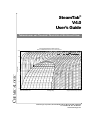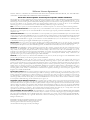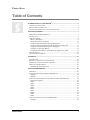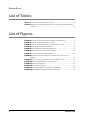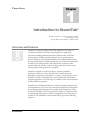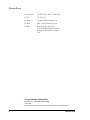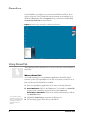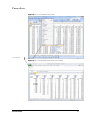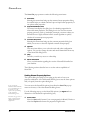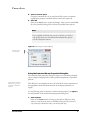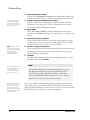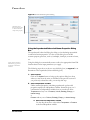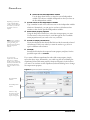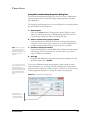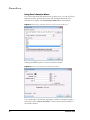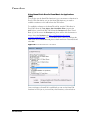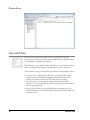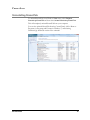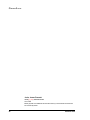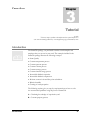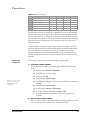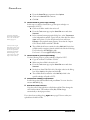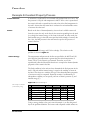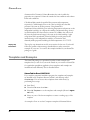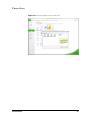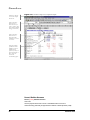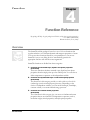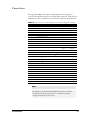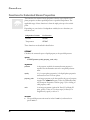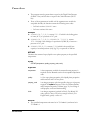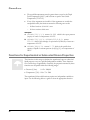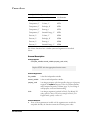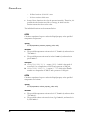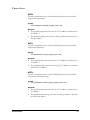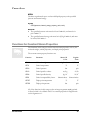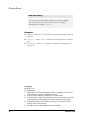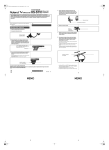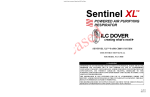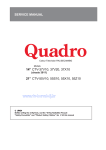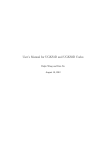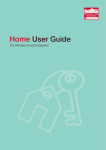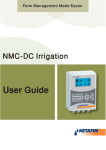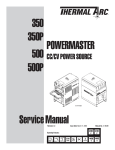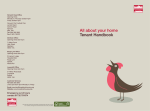Download SteamTab® V4.0 User`s Guide
Transcript
SteamTab®
V4.0
User’s Guide
THERMODYNAMIC AND TRANSPORT PROPERTIES OF WATER AND STEAM
Pressure-Enthalpy Diagram for Water and Steam
Based on the IAPWS-95 Formulation for General and Scientific Use
10000
Joule-Thomson Inversion
1000
CHEMICALOGIC
Pressure, bar
100
10
1
10%
20%
30%
40%
50%
60%
70%
80%
90%
0.1
0.01
0
500
Drawn with SteamTab Duo V3.0.
1000
1500
2000
2500
Enthalpy, kJ/kg
3000
3500
4000
4500
5000
Copyright © 1998 ChemicaLogic Corporation.
ChemicaLogic Corporation, 99 South Bedford Street, Burlington MA, 01803 USA
Tel: 781.425.6738 Fax: 781.425.6741
www.chemicalogic.com
Software License Agreement
NOTICE: THIS IS A CONTRACT. BY INSTALLING AND USING THE SOFTWARE INDCATED BELOW, YOU ARE IMPLICITLY
ACCEPTING ALL THE TERMS AND CONDITIONS OF THIS AGREEMENT.
SteamTab® Thermodynamic and Transport Properties of Water and Steam
This ChemicaLogic Corporation ("ChemicaLogic") License Agreement accompanies the software product identified above and related documentation
(SOFTWARE). The term SOFTWARE shall also include any upgrades, modified versions or updates of the SOFTWARE licensed to you by
ChemicaLogic. You must read this Agreement carefully before indicating acceptance at the end of the text of this Agreement. If you do not agree with
the terms and conditions of this Agreement, decline where instructed during installation, and you will not be able to use the SOFTWARE.
ChemicaLogic grants to you a nonexclusive license to use the SOFTWARE, provided that you agree to the following:
USE You (an entity or a person) may use the SOFTWARE either on a stand-alone computer or on a network if you meet the following conditions.
STAND-ALONE COMPUTER USE You must acquire one copy of the SOFTWARE for each computer on which the SOFTWARE will be installed.
The primary user of the computer may also use the SOFTWARE on a home and/or laptop computer, provided the SOFTWARE is used on only one
computer at a time.
SHARED NETWORK USE You may use the SOFTWARE on a network provided you have purchased SOFTWARE equal to the maximum number
of copies in use at any time. The SOFTWARE is "in use" on a computer when it is resident in memory or when executable and other files are installed
on the hard drive or other storage device. Software which is stored on a server and not resident in memory on that machine is not considered "in use".
UPGRADES If the SOFTWARE is an upgrade, you are authorized to use the SOFTWARE only if you are an authorized user of a qualifying product
as determined by ChemicaLogic. The upgrade SOFTWARE replaces the qualifying product.
RESTRICTIONS You may not alter, reverse engineer, decompile, or disassemble the SOFTWARE. You may not loan, rent, lease, or license the
SOFTWARE or any copy. However, you may transfer the SOFTWARE on a permanent basis provided you transfer the SOFTWARE including the
most recent update and all prior versions, this SOFTWARE Agreement, and all documentation and media, and you do not retain any copies.
COPYRIGHT The SOFTWARE is owned by ChemicaLogic Corporation, and its structure, organization and code are the valuable trade secrets of
ChemicaLogic. The SOFTWARE is also protected by United States Copyright Law and International Treaty provisions. You agree not to modify,
adapt, translate, reverse engineer, decompile, disassemble or otherwise attempt to discover the source code of the SOFTWARE. You may use
trademarks only to identify printed output produced by the SOFTWARE, in accordance with accepted trademark practice, including identification of
trademark owner's name. Such use of any trademark does not give you any rights of ownership in that trademark. Except as stated above, this
Agreement does not grant you any intellectual property rights in the SOFTWARE.
TRANSFER You may not rent, lease, or sub-license the SOFTWARE. You may, however, transfer all your rights to use the SOFTWARE to another
person or entity, provided that you transfer this Agreement with the SOFTWARE.
LIMITED WARRANTY For ninety (90) days from your date of purchase, ChemicaLogic warrants that the magnetic media and the user
documentation (if any) are free from defects in material and workmanship. ChemicaLogic will, at its option, either refund the amount you paid or
provide you with corrected items at no charge provided that the defective item(s) is (are) returned to ChemicaLogic within ninety (90) days from the
date of purchase. Except as specifically provided herein, ChemicaLogic makes no warranty, representation, promise, or guarantee, either express or
implied, statutory or otherwise, with respect to the SOFTWARE, including but not limited to implied warranties of merchantability, fitness for a
particular purpose and noninfringement. ChemicaLogic is not responsible for, and does not make any representation, warranty, or condition
concerning product, media, software, or documentation not manufactured or supplied by ChemicaLogic, such as third parties’ programs that are
designed to use or include the SOFTWARE.
LIMITATION OF LIABILITY Because software is inherently complex and may not be completely free of errors, you are advised to verify your work
and to make backup copies. In no event will ChemicaLogic be liable for any damages whatsoever (including, without limitation, damages for loss of
business profits, business interruption, loss of business information, or other pecuniary loss) arising out of the use of or inability to use the software,
user documentation, or related technical support, even if ChemicaLogic has been advised of the possibility of such damages. In no case shall
ChemicaLogic’ liability exceed the amount paid by you for the SOFTWARE. Because some states do not allow the exclusion or limitation of liability
for consequential or incidental damages, the above limitation may not apply to you.
GOVERNING LAW AND GENERAL PROVISIONS This Agreement will be governed by the laws of the Commonwealth of Massachusetts U.S.A.,
excluding the application of its conflicts of law rules. This Agreement will not be governed by the United Nations Convention on Contracts for the
International Sale of Goods, the application of which is expressly excluded. If any part of this Agreement is found void and unenforceable, it will not
affect the validity of the balance of the Agreement, which shall remain valid and enforceable according to its terms. You agree that the SOFTWARE
will not be shipped, transferred or exported into any country or used in any manner prohibited by the United States Export Administration Act or any
other export laws, restrictions or regulations. This Agreement shall automatically terminate upon failure by you to comply with its terms. This
Agreement may only be modified in writing signed by an authorized officer of ChemicaLogic Corporation.
U.S. GOVERNMENT RESTRICTED RIGHTS The SOFTWARE and/or user documentation are provided with RESTRICTED AND LIMITED
RIGHTS. Use, duplication, or disclosure by the Government is subject to restrictions as set forth in subparagraph (c)(1)(ii) of The Rights in Technical
Data and Computer SOFTWARE clause at DFARS 252.227-7013 or subparagraphs (c)(1) and (2) of the Commercial Computer SOFTWARE Restricted Rights at 48 CFR 52.227-19, as applicable. Manufacturer/contractor is ChemicaLogic Corporation, 99 South Bedford Street, Suite 207,
Burlington MA 01803, USA.
SteamTab® is Copyright © 1995-2010 by ChemicaLogic Corporation.
SteamTab® is a registered trademark of ChemicaLogic Corporation.
ChemicaLogic™ is a trademark of ChemicaLogic Corporation.
All other trademarks and copyrights are hereby acknowledged.
CHEMICALOGIC
Table of Contents
INTRODUCTION TO STEAMTAB® ......................................................................3
OVERVIEW AND FEATURES ........................................................................................3
WHAT’S NEW IN VERSION 4.0 ...................................................................................5
TECHNICAL SUPPORT AND CONTACT INFORMATION .................................................5
GETTING STARTED ...............................................................................................7
MINIMUM SYSTEM REQUIREMENTS ...........................................................................7
INSTALLATION ...........................................................................................................7
USING STEAMTAB .....................................................................................................8
Where is SteamTab? ..............................................................................................8
Setting Steam Property Options...........................................................................10
Using the Saturated Steam Properties Dialog Box..............................................11
Using the Superheated/Subcooled Steam Properties Dialog Box........................13
Using the Constant Steam Properties Dialog Box...............................................15
Using Excel’s Function Wizard ...........................................................................16
Using SteamTab in Excel’s Visual Basic for Applications (VBA)........................17
TIPS AND TRICKS .....................................................................................................18
UNINSTALLING STEAMTAB .....................................................................................19
TUTORIAL ..............................................................................................................21
INTRODUCTION ........................................................................................................21
EXAMPLE 1: ENTHALPY OF VAPORIZATION .............................................................22
EXAMPLE 2: CONSTANT PROPERTY PROCESS ..........................................................25
TEMPLATES AND EXAMPLES ....................................................................................26
SteamTab for Excel 2007/2010............................................................................26
FUNCTION REFERENCE.....................................................................................29
OVERVIEW ...............................................................................................................29
FUNCTIONS FOR SATURATED STEAM PROPERTIES ...................................................32
STPSAT................................................................................................................32
STTSAT ................................................................................................................33
FUNCTIONS FOR SUPERHEATED OR SUBCOOLED STEAM PROPERTIES ......................34
General Description ............................................................................................35
STTP ....................................................................................................................36
STTV ....................................................................................................................36
STTH....................................................................................................................37
STTS.....................................................................................................................37
STTU....................................................................................................................37
STPV ....................................................................................................................38
STPH....................................................................................................................38
STPS.....................................................................................................................38
STPU....................................................................................................................39
FUNCTIONS FOR CONSTANT STEAM PROPERTIES .....................................................39
Examples..............................................................................................................40
SteamTab V4.0
i
CHEMICALOGIC
List of Tables
TABLE 1: OVERVIEW OF STEAMTAB FUNCTIONS ..................................................... 30
TABLE 2: PROPERTY CODES FOR THERMODYNAMIC AND TRANSPORT PROPERTIES
OF STEAM .................................................................................................... 31
List of Figures
FIGURE 1: CHEMICALOGIC STEAMTAB ON WINDOW'S START MENU........................ 8
FIGURE 2: ACCESS TO STEAMTAB IN EXCEL 2003 .................................................... 9
FIGURE 3: ACCESS TO STEAMTAB IN EXCEL 2007 OR EXCEL 2010 ........................... 9
FIGURE 4: STEAM PROPERTY OPTIONS DIALOG ...................................................... 11
FIGURE 5: SATURATED STEAM PROPERTIES DIALOG .............................................. 13
FIGURE 6: SUPERHEATED/SUBCOOLED DIALOG BOX .............................................. 14
FIGURE 7: CONSTANT PROPERTY DIALOG BOX ....................................................... 15
FIGURE 8: CHEMICALOGIC STEAMTAB FUNCTIONS IN EXCEL’S FUNCTION
WIZARD ...................................................................................................... 16
FIGURE 9: EXCEL’S FUNCTION WIZARD FOR STEAMTAB FUNCTION ....................... 16
FIGURE 10: EXCEL VBA REFERENCE TO STEAMTAB ............................................. 17
FIGURE 11: TUTORIAL EXAMPLE 1 ......................................................................... 23
FIGURE 12: TUTORIAL EXAMPLE 2 ......................................................................... 25
FIGURE 13: STEAMTAB TEMPLATES FOR EXCEL 2007/2010................................... 27
FIGURE 14: STEAMTAB COMPRESSOR TEMPLATE EXAMPLE .................................. 28
ii
SteamTab V4.0
1
Chapter
CHEMICALOGIC
Introduction to SteamTab®
Whatever creativity is, it is in part a solution to a problem.
– Brian Aldiss (b. 1925),
Bury My Heart at W. H. Smith’s, “Apéritif” (1990).
Overview and Features
Designers of steam processing systems and equipment use a variety of
conventional methods to look up steam properties for engineering
calculation, including printed steam tables in different units, stand-alone
steam property software, proprietary design software, general-purpose
process simulators and long-hand calculations from fundamental equations.
Lookup from printed steam tables remains the most frequently used method
for daily use of steam properties. The interpolation of property values
between fixed state points is a tedious, boring and prone-to-error exercise
that has plagued many generations of engineers.
SteamTab, designed as an add-in package to popular spreadsheet
applications, allows users the convenient access, without leaving the
spreadsheet computation environment, to a variety of steam property values.
SteamTab contains a comprehensive set of thermodynamic and transport
properties applicable over a wide range of conditions, with selected derivative
and dimensionless properties.
SteamTab uses fundamental equations to calculate all steam properties with
no interpolation or curve fits to raw steam data. SteamTab uses formulations
that are approved the International Association of the Properties of Water
and Steam (IAPWS) in 1995 for general and scientific use. This formulation
is thermodynamically rigorous, accurate, and applicable over wider range of
conditions. The formulations used in SteamTab are given in the following
reference:
SteamTab V4.0
3
CHEMICALOGIC
Reference
Release on the IAPWS Formulation 1995 for the Thermodynamic
Properties of Ordinary Water Substance for General and Scientific Use,
The International Association for the Properties of Water and
Steam, Frederica, Denmark, Sept. 1996.
The scientific formulation is valid in the entire stable fluid region of water
from the melting pressure curve starting at 251.165 K to 1273 K at pressures
up to 1,000 MPa. The formulation can also be extrapolated to pressures up to
about 100 GPa and temperatures up to 5000 K.
SteamTab imposes the following temperature and pressure restrictions:
Pressure (P, bar):
0 P 100,000
Temperature (T, K): 190 T 5000
Note
SteamTab does not include properties for ice.
SteamTab is designed as a low-cost, personal productivity-enhancement tool,
for steam property users in the scientific, engineering, plant operation and
educational communities.
SteamTab contains the following features:
Easy access to a comprehensive set of thermodynamic and transport steam
properties from the spreadsheet’s Tools menu
Direct “live” links to variable steam conditions by cell reference
Choice of Metric/SI or English units
Direct calculation of steam outlet conditions for isentropic, isenthalpic,
constant internal energy or constant volume process
SteamTab functions for saturated vapor-liquid, superheated, subcooled,
and constant steam properties
Generation of your own steam property diagrams using the spreadsheet’s
charting capability
Export of steam property values to other applications – limited only by the
spreadsheet’s file transfer capability
4
SteamTab V4.0
CHEMICALOGIC
Examples for Expander, Compressor, Pressure Letdown, Relative
Humidity, etc.
What’s New in Version 4.0
SteamTab Version 4.0 offers a number of enhancements:
SteamTab V4.0 supports Excel versions 2003, 2007 and 2010 running on
Windows 7, Windows Vista and Windows XP.
Supports both 32-bit and 64-bit Excel 2010.
Includes automatic installation (and uninstalling) on the supported
platforms.
Fully compatible with all previous versions of SteamTab.
The ability to use a numeric property code as well as a mnemonic string
(the string version is case insensitive). For example, to calculate the enthalpy
of steam you can use either 8 or “H”.
Added two new properties: the isentropic exponent and latent heat of
vaporization.
Technical Support and Contact Information
ChemicaLogic offers free technical support with the purchase of SteamTab.
If you have any problems during installation or use of SteamTab, please
contact us at one of the addresses listed below.
Before requesting support, it would save both your time and our time if you
could first do the following:
Make sure you have read any relevant portions of the manual
Isolate the problem to a small test case
Have the version number of your copy of SteamTab ready
Have the version number of the spreadsheet application and the operating
system on which it is installed ready
You can contact us via any of the following paths:
SteamTab V4.0
5
CHEMICALOGIC
By Telephone:
781.425.6738 (9 AM to 5 PM, EST)
By Fax:
781.425.6741
By Email:
[email protected]
By Web:
http://www.chemicalogic.com
By Mail:
ChemicaLogic Corporation
99 South Bedford Street, Suite 207
Burlington, Massachusetts 01803
USA
Car·not, Nicolas Léonard Sadi
Car·not (kär-no¹), Nicolas Léonard Sadi
1796-1832
French physicist and engineer who founded the science of thermodynamics.
6
SteamTab V4.0
2
Chapter
CHEMICALOGIC
Getting Started
The reality is that zero defects in products plus zero pollution plus zero risk on the job is equivalent
to maximum growth of government plus zero economic growth plus runaway inflation.
– Dixie Lee Ray (1924–94), U.S. Democratic politician, government official.
“Scientists and Engineers for Secure Energy,” speech, 1980.
Quoted in: Esther Stineman, American Political Women (1980).
Minimum System Requirements
You should not encounter any hardware or software problems in using
SteamTab on any hardware that has one of the following spreadsheet
applications pre-installed:
Microsoft Excel 2003 or later running on Windows XP or later (32-bit and
64-bit operating systems are both supported).
Installation
SteamTab contains an automatic installation program that will install the addin within Excel as well as certain example files, document files and the online
help file.
To install SteamTab, simply click on the file SETUP-STEAMTAB.EXE and
follow the instructions on the screen.
Note
Before installing SteamTab on your machine, please make sure
that Excel is not running.
SteamTab V4.0
7
CHEMICALOGIC
Once installation is complete you can access SteamTab from Excel. If you
need to access the User’s Guide and other documents at are installed, go to
Window’s Start menu, click on Programs and you should see a folder called
ChemicaLogic SteamTab as shown below:
Figure 1: ChemicaLogic SteamTab on Window's Start Menu
Using SteamTab
The following sections describe how to access and use the various features of
SteamTab.
Where is SteamTab?
As an add-in package to your spreadsheet application, SteamTab quietly
becomes a part of your spreadsheet. You only see it when you need to use it.
Just to make sure that SteamTab is available,
1. Start your spreadsheet application (if you have not already started it)
2. Excel 2003 Users: Click on the Tools menu. You should see a SteamTab
pop-up menu somewhere near the bottom of the Tools menu
Excel 2007 or 2010 Users: Click on the Add-ins ribbon and you will see
A pop-up menu (which is
also known as a drop-down
menu) is a special menu item
that displays a sublist of
menu items when it is
selected.
the SteamTab menu.
3. Expand the SteamTab pop-up menu by clicking on it
4. The following figures show what you should see
8
SteamTab V4.0
CHEMICALOGIC
Figure 2: Access to SteamTab in Excel 2003
SteamTab Menu
Figure 3: Access to SteamTab in Excel 2007 or Excel 2010
SteamTab V4.0
9
CHEMICALOGIC
The SteamTab pop-up menu contains the following menu items:
1. Saturated
Selecting this menu item brings up the saturated steam properties dialog
box which helps you obtain saturated vapor or liquid steam properties, or
two-phase steam properties.
2. Superheated/Subcooled
The menu item displays the dialog box for obtaining supercritical or
subcooled steam properties. This dialog box is also used for constant
property processes, such as, isenthalpic, isentropic, constant volume, etc.
SteamTab uses a highly efficient iterative search algorithm to quickly
calculate all constant-process properties.
3. Constant Properties
Selecting this menu item brings up the constant properties dialog box
which you can use to select the required constant steam property.
4. Options
This menu item allows you to select the units and other configuration
options. You can also change the units and model formulation from any
of the SteamTab dialog-boxes.
5. Help
Provides you with easy access to online help.
6. About SteamTab
Gives you information regarding the version of SteamTab installed on
your machine.
The following sections describe how to use the various capabilities of
SteamTab.
Setting Steam Property Options
The options dialog box helps you in setting up the units to base your
property calculations. All of the SteamTab dialog-boxes use the same options
that you specify from the option dialog box.
If you are using the
Worksheet functions directly
in you spreadsheet, then you
do not have to set the
options. The options dialog
is only used by the
SteamTab dialog boxes.
You can access the SteamTab options from either the SteamTab pop-up
menu or from any of the other SteamTab dialog boxes.
See Table 1 on page 31 for a
listing of steam properties
and their Metric/SI and
English units
1. Select units
Select the Metric radio button if you want properties in Metric/SI units or
select the English radio button for properties English units.
10
Use the following steps to set the SteamTab options (see Figure 4 for an
illustration of the SteamTab options dialog box):
SteamTab V4.0
CHEMICALOGIC
2. Select comment option
Check the comments box if you want SteamTab to place a comment
regarding the property calculated and the units in the output cell.
3. Click OK
Click on the OK button to accept the changes. After you have clicked OK,
all of the SteamTab dialog-boxes will use the specified units options.
Note
If you typically work with only one set of options, you need to
only specify them once. SteamTab will remember the options
even in subsequent sessions.
Figure 4: Steam Property Options Dialog
Use this group to
select the units.
Using the Saturated Steam Properties Dialog Box
The saturated steam properties dialog box helps you in calculating saturated
vapor or liquid steam properties at either specified temperature or specified
pressure.
See the Chapter: Function
Reference on page 29 for a
description of SteamTab
functions
This dialog box automatically creates a call (with all the correct arguments) to
the appropriate SteamTab function based on the input parameters you
supply.
Use the following steps to calculate a saturated steam property (see Figure 5
for an illustration of the saturated steam properties dialog box):
1. Select Options
Click on the Options button to bring up the options dialog-box from
where you can select the units, as described in the previous section. If
you previously selected the units, you can skip this step.
SteamTab V4.0
11
CHEMICALOGIC
2. Select independent variable
Choose either Temperature or Pressure as the independent variable (the
variable you wish to specify) by clicking on the appropriate radio button.
Depending on your choice
of units and independent
variable, the value text will
show you the units in which
the value is required
3. Provide a value for the independent variable
Type in a number for the independent variable in the Value edit box.
Alternatively, you can type in or select a cell reference that contains a
value for the specified independent variable.
4. Select phase
Select either Vapor or Liquid for saturated properties. For two-phase
properties, select Quality and specify the steam quality as a value between
0 and 1.
5. Select steam property required
Using the drop-down combo-box, select the steam property you want.
Use the mouse or the cursor keys to scroll through the list of available
steam properties until you come to the one you desire.
Tip: Click on a cell where
you want the results before
opening the saturated dialog
box. SteamTab will
automatically fill in the
Output cell reference
6. Provide an output cell reference
Notice that SteamTab has already filled this in with the currently selected
cell reference. If this is not where you want the results to go, select or
type in a different cell reference.
7. Click OK
SteamTab will calculate the requested steam property and place it in the
specified output cell as a formula.
Note
You can determine the triple
point and the critical point
of steam by using the
Constant steam properties
dialog box. See page 15.
If you activate the saturated
dialog box on a cell that
already contains a saturated
SteamTab function, then
SteamTab will automatically
initialize the dialog box with
the correct values.
12
The specified independent variable must be greater or equal to
the triple point and less than or equal to the critical point of
steam. If the specified independent variable is outside these
bounds, the SteamTab function returns the #VALUE! error in
Excel versions or the ERR error in Lotus versions.
If you want a different saturated steam property, simply repeat the above
steps. Alternatively, you could copy the cell containing the saturated steam
property function and paste it in the location you want. You can then use the
saturated dialog box to change the output steam property.
SteamTab V4.0
CHEMICALOGIC
Figure 5: Saturated Steam Properties Dialog
Click here to drop
down the list box and
to select the desired
output steam property
Using the Superheated/Subcooled Steam Properties Dialog
Box
The superheated/subcooled dialog box helps you in calculating supercritical
or subcooled steam properties. You also use this dialog box to model
constant property processes, such as, isenthalpic, isentropic, constant volume,
etc.
See the Chapter: Function
Reference on page 29 for a
description of SteamTab
functions
Using this dialog box automatically creates a call to the appropriate SteamTab
function based on the input parameters you supply.
The following steps show you how to use this dialog box (see Figure 6 for an
illustration of the superheated/subcooled dialog box):
1. Select Options
Click on the Options button to bring up the options dialog-box from
where you can select the units, as described in the previous section. If
you previously selected the units, you can skip this step.
2. Select independent variables
Unlike saturated properties, calculating superheated or subcooled
properties requires two independent variables. SteamTab gives you 9
combinations of independent variables that you can choose from:
Temperature and any one of Pressure, Volume, Enthalpy, Entropy, or
Internal energy
or
Pressure and any one of Volume, Enthalpy, Entropy, or Internal energy
a. Select the first independent variable
Use the drop down list to select either Temperature or Pressure
as the first independent variable
SteamTab V4.0
13
CHEMICALOGIC
b. Select the second independent variable
Depending on your choice
of units and independent
variables, the drop-down list
box will show you the units
in which the values are
required
Use the drop down list box to select the second independent
variable. The choices available will depend on what you chose as
the first independent variable.
3. Provide values for the independent variables
Type a number in each of the edit boxes next to the independent variable
selections. Alternatively, you can type in or select a cell reference that
contains a value for the specified independent variables.
4. Select steam property required
Using the drop-down combo-box, select the steam property you want.
Use the mouse or the cursor keys to scroll through the list of available
steam properties until you come to the one you desire.
Tip: Click on a cell where
you want the results before
opening this dialog box.
SteamTab will automatically
fill in the Output cell
reference
5. Provide an output cell reference
Notice that SteamTab has already filled this in with the currently selected
cell reference. If this is not where you want the results to go, select or
type in a different cell reference.
6. Click OK
SteamTab will calculate the requested steam property and place it in the
specified output cell as a formula.
If you activate the
superheated /subcooled
dialog box on a cell that
already contains a SteamTab
function, then SteamTab will
automatically initialize the
dialog box with the correct
values.
If you want a different superheated or subcooled steam property, simply
repeat the above steps. Alternatively, you could copy the cell containing the
superheated/subcooled steam property function and paste it in the location
you want. You can then use the superheated/subcooled dialog box to change
the output steam property.
Figure 6: Superheated/Subcooled Dialog Box
First Independent
Variable
Second Independent
Variable
Click here to drop
down the list box and
to select the desired
output steam property
14
SteamTab V4.0
CHEMICALOGIC
Using the Constant Steam Properties Dialog Box
The constant steam properties dialog box gives you access to fundamental
steam properties, such as, molecular weight, critical properties, and triple
point properties.
The following steps illustrate how to use this dialog box (see the figure below
for an illustration of this dialog box):
1. Select Options
Click on the Options button to bring up the options dialog-box from
where you can select the units, as described in the previous section. If
you previously selected the units, you can skip this step.
2. Select constant steam property required
Using the drop-down combo-box, select the constant steam property
you want. Use the mouse or the cursor keys to scroll through the list of
available steam properties until you come to the one you desire.
Tip: Click on a cell where
you want the results before
opening this dialog box.
SteamTab will automatically
fill in the Output cell
reference
1. Provide an output cell reference
Notice that SteamTab has already filled this in with the currently selected
cell reference. If this is not where you want the results to go, select or
type in a different cell reference.
2. Click OK
SteamTab will calculate the requested steam property and place it in the
specified output cell as a formula.
If you activate the constant
property dialog box on a cell
that already contains a
constant property SteamTab
function, then SteamTab will
automatically initialize the
dialog box with the correct
values.
If you want a different constant steam property, simply repeat the above
steps. Alternatively, you could copy the cell containing the constant steam
property function and paste it in the location you want. You can then use the
constant properties dialog box to change the output steam property.
Figure 7: Constant Property Dialog Box
Click here to drop
down the list box and
to select the desired
output steam property
SteamTab V4.0
15
CHEMICALOGIC
Using Excel’s Function Wizard
If you know the SteamTab function that you want to use, you can use Excel’s
function wizard to generate the function call. SteamTab installs all of the
functions in a category called ChemicaLogic SteamTab as shown below:
Figure 8: ChemicaLogic SteamTab functions in Excel’s Function Wizard
Selecting the STTP function to shows the function wizard:
Figure 9: Excel’s Function Wizard for SteamTab Function
If you need help on the function arguments or need to lookup the property
codes click on the “Help on this function” located on the lower left corner of
the function wizard.
16
SteamTab V4.0
CHEMICALOGIC
Using SteamTab in Excel’s Visual Basic for Applications
(VBA)
You can also use the SteamTab functions in you own macros or functions in
Excel’s VBA. But before you use the SteamTab functions, you need to
establish a reference to the add-in from the VBA editor.
To establish a reference to the SteamTab add-in, start the VBA editor in
Excel 2003 from the Tools, Macro, Start Visual Basic Editor (or press the
Alt+F11 keys) or in Excel 2007/2010 from the Developer tab select Visual
Basic (if you do not see the Developer tab, please refer to this document on
how to show the Developer tab: http://msdn.microsoft.com/enus/library/bb608625.aspx). The Visual Basic editor comes up and from the
Tools menu Select References and place a check mark next to SteamTab and
select OK:
Figure 10: Excel VBA Reference to SteamTab
Once a reference to SteamTab is established you can use the SteamTab
functions in VBA just as you would any other function, as shown below:
SteamTab V4.0
17
CHEMICALOGIC
Tips and Tricks
Below is a list of tips that users like you have contributed to help the
SteamTab user community gain the best possible benefit of using SteamTab
in a spreadsheet-computing environment.
We encourage you to submit your tips and tricks to us for inclusion in future
releases and upgrades. See page 5 for information on how to contact us.
Tips and tricks to help you become more productive (in no particular order):
You may notice a slight delay the first time you use SteamTab. This is
normal, because the spreadsheet application loads the full SteamTab
package only when you first use it. This helps conserve memory.
You do not have to remember the calling sequence of SteamTab
functions. Use the SteamTab dialog boxes to generate the correct function
with the right arguments.
Click on the cell where you want the results before opening any of the
SteamTab dialog boxes. SteamTab will automatically fill in the Output cell
reference for you.
18
SteamTab V4.0
CHEMICALOGIC
Uninstalling SteamTab
To uninstall SteamTab, from Window’s Start menu, select Programs,
ChemicaLogic SteamTab and then select Uninstall ChemicaLogic SteamTab.
This will completely uninstall SteamTab from your computer.
You can also uninstall SteamTab from the Control Panel, Add or Remove
Programs (or Programs and Features in Windows 7) and selecting
ChemicaLogic SteamTab version 2.0 to uninstall.
SteamTab V4.0
19
CHEMICALOGIC
Joule, James Prescott
Joule (j¡l, joul), James Prescott
1818-1889
British physicist who established the mechanical theory of heat and discovered the first
law of thermodynamics.
20
SteamTab V4.0
3
Chapter
CHEMICALOGIC
Tutorial
sty·mie
To thwart; stump: a problem in thermodynamics that stymied half the class.
– The American Heritage Dictionary of the English Language, Third Edition, 1996.
Introduction
The SteamTab package you purchased contains several examples and
templates that you can use in your work. The examples included in the
SteamTab package illustrate the following concepts:
Steam Quality
Constant-temperature process
Constant-pressure process
Constant-volume process
Constant-entropy process
Constant-internal energy process
Irreversible adiabatic expansion
Irreversible adiabatic compression
Moisture content in air and dew point calculations
Relative humidity
Charting of steam properties
The following sections give you step-by-step instructions on how to solve
two steam-related problems using the power of SteamTab:
1. Calculating the enthalpy of vaporization, and
2. Constant property process
SteamTab V4.0
21
CHEMICALOGIC
Example 1: Enthalpy of Vaporization
This rather simple example will illustrate how to use SteamTab to obtain the
enthalpy of vaporization of steam. Note that the enthalpy of vaporization is
not one of the properties that is automatically calculated by SteamTab.
(Note: SteamTab V4.0 now includes this property). However, it is nearly
effortless, given the ease-of-use of SteamTab in a spreadsheet-computing
environment.
Problem Statement:
Calculate the enthalpy of vaporization of water at temperatures of 225°C and
231.3°C.
Solution:
The enthalpy of vaporization of water is defined as the difference between
the enthalpies of the vapor and the liquid:
Therefore, all that we need to do is use SteamTab to get the saturated vapor
and liquid enthalpies at the specified temperature and take the difference of
the two values to get the enthalpy of vaporization.
If you have access to printed steam tables, looking up the enthalpy of
vaporization at a particular temperature is very easy, especially if you do not
have to interpolate between the tabulated temperatures. For example, you
could easily look up the enthalpy of vaporization at 225°C since most printed
steam tables are tabulated at increments of 5°C and some even at 1°C
increments. However, you would have to interpolate to get the enthalpy of
vaporization at a temperature of 231.3°C. This process becomes tedious if
you have several such points to compute or if you need to interpolate several
different properties.
Using the power of SteamTab and the ease-of-use of spreadsheets, this
process becomes nearly effortless. The solution to this problem is show in
Figure 11 below.
22
SteamTab V4.0
CHEMICALOGIC
Figure 11: Tutorial Example 1
1
2
3
4
5
6
A
Specified Temperature
Vapor Enthalpy
Liquid Enthalpy
Enthalpy of Vaporization
B
C
kJ/kg
kJ/kg
kJ/kg
C
D
225
231.3
2802.148 2803.015
966.796 996.3022
1835.352 1806.713
E
The first step in solving a problem in a spreadsheet is to layout the problem
definition. As shown in the figure above, the known and computed variable
names are documented in Column A. Column B contains the units in which
the properties are computed. Column C contains the specified and computed
properties at the first temperature and column D contains the same at the
other temperature.
Using SteamTab, obtain the saturated vapor and liquid enthalpies at 225°C,
shown in cells C2 and C3. In cell C4 take the difference between C2 and C3
to get the enthalpy of vaporization at 225°C. Then simply copy cells C1
through C4 and paste it in cells D1 through D4. Change the temperature in
cell D1 to 231.3 and instantly you have the solution to the second part of the
problem.
Step-by-step
Instructions:
The step-by-step instructions for this example are given below.
1. Layout the problem definition
See Table 1 on page 19 for a
listing of steam properties
and their Metric/SI and
English units
It is good practice to first lay out the problem definition. Follow these
steps:
a. In cell A1 type Specified Temperature
b. In cell B1 type C (for the units)
c. In cell C1 type 225
d. In cell A2 type Vapor Enthalpy
e. In cell B2 type kJ/kg (the units in which SteamTab is to return the
enthalpy)
f. In cell A3 type Liquid Enthalpy
g. In cell A4 type Enthalpy of Vaporization
h. Copy the contents of cell B2 to cell B3 and B4
i. Expand the width of column A so that you can see all of its
contents
2. Set the steam property options
Since we will be using the SteamTab dialogs to obtain properties, we will
first the steam property options to use the metric/SI units.
SteamTab V4.0
23
CHEMICALOGIC
a. From the SteamTab pop-up menu select Options
b. Click on the Metric/SI radio buttons
c. Click OK
2. Use SteamTab to get the vapor enthalpy
In this step you will use SteamTab to get the vapor enthalpy at a
temperature of 225°C.
a. Click on cell C2 to make it the active cell
b. From the Tools menu pop-up the SteamTab menu and select
Saturated
Excel users should first
check on the cell check-box
next to the value edit box
before typing in C1.
c. In the saturated steam properties dialog box, select Temperature
as the independent variable. Type C1 in the value edit box. Select
Vapor as the phase. Use the drop-down list box and locate
Enthalpy as the required steam property. Note that the Output
Cell is already filled in with C2. Click OK.
You may notice a slight
delay the first time you use
SteamTab. This is normal,
because the spreadsheet
application loads the full
SteamTab package only
when you first use it. This
helps conserve memory.
d. The cell C2 should now contain the value 2802.148. Notice that
cell C2 actually contains a formula which looks like the following:
For Excel users: =STTSAT(C2,1, 8,0)
For Lotus 1-2-3 users: @STTSAT(C2,1,8,0)
3. Use SteamTab to get the liquid enthalpy
Use the following steps to get the enthalpy of liquid at 225°C.
a. Copy the contents of cell C2 to cell C3
b. Make sure that cell C3 is the active cell
c. From the Tools menu pop-up the SteamTab menu and select
Saturated
d. Notice how SteamTab fills-in all of the right values in the dialogbox. Select Liquid as the phase and click OK.
e. The cell C3 should contain the value 966.796, which is the
specific enthalpy of liquid at 225°C.
4. Calculate the enthalpy of vaporization
In cell C4 type the formula: C2-C3 and press Enter. You now have the
answer: 1835.352 kJ/kg.
5. Extend the result to 231.3°C
Copy the cells C1 through C4 to cells D1 through D4. Then change the
value in D1 to 231.3. The numbers is D2, D3, and D4 change
automatically to their proper values.
If you have been working along, Figure 11 on page 23 shows what your
spreadsheet should look like.
24
SteamTab V4.0
CHEMICALOGIC
Example 2: Constant Property Process
Problem Statement:
A steam line is connected to an evacuated well-insulated tank via a valve. The
line pressure is 120 psia and temperature is 800°F. If the valve is opened and
the steam is allowed to expand into the tank, what is the final temperature in
the tank? Assume that the steam line is connected to an inexhaustible source
of steam at the other end.
Solution:
Based on the laws of thermodynamics, since no heat is added or removed
from the system the only work done by the steam in expanding into the tank
is to change the internal energy of the steam in the tank. In other words, the
final internal energy in the tank must equal the initial enthalpy of steam in the
line. Also, the final pressure in the tank must be equal to the pressure of
steam in the line:
where U is internal energy and H is the enthalpy. The solution to this
problem is shown in Figure 12.
Solution Strategy:
The temperature and pressure in the line are specified to be 800°F and 120
psia. Since the line temperature is greater than the critical temperature of
steam (705.16°F) the steam is not saturated. Therefore, we use the
superheated/subcooled SteamTab functions to compute the thermodynamic
properties of the steam in the line.
The final conditions in the tank are thus determined: the final pressure in the
tank is 120 psia and the internal energy is equal to the enthalpy of steam in
the line. Given these two variables, the rest of the thermodynamic properties
of steam can easily be computed. SteamTab contains 9 combinations of
independent variables you can specify, and one of them is pressure (P) and
internal energy (U).
Figure 12: Tutorial Example 2
This example is included in
your SteamTab package.
A
1
2
3
4
5
6
7
Pressure (P)
Temperature (T)
Enthalpy (H )
Internal Energy (U )
B
psia
°F
Btu/lb
Btu/lb
C
Line
Initial (1)
120.00
800.00
1428.97
1291.41
D
E
Tank
Final (2)
120.00 P 2 = P 1
1137.92 Answer
1604.45
1428.97 U 2 = H 1
Using a strategy similar to the one in tutorial example 1, we first design and
layout the problem definition. The known and computed variable names are
SteamTab V4.0
25
CHEMICALOGIC
documented in Column A. Column B contains the units in which the
properties are computed. Column C contains the line conditions and column
D the tank conditions.
Cells C3 and C4 contain the specified line pressure and temperature,
respectively. Cell D3 simply refers to the value in cell C3, since the final
pressure is the same as the line pressure. Using SteamTab’s
superheated/subcooled dialog box and using temperature and pressure as the
independent variables, we compute the enthalpy and internal energy shown
in cells C5 and C6. We then refer the contents of cell D6 to the value in cell
C5, since the final internal energy is the same as the initial enthalpy. Again
using SteamTab’s superheated/subcooled dialog box with pressure and
internal energy as the independent variables, we obtain the final
thermodynamic properties including the final temperature of 1137.92°F.
Step-by-step
Instructions:
The step-by-step instructions are left as an exercise for the user. You should
follow the general solution strategy described above and re-create this
example on your own. You can use the example included in your SteamTab
package as a guide.
Templates and Examples
The SteamTab package you purchased contains several examples and
templates that you can use in your work. Based on your version of SteamTab
for a particular spreadsheet application, these templates and examples are
installed and used differently. This is described below.
SteamTab for Excel 2007/2010
If you used the automatic installation program, the templates and examples
are installed in My Templates directory within a sub-directory called
ChemicaLogic. You can access these templates from within Excel, by
performing these steps:
1. Start Excel
2. From the File menu select New…
3. Select My Templates to see the templates and examples (Shown in Figure
13 below)
4. Select any one of the shown templates to create a working copy of the
template
An example of how to use the Compressor template is illustrated below.
26
SteamTab V4.0
CHEMICALOGIC
Figure 13: SteamTab Templates for Excel 2007/2010
SteamTab V4.0
27
CHEMICALOGIC
Click here to display
or erase the sample
data shown.
Figure 14: SteamTab Compressor Template Example
Click on the dropdown list box to
select the units you
want to work on. The
units column will then
change automatically.
Click on the dropdown list box to
select the model
formulation you want
to work on.
Enter the problem
specification in the
shaded area (the unshaded cells are
protected). After you
have entered each of
the 5 values, the
answer will
automatically appear.
Nernst, Walther Hermann
Nernst (nèrnst), Walther Hermann
1864-1941
German physicist and chemist. He won a 1920 Nobel Prize for his work in
thermochemistry, particularly his proposal of the third law of thermodynamics (1906)
28
SteamTab V4.0
4
Chapter
CHEMICALOGIC
Function Reference
My spelling is Wobbly. It’s good spelling but it Wobbles, and the letters get in the wrong places.
– A. A. Milne (1882–1958)
Winnie-the-Pooh, ch. 6 (1926).
Overview
The SteamTab add-in package is based on a set of 19 core functions that
together calculate over 30 thermodynamic and transport properties of steam.
You can use these functions directly in your spreadsheet or you can use
SteamTab’s easy-to-use dialog boxes to automatically generate the
appropriate function call with the correct arguments.
SteamTab functions are divided into three categories:
1. Functions for saturated vapor, liquid or two-phase properties
(2 functions)
These two functions calculate saturated vapor, liquid and two-phase
properties from the triple point up to the critical point. You can choose
either temperature or pressure as the independent variable.
2. Functions for superheated vapor or subcooled liquid properties
(9 functions)
The functions in this category provide you with a rich set of tools for
conducting several constant-property processes. Depending on the
choice of independent variables, you can model isentropic, isenthalpic,
constant volume, or constant internal energy processes.
3. Functions for constant steam properties
(8 functions)
The 8 functions in this category give you access to fundamental steam
properties that are not functions of temperature or pressure, such as,
molecular weight, critical properties, and triple point properties.
SteamTab V4.0
29
CHEMICALOGIC
Note
All SteamTab functions begin with the prefix ST.
Table 1: Overview of SteamTab Functions
Function
Calculates
Calling Sequence
Saturated vapor, liquid or two-phase functions
STPSAT
STTSAT
at specified pressure
at specified temperature
STPSAT(pressure, quality, code, units)
STTSAT(temperature, quality, code, units)
Superheated or subcooled functions
STTP
STTV
STTH
STTS
STTU
STPV
STPH
STPS
STPU
at specified temperature and pressure (T-P)
at specified temperature and volume (T-V)
at specified temperature and enthalpy (T-H)
at specified temperature and entropy (T-S)
at specified temperature and internal energy (T-U)
at specified pressure and volume (P-V)
at specified pressure and enthalpy (P-H)
at specified pressure and entropy (P-S)
at specified pressure and internal energy (P-U)
STTP(temperature, pressure, code, units)
STTV(temperature, volume, code, units)
STTH(temperature, enthalpy, code, units)
STTS(temperature, entropy, code, units)
STTU(temperature, internal_energy, code, units)
STPV(pressure, volume, code, units)
STPH(pressure, enthalpy, code, units)
STPS(pressure, entropy, code, units)
STPU(pressure, internal_energy, code, units)
Constant properties functions
STMW
STTC
STPC
STVC
STRC
STZC
STTPT
STTPP
Molecular weight
Critical temperature
Critical pressure
Critical specific volume
Critical specific density
Critical compressibility factor
Triple point temperature
Triple point pressure
STMW(units)
STTC(units)
STPC(units)
STVC(units)
STRC(units)
STZC(units)
STTPT(units)
STTPP(units)
In Microsoft Excel units is an optional argument. You need not specify units,
in which case all requested properties are returned in Metric/SI units, that is,
the default value is 0. For steam properties in English units, set units to 1.
The argument quality is used to specify the saturated steam quality (vapor
fraction) or to specify the two-phase steam quality. Use a value of 1 for
saturated vapor, 0 for saturated liquid and between 0 and 1 for two-phase.
The SteamTab functions also return quality as a calculated property. If the
quality cannot be determined, then a value of -1 is returned. If the phase is
superheated vapor, then a quality of -2 is returned, and if the phase is
subcooled liquid a quality of -3 is returned.
30
SteamTab V4.0
CHEMICALOGIC
The argument code, is an integer or string argument (the string is case
insensitive) that specifies the type of steam property requested. Valid values of
code and the units in which they are returned are shown in the table below.
Table 2: Property Codes for Thermodynamic and Transport Properties of Steam
Code
Steam Property
0
T
Temperature, T
1
P
Pressure,
2
V
Volume,
P
V
Metric/SI Units
English Units
°C
°F
bar
psia
m3/kg
ft3/lb
3
kg/m
lb/ft3
dimensionless
dimensionless
kJ/kg
Btu/lb
3
D
Density,
4
Z
Compressibility factor, Z
5
A
Helmoltz free energy,
6
S
Entropy, S
kJ/(kg·°C)
Btu/(lb·°F)
7
U
Internal energy, U
kJ/kg
Btu/lb
8
H
Enthalpy, H
kJ/kg
Btu/lb
9
G
Gibbs free energy, G
kJ/kg
Btu/lb
10
CV
Heat capacity at constant volume, C v
kJ/(kg·°C)
Btu/(lb·°F)
11
CP
Heat capacity at constant pressure,
kJ/(kg·°C)
Btu/(lb·°F)
12
W
Speed of sound, v
13
ALPHA
Coefficient of thermal expansion,
14
KAPPA
Isothermal compressibility,
15
DPDT
dpdt, P T V
16
DVDT
dvdt, V T P
m /(kg·°C)
ft3/(lb·°F)
17
DVDP
dvdp, V P T
m3/(kg·bar)
ft3/(lb·psi)
18
MU
Viscosity (dynamic),
19
KT
Thermal conductivity,
20
ST
Surface tension,
21
PR
22
DC
23
A
Cp
V T P
V P T
m/s
ft/s
1/°C
1/°F
1/bar
1/psia
bar/°C
psia/°F
3
Pa·s
lb/(ft·hr)
W/(m·°C)
Btu/(hr·ft·°F)
N/m
N/m
Prandtl number, N Pr
dimensionless
dimensionless
Static dielectric constant
dimensionless
dimensionless
IJT
Isothermal Joule-Thomson coefficient
kJ/(kg·bar)
Btu/(lb·psia)
24
JT
Joule-Thomson coefficient
°C/bar
°F/psia
25
Q
Quality (vapor mass fraction)
dimensionless
dimensionless
26
GAMMA
Isentropic exponent, V / P P / V S
dimensionless
dimensionless
27
HV
Latent heat of vaporization
kJ/kg
Btu/lb
K
Note
By definition, the thermodynamic Reference State of steam is
the liquid at the triple point (0.01°C), at which the internal
energy and entropy are set to zero.
SteamTab V4.0
31
CHEMICALOGIC
Functions for Saturated Steam Properties
The functions for saturated steam properties calculate vapor, liquid or twophase properties at either specified pressure or specified temperature. The
applicable range of these functions is from the triple point up to the critical
point.
Depending on your choice of independent variable, the two functions you
can choose are:
Independent Variable
Use Function
Pressure
STPSAT
Temperature
STTSAT
These functions are described in detail below.
STPSAT
Calculates the saturated vapor or liquid property at the specified pressure
Syntax
STPSAT(pressure, quality, property_code, units)
Arguments
pressure
is the pressure at which the saturated steam property is
required. See the Remarks section for acceptable pressure
units.
quality
is 1 for vapor phase properties, 0 for liquid phase properties
and between 0 and 1 for two-phase.
property_code
is an integer property code that specifies the type of property
required. See Table 2: Property Codes for Thermodynamic
and Transport Properties of Steam (page 31) for a listing of
valid property codes.
units
is an integer argument (optional in Excel). For Metric/SI
units, specify a value of 0 (or leave empty in Excel). For
English units, specify a value of 1.
Remarks
32
The specified pressure unit must be in bar if units is 0; and must be in
psia if units is 1.
SteamTab V4.0
CHEMICALOGIC
The pressure must be greater than or equal to the Triple Point Pressure
(0.0061173 bar) and less than or equal to the Critical Pressure (220.55
bar).
If any of the arguments are invalid or if the arguments are outside the
acceptable bounds, the function returns the following error codes:
In Excel versions: #VALUE! error
In Lotus versions: ERR error
Examples
1. STPSAT(14.7,1,0,1) returns 212.02 which is the boiling point
of water (in °F) at a pressure of 14.7 psia.
2. STPSAT(14.7,1,8,1)-STPSAT(14.7,0,8,1) returns
970.18 which is the enthalpy of vaporization (in Btu/lb) of water at a
pressure of 14.7 psia.
3. STPSAT(100,0,11) returns 6.124 which is the specific heat
capacity at constant pressure (in kJ/(kg.°C)) at a pressure of 100 bar.
STTSAT
Calculates the saturated vapor, liquid or two-phase property at the specified
temperature.
Syntax
STTSAT(temperature, quality, property_code, units)
Arguments
temperature
is the temperature at which the saturated steam property is
required. See the Remarks section for acceptable temperature
units.
quality
is 1 for vapor phase properties, 0 for liquid phase properties
and between 0 and 1 for two-phase.
property_code
is an integer property code that specifies the type of property
required. See Table 2: Property Codes for Thermodynamic
and Transport Properties of Steam (page 31) for a listing of
valid property codes and their meaning.
Units
is an integer argument (optional in Excel). For Metric/SI
units, specify a value of 0 (or leave empty in Excel). For
English units, specify a value of 1.
Remarks
SteamTab V4.0
The specified temperature unit must be in °C if units is 0; and must be in
°F if units is 1.
33
CHEMICALOGIC
The specified temperature must be greater than or equal to the Triple
Point Temperature (0.01°C) and less than or equal to the Critical
Temperature (373.976°C).
If any of the arguments are invalid or if the arguments are outside the
acceptable bounds, the function returns the following error codes:
In Excel versions: #VALUE! error
In Lotus versions: ERR error
Examples
1. STTSAT(212,1,1,1) returns 14.696 which is the vapor pressure
(in psia) of water at a temperature of 212°F.
2. STTSAT(212,1,8,1)-STTSAT(212,0,8,1) returns
970.19 which is the enthalpy of vaporization (in Btu/lb) of water at a
temperature of 212°F.
3. STTSAT(300,0,11) returns 5.75 which is the specific heat
capacity of liquid at constant pressure (in kJ/(kg.°C)) at a temperature of
300°C.
Functions for Superheated or Subcooled Steam Properties
The functions in this category calculate the superheated vapor or subcooled
liquid property at any two specified independent variables. These functions
have a wide range of applicability. Generally, the properties returned by these
functions are acceptable within the following ranges:
Pressure (P, bar):
0 P 100,000
Temperature (T, K): 190 T 5000
The superheated/subcooled functions require two independent variables as
input. Use the following table as a guide to select the appropriate function.
34
SteamTab V4.0
CHEMICALOGIC
Specified Independent Variable
First Variable
Second Variable
Use Function
Temperature, T
Pressure, P
STTP
Temperature, T
Volume, V
STTV
Temperature, T
Enthalpy, H
STTH
Temperature, T
Entropy, S
STTS
Temperature, T
Internal Energy, U
STTU
Pressure, P
Volume, V
STPV
Pressure, P
Enthalpy, H
STPH
Pressure, P
Entropy, S
STPS
Pressure, P
Internal Energy, U
STPU
All of these functions have a similar syntax and arguments as described
below.
General Description
General Syntax
STXX(first_variable, second_variable, property_code, units)
Replace STXX with the appropriate function name .
General Arguments
first_variable
is the first independent variable.
second_variable
is the second independent variable .
property_code
is an integer property code that specifies the type of property
required. See Table 2: Property Codes for Thermodynamic
and Transport Properties of Steam (page 31) for a listing of
valid property codes and their meaning.
Units
is an integer argument (optional in Excel). For Metric/SI
units, specify a value of 0 (or leave empty in Excel). For
English units, specify a value of 1.
General Remarks
SteamTab V4.0
If any of the arguments are invalid or if the arguments are outside the
acceptable bounds, the function returns the following error codes:
35
CHEMICALOGIC
In Excel versions: #VALUE! error
In Lotus versions: ERR error
Some of these functions solve for the pressure iteratively. Therefore, it is
possible that the function may fail to converge, in which case the
function returns the above error codes.
The individual functions are documented below.
STTP
Calculates superheated vapor or subcooled liquid property at the specified
temperature and pressure.
Syntax
STTP(temperature, pressure, property_code, units)
Remarks
The specified temperature unit must be in °C if units is 0; and must be in
°F if units is 1.
The specified pressure unit must be in bar if units is 0; and must be in
psia if units is 1.
Examples
1. STTP(500,200,12,1) returns 1810.1 which is the speed of
sound in ft/s at a temperature of 500°F and a pressure of 200 psia.
2. STTP(5000,1200,21,1) return 0.779 which is the Prandlt
number at a temperature of 5000°F and a pressure of 1200 psia.
STTV
Calculates superheated vapor or subcooled liquid property at the specified
temperature and volume.
Syntax
STTV(temperature, volume, property_code, units)
Remarks
36
The specified temperature unit must be in °C if units is 0; and must be in
°F if units is 1.
The specified volume unit must be in m3/kg if units is 0; and must be in
ft3/lb if units is 1.
SteamTab V4.0
CHEMICALOGIC
STTH
Calculates superheated vapor or subcooled liquid property at the specified
temperature and enthalpy.
Syntax
STTH(temperature, enthalpy, property_code, units)
Remarks
The specified temperature unit must be in °C if units is 0; and must be in
°F if units is 1.
The specified enthalpy unit must be in kJ/kg if units is 0; and must be in
Btu/lb if units is 1.
STTS
Calculates superheated vapor or subcooled liquid property at the specified
temperature and entropy.
Syntax
STTS(temperature, entropy, property_code, units)
Remarks
The specified temperature unit must be in °C if units is 0; and must be in
°F if units is 1.
The specified entropy unit must be in kJ/(kg.°C) if units is 0; and must be
in Btu/(lb.°F) if units is 1.
STTU
Calculates superheated vapor or subcooled liquid property at the specified
temperature and internal energy.
Syntax
STTU(temperature, internal_energy, property_code, units)
Remarks
SteamTab V4.0
The specified temperature unit must be in °C if units is 0; and must be in
°F if units is 1.
The specified internal energy unit must be in kJ/kg if units is 0; and must
be in Btu/lb if units is 1.
37
CHEMICALOGIC
STPV
Calculates superheated vapor or subcooled liquid property at the specified
pressure and volume.
Syntax
STPV(pressure, volume, property_code, units)
Remarks
The specified pressure unit must be in bar if units is 0; and must be in
psia if units is 1.
The specified volume unit must be in m3/kg if units is 0; and must be in
ft3/lb if units is 1.
STPH
Calculates superheated vapor or subcooled liquid steam property at the
specified pressure and enthalpy.
Syntax
STPH(pressure, enthalpy, property_code, units)
Remarks
The specified pressure unit must be in bar if units is 0; and must be in
psia if units is 1.
The specified enthalpy unit must be in kJ/kg if units is 0; and must be in
Btu/lb if units is 1.
STPS
Calculates superheated vapor or subcooled liquid property at the specified
pressure and entropy.
Syntax
STPS(pressure, entropy, property_code, units)
Remarks
38
The specified pressure unit must be in bar if units is 0; and must be in
psia if units is 1.
The specified entropy unit must be in kJ/(kg.ºC) if units is 0; and must be
in Btu/(lb.ºF) if units is 1.
SteamTab V4.0
CHEMICALOGIC
STPU
Calculates superheated vapor or subcooled liquid property at the specified
pressure and internal energy.
Syntax
STPU(pressure, internal_energy, property_code, units)
Remarks
The specified pressure unit must be in bar if units is 0; and must be in
psia if units is 1.
The specified internal energy unit must be in kJ/kg if units is 0; and must
be in Btu/lb if units is 1.
Functions for Constant Steam Properties
The functions in this category return constant steam properties, such as, the
molecular weight, critical properties, and triple point properties.
The constant steam property functions are:
Function
Calculates
STMW
Molecular weight
STTC
Critical temperature
STPC
Critical pressure
Metric/SI
Units
English
Units
kg/kmol
lb/lbmol
ºC
ºF
bar
3
psia
3
Critical specific volume
m /kg
ft /lb
STRC
Critical specific density
3
kg/m
lb/ft3
STZC
Critical compressibility factor
dimensionless
dimensionless
STTPT
Triple point temperature
ºC
ºF
STTPP
Triple point pressure
bar
psia
STVC
All of the functions in this category take an integer argument: units (optional
in Excel) which is 0 or Metric units. For constant properties in English units
set this argument to 1.
SteamTab V4.0
39
CHEMICALOGIC
Note (Excel Only)
If you want to use the default argument you need not specify
any value. In this case, Excel users must use the “empty”
parenthesis, for example, =STTC().
Examples
1. STMW() returns 18.0152 which is the molecular weight of steam in
kg/kmol
2. STPC(1) returns 3198.8 which is the critical pressure of steam in
psia
3. STTPT(0) returns 0.01 which is the triple point temperature of
steam in ºC
en·tro·py
en·tro·py noun
plural en·tro·pies
1. Symbol S. For a closed thermodynamic system, a quantitative measure of the
amount of thermal energy not available to do work.
2. A measure of the disorder or randomness in a closed system.
3. A measure of the number of bits necessary to transmit a message as a function
of the probability that the message will consist of a specific set of symbols.
4. A hypothetical tendency for all matter and energy in the universe to evolve
toward a state of inert uniformity.
5. Inevitable and steady deterioration of a system or society.
40
SteamTab V4.0