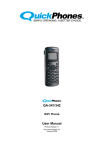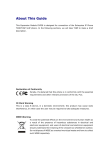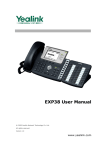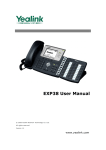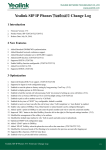Download QB-241-242 Quickstart Guide
Transcript
STEP 1 STEP 2 Check Package Contents Connect the Phone When unpacking the QB-241/242 phone, ensure all the following items are present and undamaged. If anything appears to be missing or broken, contact your shipper for a replacement. The following illustration shows how to connect your QB-241 or QB-242 phone. •Phone Base The AC power adapter (sold separately) is only required for model QB-241. Model QB-242 supports PoE (power over ethernet), but you can use the AC power adapter with the QB-242 if PoE is not available. •Handset •Bracket •Ethernet Cable QB-241/242 SIP VoIP Phone QuickStart Guide •Handset Cable •QuickStart Guide Document Release 1.0 April 2009 http://www.QuickPhones.com http://www.QuickPhones.com STEP 3 STEP 3 (cont’d) STEP 4 Basic Configuration Basic Configuration Use the Phone Web Configuration: Note: If you are not using a DHCP server to assign IP addresses, you must manually set the phone’s network information (see next panel). 1.Determine phone’s IP address: Press the Menu key. Choose Network. Type the password (default is “1234”), and press the OK softkey. Highlight LAN Port Settings, and press the Info softkey. 2.Login to the phone’s web interface: Use a web browser to navigate to the phone’s IP address at port 8000 (example: http://192.168.100.50:8000). The phone’s login screen will be displayed. The default username is “admin” and the default password is “1234”. 3.Setup SIP account: After logging in, click SIP Accounts, and click ID # 1. Next to Registration:, click the Enable radio button. Enter the information for your SIP account provided by your network administrator. 4.Click the Submit button. 5.The phone should register with the SIP server. The Username for the registered SIP account will show on the phone’s LCD. Manual Configuration: Basic configuration can be accomplished using the phone’s keypad and LCD. NOTE: When entering addresses, press the * key to enter a period (i.e. “dot”). In some submenus, you can use the # key to toggle character entry mode (“ABC” or “123”). 1.Enter network information: Press the Menu key. Choose Network. Type the password (default is “1234”), and press the OK softkey. Use these submenus to enter information required to connect the phone to your network. Use the navigation keys and softkeys to make selections. Use the keypad to enter numbers/text. Press the Save softkey after typing in information to save changes. 2.Setup SIP Account: Press the Menu key. Choose SIP Accounts. Type the password (default is “1234”), and press the OK softkey. Select 1. Use these submenus to enter the information for your SIP account provided by your network administrator. NOTE: Before leaving the configuration submenu for the SIP account, you must press the Apply softkey to save changes. Otherwise, the configuration information will be lost. For complete configuration and reference information, download the QB-241/242 User Manual at: http://www.QuickPhones.com/support.html The Complete User Manual and Firmware Upgrades can be found at: http://www.QuickPhones.com/support.html http://www.QuickPhones.com 1-Message Indicator: indicates that you have an incoming call or new voicemail 2-Display Screen: displays calls and status information 3-Navigation Keys: scroll through lists and menus 4-Enter: enter a highlighted menu 5-Menu: access menu or quit to main screen 6-Voice Mail: dials programmed voicemail number; when lit, indicates new voicemail message 7-Speed Dial/BLF: speed dial programmed numbers; in BLF (busy lamp field) mode, also shows status of each programmed extension 8-Speaker: activates/deactivates speakerphone 9-Keypad: use to enter numbers/text 10-Headset: activates/deactivates headset 11-Softkeys/Function keys: Softkeys: context-sensitive functions; see bottom of LCD for current menu functions LINE1/LINE2: Press to activate/deactivate a line; also lights to indicate line status: (not lit): line is idle GREEN: incoming call or off-hook RED: active call FLASHING GREEN: call on hold Hold: put an active call on hold Redial: display dialed calls history 12-Volume keys: adjust ring volume and voice volume http://www.QuickPhones.com