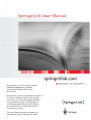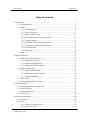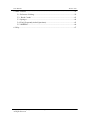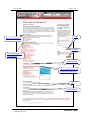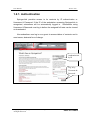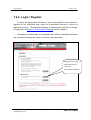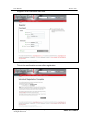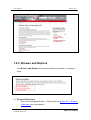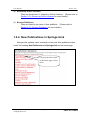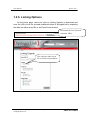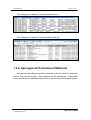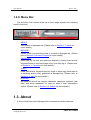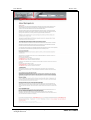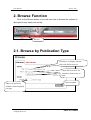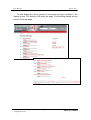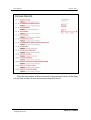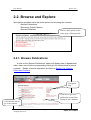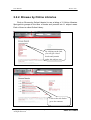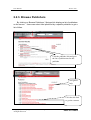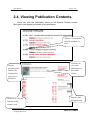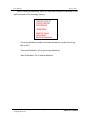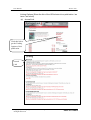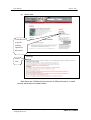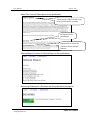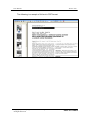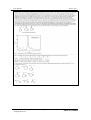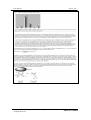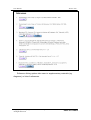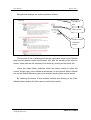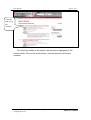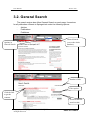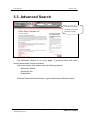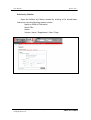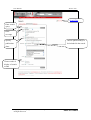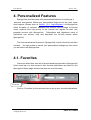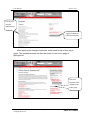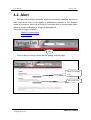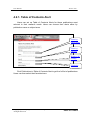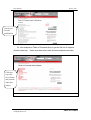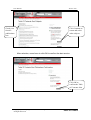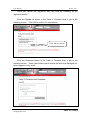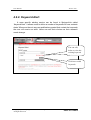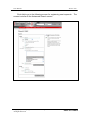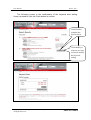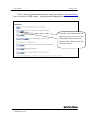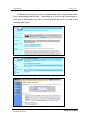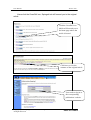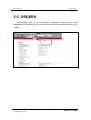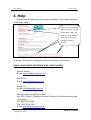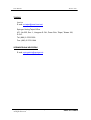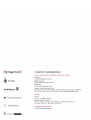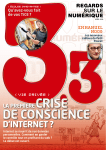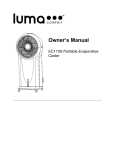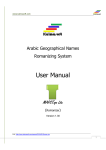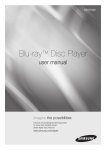Download SpringerLink User Manual
Transcript
SpringerLink User Manual Version 1.00 Issue Date: June 2004 SpringerLink SpringerLink joins electronic and printed literature from Springer-Verlag, a preeminent scientific publisher with a reputation for excellence spanning more than 150 years. It also offers the work of a growing roster of publishers including Urban and Vogel, Steinkopff, and Birkhäuser. Started in 1996, SpringerLink was one of the first online information services dedicated to scientific research. Today, it is one of the world’s busiest, with millions of downloads every month. We have continuously advanced SpringerLink to meet the research needs of the scientific community. Our interactive database builds on the strengths that have made SpringerLink a world-class exploratory tool, with features and benefits that can significantly enhance the research process. This User Manual provides a complete and easy-to-follow guide to SpringerLink users. Users can navigate by the Table of Contents of a title or click on any item in the Table in order to explore this world-class database. (Whenever users want to return to the Table of Contents, click the ‘Back to Table of Contents’ icon at the lowest right-hand corner of each page.) User Manual Version 1.00 Table of Contents 1. Introduction................................................................................................................6 1.1. Getting Started ................................................................................................6 1.2. Home...............................................................................................................6 1.2.1. Authentication ......................................................................................8 1.2.2. Login / Register....................................................................................9 1.2.3. Browse and Explore...........................................................................11 1.2.4. New Publications in SpringerLink.....................................................12 1.2.5. Linking Options .................................................................................13 1.2.6. SpringerLink Promotional Materials .................................................14 1.2.7. Frequently Asked Questions (FAQ)...................................................15 1.2.8. Keyword Alert....................................................................................15 1.2.9. Menu Bar ...........................................................................................16 1.3. About.............................................................................................................16 2. Browse Function ......................................................................................................18 2.1. Browse by Publication Type .........................................................................18 2.1.1. Browsing Journals..............................................................................20 2.1.2. Browsing Books Series ......................................................................21 2.1.3. Browsing All Publications .................................................................21 2.2. Browse and Explore......................................................................................23 2.2.1. Browse Publications...........................................................................23 2.2.2. Browse by Online Libraries ...............................................................24 2.2.3. Browse Publishers..............................................................................25 2.3. Online First ...................................................................................................26 2.4. Viewing Publication Contents.......................................................................27 3. Search Function .......................................................................................................39 3.1. Searching within the Publication ..................................................................39 3.2. General Search ..............................................................................................42 3.3. Advanced Search...........................................................................................43 3.4. Search Tips....................................................................................................48 4. Personalized Features...............................................................................................49 4.1. Favorites........................................................................................................49 4.2. Alert...............................................................................................................51 4.2.1. Table of Contents Alert ......................................................................52 4.2.2. Keyword Alert....................................................................................56 Copyright @ 2004: SpringerLink All Rights Reserved Page 4 User Manual Version 1.00 5. Other Features..........................................................................................................59 5.1. Reference Linking.........................................................................................59 5.2. ‘Bread Crumb’ ..............................................................................................63 5.3. Springer.........................................................................................................64 5.4. FAQ (Frequently Asked Questions)..............................................................65 5.5. ORDERS.......................................................................................................66 6. Help..........................................................................................................................67 Copyright @ 2004: SpringerLink All Rights Reserved Page 5 User Manual Version 1.00 1. Introduction SpringerLink is one of the world's leading online information services for scientific, technical, and medical (STM) books and journals. SpringerLink is a preferred data source for researchers in academic and corporate institutions and other vital knowledge centers. 1.1. Getting Started Before access SpringerLink, please make sure that your personal computer (PC) or notebook is connected to the internet. Please consult your Internet Service Provider (ISP) in case there is a connection problem. Type http://www.springerlink.com under your web browser (such as Internet Explorer) or you can click on the hyperlink as stated above to access the home page of SpringerLink. 1.2. Home SpringerLink has a user-friendly interface. The home page looks like this. Whenever you see a ‘forefinger' icon , you can click on it to get more detail / information. Copyright @ 2004: SpringerLink All Rights Reserved Page 6 User Manual Version 1.00 Login Browse and Explore Register New Publications in SpringerLink Linking Options Download SpringerLink Promotional Materials FAQ Keyword Alert Copyright @ 2004: SpringerLink All Rights Reserved Page 7 User Manual Version 1.00 1.2.1. Authentication SpringerLink provides access to its contents by IP authentication or Username & Password. If the IP of the workstation accessing SpringerLink is recognized, subscribers will be automatically logged in. Subscribers using Username & Password must log in before the assigned full texts can be viewed or downloaded. Non-subscribers can log in as a guest to access tables of contents and in most cases, abstracts free of charge. Authentication by IP Log in by Username & Password Copyright @ 2004: SpringerLink All Rights Reserved Page 8 User Manual Version 1.00 1.2.2. Login / Register To enjoy the personalized functions, users of SpringerLink are required to register as our ‘individual user’ within an institutional account or set-up an individual account. Personalized features on SpringerLink are free of charge. (Please refer to Section 4. Personalized Features for more details.) Usernames & Passwords for individual users within institutional accounts are entered by allowing the users to set their own passwords. Register here as an individual user to enjoy the personalized features Copyright @ 2004: SpringerLink All Rights Reserved Page 9 User Manual Version 1.00 Register as an individual user here. This is the confirmation screen after registration. Copyright @ 2004: SpringerLink All Rights Reserved Page 10 User Manual Version 1.00 1.2.3. Browse and Explore Use Browse and Explore to browse the books or journals in a variety of ways. (1) Browse Publications · Titles are listed alphabetically. Publications for more details.) Copyright @ 2004: SpringerLink All Rights Reserved (Please refer to Section 2.2.1. Browse Page 11 User Manual Version 1.00 (2) Browse by Online Libraries · Titles are divided into 11 subjects or Online Libraries. (Please refer to Section 2.2.2. Browse by Online Libraries for more details.) (3) Browse Publishers · Titles are listed by the name of their publisher. (Please refer to Section 2.2.3. Browse Publishers for more details.) 1.2.4. New Publications in SpringerLink SpringerLink updates users constantly on the new titles published online under the heading New Publications in SpringerLink on the home page. Click on the title to link to the home page of new titles Copyright @ 2004: SpringerLink All Rights Reserved Page 12 User Manual Version 1.00 1.2.5. Linking Options On the home page, users can click on Linking Options to download and save the URLs of all the journals published online in SpringerLink by exporting the data into either a text file or an Excel file as desired. Download the list of journal summary URLs You can have either a text file or an Excel spreadsheet Copyright @ 2004: SpringerLink All Rights Reserved Page 13 User Manual Version 1.00 The following is a sample of a downloaded text file. The following is a sample of a downloaded Excel file. 1.2.6. SpringerLink Promotional Materials SpringerLink provides promotional materials online for users to download directly from the home page. New materials will be announced. Institutional users are welcome to download materials for promotional and training purposes. Copyright @ 2004: SpringerLink All Rights Reserved Page 14 User Manual Version 1.00 1.2.7. Frequently Asked Questions (FAQ) For information you may need to familiarize yourself with SpringerLink, please follow this link to the FAQ or Frequently Asked Questions page. (Please refer to Section 5.4. FAQ for more details.) FAQ 1.2.8. Keyword Alert With SpringerLink’s personalized function, Keyword Alert, users can register keywords. Each time a new article containing the desired keyword is published, the user will receive a notification. This feature lets researchers be the first to know when an article of interest is available online. (Please refer to Section 4.2. Alert for more details.) Alert setup Copyright @ 2004: SpringerLink All Rights Reserved Page 15 User Manual Version 1.00 1.2.9. Menu Bar The red menu bar located at the top of each page provides the following specific functions. - ABOUT Introduction to SpringerLink. (Please refer to Section 1.3. About for more details.) - BROWSE Allows users to browse the books or journals in SpringerLink. (Please refer to Section 2. Browse Function for more details.) - FAVORITES Users can set up their own personal libraries by having their favorite registered titles on the home page every time they log in. (Please refer to Section 4.1. Favorites for more details.) - ALERT Users can receive keyword alerts by email or when login once there is a matching article newly published in SpringerLink. (Please refer to Section 4.2. Alert for more details.) - ORDERS SpringerLink lists all the contact addresses, telephone numbers, web sites, and email addresses for users to send in their subscription orders. (Please refer to Section 5.5. Orders for more details.) 1.3. About A short introduction about SpringerLink’s contents and online features. Copyright @ 2004: SpringerLink All Rights Reserved Page 16 User Manual Copyright @ 2004: SpringerLink All Rights Reserved Version 1.00 Page 17 User Manual Version 1.00 2. Browse Function Click on the Browse button on the red menu bar to browse the contents in SpringerLink very easily and quickly. Browse 2.1. Browse by Publication Type Check here to display only the titles with full-text access Check the boxes here for journals or book series or both Browse button Enter your preferred number of hits displayed per page Copyright @ 2004: SpringerLink All Rights Reserved Page 18 User Manual Version 1.00 To best display the hit list, please do not select too large a number in the display results. The default is 50 items per page. The following sample screen shows 50 hits per page. Copyright @ 2004: SpringerLink All Rights Reserved Page 19 User Manual Version 1.00 2.1.1. Browsing Journals To see all the journal titles, check the Journals box and then click the Browse button. A list of journals displayed in alphabetical order with the name of the publishers will be displayed. Navigation help Click the link to go to the contents of a selected title Click here to get more browse results Standard navigation help is displayed on the right-hand side of a Browse Results page: - First & last records on this page, and total records found First page (Go to the first page of the list) Previous page (Go to previous page) Next page (Go to next page) Last page (Go to last page) Jump To: A B C … X Y Z (Click on the alphabetical list to display the titles that start with that letter) - A click on the ‘more’ button shown at the bottom of the page will take the user to more results from the browsed titles. Copyright @ 2004: SpringerLink All Rights Reserved Page 20 User Manual Version 1.00 2.1.2. Browsing Books Series To see all the book series titles, check the Book Series box and then click the ‘Browse’ button. A list of book series by alphabetical order will appear and include the publishers for each title. Users can browse the book titles in a similar way as the journals. 2.1.3. Browsing All Publications Check both the boxes Journals and Book Series to browse all the publications. Copyright @ 2004: SpringerLink All Rights Reserved Page 21 User Manual Version 1.00 Note the total number of titles found at the top right-hand corner of the page. It is the total number of book series and journal titles found. Copyright @ 2004: SpringerLink All Rights Reserved Page 22 User Manual Version 1.00 2.2. Browse and Explore SpringerLink provides users with three options for browsing the contents. - Browse Publications Browse by Online Libraries Browse Publishers Browse and Explore on the home page of SpringerLink 2.2.1. Browse Publications A click on the ‘Browse Publications’ option will display titles in alphabetical order. Users can click the corresponding link to get the desired book or journal contents. Details of browse operations are listed in Section 2.4. Viewing Publication Contents. Navigation help Click here to get more publication results from SpringerLink’s database Click the title link to go to the contents Copyright @ 2004: SpringerLink All Rights Reserved Page 23 User Manual Version 1.00 2.2.2. Browse by Online Libraries Click on ‘Browse by Online Libraries’ to see a listing of 11 Online Libraries. SpringerLink groups all the titles of books and journals into 11 subject areas. Each of them is called Online Library. By clicking on the link, you will get a list of books and journals under this subject area Click on the title link to get to the contents Copyright @ 2004: SpringerLink All Rights Reserved Page 24 User Manual Version 1.00 2.2.3. Browse Publishers By clicking on ‘Browse Publishers’, SpringerLink displays a list of publishers on the screen. Users can select titles produced by a specific publisher to get a list of titles. Click the publisher link and go to the list of publications for this publisher Navigation help Click the title link to get the contents Copyright @ 2004: SpringerLink All Rights Reserved Page 25 User Manual Version 1.00 2.3. Online First The Online First service lets users access peer-reviewed articles well before print publication, significantly reducing the time it takes for critical discoveries to reach the research community. Before any article is printed, they are published electronically in SpringerLink and grouped under the ‘Online First’ listing. When the article appears in the print version of the journal, they will be grouped under a printed volume/issue, and removed from the Online First listing. (Please refer to Section 2.4. Viewing Publication Contentss for more details) Copyright @ 2004: SpringerLink All Rights Reserved Page 26 User Manual Version 1.00 2.4. Viewing Publication Contents Users can click the publication name on the Browse Results screen. SpringerLink will display the details of the publication. ‘Glasses’ icon indicates full text available for users Click here to view other publications in this Online Library Articles grouped under Online First listing before print issue is published Search within this publication Click here to view the contents of this volume/ issue Copyright @ 2004: SpringerLink All Rights Reserved Page 27 User Manual Version 1.00 When viewing a publication, there is a standard navigation displayed on the right-hand side of the summary screen. - Current publication number and total publications number found (eg. 248 of 491) - Previous Publication (Go to previous publication) - Next Publication (Go to next publication) Copyright @ 2004: SpringerLink All Rights Reserved Page 28 User Manual - Version 1.00 Linking Options (Show the link of the URL shortcut to a publication / an issue / an article) (a) Journal Link Click this link to get the Linking Options of this publication Journal Link Copyright @ 2004: SpringerLink All Rights Reserved Page 29 User Manual Version 1.00 (b) Issue Link Click this link to get the Linking Options for this issue Issue Link Copyright @ 2004: SpringerLink All Rights Reserved Page 30 User Manual Version 1.00 (c) Article Link Click this link to get the Linking Options of this article Article Link Note there are 3 different Links found in 3 different levels ie. in each Journal, each Issue and each Article. Copyright @ 2004: SpringerLink All Rights Reserved Page 31 User Manual - Version 1.00 About This Journal (Description of this publication) A description of the aim and scope of the journal and its contents ISI Impact Factor information Information on where the journal is abstracted and indexed - - Editorial Board (Contact of Editorial Board of this publication) Manuscript Submission (Societies that this publication belongs to) Copyright @ 2004: SpringerLink All Rights Reserved Page 32 User Manual Version 1.00 SpringerLink displays the table of contents when a certain volume / issue is clicked. Navigation help Click here to access the article By clicking on the link, users can view the contents of articles listed in the table of contents. Full text document in PDF format available Email address link Only one page of this article in PDF format is shown at a time Full text document in HTML format available Copyright @ 2004: SpringerLink All Rights Reserved Page 33 User Manual Version 1.00 The following is a sample of full text in PDF format. Copyright @ 2004: SpringerLink All Rights Reserved Page 34 User Manual Version 1.00 The following is a sample of the full text in HTML format. Reference Linking Copyright @ 2004: SpringerLink All Rights Reserved Page 35 User Manual Copyright @ 2004: SpringerLink All Rights Reserved Version 1.00 Page 36 User Manual Copyright @ 2004: SpringerLink All Rights Reserved Version 1.00 Page 37 User Manual Version 1.00 Reference linking options take users to supplementary materials (eg. diagrams), or lists of references. Copyright @ 2004: SpringerLink All Rights Reserved Page 38 User Manual Version 1.00 3. Search Function The powerful search engine in SpringerLink offers three levels of search functions to meet different readers’ usage habits and requirements. 3.1. Searching within the Publication SpringerLink provides the Quick Search function within a publication selected. Type the keyword(s) and press Search button Copyright @ 2004: SpringerLink All Rights Reserved Page 39 User Manual Version 1.00 SpringerLink displays the search results as follows. Number of hits Filter option Further search within the results The number of hits is displayed at the top right-hand corner of the Results page and the search results are listed by title, plus an excerpt of the article is shown. Users can see the contents of an article by clicking on the article link. Users can make further searches within the search results to refine the search. Simply type in the additional keyword(s) on the Search Within Results box on the Search Results screen to do another search within search results. By checking the boxes of the selected articles and clicking on the Filter Selected Items button will allow users to refine their results. Copyright @ 2004: SpringerLink All Rights Reserved Page 40 User Manual Version 1.00 Click the link to get the contents To confirm the validity of the search, the keyword is highlighted in the search results. Click on the article titles to view the abstract and full-text contents. Copyright @ 2004: SpringerLink All Rights Reserved Page 41 User Manual Version 1.00 3.2. General Search The search engine also offers General Search on each page. It searches for all publication contents in SpringerLink under the following options: - Articles Publications Publishers General Search (covers the whole database) Options in General Search Number of hits Filter option Click the link to get the contents Search within the search results Copyright @ 2004: SpringerLink All Rights Reserved Page 42 User Manual Version 1.00 3.3. Advanced Search Advanced Search (searches for more specific results) The Advanced Search is on every page. It provides users with more specific parameters for their searches. Users can specify their search with the following options: - Articles by citation Articles by text Publications Click the Advanced Search button to go to the Advanced Search screen. Copyright @ 2004: SpringerLink All Rights Reserved Page 43 User Manual Version 1.00 Articles by Citation Open the Articles by Citation window by clicking on its thumb-index. Users can input the following search criteria: · · · · Name or ISSN of Publication Article Title Author Volume / Issue / Supplement / Year / Page Copyright @ 2004: SpringerLink All Rights Reserved Page 44 User Manual Version 1.00 Article by Text Open the Articles by Text window by clicking on its thumb-index. Users can input the following search criteria: · · · · · · · · Search For: type in search query in the Search For box Using: All Words Any Words in the search query to search Exact Phrase Boolean Search to help users search Within: the search query can be found in Full Text (Including Abstract and Title) Abstract (Includes Title) Authors Titles Filter: shortlist results with access to full text only Dates: Entire Ranges of Publication Dates Specific date range Publications: search within All Publications Only Include Selected Results: select the order of the display of results by Recency Relevancy Set number of hits displayed per page Copyright @ 2004: SpringerLink All Rights Reserved Page 45 User Manual Version 1.00 Search Tips Enter search query Enter coverage Specify publication dates Choose publication(s) to be included in the search Choose order of display of search results Copyright @ 2004: SpringerLink All Rights Reserved Page 46 User Manual Version 1.00 Search Publications Open the search by Publications window by clicking on its thumb-index. Users can input the following search criteria: - - - Search For: type in search query in the Search For box Using: · All Words · Any Words in the search query to search · Exact Phrase · Boolean Search to help users search Within: the search query can be found in · Description (Includes Title) · Title Filter: shortlist results with access to full text only Results: set the number of hits displayed per page Search Tips Copyright @ 2004: SpringerLink All Rights Reserved Page 47 User Manual Version 1.00 3.4. Search Tips SpringerLink provides search tips to help users make every search more effective. Click the ‘Search Tips’ link on the Advanced Search screens for advice on how best to search on SpringerLink. Copyright @ 2004: SpringerLink All Rights Reserved Page 48 User Manual Version 1.00 4. Personalized Features SpringerLink provides users with personalized features for setting up a ‘personal’ environment. Before any personalized features can be used, users must register (Please refer to Section 1.2.2. Login/Register.) As SpringerLink offers its tables of contents, abstracts and indices free-of-charge to internet users, anybody who has access to the internet can register for their own personal account with SpringerLink. Subscribers and registered users of institutions can access, view and download the full-text articles within SpringerLink. The main personalized features in SpringerLink include Favorites and Alert services. You can update or cancel your personalized settings any time when you are online with SpringerLink. 4.1. Favorites Users can select their own set of favorite books and journals in SpringerLink. Once users log in to their account, their favorite publications are listed on the SpringerLink home page and the contents are one click away. Favorites Click on ‘Favorites’ on the red menu bar to set-up your favorite publications. Copyright @ 2004: SpringerLink All Rights Reserved Page 49 User Manual Version 1.00 Check your favorite publications Apply Changes to confirm selections After applying the change of favorites, users need to log off then log in again. The updated favorites will then be shown on the home page of SpringerLink. Selected favorite titles displayed on home page Copyright @ 2004: SpringerLink All Rights Reserved Page 50 User Manual Version 1.00 4.2. Alert SpringerLink provides automatic contents information updating services to alert users when there is an update of publications relevant to the research needs of the users. User has a choice in how they wish to receive their alerts: either by e-mail notification or at login to SpringerLink. There are two types of alerts: - Table of Contents Alert Keyword Alert Alert Click on Alert on the red menu bar for getting to Alerts page. Table of Contents Alert Keyword Alert Copyright @ 2004: SpringerLink All Rights Reserved Page 51 User Manual Version 1.00 4.2.1. Table of Contents Alert Users can set up Table of Contents Alerts for those publications most relevant to their research needs. Users can choose their alerts either by publication name or subject area. Select by Publications Select by Subjects Remove all settings Properties Click Publications in Table of Contents Alert to get the full list of publications. Users can then select their favorites here. Copyright @ 2004: SpringerLink All Rights Reserved Page 52 User Manual Version 1.00 Check your favorite publications Or, click subjects in Table of Contents Alert to get the full list of subjects (Online Libraries). Users can then select their favorites subjects and titles. Click here to get the list of books and journals under this subject Copyright @ 2004: SpringerLink All Rights Reserved Page 53 User Manual Version 1.00 Click Continue to return and select other subjects Check your favorite publications here After selection, users have to click OK to confirm the alert service. Click OK to confirm the Table of Contents Alert Copyright @ 2004: SpringerLink All Rights Reserved Page 54 User Manual Version 1.00 Users can cancel the registered alert any time by Disabling all the registered entries. Click the Disable All button in the Table of Contents Alert to get to the following screen. Click OK to confirm the cancellation. Click OK to confirm Click the Properties button in the Table of Contents Alert to get to the following screen. Users can choose how to receive the alert from SpringerLink: when logged in or by email. Copyright @ 2004: SpringerLink All Rights Reserved Page 55 User Manual Version 1.00 4.2.2. Keyword Alert A more specific alerting service can be found in SpringerLink called ‘Keyword Alert’. It allows users to define a number of keywords for new contents alerts. Whenever there is any new publications posted that contain the keywords, the user will receive an alert. Users can edit their choices as their research needs change. You can edit, delete or view the existing keyword h i Click here to add keywords Copyright @ 2004: SpringerLink All Rights Reserved Page 56 User Manual Version 1.00 Click Add to go to the following screen for registering new keywords. The screen is similar to the Advanced Search screen. Copyright @ 2004: SpringerLink All Rights Reserved Page 57 User Manual Version 1.00 The following screen is the confirmation of the keyword alert setting. Users just need to click the Finish button to confirm. Click Finish to complete the keyword alert Click Modify to return to previous screens to modify the keyword setting Copyright @ 2004: SpringerLink All Rights Reserved Page 58 User Manual Version 1.00 5. Other Features 5.1. Reference Linking SpringerLink allows users to connect with SpringerLink directly or via links to many collaborating partners including abstracting and indexing services, agencies, aggregators, other third party providers and vice versa. Viewing the cited reference list of a full-text article in SpringerLink, you will find icons of portals where the citations are linked to the relevant contents hosted in the sites of the co-operating partners of SpringerLink. If you are also subscribing to the services of the collaborating partners, you will be able to view bibliographic citations, abstracts, reviews or even full text via these reference links. SpringerLink is a founding member of CrossRef, a free collaborative service that lets researchers directly access the contents of more than 200 publishers, libraries, agents and affiliates that account for over five million articles in over 8,000 journals. Click on the [SpringerLink] icon to activate the crossref function, which will link you seamlessly to the cited article on another site. If you are also a subscriber to the service of the linked publisher, you can have access to view bibliographic citations, abstracts, reviews or even full text seamlessly. Copyright @ 2004: SpringerLink All Rights Reserved Page 59 User Manual Version 1.00 Thus, in order to get the reference lists, users can click the reference linking icon in full text in HTML format. SpringerLink will display the following screen. Click this icon of abstracting and indexing service for access to the bibliographic data and abstract that may have a link to where the full text is hosted Copyright @ 2004: SpringerLink All Rights Reserved Page 60 User Manual Version 1.00 Via Reference Linking, you are now linked to the data of the relevant article from collaborating partner sites. Depending on if you are also subscribers or what kind of subscription you have in these services, the level of access to the contents data varies. Copyright @ 2004: SpringerLink All Rights Reserved Page 61 User Manual Version 1.00 Users click the CrossRef icon, SpringerLink will forward you to the original article. Click the CrossRef icon which will forward you to the home page where the article is hosted Click here to view the contents of the original article User needs to log in to the corresponding publication / website Copyright @ 2004: SpringerLink All Rights Reserved Page 62 User Manual Version 1.00 5.2. ‘Bread Crumb’ With the Bread Crumb navigation, SpringerLink lets users quickly retrace their steps without relying on the back button on the web browser. Users can click on the thread to return to previous steps in one click. Bread Crumb navigation Copyright @ 2004: SpringerLink All Rights Reserved Page 63 User Manual Version 1.00 5.3. Springer Users can access Springer’s global website by clicking the SPRINGER button on the top of each page. Springer’s global website Copyright @ 2004: SpringerLink All Rights Reserved Page 64 User Manual Version 1.00 5.4. FAQ (Frequently Asked Questions) SpringerLink puts frequently asked questions on the FAQ page to help users become familiar with SpringerLink and find the answers they need quickly. FAQ Click the FAQ button on the top of each page to see the following page. Copyright @ 2004: SpringerLink All Rights Reserved Page 65 User Manual Version 1.00 5.5. ORDERS SpringerLink puts all the addresses, telephone numbers and email addresses of Customer Services around the world on the Orders page for you to contact. Orders Copyright @ 2004: SpringerLink All Rights Reserved Page 66 User Manual Version 1.00 6. Help SpringerLink provides users our contact information. The contact points are on the home page. Click here to launch the Outlook Express or your default mail editor, and send us your comments or questions. We will respond as soon as possible. In addition, there is more contact information not listed on the website: CHINA, HONG KONG, SOUTHEAST ASIA, SOUTH KOREA Maurice Kwong E-mail: [email protected] Edwin Chu E-mail: [email protected] Grace Lau E-mail: [email protected] Springer-Verlag Hong Kong Limited, Unit 1702, Tower 1, Enterprise Square, 9 Sheung Yuet Road, Kowloon Bay, Hong Kong Tel: (852) 2723 9698 Fax: (852) 2724 2366 E-mail: [email protected] Copyright @ 2004: SpringerLink All Rights Reserved Page 67 User Manual Version 1.00 TAIWAN Leo Lo E-mail: [email protected] Springer-Verlag Taipei Office 4Fl., No.335, Sec. 1, Jianguao S. Rd., Daan Chiu, Taipei, Taiwan 106, R.O.C. Tel: (886) 2 2703 3556 Fax: (886) 2 2703 1644 SPRINGERLINK HELPDESK E-mail: [email protected] Copyright @ 2004: SpringerLink All Rights Reserved Page 68