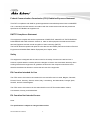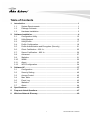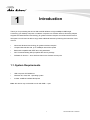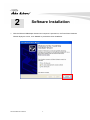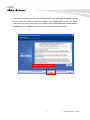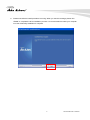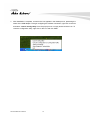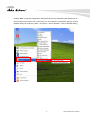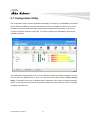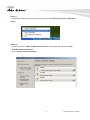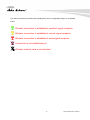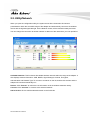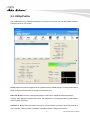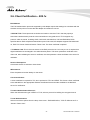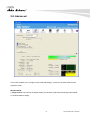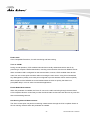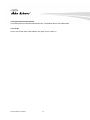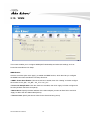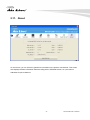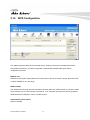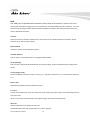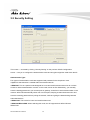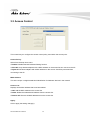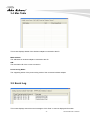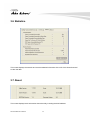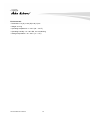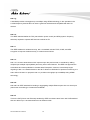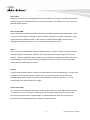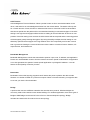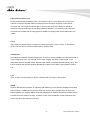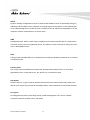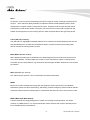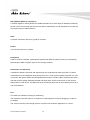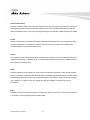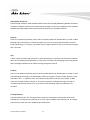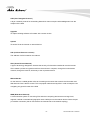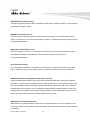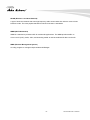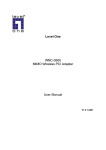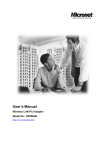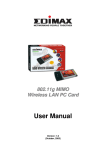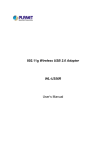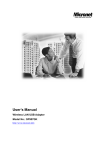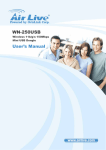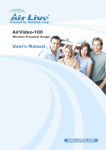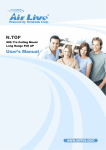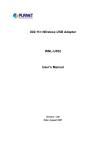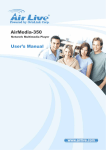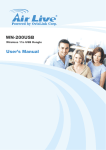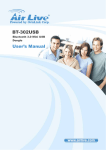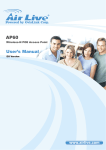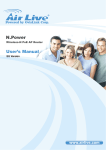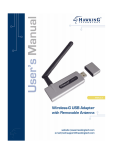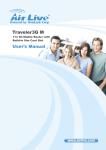Download AirLive WN-301USB User`s Manual
Transcript
WN-301USB Wireless 11b/g/n 300Mbps USB Dongle User’s Manual Copyright & Disclaimer No part of this publication may be reproduced in any form or by any means, whether electronic, mechanical, photocopying, or recording without the written consent of OvisLink Corp. OvisLink Corp. has made the best effort to ensure the accuracy of the information in this user’s guide. However, we are not liable for the inaccuracies or errors in this guide. Please use with caution. All information is subject to change without notice All Trademarks are properties of their respective holders. WN-301USB User’s Manual 2 Federal Communication Commission Interference Statement This equipment has been tested and found to comply with the limits for a Class B digital device, pursuant to Part 15 of FCC Rules. These limits are designed to provide reasonable protection against harmful interference in a residential installation. This equipment generates, uses, and can radiate radio frequency energy and, if not installed and used in accordance with the instructions, may cause harmful interference to radio communications. However, there is no guarantee that interference will not occur in a particular installation. If this equipment does cause harmful interference to radio or television reception, which can be determined by turning the equipment off and on, the user is encouraged to try to correct the interference by one or more of the following measures: 1. Reorient or relocate the receiving antenna. 2. Increase the separation between the equipment and receiver. 3. Connect the equipment into an outlet on a circuit different from that to which the receiver is connected. 4. Consult the dealer or an experienced radio technician for help. FCC Caution This device and its antenna must not be co-located or operating in conjunction with any other antenna or transmitter. This device complies with Part 15 of the FCC Rules. Operation is subject to the following two conditions: (1) this device may not cause harmful interference, and (2) this device must accept any interference received, including interference that may cause undesired operation. Any changes or modifications not expressly approved by the party responsible for compliance could void the authority to operate equipment. 3 WN-301USB User’s Manual Federal Communication Commission (FCC) Radiation Exposure Statement This EUT is compliance with SAR for general population/uncontrolled exposure limits in ANSI/IEEE C95.1-1999 and had been tested in accordance with the measurement methods and procedures specified in OET Bulletin 65 Supplement C. R&TTE Compliance Statement This equipment complies with all the requirements of DIRECTIVE 1999/5/EC OF THE EUROPEAN PARLIAMENT AND THE COUNCIL of March 9, 1999 on radio equipment and telecommunication terminal Equipment and the mutual recognition of their conformity (R&TTE) The R&TTE Directive repeals and replaces in the directive 98/13/EEC (Telecommunications Terminal Equipment and Satellite Earth Station Equipment) As of April 8, 2000. Safety This equipment is designed with the utmost care for the safety of those who install and use it. However, special attention must be paid to the dangers of electric shock and static electricity when working with electrical equipment. All guidelines of this and of the computer manufacture must therefore be allowed at all times to ensure the safe use of the equipment. EU Countries Intended for Use The ETSI version of this device is intended for home and office use in Austria, Belgium, Denmark, Finland, France, Germany, Greece, Ireland, Italy, Luxembourg, the Netherlands, Portugal, Spain, Sweden, and the United Kingdom. The ETSI version of this device is also authorized for use in EFTA member states: Iceland, Liechtenstein, Norway, and Switzerland. EU Countries Not intended for use None. The specification is subject to change without notice. WN-301USB User’s Manual 4 Table of Contents 1. Introduction ........................................................................................................1 1.1. System Requirements ........................................................................... 1 1.2. Package Contents................................................................................. 2 1.3. Hardware Installation ............................................................................ 3 2. Software Installation...........................................................................................4 2.1. Configuration Utility ............................................................................. 12 2.2. Utility/Network ..................................................................................... 16 2.3. Utility/Profile ........................................................................................ 17 2.4. Profile Configuration............................................................................ 19 2.5. Profile Authentication and Encryption (Security) ................................. 21 2.6. Client Certification – 802.1x ................................................................ 25 2.7. Server Certification – 802.1x ............................................................... 26 2.8. Advanced ............................................................................................ 27 2.9. Statistics .............................................................................................. 31 2.10. WMM................................................................................................... 32 2.11. About................................................................................................... 33 2.12. WPS Configuration.............................................................................. 34 3. Software AP ......................................................................................................37 3.1 Configuration....................................................................................... 37 3.2 Security Setting ................................................................................... 40 3.3 Access Control .................................................................................... 42 3.4 Mac Table............................................................................................ 43 3.5 Event Log ............................................................................................ 43 3.6 Statistics .............................................................................................. 44 3.7 About................................................................................................... 44 4. 5. 6. Specifications ...................................................................................................45 Frequent Asked Questions ..............................................................................47 Wireless Network Glossary .............................................................................49 5 WN-301USB User’s Manual 1 1. Introduction Thank you for purchasing the AirLive WN-301USB Wireless 11b/g/n 300Mbps USB Dongle. Connecting your desktop computer or notebook computer to a wireless network, this handy adapter supports the latest Wireless-N technology for greater wireless reception and enhanced the network link speed. You will soon be able to enjoy these additional features by following the instruction in this manual. y Advanced Wireless-N technology for greater wireless reception y Hi-speed data transfer rate, up to 300Mbps network link speed y Backward compatible with IEEE 802.11b/g standards y Wi-Fi Protected Setup (WPS) simplifies the security settings y Software AP function – turns wireless client into a wireless access point 1.1. System Requirements y USB 2.0 port & CD-ROM drive y Windows XP, Vista, Win 7 operating system y At least 100MB of available disk space Note: this device may not be able to work with USB 1.1 port 1 WN-301USB User’s Manual 1.2. Package Contents Before installing the adapter, please check if there’s anything missing in the package, and contact your dealer of purchase to claim for missing items: y WN-301USB y Quick Setup Guide y Software CD WN-301USB User’s Manual 2 1.3. Hardware Installation y USB Connector y Connector Cap (To protect the USB connector when not installed) y Link/Activity LED (Green) LED Mode Status Link/ Flash Linked to a wireless AP / transferring data Off No link to any wireless AP / non active Activity With the computer switched on, insert the WN-301USB adapter into an empty USB 2.0 port. Caution: Never use force to insert the adapter. 3 WN-301USB User’s Manual 2 2. Software Installation 1. With the WN-301USB adapter inserted and computer is powered on, the Found New Hardware Wizard displays a screen, click “Cancel” to proceed the driver installation. WN-301USB User’s Manual 4 2. Insert the enclosed software CD in the CDROM drive and click “Install Driver & Utility” from the autorun screen. If the autorun screen did not appear, run the “Setup.exe” program in the “Driver” folder. When the license agreement screen displays, select “I accept the terms of the license agreement” then click “Next” to continue with the adapter’s software installation. 5 WN-301USB User’s Manual 3. On the Setup Type screen, select “install driver and AirLive WLAN Utility.“ Only select “Install driver only” if you prefer to use Windows integrated WLAN function, click “Next.” WN-301USB User’s Manual 6 4. You can choose the configuration tool used to configure the wireless network card here. It’s recommended to select “AirLive Configuration Tool”, which provides fully access to all functions of this wireless network card. If you prefer to use the wireless configuration tool provided by Windows XP or Vista, please select ‘Microsoft Zero Configuration Tool’ then click ‘Next’. 7 WN-301USB User’s Manual 5. Ready to Install the Program screen appears, please click ‘Install’ to start utility installation. WN-301USB User’s Manual 8 6. Please wait while the install procedure is running. When you see this message, please click “Finish” to complete the driver installation process. It is recommended to restart your computer once the driver/utility installation is complete. 9 WN-301USB User’s Manual 7. After installation is complete, a new AirLive icon appears in the desktop menu, presenting the status of the USB adapter. To begin configuring the wireless connection, right-click on the icon and select “Launch Config Utility” from the pop-up menu or simply double click the icon. To close the configuration utility, right-click on the icon and click “Exit” WN-301USB User’s Manual 10 Clicking “Exit” to stop the configuration utility prevents you from maintaining the wireless link to the access point you wish to use. In this case, you can re-start the configuration utility by clicking Wireless utility icon as shown. (Start -> Programs -> AirLive Wireless -> AirLive Wireless Utility) 11 WN-301USB User’s Manual 2.1. Configuration Utility The configuration utility is a power application that helps you configure you USB adapter and monitor the link status and statistics during the transmission process. This adapter will auto-connect to the wireless device that has the better signal strength and no wireless security setting. If you want to connect to a specific wireless access point, you need to configure the USB adapter and input the required parameters. The configuration utility appears as an icon in the Windows system tray while the adapter is running. You can open it by double-clicking on the icon or right-click on the icon and select “Launch Config Utility”. In Windows XP, there is a “Windows Zero Configuration Tool” option for setting up wireless clients. If you prefer to use the AirLive Configuration utility, there are two ways to switch to it instead of using the Windows tool. WN-301USB User’s Manual 12 Option 1 1. Right-click the utility icon in the system tray and select “Use AirLive Config as Configuration Utility.” Option 2 1. Right-click the icon “Wireless Network Connection” in the system tray and select “View Available Wireless Networks.” 2. Click “Change advanced settings” 13 WN-301USB User’s Manual 3. Uncheck “Use Windows to configure my wireless network settings” to enable the utility for the adapter. NOTE: If “Wireless Zero Configuration Tool” is enabled, you can only configure the advanced settings or check the link status and statistics from the configuration utility of the adapter. WN-301USB User’s Manual 14 The status of wireless connection will be displayed by AirLive configuration utility icon as indicate below. Wireless connection is established, excellent signal reception. Wireless connection is established, normal signal reception. Wireless connection is established, weak signal reception. Connection is not established yet. Wireless network card is not detected. 15 WN-301USB User’s Manual 2.2. Utility/Network When you open the configuration utility, the system scans all the channels to find access points/stations within the accessible range of the adapter and automatically connect to the wireless device with the highest signal strength. On the Network screen, all the networks nearby are listed. You can change the connection to another network or add one of the networks to your own profile list. Available Networks: This list shows all available wireless networks within the range of the adapter. It also displays network information: SSID, BSSID, Signal Strength, Channel, Encryption, Authentication and Network Type. To connect to a network on the list, double-click the item and the adapter will connect automatically to it. Rescan: Click “Rescan” to collect the new information of all the wireless networks nearby. Connect: Click “Connect” to connect to the selected network. Add to Profile: Click to add the selected network to the Profile list. WN-301USB User’s Manual 16 2.3. Utility/Profile The Profile screen is for managing networks you connect to frequently. You can add, delete, edit and activate a profile on this screen. Profile List: The Profile List displays all the profiles and their related settings, including Profile Name, SSID, Channel, Authentication, Encryption and Network Type. Add, Edit, Delete: Click the corresponding button to add, edit or delete the selected profile(s). Clicking “Add” displays the Add Profile screen, which presents 1) Configuration and 2) Authentication and Encryption (Security). Activate: To display status information about your current wireless connection, select the profile and click “Activate.” When a profile is activated, the adapter will be initially connected to it. 17 WN-301USB User’s Manual Status: This field displays the SSID and MAC ID of the network the adapter is connecting to. Extra Info: This field displays the link status. Channel: This field displays the number of the radio channel and the frequency used for the networking. Link Speed (Mbps): These fields display the transmission (Tx) and the reception (Rx) rates of the network. Throughput (Kbps): These fields display the speed of data being transmitted (Tx) and received (Rx). Link Quality: This status bar indicates the quality of the link. The higher the percentage, the better the quality. dBm: To display the signal strength measured in dBm (decibels in milliwatts), click this box on the Network screen Signal Strength: This bar shows the signal strength level. The higher the percentage being shown in the bar, the more radio signal being received by the adapter. This indicator helps to find the proper position of the wireless device for quality network operation. Noise Strength: This bar displays the noise level in the wireless environment. WN-301USB User’s Manual 18 2.4. Profile Configuration Profile Name: Define easily recognizable profile names to identify the different networks. SSID: The SSID (up to 32 printable ASCII characters) is the unique name identified in a WLAN. The ID prevents the unintentional merging of two co-located WLANs. If you specify an SSID for the adapter, then only the device with the same SSID can interconnect to the adapter. To add a nearby network to the profile list, pull down the menu to view all the networks that can be selected. Power Save Mode: The two power-saving functions are available only when Network Type (see below) is set to “Infrastructure.” • CAM (Constantly Awake Mode): With this selected, the adapter will remain in an active mode. • PSM (Power Save Mode): Enable the adapter in the power-save mode when it is idle. Network Type: Select from the drop-down menu. • Infrastructure: This operation mode requires the presence of an 802.11 access point. All communication is done via the AP or router. • Ad-Hoc: Select this mode to connect to another wireless station in the wireless LAN network without using an access point or router. 19 WN-301USB User’s Manual Tx Power: To lower the transmit power of the adapter to reduce the power used by the system, select a lower percentage from the drop-down menu. Note: A lower power level will result in lower signal strength and reduced coverage range. RTS Threshold: This is the minimum packet size required for an RTS (request to send). For packets smaller than this threshold, an RTS is not sent and the packet is transmitted directly to the wireless network. Select a setting within a range of 0 to 2347 bytes. Note: A minor change is recommended. Fragment Threshold: This value defines the maximum size of packets; any packet size larger than the value will be fragmented. If you’ve decreased this value and experience high packet-error rates, you can increase it again, but it will likely decrease overall network performance. Select a setting within a range of 256 to 2346 bytes. Note: A minor change is recommended. WN-301USB User’s Manual 20 2.5. Profile Authentication and Encryption (Security) Authentication Type: This pull-down menu setting has to be consistent .with the wireless networks that the adapter is intended to connect. • Open: No authentication is needed within the wireless network. • Shared: Only wireless devices using a shared key (WEP key identified) are allowed to connect to each other. • LEAP: This is a pre-EAP, Cisco-proprietary protocol with many of the features of EAP protocols. Cisco controls the ability of other vendors to implement this protocol, so it should be selected for use only when a limited vendor choice for client, access point and server products is not a concern. When you’ve set up LEAP authentication, you need to enter the username and password of your computer. • WPA: WPA provides a scheme of mutual authentication using either IEEE 802.1x/Extensible Authentication Protocol (EAP) authentication or pre-shared key (PSK) technology. It provides a high level of assurance to enterprises, small businesses and home users that data will remain protected and that only authorized users may access their networks. For enterprises that have already deployed IEEE 802.1x authentication, WPA offers the advantage of leveraging existing authentication databases and infrastructure. 21 WN-301USB User’s Manual • WPA-PSK: This is a special mode designed for home and small business users who do not have access to network authentication .servers. In this mode, known as Pre-Shared Key, you manually enter the starting password in your access point or gateway, as well as in each wireless station in the network. WPA-PSK takes over automatically from that point, keeping unauthorized users who don’t have the matching password from joining the network, while encrypting the data traveling between authorized devices. • WPA2: Like WPA, WPA2 supports IEEE 802.1x/EAP authentication, or PSK, technology. It also includes a new advanced encryption mechanism using the Advanced Encryption Standard (AES). AES is required for corporate or government users. The difference between WPA and WPA2 is that WPA2 provides data encryption via AES. In contrast, WPA uses the Temporal Key Integrity Protocol (TKIP). • WPA2-PSK: This is also for home and small business use. The difference between WPA-PSK and WPA2-PSK is that WPA2-PSK provides data encryption via the AES. In contrast, WPA-PSK uses the Temporal Key Integrity Protocol (TKIP). • WPA-NONE: This is defined for Ad Hoc mode and behaves like WPA-PSK (WPA-PSK is only defined for Infrastructure mode). The user manually enters the Pre-Shared Key in each wireless station in the network, and WPA-NONE controls unauthorized users who don’t have the matching Pre-Shared Key from joining the network. It also encrypts the data traveling between authorized devices. 802.1x Setting: When Authentication Type is set to “Open,” “Shared,” “WPA” or “WPA2,” you can also enable IEEE 802.1x Setting to use the authentication server or certification server to authenticate client users. Note: See the two separate 802.1x Setting sections below for details. WN-301USB User’s Manual 22 Encryption: Select from the drop-down menu. • None: Disables the encryption mode. • WEP: Enables the WEP Data Encryption. When the item is selected, .you need to continue setting the WEP Encryption keys. • TKIP: The Temporal Key Integrity Protocol changes the temporal key every 10,000 packets (a kind of message transmitted over a network.) .This ensures much greater security than the standard WEP security. • AES: AES has been developed to ensure the highest degree of security and authenticity for digital information. It’s the most advanced solution defined by IEEE 802.11i for security in the wireless network. Note: All devices in the network should use the same encryption method to ensure the security of communications. WPA Pre-Shared Key: The WPA-PSK key can be 8 to 64 characters in length and can be letters or numbers. This same key must be used on all the wireless stations in the network. WEP Key (Key#1–4): WEP keys are used to encrypt data transmitted in the wireless network. There are two types of key length: 64-bit and 128-bit. Assign a default encryption key (Key#1 to Key#4) by clicking on the corresponding radio button. To fill in each text field: • 64-bit: Input 10-digit hex values (in the A-F, a-f and 0-9 range) or 5-digit ASCII characters (a-z and 0-9) as the encryption keys. For example: “0123456aef“or “test1.” 23 WN-301USB User’s Manual • 128-bit: Input 26-digit hex values (in the A-F, a-f and 0-9 range) or 13-digit ASCII characters (“a-z” and “0-9”) as the encryption keys. For example: “01234567890123456789abcdef“ or “administrator” The IEEE 802.1X specification describes a protocol that can be used for authenticating both clients (802.1x Setting/Certification below) and servers (802.1x Setting/CA Server below) on a network. The authentication algorithms and methods are those provided by the Extensible Authentication Protocol (EAP), a method of authentication that has been in use for a number of years on networks that provide Point-to-Point Protocol (PPP) support (as many Internet service providers and enterprises do). EAP runs before network layer protocols transmit data over the link. When an AP acting as an authenticator detects a wireless station on the LAN, it sends an EAP request for the user’s identity to the device. In turn, the device responds with its identity, and the AP relays this identity to an authentication server (typically an external RADIUS server). WN-301USB User’s Manual 24 2.6. Client Certification – 802.1x EAP Method: The EAP authentication protocols supported by this adapter require that settings be consistent with the wireless access points or routers that the adapter is intended to connect. • PEAP & TTLS: These protocols are similar and easier to use than TLS in that they specify a stand-alone authentication protocol to be used within an encrypted tunnel. TTLS supports any protocol .within its tunnel, including CHAP, MS-CHAP, MS-CHAPv2, PAP and EAP-MD5. PEAP specifies that an EAP-compliant authentication protocol be used; this adapter supports EAP-MSCHAP v2, EAP-TLS/ Smart Card and Generic Token Card. The client certificate is optional. • TLS/Smart Card: This is the most secure of the EAP protocols, but .isn’t easy to use: It requires that digital certificates be exchanged in the authentication phase. The server presents a certificate to the client and, after validating the server’s certificate, the client presents a client certificate to the server for validation. Session Resumption: Click/check the box to activate or de-activate. ID/Password: Enter the password as the identity for the server. Client Certification: A client certificate is required for TLS, but is optional for TTLS and PEAP. This forces a client certificate to be selected from the appropriate Windows Certificate Store and made available to the RADIUS server for certification. Tunneled Authentication/Protocol: When the authentication type is PEAP or TTLS, select a protocol for building the encrypted tunnel. Tunnel Authentication: Select one of three options from the drop- down menu: “EAP-MSCHAPv2,” “EAP-TLS/Smart card” or “Generic Token Card.” 25 WN-301USB User’s Manual 2.7. Server Certification – 802.1x Use certificate chain: When the Extensible Authentication Protocol (EAP) authentication type — such as TLS, TTLS or PEAP — is selected and requires certification to tell the client what credentials to accept from the authentication server in order to verify the server, you need to enable this function. Choose the preferred server from the drop-down menu to issue the certificate. If “Any Trusted CA” is selected, any CA (certification authority) on the list (which is provided by the Microsoft Certificate Store) is permitted. Allow intermediate certificates: A server designates an issuer as a trusted root authority by placing the issuer’s self-signed certificate, which contains the issuer’s public key, into the trusted root certification authority certificate store of the host computer. Intermediate or subordinate certification authorities are trusted only if they have a valid certification path from a trusted root certification authority. Server Name: Enter the authentication server name. Server name must match exactly: When selected, the server name must exactly match the server name found on the certificate. Domain name must end in specified name: When this is selected, the server name field identifies a domain. The certificate must use a server name belonging to this domain or one of its sub-domains (e.g., zeelans.com, where the server is blueberry.zeelans.com), but it may be any name used in the certificate name field. WN-301USB User’s Manual 26 2.8. Advanced This screen enables you to configure more advanced settings, such as the wireless mode and the protection mode. Wireless Mode: • 11b/g/n mixed: This mode is the default setting; the wireless mode will automatically adjust based on wireless station’s setting. 27 WN-301USB User’s Manual Enable Tx Burst: This enables the adapter to deliver better throughput in the same period and environment. Enable TCP Window Size: The TCP window is the amount of data a sender can deliver on a particular connection before it gets an acknowledgment back from the receiver that it has gotten some of it. When the router or AP is connecting to the TCP window, you can enable the parameter to meet the data size for the router or AP connection. The larger the TCP window, the better the performance. Fast Roaming at [-70] dBm: To fast roam to a nearby network without interrupting the wireless connection (such as a multimedia application or a voice call), you can set this parameter. The adapter will fast roam when the receive sensitivity (signal strength) is below the value entered. Show Authentication Status Dialog: Select to display. Select Your Country Region Code: Channel availability varies from country to country; for example, USA (FCC) channels are 1-11, while Europe (ETSI) channels are 1-13. WN-301USB User’s Manual 28 Enable CCX: Cisco Compatible Extensions, for radio monitoring and fast roaming. Turn on CCKM: During normal operation, LEAP-enabled client devices mutually authenticate with a new AP by performing a complete LEAP authentication, including communication with the main RADIUS server. When a wireless LAN is configured for fast re-association, however, LEAP-enabled client devices roam from one access point to another without involving the main server. Using Cisco Centralized Key Management (CCKM), an access point configured to provide wireless domain services (WDS) takes the place of the RADIUS server and authenticates the client so quickly that there is no perceptible delay in voice or other time-sensitive applications. Enable Radio Measurement: When this parameter is enabled, the Cisco AP can run the radio monitoring through the associated CCX-compliant clients to continuously monitor the WLAN radio environment and discover any new APs that are transmitting beacons. Non-Serving Channel Measurements: The Cisco access point can perform monitoring measurements through the CCX-compliant clients on the non-serving channels when this parameter is enabled. 29 WN-301USB User’s Manual Limit [xxx] milliseconds (0-2000): This setting limits the channel measurement time. The default value is 250 milliseconds. Turn off RF: Click to turn off the radio of the adapter; click again to turn it back on. WN-301USB User’s Manual 30 2.9. Statistics This screen enables you to view/compare the transmitted and receive statistical information of the connection. To reset the counters, click ”Reset Counter” 31 WN-301USB User’s Manual 2.10. WMM This screen enables you to configure WMM (Wi-Fi Multimedia) and other QoS settings, such as Power Save and Direct Link Setup. WMM Enable: Click the check box (then click “Apply”) to enable the WMM function, which then lets you configure the WMM Power Save and Direct Link Setup functions. • WMM – Power Save Enable: Click the check box to enable, then click “Setting” to further configure the function as “AC_BK,” “AC_BE,” “AC_VI” or “AC_VO.” • Direct Link Setup Enable: Click the check box to enable, then click “Apply” to further configure the function (all within the Direct Link panel). - MAC Address: Specify the MAC address of the client adapter you want to direct link to and click “Apply” to add to the DLS Status table (below). - Timeout Value: Specify the timeout value for the direct link being set up. WN-301USB User’s Manual 32 2.11. About On this screen, you can click the hyperlink for information on the product manufacturer. This screen also displays the basic information about the utility (driver, EEPROM version, etc.) and various addresses for quick reference. 33 WN-301USB User’s Manual 2.12. WPS Configuration The adapter supports WPS (Wi-Fi Protected Setup), allowing connection to wireless APs without complicated procedures. Two WPS configuration methods are available: PBC (push-button configuration) and PIN. WPS AP List: Wireless access points offering WPS service are shown in this list. If the list is empty, that means that no WPS-enabled AP is in the range. WPS Probe IE: The Wireless Provisioning Services Information Element (WPS IE) makes it easier to connect to public Wi-Fi networks you’ve not previously connected to. Your computer must have the WPS IE update for Windows XP SP2 installed in order to use the function. Automatically select the AP: Select to activate. WN-301USB User’s Manual 34 Rescan: Click to scan for WPS-enabled APs (perform a site survey). Information: Select a found WPS-enabled access point, then click “Information” to display that AP’s details in a pop-up window. PIN Code: The WPS PIN Code of this network adapter is required for connection. SSID (lower panel): The service set identifier of the connected WPS- enabled access point. MAC Address: The MAC address of connected WPS-enabled AP. Authentication (lower panel): The authentication type of connected WPS-enabled access point. Encryption (lower panel): The encryption type of the connected WPS- enabled access point Detail: Click to show details of a selected WPS-enabled access point. Connect: Click to connect to a WPS-enabled access point on the list. Rotate: Click to connect to next WPS-enabled access point on the list. Disconnect: Click to disconnect from a connected WPS-enabled access point. If there are other wireless access points in the profile, the last one will be connected; if there’s nothing in the profile, the adapter will connect to any unsecured wireless AP nearby. 35 WN-301USB User’s Manual Delete: Delete the WPS-enabled access point from the list. PIN: To use the PIN-type WPS configuration option, enter the PIN code and then click “PIN.” PBC: To use the PBC-type WPS configuration option, put the WPS- enabled access point in WPS – PBC mode, then click “PBC.” WN-301USB User’s Manual 36 3 3. Software AP This adapter can run as a wireless access point (AP).Right-click the configuration utility icon on the Windows system tray and select “Switch to AP Mode” to activate the SoftAP function. 3.1 Configuration This screen enables you to configure the AP connection setting, the Country Region Code and other advanced functions. 37 WN-301USB User’s Manual SSID: The SSID (up to 32 printable ASCII characters) is the unique name identified in a wireless LAN. The ID prevents the unintentional merging of two co-located WLANs. The default SSID of the AP is “SoftAP-X.” (“X” is the last number of this adapter’s MAC address). Wireless adapters connected to the access point should be set up with the same SSID as the AP. Channel: Select the number of the radio channel used by the access point. Any wireless adapters connected to the AP should be set up with the same channel. Wireless Mode: Selects the wireless mode supported by the AP. Use MAC Address: Click to create a unique SSID based on the adapter’s MAC address. Security Setting: Click to further configure WLAN authentication and security settings. (See the separate Security Setting section below.) Country Region Code: Channel availability varies from country to country; e.g., USA (FCC) channels are 1-11, while Europe’s (ETSI) are 1-13. Beacon (ms): Define the time between beacons (default is 100 ms.) Tx Power: To lower the transmit power of the AP to reduce the power used by the system, select a lower percentage from the drop-down menu. NOTE: A lower power level will result in lower signal strength .and reduced coverage range. Idle Time: Select the idle time for the wireless access point. The default value is 300, and normally there is no need to change it. WN-301USB User’s Manual 38 No forwarding among wireless clients: Enable to prevent wireless clients connected to this AP from sharing information with each other. Hide SSID: When this box is checked, the AP will not appear in the site survey list of any wireless clients, meaning only the wireless clients set with the same SSID can connect to the AP. This prevents the AP being connected to by unauthorized users. Allow BW 40 MHz: Check this box to allow BW 40 MHz capability. Tx Burst: Check this box to accelerate the data transmit rate. It may not work with all wireless access points and wireless devices. Default: Click to use the default value. Apply: Click to apply the setting change(s). 39 WN-301USB User’s Manual 3.2 Security Setting This screen — accessed by clicking “Security Setting” on the previous SoftAP Configuration screen — lets you to configure the authentication mode and encryption algorithm used within the AP. Authentication Type: Four types of authentication mode are supported and presented in the drop-down menu. • Open: No authentication is needed within the wireless network. • WPA-PSK: This is a special mode designed for home and small business users who do not have access to network authentication .servers. In this mode, known as Pre-Shared Key, you manually enter the starting password in your access point or gateway, as well as in each wireless station in the network. WPA-PSK automatically takes over from that point, keeping unauthorized users who don’t have the matching password from joining the network, while encrypting the data traveling between authorized devices. • WPA2-PSK: This is also for home and small business use. • WPA-PSK/WPA2-PSK: When selecting this mode, the AP supports both WPA-PSK and WPA2-PSK. WN-301USB User’s Manual 40 Encryption Type: Five options are available in the drop-down menu. • Not Use: Disables the encryption mode. • WEP: Enables WEP Data Encryption. When the item is selected, continue setting the WEP Key. • TKIP: The Temporal Key Integrity Protocol changes the temporal key every 10,000 packets (a kind of message transmitted over a network.) This ensures much greater security than standard WEP security. • AES: Advanced Encryption Standard was developed to provide the highest degree of security and authenticity for digital information. It’s the most advanced solution defined by IEEE 802.11i for security in a wireless network. • BOTH: In this mode, the AP supports both TKIP and AES. WPA Pre-Shared Key: The WPA-PSK key can be 8 to 64 characters in length and can be letters or numbers. This same key must be used on all the wireless stations in the network. Group Rekey Interval: This function is available when using WPA-PSK and WPA2-PSK encryption algorithms. WEP Key (Key#1–4): WEP keys are used to encrypt data transmitted in the wireless network. There are two types of key length: 64-bit and 128-bit. Assign a default encryption key (Key#1 to Key#4) by clicking on the corresponding radio button. To fill in each text field: • 64-bit: Input 10-digit hex values (in the A-F, a-f and 0-9 range) or 5-digit ASCII characters (a-z and 0-9) as the encryption keys. For example: “0123456aef” or “test1.” • 128-bit: Input 26-digit hex values (in the A-F, a-f and 0-9 range) or 13-digit ASCII characters (“a-z” and “0-9”) as the encryption keys. For example: “01234567890123456789abcdef“ or “administrator.” Show Password: The password will be displayed in clear text instead of with asterisks. 41 WN-301USB User’s Manual 3.3 Access Control This screen lets you configure the access control policy used within the access point. Access Policy: Select from the drop-down menu. • Disable: Disables the MAC address filtering function. • Allow All: Only wireless adapters with a MAC address on the access list can connect to the AP. • Reject All: Wireless adapters with a MAC address on the access .list will be prevented from connecting to the AP. MAC Address: This is the unique 12-digit hexadecimal identification for hardware devices in the network. Access List: Displays all the MAC address that have been added. • Add: Add the MAC address to the access list. • Delete: Delete the selected MAC address from the access list. • Remove All: Remove all MAC addresses from the access list. Apply: Click to apply the setting change(s). WN-301USB User’s Manual 42 3.4 Mac Table This screen displays details of the wireless adapters connected to the AP. MAC Address: The addresses of wireless adapters connected to the AP. AID: The Association ID of the current connection. Power Saving Mode: The supporting status of the power saving mode of the connected wireless adapter. 3.5 Event Log This screen displays event times and messages. Click “Clear” to remove displayed information. 43 WN-301USB User’s Manual 3.6 Statistics This screen displays the transmit and receive statistical information of the AP. Click “Reset Counters” to clear the data. 3.7 About This screen displays basic information about the utility, including the MAC address. WN-301USB User’s Manual 44 4 4. Specifications Standards • IEEE 802.11b (1/2/5.5/11Mbps Wireless LAN) • IEEE 802.11g (6/9/12/24/36/48/54Mbps Wireless LAN) • IEEE 802.11n (20MHz up to 72Mbps Wireless LAN) 11n (40MHz up to 150Mbps Tx/300Mbps Rx Wireless LAN) General • Interface: Hi-Speed USB 2.0 • Chipset: Ralink • Frequency band: 2.4000 – 2.483 GHz (Industrial Scientific Medical Band) • Modulation technologies: - 802.11b: Direct Sequence Spread Spectrum (DSSS): DBPSK, DQPSK, CCK - 802.11g: Orthogonal Frequency Division Multiplexing (OFDM): BPSK, QPSK, 16QAM, 64QAM - 802.11n: Orthogonal Frequency Division Multiplexing (OFDM): BPSK, QPSK, 16QAM, 64QAM • Security: - 64/128-bit WEP data encryption - WPA and WPA2 - 802.1x - Cisco CCX • Transmit power: - 11n: 15 dBm +/- 1.5 dBm - 11g: 15 dBm +/- 1.5 dBm - 11b: 17 dBm +/- 1.5 dBm • Receive Sensitivity: - 11n (40MHz): -61dbm - 11n (20MHz): -66dBm - 11g: -68dBm - 11b: -83dBm • Certification: FCC Class B, CE Mark LEDs • Link/Activity 45 WN-301USB User’s Manual Environmental • Dimensions: 10 (H) x 19.5 (W) x 56 (L) mm • Weight: 0.14 kg • Operating temperature: 0 ~ 40°C (32 ~ 104°F) • Operating humidity: 10 ~ 90% RH, non-condensing • Storage temperature: -20 ~ 60°C (-4 ~ 14°F) WN-301USB User’s Manual 46 5 5. Frequent Asked Questions If you encounter any problem when you’re using this wireless USB dongle, please check this FAQ table for possible solution. Question: I can’t find any wireless access point / wireless device in “Site Survey” function. Answer: 1. Click “Rescan” and see if you can find any wireless access point or wireless device. 2. Try to move closer to any known wireless access point. Please adjust the position of network card (you may have to move your computer if you’re using a notebook computer) and click “Rescan” button for few more times. If you can find the wireless access point or wireless device you want to connect by doing this, try to move closer to the place where the wireless access point or wireless device is located. Question: Nothing happens when I click “Launch Config Utility” Answer: 1. Please make sure the wireless USB dongle is inserted into your computer’s USB port. If the AirLive configuration utility’s icon is not activated, the dongle is not detected by your computer. 2. Reboot the computer and try again. 3. Remove the dongle and insert it into another USB port. 4. Remove the driver/utility and then re-install it. 47 WN-301USB User’s Manual Question: I can not establish connection with a certain wireless access point Answer: 1. Click “Connect” for few more times. 2. If the SSID of access point you wish to connect is hidden (nothing displayed in SSID field in Site Survey function), you have to input the correct SSID of the access point you wish to connect. Please contact the administrator of the access point for SSID. 3. You have to input the correct security key to connect an access point with encryption. Please contact the administrator of the access point for security password. 4. The access point you wish to connect only allows network cards with specific MAC address to establish connection. Please go to the tab - About and write the value of Phy_Addess down, then present this value to the administrator of access point so he/she can add the MAC address of your network card to his / her access point’s list. Question: The network is slow / having problem when transferring large files Answer: 1. Move closer to the place where access point is located. 2. Disable Tx Burst under the tab - Advanced. 3. Enable WMM under the tab - WMM if you need to use multimedia/telephony related applications. 4. Uncheck Power Save Enable under the tab - WMM. Please try one or more solutions listed above. WN-301USB User’s Manual 48 6 6. Wireless Network Glossary The wireless network glossary contains explanation or information about common terms used in wireless networking products. Some of information in this glossary might be outdated, please use with caution. 802.11a An IEEE specification for wireless networking that operates in the 5 GHz frequency range (5.15 GHz to 5.850 GHz) with a maximum of 54Mbps data transfer rate. The 5GHz frequency band is not as crowded as the 2.4GHz band. In addition, the 802.11a have 12 non-overlapping channels, comparing to 802.11b/g's 3 non-overlapping channels. This means the possibility to build larger non-interfering networks. However, the 802.11a deliver shorter distance at the same output power when comparing to 802.11g. 802.11b International standard for wireless networking that operates in the 2.4GHz frequency band (2.4 GHz to 2.4835 GHz) and provides a throughput up to 11 Mbps. 802.11d Also known as “Global Roaming”. 802.11d is a standard for use in countries where systems using other standards in the 802.11 family are not allowed to operate. 802.11e The IEEE QoS standard for prioritizing traffic of the VoIP and multimedia applications. The WMM is based on a subset of the 802.11e. 49 WN-301USB User’s Manual 802.11g A standard provides a throughput up to 54 Mbps using OFDM technology. It also operates in the 2.4GHz frequency band as 802.11b. 802.11g devices are backward compatible with 802.11b devices. 802.11h This IEEE standard define the TPC (transmission power control) and DFS (dynamic frequency selection) required to operate WiFi devices in 5GHz for EU. 802.11i The IEEE standard for wireless security, 802.11i standard includes TKIP, CCMP, and AES encryption to improve wireless security. It is also know as WPA2. 802.11n 802.11n is a recent amendment which improves upon the previous 802.11 standards by adding multiple-input multiple-output (MIMO) and many other newer features. The IEEE has approved the amendment and it was published in October 2009. Enterprises, however, have already begun migrating to 802.11n networks based on the Wi-Fi Alliance's certification of products conforming to a 2007 draft of the 802.11n proposal. 802.11n provides a throughput up to 300Mbps using OFDM technology. 802.3ad 802.3ad is an IEEE standard for bonding or aggregating multiple Ethernet ports into one virtual port (also known as trunking) to increase the bandwidth. 802.3af This is the PoE (Power over Ethernet) standard by IEEE committee. 803.af uses 48V POE standard that can deliver up to 100 meter distance over Ethernet cable. WN-301USB User’s Manual 50 802.1d STP Spanning Tree Protocol. It is an algorithm to prevent network from forming. The STP protocol allows net work to provide a redundant link in the event of a link failure. It is advise to turn on this option for multi-link bridge network. 802.1Q Tag VLAN In 802.1Q VLAN, the VLAN information is written into the Ethernet packet itself. Each packet carries a VLAN ID (called Tag) as it traveled across the network. Therefore, the VLAN configuration can be configured across multiple switches. In 802.1Q spec, possible 4096 VLAN ID can be created. Although for some devices, they can only view in frames of 256 ID at a time. 802.1x 802.1x is a security standard for wired and wireless LANs. In the 802.1x parlance, there are usually supplicants (client), authenticator (switch or AP), and authentication server (radius server) in the network. When a supplicants request a service, the authenticator will pass the request and wait for the authentication server to grant access and register accounting. The 802.1x is the most widely used method of authentication by WISP. Ad-hoc A Peer-to-Peer wireless network. An Ad-hoc wireless network do not use wireless AP or router as the central hub of the network. Instead, wireless client are connected directly to each other. The disadvantage of Adhoc network is the lack of wired interface to Internet connections. It is not recommended for network more than 2 nodes. Access Point (AP) The central hub of a wireless LAN network. Access Points have one or more Ethernet ports that can connect devices (such as Internet connection) for sharing. Multi-function Access Point can also function as an Ethernet client, wireless bridge, or repeat signals from other AP. Access Points typically have more wireless functions comparing to wireless routers. 51 WN-301USB User’s Manual ACK Timeout Acknowledgement Timeout Windows. When a packet is sent out from one wireless station to the other, it will waits for an Acknowledgement frame from the remote station. The station will only wait for a certain amount of time; this time is called the ACK timeout. If the ACK is NOT received within that timeout period then the packet will be re-transmitted resulting in reduced throughput. If the ACK setting is too high then throughput will be lost due to waiting for the ACK Window to timeout on lost packets. If the ACK setting is too low then the ACK window will have expired and the returning packet will be dropped, greatly lowering throughput. By having the ability to adjust the ACK setting we can effectively optimize the throughput over long distance links. This is especially true for 802.11a and 802.11g networks. Setting the correct ACK timeout value needs to consider 3 factors: distance, AP response time, and interference. Bandwidth Management Bandwidth Management controls the transmission speed of a port, user, IP address, and application. Router can use bandwidth control to limit the Internet connection speed of individual IP or Application. It can also guarantee the speed of certain special application or privileged IP address - a crucial feature of QoS (Quality of Service) function. Bootloader Bootloader is the under layering program that will start at the power-up before the device loads firmware. It is similar to BIOS on a personal computer. When a firmware crashed, you might be able to recover your device from bootloader. Bridge A product that connects 2 different networks that uses the same protocol. Wireless bridges are commonly used to link network across remote buildings. For wireless application, there are 2 types of Bridges. WDS Bridge can be used in Point-to-Point or Point-to-Multipoint topology. Bridge Infrastructure works with AP mode to form a star topology. WN-301USB User’s Manual 52 Cable and Connector Loss During wireless design and deployment, it is important to factor in the cable and connector loss. Cable and connector loss will reduce the output power and receiver sensitivity of the radio at connector end. The longer the cable length is, the more the cable loss. Cable loss should be subtracted from the total output power during distance calculation. For example, if the cable and connector loss is 3dBm and the output power is 20dBm; the output power at the cable end is only 17dBm. Client Client means a network device or utility that receives service from host or server. A client device means end user device such as wireless cards or wireless CPE. CPE Devices CPE stands for Customer Premises Equipment. A CPE is a device installed on the end user's side to receive network services. For example, on an ADSL network, the ADSL modem/router on the subscriber's home is the CPE device. Wireless CPE means a complete Wireless (usually an AP with built-in Antenna) that receives wireless broadband access from the WISP. The opposite of CPE is CO. CTS Clear To Send. A signal sent by a device to indicate that it is ready to receive data. DDNS Dynamic Domain Name System. An algorithm that allows the use of dynamic IP address for hosting Internet Server. A DDNS service provides each user account with a domain name. A router with DDNS capability has a built-in DDNS client that updates the IP address information to DDNS service provider whenever there is a change. Therefore, users can build website or other Internet servers even if they don't have fixed IP connection. 53 WN-301USB User’s Manual DHCP Dynamic Hosting Configuration Protocol. A protocol that enables a server to dynamically assign IP addresses. When DHCP is used, whenever a computer logs onto the network, it automatically gets an IP address assigned to it by DHCP server. A DHCP server can either be a designated PC on the network or another network device, such as a router. DMZ Demilitarized Zone. When a router opens a DMZ port to an internal network device, it opens all the TCP/UDP service ports to this particular device. The feature is used commonly for setting up H.323 VoIP or Multi-Media servers. DNS A program that translates URLs to IP addresses by accessing a database maintained on a collection of Internet servers. Domain Name The unique name that identifies an Internet site. Domain Names always have 2 or more parts, separated by dots. In www.airlive.com, the "airlive.com" is the doman name. DoS Attack Denial of Service. A type of network attack that floods the network with useless traffic. Many DoS attacks, such as the Ping of Death and Teardrop attacks, exploit limitations in the TCP/IP protocols. Encryption Encoding data to prevent it from being read by unauthorized people. The common wireless encryption schemes are WEP, WPA, and WPA2. WN-301USB User’s Manual 54 ESSID (SSID) The identification name of an 802.11 wireless network. Since wireless network has no physical boundary liked wired Ethernet network, wireless LAN needs an identifier to distinguish one network from the other. Wireless clients must know the SSID in order to associate with a WLAN network. Hide SSID feature disable SSID broadcast, so users must know the correct SSID in order to join a wireless network. Firewall A system that secures a network and prevents access by unauthorized users. Firewalls can be software, router, or gateway. Firewalls can prevent unrestricted access into a network, as well as restricting data from flowing out of a network. Firmware The program that runs inside embedded device such as router or AP. Many network devices are firmware upgradeable through web interface or utility program. FTP File Transfer Protocol. A standard protocol for sending files between computers over a TCP/IP network and the Internet. Fragment Threshold Frame Size larger than this will be divided into smaller fragment. If there are interferences in your area, lower this value can improve the performance. If there are not, keep this parameter at higher value. The default size is 2346. You can try 1500, 1000, or 500 when there are interference around your network. Full Duplex The ability of a networking device to receive and transmit data simultaneously. In wireless environment, this is usually done with 2 or more radios doing load balancing. 55 WN-301USB User’s Manual Gateway In the global Internet network, the gateways are core routers that connect networks in different IP subnet together. In a LAN environment with an IP sharing router, the gateway is the router. In an office environment, gateway typically is a multi-function device that integrates NAT, firewall, bandwidth management, and other security functions. Hotspot A place where you can access Wi-Fi service. The term hotspot has two meanings in wireless deployment. One is the wireless infrastructure deployment, the other is the Internet access billing system. In a hotspot system, a service provider typically need an authentication and account system for billing purposes, and a wireless AP network to provide access for customers. IGMP Snooping Internet Group Management Protocol (IGMP) is a Layer 3 protocol to report IP multicast memberships to neighboring multicast switches and routers. IGMP snooping is a feature that allows an Ethernet switch to "listen in" on the IGMP conversation between hosts and routers. A switch support IGMP snooping has the possibility to avoid multicast traffic being treated as broadcast traffic; therefore, reducing the overall traffic on the network. Infrastructure Mode A wireless network that is built around one or more access points to provide wireless clients access to wired LAN / Internet service. The opposite of Infrastructure mode is Ad-hoc mode. IP address IP (Internet Protocol) is a layer-3 network protocol that is the basis of all Internet communication. An IP address is 32-bit number that identifies each sender or receiver of information that is sent across the Internet. An IP address has two parts: an identifier of a particular network on the Internet and an identifier of the particular device (which can be a server or a workstation) within that network. The new IPv6 specification supports 128-bit IP address format. WN-301USB User’s Manual 56 IPsec IP Security. A set of protocols developed by the IETF to support secure exchange of packets at the IP layer. IPsec has been deployed widely to implement Virtual Private Networks (VPNs). IPsec supports two encryption modes: Transport and Tunnel. Transport mode encrypts only the data of each packet, but leaves the header untouched. The more secure Tunnel mode encrypts both the header and the payload. On the receiving side, an IPSec-compliant device decrypts each packet. LACP (802.3ad) Trunking The 802.3ad Link Aggregation standard defines how to combine the several Ethernet ports into one high-bandwidth port to increase the transmission speed. It is also known as port trunking. Both device must set the trunking feature to work. MAC (Media Access Control) MAC address provides layer-2 identification for Networking Devices. Each Ethernet device has its own unique address. The first 6 digits are unique for each manufacturer. When a network device have MAC access control feature, only the devices with the approved MAC address can connect with the network. Mbps (Megabits per Second) One million bits per second; a unit of measurement for data transmission MESH Mesh is an outdoor wireless technology that uses Spanning Tree Protocol (STP) and Wireless Distribution system to achieve self-forming, self-healing, and self-configuring outdoor network. MESH network are able to take the shortest path to a destination that does not have to be in the line of site. MIMO (Multi-Input-Multi-Output) A Smart Antenna technology designed to increase the coverage and performance of a WLAN network. In a MIMO device, 2 or more antennas are used to increase the receiver sensitivity and to focus available power at intended Rx. 57 WN-301USB User’s Manual NAT (Network Address Translation) A network algorithm used by Routers to enables several PCs to share single IP address provided by the ISP. The IP that a router gets from the ISP side is called Real IP, the IP assigned to PC under the NAT environment is called Private IP. Node A network connection end point, typically a computer. Packet A unit of data sent over a network. Passphrase Used much like a password, a passphrase simplifies the WEP encryption process by automatically generating the WEP encryption keys for the company products. POE (Power over Ethernet) A standard to deliver both power and data through one single Ethernet cable (UTP/STP). It allows network device to be installed far away from power ource. A PoE system typically compose of 2 main component: DC Injector (Base Unit) and Splitter(Terminal Unit). The DC injector combines the power and data, and the splitter separates the data and power back. A PoE Access Point or CPE has the splitter built-in to the device. The IEEE 802.3af is a POE spec that uses 48 volt to deliver power up to 100 meter distance. Port This word has 2 different meaning for networking. The hardware connection point on a computer or networking device used for plugging in a cable or an adapter. The virtual connection point through which a computer uses a specific application on a server. WN-301USB User’s Manual 58 PPPoE Point-to- Point Protocol over Ethernet. PPPoE relies on two widely accepted standards: PPP and Ethernet. PPPoE is a specification for connecting the users on an Ethernet to the Internet through a common broadband medium, such as a single DSL line, wireless device or cable modem. PPTP Point-to-Point Tunneling Protocol: A VPN protocol developed by PPTP Forum. With PPTP, users can dial in to their corporate network via the Internet. If users require data encryption when using the Windows PPTP client, the remote VPN server must support MPPE (Microsoft Point-To-Point Encryption Protocol) encryption. PPTP is also used by some ISP for user authentication, particularly when pairing with legacy Alcatel / Thomson ADSL modem. Preamble Type Preamble are sent with each wireless packet transmit for transmission status. Use the long preamble type for better compatibility. Use the short preamble type for better performance Rate Control Ethernet switches' function to control the upstream and downstream speed of an individual port. Rate Control management uses "Flow Control" to limit the speed of a port. Therefore, the Ethernet adapter must also have the flow control enabled. One way to force the adapter's flow control on is to set a port to half-duplex mode. RADIUS (Remote Authentication Dial-In User Service) An authentication and accounting system used by many Internet Service Providers (ISPs). When you dial in to the ISP, you must enter your username and password. This information is passed to a RADIUS server, which checks that the information is correct, and then authorizes access to the ISP system. Radius typically uses port 1812 and port 1813 for authentication and accounting port. Though not an official standard, the RADIUS specification is maintained by a working group of the IETF. 59 WN-301USB User’s Manual Receiver Sensitivity Receiver sensitivity means how sensitive is the radio for receiving signal. In general; the slower the transmission speed, the more sensitive the radio is. The unit for Receiver Sensitivity is in dB; the lower the absolute value is, the higher the signal strength. For example, -50dB is higher than -80dB. RJ-45 Standard connectors for Twisted Pair copper cable used in Ethernet networks. Although they look similar to standard RJ-11 telephone connectors, RJ-45 connectors can have up to eight wires, whereas telephone connectors have only four. Router An IP sharing router is a device that allows multiple PCs to share one single broadband connection using NAT technology. A wireless router is a device that combines the functions of wireless Access Point and the IP sharing router. RSSI Receiver Sensitivity Index. RSSI is a value to show the Receiver Sensitivity of the remote wireless device. In general, remote APs with stronger signal will display higher RSSI values. For RSSI value, the smaller the absolute value is, the stronger the signal. For example, “-50db” has stronger signal than “-80dB”. For outdoor connection, signal stronger than -60dB is considered as a good connection. RTS Request To Send. A packet sent when a computer has data to transmit. The computer will wait for a CTS (Clear To Send) message before sending data. WN-301USB User’s Manual 60 RTS Threshold RTS (Request to Send). The RTS/CTS(clear to send) packet will be send before a frame if the packet frame is larger than this value. Lower this value can improve the performance if there are many clients in your network. You can try 1500, 1000 or 500 when there are many clients in your AP’s network. SNMP (Simple Network Management Protocol) A set of protocols for managing complex networks. The SNMP network contains 3 key elements: managed devices, agents, and network-management systems (NMSs). Managed devices are network devices that content SNMP agents. SNMP agents are programs that reside SNMP capable device's firmware to provide SNMP configuration service. The NMS typically is a PC based software such as HP Openview that can view and manage SNMP network device remotely. SSH Developed by SSH Communications Security Ltd., Secure Shell is a program to log into another computer over a network, to execute commands in a remote machine, and to move files from one machine to another. It provides strong authentication and secure communications over insecure channels. It is a replacement for rlogin, rsh, rcp, and rdist. SSL Secure Sockets Layer. It is a popular encryption scheme used by many online retail and banking sites to protect the financial integrity of transactions. When an SSL session begins, the server sends its public key to the browser. The browser then sends a randomly generated secret key back to the server in order to have a secret key exchange for that session. SSL VPN is also known as Web VPN. The HTTPS and SSH management interface use SSL for data encryption. Subnet Mask An address code mask that determines the size of the network. An IP subnet are determined by performing a BIT-wise AND operation between the IP address and the subnet mask. By changing the subnet mask, you can change the scope and size of a network. 61 WN-301USB User’s Manual Subnetwork or Subnet Found in larger networks, these smaller networks are used to simplify addressing between numerous computers. Subnets connect to the central network through a router, hub or gateway. Each individual wireless LAN will probably use the same subnet for all the local computers it talks to. Super A Super A is an Atheros proprietary turbo mode to increase speed over standard 802.11a mode. It adds Bursting and Compression to increase the speed. If you live in countries that prohibit the channel binding technology (i.e. Europe), you should choose “Super-A without Turbo) if you need more speed than 11a mode TCP A layer-4 protocol used along with the IP to send data between computers over the Internet. While IP takes care of handling the actual delivery of the data, TCP takes care of keeping track of the packets that a message is divided into for efficient routing through the Internet. Turbo A Turbo A is an Atheros proprietary turbo mode to increase speed over standard 802.11a mode. It uses channel binding technology to increase speed. There are 2 types of Turbo A modes: Dynamic Turbo and Static Turbo. In Dynamic Turbo, the channel binding will be used only if necessary. In Static Turbo, the channel binding is always on. This protocol may be combined with Super-A model to increase the performance even more. The used of channel binding might be prohibited in EU countries. TX Output Power Transmit Output Power. The TX output power means the transmission output power of the radio. Normally, the TX output power level limit for 2.4GHz 11g/b is 20dBm at the antenna end. The output power limit for 5GHz 802.11a is 30dBm at the antenna end. WN-301USB User’s Manual 62 UDP (User Datagram Protocol) A layer-4 network protocol for transmitting data which does not require acknowledgement from the recipient of the data. Upgrade To replace existing software or firmware with a newer version. Upload To send a file to the Internet or network device. URL (Uniform Resource Locator) The address of a file located on the Internet. VPN (Virtual Private Network) A type of technology designed to increase the security of information transferred over the Internet. VPN creates a private encrypted tunnel from the end user's computer, through the local wireless network, through the Internet, all the way to the corporate network. Walled Garden On the Internet, a walled garden refers to a browsing environment that controls the information and Web sites the user is able to access. This is a popular method used by ISPs in order to keep the user navigating only specific areas of the Web WAN (Wide Area Network) A communication system of connecting PCs and other computing devices across a large local, regional, national or international geographic area. A WAN port on the network device means the port (or wireless connection) that is connected to the Internet side of the network topology. 63 WN-301USB User’s Manual WEP (Wired Equivalent Privacy) A wireless encryption protocol. WEP is available in 40-bit (64-bit), 108-bit (128-bit) or 152-bit (Atheros proprietary) encryption modes. WPA (Wi-Fi Protected Access) It is an encryption standard proposed by WiFi for advance protection by utilizing a password key (TKIP) or certificate. It is more secure than WEP encryption. The WPA-PSK utilizes pre-share key for encryption/authentication. WPA2 (Wi-Fi Protected Access 2) WPA2 is also known as 802.11i. It improves on the WPA security with CCMP and AES encryption. The WPA2 is backward compatible with WPA. WPA2-PSK utilizes pre-share key for encryption/authentication. Wi-Fi (Wireless Fidelity) An interoperability certification for wireless local area network (LAN) products based on the IEEE 802.11 standards. The governing body for Wi-Fi is called Wi-Fi Alliance (also known as WECA). WiMAX (Worldwide Interoperability for Microwave Access) A Wireless Metropolitan Network technology that complies with IEEE 802.16 and ETSI Hiperman standards. The orginal 802.16 standard call for operating frequency of 10 to 66Ghz spectrum. The 802.16a amendment extends the original standard into spectrum between 2 and 11 Ghz. 802.16d increase data rates to between 40 and 70 Mbps/s and add support for MIMO antennas, QoS, and multiple polling technologies. 802.16e adds mobility features, narrower bandwidth (a max of 5 mhz), slower speed and smaller antennas. Mobility is allowed up to 40 mph. WDS (Wireless Distribution System) WDS defines how multiple wireless Access Point or Wireless Router can connect together to form one single wireless network without using wired uplinks. WDS associate each other by MAC address, each device WN-301USB User’s Manual 64 WLAN (Wireless Local Area Network) A type of local-area network that uses high-frequency radio waves rather than wires to communicate between nodes. The most popular standard for WLAN is the 802.11 standards. WMM (Wi-Fi Multimedia) WMM is a standard to prioritize traffic for multimedia applications. The WMM prioritize traffic\ on Voice-over-IP (VoIP), audio, video, and streaming media as well as traditional IP data over the AP. WMS (Wireless Management System) An utility program to manage multiple wireless AP/Bridges. 65 WN-301USB User’s Manual