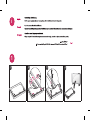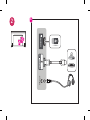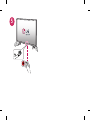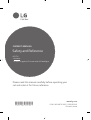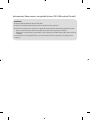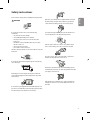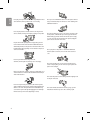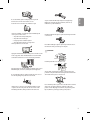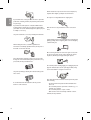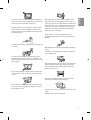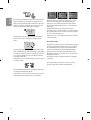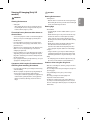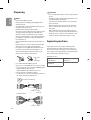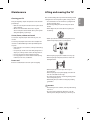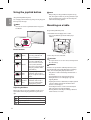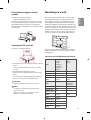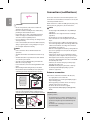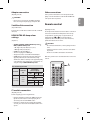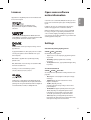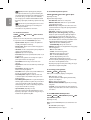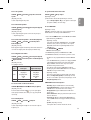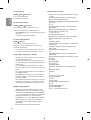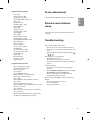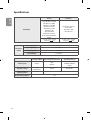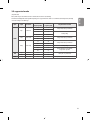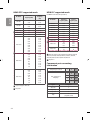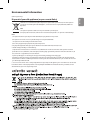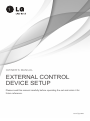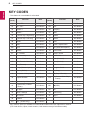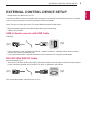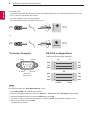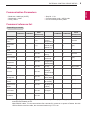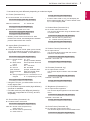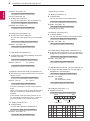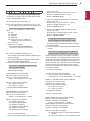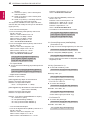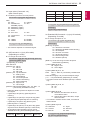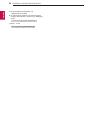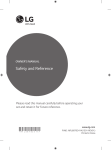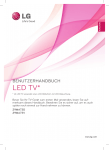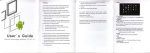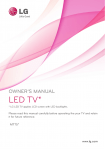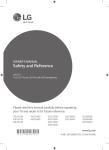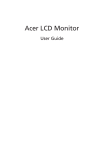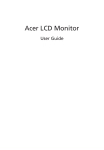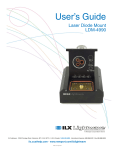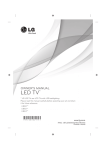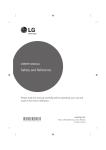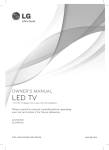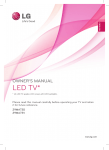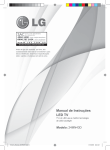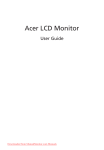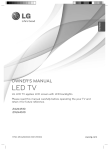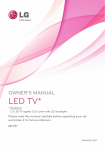Download LG 42LF5500 42” 106cm Full HD LED LCD TV User Manual
Transcript
LED TV LF54** www.lg.com AAA AAA X4 (M4 X L14) : Depending on model / Selon le modèle / Dependendo do modelo / P/No: MFL68883102 (1504-REV01) Printed in Korea i 1 1 2 3 4 2 USB IN B IN A H/P OUT 2 A USB IN LF54*0 IN 2 IN 1 ANTENNA / CABLE IN H/P OUT B-1 VIDEO (MONO) VIDEO AUDIO VIDEO (MONO) IN Y/ VIDEO LF54*T, LF54*Y 1 Y/ VIDEO ANTENNA / CABLE IN Y/ VIDEO B-2 ) VIDEO (MONO) AUDIO VIDEO ) (MONO) VIDEO 3 4 1 2 3 4 1 2 3 4 : Depending on model / Selon le modèle / Dependendo do modelo / 5 *MFL68883102* A F B E G2 G1 D C 43LF540T-TA 43LF5400-TB 43LF540T-TB 43LF540Y-TB 49LF540T-TA 49LF5400-TB 49LF540T-TB 49LF540Y-TB A x B x C (mm) 971 x 624 x 198 1103 x 698 x 198 A x E x F (mm) 971 x 575 x 58.7 1103 x 650 x 58.7 D (kg) 9.8 13.4 9.5 13.1 D - ( G1 + G 2 ) (kg) OWNER’S MANUAL Safety and Reference LED TV* *Disclaimer LG LED TV applies LCD screen with LED backlights. Please read this manual carefully before operating your set and retain it for future reference. *MFL68761002* www.lg.com P/NO : MFL68761002 (1506-REV04) Printed in Korea India region only. (Below sentence is not applicable for above 1920 X 1080 resolution TV models.) ATTENTION: This product is qualified for the BEE Star rating in the ‘Home’ Mode. The Objectives of Star Labeling Program is designed to promote energy efficient products and practices. When the television is initially set up, it is designed to meet the BEE Star Labeling requirements while maintaining optimum picture quality. • Changes to certain functionalities of this television (TV Guide, Picture/sound etc) may change the power consumption. • Depending upon such changed setting (eg., Retail mode), the power consumption may vary which possibly could exceed the stated energy consumption. To reset the television to Star rating qualified settings, select ‘Home’ mode from the initial set-up procedure in ‘factory settings’ under the ‘Set-up’ menu. Safety instructions Please read these safety precautions carefully before using the product. Do not place the TV and/or remote control in the following environments: • A location exposed to direct sunlight • An area with high humidity such as a bathroom • Near any heat source such as stoves and other devices that produce heat • Near kitchen counters or humidifiers where they can easily be exposed to steam or oil • An area exposed to rain or wind • Near containers of water such as vases Otherwise, this may result in fire, electric shock, malfunction or product deformation. ENGLISH WARNING Make sure to connect Mains cable to compliant AC mains socket with Grounded earth pin. (Except for devices which are not grounded on earth.) Otherwise possibility you may be electrocuted or injured. Insert power cable plug completely into wall socket otherwise if not secured completely into socket, fire ignition may break out. Ensure the power cord does not come into contact with hot objects such as a heater. This may cause a fire or an electric shock hazard. Do not place a heavy object, or the product itself, on power cables. Otherwise, this may result in fire or electric shock. Do not place the product where it might be exposed to dust. This may cause a fire hazard. Bend antenna cable between inside and outside building to prevent rain from flowing in. This may cause water damaged inside the Product and could give an electric shock. Mains Plug is the TV connecting/disconnecting device to AC mains electric supply. This plug must remain readily attached and operable when TV is in use. When mounting TV onto wall make sure to neatly install and isolate cabling from rear of TV as to not create possibility of electric shock / fire hazard. Do not touch the power plug with wet hands. Additionally, if the cord pin is wet or covered with dust, dry the power plug completely or wipe dust off. You may be electrocuted due to excess moisture. 3 ENGLISH Do not plug too many electrical devices into a single multiple electrical outlet. Otherwise, this may result in fire due to over-heating. Do not drop the product or let it fall over when connecting external devices. Otherwise, this may result in injury or damage to the product. Keep the anti-moisture packing material or vinyl packing out of the reach of children. Anti-moisture material is harmful if swallowed. If swallowed by mistake, force the patient to vomit and visit the nearest hospital. Additionally, vinyl packing can cause suffocation. Keep it out of the reach of children. Do not put or store inflammable substances near the product. There is a danger of combustion/explosion or fire due to careless handling of the inflammable substances. Do not drop metallic objects such as coins, hair pins, chopsticks or wire into the product, or inflammable objects such as paper and matches. Children must pay particular attention. Electrical shock, fire or injury can occur. If a foreign object is dropped into the product, unplug the power cord and contact the service centre. Do not spray water on the product or scrub with an inflammable substance (thinner or benzene). Fire or electric shock accident can occur. Do not let your children climb or cling onto the TV. Otherwise, the TV may fall over, which may cause serious injury. Do not allow any impact, shock or any objects to fall into the unit, and do not drop anything onto the screen. You may be injured or the product can be damaged. Dispose of used batteries carefully to ensure that a small child does not consume them. Please seek Doctor- Medical Attention immediately if child consumes batteries. Never touch this product or antenna during a thunder or lighting storm. You may be electrocuted. Do not insert any metal objects/conductors (like a metal chopstick/ cutlery/screwdriver) between power cable plug and input Wall Socket while it is connected to the input terminal on the wall. Additionally, do not touch the power cable right after plugging into the wall input terminal. You may be electrocuted. (Depending on model) 4 Never touch the wall outlet when there is leakage of gas, open the windows and ventilate. It may cause a fire or a burn by a spark. If any of the following occur, unplug the product immediately and contact your local service centre. • The product has been impacted by shock • The product has been damaged • Foreign objects have entered the product • The product produced smoke or a strange smell This may result in fire or electric shock. ENGLISH Do not disassemble, repair or modify the product at your own discretion. Fire or electric shock accident can occur. Contact the service centre for check, calibration or repair. Only use an authorized AC adapter and power cord approved by LG Electronics. Otherwise, this may result in fire, electric shock, malfunction or product deformation. Never Disassemble the AC adapter or power cord. This may result in fire or electric shock. Be careful in handling the adapter to prevent any external shocks to it. An external shock may cause damage to the adapter. CAUTION Unplug the TV from AC mains wall socket if you do not intend to use the TV for a long period of time. Accumulated dust can cause fire hazard and insulation deterioration can cause electric leakage/shock/fire. Install the product where no radio wave occurs. Apparatus shall not be exposed to dripping or splashing and no objects filled with liquids, such as vases, shall be placed on the apparatus. Do not install this product on a wall if it could be exposed to oil or oil mist. This may damage the product and cause it to fall. If water enters or comes into contact with TV, AC adapter or power cord please disconnect the power cord and contact service centre immediately. Otherwise, this may result in electric shock or fire. There should be enough distance between an outside antenna and power lines to keep the former from touching the latter even when the antenna falls. This may cause an electric shock. Do not install the product on places such as unstable shelves or inclined surfaces. Also avoid places where there is vibration or where the product cannot be fully supported. Otherwise, the product may fall or flip over, which may cause injury or damage to the product. 5 Batteries should not be exposed to excessive heat. For example, keep away from direct Sunlight, open fireplace and electric heaters. Do not place non-rechargeable batteries in charging device. ENGLISH If you install the TV on a stand, you need to take actions to prevent the product from overturning. Otherwise, the product may fall over, which may cause injury. If you intend to mount the product to a wall, attach VESA standard mounting interface (optional parts) to the back of the product. When you install the set to use the wall mounting bracket (optional parts), fix it carefully so as not to drop. Make sure there are no objects between the remote control and its sensor. Only use the attachments / accessories specified by the manufacturer. Signal from Remote Control can be interrupted due to external/internal lighting eg Sunlight, fluorescent lighting. If this occurs turn off lighting or darken viewing area. When installing the antenna, consult with a qualified service technician. If not installed by a qualified technician, this may create a fire hazard or an electric shock hazard. When connecting external devices such as video game consoles, make sure the connecting cables are long enough. Otherwise, the product may fall over, which may cause injury or damage the product. We recommend that you maintain a distance of at least 2 to 7 times the diagonal screen size when watching TV. If you watch TV for a long period of time, this may cause blurred vision. Do not turn the product On/Off by plugging-in or unplugging the power plug to the wall outlet. (Do not use the power plug for switch.) It may cause mechanical failure or could give an electric shock. Only use the specified type of battery. This could cause damage to the remote control. Please follow the installation instructions below to prevent the product from overheating. Do not mix new batteries with old batteries. This may cause the batteries to overheat and leak. 6 • The distance between the product and the wall should be more than 10 cm. • Do not install the product in a place with no ventilation (e.g., on a bookshelf or in a cupboard). • Do not install the product on a carpet or cushion. • Make sure the air vent is not blocked by a tablecloth or curtain. Otherwise, this may result in fire. Periodically examine the cord of your appliance, and if its appearance indicates damage or deterioration, unplug it, discontinue use of the appliance, and have the cord replaced with an exact replacement part by an authorized servicer. ENGLISH Take care not to touch the ventilation openings when watching the TV for long periods as the ventilation openings may become hot. This does not affect the operation or performance of the product. When cleaning the product and its components, unplug the power first and wipe it with a soft cloth. Applying excessive force may cause scratches or discolouration. Do not spray with water or wipe with a wet cloth. Never use glass cleaner, car or industrial shiner, abrasives or wax, benzene, alcohol etc., which can damage the product and its panel. Otherwise, this may result in fire, electric shock or product damage (deformation, corrosion or breakage). As long as this unit is connected to the AC wall outlet, it is not disconnected from the AC power source even if you turn off this unit by SWITCH. Prevent dust collecting on the power plug pins or outlet. This may cause a fire hazard. When unplugging the cable, grab the plug and unplug it, by pulling at the plug. Don’t pull at the cord to unplug the power cord from the power board, as this could be hazardous. Protect the power cord from physical or mechanical abuse, such as being twisted, kinked, pinched, closed in a door, or walked upon. Pay particular attention to plugs, wall outlets, and the point where the cord exits the appliance. When moving the product, make sure you turn the power off first. Then, unplug the power cables, antenna cables and all connecting cables. The TV set or power cord may be damaged, which may create a fire hazard or cause electric shock. Do not press strongly upon the panel with a hand or sharp object such as nail, pencil or pen, or make a scratch on it, as it may cause damage to screen. When moving or unpacking the product, work in pairs because the product is heavy. Otherwise, this may result in injury. Avoid touching the screen or holding your finger(s) against it for long periods of time. Doing so may produce some temporary or permanent distortion/damage to screen. Contact the service centre once a year to clean the internal parts of the product. Accumulated dust can cause mechanical failure. 7 ENGLISH Refer all servicing to qualified service personnel. Servicing is required when the apparatus has been damaged in any way, such as power supply cord or plug is damaged, liquid has been spilled or objects have fallen into the apparatus, the apparatus has been exposed to rain or moisture, does not operate normally, or has been dropped. If the product feels cold to the touch, there may be a small “flicker” when it is turned on. This is normal, there is nothing wrong with product. Displaying a still image (e.g., broadcasting channel logo, on-screen menu, scene from a video game) for a prolonged time may cause damage to the screen, resulting in retention of the image, which is known as image sticking. The warranty does not cover the product for image sticking. Avoid displaying a fixed image on your television’s screen for a prolonged period (2 or more hours for LCD, 1 or more hours for Plasma). Also, if you watch the TV at a ratio of 4:3 for a long time, image sticking may occur on the borders of the panel. This phenomenon also occurs in third-party products and is not subject to exchange or refund. Generated Sound The panel is a high technology display product with resolution of two million to six million pixels. You may see tiny black dots and/or brightly coloured dots (red, blue or green) at a size of 1 ppm on the panel. This does not indicate a malfunction and does not affect the performance and reliability of the product. This phenomenon also occurs in third-party products and is not subject to exchange or refund. “Cracking” noise: A cracking noise that occurs when watching or turning off the TV is generated by plastic thermal contraction due to temperature and humidity. This noise is common for products where thermal deformation is required. Electrical circuit humming/panel buzzing: A low level noise is generated from a high-speed switching circuit, which supplies a large amount of current to operate a product. It varies depending on the product. This generated sound does not affect the performance and reliability of the product. Do not use high voltage electrical goods near the TV (e.g. electric mosquito-swatter). This may result in product malfunction. You may find different brightness and color of the panel depending on your viewing position(left/right/top/down). This phenomenon occurs due to the characteristic of the panel. It is not related with the product performance, and it is not malfunction. 8 Viewing 3D imaging (Only 3D models) WARNING • Viewing Time -- When watching 3D contents, take 5 to 15 minute breaks every hour. Viewing 3D contents for a long period of time may cause headache, dizziness, fatigue or eye strain. Those that have a photosensitive seizure or chronic illness • Some users may experience a seizure or other abnormal symptoms when they are exposed to a flashing light or particular pattern from 3D contents. • Do not watch 3D videos if you feel nausea, are pregnant and/ or have a chronic illness such as epilepsy, cardiac disorder, or blood pressure disease, etc. • 3D Contents are not recommended to those who suffer from stereo blindness or stereo anomaly. Double images or discomfort in viewing may be experienced. • If you have strabismus (cross-eyed), amblyopia (weak eyesight) or astigmatism, you may have trouble sensing depth and easily feel fatigue due to double images. It is advised to take frequent breaks than the average adult. • If your eyesight varies between your right and left eye, correct your eyesight prior to watching 3D contents. Symptoms which require discontinuation or refraining from watching 3D contents • Do not watch 3D contents when you feel fatigue from lack of sleep, overwork or drinking. • When these symptoms are experienced, stop using/watching 3D contents and get enough rest until the symptom subsides. -- Consult your doctor when the symptoms persist. Symptoms may include headache, eyeball pain, dizziness, nausea, palpitation, blurriness, discomfort, double image, visual inconvenience or fatigue. Viewing Environment • Viewing Distance -- Maintain a distance of at least twice the screen diagonal length when watching 3D contents. If you feel discomfort in viewing 3D contents, move further away from the TV. ENGLISH Viewing Environment CAUTION Viewing Age • Infants/Children -- Usage/ Viewing 3D contents for children under the age of 5 are prohibited. -- Children under the age of 10 may overreact and become overly excited because their vision is in development (for example: trying to touch the screen or trying to jump into it). Special monitoring and extra attention is required for children watching 3D contents. -- Children have greater binocular disparity of 3D presentations than adults because the distance between the eyes is shorter than that of adults. Therefore they will perceive more stereoscopic depth compared to adults for the same 3D image. • Teenagers -- Teenagers under the age of 19 may react with sensitivity due to stimulation from light in 3D contents. Advise them to refrain from watching 3D contents for a long time when they are tired. • Elderly -- The elderly may perceive less 3D effect compared to the young. Do not sit closer to the TV than the recommended distance. Cautions when using the 3D glasses • Make sure to use LG 3D glasses. Otherwise, you may not be able to view 3D videos properly. • Do not use 3D glasses instead of your normal glasses, sunglasses or protective goggles. • Using modified 3D glasses may cause eye strain or image distortion. • Do not keep your 3D glasses in extremely high or low temperatures. It will cause deformation. • The 3D glasses are fragile and are easily scratched. Always use a soft, clean piece of cloth when wiping the lenses. Do not scratch the lenses of the 3D glasses with sharp objects or clean/wipe them with chemicals. 9 Preparing CAUTION ENGLISH NOTE • Image shown may differ from your TV. • Your TV’s OSD (On Screen Display) may differ slightly from that shown in this manual. • The available menus and options may differ from the input source or product model that you are using. • New features may be added to this TV in the future. • The TV can be placed in standby mode in order to reduce the power consumption. And the TV should be turned off if it will not be watched for some time, as this will reduce energy consumption. • The energy consumed during use can be significantly reduced if the level of brightness of the picture is reduced, and this will reduce the overall running cost. • The items supplied with your product may vary depending on the model. • Product specifications or contents of this manual may be changed without prior notice due to upgrade of product functions. • For an optimal connection, HDMI cables and USB devices should have bezels less than 10 mm thick and 18 mm width. Use an extension cable that supports USB 2.0 if the USB cable or USB memory stick does not fit into your TV’s USB port. B B A *A < = 10 mm *B < = 18 mm A • Use a certified cable with the HDMI logo attached. • If you do not use a certified HDMI cable, the screen may not display or a connection error may occur. (Recommended HDMI Cable Types) -- High-Speed HDMI®/TM cable (3 m or less) -- High-Speed HDMI®/TM cable with Ethernet (3 m or less) • How to use the ferrite core (Depending on model) -- Use the ferrite core to reduce the electromagnetic interference in the component Y, Pb, Pr, L, R and AV Video, L, R. [Cross Section of Ferrite Core] 20 mm (+ / -5 mm) [to an External device] or [to the TV] 20 mm (+ / -5 mm) 10 • Do not use any unapproved items to ensure the safety and product life span. • Any damage or injuries caused by using unapproved items are not covered by the manufacturer’s warranty. • Some models have a thin film attached on to the screen and this must not be removed. • When attaching the stand to the TV set, place the screen facing down on a cushioned table or flat surface to protect the screen from scratches. • Make sure that the screws are fastened completely. (If they are not fastened securely enough, the TV may tilt forward after being installed.) Do not use too much force and over tighten the screws; otherwise screw may be damaged and not tighten correctly. Separate purchase Separate purchase items can be changed or modified for quality improvement without any notification. Contact your dealer to buy these items. These devices only work with certain models. The model name or design may be changed depending on the upgrade of product functions, manufacturer’s circumstances or policies. (Depending on model) AG-F*** Cinema 3D glasses LG Audio Device AG-F***DP Dual play glasses Lifting and moving the TV Cleaning your TV Please note the following advice to prevent the TV from being scratched or damaged and for safe transportation regardless of its type and size. Clean your TV regularly to keep the best performance and to extend the product lifespan. • Make sure to turn the power off and disconnect the power cord and all other cables first. • When the TV is left unattended and unused for a long time, disconnect the power cord from the wall outlet to prevent possible damage from lightning or power surges. ENGLISH Maintenance • It is recommended to move the TV in the box or packing material that the TV originally came in. • Before moving or lifting the TV, disconnect the power cord and all cables. • When holding the TV, the screen should face away from you to avoid damage. Screen, frame, cabinet and stand To remove dust or light dirt, wipe the surface with a dry, clean, and soft cloth. To remove major dirt, wipe the surface with a soft cloth dampened in clean water or a diluted mild detergent. Then wipe immediately with a dry cloth. • Avoid touching the screen at all times, as this may result in damage to the screen. • Do not push, rub, or hit the screen surface with your fingernail or a sharp object, as this may result in scratches and image distortions. • Do not use any chemicals as this may damage the product. • Do not spray liquid onto the surface. If water enters the TV, it may result in fire, electric shock, or malfunction. Power cord • Hold the top and bottom of the TV frame firmly. Make sure not to hold the transparent part, speaker, or speaker grill area. • When transporting a large TV, there should be at least 2 people. • When transporting the TV by hand, hold the TV as shown in the following illustration. Remove the accumulated dust or dirt on the power cord regularly. • When transporting the TV, do not expose the TV to jolts or excessive vibration. • When transporting the TV, keep the TV upright, never turn the TV on its side or tilt towards the left or right. • Do not apply excessive pressure to cause flexing /bending of frame chassis as it may damage screen. • When handling the TV, be careful not to damage the protruding joystick button. CAUTION • Avoid touching the screen at all times, as this may result in damage to the screen. • Do not move the TV by holding the cable holders, as the cable holders may break, and injuries and damage to the TV may occur. 11 Using the joystick button (Image shown may differ from your TV.) ENGLISH You can simply operate the TV functions, pressing or moving the joystick button up, down, left or right. NOTE • LF51 series does not have a Joystick button but has only a power On/Off button. NOTE • When your finger over the joystick button and push it to the up, down, left or right, be careful not to press the joystick button. If you press the joystick button first, you may not be able to adjust the volume level and saved programmes. Mounting on a table (Image shown may differ from your TV.) 1 Lift and tilt the TV into its upright position on a table. Joystick Button • Leave a 10 cm (minimum) space from the wall for proper ventilation. 10 cm 10 cm 10 cm 10 cm Basic Functions When the TV is turned off, place your finger on the joystick button and press it once and release it. When the TV is turned on, place your finger on the joystick button and press it once for a few seconds and Power Off release it. (However, if the Menu button is on the screen, pressing and holding the joystick button will let you exit the Menu.) If you place your finger over the Volume joystick button and move it left or Control right, you can adjust the volume level you want. If you place your finger over the Programmes joystick button and move it up or Control down, you can scrolls through the saved programmes you want. Power On Adjusting the Menu When the TV is turned on, press the joystick button one time. You can adjust the Menu items moving the joystick button up, down, left or right. Turns the power off. Clears on-screen displays and returns to TV viewing. Changes the input source. Accesses the main menu. 12 10 cm 2 Connect the power cord to a wall outlet. CAUTION • Do not place the TV near or on sources of heat, as this may result in fire or other damage. WARNING If a television is not positioned in a sufficiently stable location, it can be potentially hazardous due to falling. Many injuries, particularly to children, can be avoided by taking simple precautions such as: • Using cabinets or stands recommended by the manufacturer of the television. • Only using furniture that can safely support the television. • Ensuring the television is not overhanging the edge of the supporting furniture. • Not placing the television on tall furniture (for example, cupboards or bookcases) without anchoring both the furniture and the television to a suitable support. • Not standing the televisions on cloth or other materials placed between the television and supporting furniture. • Educating children about the dangers of climbing on furniture to reach the television or its controls. Mounting on a wall (This feature is not available for all models.) Attach an optional wall mount bracket at the rear of the TV carefully and install the wall mount bracket on a solid wall perpendicular to the floor. When you attach the TV to other building materials, please contact qualified personnel. LG recommends that wall mounting be performed by a qualified professional installer. We recommend the use of LG’s wall mount bracket. LG’s wall mount bracket is easy to move with cables connected. When you do not use LG’s wall mount bracket, please use a wall mount bracket where the device is adequately secured to the wall with enough space to allow connectivity to external devices. It is advised to connect all the cables before installing fixed wall mounts. • Image shown may differ from your TV. The Kensington security system connector is located at the rear of the TV. For more information of installation and using, refer to the manual provided with the Kensington security system or visit http://www. kensington.com. Connect the Kensington security system cable between the TV and a table. ENGLISH Using the kensington security system 10 cm 10 cm 10 cm Securing the TV to a wall (This feature is not available for all models.) 10 cm Make sure to use screws and wall mount bracket that meet the VESA standard. Standard dimensions for the wall mount kits are described in the following table. Separate purchase(Wall Mounting Bracket) 1 Insert and tighten the eye-bolts, or TV brackets and bolts on the back of the TV. • If there are bolts inserted at the eye-bolts position, remove the bolts first. 2 Mount the wall brackets with the bolts to the wall. Match the location of the wall bracket and the eye-bolts on the rear of the TV. 3 Connect the eye-bolts and wall brackets tightly with a sturdy rope. Make sure to keep the rope horizontal with the flat surface. Model VESA (mm) (A x B) Standard screw Number of screws Wall mount bracket CAUTION • Make sure that children do not climb on or hang on the TV. NOTE • Use a platform or cabinet that is strong and large enough to support the TV securely. • Brackets, bolts and ropes are not provided. You can obtain additional accessories from your local dealer. Model 32/39LF56** 32LF55** 32LF62** 32/43LF51** 40/43UF67** 40/43LF57** 43LF54** 200 x 200 M6 4 LSW240B MSW240 60/65UF67** VESA (mm) (A x B) Standard screw Number of screws 300 x 300 M6 4 Wall mount bracket LSW350B Model VESA (mm) (A x B) Standard screw Number of screws Wall mount bracket 49/55UF67** 49LF54** 49LF51** 300 x 300 M6 4 LSW350B MSW240 42/47/50/55LF56** 42/49/55LF55** 42/49/55LF62** 400 x 400 M6 4 LSW440B MSW240 60LF56** 400 x 400 M6 4 LSW440B 13 Connections (notifications) A B ENGLISH CAUTION • Disconnect the power first, and then move or install the TV. Otherwise electric shock may occur. • Remove the stand before installing the TV on a wall mount by performing the stand attachment in reverse. • If you install the TV on a ceiling or slanted wall, it may fall and result in severe injury. Use an authorised LG wall mount and contact the local dealer or qualified personnel. • Do not over tighten the screws as this may cause damage to the TV and void your warranty. • Use the screws and wall mounts that meet the VESA standard. Any damages or injuries by misuse or using an improper accessory are not covered by the manufacturer’s warranty. NOTE • Use the screws that are listed on the VESA standard screw specifications. • The wall mount kit includes an installation manual and necessary parts. • The wall mount bracket is not provided. You can obtain additional accessories from your local dealer. • The length of screws may differ depending on the wall mount. Make sure to use the proper length. • For more information, refer to the manual supplied with the wall mount. • When installing the wall mounting bracket, use the adhesive label provided. The adhesive label will protect the opening from accumulating dust and dirt. (Only when the label is provided) Provided Item Adhesive label • When attaching a wall mounting bracket to the TV, insert the wall mount spacers into the TV wall mount holes to adjust the vertical angle of the TV. (Only when the item of the following form is provided) Provided Item Wall Mount Spacer 14 Connect various external devices to the TV and switch input modes to select an external device. For more information of external device’s connection, refer to the manual provided with each device. Available external devices are: HD receivers, DVD players, VCRs, audio systems, USB storage devices, PC, gaming devices, and other external devices. NOTE • This model supports 4K (ULTRA HD) videos only in HDMI input. (Only UF67**) • ULTRA HD videos are not supported in the tuner or USB input. (Only UF67**) • The external device connection may differ from the model. • Connect external devices to the TV regardless of the order of the TV port. • If you record a TV program on a DVD recorder or VCR, make sure to connect the TV signal input cable to the TV through a DVD recorder or VCR. For more information of recording, refer to the manual provided with the connected device. • Refer to the external equipment’s manual for operating instructions. • If you connect a gaming device to the TV, use the cable supplied with the gaming device. • In PC mode, there may be noise associated with the resolution, vertical pattern, contrast or brightness. If noise is present, change the PC output to another resolution, change the refresh rate to another rate or adjust the brightness and contrast on the PICTURE menu until the picture is clear. • In PC mode, some resolution settings may not work properly depending on the graphics card. • If ULTRA HD content is played on your PC, video or audio may become disrupted intermittently depending on your PC’s performance. (Only UF67**) Antenna connection Connect the TV to a wall antenna socket with an RF cable (75 Ω). • Use a signal splitter to use more than 2 TVs. • If the image quality is poor, install a signal amplifier properly to improve the image quality. • If the image quality is poor with an antenna connected, try to realign the antenna in the correct direction. • An antenna cable and converter are not supplied. • Supported DTV Audio: MPEG, Dolby Digital, Dolby Digital Plus, HE-AAC Antenna Booster (Depending on model) • This feature improves the sensitivity to weak RF Signal in poor reception areas. LG’s built-in booster is auto-activated at weak signal level. It strengthens signal level and minimizes picture colour noise. • This feature is auto-controlled by processor and no user intervention required. Other connections (Depending on model) Connect your TV to external devices. For the best picture and audio quality, connect the external device and the TV with the HDMI cable. Some separate cable is not provided. CAUTION • Please be sure to connect the TV to the AC-DC power adapter before connecting the TV’s power plug to a wall power outlet. Remote control Satellite dish connection (Only satellite models) Connect the TV to a satellite dish to a satellite socket with a satellite RF cable (75 Ω). HDMI ULTRA HD deep colour settings • SETTINGS PICTURE HDMI ULTRA HD Deep Colour HDMI (1/2) ULTRA HD Deep Colour -- On : Support 4K @ 50/60 Hz (4:4:4, 4:2:2, 4:2:0) -- Off : Support 4K @ 50/60 Hz (4:2:0) • All HDMI ports support the HDCP 2.2. • 4K Source is only supported in HDMI input. • 4K signal and content are not available in the RF/USB input. • All HDMI input ports support 4K @ 50/60 Hz (For details on the supported specifications, refer to the table below.) for highdefinition video. Picture or sound may not be supported depending on the specifications of the external device connected. In that case, change the settings for HDMI ULTRA HD Deep Colour. 4K @ 50/60 Hz Support Format Frame rate (Hz) 3840 x 2160p 4096 x 2160p The descriptions in this manual are based on the buttons on the remote control. Please read this manual carefully and use the TV correctly. CAUTION • Do not mix old and new batteries, as this may damage the remote control. • In Analogue TV and some countries, some remote control buttons may not work. • The remote control will not be included for all sales market. Make sure to point the remote control toward the remote control sensor on the TV. 1 2 A Colour Depth / Chroma Sampling 8 bit 10 bit YCbCr 4:2:0 50.00 59.94 60.00 (Depending on model) To replace batteries, open the battery cover, replace batteries (1.5 V AAA) matching the and ends to the label inside the compartment, and close the battery cover. To remove the batteries, perform the installation actions in reverse. (Only UF67**) Resolution ENGLISH Adapter connection 12 bit YCbCr 4:2:01 YCbCr 4:2:21 YCbCr 4:4:41 - - RGB 4:4:41 - - 3 B 1 : Only supported when HDMI ULTRA HD Deep Colour turned “On”. CI module connection (Depending on model) View the encrypted (pay) services in digital TV mode. • Check if the CI module is inserted into the PCMCIA card slot in the right direction. If the module is not inserted properly, this can cause damage to the TV and the PCMCIA card slot. • If the TV does not display any video and audio when CI+ CAM is connected, please contact to the Terrestrial/Cable/Satellite Service Operator. 15 A C ENGLISH (POWER) Turns the TV on or off. Selects Radio, TV and DTV programme. Recalls your preferred subtitle in digital mode. 1 Resizes an image. (Depending on model) 1 Shows programme guide. (Depending on model) By pressing the AD button, audio descriptions function will 1 be enabled. (Depending on model) 1 Selects an AV mode. (Depending on model) 2 Selects an AV mode. (Depending on model) 2 Resizes an image. (Depending on model) 2 Accesses the main menus. (Depending on model) Changes the input source. Number buttons Enters numbers. Accesses the saved programme list. Returns to the previously viewed programme. B D Accesses your favourite programme list. 3 Shows programme guide. (Depending on model) 3 Used for viewing 3D video. (Depending on model) Mutes all sounds. Adjusts the volume level. Scrolls through the saved programmes. Moves to the previous or next screen. 7 4 5 6 C 8 D 16 Teletext buttons ( ) These buttons are used for teletext. Views the information of the current programme and screen. 4 Accesses the main menus. (Depending on model) 4 Switches the BOLLYWOOD sound mode. (Depending on model) 7 Use this to view 3D video option. (Depending on model) Accesses the Quick menus. Navigation buttons (up/down/left/right) Scrolls through menus or options. Selects menus or options and confirms your input. Returns to the previous level. Clears on-screen displays and returns to TV viewing. 5 By Pressing AD button, audio descriptions function will be enabled. (Depending on model) 5 Selects an AV mode. (Depending on model) 5 Switches the BOLLYWOOD sound mode. (Depending on model) 6 / Starts to record and displays record menu. (Only Time MachineReady supported model) (Depending on model) 6 Starts to record and displays record menu. (Only Time MachineReady supported model) (Depending on model) 8 Returns to LIVE TV. (Depending on model) Control buttons ( ) Controls the MY MEDIA menus, Time MachineReady control or the SIMPLINK compatible devices (USB, SIMPLINK or Time MachineReady). Coloured buttons These access special functions in some menus. ( : Red, : Green, : Yellow, : Blue) Licenses Manufactured under license from Dolby Laboratories. Dolby and the double-D symbol are trademarks of Dolby Laboratories. The terms HDMI and HDMI High-Definition Multimedia Interface, and the HDMI logo are trademarks or registered trademarks of HDMI Licensing LLC in the United States and other countries. ENGLISH Supported licenses may differ by model. For more information about licenses, visit www.lg.com. Open source software notice information To obtain the source code under GPL, LGPL, MPL and other open source licenses, that is contained in this product, please visit http://opensource. lge.com. In addition to the source code, all referred license terms, warranty disclaimers and copyright notices are available for download. LG Electronics will also provide open source code to you on CD-ROM for a charge covering the cost of performing such distribution (such as the cost of media, shipping, and handling) upon email request to [email protected]. This offer is valid for three (3) years from the date on which you purchased the product. Settings This DivX Certified® device has passed rigorous testing to ensure it plays DivX® video. To play purchased DivX movies, first register your device at vod.divx. com. Find your registration code in the DivX VOD section of your device setup menu. DivX Certified® to play DivX® video up to HD 1080p, including premium content. DivX®, DivX Certified® and associated logos are trademarks of DivX, LLC and are used under license. Covered by one or more of the following U.S. patents : 7,295,673; 7,460,668; 7,515,710; 7,519,274. Automatically Setting Up Programme SETTINGS SETUP Auto Tuning Automatically tunes the programmes. • If Input Source is not connected properly, programme registration may not work. • Auto Tuning only finds programmes that are currently broadcasting. • If Lock System is turned on, a pop-up window will appear asking for password. To select Picture Mode SETTINGS PICTURE Picture Mode Select the picture mode optimized for the viewing environment or the programme. (Only LF62**, UF67**) For DTS patents, see http://patents.dts.com. Manufactured under license from DTS Licensing Limited. DTS, the Symbol, & DTS and the Symbol together are registered trademarks, and DTS 2.0+Digital Out is a trademark of DTS, Inc. © DTS, Inc. All Rights Reserved. • Vivid : Heightens contrast, brightness and sharpness to display vivid images. • Standard : Displays images in standard levels of contrast, brightness and sharpness. • Eco/APS : [Depending on model] The Energy Saver feature changes settings on the TV to reduce power consumption. • Cinema/Game : Displays the optimum picture for movie, game. • Soccer : [Depending on model] Optimised picture mode for football matches. The pitch and kits are presented in vibrant colours, with crystal-clear images even for fast movements. • Cricket : [Depending on model] Optimised picture mode for Cricket matches. The pitch and kits are presented in vibrant colours, with crystal-clear images even for fast movements. 17 Expert 1, 2 : Menu for adjusting picture quality that allows experts and amateurs to enjoy the best TV viewing. This is the adjustment menu provided for ISF-certified picture tuning professionals. (ISF logo can only be used on ISF-certified TVs.) ISFccc: Imaging Science Foundation Certified Calibration Control • Depending on input signal, available range of picture modes may differ. • Expert mode is for picture tuning professionals to control and fine-tune using a specific image. For normal images, the effects may not be dramatic. • The ISF function is only available on some models. • ENGLISH To set advanced control SETTINGS PICTURE Expert Control Picture Mode Advanced Control / Calibrates the screen for each picture mode; or adjusts picture settings for a special screen. First select a Picture Mode of your choice. • Dynamic Contrast : Adjusts the contrast to the optimal level according to the brightness of the image. • Dynamic Colour : Adjusts colours to make the image appear in more natural colours. • Skin Colour : Sets Skin colour spectrum separately to implement the skin colour as defined by the user. • Sky Colour : Sky colour is set separately. • Grass Colour : Natural colour spectrum (meadows, hills, etc.) can be separately set. • Gamma : Sets the gradation curve according to the output of picture signal in relation to the input signal. • Colour Gamut : Selects the range of colours that can be expressed. • Edge Enhancer : Shows clearer and distinctive yet natural edges of the video. • Expert Pattern : [Depending on model] Patterns used for expert adjustment. • Colour Filter : Filters a specific colour spectrum in RGB colours to fine-tune colour saturation and hue accurately. • Colour Temperature : Adjusts the overall tone of the screen as desired. In Expert mode, detailed fine-tuning can be set via Gamma method, etc. • Colour Management System : This is a system that experts use when they adjust colour with a test pattern. They can select from six colour areas (Red / Green / Blue / Cyan / Magenta / Yellow) without affecting other colours. For normal images, adjustments may not result in noticeable colour changes. • Super Resolution : [Depending on model] Adjusts the resolution to make dim and blurred images clearer. • Depending on input signal or other picture settings, the range of detailed items for adjustment may differ. To set additional picture options SETTINGS PICTURE Picture Mode Picture Option [Depending on model] Adjusts detailed setting for images. • Noise Reduction : Eliminates noise in the picture. • MPEG Noise Reduction : Eliminates noise generated while creating digital picture signals. • Black Level : Adjusts the brightness and contrast of the screen to suit the black level of the input picture by using the blackness (black level) of the screen. • Real Cinema : Optimizes the screen for movie viewing. • Motion Eye Care / Smart Energy Saving : [Depending on model] Saves power consumption by adjusting the brightness corresponding to the movement of the image on the screen. • LED Local Dimming : [Depending on model] Brightens bright areas and darkens dark areas of the image for maximum contrast and minimum blur while reducing power consumption. -- Off : Disables the LED Local Dimming function. -- Low/Medium/High : Changes the contrast ratio. • TruMotion : [Depending on model] Optimizes the image quality of fast-moving pictures. -- Off : Turns off the TruMotion. -- Smooth : Softens fast-moving pictures. -- Clear : Makes fast-moving pictures clearer. -- User : Sets De-Judder/De-Blur manually. De-Judder: Adjusts juddering on the screen. De-Blur: Reduces the blurring effects of motion. Auto means Juddering and blurring range that depend on input video status is controlled by TruMotion mode. • Depending on input signal or other picture settings, the range of detailed items for adjustment may differ. To use Energy Saving feature SETTINGS PICTURE Energy Saving Reduces power consumption by adjusting screen brightness. • Auto : [Depending on model] The TV sensor detects the ambient lighting and automatically adjusts the screen brightness. • Off : Turns off the Energy Saving mode. • Minimum / Medium / Maximum : Applies the pre-set Energy Saving mode. • Screen Off : Screen is turned off and only sound is played. Press any button except Power button on the remote control to turn the screen back on. To use HDMI ULTRA HD Deep Colour SETTINGS PICTURE HDMI ULTRA HD Deep Colour (1/2) ULTRA HD Deep Colour HDMI [Depending on model] HDMI port provides ULTRA HD Deep Colour, You can watch more clear picture. 18 • On : ULTRA HD Deep Colour support • Off : ULTRA HD Deep Colour not support To use TV speaker SETTINGS Speaker AUDIO Sound Out To synchronize audio and video TV Speaker / Internal TV SETTINGS AUDIO Sound Out / Audio Out (Optical) External Speaker (Optical) Sound is output through the speaker connected to the optical port. • SimpLink is supported. To use Internal TV Speaker + Audio Out (Optical) Sound Out Internal TV Speaker + [Depending on model] Audio is played through the TV’s built-in speakers and the audio device connected to the digital optical audio output port simultaneously. SETTINGS AUDIO Sound Out External Speaker (Optical) / Audio Out (Optical) / Internal TV Speaker + Audio Out (Optical) Digital Sound Out [Depending on model] Sets up Digital Sound Out. Audio Input Digital Audio Ouput MPEG Dolby Digital Dolby Digital Plus HE-AAC DTS All PCM Dolby Digital Dolby Digital Dolby Digital DTS PCM To connect and use LG audio device AUDIO Sound Out LG Sound Sync (Optical) [Depending on model] Connect LG audio device with the logo to the optical digital audio output port. LG audio device allows you to enjoy rich powerful sound easily. To use Headphone SETTINGS AUDIO Sound Out SIMPLINK is a feature that enables you to control and manage various multimedia devices conveniently via the SIMPLINK menu. 1 Connect the TV’s HDMI IN terminal and the SIMPLINK device’s HDMI output terminal using an HDMI cable. • [Depending on model] For home theatre units with a SIMPLINK function, connect HDMI terminals as above, and use an optical cable to connect Optical Digital Audio Out from the TV to Optical Digital Audio In of the SIMPLINK device. 2 Select INPUT(OPTION) SIMPLINK. SIMPLINK menu window appears. 3 In SIMPLINK Setting window, set SIMPLINK function to ON. To use Digital Sound Out SETTINGS To use SIMPLINK [Depending on model] [Depending on model] SETTINGS AUDIO Audio Out (Optical) ENGLISH • If you set AV Sync. Adjust to ON, you can adjust the sound output (TV speakers or SPDIF) to the screen image. To use External Speaker PCM AV Sync. Adjust Synchronizes video and audio directly when they do not match. Sound is output through the TV speaker. Auto AUDIO [Depending on model] [Depending on model] Item SETTINGS Headphone [Depending on model] Sound is output through the headphone connected to the earphone/ headphone port. 4 In SIMPLINK menu window, selects the device you want to control. • This function is only compatible with devices with the SIMPLINK logo. • To use the SIMPLINK function, you need to use a high-speed HDMI® cable (with CEC (Consumer Electronics Control) feature added). High-speed HDMI® cables have the No. 13 pin connected for information exchange between devices. • If you switch to another input, the SIMPLINK device will stop. • If a third-party device with the HDMI-CEC function is also used, the SIMPLINK device may not work normally. • [Depending on model] If you select or play media from a the device with a home theatre function, the HT Speaker(Speaker) is automatically connected. Be sure to connect with an optical cable (sold separately) to use the HT Speaker(Speaker) function. SIMPLINK function description • Direct Play : Plays the multimedia device on the TV instantly. • Select multimedia device : Selects the desired device via the SIMPLINK menu to control it from the TV screen instantly. • Disc playback : Manages the multimedia device with the TV remote control. • Power off all devices : When you power off the TV, all connected devices are turned off. • Sync Power on : When the equipment with SIMPLINK function connected HDMI terminal starts to play, the TV will automatically turn on. • Speaker : [Depending on model] Select speaker either on the home theatre unit or the TV. 19 To set password SETTINGS LOCK Supported Video Formats Set Password Sets or changes the TV password. ENGLISH The initial password is set to ‘0000’. To return Factory Reset SETTINGS OPTION Factory Reset All stored information is deleted and TV settings are reset. The TV turns itself off and back on, and all settings are reset. • When Lock System is in place, a pop-up window appears and asks for password. • Do not turn off the power during initialization. To remove the USB device Q.MENU USB Device Select a USB storage device that you want to remove. When you see a message that the USB device has been removed, separate the device from the TV. • Once a USB device has been selected for removal, it can no longer be read. Remove the USB storage device and then re-connect it. Using a USB storage device - warning • If the USB storage device has a built-in auto recognition program or uses its own driver, it may not work. • Some USB storage devices may not work or may work incorrectly. • Use only USB storage devices formatted with the Windows FAT32 or NTFS File System. • For external USB HDDs, it is recommended that you use devices with a rated voltage of less than 5 V and a rated current of less than 500 mA. • It is recommended that you use USB memory sticks of 32 GB or less and USB HDDs of 2 TB or less. • If a USB HDD with power-saving function does not work properly, turn the power off and on. For more information, refer to the user manual of the USB HDD. • Data in the USB storage device can be damaged, so be sure to back up important files to other devices. Data maintenance is the user’s responsibility and the manufacturer is not responsible for data loss. My Media supporting file • Maximum data transfer rate : 20 Mbps (Mega bit per second) • External supported subtitle formats : *.srt (SubRip), *.smi (SAMI), *.sub (SubViewer, MicroDVD, DVDsubtitleSystem, SubIdx(Vobsub)), *.ass/*.ssa (SubStation Alpha), *.txt (TMplayer), *.psb (PowerDivX) • Internal supported subtitle formats: *.dat/*.mpg/*.mpeg/*. vob (DVD Subtitle), *.ts/*.tp/*.m2ts/ (DVB Subtitle), *.mp4 (DVD Subtitle, UTF-8 Plain Text), *.mkv (ASS, SSA, UTF-8 Plain Text, Universal Subtitle Format, VobSub, DVD Subtitle), *.divx/*.avi (XSUB1, XSUB+) 1 XSUB : Supports internal subtitles generated from DivX6 20 • Maximum: 1920 x 1080 @ 30p (only Motion JPEG 640 x 480 @ 30p) • .asf, .wmv [Video] MPEG-2, MPEG-4 Part2, DivX3.11, DivX4, DivX5, DivX6, XViD, H.264/AVC, VC1(WMV3, WVC1), MP43 [Audio] WMA Standard, WMA9(Pro), MP3, AAC, AC3, MP3, 3D WMV Single Stream • .divx, .avi [Video] MPEG-2, MPEG-4 Part2, DivX3.11, DivX4, DivX5, DivX6, XViD, H.264/AVC [Audio] HE-AAC, LPCM, ADPCM, MPEG- 1 Layer I, MPEG-1 Layer II, Dolby Digital, MPEG-1 Layer III (MP3), *DTS • .ts, .trp, .tp, .mts, .m2ts [Video] H.264/AVC, MPEG-2, AVS, VC1 [Audio] MPEG-1 Layer I, MPEG-1 Layer II, MPEG-1 Layer III (MP3), Dolby Digital, Dolby Digital Plus, AAC, HE-AAC, *DTS • .vob [Video] MPEG-1, MPEG-2 [Audio] Dolby Digital, MPEG-1 Layer I, MPEG- 1 Layer II, DVD-LPCM • .mp4, .m4v, .mov [Video] MPEG-2, MPEG-4 Part2, DivX3.11, DivX4, DivX5, DivX6, XVID, H.264/AVC [Audio] AAC, MPEG-1 Layer III (MP3), *DTS • .mkv [Video] MPEG-2, MPEG-4 Part2, DivX3.11, DivX4, DivX5, DivX6, XVID, H.264/AVC [Audio] HE-AAC, Dolby Digital, MPEG-1 Layer III (MP3), *DTS, LPCM • motion JPEG [Video] MJPEG [Audio] LPCM, ADPCM • .mpg, .mpeg, .mpe [Video] MPEG-1, MPEG-2 [Audio] MPEG-1 Layer I, MPEG-1 Layer II, Dolby Digital, LPCM • dat [Video] MPEG-1, MPEG-2 [Audio] MP2 • flv [Video] Sorenson H.263, H.264/AVC [Audio] MP3, AAC, HE-AAC • *rm, *rmvb [Video] RV30, RV40 [Audio] Dolby Digital, AAC, HE-AAC, RA6(Cook) • 3gp, 3gp2 [Video] H.264/AVC, MPEG-4 Part2 [Audio] AAC, AMR(NB/WB) • *DTS / *rm / *rmvb : Depending on model Supported Audio Formats Supported Photo Formats • Category : 2D (jpeg, jpg, jpe), 3D (jps) [Available file type] SOF0: Baseline, SOF1 : Extend Sequential, SOF2 : Progressive [Photo size] Minimum : 64 x 64, Maximum : Normal Type: 15360 (W) x 8640 (H), Progressive Type : 1920 (W) x 1440 (H) • Category : BMP [Photo size] Minimum : 64 x 64, Maximum : 9600 x 6400 • Category : PNG [Available file type] Interlace, Non-Interlace [Photo size] Minimum : 64 x 64, Maximum : Interlace : 1200 x 800, Non-Interlace : 9600 x 6400 • Category : MPO (3D) [Photo size] 4:3 Size : 3648 x 2736 / 2592 x 1944 / 2048 x 1536, 3:2 Size : 3648 x 2432 • BMP and PNG format files may be slower to display than JPEG. • The 3D function may differ depending on the model. To see web manual To obtain detailed User Guide information, please visit www.lg.com. ENGLISH • File type : mp3 [Bit rate] 32 Kbps - 320 Kbps [Sample freq.] 16 kHz - 48 kHz [Support] MPEG1, MPEG2, Layer2, Layer3 • File Type : AAC [Bit rate] Free Format [Sample freq.] 8 kHz ~ 48 kHz [Support] ADIF, ADTS • File Type : M4A [Bit rate] Free Format [Sample freq.] 8 kHz ~ 48 kHz [Support] MPEG-4 • File Type : WMA [Bit rate] 128 Kbps ~ 320 Kbps [Sample freq.] 8 kHz ~ 48 kHz [Support] WMA7, WMA8, WMA9 Standard • File Type : WMA 10 Pro [Bit rate] ~ 768 Kbps [Channel / Sample freq.] M0 : up to 2 Channel @ 48 kHz (Except LBR mode), M1 : up to 5.1 Channel @ 48 kHz, M2 : up to 5.1 Channel @ 96 kHz [Support] WMA 10 Pro • File Type : OGG [Bit rate] Free Format [Sample freq.] ~ 48 kHz [Support] OGG Vorvis External control device setup To obtain the external control device setup information, please visit www.lg.com. Troubleshooting Cannot control the TV with the remote control. • Check the remote control sensor on the product and try again. • Check if there is any obstacle between the product and the remote control. • Check if the batteries are still working and properly installed ( to , to ). No image display and no sound is produced. • Check if the product is turned on. • Check if the power cord is connected to a wall outlet. • Check if there is a problem in the wall outlet by connecting other products. The TV turns off suddenly. • Check the power control settings. The power supply may be interrupted. • Check if the Automatic Standby(Depending on model) / Sleep Timer / Off Time is activated in the TIME settings. • If there is no signal while the TV is on, the TV will turn off automatically after 15 minutes of inactivity. When connecting to the PC (HDMI), ‘No signal’ or ‘Invalid Format’ is displayed. • Turn the TV off/on using the remote control. • Reconnect the HDMI cable. • Restart the PC with the TV on. 21 Specifications ENGLISH 32LF51** Manufacturer : Honor Model : ADS-45EI-19 19040GPI, ADS-45FSN-19 19040GPG, ADS-45FSN-19 19040GPCU, ADS-40LSI-19-2 19040G, ADS-45SN-19-2 19040G Manufacturer : APD Model : WA-40D19FI Manufacturer : Lien Chang Model : LCAP16B-E, LCAP16B-A, LCAP25B In : AC 100 - 240 V ~ 50/60 Hz Out : DC 19 V 2.1 A AC/DC Adapter Environment condition Manufacturer : Lien Chang Model : LCAP40 Manufacturer : APD Model : DA-65F19 In : AC 100 - 240 V ~ 50/60 Hz Out : DC 19 V 3.42 A Operating Temperature 0 °C to 40 °C Operating Humidity Less than 80 % Storage Temperature -20 °C to 60 °C Storage Humidity Less than 85 % Satellite Digital TV (Depending on Model) Digital TV (Depending on Country & Model) Television system DVB-S/S2 DVB-T DVB-T/T2* Programme coverage VHF, UHF C-Band, Ku-Band VHF, UHF Maximum number of storable programmes 6,000 External antenna impedance * Only DVB-T2 support models. 22 43/49LF51** VHF, UHF, CATV 1,500 75 Ω Analogue TV (Depending on Country) PAL B/B, PAL B/G, PAL D/K, PAL-I, SECAM B/G, SECAM D/K NTSC-M 3D supported mode (Only 3D models) Video, which is input as below media contents is switched into the 3D screen automatically. Input Signal 720p HDMI 1080i 1080p DTV USB Resolution 1280 x 720 1920 x 1080 1920 x 1080 Horizontal Frequency (kHz) Vertical Frequency (Hz) 37.5 50 45 60 75 50 89.9 / 90 59.94 / 60 28.125 50 33.7 60 Playable 3D video format Side by Side(half), Top and Bottom Frame packing Side by Side(half), Top and Bottom 27 24 33.7 30 53.95 / 54 23.98 / 24 Frame packing 56.3 50 Side by Side(half), Top and Bottom, Single frame sequential 67.5 60 720p 1280 x 720 37.500 50 1080i 1920 x 1080 28.125 50 1080p 1920 x 1080 33.75 30.000 ENGLISH The method for 3D digital broadcast may differ depending on the signal environment. If video is not switched automatically into 3D, manually convert the settings to view 3D images. Side by Side(half), Top and Bottom Side by Side, Top and Bottom Side by Side, Top and Bottom, JPS, MPO(Photo) 23 HDMI-DTV supported mode ENGLISH 1 Resolution Horizontal Frequency (kHz) 640 x 480 31.46 31.50 Vertical Frequency (Hz) 59.94 60.00 720 x 480 31.47 31.50 59.94 60.00 720 x 576 31.25 50.00 1280 x 720 1280 x 720 1280 x 720 37.50 45.00 44.96 28.12 33.75 33.72 56.25 67.50 67.43 27.00 26.97 33.75 33.71 50.00 60.00 59.94 50.00 60.00 59.94 50.00 60.00 59.94 24.00 23.97 30.00 29.97 53.95 54 56.25 61.43 67.5 112.5 135 135 23.98 24.00 25.00 29.97 30.00 50.00 59.94 60.00 53.95 54 56.25 61.43 67.5 112.5 135 135 23.98 24.00 25.00 29.97 30.00 50.00 59.94 60.00 1920 x 1080 2 3840 x 2160 4096 x 2160 1 : Support dual play for 3D models 2 : Only UF67** 24 HDMI-PC supported mode Use HDMI IN 1 for PC mode (Except for UF67**) Resolution 1 2 Horizontal Frequency (kHz) Vertical Frequency (Hz) 31.46 31.46 31.46 37.87 48.36 54.34 47.71 63.98 67.50 54 56.25 67.5 53.95 54 70.09 70.08 59.94 60.31 60.00 60.05 60.01 60.02 60.00 24.00 25.00 30.00 23.97 24 640 x 350 720 x 400 640 x 480 800 x 600 1024 x 768 1152 x 864 1360 x 768 1280 x 1024 1920 x 1080 3840 x 2160 4096 x 2160 1 : Except for 32LF55*U, 32LF55*B, 32LF55*D, 32LF55*Z, 32LF55*R, 32LF56*U, 32LF56*B, 32LF56*D, 32LF56*Z, 32LF62*U, 32LF62*B, 32LF62*D, 32LF62*Z, 32LF51*D, 32LF51*B, 32LF51*Z 2 : Only UF67** Component port connecting information Component ports on the TV Video output ports on DVD player Y PB PR Y PB PR Y B-Y R-Y Y Cb Cr Y Pb Pr Signal Component 480i / 576i O 480p / 576p O 720p / 1080i O 1080p O (Only 50 Hz / 60 Hz) Environmental Information (India region only) ENGLISH Disposal of your old appliance (as per e-waste Rules) 1. When this crossed out wheeled bin symbol is depicted on the product and its operator’s manual, it means the product is covered by the e-waste Management and Handling Rules, 2011 and are meant to be recycled, dismantled, refurbished or disposed off. 2. Dos a. The product is required to be handed over only to the authorized recycler for disposal. b. Keep the product in isolated area, after it becomes non-functional/un-repairable so as to prevent its accidental breakage. Don’t a. The product should not be opened by the user himself/herself, but only by authorized service personnel. b. The product is not meant for re-sale to any unauthorized agencies/scrap dealer/kabariwalah. c. The product is not meant for mixing into household waste stream. d. Do not keep any replaced spare part(s) from the product in exposed area. 3. Any disposal through unauthorized agencies/person will attract action under Environment (Protection) Act 1986. 4. Hazards of improper handling or accidental breakage: a. All picture tubes are hazardous due to concentration of lead, cadmium and zinc in it. The various chemicals and heavy metals contained in picture tubes cause cancer, birth defects, hormone disruption, and damage body organs when they leak into the environment. All of this can, and does, leach into the soil, ground water, air and our own bodies. To prevent possible injury in case of breakage, wear heavy protective clothing, including gloves & safety goggles. b. If batteries are disposed incorrectly, it can greatly harm the environment. The chemical by-products are hazardous. The metals and chemicals found in batteries can mix into soil which may be hazardous to humans, plants and animals. If thrown in fire, they can cause blast and release toxic gases which may be harmful for health. 5. To locate a nearest collection centre or call for pick-up (limited area only) for disposal of this appliance, please contact Toll Free No. 1800-180-9999 for details. All collection centre and pick up facilities are done by third parties whith LG Electronics India Pvt. Ltd. merely as a facilitator. For more detailed information, please visit : http://www.lge.com/in 25 Record the model number and serial number of the TV. Refer to the label on the back cover and quote this information to your dealer when requiring any service. MODEL SERIAL (Only DTV) OWNER’S MANUAL EXTERNAL CONTROL DEVICE SETUP Please read this manual carefully before operating the set and retain it for future reference. www.lg.com 2 KEY CODES ENGLISH ENG key CODES • This feature is not available for all models. Code (Hexa) Function Note Code (Hexa) Function Note 00 CH +, PR + R/C Button 53 List R/C Button 01 CH -, PR - R/C Button 5B Exit R/C Button 02 Volume + R/C Button 60 PIP(AD) R/C Button 03 Volume - R/C Button 61 Blue R/C Button 06 > (Arrow Key / Right Key) R/C Button 63 Yellow R/C Button 07 < (Arrow Key / Left Key) R/C Button 71 Green R/C Button 08 Power R/C Button 72 Red R/C Button 09 Mute R/C Button 79 Ratio / Aspect Ratio R/C Button 0B Input R/C Button 91 AD (Audio Description) R/C Button 0E SLEEP R/C Button 7A User Guide R/C Button 0F TV, TV/RAD R/C Button 7C Smart / Home R/C Button R/C Button 7E Simplink R/C Button 10 - 19 * Number Key 0 - 9 1A Q.View / Flashback R/C Button 8E ►► (Forward) R/C Button 1E FAV (Favorite Channel) R/C Button 8F ◄◄ (Rewind) R/C Button 20 Text (Teletext) R/C Button AA Info R/C Button 21 T. Opt (Teletext Option) R/C Button AB Program Guide R/C Button 28 Return (BACK) R/C Button B0 ► (Play) R/C Button 30 AV (Audio / Video) Mode R/C Button B1 ꕗ (Stop / File List) R/C Button 39 Caption/Subtitle R/C Button BA ꕘ (Freeze / Slow Play / Pause) R/C Button 40 Λ (Arrow Key / Cursor Up) R/C Button BB Soccer R/C Button 41 V (Arrow Key / Cursor Down) R/C Button BD ꔄ (REC) R/C Button 42 My Apps R/C Button DC 3D R/C Button 43 Menu / Settings R/C Button 99 AutoConfig R/C Button 44 OK / Enter R/C Button 9F App / * R/C Button 45 Q.Menu R/C Button 4C List, - (ATSC Only) R/C Button * Key code 4C (0x4C) is available on ATSC/ISDB models which use major/minor channel. (For South Korea, Japan, North America, Latin America except Colombia models) EXTERNAL CONTROL DEVICE SETUP 3 • Image shown may differ from your TV. Connect the USB to Serial converter/RS-232C input jack to an external control device (such as a computer or an A/V control system) to control the product’s functions externally. Note: The type of control port on the TV can be different between model series. * Please be advised that not all models support this type of connectivity. * Cable is not provided. USB to Serial converter with USB Cable USB IN USB Type (PC) (TV) • LGTV supports PL2303 chip-based (Vendor ID : 0x0557, Product ID :IN0x2008) USB to serial converter RS-232C (CONTROL & SERVICE) which is not made nor provided by LG. • It can be purchased from computer stores that carry accessories for IT support professionals. (TV) (PC) USB IN RS-232C With RS232C Cable (PC) (TV) SERVICE ONLY DE9 (D-Sub 9pin) Type 1 • You need to purchase the RS-232C (DE9, D-Sub 3 9pin female-to-female type) to RS-232C cable required for the connection between the PC and the TV, which is specified in the manual. (PC) 2 RS-232C IN (CONTROL & SERVICE) (PC) SERVICE ONLY 1 3 RS-232C IN (CONTROL & SERVICE) 2 (PC) (TV) 1 3 (PC) The connection interface may differ from your TV. (TV) 2 (TV) (TV) 1 3 (PC) RS-232C IN 2 RS-232C IN (CONTROL & SERVICE) RS-232C IN (CONTROL & SERVICE) (TV) ENGLISH ENG EXTERNAL CONTROL DEVICE SETUP USB USB IN IN 4 EXTERNAL CONTROL DEVICE SETUP (PC) (PC) (TV) (TV) RS-232C IN (CONTROL SERVICE) • You need to purchase the phone-jack to RS-232 cable required for &the connection between the PC and the TV, which is specified in the manual. RS-232C IN (PC) (PC) (CONTROL & SERVICE) * For other models, connect to the USB port. * The connection interface may differ from your TV. 1 3 (PC) (PC) 1 3 2 2 - or (TV) (TV) (TV) (TV) 1 3 (PC) (PC) SERVICE ONLY ONLY SERVICE ENGLISH ENG Phone jack Type 1 3 RS-232C IN (CONTROL & SERVICE) 2 RS-232C IN (CONTROL & SERVICE) 2 Customer Computer (TV) (TV) RS-232C configurations 3-Wire Configurations(Not standard) 1 5 PC RXD RS-232C IN (CONTROL & SERVICE) TXD RS-232C IN (CONTROL & SERVICE) GND 6 2 2 TXD 3 1 RXD 5 3 GND OR 9 RS-232C (Serial port) TV RXD 3 2 TXD TXD 2 1 RXD GND 5 3 GND D-Sub 9 Phone Set ID For Set ID number, see "Real Data Mapping" on p.6 1. Press SETTINGS to access the main menus. 2. Press the Navigation buttons to scroll to (*General → About this TV or OPTION) and press OK. 3. Press the Navigation buttons to scroll to SET ID and press OK. 4. Scroll left or right to select a set ID number and select CLOSE. The adjustment range is 1-99. 5. When you are finished, press EXIT. * (Depending on model) EXTERNAL CONTROL DEVICE SETUP 5 • Baud rate : 9600 bps (UART) • Data length : 8 bits • Parity : None ENGLISH ENG Communication Parameters • Stop bit : 1 bit • Communication code : ASCII code • Use a crossed (reverse) cable. Command reference list (Depending on model) COMMAND1 COMMAND2 DATA (Hexadecimal) 01. Power* k a 00 to 01 02. Aspect Ratio k c (p.7) 03. Screen Mute k d (p.7) k e 00 to 01 k f 00 to 64 06. Contrast k g 00 to 64 07. Brightness k h 00 to 64 08. Color/ Colour k i 00 to 64 04. Volume Mute 05. Volume Control 09. Tint k 10. k Sharpness 11. OSD k Select 12. Remote Control Lock k Mode j 00 to 64 k 00 to 32 l 00 to 01 m 00 to 01 13. Treble k r 00 to 64 14. Bass k s 00 to 64 COMMAND1 COMMAND2 DATA (Hexadecimal) 15. Balance k 16. Color (Colour) x Temperature 17. ISM Method (Only j Plasma TV) t 00 to 64 u 00 to 64 p (p.8) 18. Equalizer j v (p.8) q 00 to 05 a (p.9) b 00 to 01 19. Energy j Saving 20. Tune m Command 21. Channel m (Programme) Add/Del(Skip) 22. Key m c Key Codes 23. Control Backlight, Control Panel Light 24. Input select (Main) 25. 3D (Only 3D models) 26. Extended 3D (Only 3D models) 27. Auto Configure m g 00 to 64 x b (p.11) x t (p.11) x v (p.11) j u (p.12) * Note:During playing or recording media, all commands except Power (ka) and Key (mc) are not executed and treated as NG. With RS232C cable, TV can communicate "ka command" in power-on or power-off status. but with USB-to-Serial converter cable, the command works only if TV is on. 6 EXTERNAL CONTROL DEVICE SETUP ENGLISH ENG Transmission / Receiving Protocol Transmission [Command1][Command2][ ][Set ID][ ][Data][Cr] [Command 1] : First command to control the TV. (j, k, m or x) [Command 2] : Second command to control the TV. [Set ID] :You can adjust the [Set ID] to choose desired monitor ID number in option menu. Adjustment range in TV is 1 to 99. If [Set ID] value is selected to ‘0’, every connected set can be controlled. * [Set ID] is indicated as decimal (1 to 99) on menu and as Hexadecimal (0x00 to 0x63) on transmission/receiving protocol. [DATA] : To transmit command data (hexadecimal). Transmit ‘FF’ data to read status of command. [Cr] : Carriage Return - ASCII code ‘0x0D’ [ ] : Space – ASCII code ‘0x20’ OK Acknowledgement [Command2][ ][Set ID][ ][OK][Data][x] * The set transmits ACK (acknowledgement) based on this format when receiving normal data. At this time, if the data is data read mode, it indicates present status data. If the data is data write mode, it returns the data of the PC computer. Error Acknowledgement [Command2][ ][Set ID][ ][NG][Data][x] * The set transmits ACK (acknowledgement) based on this format when receiving abnormal data from non-viable functions or communication errors. Data 00: Illegal Code Real data mapping (Hexadecimal b Decimal) * When you enter the [data] in hexadecimal, refer to following conversion table. * Channel Tune (ma) Command uses two-byte hexadecimal value([data]) to select channel number. 00 : Step 0 01 : Step 1 (Set ID 1) ... 0A : Step 10 (Set ID 10) ... 0F : Step 15 (Set ID 15) 10 : Step 16 (Set ID 16) ... 32 : Step 50 (Set ID 50) 33 : Step 51 (Set ID 51) ... 63 : Step 99 (Set ID 99) ... C7 : Step 199 C8 : Step 200 ... FE : Step 254 FF : Step 255 ... 01 00 : Step 256 ... 27 0E : Step 9998 27 0F : Step 9999 ... EXTERNAL CONTROL DEVICE SETUP 7 01.Power (Command: k a) ►► To control Power *On or Off of the set. Transmission[k][a][ ][Set ID][ ][Data][Cr] Data 00 : Power Off 01 : *Power On Ack [a][ ][Set ID][ ][OK/NG][Data][x] ►► To Show TV is Power On or *Off Transmission [k][a][ ][Set ID][ ][FF][Cr] Ack [a][ ][Set ID][ ][OK][Data][x] * Similarly, if other functions transmit ‘FF’ data based on this format, Acknowledgement feedback presents status about each function. 02.Aspect Ratio (Command: k c) (Main Picture Size) ►► To adjust the screen format. (Main picture format) You can also adjust the screen format using the Aspect Ratio in the Q.MENU. or PICTURE menu. Transmission [k][c][ ][Set ID][ ][Data][Cr] Data 01 : Normal screen 07 : 14:9 (Europe, Colombia, Mid-East, (4:3) Asia except South Korea and 02 : Wide screen Japan) (16:9) 09 : * Just Scan 04 : Zoom 0B : Full Wide 05 : Zoom 2 (Europe, Colombia, Mid(Latin America East, Asia except South except Colombia Korea and Japan) Only) inema Zoom 1 to 16 06 : Set by Program/ 10 to 1F : C 0c : 21:9 (Depending on model) Original Ack [c][ ][Set ID][ ][OK/NG][Data][x] Ack [d][ ][Set ID][ ][OK/NG][Data][x] * In case of video mute on only, TV will display On Screen Display(OSD). But, in case of Screen mute on, TV will not display OSD. 04.Volume Mute (Command: k e) ►► To control volume mute on/off. You can also adjust mute using the MUTE button on remote control. Transmission [k][e][ ][Set ID][ ][Data][Cr] Data 00 : Volume mute on (Volume off) 01 : Volume mute off (Volume on) Ack [e][ ][Set ID][ ][OK/NG][Data][x] 05.Volume Control (Command: k f) ►► To adjust volume. You can also adjust volume with the volume buttons on remote control. Transmission [k][f][ ][Set ID][ ][Data][Cr] Data Min : 00 to Max : 64 Ack [f][ ][Set ID][ ][OK/NG][Data][x] 06.Contrast (Command: k g) ►► To adjust screen contrast. You can also adjust contrast in the PICTURE menu. Transmission [k][g][ ][Set ID][ ][Data][Cr] Data Min : 00 to Max : 64 Ack [g][ ][Set ID][ ][OK/NG][Data][x] * Using the PC input, you select either 16:9 or 4:3 screen aspect ratio. * In DTV/HDMI/Component mode (high-definition), Just Scan is available. * Full wide mode may work differently based on model and is supported for DTV fully, and ATV, AV partially. 07.Brightness (Command: k h) ►► To adjust screen brightness. You can also adjust brightness in the PICTURE menu. Transmission [k][h][ ][Set ID][ ][Data][Cr] Data Min : 00 to Max : 64 03.Screen Mute (Command: k d) ►► To select screen mute on/off. Ack [h][ ][Set ID][ ][OK/NG][Data][x] Transmission [k][d][ ][Set ID][ ][Data][Cr] Data00 : Screen mute off (Picture on) Video mute off 01 : Screen mute on (Picture off) 10 : Video mute on 08.Color/Colour (Command: k i) ►► To adjust the screen Color(Colour). You can also adjust colour in the PICTURE menu. Transmission [k][i][ ][Set ID][ ][Data][Cr] ENGLISH ENG * Commands may work differently depending on model and signal. 8 EXTERNAL CONTROL DEVICE SETUP ENGLISH ENG Data Min : 00 to Max : 64 * (Depending on model) Ack [i][ ][Set ID][ ][OK/NG][Data][x] 09.Tint (Command: k j) ►► To adjust the screen tint. You can also adjust tint in the PICTURE menu. Transmission [k][j][ ][Set ID][ ][Data][Cr] Data Red : 00 to Green : 64 Ack [j][ ][Set ID][ ][OK/NG][Data][x] 10.Sharpness (Command: k k) ►► To adjust the screen sharpness. You can also adjust sharpness in the PICTURE menu. Transmission [k][k][ ][Set ID][ ][Data][Cr] 14. Bass (Command: k s) ►► To adjust Bass. You can also adjust in the AUDIO menu. Transmission [k][s][ ][Set ID][ ][Data][Cr] Data Min : 00 to Max : 64 Ack [s][ ][Set ID][ ][OK/NG][Data][x] * (Depending on model) 15.Balance (Command: k t) ►► To adjust balance. You can also adjust balance in the AUDIO menu. Transmission [k][t][ ][Set ID][ ][Data][Cr] Data Min : 00 to Max : 64 Ack [t][ ][Set ID][ ][OK/NG][Data][x] Data Min : 00 to Max : 32 Ack [k][ ][Set ID][ ][OK/NG][Data][x] 16.Color(Colour) Temperature (Command: x u) 11.OSD Select (Command: k l) ►► To select OSD (On Screen Display) on/off when controlling remotely. Transmission [k][l][ ][Set ID][ ][Data][Cr] Data 00 : OSD off ►► To adjust colour temperature. You can also adjust Color(Colour) Temperature in the PICTURE menu. Transmission [x][u][ ][Set ID][ ][Data][Cr] Data Min : 00 to Max : 64 Ack [u][ ][Set ID][ ][OK/NG][Data][x] 01 : OSD on Ack [l][ ][Set ID][ ][OK/NG][Data][x] 17.ISM Method (Command: j p) (Only Plasma TV) 12.Remote control lock mode (Command: k m) ►► To lock the front panel controls on the monitor and remote control. Transmission [k][m][ ][Set ID][ ][Data][Cr] Data 00 : Lock off 01 : Lock on ►► To control the ISM method. You can also adjust ISM Method in OPTION menu. Transmission [j][p][ ][Set ID][ ][Data][Cr] Data Min : 02: Orbiter 08: Normal 20: Color(Colour) Wash Ack [p][ ][Set ID][ ][OK/NG][Data][x] Ack [m][ ][Set ID][ ][OK/NG][Data][x] * If you are not using the remote control, use this mode. When main power is off & on (plug-off and plug-in, after 20 - 30 seconds), external control lock is released. 18.Equalizer (Command : j v) ►► Adjust EQ of the set. Transmission [j][v][ ][Set ID][ ][Data][Cr] MSB * In the standby mode (DC off by off timer or ‘ka’, ‘mc’ command), and if key lock is on, TV will not turn on by power on key of IR & Local Key. 0 Transmission [k][r][ ][Set ID][ ][Data][Cr] Data Min : 00 to Max : 64 Ack [r][ ][Set ID][ ][OK/NG][Data][x] 0 0 0 0 Frequency 13. Treble (Command: k r) ►► To adjust treble. You can also adjust in the AUDIO menu. LSB 0 0 0 Data 7 6 5 Frequency 4 3 2 1 0 Step 0 0 0 1st Band 0 0 0 0 0 0(decimal) 0 0 1 2nd Band 0 0 0 0 1 1(decimal) 0 1 0 3rd Band ... ... ... ... ... ... 0 1 1 4th Band 0 0 0 1 1 19(decimal) EXTERNAL CONTROL DEVICE SETUP 0 0 5th Band 0 0 1 0 1 20(decimal) Acknowledgement [v][ ][Set ID][ ][OK/NG][Data][x] * It depends on model, and can adjust when sound mode is EQ adjustable value. 19.Energy Saving (Command: j q) ►► To reduce the power consumption of the TV. You can also adjust Energy Saving in PICTURE menu. Transmission [j][q][ ][Set ID][ ][Data][Cr] Data 00 : Off 01 : Minimum 02 : Medium 03 : Maximum 04 : Auto (For LCD TV / LED TV) / Intelligent sensor (For PDP TV) 05 : Screen off * (Depending on model) Ack [q][ ][Set ID][ ][OK/NG][Data][x] Set ID = All = 00 Data 00 & 01 = Channel Data is 10 = 00 0a Data 02 = Analog Antenna TV = 00 Result = ma 00 00 0a 00 2.Tune to the digital antenna (DVB-T) Channel 01. Set ID = All = 00 Data 00 & 01 = Channel Data is 1 = 00 01 Data 02 = Digital Antenna TV = 10 Result = ma 00 00 01 10 3.Tune to the satellite (DVB-S) Channel 1000. Set ID = All = 00 Data 00 & 01 = Channel Data is 1000 = 03 E8 Data 02 = Digital Satellite TV = 40 Result = ma 00 03 E8 40 Ack [a][ ][Set ID][ ][OK][Data 00][Data 01] [Data 02][x][a][ ][Set ID][ ][NG][Data 00][x] • For South Korea, North/Latin America except Colombia Model ►► To tune channel to following physical/major/minor number. Transmission [m][a][ ][0][ ][Data00][ ][Data01] 20.Tune Command (Command: m a) * This command may work differently depending on model and signal. • For Europe, Mid-East, Colombia, Asia except South Korea and Japan Model ►► Select channel to following physical number. Transmission [m][a][ ][Set ID][ ][Data 00][ ] [Data 01][ ][Data 02][Cr] * Analog Antenna/Cable [Data 00][Data 01] Channel Data Data00 : High byte channel data Data01 : Low byte channel data - 00 00 ~ 00 C7 (Decimal : 0 ~ 199) Data 02 : Input Source (Analog) - 00 : Antenna TV (ATV) - 80 : Cable TV (CATV) * Digital Antenna/Cable/Satellite [Data 00][Data 01]: Channel Data Data00 : High Channel data Data01 : Low Channel data - 00 00 ~ 27 0F (Decimal: 0 ~ 9999) Data02 : Input Source (Digital) - 10 : Antenna TV (DTV) - 20 : Antenna Radio (Radio) - 40 : Satellite TV (SDTV) - 50 : Satellite Radio (S-Radio) - 90 : Cable TV (CADTV) - a0 : Cable Radio (CA-Radio) * Tune Command Examples: 1.Tune to the Analog antenna (PAL) Channel 10. [ ][Data02][ ][Data03][ ][Data04][ ][Data05][Cr] Digital channels have a Physical, Major, and Minor channel number. The Physical number is the actual digital channel number, the Major is the number that the channel should be mapped to, and the Minor is the sub-channel. Since the ATSC tuner automatically maps the channel from the Major / Minor number, the Physical number is not required when sending a command in Digital. * Analog Antenna/Cable Data00 : Physical Channel Number - Antenna (ATV) : 02~45 (Decimal: 2 ~ 69) - Cable (CATV) : 01, 0E~7D (Decimal : 1, 14~125) [Data 01 ~ 04]: Major/Minor Channel Number Data01 & 02: xx (Don't care) Data03 & 04: xx (Don't care) Data05: Input Source (Analog) - 00 : Antenna TV (ATV) - 01 : Cable TV (CATV) * Digital Antenna/Cable Data00 : xx (Don't care) [Data 01][Data 02]: Major Channel Number Data01 : High byte Channel Data Data02 : Low byte Channel Data - 00 01 ~ 27 0F (Decimal: 1 ~ 9999) [Data 03][Data 04]: Minor Channel Number Data03 : High byte Channel Data Data04 : Low byte Channel Data Data05 : Input Source (Digital) - 02 : Antenna TV (DTV) – Use Physical Channel Number - 06 : Cable TV (CADTV) – Use Physical Channel ENGLISH ENG 1 9 10 EXTERNAL CONTROL DEVICE SETUP ENGLISH ENG Number - 22 : Antenna TV (DTV) – Don’t Use Physical Channel Number - 26 : Cable TV (CADTV) - Don’t Use Physical Channel Number - 46 : Cable TV (CADTV) – Use Major Channel Number Only (One Part Channel) Two bytes are available for each major and minor channel data, but usually the low byte is used alone (high byte is 0). * Tune Command Examples: 1.Tune to the Analog cable (NTSC) channel 35. Set ID = All = 00 Data 00 = Channel Data is 35 = 23 Data 01 & 02 = No Major = 00 00 Data 03 & 04 = No Minor = 00 00 Data 05 = Analog Cable TV = 01 Total = ma 00 23 00 00 00 00 01 2.Tune to the digital antenna (ATSC) channel 30-3. Set ID = All = 00 Data 00 = Don’t know Physical = 00 Data 01 & 02 = Major is 30 = 00 1E Data 03 & 04 = Minor is 3 = 00 03 Data 05 = Digital Antenna TV = 22 Total = ma 00 00 00 1E 00 03 22 Ack [a][ ][Set ID][ ][OK][Data 00][Data 01] [Data 02][Data 03][Data 04][Data 05] [x][a][ ][Set ID][ ][NG][Data 00][x] • For Japan Model ►► To tune channel to following physical/major/minor number. Transmission [m][a][ ][0][ ][Data00][ ][Data01] [ ][Data02][ ][Data03][ ][Data04][ ][Data05][Cr] Data 05 = Digital Antenna TV = 02 Total = ma 00 00 00 11 00 01 02 2.Tune to the BS (ISDB-BS) channel 30. Set ID = All = 00 Data 00 = Don’t know Physical = 00 Data 01 & 02 = Major is 30 = 00 1E Data 03 & 04 = Don’t Care = 00 00 Data 05 = Digital BS TV = 07 Total = ma 00 00 00 1E 00 00 07 * This feature is varied based on the model. Ack [a][ ][Set ID][ ][OK][Data 00][Data 01] [Data 02][Data 03][Data 04][Data 05] [x][a][ ][Set ID][ ][NG][Data 00][x] 21.Channel(Programme) Add/Del(Skip) (Command: m b) ►► To skip current channel(programme) for next time. Transmission [m][b][ ][Set ID][ ][Data][Cr] Data 00 : Del(ATSC,ISDB)/Skip(DVB) Ack [b][ ][Set ID][ ][OK/NG][Data][x] * Set the saved channel status to del(ATSC, ISDB)/ skip(DVB) or add. 22.Key (Command: m c) ►► To send IR remote key code. Transmission [m][c][ ][Set ID][ ][Data][Cr] * Digital Antenna/Satellite Data 00: xx (Don't care) DataKey code - p.2. [Data 01][Data 02]: Major Channel Number Data 01: High byte Channel Data Data 02: Low byte Channel Data - 00 01 ~ 27 0F (Decimal: 1 ~ 9999) 23.Control Backlight (Command: m g) [Data 03][Data 04]: Minor/Branch Channel Number (Don’t care in Satellite) Data 03: High byte Channel Data Data 04: Low byte Channel Data Data 05 : Input Source (Digital/Satellite for Japan) - 02 : Antenna TV (DTV) - 07 : BS (Broadcasting Satellite) - 08 : CS1 (Communication Satellite 1) - 09 : CS2 (Communication Satellite 2) * Tune Command Examples: 1 Tune to the digital antenna (ISDB-T) channel 17-1. Set ID = All = 00 Data 00 = Don’t know Physical = 00 Data 01 & 02 = Major is 17 = 00 11 Data 03 & 04 = Minor/Branch is 1 = 00 01 01 : Add Ack [c][ ][Set ID][ ][OK/NG][Data][x] • For LCD TV / LED TV ►► To control the backlight. Transmission [m][g][ ][Set ID][ ][Data][Cr] Data Min : 00 to Max : 64 Ack [g][ ][Set ID][ ][OK/NG][Data][x] Control Panel Light (Command: m g) • For Plasma TV ►► To control the panel light. Transmission [m][g][ ][Set ID][ ][Data][Cr] Data Min : 00 to Max : 64 Ack [g][ ][Set ID][ ][OK/NG][Data][x] EXTERNAL CONTROL DEVICE SETUP ►► To select input source for main picture. Transmission [x][b][ ][Set ID][ ][Data][Cr] Data 00 : DTV 01 : CADTV 02 : Satellite DTV 10 : ATV ISDB-BS (Japan) 03 : ISDB-CS1 (Japan) 04 : ISDB-CS2 (Japan) 11 : CATV O 01 X X X 02 X X X 03 X O O [Data03][x] [t][ ][Set ID][ ][NG][Data00][x] 21 : AV2 40 : Component1 60 : RGB 41 : Component2 90 : HDMI1 92 : HDMI3 91 : HDMI2 93 : HDMI4 26.Extended 3D(Command: x v) (only 3D models) (Depending on model) ►► To change 3D option for TV. Transmission [x][v][ ][Set ID][ ][Data 00][ ] [Data 01][Cr] Ack [b][ ][Set ID][ ][OK/NG][Data][x] * This function depends on model and signal. 25.3D(Command: x t) (only 3D models) (Depending on model) ►► To change 3D mode for TV. Transmission [x][t][ ][Set ID][ ][Data 00][ ][Data 01] [ ][Data 02][ ][Data 03][Cr] * (Depending on model) DataStructure [Data 00]00 : 3D On 01 : 3D Off 02 : 3D to 2D 03 : 2D to 3D [Data 01]00 : Top and Bottom 01 : Side by Side 02 : Check Board 03 : Frame Sequential 04 : Column interleaving 05 : Row interleaving [Data 02]00 : Right to Left 01 : Left to Right [Data 03]3D Effect(3D Depth): Min : 00 - Max : 14 (*transmit by Hexadecimal code) * [Data 02], [Data 03] functions depend on model and signal. * If [Data 00] is 00 (3D On), [Data 03] has no meaning. * If [Data 00] is 01 (3D off) or 02 (3D to 2D), [Data 01], [Data 02] and [Data 03] have no meaning. * If [Data 00] is 03 (2D to 3D), [Data 01] and [Data 02] have no meaning. * If [Data 00] is 00 (3D On) or 03 (2D to 3D), [Data 03] works when 3D Mode (Genre) is manual only. * All 3D pattern options ([Data 01]) may not be available according to broadcasting/video signal. [Data 02] O Ack [t][ ][Set ID][ ][OK][Data00][Data01][Data02] 20 : AV or AV1 [Data 01] O X : don’t care [Data 00] 00 [Data 03] [Data 00]3D option 00 : 3D Picture Correction 01 : 3D Depth (3D Mode is Manual Only) 02 : 3D Viewpoint 06 : 3D Color Correction 07 : 3D Sound Zooming 08 : Normal Image View 09 : 3D Mode (Genre) [Data 01]It has own range for each 3D option determined by [Data 00]. 1) When[Data 00] is 00 00 : Right to Left 01 : Left to Right 2) When[Data 00] is 01, 02 DataMin: 0 - Max: 14 (*transmit by Hexadecimal code) Data value range(0 - 20) converts Viewpoint range (-10 - +10) automatically (Depending on model) * This option works when 3D Mode (Genre) is manual only. 3) When[Data 00] is 06, 07 00 : Off 01 : On 4) When[Data 00] is 08 00 : Revert to 3D video from 3D-to-2D converted 2D video 01 : Change 3D video to 2D video, except 2D-to-3D video * If conversion condition doesn’t meet, command is treated as NG. 5) When [Data 00] is 09 00 : Standard 02 : Cinema 04 : Manual 01 : Sport 03 : Extreme 05 : Auto Ack [v][ ][Set ID][ ][OK][Data00][Data01][x] [v][ ][Set ID][ ][NG][Data00][x] ENGLISH ENG 24.Input select (Command: x b) (Main Picture Input) 11 12 EXTERNAL CONTROL DEVICE SETUP ENGLISH ENG 27.Auto Configure (Command: j u) (Depending on model) ►► To adjust picture position and minimize image shaking automatically. It works only in RGB (PC) mode. Transmission [j][u][ ][Set ID][ ][Data][Cr] Data 01 : To set Ack [u][ ][Set ID][ ][OK/NG][Data][x]