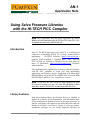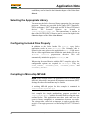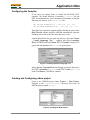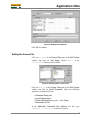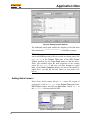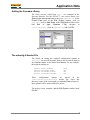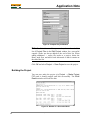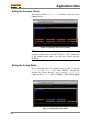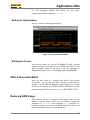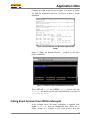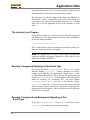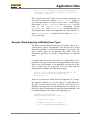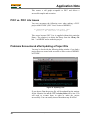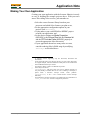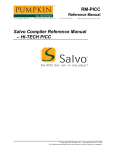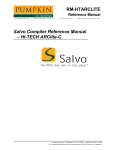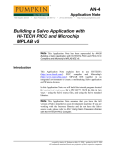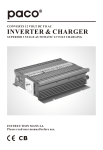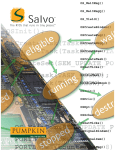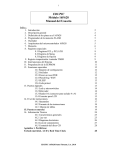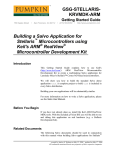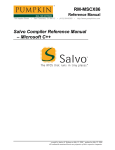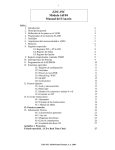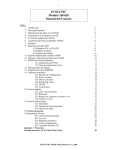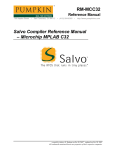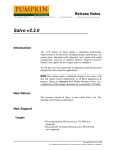Download AN-1 Using Salvo Freeware Libraries with the HI
Transcript
AN-1
Application Note
750 Naples Street
•
San Francisco, CA 94112
• (415) 584-6360
•
http://www.pumpkininc.com
Using Salvo Freeware Libraries
with the HI-TECH PICC Compiler
Note This Application Note has been superceded by
AN-26
Building a Salvo Application with HI-TECH's PICC and PICC-18 C
Compilers and Microchip's MPLAB IDE v6.
Introduction
Salvo™, The RTOS that runs in tiny places™, is a full-featured
cooperative multitasking RTOS for severely memory-limited
applications.
HI-TECH Software (http://www.htsoft.com/)
produces ANSI-compliant C compilers (PICC, PICC Lite and
PICC-18) that are certified by Pumpkin for use with Salvo on
many of Microchip's (http://www.microchip.com/) PICmicro
microcontrollers.
This Application Note explains how to use Salvo freeware libraries
with the PICC compilers to create your own multitasking
applications on PICmicro devices. Integration with Microchip's
MPLAB IDE as well as HI-TECH's HPDPIC IDE is covered. Both
HI-TECH PICC and PICC Lite1 compilers are covered.
Note If you have the full version of Salvo installed on your
development machine you may also find AN-4 Building a Salvo
Application with HI-TECH PICC and Microchip MPLAB useful.
Library Features
Each Salvo freeware library for PICmicro devices is compiled to
support all of Salvo's default functionality, with allowances made
for the architecture or limited resources of the target processor. In
general, each library will support several tasks and events, and will
include all of Salvo's user services. Events of every type (binary
semaphores, messages, etc.) are usually supported. Specifics on
created by Andrew E. Kalman on May 4, 2000 updated on Jul 23, 2003
All trademarks mentioned herein are properties of their respective companies.
Application Note
each library can be found in the Libraries chapter of the Salvo User
Manual.
Selecting the Appropriate Library
You must use the Salvo freeware library appropriate for your target
processor. Libraries are provided for the entire PIC12 (baseline),
PIC16 (midrange), PIC17 (high-end) and PIC18 line of PICmicro
devices.
The
freeware
libraries
are
located
in
\salvo\lib\htpicc\sfp*.lib. The nomenclature is similar to
that of the HI-TECH PICC libraries and is covered in-depth in the
Libraries chapter of the Salvo User Manual.
Configuring Included Files Properly
In addition to the Salvo header file salvo.h, every Salvo
application needs its own salvocfg.h file. Normally, this is
located in the same place as the application's main.c. Each source
file in a Salvo application must include the main header file via an
#include
<salvo.h> preprocessor directive. This will
automatically include the project's salvocfg.h, too.
When using freeware libraries with the PICC compiler, only a few
configuration options are required in salvocfg.h. They are
OSUSE_LIBRARY, OSLIBRARY_TYPE, OSLIBRARY_CONFIG and
OSLIBRARY_VARIANT.
Compiling in Microchip MPLAB
Note In the example below, an application will be created using
MPLAB, Microchip's integrated development environment (IDE).
Settings for other environments may be similar.
A working MPLAB project for this example is contained in
\salvo\ex\ex1\sysa\ex1.pjt.
Let's compile the simple multitasking program provided in
\salvo\ex\ex1\main.c with the freeware libraries using the steps
outlined below. This application runs three tasks and uses one
event (a binary semaphore) to communicate between two tasks.
The system timer, called via an interrupt, is used to provide delay
services. The target processor is a Microchip PIC16C77 PICmicro
MCU.
2
AN-1 Using Salvo Freeware Libraries with the HI-TECH PICC Compiler
Application Note
Configuring the Compiler
If you have not already done so, install the HI-TECH PICC
compiler. The install directory is normally c:\ht-pic. See the
PICC documentation for more information. Remember to add the
following two lines to your autoexec.bat file:
SET HTC_ERR_FORMAT=Error[ ] file %%f %%l : %%s
SET HTC_WARN_FORMAT=Warning[ ] file %%f %%l : %%s
These lines are required to support double-clicking on errors in the
Build Results window and have MPLAB automatically open the
offending source file to the line where the error occurs.
Launch MPLAB but do not open any projects. Open the Project
→ Install Language Tool … window and select Language
Suite: HI-TECH and Tool Name: PIC-C Compiler. Browse to or
type in the full pathname for picc.exe on your system:
Figure 1: Installing the PICC Language Tool
Ensure that the Command-line radio button is selected. Repeat for
the PICC Assembler (picc.exe) and PICC Linker (picc.exe)
under Tool Name. Click OK to continue.
Creating and Configuring a New project
Create a new MPLAB project under Project → New Project.
Navigate to the \salvo\ex\ex1\sysa directory and create an
MPLAB project named ex1.pjt:
Figure 2: Creating the New Project
AN-1 Using Salvo Freeware Libraries with the HI-TECH PICC Compiler
3
Application Note
Click OK to continue.
In the Edit Project window, select the appropriate Development
Mode and Language Tool Suite: HI-TECH. To aid PICC in
finding the project's main.c source and salvocfg.h include files,
set the Include Path to the directory in which your project is
located:
Figure 3: Setting the Include Path, Development Mode
and Language Tool Suite
Click on ex1[.hex] and click on Node Properties. Select
Language Tool: PIC-C Linker. Select the following options in
the Node Properties window by clicking the corresponding On
box:
• Generate Debug Info
• Map File (specify ex1.map under Data)
In the Additional Command Line Options text box, type
-fakelocal:
4
AN-1 Using Salvo Freeware Libraries with the HI-TECH PICC Compiler
Application Note
Figure 4: Setting Linker Options
Click OK to continue.
Adding the Source File
Click on ex1[.hex] in the Project Files pane of the Edit Project
window and click on Add Node. Choose main.c in the
\salvo\ex\ex1 directory and click OK:
Figure 5: Selecting main.c Source File
Click on main[.c] in the Project Files pane of the Edit Project
window and click on Node Properties. Select the following
options by clicking the On box:
• Generate Debug Info
• Local Optimizations
• Global Optimizations (specify 5 under Data)
• Assembler List file
In the Additional Command Line Options text box, type
2
-fakelocal -I\salvo\inc as shown in Figure 6:
AN-1 Using Salvo Freeware Libraries with the HI-TECH PICC Compiler
5
Application Note
Figure 6: Setting Compiler Options
The additional search path enables the compiler to find the main
Salvo header file, \salvo\inc\salvo.h. Click OK to continue.
Note This project has just one source file,
main.c. The easiest
way to add additional source files is to select an existing source file
(e.g. main.c) in the Project Files pane of the Edit Project
window and then use the Copy Node button to add the source
file(s). This method copies the node properties of the existing
source file (i.e. main.c) and saves you from having to re-enter
them via the Node Properties button. All source files should be
added before you add the freeware library to your project (see
below).
Adding Salvo's mem.c
Salvo library builds require Salvo's mem.c source file as part of
each project. Click on ex1[.hex] in the Project Files pane of the
Edit Project window and click on Add Node. Choose mem.c in
the \salvo\src directory and click OK:
Figure 7: Adding Salvo's mem.c Source File
6
AN-1 Using Salvo Freeware Libraries with the HI-TECH PICC Compiler
Application Note
Adding the Freeware Library
The Salvo services called from main.c are contained in the
freeware libraries. For the PIC16C77, the correct library (see
Selecting the Appropriate Library, above) is sfp42cab.lib. In the
Project Files pane of the Edit Project window, click on
ex1[.hex], click on Add Node, in the Add Node window select
List files of type: Libraries (*.lib), navigate to
\salvo\lib\htpicc, click on sfp42Cab.lib and click OK.
Figure 8: Adding the Freeware Library to the Project
The salvocfg.h Header File
The details on setting the required configuration options in
salvocfg.h for use with freeware libraries are covered in depth in
the Libraries chapter in the Salvo User Manual. For our example,
the required settings are:
#define
#define
#define
#define
These
OSUSE_LIBRARY
OSLIBRARY_TYPE
OSLIBRARY_CONFIG
OSLIBRARY_VARIANT
configuration
TRUE
OSF
OSA
OSB
options
are
placed
in
the
\salvo\ex\ex1\sysa\salvocfg.h header file. Since this
directory is part of the search path (see Include Path in Figure 9),
these options will be used to make this project.
The project is now complete, and the Edit Project window looks
like this:
AN-1 Using Salvo Freeware Libraries with the HI-TECH PICC Compiler
7
Application Note
Figure 9: Complete Project Window
Note The Salvo freeware library must always be at the end of the
list of Project Files in the Edit Project window for a successful
compile. Nodes are always added to the end of this list. When
adding additional .c source file nodes to a project, delete the
library node first, and add it back afterwards so that it remains at
the end of the list.
Click OK and select Project → Save Project to save the project.
Building the Project
You can now make the project (via Project → Make Project
F10) and it should compile and link successfully. The Build
Results window will look like this:
Figure 10: Results of a Successful Build
8
AN-1 Using Salvo Freeware Libraries with the HI-TECH PICC Compiler
Application Note
You can scroll back up through this window to see the results of
compiling each source (.c) file and linking them together with the
freeware library to form an executable Salvo application.
For more detailed information on the memory usage and call tree
of this application, open \salvo\ex\ex1\sysa\ex1.map.
Compiling in HI-TECH HPDPIC
Note Rather than repeat the above instructions, this section
addresses non-obvious issues when configuring an HPDPIC
project to build the same application.
A working HPDPIC project for this example is contained in
\salvo\ex\ex1\sysa\ex1.prj.
Configuring the Compiler
If you have not already done so, install the HI-TECH PICC
compiler. The install directory is normally c:\ht-pic. See the
PICC documentation for more information. Launch HPDPIC.
Verifying the Target Processor
Using Make → Load Project, open ex1.prj located in the
\salvo\ex\ex1\sysa directory. Verify that the correct processor
is selected under Options → Select processor … :
Figure 11: Selecting the Processor
AN-1 Using Salvo Freeware Libraries with the HI-TECH PICC Compiler
9
Application Note
Adding the Freeware Library
The freeware library sfp42Cab.lib should be listed first in the
Library file list …:
Figure 12: Linking to the Freeware Library
Note The Salvo freeware library's numeric suffix (42C, in this
example) matches those of the PICC libraries – this is intentional.
If the numbers don't match, you may have serious run-time
problems.
Setting the Include Paths
For a successful make, the compiler must be able to find the
salvocfg.h and salvo.h files. Since HPDPIC automatically
searches the current directory, only a path to \salvo\inc is
required to find salvo.h. Add it via Make → CPP include paths
…:
Figure 13: Setting the Include Paths
10
AN-1 Using Salvo Freeware Libraries with the HI-TECH PICC Compiler
Application Note
See The salvocfg.h Header File (above) for the proper
configuration options settings for salvocfg.h.
Setting the Optimizations
Be sure to set the compiler optimizations:
Figure 14: Setting the Optimizations
Building the Project
You can now make the project (via Make F5) and it should
compile and link successfully. The size (ROM and RAM) of the
final executable should be the same as the one generated in
Building the Project (above, in Compiling in Microchip MPLAB).
After A Successful Build
Once you have built (i.e. compiled and linked) your project
successfully, you can test your Salvo PICmicro application by
running it in the MPLAB simulator, downloading it to a target
system via an emulator (e.g. PICMASTER or MPLAB-ICE), or by
programming the PICmicro device (e.g. via a PICSTART PLUS).
Reducing RAM Usage
Each freeware library is compiled with default values for the
number of objects (tasks, events, etc.). By setting configuration
parameters in salvocfg.h and compiling mem.c separately it's
possible to increase or decrease the RAM allocated to Salvo, and
hence the number of objects in your application.
AN-1 Using Salvo Freeware Libraries with the HI-TECH PICC Compiler
11
Application Note
If the number of objects in your application is smaller than what
the freeware library is compiled for, you can reduce Salvo's RAM
usage. First, add the appropriate configuration options to
salvocfg.h. Then compile \salvo\source\mem.c and link the
resulting object module (mem.o) to your application. In this case,
mem.o must be linked before the library. These steps are outlined
below.
The example application uses three tasks and one event (a binary
semaphore). The default settings for the Salvo freeware library
3
sfp42Cab.lib support a larger number of tasks and events, and
also allocate RAM for event flag and message queue control
blocks, which go unused. By adding four configuration options to
our salvocfg.h, as shown below:
#define
#define
#define
#define
#define
#define
#define
#define
OSUSE_LIBRARY
OSLIBRARY_TYPE
OSLIBRARY_CONFIG
OSLIBRARY_VARIANT
OSEVENT_FLAGS
OSEVENTS
OSMESSAGE_QUEUES
OSTASKS
TRUE
OSL
OSA
OSB
0
1
0
3
and then rebuilding the project with mem.c as one of the nodes, we
can reduce Salvo's RAM requirements to the minimum required by
this application.
Figure 15 shows the MPLAB Edit Project window for the
application mentioned above, but compiled for minimal RAM
usage. The only difference is the additional mem.c node.
Figure 15: MPLAB Project with Multiple Source Files
12
AN-1 Using Salvo Freeware Libraries with the HI-TECH PICC Compiler
Application Note
Compare the build results shown in Figure 16 to those in Figure
10. Note the substantial reduction (18 bytes) in Bank 1 RAM
utilization.
Figure 16: Build Results after Minimizing Salvo RAM
Usage
Figure 17 shows the Source file list … window for the same
project in HPDPIC:
Figure 17: HPDPIC Project with Multiple Source Files
These MPLAB (.pjt) and HPDPIC (.prj) projects and the
salvocfg.h header file for reduced RAM utilization are located in
\salvo\ex\ex2\sysa.
Calling Event Services from Within Interrupts
In the example above, the binary semaphore is signaled from
within Task3(), i.e. from the background level. Hence the b
library variant. It is possible to call event services from the
AN-1 Using Salvo Freeware Libraries with the HI-TECH PICC Compiler
13
Application Note
foreground (interrupt) level, or even from both the foreground and
the background, by choosing an alternate library variant.
By referring to the Library chapter of the Salvo User Manual we
find that the f library variants allow you to call event-reading and
–signaling services from the foreground. Similarly, the a variants
allow you to call the applicable services from anywhere in your
code.
The interrupt_level Pragma
If you plan on calling any of Salvo's services from the foreground
and background, you should add the following line immediately
prior to the interrupt handler:
#pragma interrupt_level 04
PICC requires this in order to manage the parameter stack(s) for
functions located on multiple call graphs.
Note This pragma has no effect if there aren't any functions
located on multiple call graphs. Therefore it's OK to add it to any
application compiled with PICC.
Example: Foreground Signaling of One Event Type
If we move the call to OSSignalBinSem() from Task3() to the
interrupt handler interrupt() without changing the library
variant, you'll find that the application crashes from a stack
overflow almost immediately. This is because the default interrupt
control5 in OSSignalBinSem() is incompatible with being placed
inside an interrupt. To circumvent this, you must change
OSLIBRARY_VARIANT to OSF and link to the freeware library
sfp42Caf.lib (note the f for foreground in the variant field) in
order to properly support event service calls in the foreground. The
program now works properly, albeit with behavior that's different
from before, as expected.
Example: Foreground and Background Signaling of One
Event Type
If we call OSSignalBinSem() from Task3() and from within
interrupt(), the compiler issues an error message:
14
AN-1 Using Salvo Freeware Libraries with the HI-TECH PICC Compiler
Application Note
Error[ ] file : function _OSSignalBinSem appears
in multiple call graphs: rooted at intlevel0 and
_main Exit status = 1
This occurs because PICC does not pass function parameters on
the stack. To resolve this, add the interrupt_level 0 pragma to
your interrupt handler (see above) and use the a-variant library
after setting OSLIBRARY_TYPE to OSA. Also, in Task3() you will
need to call OSEnterCritical() immediately before
6
OSSignalBinSem() and OSExitCritical() immediately after it.
The program now works, with apparently the same behavior as
when OSSignalBinSem() is called only from within interrupt().
Can you tell why?
Example: Mixed Signaling of Multiple Event Types
The library variants affect all event services equally – that is, an fvariant library expects all applicable event services to be called
from the foreground, i.e. from within interrupts. If you wish to call
some services from the background, and others from the
foreground, you'll have to use the a-variant library, as explained
above.
A complication arises when you need an a-variant library for a
particular event type, and you also are using additional event types.
In this case, each instance of an applicable event service in use
must be called from the foreground. If it's not called from the
foreground, the compiler issue this error message:
Error[ ] file : function _OSSignalBinSem is not
called from specified interrupt level
Exit status = 1
However, it need not be called from the background. If you have
the "opposite" situation, e.g. you are using an a-variant library for
one type of event and you need to call an event service for a
different event type only from the background, one solution is to
place the required foreground call inside an interrupt handler, with
a conditional that prevents it from ever happening, e.g.:
#pragma interrupt_level 0
void interrupt IntVector( void )
{
/* real code is here …
*/
…
/* dummy to satisfy call graph. */
if ( 0 ) OSSignalBinSem(OSECBP(1));
}
AN-1 Using Salvo Freeware Libraries with the HI-TECH PICC Compiler
15
Application Note
This creates a call graph acceptable to PICC and allows a
successful compile and execution.
PICC vs. PICC Lite Issues
You may encounter the following error when making a PICC
project with HTLPIC (PICC Lite's version of HPDPIC):
C:\PICCLITE\LIB\PIC400-L.lib::Can't open
(error): : No such file or directory
This occurs because PICC Lite is supplied without this particular
library. The solution is to delete the library from the Library file
list … in HPDPIC and re-make the project.
Problems Encountered after Updating a Project File
You may be faced with the following dialog window if you load a
project that was created with an earlier or later version of HPDPIC
or HTLPIC:
Figure 18: Updating Lists
If you choose Yes the project file will be updated but the settings
for the Libraries list and the CPP include paths will be lost. You
will need to re-enter them in order to make the project
successfully. You can usually choose No without any ill effects.
16
AN-1 Using Salvo Freeware Libraries with the HI-TECH PICC Compiler
Application Note
Making Your Own Application
Creating your own application with the freeware libraries is nearly
as easy as building the example projects above. With your own
source files calling Salvo services, just remember to:
• Select the correct freeware library based on your
processor and which Salvo features you plan to use,
• Set the appropriate configuration options in your
project's own salvocfg.h,
• Create and use your own MPLAB or HPDPIC project
to build your application, and
• Set the project settings and Node Properties
(MPLAB), or the Source Files list, the Libraries list
and the CPP Include Paths (HPDPIC) properly to
access the appropriate Salvo directories.
• If your application doesn't use many tasks or events,
consider reducing Salvo's RAM usage by modifying
salvocfg.h as described above.
1
2
3
4
5
6
A freeware version supporting only the PIC16C84, PIC16F84 and
PIC16F84A.
Or the appropriate path to the \salvo\inc directory on your system. PICC does
not support multiple, semicolon-delimited include paths in the Include Path
field of MPLAB's Edit Project window.
See Libraries chapter in Salvo User Manual for specifics.
Salvo always uses level 0.
OSSignalBinSem(), like many other user services, disables interrupts on
entry and (blindly) re-enables them on exit. The re-enabling of interrupts, if
placed inside a PICmicro interrupt routine, causes problems.
OSSignalBinSem() in the f- and a-variant libraries control interrupts
differently.
See the Reference chapter of the Salvo User Manual for more information on
OSCALL_OSSIGNALEVENT and other configuration parameters.
AN-1 Using Salvo Freeware Libraries with the HI-TECH PICC Compiler
17