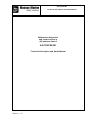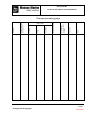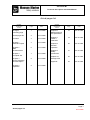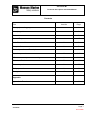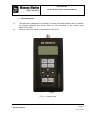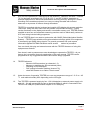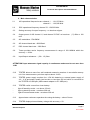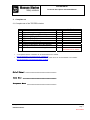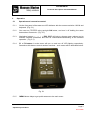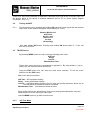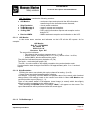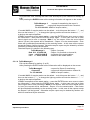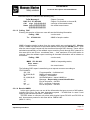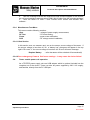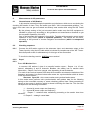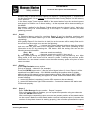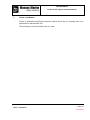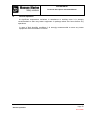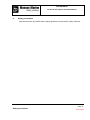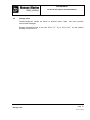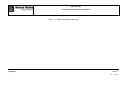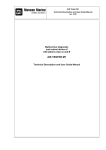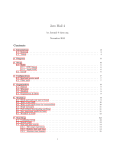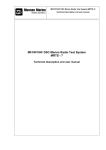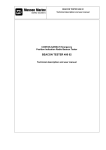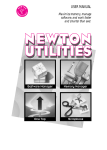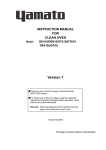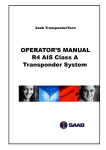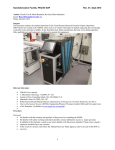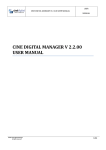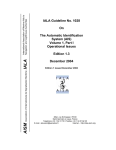Download AIS TESTER M1 - GMDSS Test Equipment
Transcript
AIS Tester M1 Technical Description and Guide Manual Malfunction diagnostic and control device of AIS stations class A AIS TESTER M1 Technical Description and Guide Manual Версия – 1.0 AIS Tester M1 Technical Description and Guide Manual Date Signature accompanying document entry number Document number Canceled new Page number changed Chapter Subdivision Article number Changes. Changes journaling page Page 1 Changes journaling pages 09.12.2008 AIS Tester M1 Technical Description and Guide Manual Actual pages list Chapter Subdivision Article Page Date Changes journaling page 1 09.12.2008 Actual pages list 2 09.12.2008 Contents 3 09.12.2008 Chapter 1 General Purpose 4 09.12.2008 Chapter 2 Main Characteristics 6 Chapter 3 Complete Set Chapter Subdivision Article Page Date Chapter 6 Measurement of AIS parameters 16 09.12.2008 Chapter 7 Tester’s calibration 19 09.12.2008 20 09.12.2008 09.12.2008 Chapter 8 General operation 21 09.12.2008 7 09.12.2008 Chapter 9 Safety precautions 09.12.2008 8 09.12.2008 Chapter 10 Storage rules 22 Chapter 4 Device Operation and Description Appendix 23 09.12.2008 Chapter 5 Operation 9 09.12.2008 Page 2 Actual pages list 09.12.2008 AIS Tester M1 Technical Description and Guide Manual Contents Title Item No Page Changes journaling page 1 Actual pages list 2 Contents 3 General Purpose 1 4-5 Main Characteristics 2 6 Complete Set 3 7 Device Operation and Description 4 8 Operation procedures 5 9-15 AIS measurement parameters settings 6 16-18 Tester’s calibration 7 19 General operation 8 20 Safety precautions 9 21 Storage rules 10 22 Appendix: Appendix 1. Tester’s main menu structure 23 Page 3 Contents 09.12.2008 AIS Tester M1 Technical Description and Guide Manual 1. General purpose 1.1 1.2 The AIS tester is designed for checking of A class AIS mobile stations and it is suitable for express checking and annual tests as well (according to the circular letter MSC.1/Circ.1252). General view of the tester is represented on the fig.1-1 Fig. 1-1. General view Item 1 Page 4 General Purpose 09.12.2008 AIS Tester M1 Technical Description and Guide Manual 1.3 AIS TESTER operates on a frequencies of AIS channel 1, channel 2 and DSC – channel 70. It’s designed according to the ITU Р M-1371-3, and IEC 61993-2 standards as technical equipment for AIS blocks and stations mounting accuracy testing on a vessel. Checking of the testable equipment is to carry out using the cable with included attenuator or by means of antenna through broadcast. TESTER is controlled with the keyboard and graphic LCD-display with screen resolution 128*64 dpi. Using the main menu one can perform full automatic checking. Testing results are shown on the display and saved in nonvolatile memory unit. TESTER renders possible to save four self-contained measuring sessions each of which easily retrieve to a PC later using included utility programme. To use TESTER there’s no need to synchronize with GNSS (Global Navigation Satellite System) – TESTER uses suitable slot synchronization technique which is not supposed to necessarily get GNSS timing signals. For general generated VDL and request information applied RATDMA ultrashort waves access method of procedure. One can check pilot plug and external sensor with the TESTER because of using this equipment as terminal. One doesn’t need to posses some extra knowledge to operate the TESTER – all you have to do is to make a thorough examination of this user manual. TESTER can be programmed in any suggested conditions and can be simply upgraded. 1.4 TESTER allows to: - Measure AIS frequencies (on channels 1,2); - Measure or estimate the AIS transmitted power; - Decoding of AIS messages; - DSC polling information passing (channel 70); - check AIS answer to so called “virtual vessel” 1.5 Under the terms of operation TESTER is to use at a temperature range of + 5 оС to + 45 о С. and relative humidity 95% depending on the LCD type. 1.6 The TESTER is powered supply by four 1,5V AA batteries or external power supply unit with 4,2….6V and system load current no less than 500 mA, which is connected to the TESTER via USB port (USB network adapter or PC USB port). Item 1 Page 5 General Purpose 09.12.2008 AIS TESTER M1 Technical Description and Guide Manual 2. Main characteristics: 2.1 AIS operational frequencies are: channel 1 - 161,975 MHz ; channel 2 - 162,025 MHz. 2.2 DSC operational frequency channel 70 - 156,525 MHz. 2.3 Setting accuracy of output frequency – no less than ±1ppm. 2.4 Output power of AIS channel 1,2 and channel 70 DSC no less than mW. 2.5 AIS modulation - FM-GMSK. 2.6 AIS channel band rate - 9600 Baud. 2.7 DSC channel band rate - 1200 Baud. 2.8 Tester provides carrier frequency measurement in range of 156-162MHz within the accuracy ± 99 Hz. 2.9 Input\Output resistance - - (50 ± 1.5) Ohm. (-7) dBm or 100 ATTENTION! Input attenuator signal capacity in continuous mode must be not more then 10 W. 2.10 TESTER allows to save four self-contained measuring sessions in nonvolatile memory unit. One measurement cycle time requires about 10 min. 2.11 TESTER power supply requires four 1,5W AA batteries or external power supply of 4,2….6 W and power system load current no less than 500 mA which is connected to the TESTER via USB port (USB network adapter or PC USB port). 2.12 TESTER useful current from inner battery: - light-off stand-by mode – not above 150 mA light-up stand-by mode - not above 200 mA light-off measurement mode - not above 350 mA 2.13 Approximate continuous operation time using the battery – about 5 hours. 2.14 TESTER displays internal battery voltage with accuracy ± 5%. Item 2 Page 6 General Purpose 09.12.2008 AIS TESTER M1 Technical Description and Guide Manual 3. Complete set 3.1 Complete set of the TESTER includes: № 1 2 3 4 5 6 7 8 9 10 Item AIS Tester Attenuator PC Cable (USB A – USB A 1.5м) PC Cable (DB9 - NMEA ) RF Cable TNC-TNC RF Cable BNC-BNC RF Connector BNC-UHF Technical Description and User Manual Package Software and software user’s guide manual amt 1 1 1 1 1 1 1 1 1 Notification optional * Updated software can be downloaded at our website • • * The updated version of software can be downloaded at our website : http://gmdsstesters.com/downloads/ais_software.zip ** The FTDI driver is required for connection with PC. FTDI driver can be downloaded at our website: http://gmdsstesters.com/downloads/drivers_FTDI.rar Serial Number: _____________________________________ Issue date: ________________________________________ Acceptance date: ___________________________________ Раздел 3. Стр.7 Комплектность 09.12.2008 AIS TESTER M1 Technical Description and Guide Manual 4. TESTER operation and description. 4.1 The measurement of AIS parameters can be carried out by means of the cable and attenuator (with attenuation 40 dB) or by the outside antenna. The high-frequency cable is to be connected to the according input on the front panel (fig. 5-1). 4.2 The measurement can be carried out independently – in this case TESTER supplies by means of inner battery units, or in steady-state conditions – by means of power-supply source. 4.3 The signal from the testable equipment goes to the duplexer by means of the attenuator (or antenna and broadcast), and after being filtrated it goes to the two separate receivers which get signals of different frequency. In this case the receiver of signal is a double-conversion superheterodyne. The first heterodyne has fixed frequency, but the second one has tunable frequency which helps to adjust to different frequency range. Both of this heterodynes has phase-locked-loop frequency control – it means that main frequency is the fixed frequency of temperature-compensated reference-frequency generator. First intermediate frequency channel is 6020 - 6040 kHz – it includes an intermediate-frequency amplifier, a log detector of receiving signal level, a ratio detector, that forms signal of phase rebounds – they means bipolar pulses that corresponds to the phase translation of phase-shift keyed signal input. This phase translation of phase-shift keyed signal input is needed to decode information and phase deviation calculation in main controller. 4.4 The signal receiver is a superheterodyne with a single frequency changing and a heterodyne that included in phase-locked-loop frequency control circuit. In channel are included: heterodyne, mixer, intermediate-frequency amplifier, and a log detector of receiving signal level. This detector detects amplitude modulation signal and reports a sweep signal to a main controller with the amplitude which is proportional to the receiving signal level. 4.5 All the changes are performed by the main controller which in it’s turn controlled by the frequency of high-stable reference-frequency generator. Main controller plug-in besides AIS signal processing maintains the indicator, keyboard and acoustic controller work. Besides, main controller energize only the necessary units – it saves energy greatly – and also it imports data to the PC using interface level transducer RS-232. 4.6 level. Reference supply source is used to improve measurement accuracy received signal Item 4 Page 8 Tester operation and description 09.12.2008 AIS TESTER M1 Technical Description and Guide Manual 5 Operation 5.1 Operation and connection control. 5.1.1 On the front panel of the tester are LCD indicator with the screen resolution 128*64 and keyboard. (Fig. 5-1). 5.1.2 One can turn TESTER using top-right ON button, and turn it off holding the same button about 5 seconds. (Fig. 5-1). 5.1.3 Navigation buttons ←, →, ↓, ↑, ESC, ENT will help to choose menu options and to execute selected operations, and also for confirmation/backtracking of the selected operation. (Fig. 5-1). 5.1.4 F1 и F2 buttons in main menu will turn on and turn off LCD lighting respectively. Sometimes this buttons control another functions – such cases will be described below. Fig. 5-1 5.1.5 MENU button helps to get quick entrance to the main menu. Item 5 Page 9 Operation procedures 09.12.2008 AIS TESTER M1 Technical Description and Guide Manual There is HF input for the antenna or attenuator connection on the top of the TESTER’s case. On the bottom panel of the device is allowed additional slot for PC or power supply adapter connection. (Fig. 5-1). 5.2 Turning ON/OFF 5.2.1 Turn the device on by pressing and holding ON button till sound signal and the moment when main screen picture will appear on the display (2-3 sec.): Musson Marine Ltd. AIS Tester Ser.No. xxxx Soft.rev.1.0. hh:mm dd.mm.20yy After that, release ON button. Pressing and holding ON button within 3…5 sec. will turn the TESTER off. 5.3 TESTER menu. By pressing MENU button one can reach the following main menu : AIS Test Setup Link PC Manufacturer Test Tester main menu structure is represented in Appendix 1. By using buttons ↑ (up) и ↓ (down) you can execute vertical movement. Using the ENT button one can enter the main menu sections. To exit the menu sections use the ESC button. Main menu has four sections: AIS Test – AIS equipment testing; Setup - tester parameters settings ; Link PC – uploading testing results to the PC and user profile download, where are all the AIS data to AIS channel transfer contained; Manufacturer Test - manufacturer technical menu; Each section has its own subsections. User moves among the subsections using the same buttons as for the moving in main menu. Use the MENU button to go back to main menu. 5.3.1 AIS Test Menu Item 5 Page 10 Operation procedures 09.12.2008 AIS TESTER M1 Technical Description and Guide Manual AIS Test Menu contains the following sections: ● AIS Monitor ● ● ● ● Ship Emulation Tx/Rx Message 3 Tx/Rx Message 5 Polling DSC ● Receive NMEA - continuous input and upload all the AIS information transferring on the ultra-short waves channels; - virtual vessel emulation; - report 3 request and reception; - report 5 request and reception; - DSC polling information request and reception on the channel 70; - NMEA statement reception and indication on the LCD. 5.3.1.1 AIS Monitor In this mode tester receives and indicates on the LCD all the AIS reports. As for example: AIS Monitor RxA ID 1 273000000 dF +00045 Hz RSSI 12,50 W Slot:xxxx Sync OK The second line indicates: - The channel that receives progress report – A or B; - Report number, according to М.1371-3 (ID x), where x-from 1 to 26ти; - Vessel MMSI, which transferred the report. The third line indicates frequency deviation dF (Hz). The fourth – received signal power (W). The fifth – the slot number и AIS station controller slot synchronization result. Synchronization state changes from BAD to OK approximately after 3 or 4 received reports. 5.3.1.2 Ship Emulation Entering the menu user should pick up the channel for testing (A or B). Virtual vessel emulation is performed as following: First Report 1 including TESTER MMSI and position data of the vessel (with fractional change about 150 meters) heads to the vessel from which in Menu AIS Monitor was received position report (Report 1…3). Then on the tested station CPM appears virtual image (a vessel) which has slightly different position comparing to the tested station. After pressing the ENTER button a message “Wait !” will appear on the screen. The report transmission will be performed after the sound signal. 5.3.1.3 Tx/Rx Message 3 Item 5 Page 11 Operation procedures 09.12.2008 AIS TESTER M1 Technical Description and Guide Manual As in previous case, entering the menu user should pick up the channel for testing (A or B). After pressing the ENTER button all the testing information will appear on the screen: Tx/Rx Message 3 - request for transferring the report 3; Channel A - request will be performed on the A channel; To: 273 000 000 - MMSI of acquire station,,, If needed MMSI of acquire station can be edited – to do this press the button “→” ; and then use the buttons “↑”, “↓” to change the light-up position and use the buttons “←”, “→” to pick up the required position. If MMSI corresponds to the tested station – press the ENTER button once more to check the information – then press the ENTER button again – in this case user has to hear sound signal and to see a message “Wait !” on the screen. After the sound signal (about 3-4 sec.) the request will be transferred – Report 15 to the tested station – then tester will be switched automatically to the receiving mode – in this case all the reports except the Report 3 will be ignored. Otherwise acquire report may be deleted by another one which is transferred by the schedule. Received Report 3 is shown in the following way: Tx/Rx Message 3 - Report 3 request; RxA ID 3 273 000 000 - Report 3 is received on channel A; Long. ¤ 033°29,2448 E - longitude of the tested station; Lat. ¤ 44°35,3342 N - latitude of the tested station. 5.3.1.4 Tx/Rx Message 5 Pick up the channel for testing (A or B). After pressing the ENTER button all the information will be displayed on the screen: Tx/Rx Message 5 Channel B To: 273 000 000 - request for Report 5 transferring; - request will be performed on channel A; - MMSI of acquire station,,, If needed MMSI of acquire station can be edited – to do this press the button “→” ; and then use the buttons “↑”, “↓” to change the light-up position and use the buttons “←”, “→” to pick up the required position. If MMSI corresponds to the tested station – press the ENTER button once more to check the information – then press the ENTER button again – in this case user has to hear sound signal and to see a message “Wait!”on the screen. After the sound signal (about 3-4 sec.) the request will be transferred – Report 15 to the tested station – then tester will be switched automatically to the receiving mode – in this case all the reports except the Report 5 will be ignored. Otherwise acquire report may be deleted by another one which is transferred by the schedule. Item 5 Page 12 Operation procedures 09.12.2008 AIS TESTER M1 Technical Description and Guide Manual Received Report 3 is shown in the following way : Tx/Rx Message 5 RxB ID 5 273 000 000 Call sign @@@@@@@ Name @@@@@@@@@@ @@@@@@@@@@ - Report 5 request; - Report 5 is received on channel B; - call sign of the tested vessel; - the tested vessel name. 5.3.1.5 Polling DSC Entering this section of the menu user will see the following information: Polling DSC - routine work To : 273 000 000 - MMSI of acquire station. Wait ! MMSI of acquire station is taken from the report which was received in AIS Monitor mode! If MMSI corresponds to the tested stations then press the ENTER button – then after the sound signal request will be transferred through DSC channel. Tester will be switched automatically to the callback report receiving mode through DSC channel! In this case will be set 20 sec. countdown timer – time maximum for the AIS station to respond. After the callback report receiving all decoded information will be shown on the screen: Polling DSC - routine work; MMSI 273 000 000 Ship name : xxxxxxxxxx - MMSI of responding station; - the vessel name. The following DSC report is transferring as a request согласно according to ITU-R M.825-3: 120, 120 Format specifier – Individual call 27,30,00,00,00 MMSI requested station 103 Category – Information 20,19,99,99,90 Self identification = tester’s MMSI no. 111 Message – Report ship’s name/identification 117 End of sequence – Ack.RQ xxx ECC – modulus-2 checsum 117,117 End of sequence – Ack.RQ. 5.3.1.6 Receive NMEA In this menu section user can see all the information that goes to ports of AIS station, including Pilot Plug. Set the data interchange speed - 38 400 baud. In case if user needs to test sensors operation - 4800 baud. TESTER allows to connect exit points with physical layers RS 422 and RS 232 as well. Interconnect protocol in this case will be NMEA 0183 (MЭК 61 162-1). Item 5 Page 13 Operation procedures 09.12.2008 AIS TESTER M1 Technical Description and Guide Manual 5.3.2. Setup Menu Setup menu contains the following sections: - optional; - optional; - go back to the main screen picture. Location Source View Profile Soft rev. 5.3.2.1 Soft rev. After entering SOFT Rev. menu section appears the main screen picture, then using the ”→” (right) button user can entrance date and time settings menu. To set time and date use the “↑” (up) button - to pick the required position use “→” (right) button. Press ENTER after all the settings. 5.3.3 Link PC Menu Link PC menu contains the following sections: Save Profiles Load Profiles - transfer data to the PC; - upload data from PC (this option is presently unavailable). 5.3.3.1 Save Profiles Section Entering this section user sees the following screen information: PRESS *DOWNLOAD* BUTTON IN YOUR SOFTWARE Tester connects to the PC by the integrated USB bridge – UART (USB Serial Converter) manufactured by FTDI - FT232R. Free drivers by FTDI create virtual COM-port, which provides this connection. To create this connection user should install program drivers by FT232R. Program package includes: ■ AIST_software –ZIP manufacturer program archive; ■ CDM 2.04.16 – drivers folder for FT232R; ■ Windows_XP_Installation_Guide – detailed users guide for correct driver installation. The recommended installation procedure is following: 1. dearchive ZIP archive to the separate folder on the PC hard disk; 2. launch the program; 3. connect the tester to the Pc using the USB – cord from the tester set and turn on the device. Item 5 Page 14 Operation procedures 09.12.2008 AIS TESTER M1 Technical Description and Guide Manual 4. then the message that the new USB device was found will appear on the screen; as a drivers installation resource select CDM 2.04.16 folder from the program package; 5. enter the tester PC LINK > Save Profiles menu section and initialize AIST software . 5.3.4 Manufacturer Test Menu This menu contains following sections : Ubat - voltage of power supply measurement; RF Test - HF hosts testing; Power - power meter calibration; DAC - HF voltage-control installation; 5.3.4.1 Ubat Section In this section user can measure and see on the screen source voltage of the tester. If the source voltage is less than 4,5 W a “battery low” pictogram will appear in the top right LCD corner. If the source voltage is less than 4,0 W user will see a message: Replace Battery - after that tester will be switched off automatically! 5.3.4.2 Don’t change any Power и DAC menu settings – it may cause the device failure! 5.4. Tester outside power unit operation. As a TESTER power supply unit use USB adapter which is optional included into the complete set of the device. Tester can also be power supplied by 220 V AC supply, and besides, directly from the PC USB port. Item 5 Page 15 Operation procedures 09.12.2008 AIS TESTER M1 Technical Description and Guide Manual 6. Measurement of AIS parameters 6.1 General notes of AIS Station. In this section is described logical operation and criteria set, which are to use during the checking AIS station A class. They are based upon IMO / IALA recommended guideline – so, only in this case user can get one-valued and directly treat results while using the AIS Tester “M1”. By the primary testing of the just mounted station make sure that AIS equipment is installed in proper way according to this guidance and manufacturer demands to get the successful operation of the AIS. One of the important AIS aspects is its mobility. Together with requesting some certain operation of AIS Tester (which is expected operation) , AIS carries out an action, according to AIS protocol of current navigation circumstances (which is unexpected operation). 6.2 Checking sequence. 6.2.1 Connect the AIS station output to the attenuator input, and attenuator output to the Tester input by using the HF-cable which is included to complete set of the “M1” Tester. Note that power meter is calibrated only for this type of the connection! To do all the checking use the AIS Test menu section! 6.2.2 6.2.3 Step 1 Enter AIS Monitor Menu. In common AIS station A class is to transfer location report – Report 1 at 10 sec. interval, alternating А and B channels. Besides, the station has to transfer static information – Report 5 at 6 min. interval, also alternating А and B channels. For each of the received reports DSP tester AIS controller calculates the deviation of the frequency and power; but power inducts after tester slot synchronization which is shown in fifth line on the screen: Slot xxxx Sync OK - slot current number and synchronization status. In this mode tester performs slot synchronization and gathers data for the following saving to the nonvolatile memory to create checking protocol later. Data processing is shown on the screen in sixth line which is shown how filling four item line. This four item correspond to the following information: 1 - channel A power output and frequency; 2 - channel B power output and frequency; 3 - Report 1 - transient data, transferring according to the station inner time schedule; 4 - Report 5 – strategic vessel data. Item 6 Page 16 Checking AIS station 09.12.2008 AIS TESTER M1 Technical Description and Guide Manual Besides there is special memory capacity for Report 3 - doubling Report 1, за apart from the fact that Report 3 is an respond to the transient data. Saving Report 3 to the memory unit is optional. In the same mode Tester imports MMSI of the tested station from the received reports and saves it in RAM to use in future testing – all the requests will be done according to this MMSI. Next phase – waiting for the Report 5 takes rather long time (about 6 min.), that’s why after ¾ line filling it is recommended go to the Step 2. It doesn’t influence the data gathering process! 6.2.4 Step 2 To minimize latency period for receiving Report 5 and for checking receivers and controllers of the tested stations go to the Tx/Rx Message 5 menu section (Report 5 requesting). After getting Report 5 four item line in sixth line on the screen will be totally filled and in the end line on the screen user can see the following: Save – F2 - it means that Tester gathered minimum data for protocol and now user can save data to the nonvolatile memory with future uploading all the information to the PC by pressing the “F2” button. After the saving user can see the following screen information: Save Ok ! - data was saved successfully; Profile 1 (4) - data was saved to the profile 1 (they are 4). By each following saving the profile number (in memory unit) increase by one. After filling profile 4 the new record will be saved in profile 1 deliting the previous profile information. So, user doesn’t need to clear the tester memory space every time to save some new data. 6.2.5 Step 3 Enter Ship Emulation menu section. Pick up a channel – channel A (for example). Press the ENTER button twice – after the sound signal, about 2-4 sec. Report 1 will be transferred from MMSI tester – 201 999999 containing the position which is slightly differed (about 100 meters) from the tested station position. After that on MKD (MKD Minimum keyboard and display) will appear an virtual vessel from MMSI tester, which means following: 1 – tested AIS station is capable of receive VDL reports on the set channel; 2 – tested AIS station has right CPM connection – connection between AIS station and CPM works properly. 6.2.6 Step 4 Enter Tx/Rx Message 3 menu section - Report 3 request. Pick up the other channel. Besides, you can repeat this operation using two channels. Press the ENTER button twice. After receiving the responding report user can see present position of the tested station on the screen. Make sure that tested station received requested report (it means that receiver of the picked channel is working properly), that controller processed the report Item 6 Page 17 Checking AIS station 09.12.2008 AIS TESTER M1 Technical Description and Guide Manual in a proper way and that receiver of the tested station is working through picked channel. To save this data press the “F2” button. In this case user will be notified that there is the lack of the data to be saved: Attention ! Not full data But by the pressing the ENTER button user can save data to the previous or to the new profile: Save Rewrite profile x New profile If user completes all the recommended sequencing, then pick Rewrite profile x, as there are three places in each profile to save messages - 1, 3, 5. 6.2.7 Step 5 Next testing phase – polling information testing on the DSC channel 70. Enter Polling DSC menu section and press the ENTER button twice. After the sound signal tester will transfer request 111 – “Report ship’s name” and about 20 sec. c will respond. All the requesting information will appear on the screen. If there’s no respond from the station user can see the following: No respond - no respond from the acquired station. Item 6 Page 18 Checking AIS station 09.12.2008 AIS TESTER M1 Technical Description and Guide Manual 7. Tester’s calibration Tester is dedicated complicated electronic device that’s why its checking has to be performed on manufacturer site. This checking is to be performed twice in a year. Item 7 Page 19 Tester’s calibration 09.12.2008 AIS TESTER M1 Technical Description and Guide Manual 8. General operation At significant temperature variations in warehouse or working room it is strongly recommended to store any tester equipment in package about two hours before any operations. In case of high humidity conditions it is strongly recommended to store any tester equipment out-of-work about 12 hours. Item 8 Page 20 General operation 09.12.2008 AIS TESTER M1 Technical Description and Guide Manual 9. Safety precautions Operate the tester is possible after reading guidance manual and а safety induction. Item 9. Safety precautions Page 21 09.12.2008 AIS TESTER M1 Technical Description and Guide Manual 10. Storage rules Packed equipment stocks an article to prevent water, vapor, rain and corrosion environment damages. Storage temperature has to be from 278 К (5 humidity not above 80%. Item 10. о С) to 313 К (40 о С) and relative Page 22 Storage rules 09.12.2008 AIS Tester M1 Technical Description and Guide Manual Fig. P - 1. Tester’s Main Menu Structure Appendix Page 23 09.12.2008