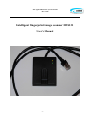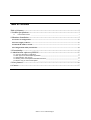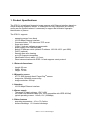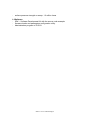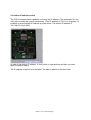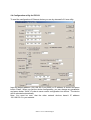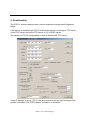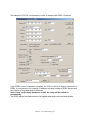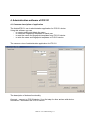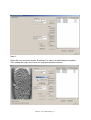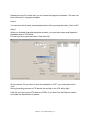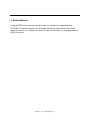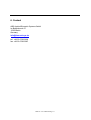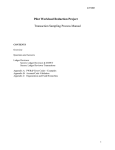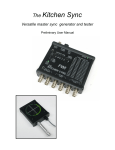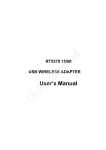Download IFIS131 User`s manual - ABS Applied Biometric Systems GmbH
Transcript
ABS Applied Biometric Systems GmbH Rev. 0.100 Intelligent fingerprint image scanner IFIS131 User’s Manual -1- Table of Contents Table of Contents ........................................................................................................................... 2 1. Product Specifications ............................................................................................................... 3 1.1 External dimensions: _______________________________________________________________________ 3 2. Hardware Installation................................................................................................................ 5 2.1 Choice of configuration ................................................................................................................ 5 2.2 Power supply of device................................................................................................................. 6 2.3 Default IP address switch............................................................................................................. 7 2.4 Configuration utility for IFIS131................................................................................................. 8 3. Functionality .............................................................................................................................. 9 4. Administration software of IFIS131 ....................................................................................... 11 4.1 Common description of application ______________________________________________________________ 11 4.2 Main purpose of administration application _______________________________________________________ 12 4.3 Administration. Step by step. ___________________________________________________________________ 12 4.4 Reading users and templates information from IFIS. _______________________________________________ 15 4.5 Reserve copy of users and templates. ___________________________________________________________ 15 5. Extra features........................................................................................................................... 16 6. Contact...................................................................................................................................... 17 IFIS131 User’s Manual Page 2 1. Product Specifications The IFIS131 is intelligent fingerprint image scanner with Ethernet interface based on Atmel sweeping fingerprint sensor. It is designed for easy integration into security and/or service systems where it’s necessary to support the biometric fingerprint identification of person. The IFIS131 supports - sweeping sensor from Atmel 10/100 Mbps Ethernet interface 2 access modes, TCP client and TCP server finger auto detect 3 leds, 2 leds are software-programmable power supply over Ethernet cable default IP address switch (default IP address: 192.168.100.2 port 5000) DHCP (optional) Sensing area auto clearing up to 90 fingerprint templates Identification time is about 1.5-2 sec. Direct communication with EREL114 and supports event protocol 1.1 External dimensions: - Length: 80 mm Width: 60 mm Height: 15 mm 1.2 Biometric sensor: - AT77C102B thermal Atmel FingerChipTM sensor - image size: 280x440 sensor array - image resolution: 508 dpi 1.3 Interface: - 10/100 Mbps Ethernet interface 1.4 Power supply - The range of supply voltage: VDC 9-35V - via Power over Ethernet cable (not 100% compatible with IEEE 802.3af) - typical operating current: 110mA, 12V (100Mbps) 1.5 Other features - operating temperature: -10 to +70 Celcius - surface discharge: 15 kV aerial discharge IFIS131 User’s Manual Page 3 - surface pressure strength or sweep: 1.2 million times 1.6 Software - SDK – Software Development Kit with the source code example - firmware loader and parameters configuration utility - Administration program of IFIS131 IFIS131 User’s Manual Page 4 2. Hardware Installation 2.1 Choice of configuration The IFIS131 can be used in different configuration - IFIS131 with TCP server - IFIS131 with EREL11X (for example with EREL114) It’s possible to use the direct communication with TCP server or with EREL device or to use Ethernet switch in order to organize network communication between IFIS131 devices with TCP server and/or EREL devices and administration application. It’s the sample of connection the IFIS131 device directly to EREL114. In order to make administration of IFIS131 device (to create users, to create template and to write to IFIS131) it’s necessary to connect the IFIS device to computer with administration software. The grey cable connects to computer in order to make administration of IFIS131 device. IFIS131 User’s Manual Page 5 It’s the sample of connection the IFIS131 device to EREL114 by Ethernet switch. The grey cable connects to computer with administration software in order to create users and to create fingerprints for users and to write of it to IFIS131. 2.2 Power supply of device IFIS131 intelligent fingerprint Scanner is powered over the Ethernet interface by cable. The passive PoE (Power over Ethernet) adapter (Fig. 1) is used in order to apply the power supply to IFIS131 device. The range of supply voltage: VDC 9-35V Typical supply DC voltage is 12V. PoE connector is for EFIS121 (blue cable) LAN connector is for network (yellow cable) DC jack connector is for power supply adapter. Fig.1 IFIS131 User’s Manual Page 6 2.3 Default IP address switch The IFIS131scanner has a capability to change the IP address. The winconefis131.exe utility lets to modify the specific parameters. If the IP address of IFIS131 is forgotten, it’s possible to set the default IP address by slide switch. The default IP address is 192.168.100.2 port 5000 In order to set default IP address, to turn switch to right position and then you must apply the power supply. The IP address of device is on the label. The label is placed on the box cover. IFIS131 User’s Manual Page 7 2.4 Configuration utility for IFIS131 To read the configuration of Ethernet device you can by winconefis131.exe utility. Input the default address (192.168.100.2 port 5000) or IP address of device and press button “Read”. When you get the device configuration, you can change any parameter and press button “Write” in order to save current configuration into device. The device will be rebooted automatically Note: You must be sure, that the other network devices haven’t IP address 192.168.100.2 in your network. IFIS131 User’s Manual Page 8 3. Functionality The IFIS131 scanner always works in active mode and must get whole fingerprint image. If the person is identified, the IFIS131 scanner will send the message to TCP server. As the TCP server can be the TCP server on PC or EREL device. The sample of IFIS131 configuration in order to interact with TCP server Using IP address of server, IFIS131 will be connection and will send message if the person is identified. The “EREL Access” checkbox is unmarked. IFIS131 User’s Manual Page 9 The sample of IFIS131 configuration in order to interact with EREL114 device If the “EREL Access” checkbox is marked, the IFIS131 will be to have a connection to EREL. It’s necessary to fill correctly IP address and port number of EREL device and set number of relay and delay in seconds. Note: If you set the delay parameter in 255, the relay will be switch on permanently. The EREL device has flash memory for logged data about user and time access. IFIS131 User’s Manual Page 10 4. Administration software of IFIS131 4.1 Common description of application The AdminIFIS131.exe is administration application for IFIS131 device. Using this software you can - to create, modify and delete the users - to create the fingerprint templates for each user - to read the users and fingerprint templates from IFIS131 device - to write the users and fingerprint templates to IFIS131 device The common view of administration application for IFIS131 The description of buttons functionality Connect – connect to IFIS131 device. It’s a first step for other actions with device. Disconnect - disconnect the IFIS131 device IFIS131 User’s Manual Page 11 The “Device” group of buttons Get Users List – to receive users and templates data from IFIS device to PC Save Users list – to save users and templates data from PC to IFIS device Delete Users – to delete all users and templates data into IFIS device The “Users” group of buttons Add user – to add the user into user list Modify user – to change the user data Delete user – to delete the user and user templates The “Template” group of buttons Enrollment – to start a process a fingerprint template creation of user Delete – the function of button isn’t supported Save to file – save users and templates data from PC to files on PC Load from file – load users and templates data from files to administration application in order to save of it to IFIS device. 4.2 Main purpose of administration application The main purpose of administration software is - to create users - to create the fingerprint templates for user - to save the users and templates data to IFIS - to read current users and templates information from IFIS 4.3 Administration. Step by step. Step 1: Input the correct IP address of IFIS device and to get connection of application with IFIS device, pressed the button “Connect” Step 2: Input the first name and name of user and press button “Add user” IFIS131 User’s Manual Page 12 Step 3: Select the user and press button “Enrollment” in order to create fingerprint template. Then sweep the finger some times for fingerprint template creation. IFIS131 User’s Manual Page 13 Iterating the step 3 for each user you can create the fingerprint templates. The user can have more then 1 fingerprint template. Step 4: You can save the all users and templates data to files, pressing the button “Save to file”. Step 5: When you finished fingerprint templates creation, you must save users and fingerprint templates data to IFIS device. For that you must press the button “Save User list”. On the request “Do you want to write the templates to IFIS?” you must press button “Yes”. During the writing process to IFIS device the red led on the IFIS will be light. After this you can connect IFIS device to EREL (if you don’t use the Ethernet switch) and make the identification of person. IFIS131 User’s Manual Page 14 4.4 Reading users and templates information from IFIS. In order to get the users and templates information from IFIS device you must get the connection with device, (paragraph 4.3, Step 1) and then to press button “Get user list” The all information about users will be on the screen of administration application. Now you can make any changing, for example, add new user, create template or delete user. After that, you must save the new data back to IFIS device (paragraph 4.3, Step 5). 4.5 Reserve copy of users and templates. You can save the reserve copy of users and templates data into file, pressing button “Save to file” In order to load users and templates data from files, it is necessary to press the button “Load from file”. IFIS131 User’s Manual Page 15 5. Extra features Using the EREL114 device as executive relay you can get the logged data later. The EREL114 device keeps the all information about user and access time in flash memory of device. You can get an access to data of flash memory using application for EREL114 device. IFIS131 User’s Manual Page 16 6. Contact ABS Applied Biometric Systems GmbH Im Bauernbusch 27 12355 Berlin Germany [email protected] tel: +49 30 6789 2692 fax: +49 30 6789 2987 IFIS131 User’s Manual Page 17